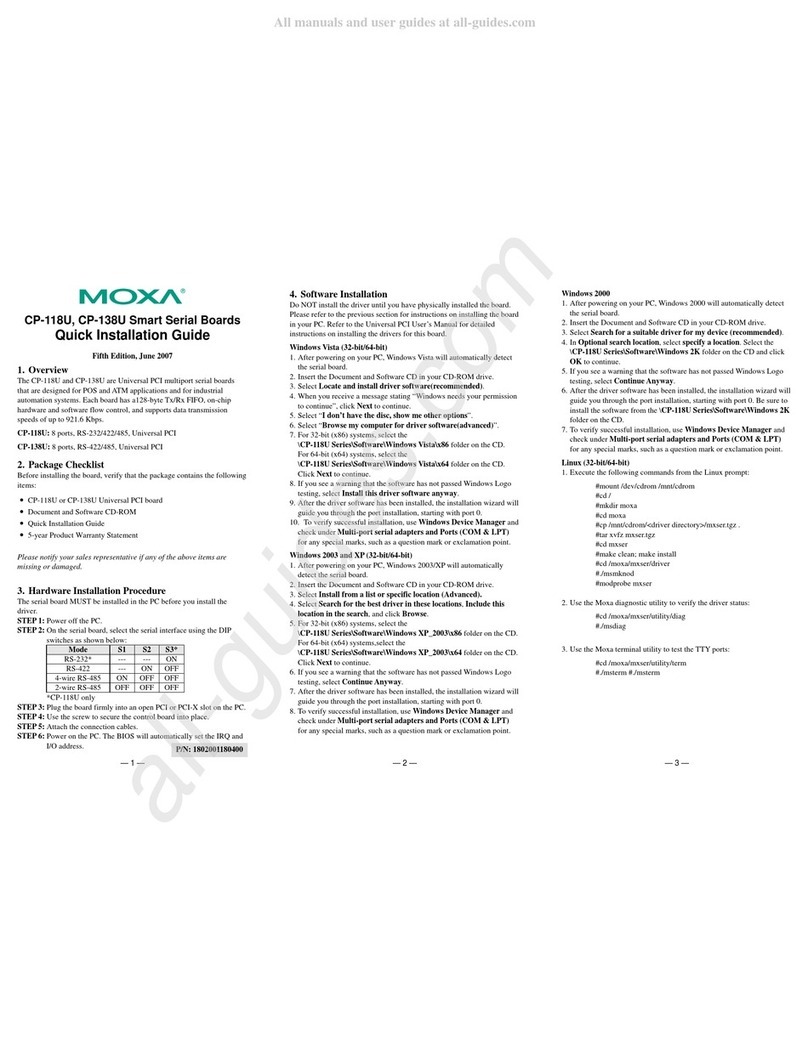Moxa Technologies CP-132EL Series User manual
Other Moxa Technologies PCI Card manuals

Moxa Technologies
Moxa Technologies CP-114EL-DB9M User manual
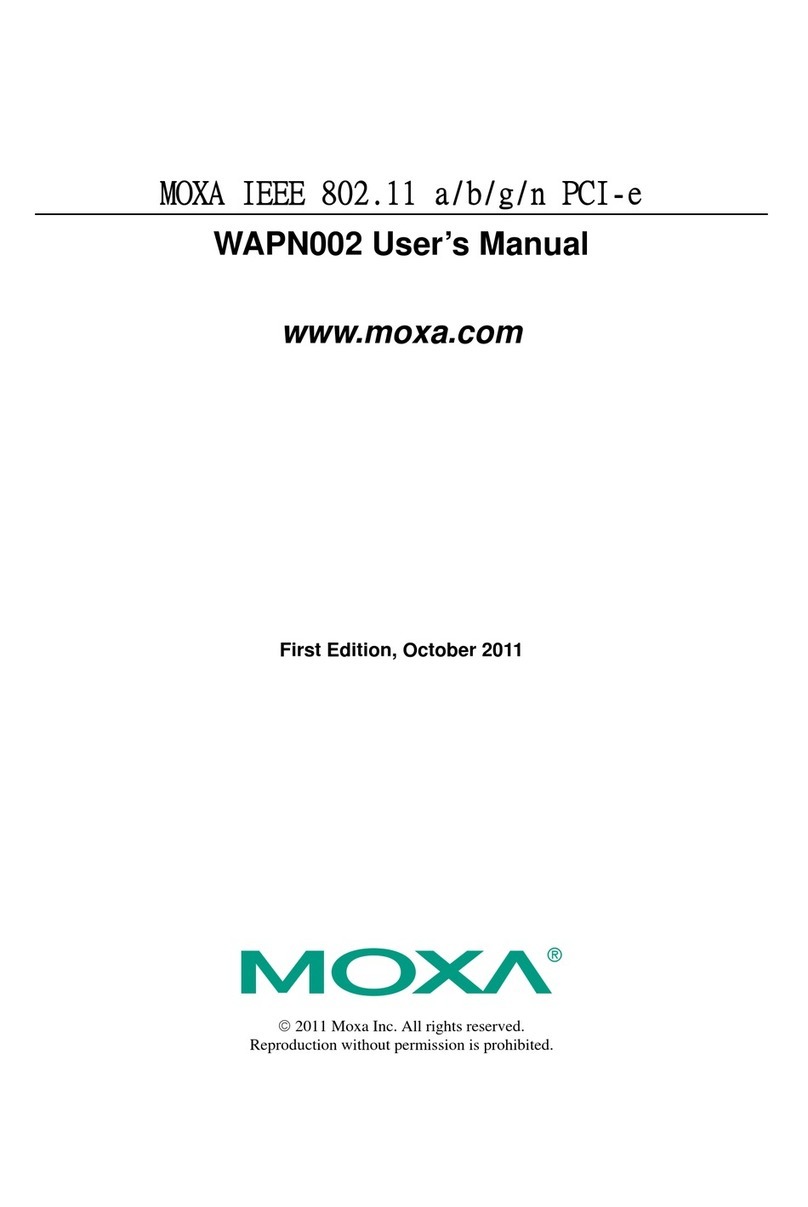
Moxa Technologies
Moxa Technologies WAPN002 User manual

Moxa Technologies
Moxa Technologies Industio CP134-UI User manual

Moxa Technologies
Moxa Technologies CP-132U Series User manual

Moxa Technologies
Moxa Technologies Smartio C104H/PCI Series User manual
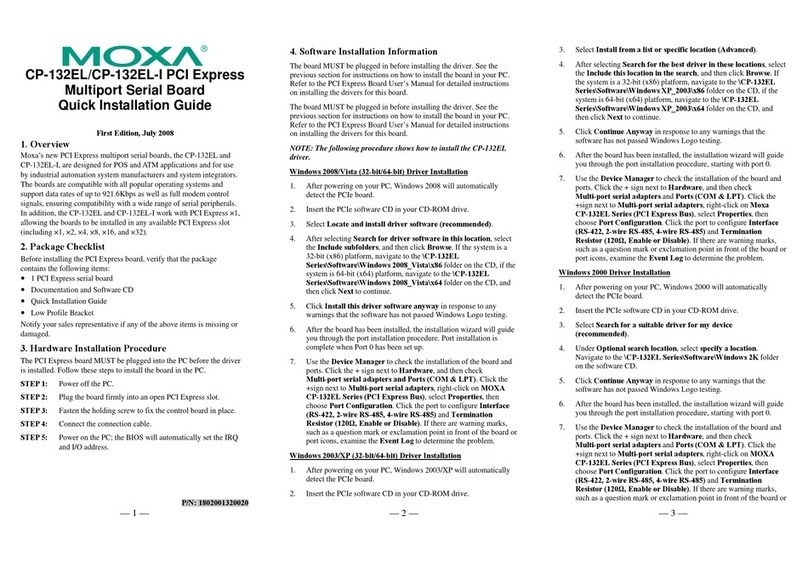
Moxa Technologies
Moxa Technologies CP-132EL Series User manual

Moxa Technologies
Moxa Technologies CP-134U Series User manual

Moxa Technologies
Moxa Technologies CP-116E-A User manual
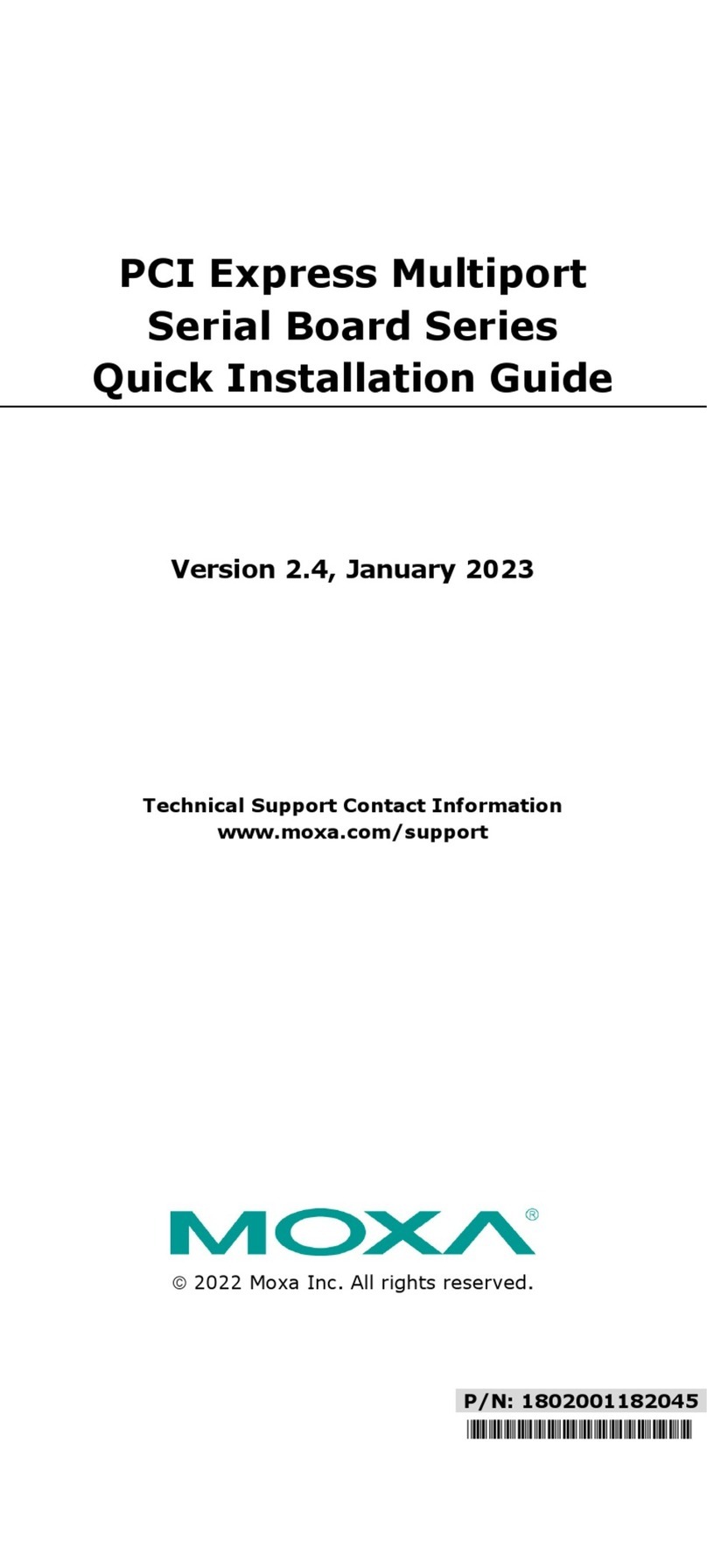
Moxa Technologies
Moxa Technologies CP-134EL-A-I User manual

Moxa Technologies
Moxa Technologies CP-114UL Series User manual

Moxa Technologies
Moxa Technologies CP-118EL User manual

Moxa Technologies
Moxa Technologies POS-104UL Series User manual

Moxa Technologies
Moxa Technologies CP-118U Series User manual

Moxa Technologies
Moxa Technologies Moxa Smartio C168H User manual
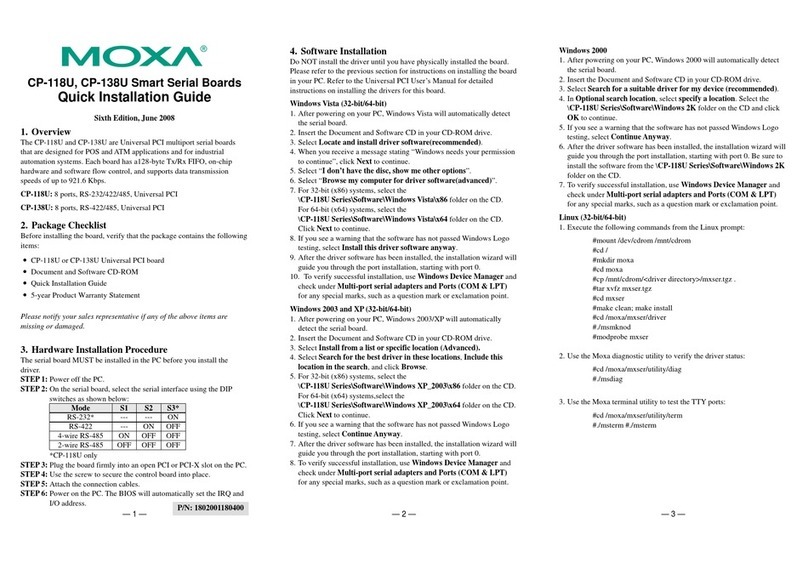
Moxa Technologies
Moxa Technologies CP-138U Series User manual

Moxa Technologies
Moxa Technologies CP-204J User manual

Moxa Technologies
Moxa Technologies C320Turbo/PCI User manual

Moxa Technologies
Moxa Technologies CP-134U Series User manual

Moxa Technologies
Moxa Technologies CP-118E-A-I User manual
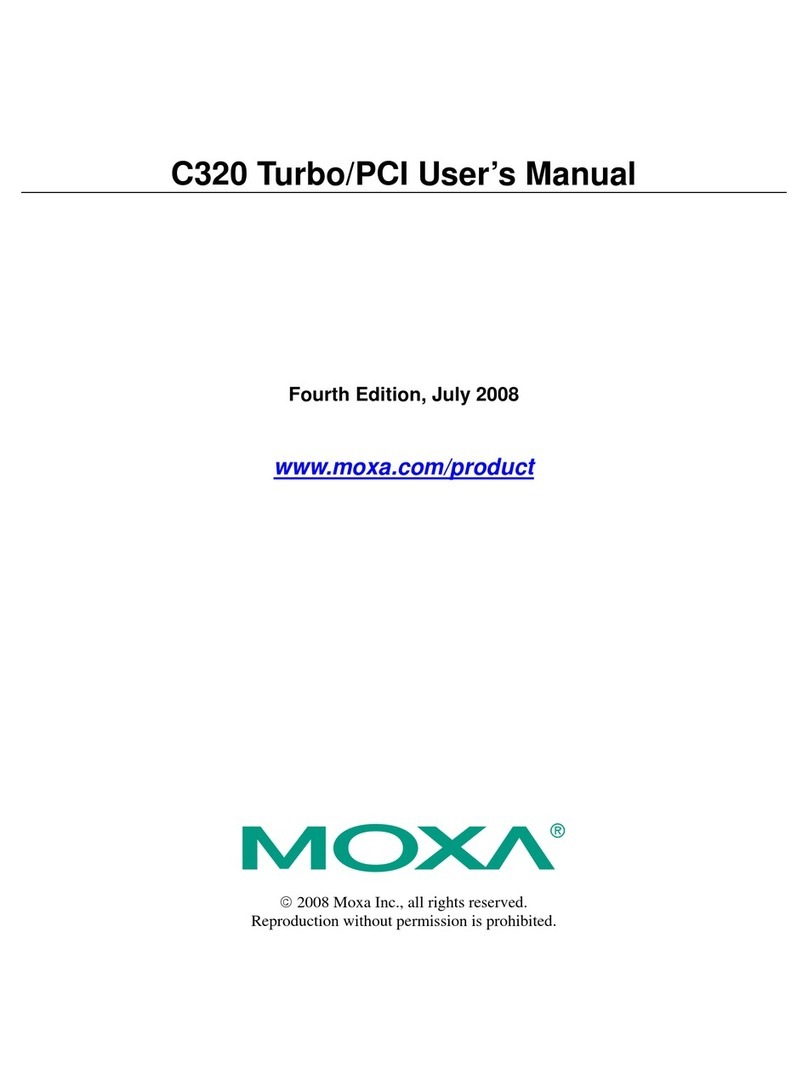
Moxa Technologies
Moxa Technologies C320 User manual
Popular PCI Card manuals by other brands

ICP DAS USA
ICP DAS USA PCI-1002H user manual

Exsys
Exsys EX-60102 manual

Chelsio Communications
Chelsio Communications T5 Series Installation and user guide

Conrad Electronic
Conrad Electronic 97 46 71 operating instructions

Micro Innovations
Micro Innovations USB650A Quick installation guide

KTI Networks
KTI Networks KF-310 user guide