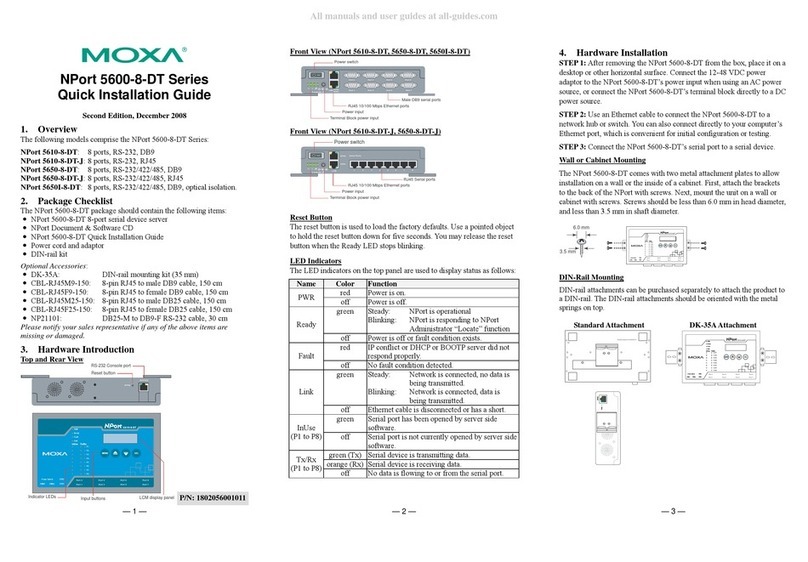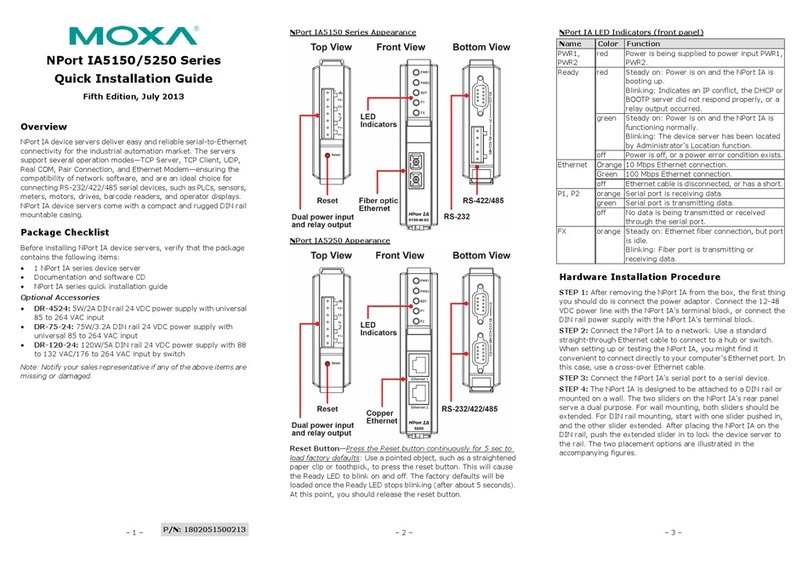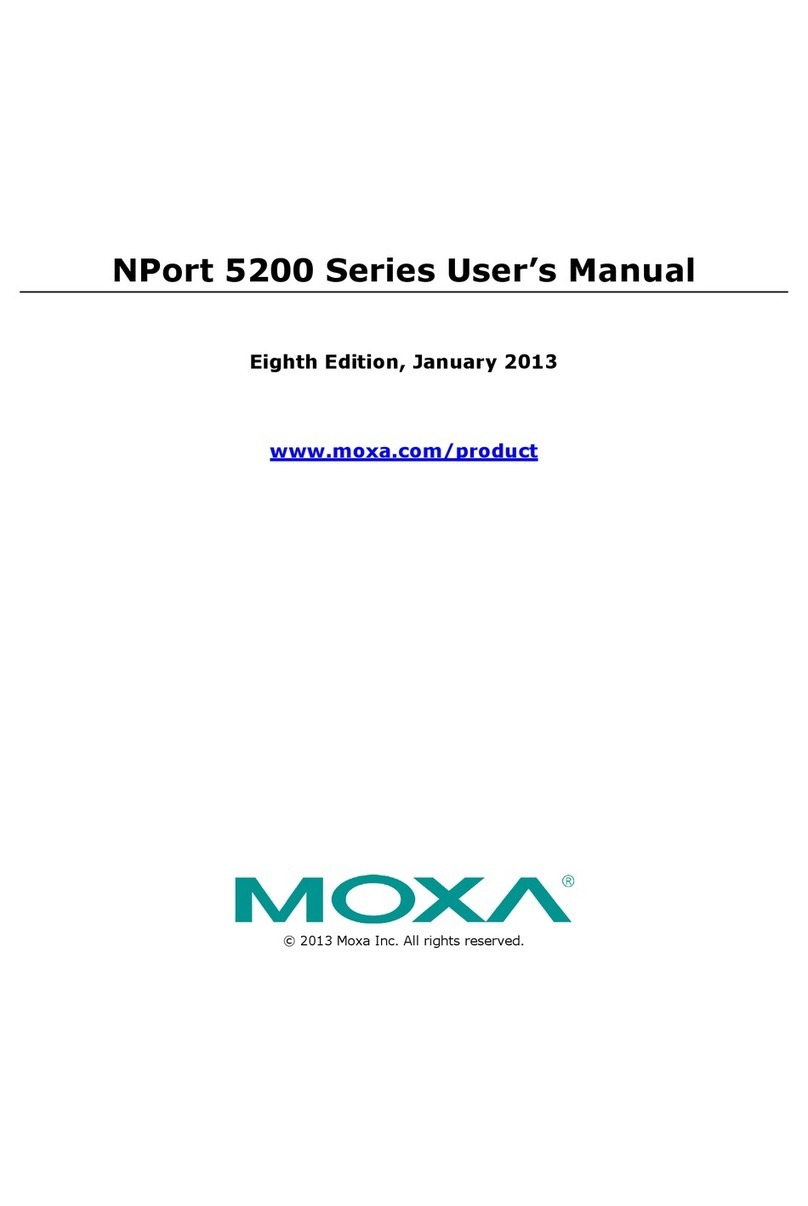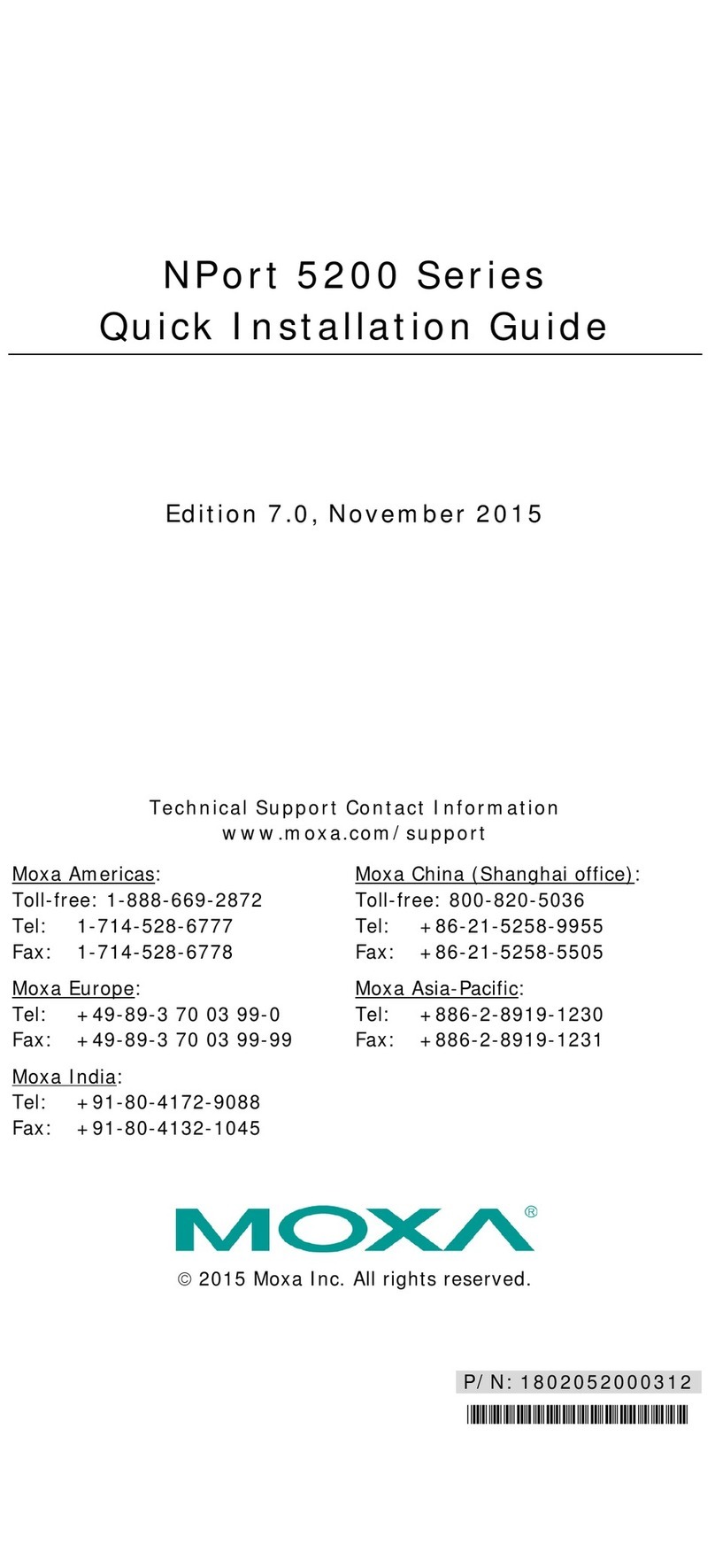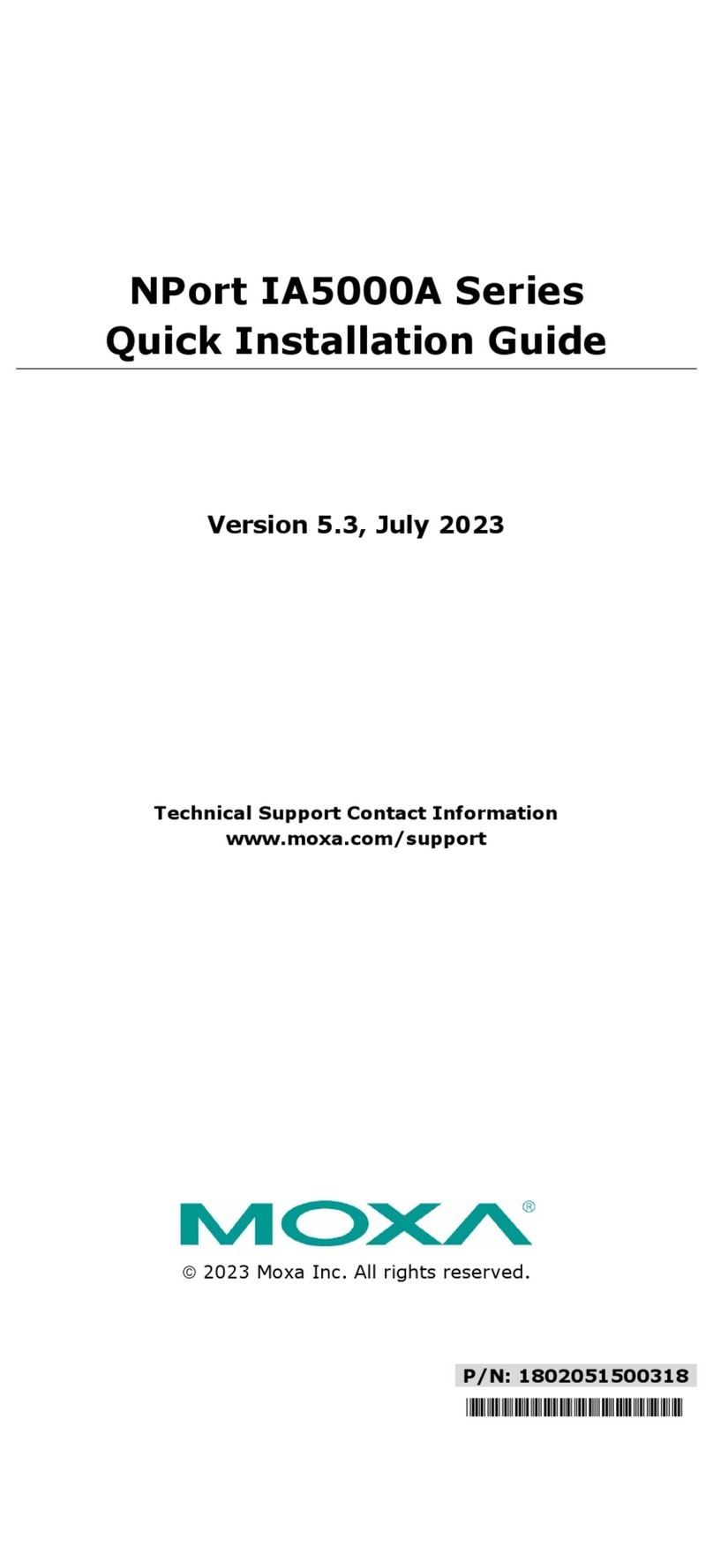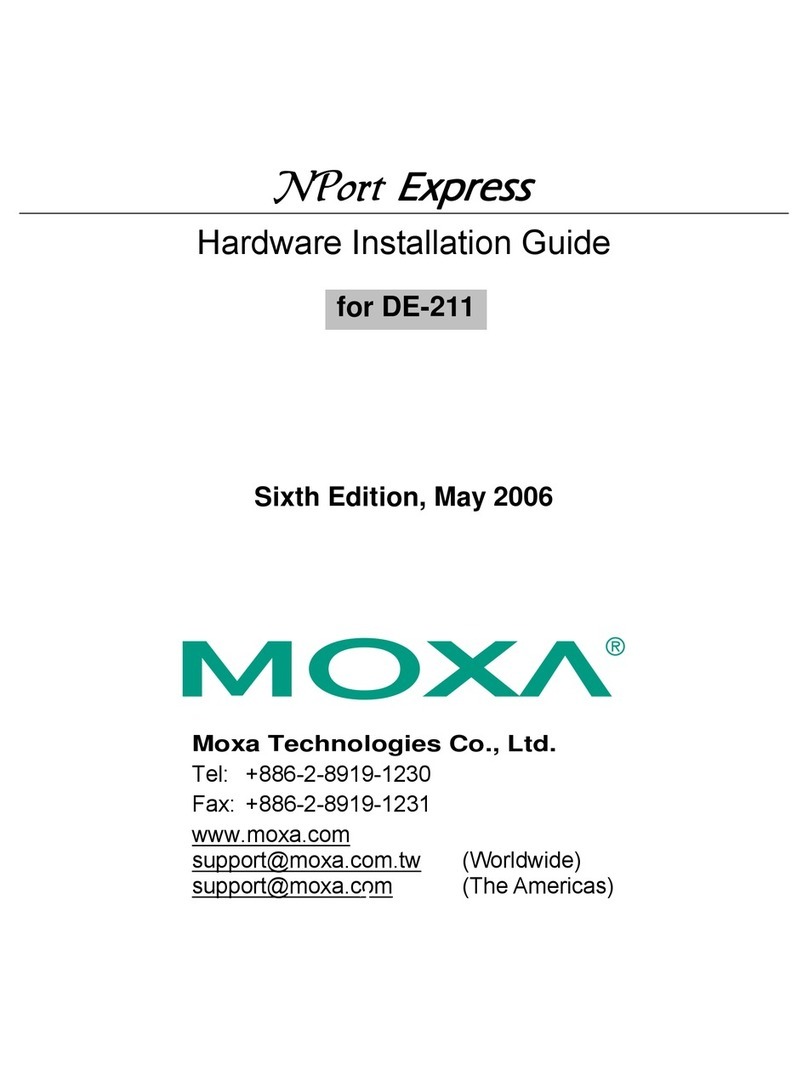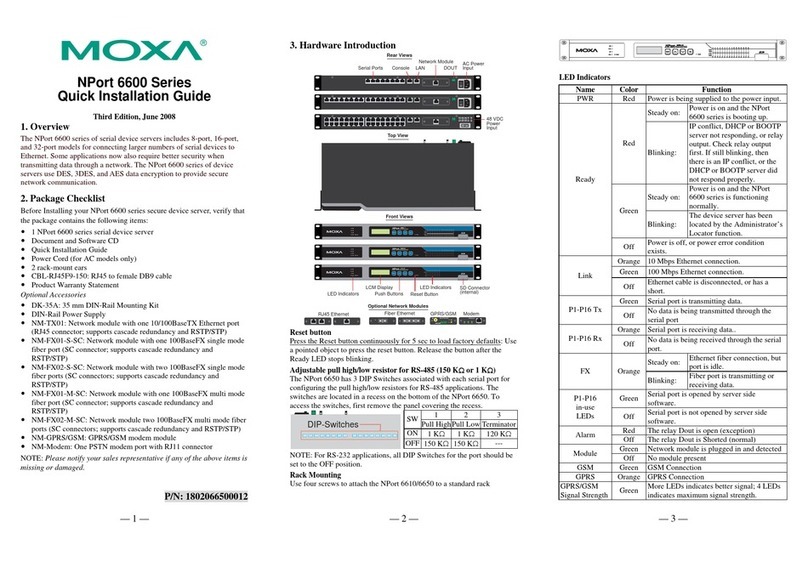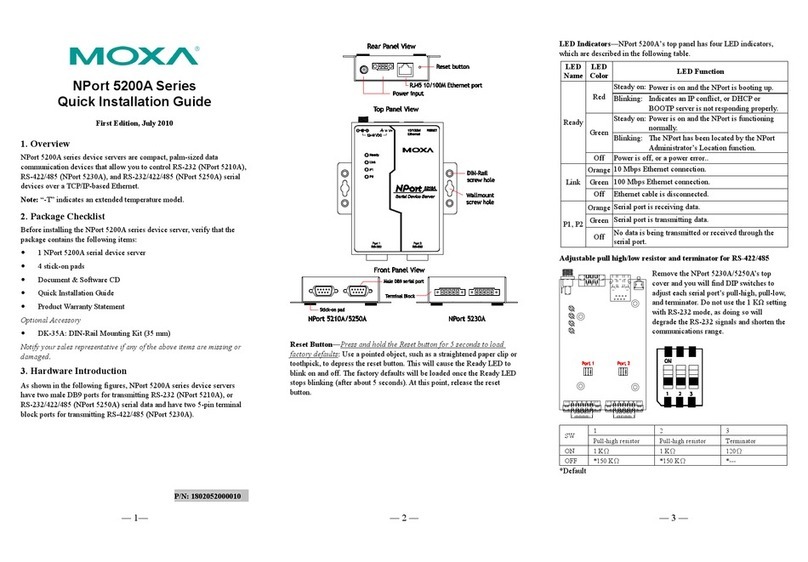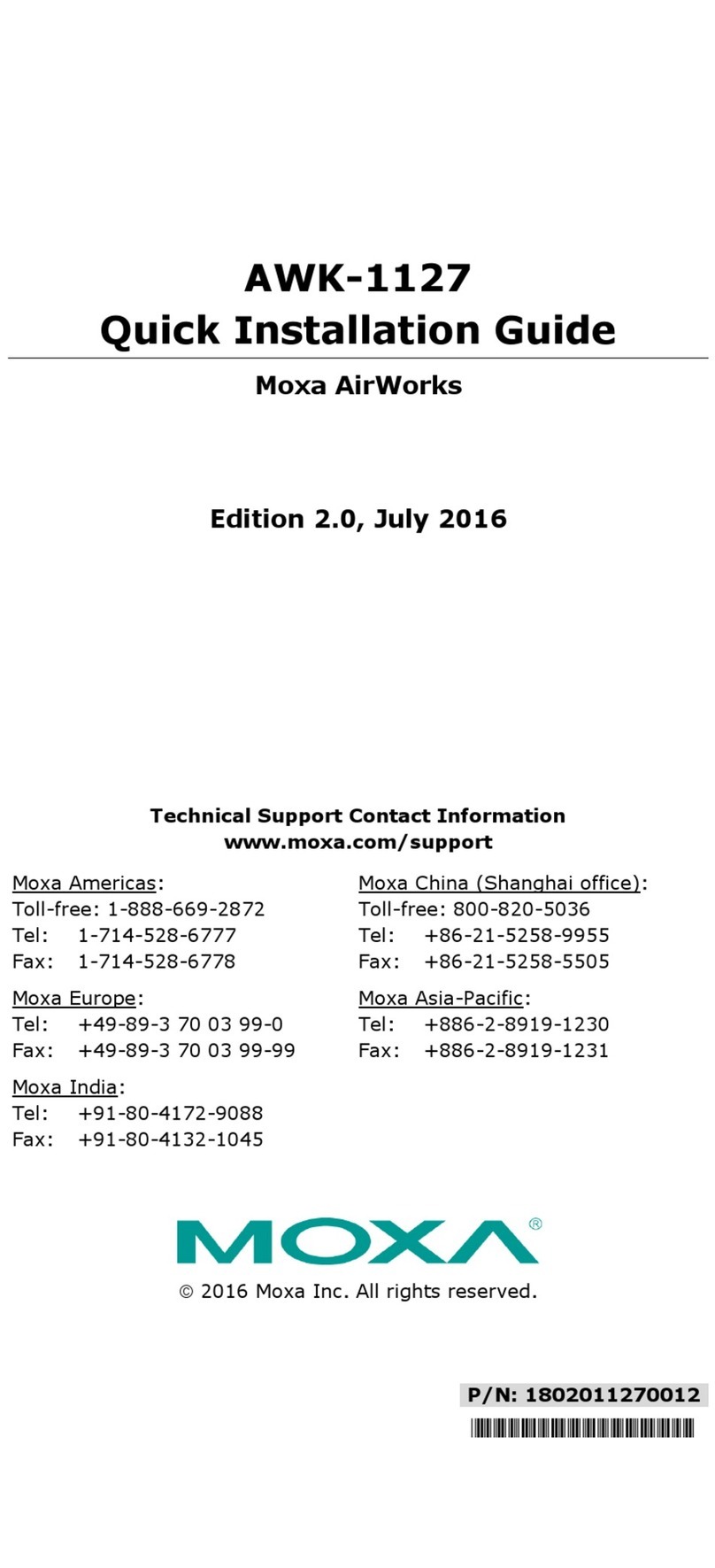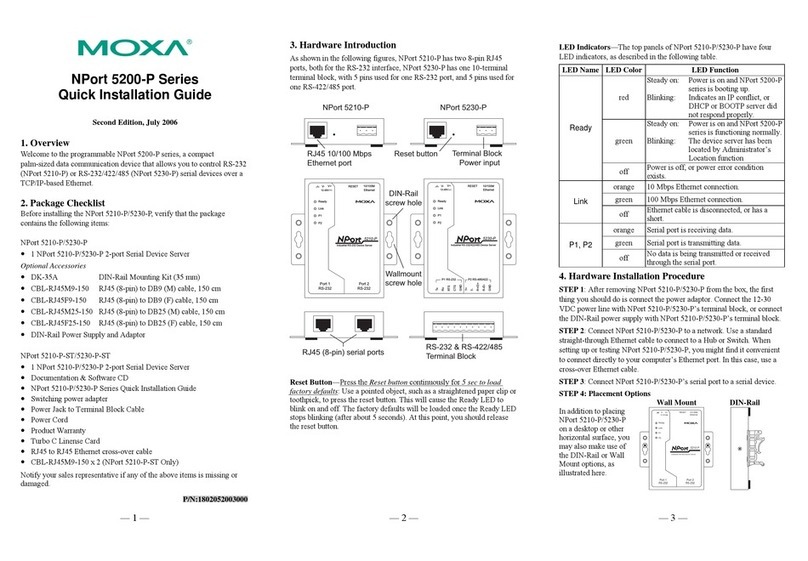—1 ——2 ——3 —
CN2610 Series
Quick Installation Guide
Third Edition, May 2006
1. Overview
Welcome to Moxa CN2600 Dual LAN Console Server, a communication
server with 8/16 asynchronous RS-232 ports and Dual 10/100 Mbps
Ethernet LAN port. CN2600 Dual LAN Console Server can be used to
connect terminals, modems, printers, and other asynchronous serial
devices to LAN hosts. CN2600 complies with TCP/IPand IEEE 802.3
specifications using standard Ethernet 10/100BaseT and twisted pair
10/100BaseTX cable as the physical medium.
2. Package Checklist
CN 2600 Dual LAN Console Server products are shipped with the
following items:
y1 CN 2600 Dual LAN Console Server
y1 Ac power Cord ( only for CN2610-16 or CN2610-8)
y1CD-ROM
yQuick Installation Guide
y1 RJ45 Loopback Tester
yProduct Warranty Booklet
yRackmount kit including 2 brackets and 8 screws
y1 CBL-RJ45F9-150
y1 CBL-RJ45M25-150
Optional Accessories
yCBL-RJ45M9-150
yCBL-RJ45F9-150
yCBL-RJ45M25-150
yCBL-RJ45F25-150
RJ45 8-pin to DB9 Male cable, 150 cm
RJ45 8-pin to DB9 Female cable, 150 cm
RJ45 8-pin to DB25 Male cable, 150 cm
RJ45 8-pin to DB25 Female cable, 150 cm
NOTE: Notify your sales representative if any of the above items is
missing or damaged.
21
3. Hardware Introduction
Front Panel
LED Color Description
Reset None
If you forget the password, press this button for 5
seconds, then the system will be returned to factory
default.
Use tools with sharp end to press Reset button
continuously. The Ready LED will keep blinking
when your press the Reset button. After releasing
the Reset button, you will hear Bi-Bi sound,
meaning the default settings are restored and
CN2600 has rebooted.
Ready Red Displays CN2600 system is powered on.
Ready Green Displays CN2600 system is ready.
Serial Tx Green Displays serial port transmission.
Serial Rx Yellow Displays serial port reception.
Real Panel
Connector Function
AC Power
Input Automatic detection of 100-240V, 47-63HzAC power
supply (CN2610-16 or CN2610-8).
Power On/Off
Switch I indicates power on; O indicates power off
RS-232
Console Port One RJ45 connector for console terminal connection
LAN1 Auto detecting 10/100 Mbps port
LAN2 Auto detecting 10/100 Mbps port
Serial Ports 8 or 16 RJ45 connectors for DCE (modem) connections
LCM Display
We recommend using the LCM display and four push buttons to
configure the IP address for the first time.
Basic Operation
If the CN2600 is working properly, the LCM panel will display a green
color. The red Ready LED will also light up, indicating that the CN2600
is receiving power. After the red Ready LED turns to green, you will see
a display similar to:
CN2610-16_3
192.168.127.254
CN2610-16 is the CN2600’s name
03 is the CN2600’s serial number
192.168.127.254 is the CN2600’s IP address
There are four push buttons on CN2600’s nameplate. Going from left to
right, the buttons are:
Button Name Action
MENU menu activates the main menu, or returns to an upper level
up cursor scrolls up through a list of items shown on the LCM
panel’s second line
down
cursor scrolls down through a list of items shown on the
LCM panel’s second line
SEL select selects the option listed on the LCM panel’s second
line
The buttons are manipulated in a manner similar to the way a modern
cellular phone operates. As you move through the various functions and
setting options, note that the top line shows the current menu or submenu
name, and the bottom line shows the submenu name or menu item which
is activated by pressing the SEL button.
Refer to CN2600 Dual LAN Console Server User’s Manual for more
details.
4. Hardware Installation
1. Installing CN2600
Open the package, and attach CN2600 to a desktop, or fasten it to the
rack cabinet.
2. Wiring Requirements
A. Use separate paths to route wiring for power and devices. If
power wiring and device wiring paths must cross, make sure the
wires are perpendicular at the intersection point.
B. NOTE: Do not run signal or communication wiring and power
wiring in the same wire conduit. To avoid interference, wires
with different signal characteristics should be routed separately.
C. Where necessary, it is strongly advised that you label wiring to
all devices in the system.
3. Connecting Power
AC: Connect CN2600 100-240 VAC power line with its AC
connector. If the power is properly supplied, the “Ready” LED
will show a solid red color until the system is ready, at which
time the “Ready” LED will change to a green color.
If the power is properly supplied, the “Ready” LED will show a solid
red color until the system is ready, at which time the “Ready” LED
will change to a green color.
4. Connecting to the Network
Connect one end of the Ethernet cable to CN2600’s 10/100M Ethernet
port and the other end of the cable to the Ethernet network. There are 2
LED indicators located on the top left and right corners of the Ethernet
connector. If the cable is properly connected, CN2600 will indicate a
valid connection to the Ethernet in the following ways:
The top right corner LED indicator maintains a solid
green color when the cable is properly connected to a
100 Mbps Ethernet network.
The top left corner LED indicator maintains a solid
orange color when the cable is properly connected to
a 10 Mbps Ethernet network.
P/N: 1802026000200