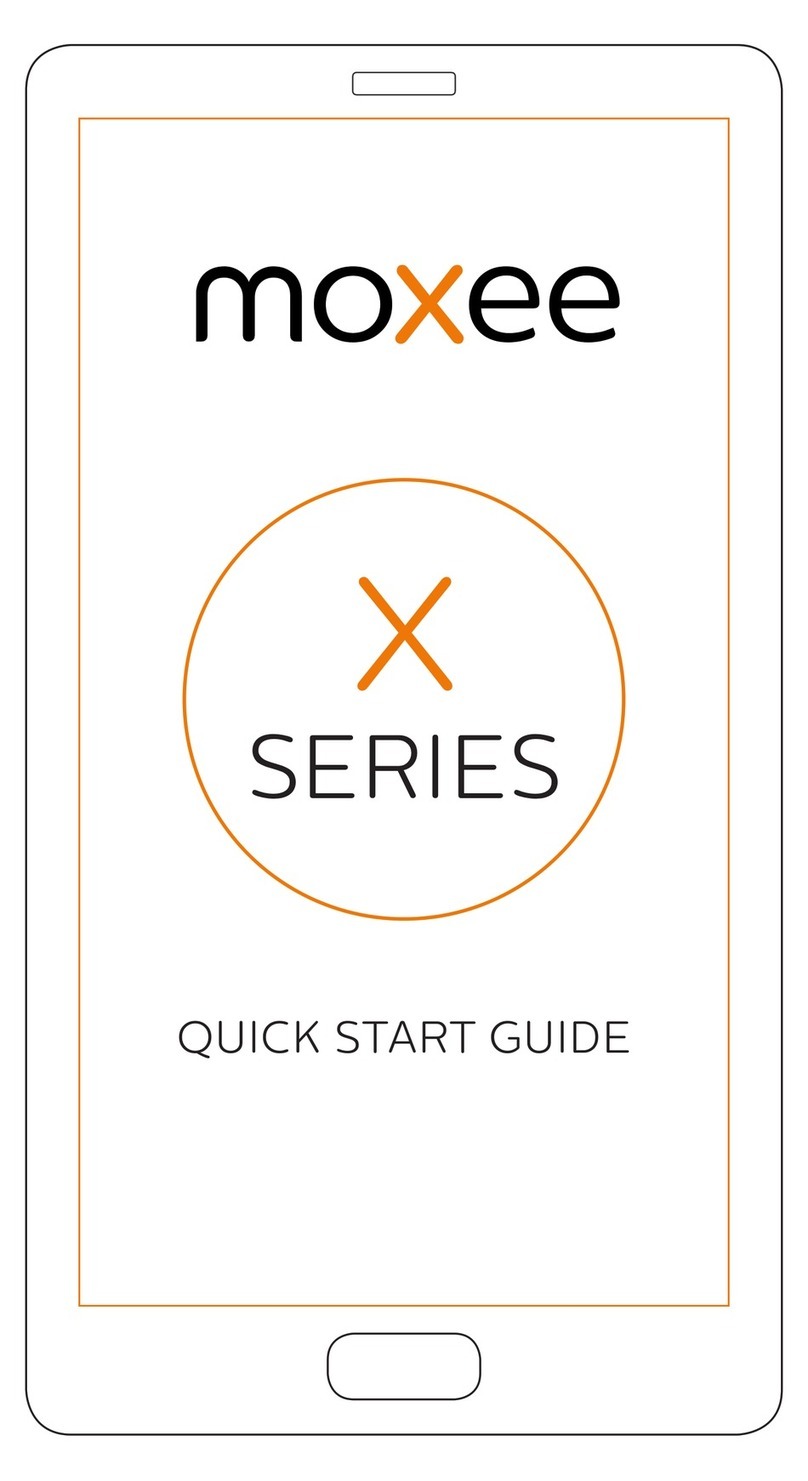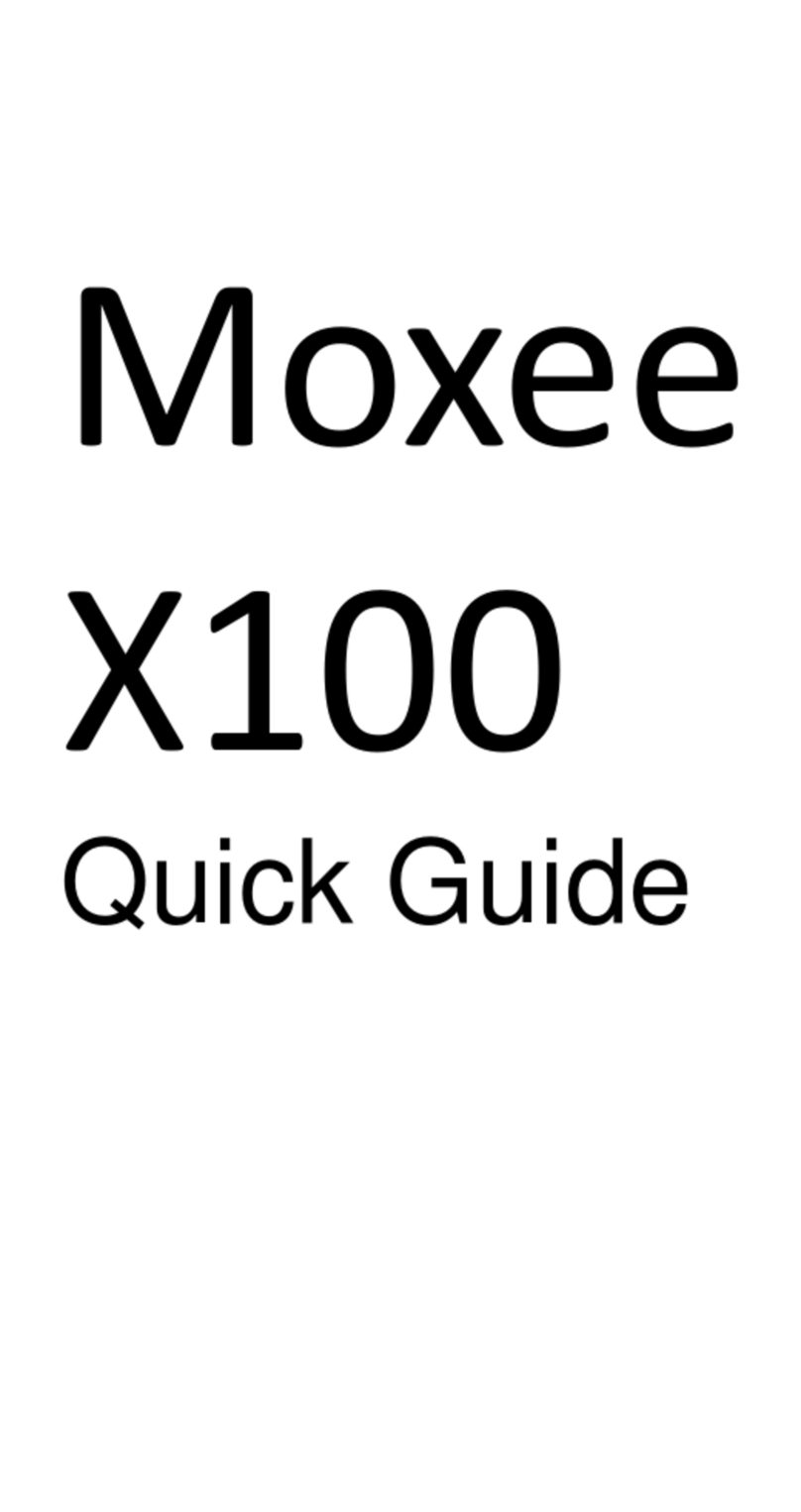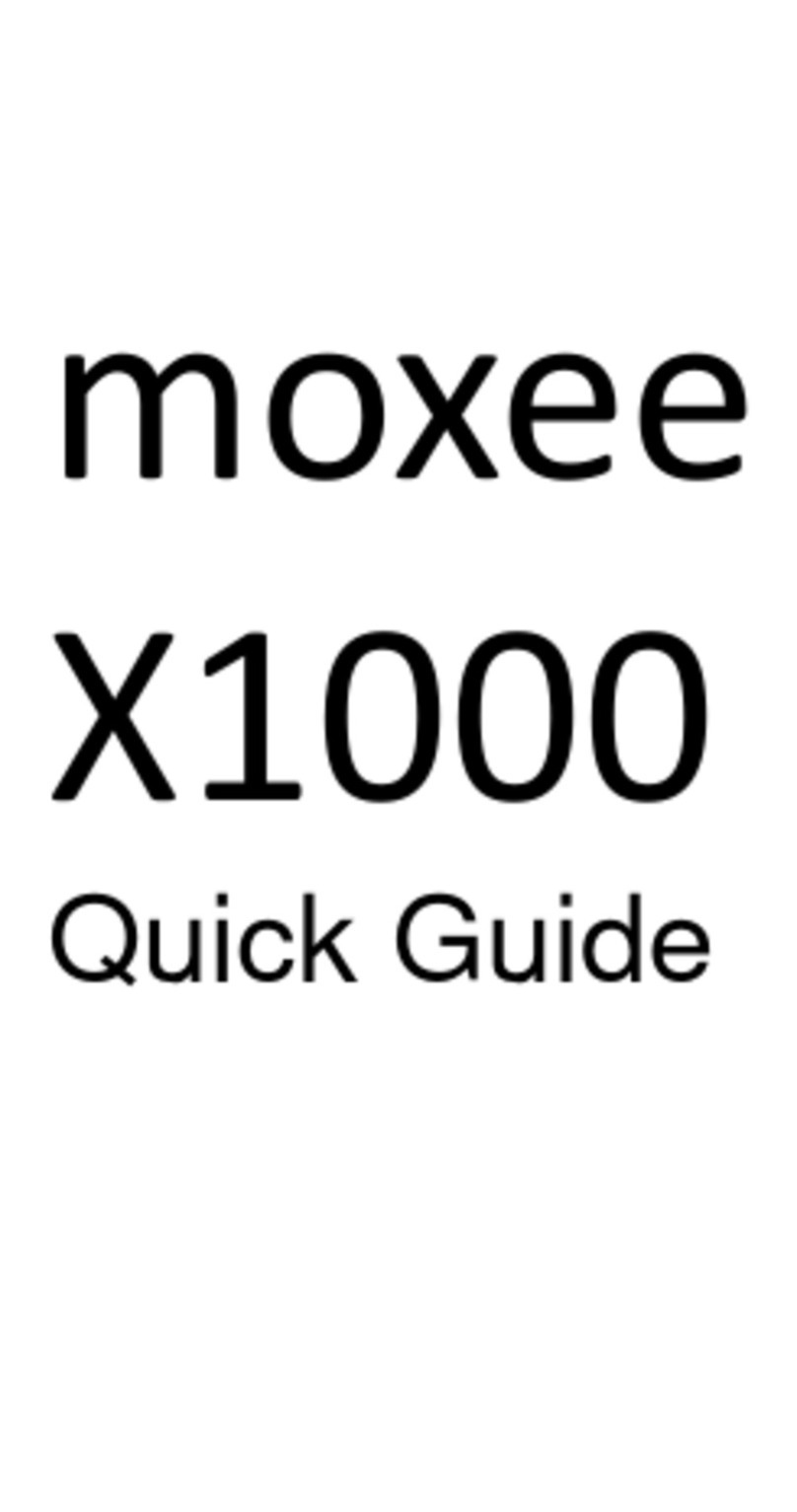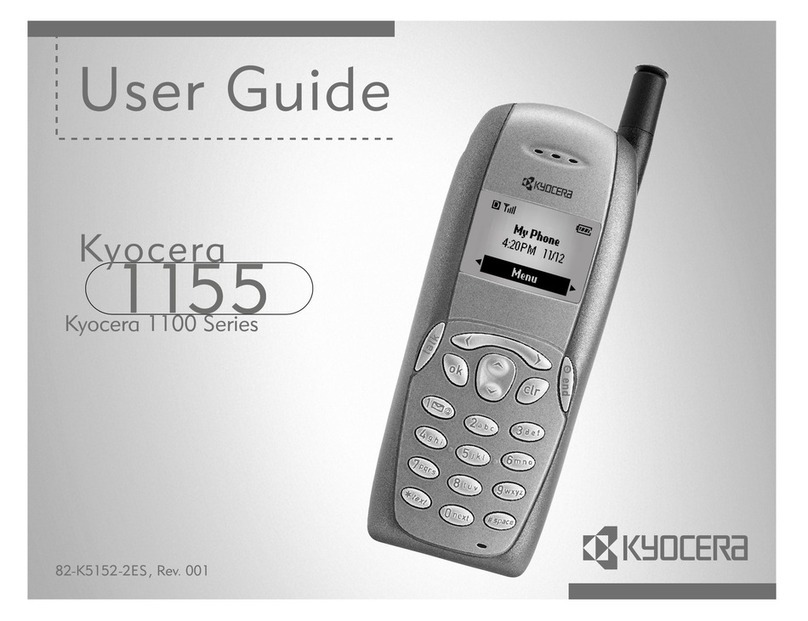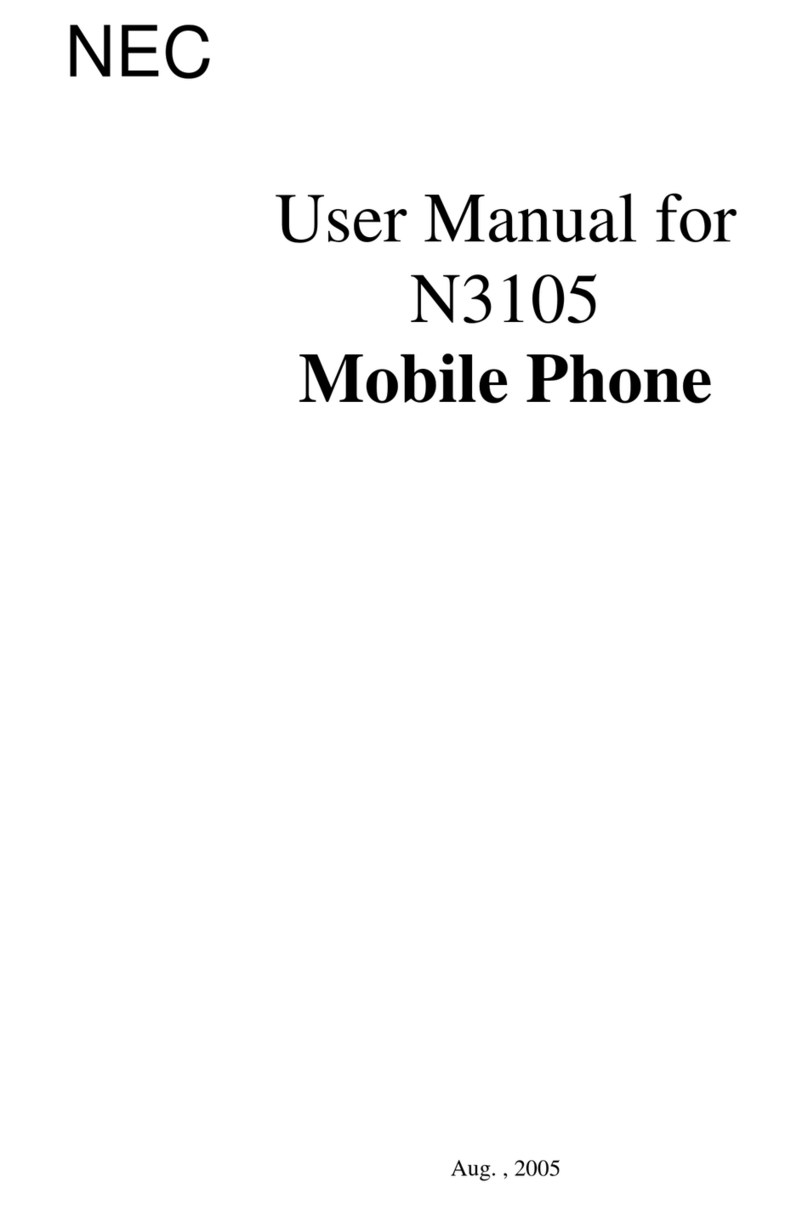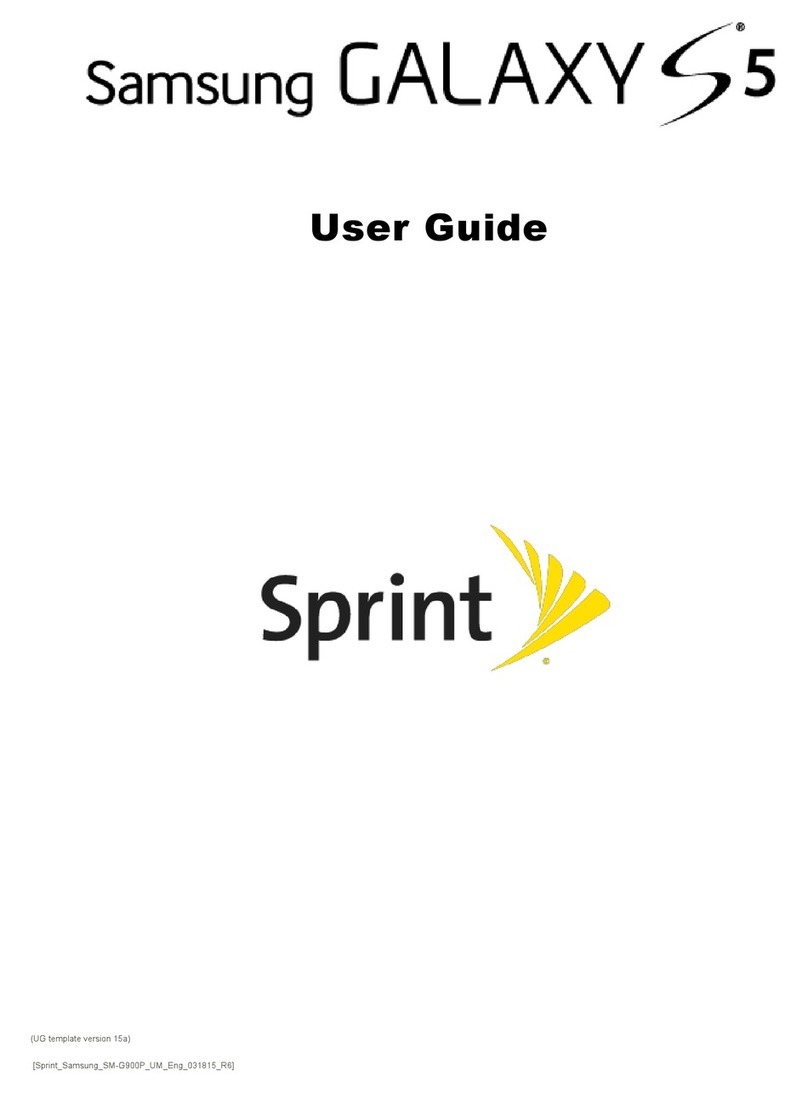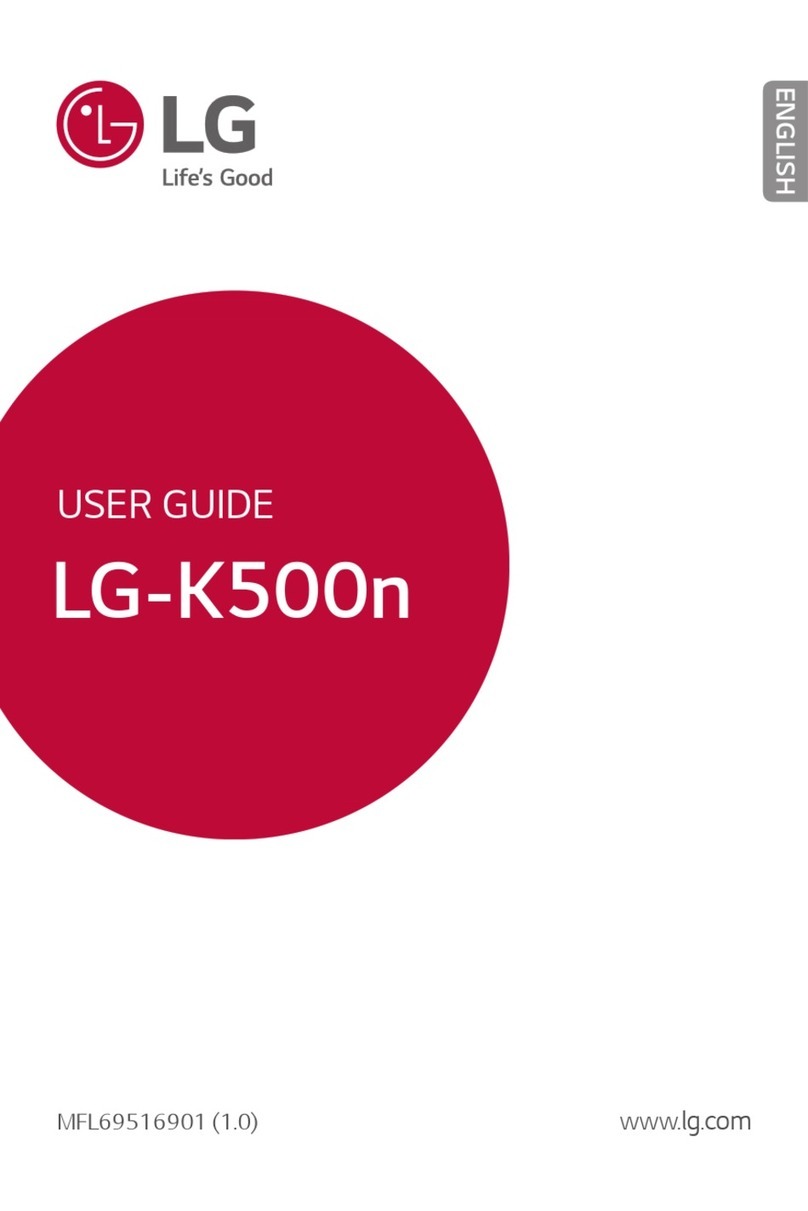Moxee m2160 User manual

m2160
User Manual
v 4.0
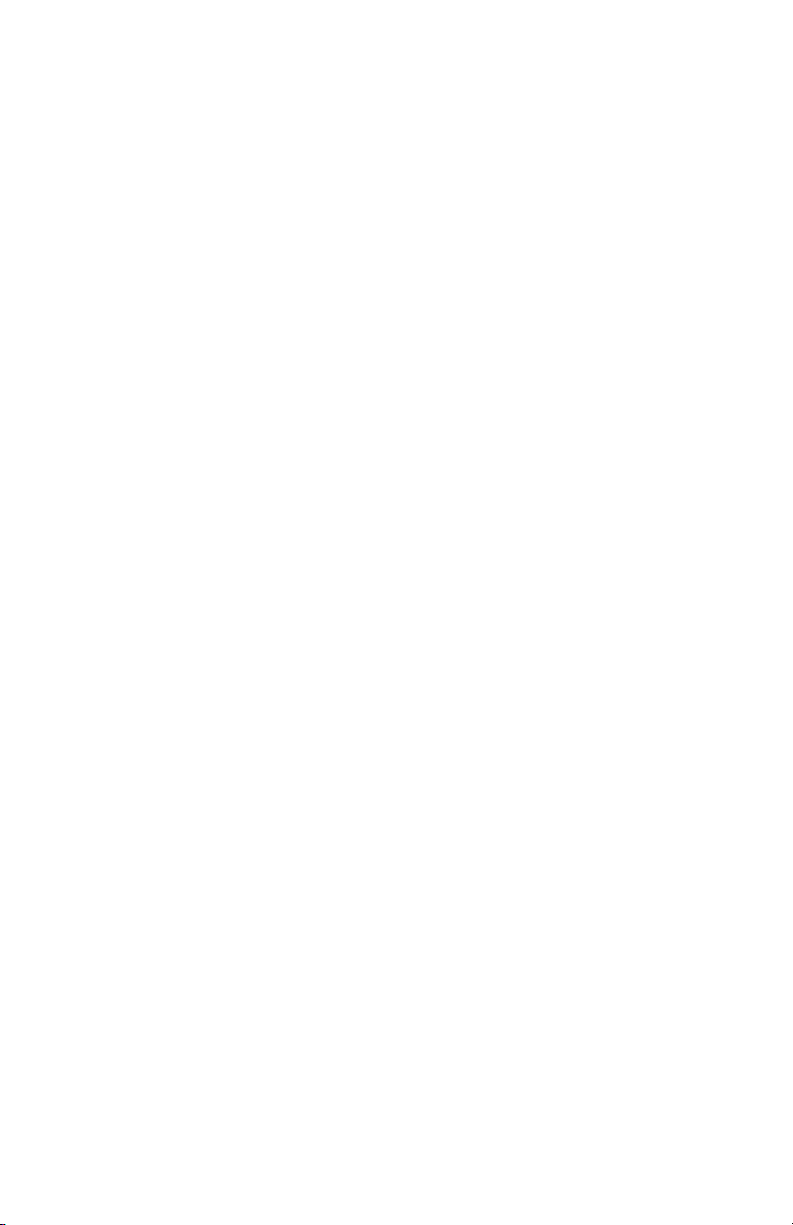
2Moxee m2160 User Manual
Contents
Basics .............................................................................5
In Box......................................................................................... 5
Phone Overview ...................................................................... 6
Battery....................................................................................... 7
Turning Phone On or Off........................................................ 9
Touchscreen Gestures ............................................................ 9
Using the Onscreen Keyboard .............................................. 10
Editing Text............................................................................... 13
Getting Started.............................................................15
Google Account ....................................................................... 15
Getting to Know the Home Screen ...................................... 17
Customizing the Home Screen ............................................. 18
Essential Display Icons........................................................... 19
Notifications Panel ................................................................. 21
Opening & Switching Between Applications ..................... 22
Sleep Mode .............................................................................. 23
Adjusting Volume .................................................................... 24
Searching Your Phone and the Web .................................... 25
Connecting Your Phone to a Computer .............................. 26
Phone Calls ...................................................................27
Making Calls ............................................................................. 27
Answering or Rejecting Calls................................................. 29
Using In-Call Options ............................................................. 31

3Moxee m2160 User Manual
Using Call Log........................................................................... 32
Listening to Your Voicemail ................................................... 34
Using Voice Dialer.................................................................... 34
Contacts.........................................................................35
About contacts ........................................................................ 35
Getting Started ........................................................................ 35
Editing/Deleting Contacts ..................................................... 38
Communicating........................................................................ 40
Account Setting ....................................................................... 41
Messaging......................................................................42
About Messaging ..................................................................... 42
Sending Messages................................................................... 43
Reading Messages................................................................... 45
Receiving Emergency Alerts Messages................................ 46
Changing Messaging Settings ............................................... 48
Google ..........................................................................49
Gmail.......................................................................................... 49
Maps .......................................................................................... 52
Calendar.................................................................................... 55
Google Play Store.................................................................... 59
Web ................................................................................62
Chrome ...................................................................................... 62
YouTube..................................................................................... 65
Wi-Fi .......................................................................................... 69

4Moxee m2160 User Manual
Bluetooth ......................................................................70
Using Bluetooth....................................................................... 70
Disconnecting or Un-pairing from a Bluetooth Device.... 71
Connecting to a Bluetooth Headset.................................... 71
Sending and Receiving Information Using Bluetooth...... 72
Entertainment...............................................................74
Camera/Camcorder................................................................. 74
Sound Recorder....................................................................... 78
Tools...............................................................................79
Clock ........................................................................................ 79
Calculator.................................................................................. 81
Settings..........................................................................82
Settings on Your Phone ........................................................ 82
System update ...................................................................... 89
Safety and use ..............................................................90
Please read before proceeding ............................................ 90
Limitation of damages ........................................................... 91
Important health information and safety precautions .... 91
Regulatory agency identifications ....................................... 102

Basics
In Box
The Moxee™ m2160 comes with the following items included
in the box:
1. Moxee m2160 phone
2. Micro USB cable
3. Battery
4. Battery cover
5. USB power adapter
6. Quick Start Guide
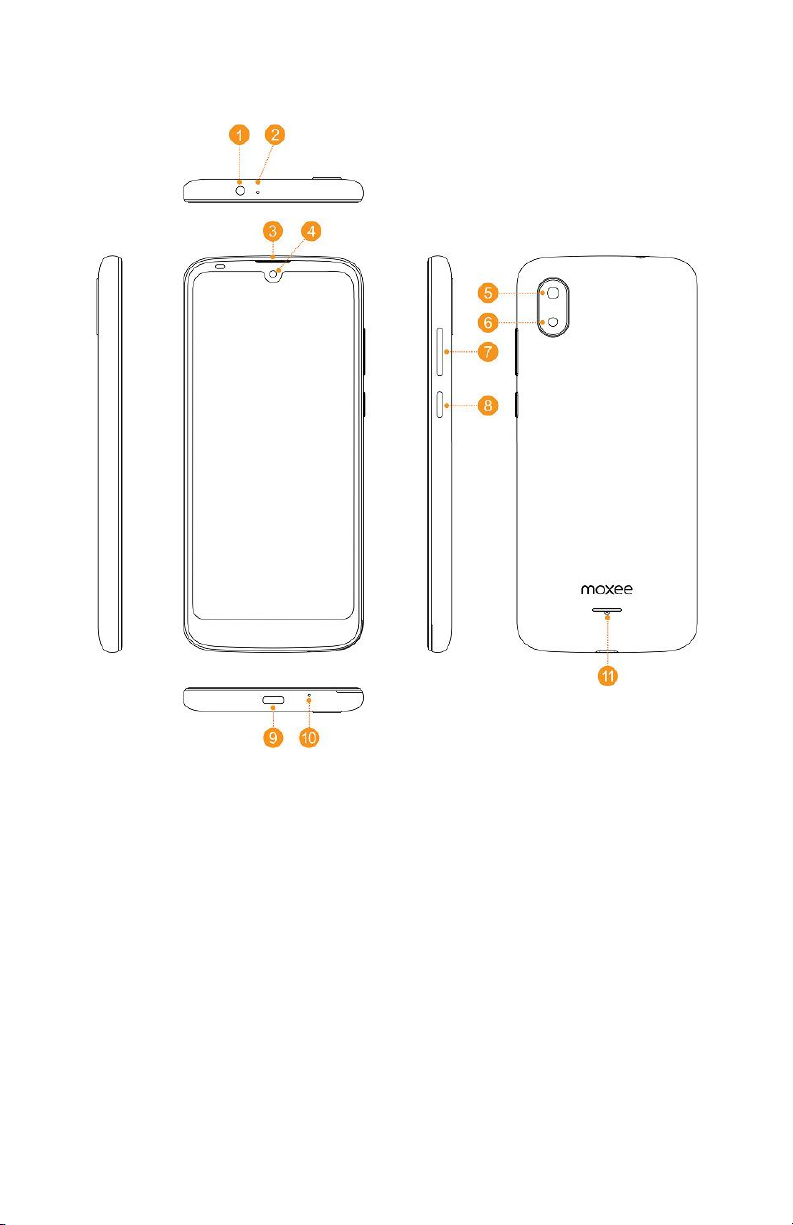
6Moxee m2160 User Manual
Phone Overview
1. Headset Jack
2. Secondary microphone
3. Earpiece
4. Front camera
5. Main camera
6. Flash module
7. Volume Button
8. Power Button
9. USB Type-C Charging
10. Main microphone
11.Speaker
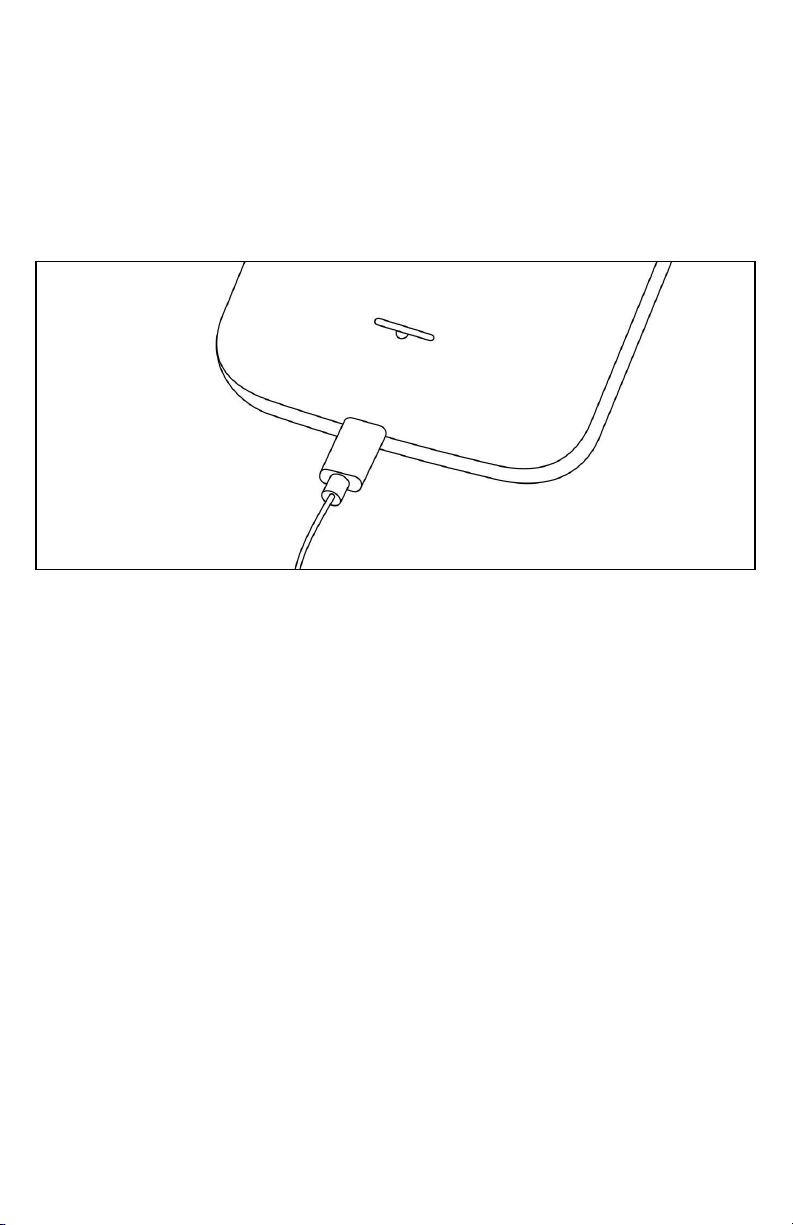
7Moxee m2160 User Manual
Battery
Note that browsing the web frequently, extended data
usage, being in a poor signal area, or subjecting the device
to extreme temperatures will cause the battery to discharge
quicker than normal. To increase battery life, limit your data
usage, or turn off GPS and Bluetooth when not required.
Charging your battery
1. Before you turn on your device and start using it
is recommended that you charge the battery.
2. Plug the USB cable into the USB power adapter.
3. Plug the power adapter into a standard outlet.
4. Locate the USB port located on the
underneath of your device.
5. Plug the other end of the USB cable into
the phone’s micro-USB port.
6. The USB icon on the cable should always face up
when connecting the cable to your device as shown.
Note:
• It is more efficient to charge the battery with your device powered off.
• Battery operating time gradually decreases over time.
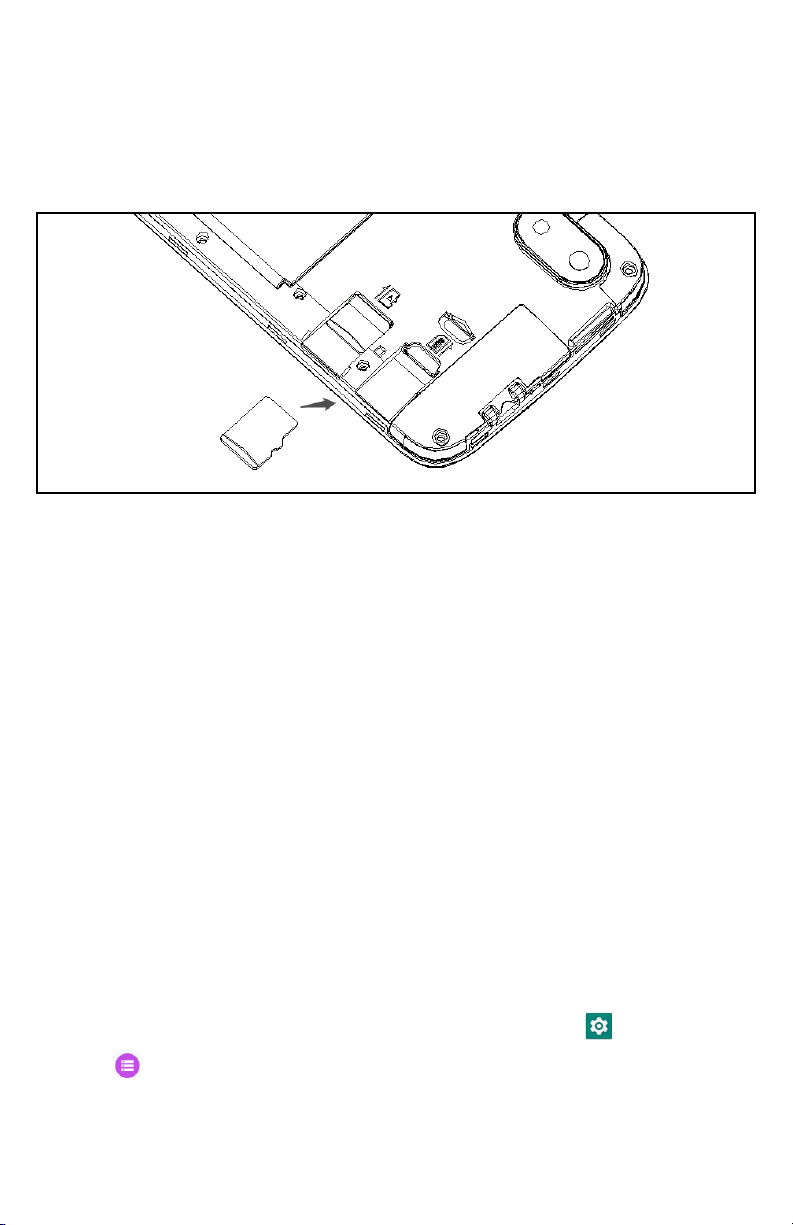
8Moxee m2160 User Manual
MicroSD Card (not included)
Use the microSD (not included) card to store your photos,
videos, music and certain apps from Google PlayTM Store.
You can also move and copy files to your computer from your
device.
Note: When you insert or remove the microSD card, you should remove the
battery cover.
Insert the microSD card
1. Locate the microSD card slot and remove the cover.
2. Insert the microSD card into the slot with its gold contacts
facing right above battery until it clicks into place.
Removing the microSD card
1. Remove the microSD card cover.
2. Press the microSD card to eject it from the
slot then slide it out the rest of the way.
Removing the microSD card while the phone is on
If you need to remove the microSD card while the phone is
on, unmount the microSD card first to prevent corrupting or
damaging the files in the microSD card.
1. From the Home screen, swipe screen Apps > Settings.
2. Tap Storage > Unmount SD card > OK.
3. Remove the microSD card by following the
steps in “Removing the microSD card”.
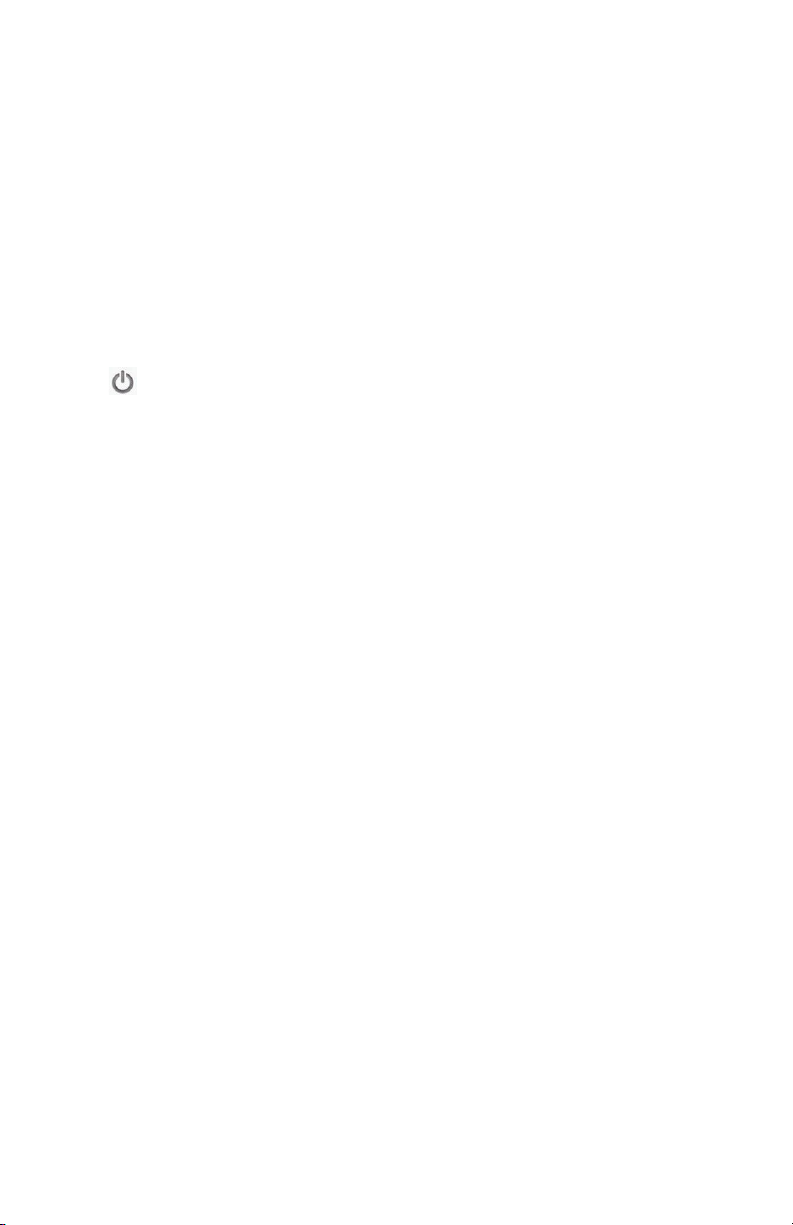
9Moxee m2160 User Manual
Turning Phone On or O
Turning your phone on
1. Press and hold Power/Lock key.
Note: The first time you use your phone you’ll need to set it up. See the Getting
Started chapter for details.
Turning your phone off
1. If the display is off, press Power/Lock to turn it back on.
2. Press and hold Power/Lock for a few seconds.
3. When Phone options menu appears,
tap Power off > OK.
Touchscreen Gestures
Tap
To select onscreen items such as application and settings
icons or press onscreen buttons, simply touch them with your
finger.
Tap and hold
To open available options for the item, simply touch and
hold your finger on the screen over the item.
Swipe or slide
Quickly drag your finger vertically or horizontally across the
screen.
Drag
Tap and hold your finger before you start to drag. While
dragging, do not release your finger until the item reaches
your desired location.
Rotate
For most screens, you can automatically change the screen
orientation from portrait to landscape by turning the phone
sideways. When entering text, you can turn the phone
sideways to bring up a bigger on-screen keyboard.
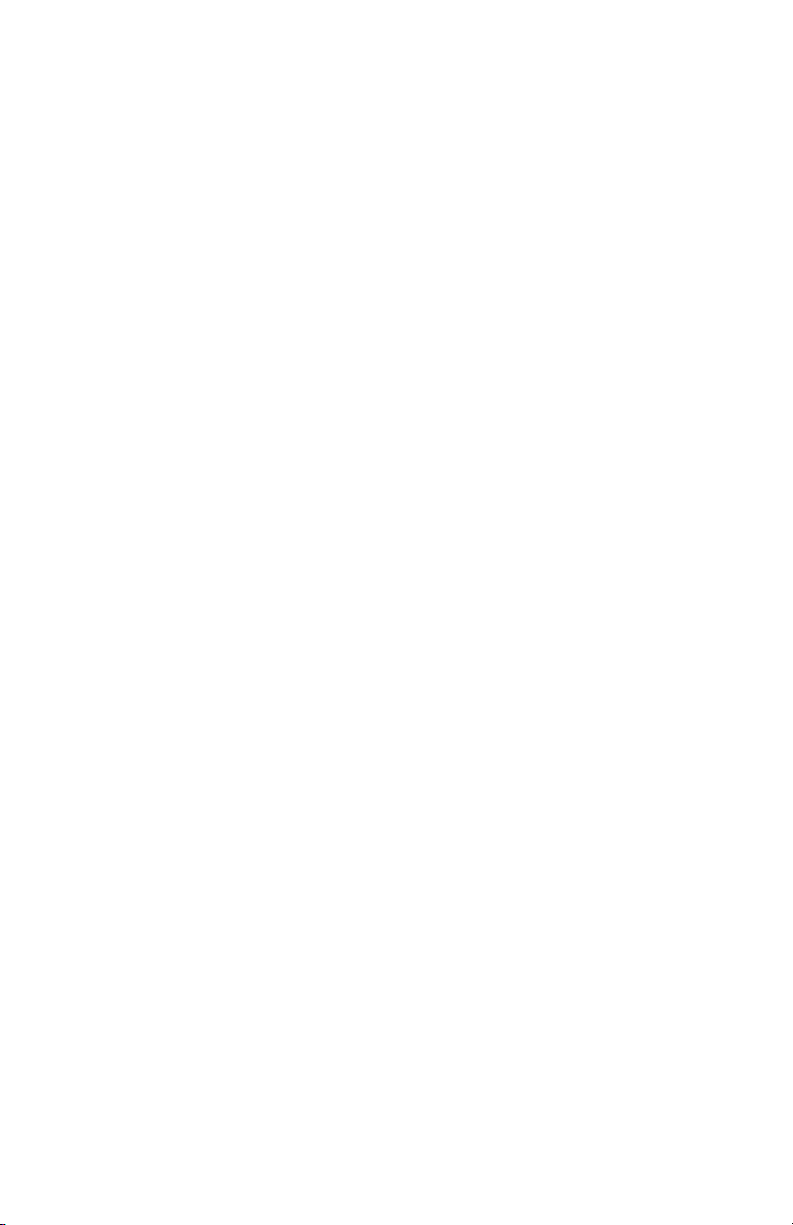
10Moxee m2160 User Manual
Using the Onscreen Keyboard
You can enter text using the onscreen keyboard. Some
applications open the keyboard automatically. In others, tap
anywhere in a text field to open the keyboard.
1. Tap each letter on the on-screen keypad.
2. Tap and hold a letter for additional key options (not all
keys have additional options). Additional key options
include numbers and letters with accent marks. If options
are available, you will see a box with all the options
shown. Slide your finger to select the character you want.
3. Continue until you have finished the word.

11Moxee m2160 User Manual
You can also use the following icons:
• Tap 3 while you type. When you release the key, the
lowercase letters reappear.
• Turn caps lock on. Double-tap or touch & hold.
• Tap 3 so it changes to . Touch shift key again to return
to lowercase.
• Tap 1 you can delete words, tap 4 you can change to the
number and sign keyboard.
• To hide the Android keyboard, press Back .
• When you write a new message, you can tap 2 to skip from
the receiver frame to text frame.
Note: When you type the notification panel will have a “select input method” you
can set the input methods.

12Moxee m2160 User Manual
Adding, Editing or Deleting Words in the User Dictionary
Sometimes you may need to add a word to the predictive
text dictionary, for example, a name or a specialized
technical word. If you want to add a word to your User
dictionary while entering text, double tap the word to
highlight it, then tap and hold the word and select Add ** to
dictionary.
Adding a word manually:
1. From the Home screen, swipe screen Apps > Settings.
2. System > Language & input > Personal dictionary.
3. Press Add.
4. Type the word > tap OK.
Editing or deleting a word:
1. From the Home screen, swipe screen Apps > Settings.
2. System > Language & input > Personal dictionary.
• To edit words from the dictionary, tap the word you want
to edit > Edit > Edit the word > Tap OK.
• To delete words from the dictionary, tap the word you
want to delete > Delete.

13Moxee m2160 User Manual
Editing Text
You can select, copy, or cut the text you’ve entered, then
paste it in another text field within the user interface.
Note: Some applications may offer different text editing methods.
Selecting text
1. Tap the text field.
2. Move the cursor to the beginning or end of the desired
text by tapping in the location you want the cursor.
3. Tap and hold the text field.
4. Tap Select word in the pop-up menu. (Or tap
Select all to select all the text in the text field.)
5. Drag your finger to move the text cursor to a
letter within the text that you want to select.
The selected text is highlighted in blue.
Cutting and copying the text
1. Double-click to select the text to cut or copy it.
2. Tap and hold the selected text.
3. Tap Cut or Copy in the menu that opens.
If you tap Cut, the selected text is removed from the text field. In this case, the
text is saved to the clipboard, so that you can paste it into another text field.

14Moxee m2160 User Manual
Pasting the text
1. Cut or copy the text to paste.
2. Tap the text field where you want to paste the text
and move the cursor to your desired location.
You can paste text that you copied from one application into the text field in any
other application.
3. Tap and hold then select Paste in the pop up menu.
The text is inserted after the cursor. The text also remains in the clipboard, so you
can paste that same text into another location.
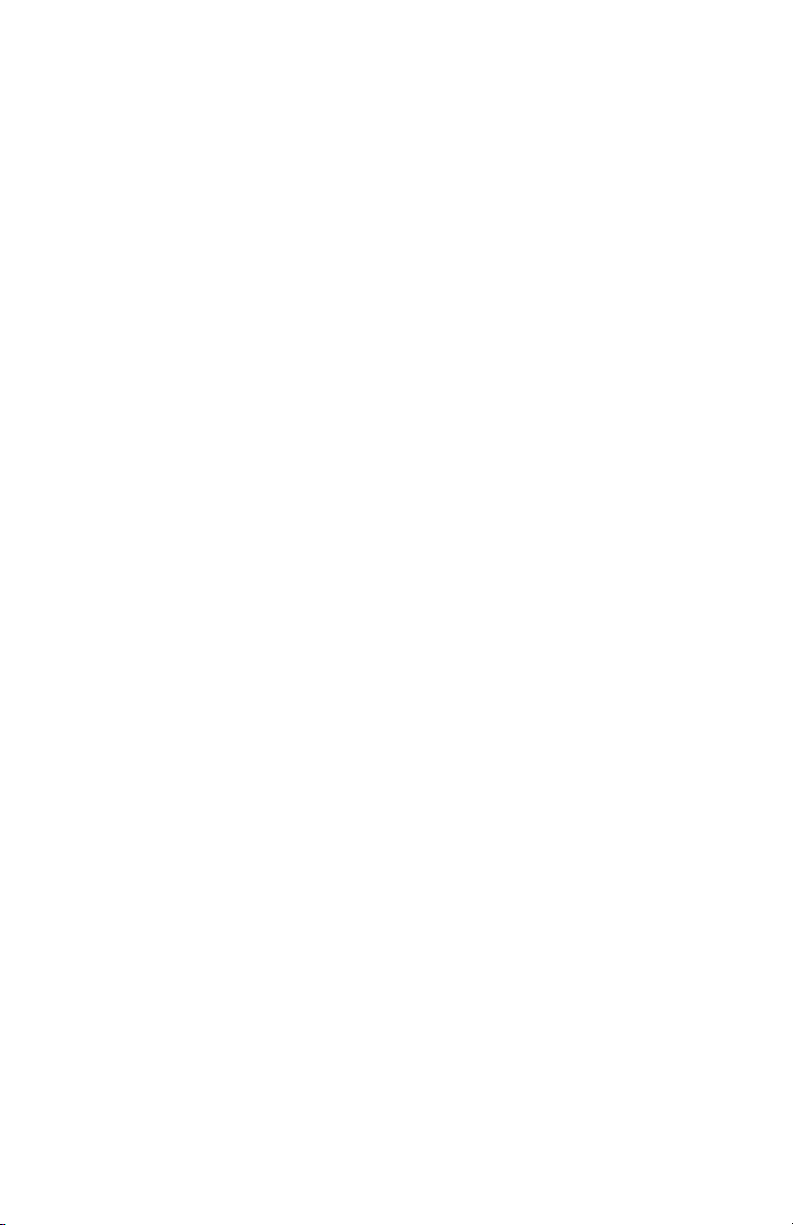
15Moxee m2160 User Manual
Getting Started
Google Account
You must sign into a Google account to use Gmail, Google
Calendar, and other Google applications; to download
applications from Google Play Store; to back up your settings
to Google servers; and to take advantage of other Google
services on your phone.
Registering a Google account
Gmail, Google Play Store, and other applications require a
valid Google account for use. You will be prompted to login
into Google the first time you use these applications.
1. Tap Existing >Sign in to register your Google account.
If you don’t have a Google account, tap New
instead. See the next section for more details.
2. Enter your Google account Email
and Password > Tap Sign in.
Creating a new Google account
1. Tap New > Enter First name, Last
name, and Email > Tap Next.
2. Enter a password into the Type a password, Confirm
password fields, then tap Next.
Password tip: Your password must be a minimum of 8 characters in length.
3. Select Security question and enter the Answer,
which will be needed if you forget your password
and then enter a Secondary Email > Create.
4. Read through Google Terms of Service > Tap I agree, Next.
5. Enter the letters shown on the screen
> Tap Next > Tap Finish.

16Moxee m2160 User Manual
Adding a Google account
1. From the Home screen, swipe screen Apps > Settings.
2. Users & accounts > Accounts > Add account.
3. Tap Google > Tap Existing.
4. Tap Sign in to register your Google account.
5. Enter your Google account Email and
Password > Tap Sign in > Finish.
• The Moxee m2160 supports multiple Google accounts.
• If you have the same contact across multiple Google
accounts, you can merge duplicates into a single item in
the contact list.
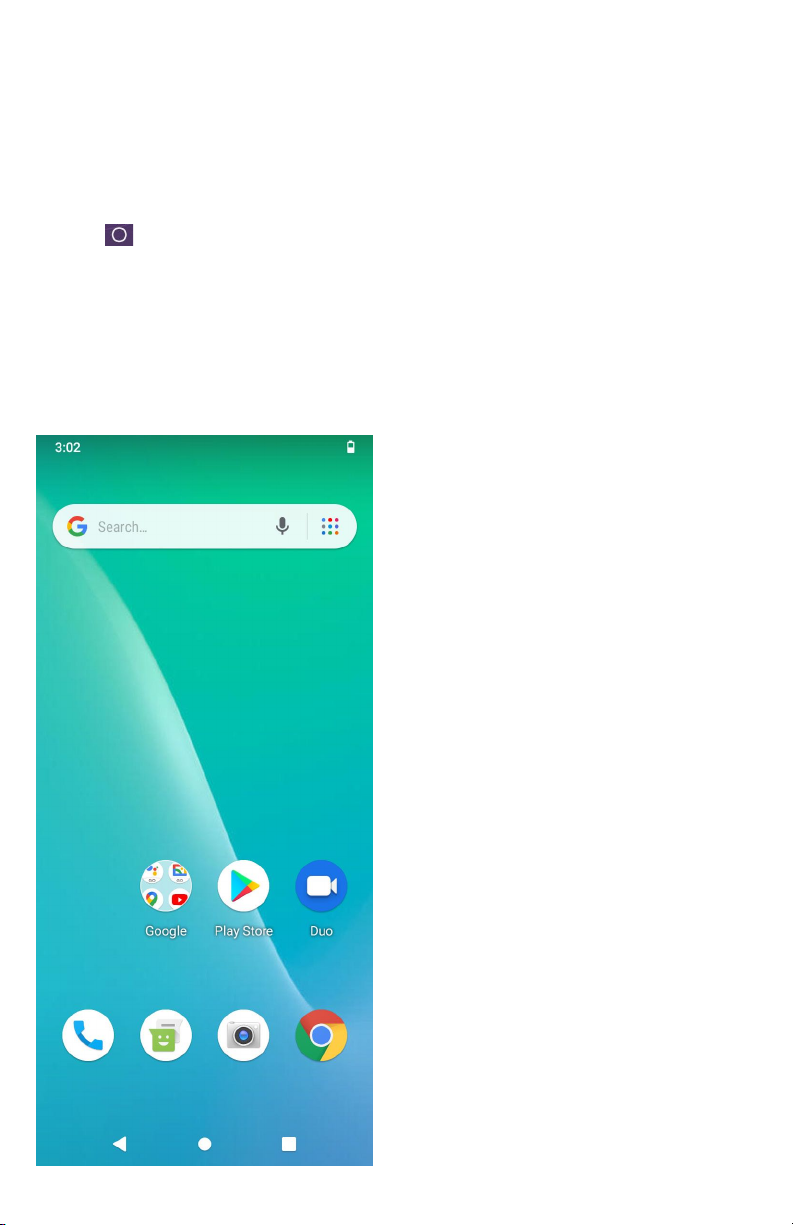
17Moxee m2160 User Manual
Getting to Know the Home Screen
The Home screen is displayed when the device is in idle
mode. You can add your favorite apps, shortcuts, folders and
widgets to the Home screen so they’re only a tap away.
Press Home to return to the center home screen.
Previewing the Home screens
1. From any Home screen, tap and hold an application.
2. When you choose a desired Home screen, the
application shifts to the selected Home screen.

18Moxee m2160 User Manual
Customizing the Home Screen
The Home screens and display wallpaper are customizable.
Home screen customization options
Open the Home screen you want to customize.
Moving an item on the Home screen
1. From the Home screen, tap and hold the item you
want to move until it vibrates. Don’t lift your finger.
2. Drag the item to a new location on the Home screen.
3. Lift your finger at the location where you want the item.
To add a shortcut for any application to a Home screen,
swipe screen Apps, tap and hold the item, then drag it onto a
Home screen.
Removing an item from the Home screen
1. From the Home screen, tap and hold an item until
it vibrates. Don’t lift your finger. The xRemove
icon will appear at the top of the display.
2. Drag the item to xRemove.
3. When the item turns blue, lift your finger.
Changing the Wallpaper of the Home screen
1. From the Home screen, tap and hold any
empty area on a Home screen long time.
2. Tap WALLPAPERS:
From the list of menus, choose a photo from
your camera gallery or memory card storage.
3. Tap Set wallpaper.

19Moxee m2160 User Manual
Essential Display Icons
Status icons
You can tell a lot about your phone when you understand the
icons in the Status bar. Here’s what each one means:
Signal strength Synchronized with
the web
No signal Vibrate only mode
4G network connected Speakerphone is on
Wi-Fi signal strength Silent mode-no
audio or vibration
Airplane mode Microphone is
muted
Data synchronizing
It indicates that
battery is remaining
(Empty to full
charge states)
Bluetooth is on
Connected to a
computer via USB
cable
Storage is insufficient
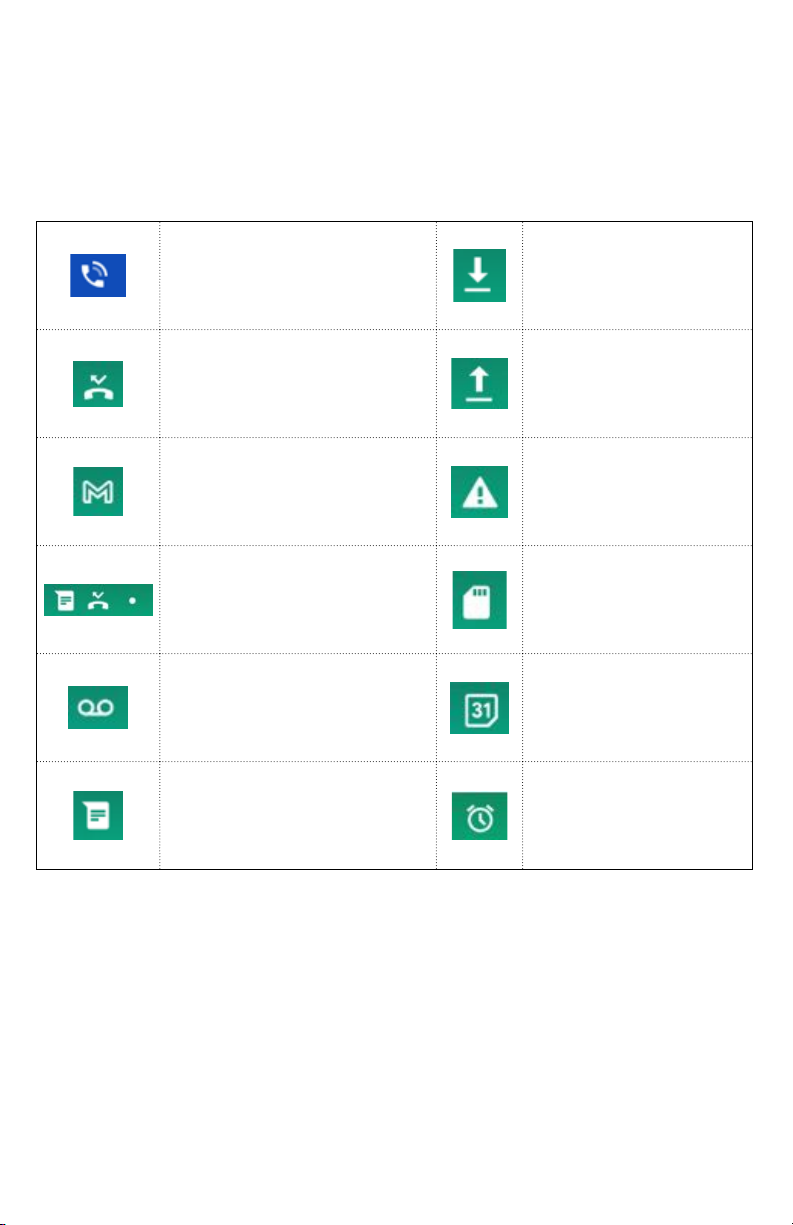
20Moxee m2160 User Manual
Notification icons
Notification icons in the Status bar alert you to items that
may require your attention such as new messages, calendar
event reminders, missed call notifications, etc. Here’s what
each one means:
Call in progress Downloading data
Missed call Uploading data
(animated)
New Gmail General Warning
Icon
More (not displayed)
notifications
The SD card is
inserted
New voicemail Upcoming event
New message Alarm is set
Table of contents
Other Moxee Cell Phone manuals