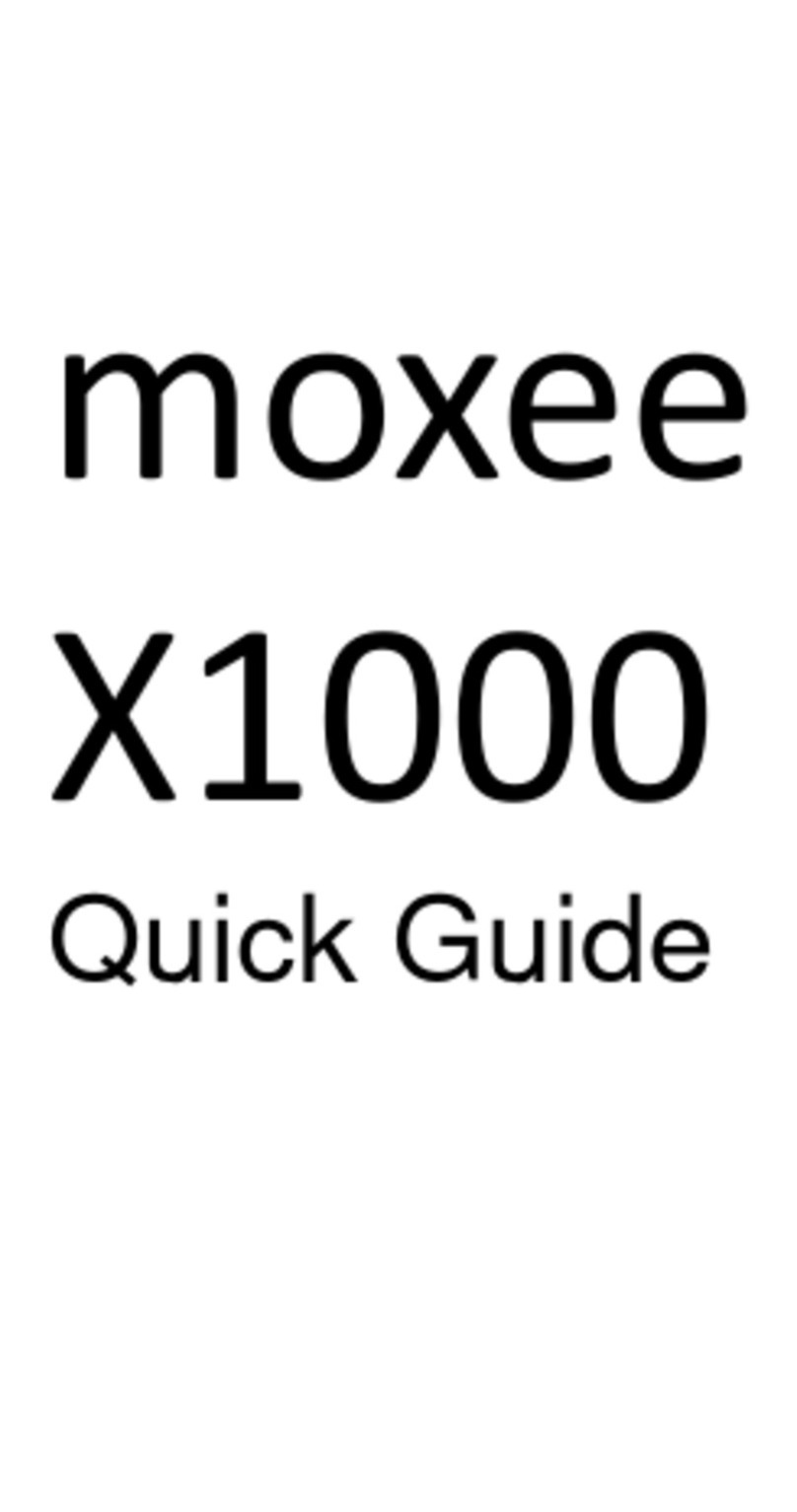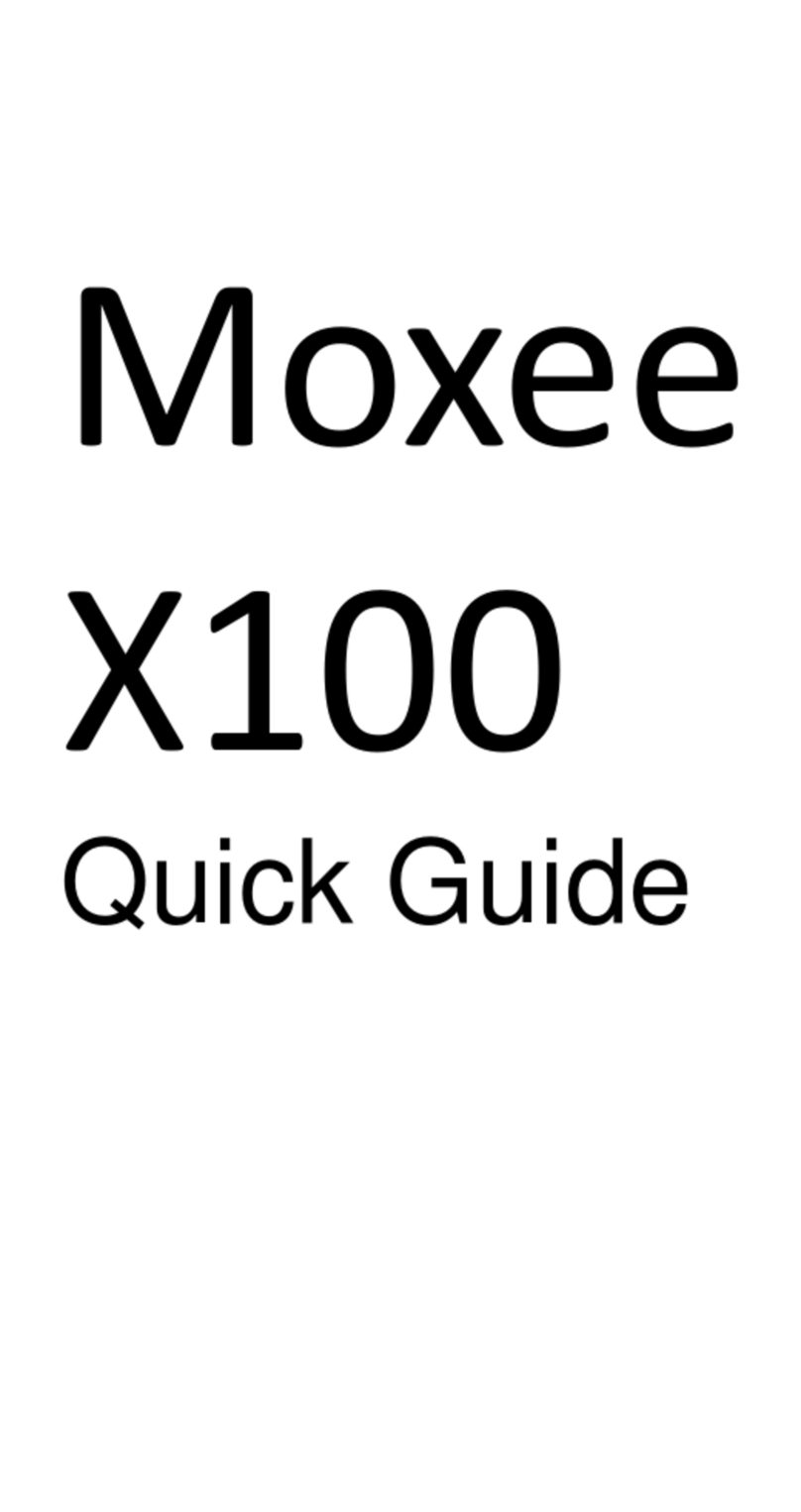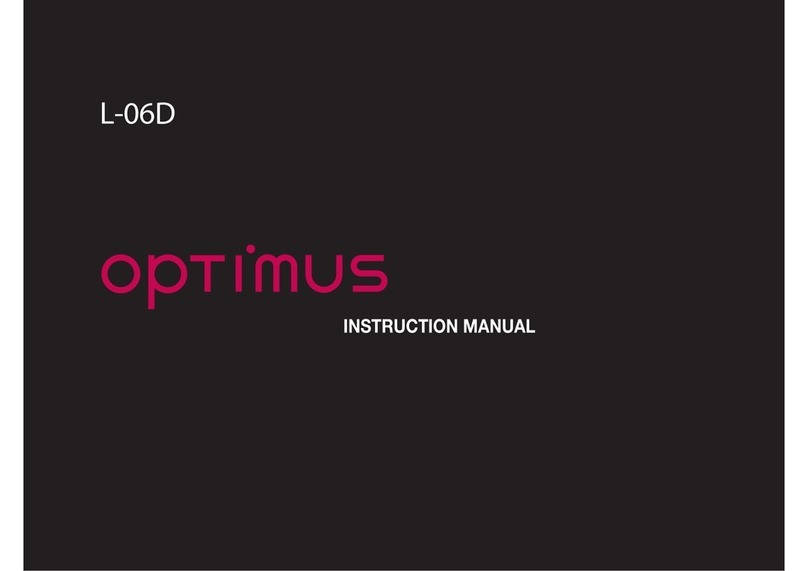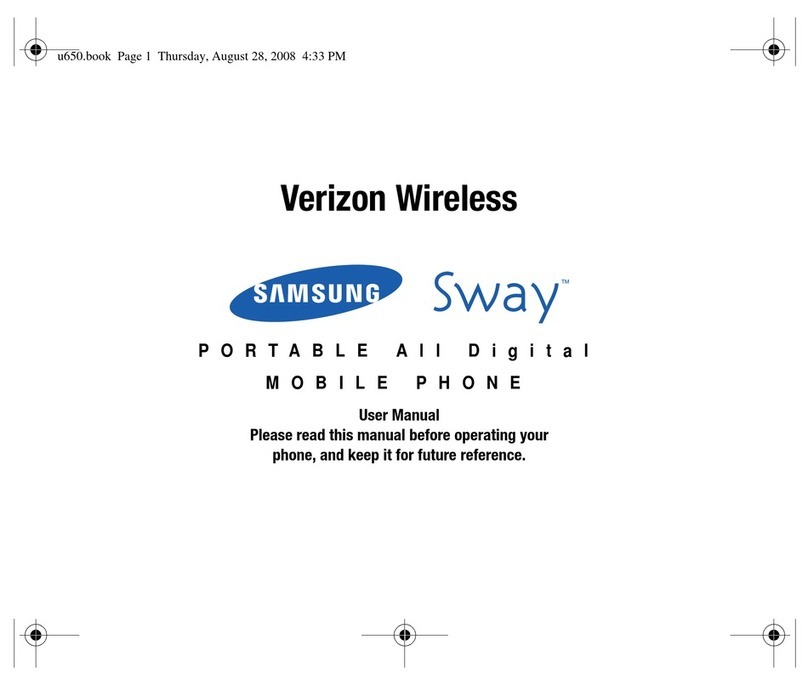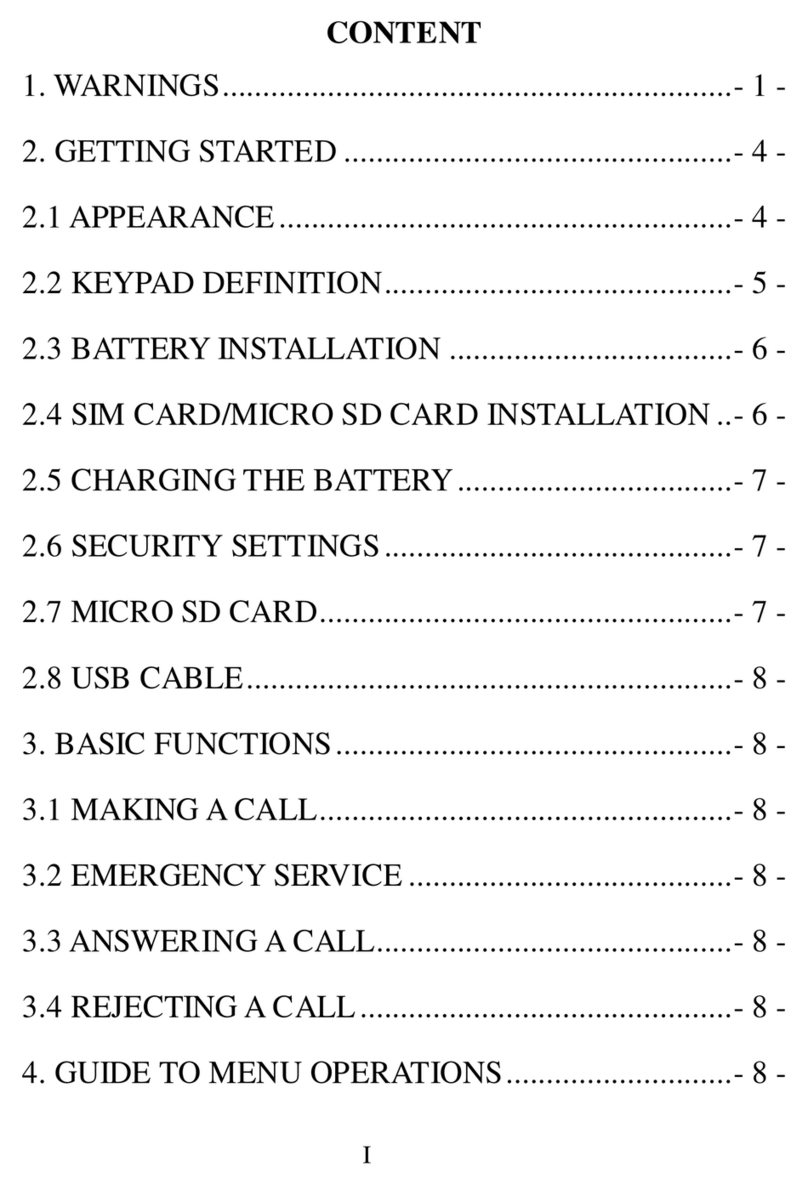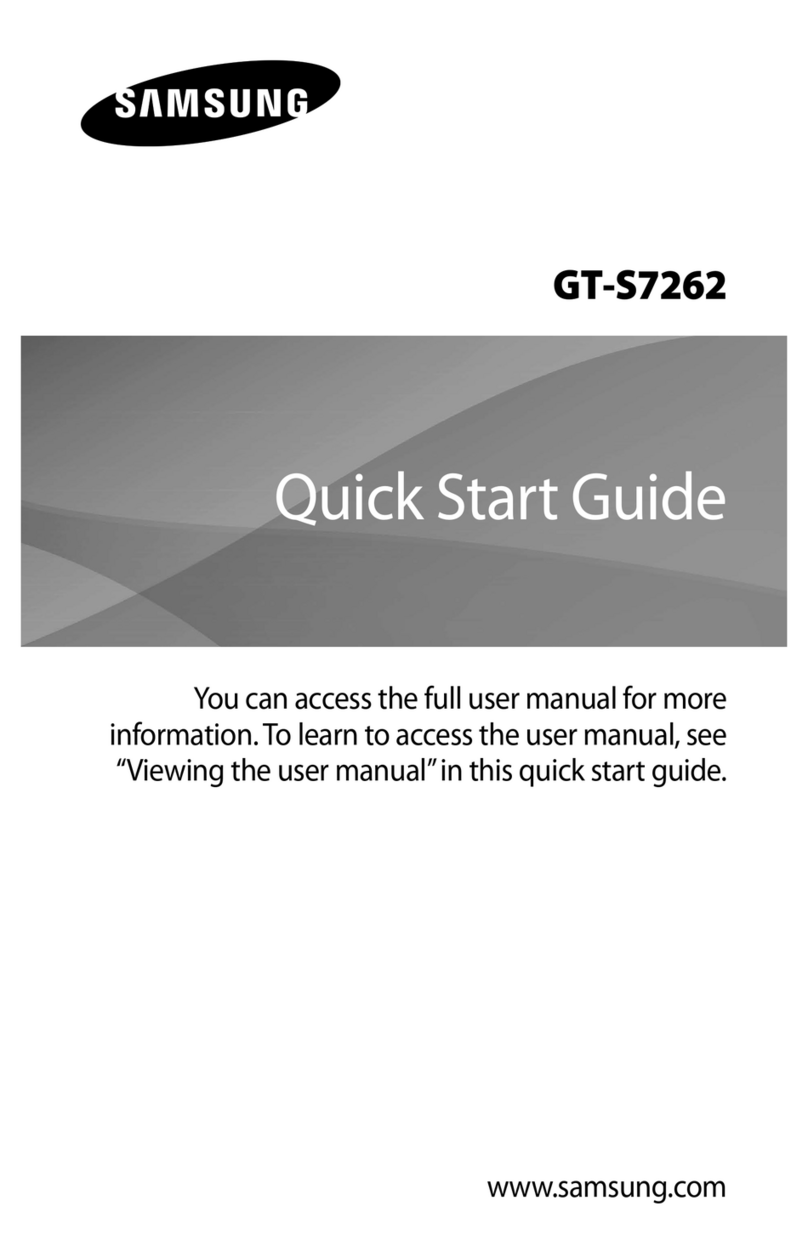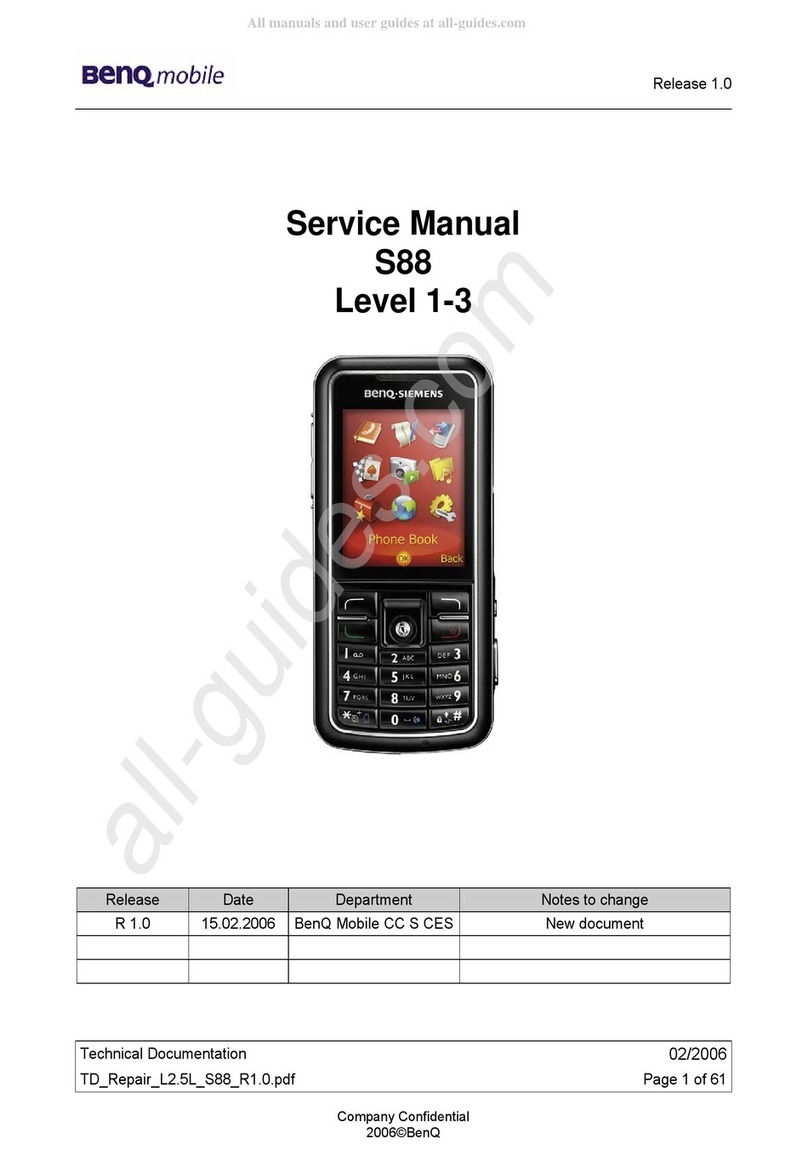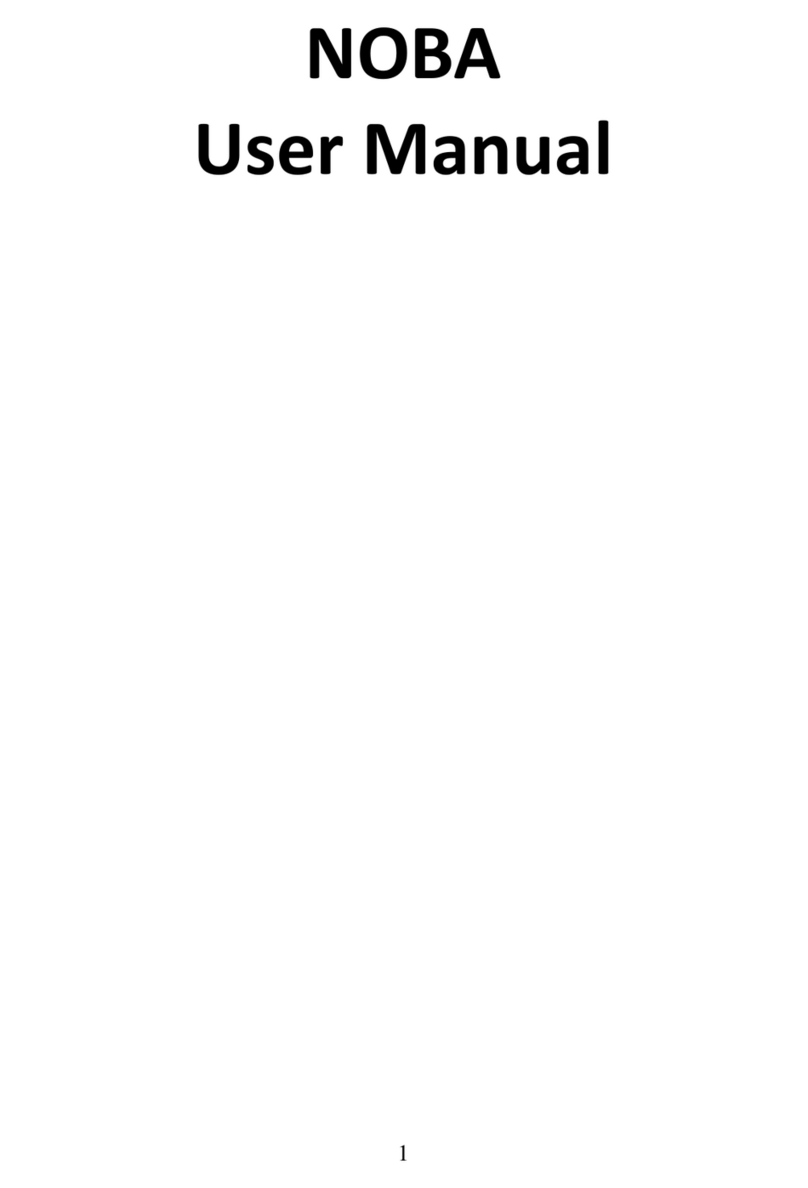Moxee X-Series User manual
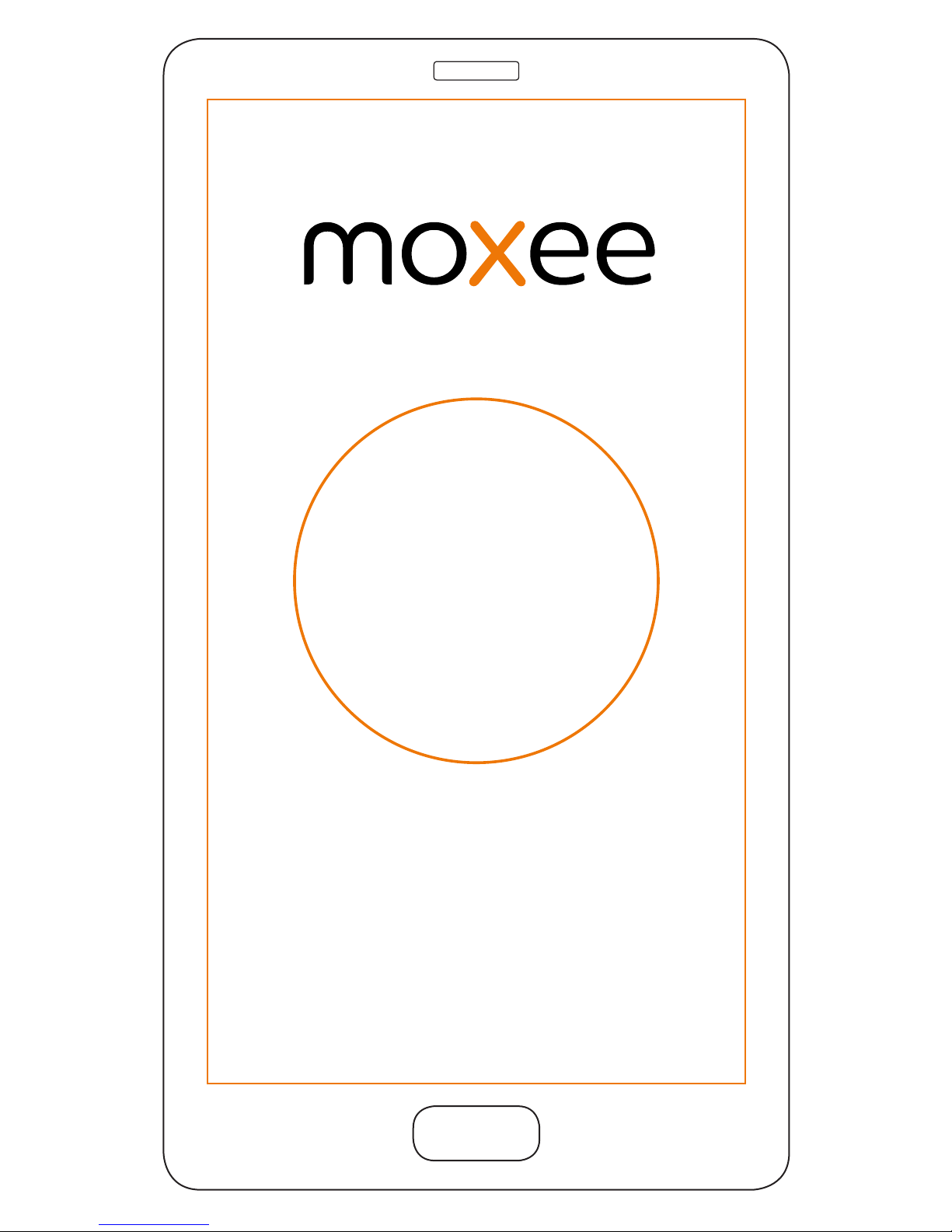
X
SERIES
QUICK START GUIDE

2
Out of the box
Quality. Performance. Stylish design. Moxee X-Series
smartphones deliver an amazing and intuitive experience
designed to seamlessly connect and entertain. Featuring
an Android 4.4 experience, high-resolution screen, and
high-end camera that will transform how you work and
play every day.
About your phone
Power: To power the phone on/o, press and hold the
POWER button. When the phone is ON, press the power
button once to activate or deactivate the screen.
Home: Tap to return to the home screen.
Settings: Tap to set wallpaper, manage widgets and
access system settings.
Back: Tap to go back.
Headset port Front camera
BackHome
Micro USB Port
Volume +
Volume -
Settings
Back camera Flash
Power
TouchPanel
Note: Icons may vary by model.
Note: Button location may vary by model. Please visit moxeetech.com for a
complete list of devices.
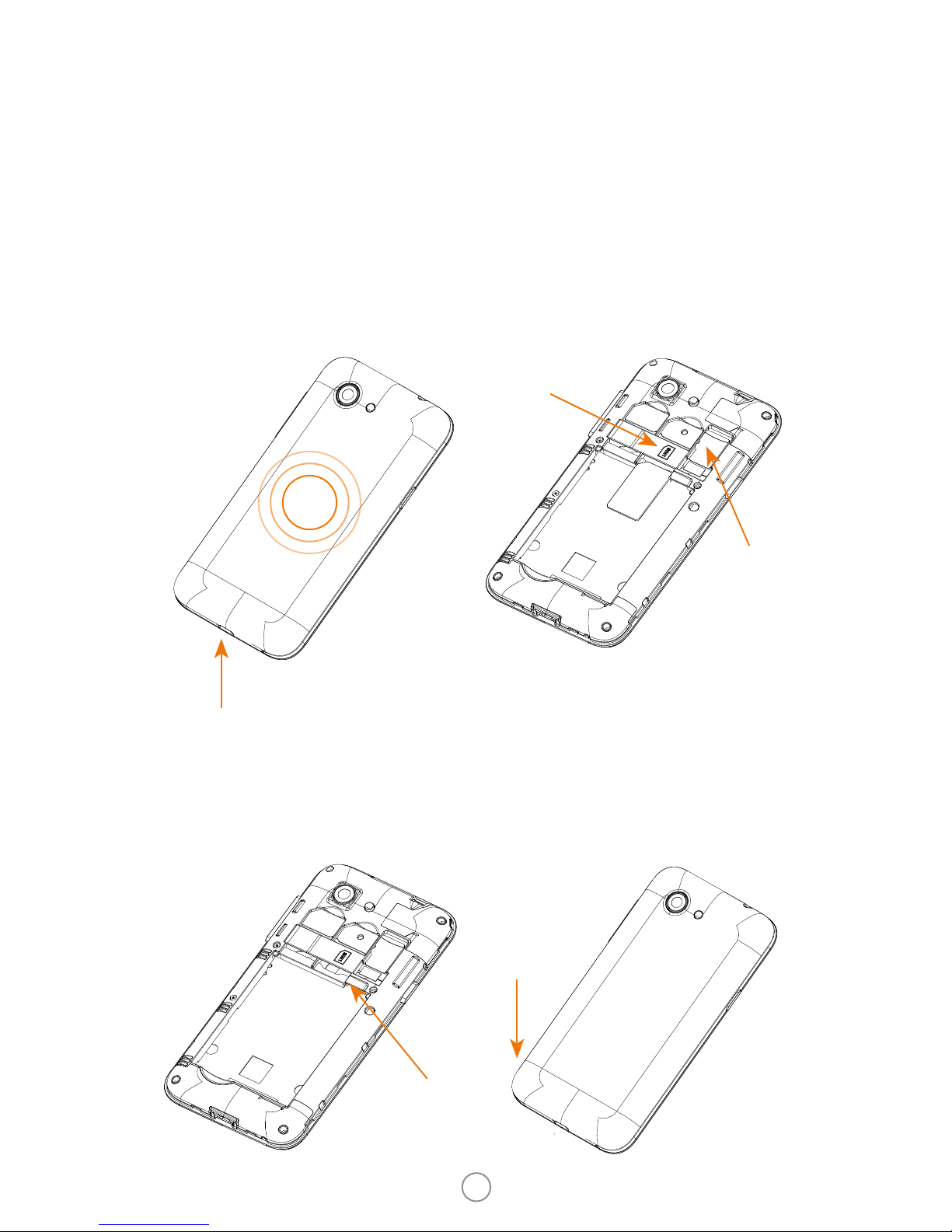
3
Insert SIM card and battery
Remove back cover
1. Put your nger in the
charging port.
2. Press your thumb in the
middle of the cover.
3. Pry o the cover.
Insert battery
Insert battery matching
gold contacts on phone to
gold contacts on battery.
Insert SIM and memory
cards
1. Put SIM card in SIM1
as per diagram on the
phone.
2. Optional: Put memory
card into tray.
Put battery cover back on
Battery cover snaps into
place.
SIM1
Memory
Contacts
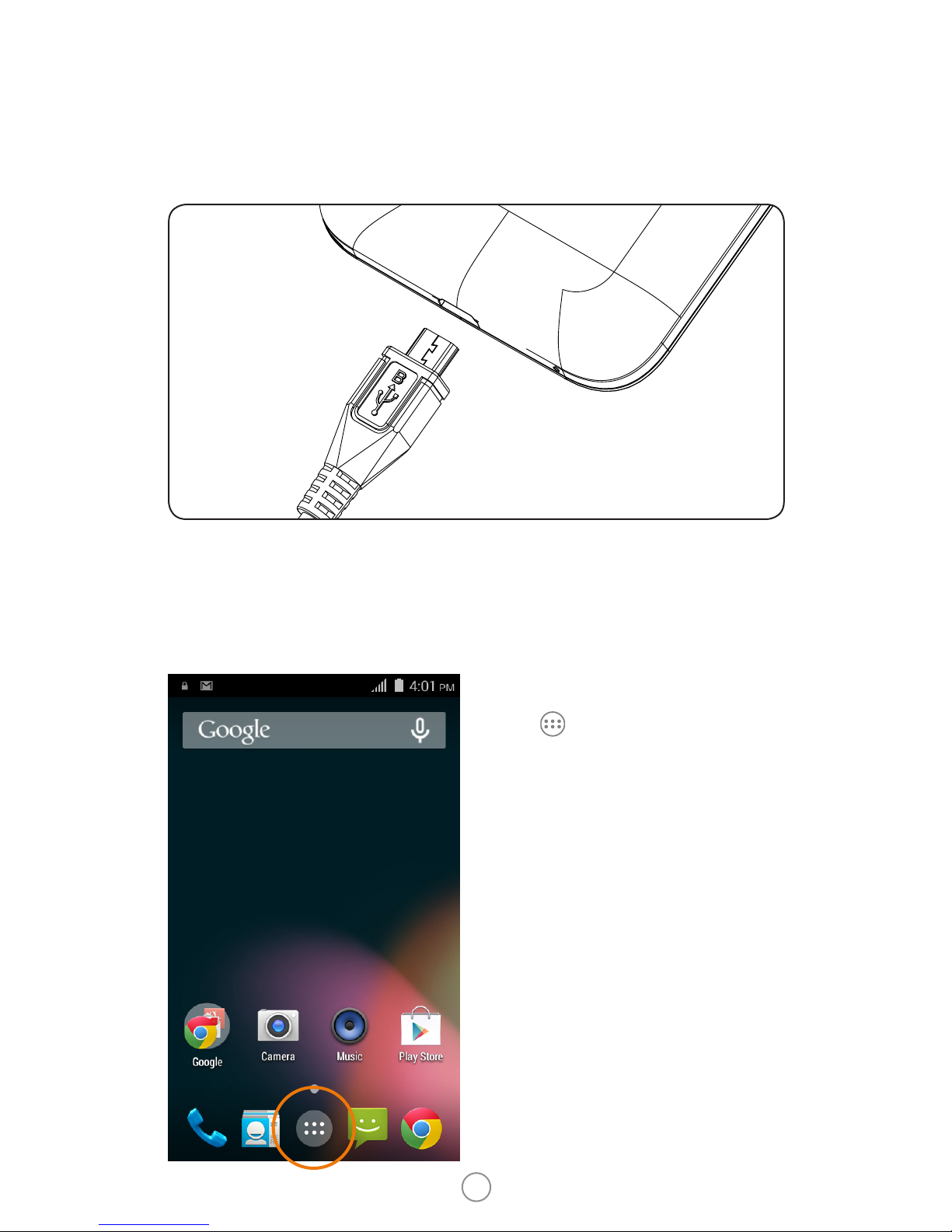
4
Charging your phone
1. Connect the phone to the USB power cable.
2. Plug the power adapter into an electrical outlet to
begin charging the phone.
Using your phone
Main menu
Tap on the home
screen. This allows you to
view additional screens.
Swipe left for the next
screen.
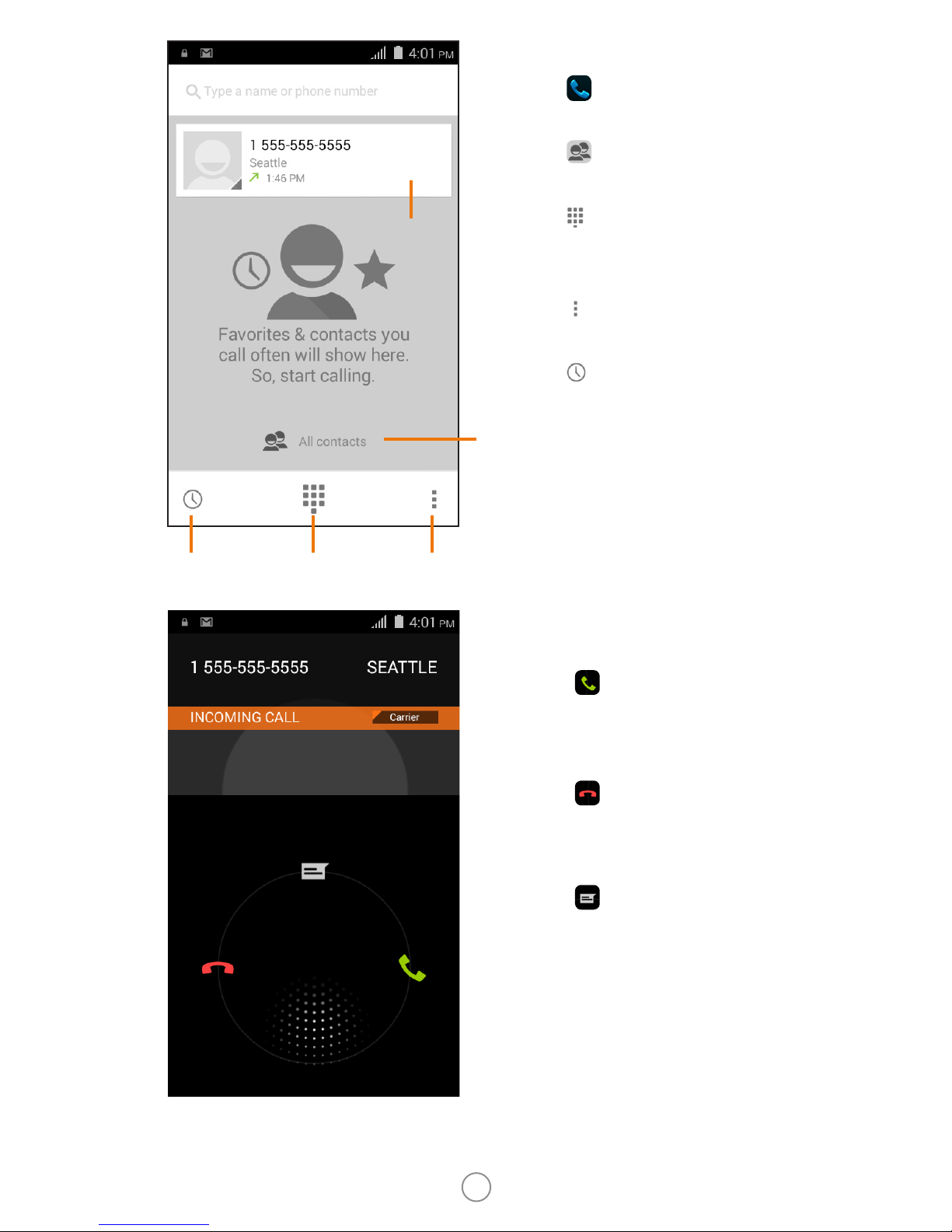
5
Make a call
1. Tap on the home
screen.
2. Tap to display all
contacts.
3. Tap to display the
keyboard, and dial the
phone number.
4. Tap to access the call
settings.
5. Tap to view call
history.
Answer and ignore calls
Touch and swipe right
toward to answer the
call.
Touch and swipe left
toward to ignore the
call.
Touch and swipe up
toward for a quick reply
by message.
Call
history
Settings
Display all contacts
Recent
calls
Dial pad

6
Calling
During the call, you have
the options below.
SMS/MMS
1. Tap on the home
screen.
2. Type name or number,
and then the message.
Tap to attach les.
3. Tap to send a
message.
Add a
new call
Add
attachment
Add contact
Send
End call
Hold
MuteDial pad
Speaker

7
Email
1. Tap on the home
screen.
2. Tap or to set up an
account.
3. Tap or to create a
new email.
4. Type name or email
address and compose
the message. Tap to
attach les.
5. Tap to send a
message.
Send
message
Attach
le

8
Camera
1. Tap on the home
screen.
2. Tap or for taking
a photo or recording a
video. Tap for options
while taking a photo or
recording a video.
Video player
You can watch videos once
you have stored them to
your phone.
Panorama
mode
Normal
mode
Settings
Record
video
Take
photo
Flash options
Pause/Play
Switch camera

9
Apps
You can download any of
the thousands of Apps on
the Play Store located on
the home screen.
Settings
Manage wireless
connections, audio
proles, security and much
more.
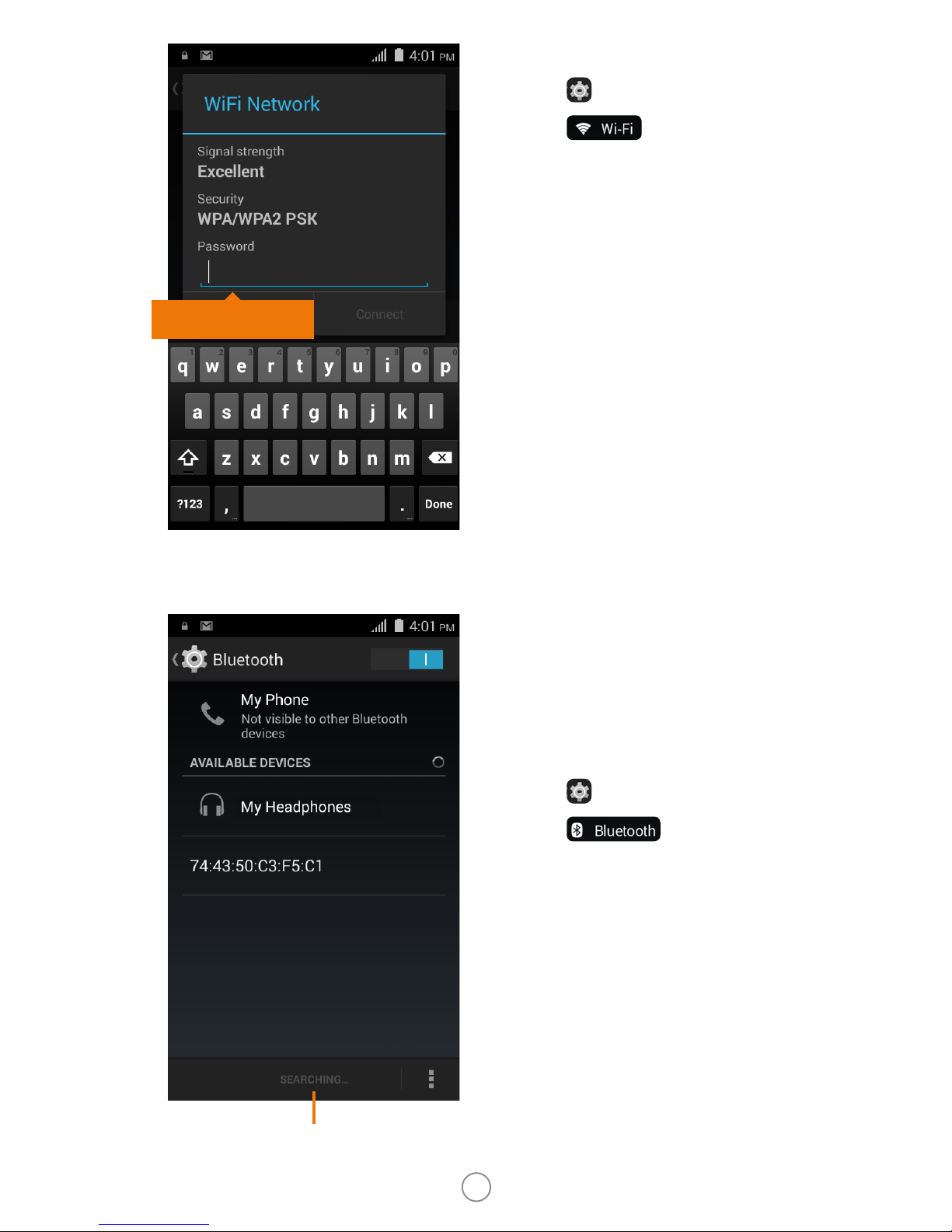
10
Bluetooth
You can easily transfer your
les to another person, and
connect with devices like
headsets, using Bluetooth.
1. Tap to open Settings.
2. Tap to open.
3. Select the Bluetooth
device under Available
Devices, touch the name
displayed and conrm
passkey. Select Pair.
4. The connected device is
ready to use.
Searching
devices
Wi-Fi
1. Tap to open Settings.
2. Tap to open.
3. Choose Wi-Fi network,
and tap to connect.
4. Type password.
5. You are now connected
to Wi-Fi.
Input password

11
Phone care
• Do not use harsh chemicals, cleaning solvents, or strong
detergents to clean the phone. Only use a soft, clean
and dry cloth to clean the surface of the phone.
• Always keep small parts of the phone away from
children.
• Keep the phone dry. Precipitation, humidity, and all
types of liquids or moisture can contain minerals that
will rust electronic circuits. If your phone does get
wet, remove the battery, and allow the phone to dry
completely before replacing it.
• Do not use or store the phone in dusty or dirty areas.
Its moving parts and electronic components can be
damaged.
• Do not store the phone in excessively high or low
temperatures. High temperatures can shorten the life of
electronic components and damage the battery.
• Do not attempt to open the phone other than as
instructed in this guide.
• Do not drop, knock, or shake the phone. Rough handling
can break internal circuit boards and ne mechanics.
• Do not paint the phone. Paint can clog the moving parts
and prevent proper operation.
• Use indoor outlets.

12
Important information
Please carefully read the following safety information, and
act in accordance with these warnings to prevent damaging
the phone, causing injury or violating the law.
The WEEE logo on the product or on
the box indicates that this product must
not be disposed or dumped with other
household waste. You are liable to dispose
all electronic or electrical waste equipment
to specied collection points for recycling of
such hazardous waste. Isolated collection
and proper recovery of electronic and electrical waste
equipment at the time of disposal will help in conserving
natural resources. Moreover, proper recycling of the
electronic and electrical waste equipment will ensure the
safety of human health and the environment.
Caution: Risk of explosion if battery is replaced by an
incorrect type.
Dispose of used batteries according to the instructions.
Safety precautions
Driving
Using a phone while driving is illegal in many states.
Please follow state laws and drive safely at all times.
Sensitive Electronics
Don’t use your phone near sensitive electronic
equipment–particularly medical devices such as
pacemakers–as it could cause them to malfunction. It
can also interfere with the operation of re detectors and
other automatic-control equipment.
For more information about how your phone aects
pacemakers or other electronic equipment, please
contact the manufacturer or your local distributor.
Your phone may cause interference when used near TVs,
radios or automated oce equipment.

13
Flying
Your phone may cause interference with aircraft
equipment. So it’s essential that you follow airline
regulations. And if airline personnel asks you to switch
o your phone, or disable its wireless functions, please
comply with the request.
Hospitals
Your phone may interfere with the normal operation of
medical equipment. Follow all hospital regulations and
turn it o when asked to by medical sta or by posted
warnings.
Gas Stations
Don’t use your phone at gas stations. It’s always best to
switch o your phone whenever near fuels, chemicals or
explosive materials.
Water
Keep your phone away from water (or any other liquid).
It’s not a waterproof model, and moisture may damage
the phone.
Device Repairs
Never take your phone apart. Please leave that to the
professionals. Unauthorized repairs may void the terms of
your warranty.
Accessories
Only use the original accessories supplied with your
phone or those approved by the manufacturer. Using
unapproved accessories may aect performance, may void
the warranty, may conict with national regulations on the
use of mobile phones, or may even cause injury.
Explosive Materials
Turn o your phone in or near areas where explosive
materials are used. Always observe local laws and turn o
your phone when requested.

14
Emergency Calls
To make an emergency call your phone must be turned
on and in an area where there’s network coverage. Dial 911
and press ‘send’.
Temperature
The working temperature for the phone is between 32
degrees and 104 degrees Fahrenheit. Using the phone
outside of this temperature range for an extended period
of time may damage the phone.
To prevent possible hearing damage, do not listen at high
volume levels for extended periods of time.
Table of contents
Other Moxee Cell Phone manuals