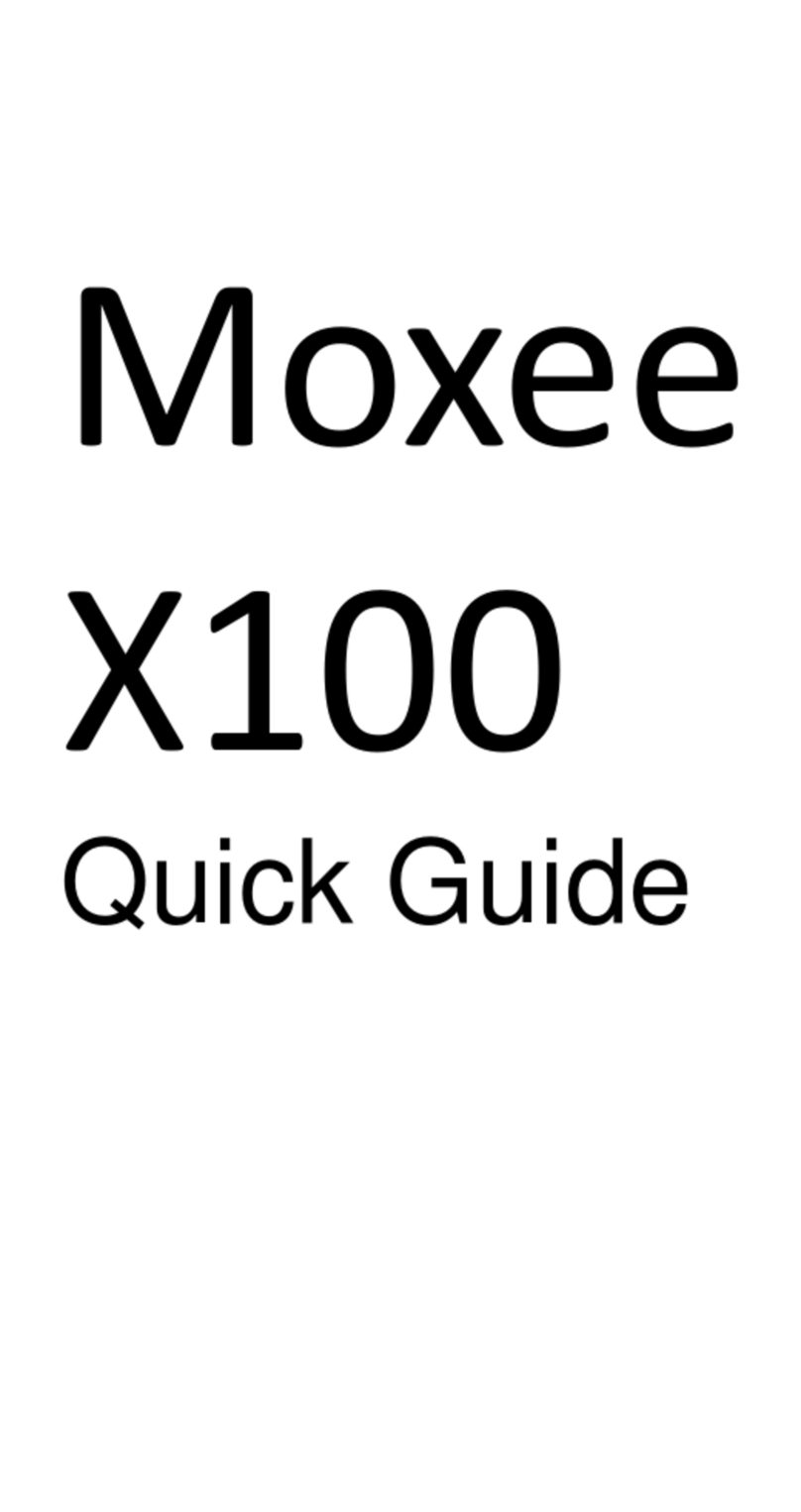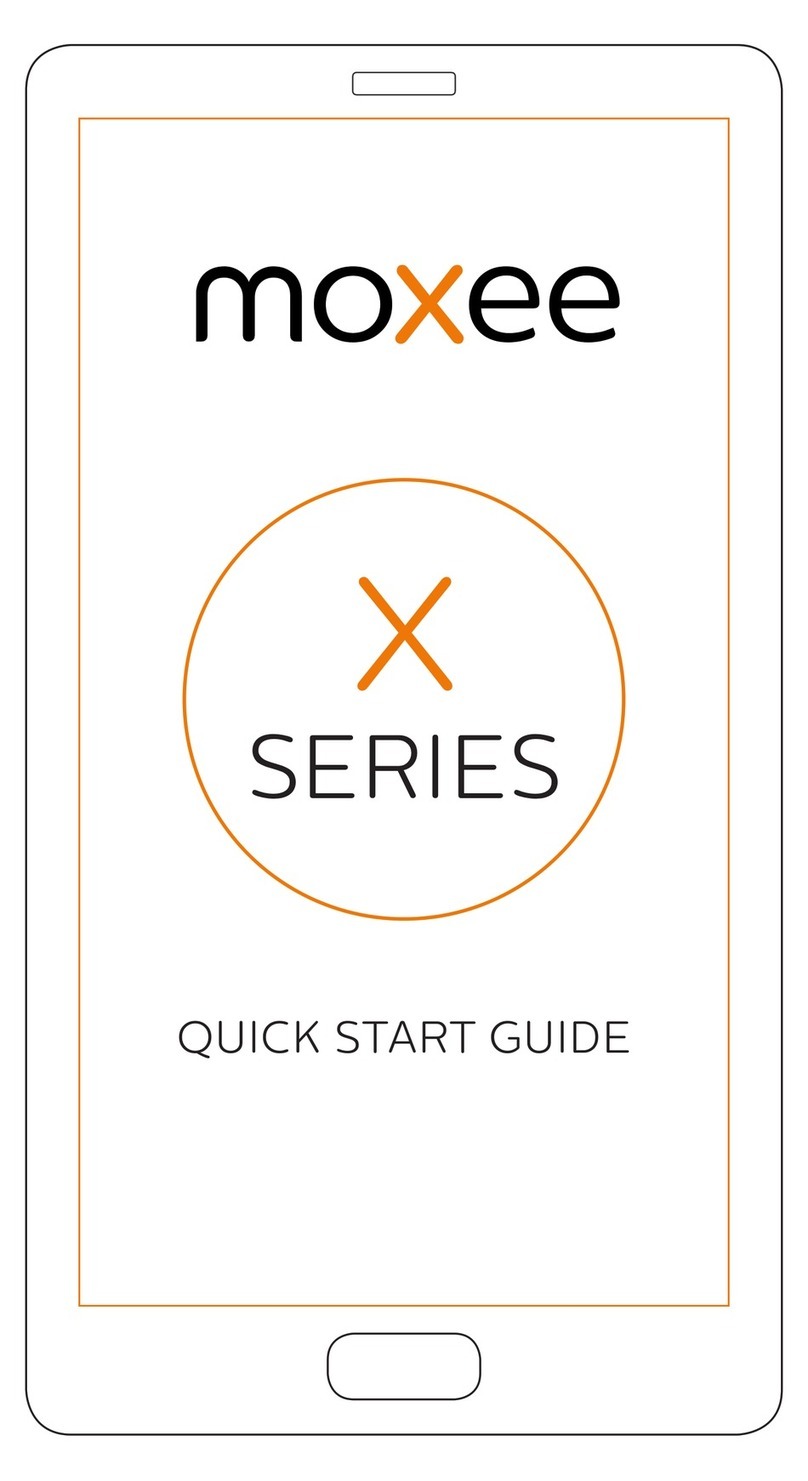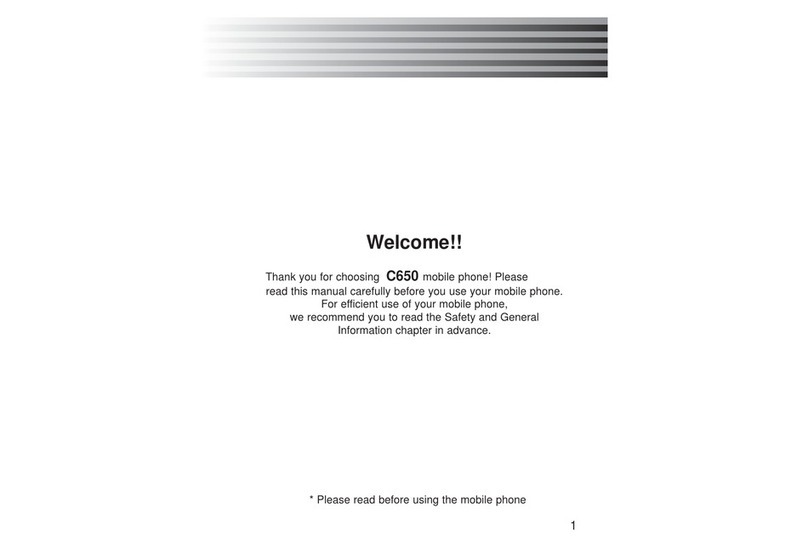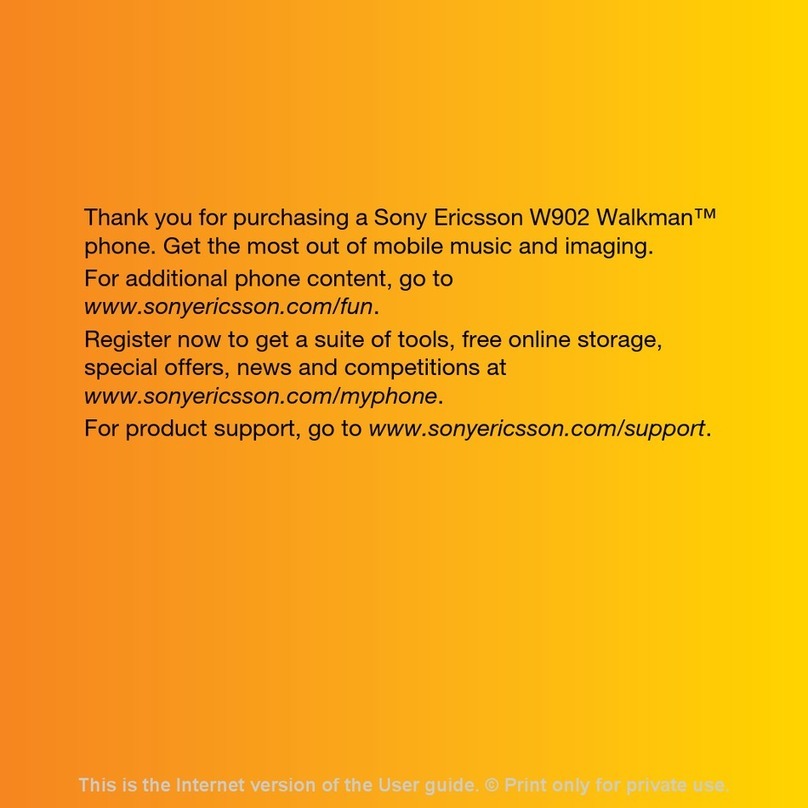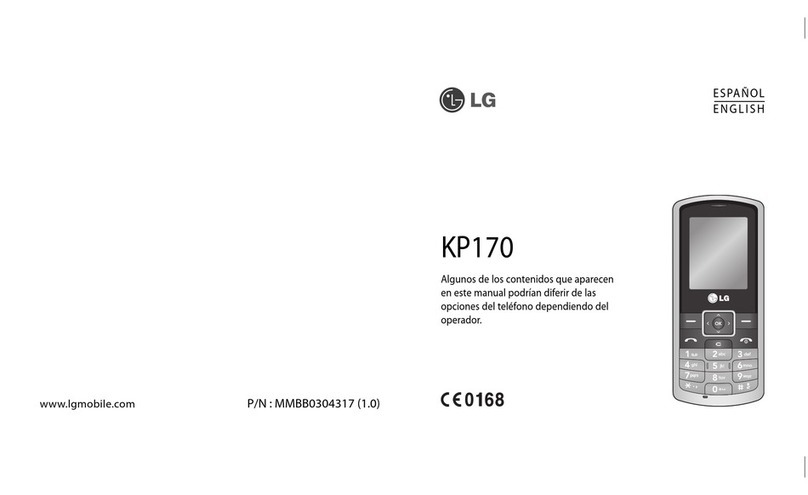Moxee X1000 User manual

moxee
X1000
Quick Guide

- 2 -
INTRODUCTION
Thanks for choosing the smart phone, Dual SIMs AndroidTM
smart phone based on 1.0 GHz Dual-Core Processor. This smart
phone is running on AndroidTM OS, v4.4. If oud like ou
phone to live a long and fruitful life, please read this guide
carefully and keep it for future reference. You never know when
you might need it.
Ad dot o if the pitues e use to deostate ou
phoes futios look a little diffeet fo hat ou see o
its scree. Its the futios that atte.
*The Manufacturer reserves the right for the changes in the
manual without advanced notice.

- 3 -
Safety
Safety Precautions
Please read through the following briefings carefully,
and act in accordance with these rules, so as to
prevent causing any danger or violating any law.
Information about the meaning of Logo WEEE (Waste Electrical
and Electronic Equipment):
The WEEE logo on the product or on its box indicates that this
product must not be disposed of or dumped with your other
household waste. You are liable to dispose of all your electronic
or electrical waste equipment by relocating over to the
specified collection point for recycling of such hazardous waste.
Isolated collection and proper recovery of your electronic and
electrical waste equipment at the time of disposal will allow us
to help conserving natural resources. Moreover, proper
recycling of the electronic and electrical waste equipment will
ensure safety of human health and environment.
Caution: risk of explosion if battery is replaced by an incorrect
type.
Dispose of used batteries according to the instructions.
For pluggable equipment, the socket-outlet shall be installed
near the equipment and shall be easily accessible.
Using your phone safely
On The Road
Using a phone while driving is illegal in many countries. Please
follow local laws and drive safely at all times.
Near Sensitive Electronics

- 4 -
Dot use ou phoe ea sesitie eletoi euipet –
particularly medical devices such as pacemakers –as it could
cause them to malfunction. It can also interfere with the
operation of fire detectors and other automatic-control
equipment.
For more information about how your phone affects
pacemakers or other electronic equipment, please contact the
manufacturer or your local distributor.
Your phone may cause interference when used near TVs, radios
or automated office equipment.
While Flying
Your phone can cause interference with aircraft equipment. So
its essetial ou follo ailie egulatios. And if airline
personnel ask you to switch off your phone, or disable its
wireless functions, please do as they say.
In Hospital
Your phone may interfere with the normal operation of medical
equipment. Follow all hospital regulations and turn it off when
oue asked to posted aigs o edial staff.
At a Petrol Station
Dot use ou phoe at petol statios. I fat, its alas est
to sith off heee oue ea fuels, heials o
explosives.
Around Water
Keep your phone away from wate o a othe liuid. Its ot
a waterproof model.
Making Repairs
Never take your phone apart. Please leave that to the
professionals. Unauthorized repairs could break the terms of
your warranty.
Broken Antenna
Dot use ou phoe if the atea is damaged, as it could
cause injury.

- 5 -
Around Children
Keep ou oile out of hildes eah. It should ee e
used as a toy and it might not be good for their health.
Original Accessories
Only use the original accessories supplied with your phone or
those approved by the manufacturer. Using unapproved
accessories may affect performance, make the warranty void,
break national regulations on the use of mobile phones, or
even cause injury.
Near Explosives
Turn off your phone in or near areas where explosive materials
are used. Always obey local laws and turn off your phone when
requested.
Emergency Calls
To make an emergency call your phone must be turned on and
i a aea hee thees etok oeage. Dial the atioal
emergency number and pess sed. Eplai eatl hee ou
ae ad dot hag up util help has aied.
Working Temperature
The working temperature for the phone is between 0 Degree
ad 40 Degee Celsius. Please dot use the phoe outside the
range. Using the phone under too high or too low temperature
might cause problems.
To prevent possible hearing damage, do not listen at
high volume levels for long periods.
Google, Google Play, Android and other marks are
trademarks of Google Inc.

- 6 -
FCC Compliance
This device complies with part 15 of the FCC Rules. OPERATION
IS SUBJECT TO THE FOLLOWING TWO CONDITIONS: (1) THIS
DEVICE MAY NOT CAUSE HARMFUL INTERFERENCE, AND (2)
THIS DEVICE MUST ACCEPT ANY INTERFERENCE RECEIVED,
INCLUDING INTERFERENCE THAT MAY CAUSE UNDESIRED
OPERATION. Operation is subject to the condition that this
device does not cause harmful interference.
Caution: Changes or modifications not expressly approved by
the aufatue ould oid the uses authoit to opeate the
equipment.
Note: This equipment has been tested and found to comply
with the limits for a Class B digital device, pursuant to part 15 of
the FCC Rules. These limits are designed to provide reasonable
protection against harmful interference in a residential
installation. This equipment generates, uses and can radiate
radio frequency energy and, if not installed and used in
accordance with the instructions, may cause harmful
interference to radio communications. However, there is no
guarantee that interference will not occur in a particular
installation. If this equipment does cause harmful interference
to radio or television reception, which can be determined by
turning the equipment off and on, the user is encouraged to try
to correct the interference by one or more of the following
measures:
—Reorient or relocate the receiving antenna.
—Increase the separation between the equipment and receiver.
—Connect the equipment into an outlet on a circuit different
from that to which the receiver is connected.
—Consult the dealer or an experienced radio/ TV technician for
help.
Health and safety information
Radio Frequency (RF) Energy
This odel phoe eets the goeets euieets fo
exposure to radio waves.
This phone is designed and manufactured not to exceed the
emission limits for exposure to radio frequency (RF) energy set
by the Federal Communications Commission of the U.S.
Government:

- 7 -
The exposure standard for wireless mobile phones employs a
unit of measurement known as the Specific Absorption Rate, or
SAR. The SAR limit set by the FCC is 1.6W/kg. Tests for SAR are
conducted using standard operating positions accepted by the
FCC with the phone transmitting at its highest certified power
level in all tested frequency bands. Although the SAR is
determined at the highest certified power level, the actual SAR
level of the phone while operating can be well below the
maximum value. This is because the phone is designed to
operate at multiple power levels so as to use only the poser
required to reach the network. In general, the closer you are to
a wireless base station antenna, the lower the power output.
The highest SAR value for the model phone as reported to the
FCC when tested for use at the ear is 1.08 W/kg and when worn
on the body, as described in this user guide, is 1.39 W/kg
(Body-worn measurements differ among phone models,
depending upon available enhancements and FCC
requirements).
While there may be differences between the SAR levels of
various phones and at various positions, they all meet the
government requirement.
The FCC has granted an Equipment Authorization for this model
phone with all reported SAR levels evaluated as in compliance
with the FCC RF exposure guidelines. SAR information on this
model phone is on file with the FCC and can be found under the
Display Grant section of http://www.fcc.gov/oet/fccid after
searching on
FCC ID: 2ADHZ-X1000
For body worn operation, this phone has been tested and
meets the FCC RF exposure guidelines for use with an accessory
that contains no metal and the positions the handset a
minimum of 1.0 cm from the body. Use of other enhancements
may not ensure compliance with FCC RF exposure guidelines.
If you do not use a body-worn accessory and are not holding
the phone at the ear, position the handset a minimum of 1.0
cm from your body when the phone is switched on.

- 8 -
About Your Phone

- 9 -
Keys:
Power Key: To power on/off the phone, press and hold for a
few seconds of your phone. When the phone is ON, press the
power key once to activate or deactivate the screen.
Home key : Touch the key to return to the home screen.
Menu key : Touch to get the options for the current screen.
Back key : Touch to go back to the previous menu.
Inserting your SIM/MicroSD card
Note: is SD Card Association trademark.
Charing your Phone
1. open the battery cover
2. insert your SIM1 card
3. insert your Micro-SIM2 card
4. insert your MicroSD card

- 10 -
Notes:
1. You can directly use the lithium battery in the pack. Please
normally use off the battery and fully charge the battery for its
perfect performance.
2. If the phone has been shut off for a long time or the battery has
been used up, you should charge the phone for 3 to 5 minutes then
turn on.
3. You can not hot plug your SIM/MicroSD card. You must turn off
your phone before insert the SIM/MicroSD card.
4. Normal charge temperature: 0℃to 45℃
Using your phone
Main menu & its Functions
Press icon into main menu.
Allow you to view a list of features available in your phone:
1. Dial the call.

- 11 -
Tap icon to view call record.
Tap icon to show the keyboard and dial the phone
number
Tap icon to access to call settings.
2. Answer and reject call
Slide to ,answer the call
Slide to ,reject the call
Call record
Setting menu
Dial pad

- 12 -
Slide to ,quick reply by message
3. Calling
During the call, you can operate according to the above.
4. SMS/MMS
Tap icon on the left corner of the screen to create and
modify the message.
Input the type name or number, and message or you can
Send
Add attach
Add contact
Type name
or number
Contact info
Contact photo
End
Hold
Add a new call
Mute
Hands free
Dial pad

- 13 -
also tap icon to attach files.
tap icon to send message.
5. Gmail
Firstly, you will add an account. Then send and receive the
emails.
Note: Before use, you must connect to internet.
6. Camera
Perspective
switch
Take photo
Record
Setting

- 14 -
tap from main screen--> camera
tap or for photo taking or video recording. You
may change the options during taking photo or video
record by the control panel.
7. Video Player
You can watch videos if you have stored them in your phone.
8. Other Apps
You can also install some other third party APPs in your phone,
for example: Facebook, Skype, WhatsApp, Twitter and so on.
Connect to Wi-Fi
Pause/Play

- 15 -
Tap on main screen--> settings--> Wi-Fi to open it.
Choose Wi-Fi network and connect to it.
Input the correct password when needed.
Connected,you can suf olie…
Connect to Bluetooth
You can easily transfer your files to each other by Bluetooth.
Tap on main screen--> settings--> Bluetooth to open it.
Search for Bluetooth devices already open.
Input
password
Connected
Searching
devices
Pair

- 16 -
Connect to the destination device by the same passkey.
And the connected device will be shown on the available device
list. You can transfer files or connect Bluetooth device such
Bluetooth earphone, etc.

- 17 -
Maintenance
Use a dry soft cloth to wipe general dirt.
Do not use a hard cloth, benzene or thinner to wipe the phone,
otherwise, the surface of the phone will be scratched or could
even result in the fading of color.

- 18 -
Take Care of your Device
Your device is a product of superior design and craftsmanship
and should be handled with care: The following suggestions will
help you protect your phone:
Always keep the small parts of the phone away from
children.
Keep the device dry, Precipitation, humidity, and all types
of liquids or moisture can contain minerals that will rust
electronic circuits. If your device does get wet, remove the
battery, and allow the device to dry completely before
replacing it.
Do not use or store the device in dusty, dirty areas. Its
moving parts and electronic components can be damaged.
Do not store the device in high or cold temperature. High
temperatures can shorten the life of electronic devices and
damage batteries.
Do not attempt to open the device other than as
instructed in this guide.
Do not drop, knock, or shake the device. Rough handling
can break internal circuit boards and fine mechanics.
Do not use harsh chemicals, cleaning solvents, or strong
detergents to clean the device. Only use a soft, clean, dry
cloth to clean the surface of the device.
Do not paint the device. Paint can clog the moving parts
and prevent proper operation.
Use indoor chargers.
Other manuals for X1000
1
Table of contents
Other Moxee Cell Phone manuals