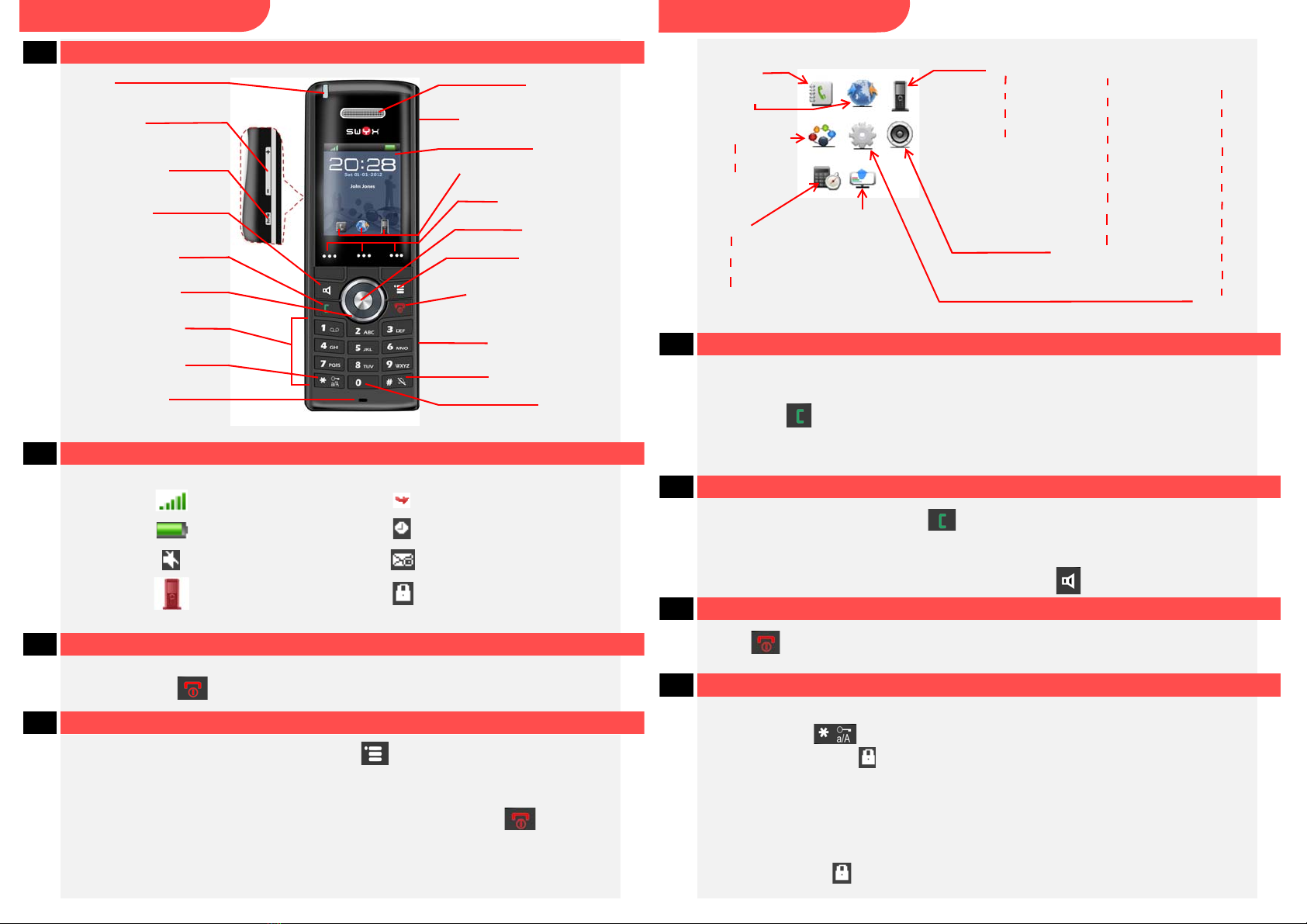SwyxPhone D510 Q U I C K S T A R T SwyxPhone D510 Q U I C K S T A R T
Delete contact
t
Select "Delete contact" and confirm with the "Select" function key.
t
Press the "Yes" function key to delete the contact.
The contact is deleted and no longer appears in the list.
Edit number before call
You can edit a number before making a call; for example, if you want to add a
project code.
t
Select "Edit before call" and confirm with the enter key.
t
Add the required numbers/characters and press the "Call" function key.
Add contact to a speed dial key
t
Select "Speed dial" and confirm with the enter key.
t
Select the required key for speed dialing and confirm with the "Add" function key.
t
To carry out speed dialing, hold down the speed dial key of the required contact
until the call starts.
17 Call contacts from the Global Phonebook
SwyxPhone D510 provides access to the Global Phonebook.
t
Press the function key.
The Global Phonebook opens.
t
Enter the first few letters of the required subscriber's last name.
A list of subscribers appears.
t
Use the navigation key to select the required subscriber.
t
Press the "Call" function key.
The call is initiated.
18 I want to listen to my voicemails.
If there are new voicemails for you, the icon appears on the display.
t
Hold down the key until the voicemail inquiry call starts.
t
Follow the Remote Inquiry menu instructions.
Note:
Your call forwarding must be configured for Remote Inquiry in this case. For more detailed
information on this, please see the Online Help or contact your administrator.
19 Tips & tricks
Select number from the caller list
t Press the
function key.
A list of the dialed, missed, and answered calls is
displayed. The different call types are distinguished by the following icons:
answerd call
,
dialed call
,
and missed call
.
t Use the navigation key to choose the number or name you want, and press the
"Call" function key.
Activate/deactivate acoustic call signaling
t To deactivate acoustic call signals permanently, hold dow n the
key until the
icon appears on the display.
A call is only signaled by the vibrator (see also
Switch vibrator on/off
).
t To switch the call signal back on, hold down the
key once again.
t When you hear the ring tone, press the
"Silent"
function key briefly
to mute the
phone temporarily. The phone will ring again on the next call.
Search contacts during an active call
You are making a call.
t
Press the menu key.
t
Select "Contacts" or "Global Phonebook".
20 Settings
Change the ring volume
t
In the main menu, select "Audio settings --> Ring volume" and press the enter key
to confirm.
t
Use the navigation key to set the volume you want.
t
Press the "OK" function key to confirm the setting
.
Ring tone
t
In the main menu, select "Audio settings --> Ring" tone and press the enter key to
confirm.
t Use the navigation key to select the required call signal. You can play back the
ring tone with the "Play" function key.
t Press the "Select" function key
to confirm the setting.
Switch vibrator on/off
t
In the main menu, select "Audio settings --> Vibrator" and press the enter key to
confirm.
You can switch the vibrator on or off permanently, or set it so that it is triggered at
the same time as or prior to acoustic call signaling.
Note:
If you switch off the vibrator permanently, and acoustic call signaling is off, a call is only
signaled by the display on the screen.
t
Select the required menu item with the navigation key and press the "Select"
function key to confirm the selection.
Language selection
t In the main menu, select
"Settings --> Language", followed by the required
language, and confirm with the enter key.
t Press the "Select" function key to confirm the setting
.
The user language is changed
.
All of the product and brand names mentioned here are
registered trademarks of the respective manufacturer.
04/2013 – Subject to technical changes.