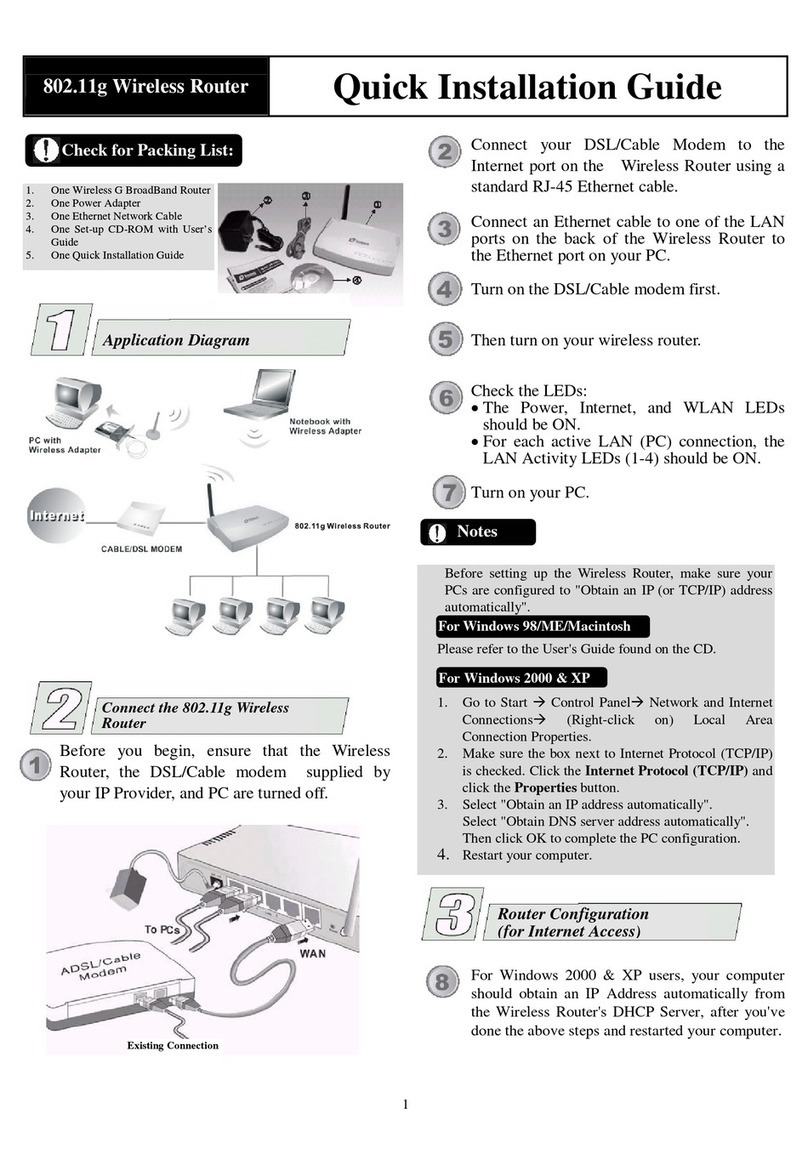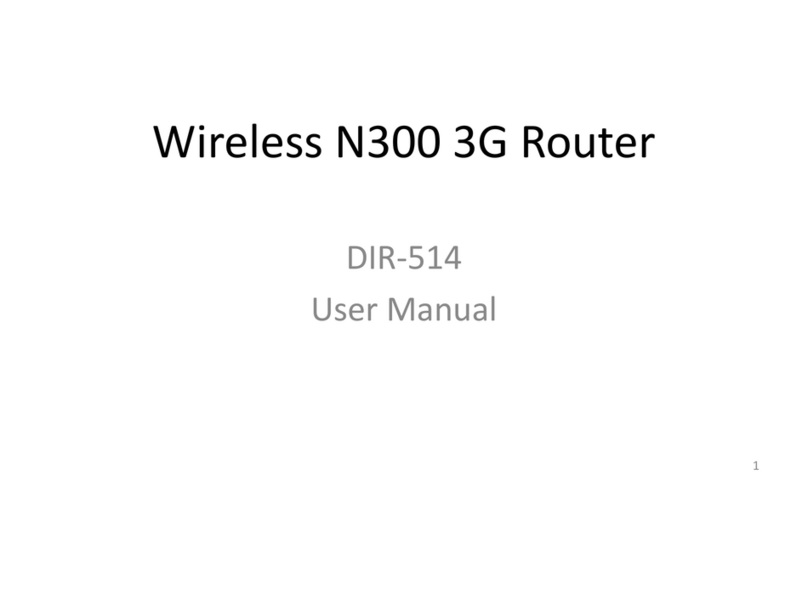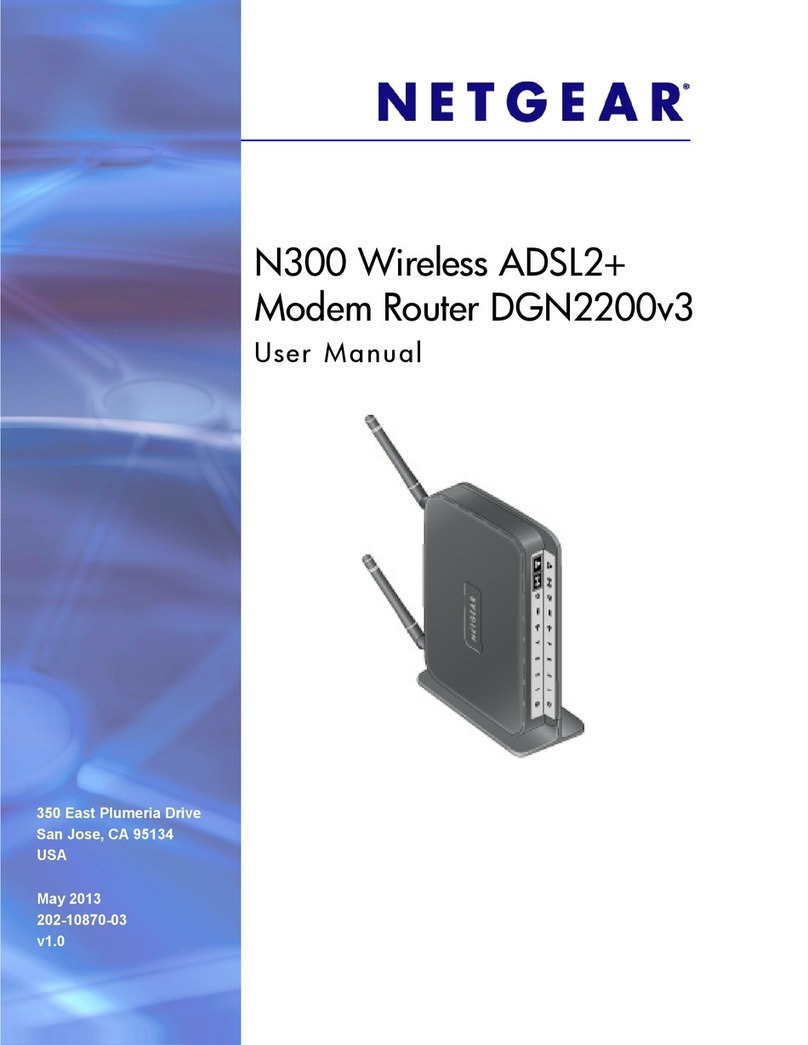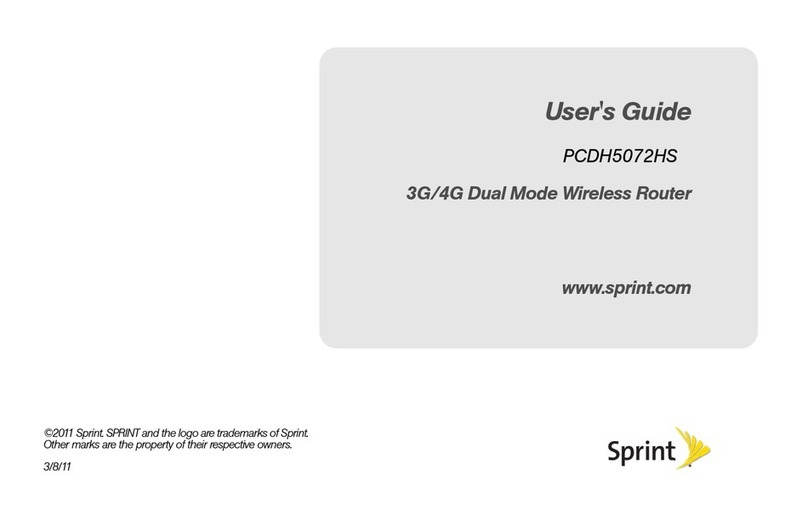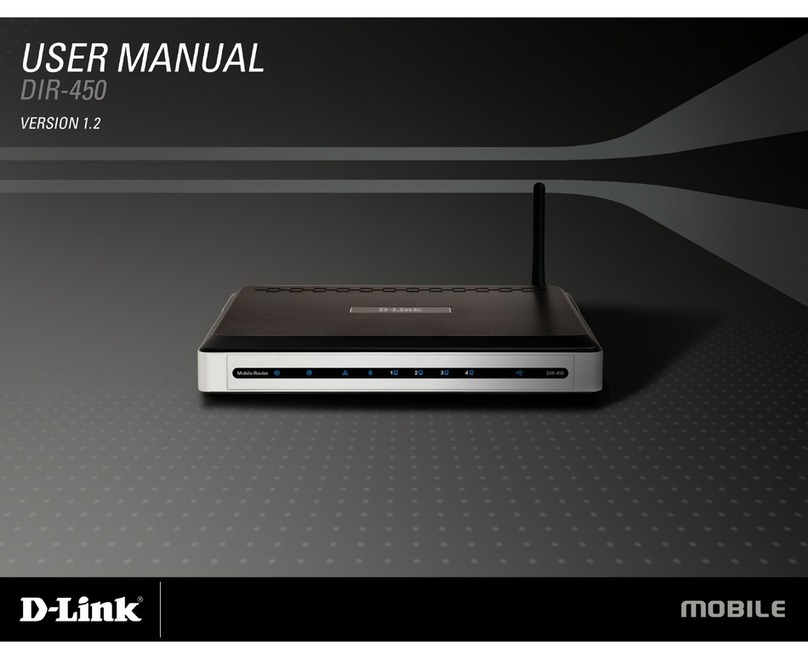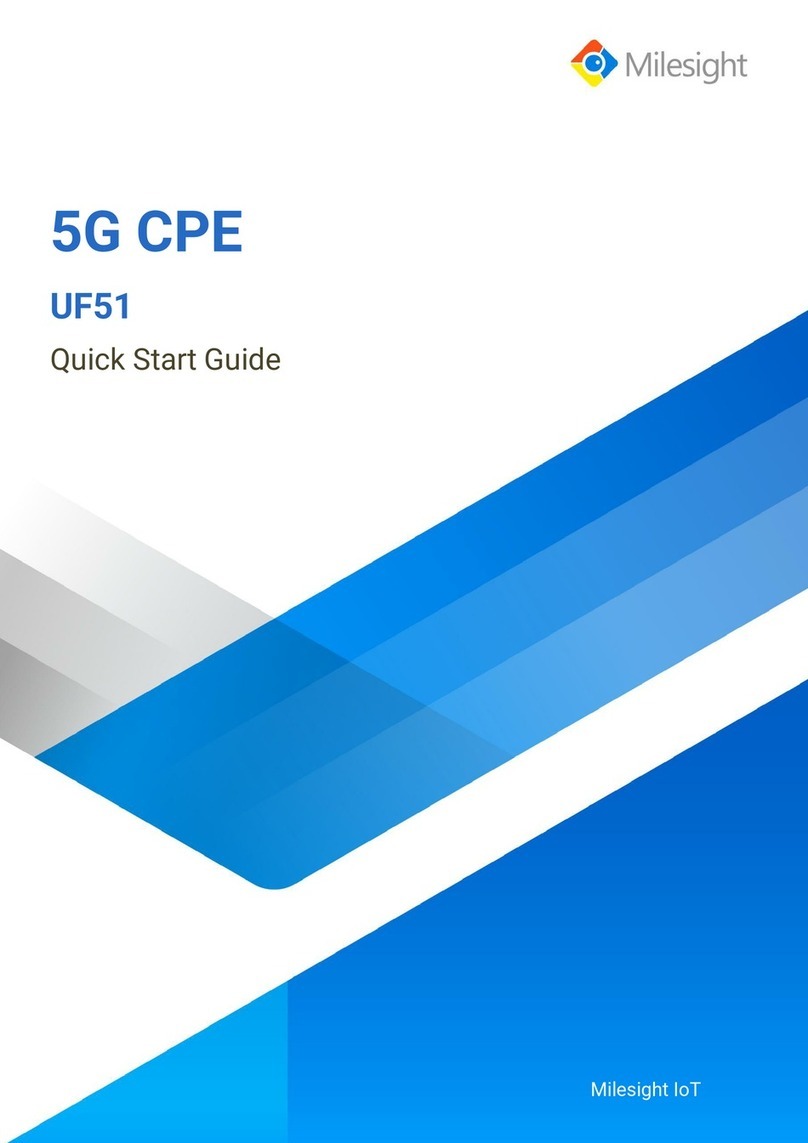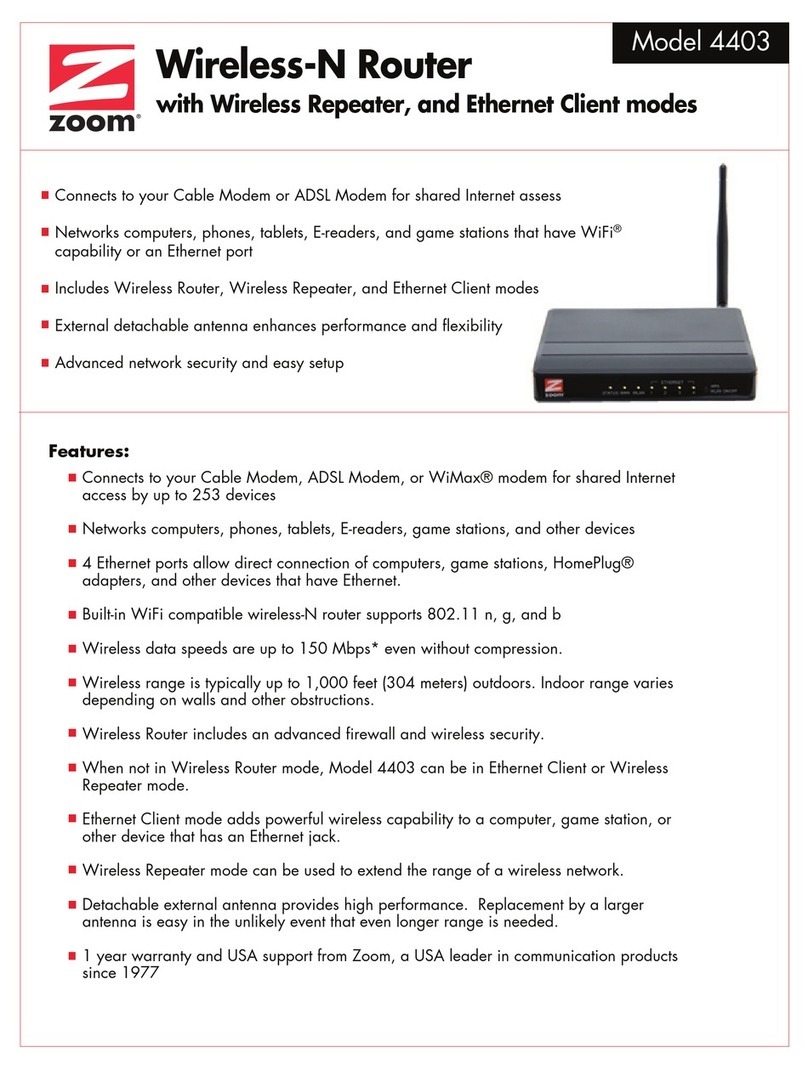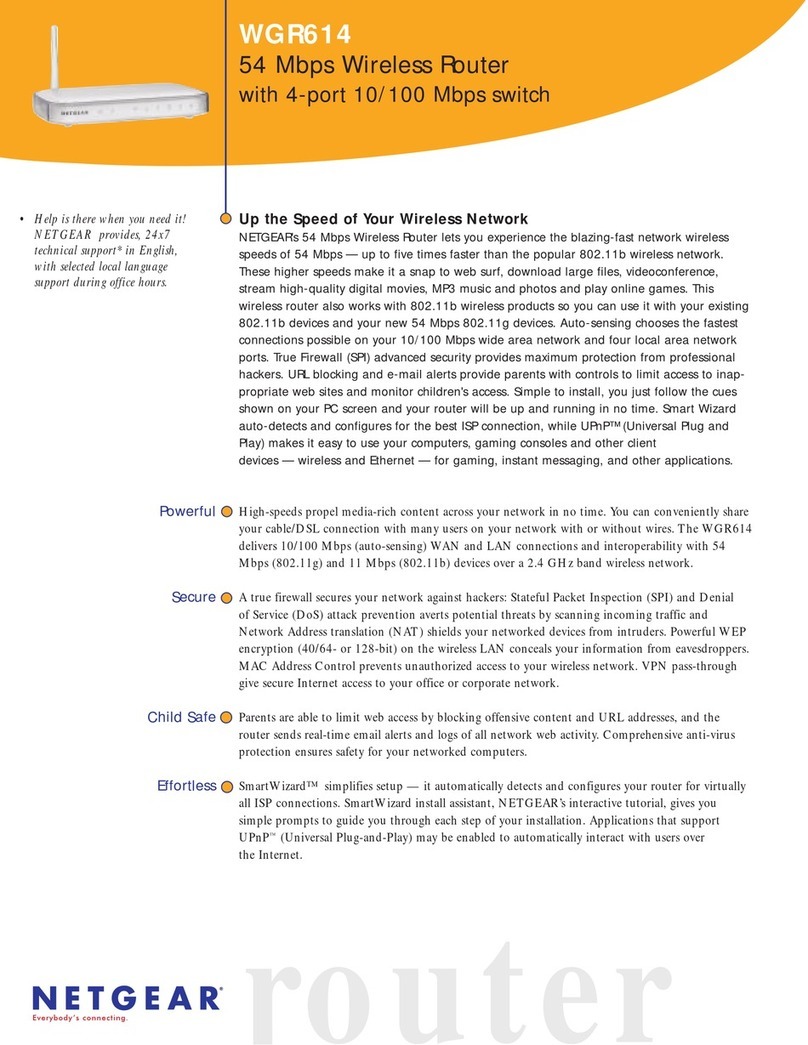Moxee K779HSDL User manual

User Manual
K779HSDL
mobile
hotspot
DOC20200411


2
Table of Contents
Introduction ..........................................................................................3
Device Overview.................................................................................. 3
Display Layout and Icons ................................................................... 4
Hardware Installation
.........................................................................
5
Device configuration...........................................................................8
Log in to your Device............................................................................8
SMS.........................................................................................................10
Internet 10
Wireless 11
Network 13
16
Logout
20
Troubleshooting
...............................................................................20
Health and Safety Information ....................................................... 22
Settings
...................................................................................................
10
Features 14
Management
.........................................................................................................
...................................................................................................
.........................................................................................................
...................................................................................................
.........................................................................................................
...................................................................................................

3
Device Overview
INTRODUCTION
1. Menu button
2. Signal and Roaming
status icon
3. Network mode icon
4. Wi-Fi signal icon
5. Unread message
icon
6. Battery icon
7. Power button
8. MicroUSB port
9. Battery cover
10. Notch for removing
back cover
1
4 5
6
7
8
9
10
3
2
1

Icon Description
Signal and Roaming status icon
Display Layout
and Icons
4
Network mode icon
Data ow icon
Wi-Fi signal and number of access users
The number of unread messages;
maximum is 100
Battery capacity icon; if battery is lower
than 25%, this icon is red
WPS status indicator
Download and upload data speed

5
Hardware Installation
Installing the SIM Card
Follow the below instructions to install the SIM card:
1. Remove the SIM card from the outer card, being careful
not to touch the gold contacts.
2.
4. Insert the SIM card into the slot until it is fully inserted, and
then slide the SIM tray cover to the left to lock the SIM tray.
Note: Do not bend or scratch the SIM card and avoid exposing the
Inserting and Charging the Battery
1. Remove the battery cover and align the battery contacts
with the terminals in the battery compartment as shown.
Push the battery down until it clicks into place.
2. Replace the battery cover over the battery compartment
and press down on the four corners of the battery cover until
it clicks into place.
3. Locate the SIM card slot. The metal SIM tray cover slides
right and left to open or lock the SIM tray, respectively. Slide
the SIM tray cover to the right to unlock the cover, and hold
the SIM card so the gold contacts are facing down and
properly aligned in the SIM card slot.
Ensure the device is powered o. Remove the battery cover,
and take the battery out.
SIM card to static electricity, water or dirt.

6
3. Your device comes with a charger. To charge, plug one end
of the charger into an electrical outlet and the other end
into the device’s MicroUSB port.
Removing the SIM card
1. Ensure the device is powered o. Remove the battery cover
and take out the battery.
2.Slide the SIM tray cover to the right to open the SIM tray,
and gently remove the SIM card from the SIM card slot.
Setting up Wi-Fi connection
1. Press and hold the Power Button for 3 seconds until the wel-
come logo appears on the display. After a few seconds, the
Wi-Fi signal icon will appear on the display.
2.Look for the network (SSID) “Moxee HotspotXX_2.4G”
or “Moxee HotspotXX_5G”, where XX are the last two digits
of the device IMEI.

7
Setting up your WPS
If your terminal supports WPS, you do not have to input the
password manually once your WPS has been set up.
To use WPS please follow these steps:
1. Enable WPS in the WebUI through Settings > Wireless >
WLAN Settings > WPS.
2.Press the Menu Button on the device until the “WPS Active”
3.Press the Power Button to activate the WPS function.
4. Enable the WPS function on your terminal to connect to
the hotspot.
Logging into the WebUI
1. Make sure your hotspot is connected to the computer or
other terminal via Wi-Fi or MicroUSB cable.
2.Open a browser on your computer or other connected
3.
device, and input http://192.168.1.1 or
Note: The default username is “admin”; the default password is
Note: You can nd the default username and password printed on
page appears on the display.
http://device.WebUI into the address bar.
Enter your username and password, and click “Log In”.
The administrator has the right to check and modify con-
guration permissions.
“12$XXX”, where “XXX” is the last three digits of your hotspot’s IMEI.
the device label by removing the back cover and battery.
Note: This device will search for software updates periodically and
may result in a small amount of data usage.
3. Click “Connect” and enter the default password found on
your device. Your Wi-Fi SSID and password information can
be found on your device’s “Wi-Fi Info” screen or on the SSID
label located underneath the battery cover.

DEVICE CONFIGURATION
Log in to your Device
To configure your device, open a web browser on your terminal and
input the default URL:
3.The default user name is: admin.
The default password is: 12$ followed by the last 3 digits of the
1. Make sure to connect your terminal (e.g. tablet, PC, etc.) to the
hotspot via Wi-Fi or MicroUSB cable.
2. Log in to http://192.168.1.1 or http://device.WebUI in your browser.
8
device IMEI (for example: 12$123).
It is suggested to change the default login and password of the
WebUI to prevent unauthorized users from changing the hotspot’s
settings.
Congratulations! You have successfully logged in to your hotspot.
Once you have logged in to your hotspot via your web browser,
you can see the Home page for the hotspot.

ing the icon
9
Home Page
In the Home section, you can select one of the below three options
to configure your device:
• Internet Info Button: Allows you to check the Internet status by click-
. The Internet mode, network status, connection time
and connection related parameters will be displayed.
• Wi-Fi Status Button: Allows you to check the Wi-Fi information of the
hotspot by clicking the icon. The 2.4GHz & 5GHz Wi-Fi status,
SSID and password will be displayed.

10
• Clients Button: You can check the connected client information by
clicking the icon.
The connected client’s device name, IP address
and MAC address will be displayed.
SMS
You can click “SMS” to see text messages you may receive from
Inbox: You can read, select, delete, refresh and select multiple text
messages.
Note: The device only receives SMS and does not send SMS.
Settings
You can click “Settings” on the main page to congure the
hotspot.
Internet
Mobile Connection
In this menu, you can configure your mobile data connection.
Note: If you are unsure of your APN settings, please contact your
service provider. The hotspot supports auto-APN, which means you
do not need to edit APN settings in most cases.
your service provider or others.

11
• Mobile Data:To Enable/Disable Mobile connection
• Data Roaming:To Enable/Disable Roaming connection
• Carrier Name: APN Profile Name
• Network Mode: 4G-LTE
• Network Operator: Auto/Manual, it is suggested to select “Auto”
Wireless
• WLAN Settings
In this menu, you can configure the Wi-Fi settings for your hotspot
device.
You can change the Wi-Fi SSID and password in this section, after
updating your settings click “Apply”.
Note: Any changes made in this section may require you to reconnect
to Wi-Fi.
2.4GHz is for 802.11 b/g/n
5GHz is for 802.11 a/ac/n

12
Note: If you are unsure of the Wi-Fi Channel or Channel Width, it is
suggested to select“Auto” .
• WLAN MAC Filter
MAC address filtering (also known as link-layer filtering) is a feature
for IPv4 addresses that allows you to include or exclude computers
and devices based on their MAC address. Every Ethernet device
has a unique MAC (Media Access Control) address. The MAC
address is assigned at the factory and consists of six pairs of
hexadecimal characters (for example: 00:DS:GG:22:35:01).
You need to know the MAC address of the devices you wish to
filter.
You can choose “Whitelist” or “Blacklist”. Both can be configured
by selecting the WLAN MAC Filter option.

13
• Disable will disable the WLAN MAC filter.
• Whitelist will only allow devices with the selected MAC address(es)
connect.
• Blacklist will only deny devices with the selected MAC address(es)
from connecting.
Network
• DHCP
In this menu, you can configure the DHCP settings. The default
values are:
• DHCP server is enabled
• Gateway IP address: 192 .168.1.1
• DHCP IP Range: 192.168.1.100 to 192.168.1.200
• DHCP lease time: 24 hours (86400 seconds)
Click “Apply”after configuring new settings.

14
• Firewall
Your hotspot’s high-performance firewall feature continuously
monitors internet trac, protecting your network and connected
devices from malicious internet attacks. In this section you can
“Enable” or “Disable” the Firewall/IP Filter settings.
Note: In order to enable the IP Filter, the Firewall setting must be set to
• IP Filter
You can filter the packages by IP address, Protocol or Port number.
IP Filtering’s settings includes LAN IP address, LAN port, WAN IP
address, WAN port and Protocol functions.
• Whitelist: Set websites that users are allowed to access.
If the whitelist is empty, users will not be able to access the
Internet.
• Blacklist: Set websites that you do not want users to access.
“Enable” first.
Features

• The value range of the LAN/ WAN Port is 1-65535.
• Settings will not take eect until the “Apply” button is clicked.
• Port Forwarding
In this section you can enable external computers to access FTP or
other services provided by the LAN.
• IP address: Assigned to each device connected to a computer
network that uses the Internet Protocol for communication.
• LAN/WAN port: The part of the computer that provides services.
It is a single part, and the value range of LAN/WAN Port is
1-65535.
• Protocol: Protocols applied by services.
Example: How to set up Port Forwarding for port 21 (FTP server)
15

16
Note: This will enable you to provide access to others to your FTP server
on your LAN through WAN.
Step 1: Assign a static IP to your local computer that is hosting the
FTP server.
Step 2: Log in to the Gateway, and go to Settings > Features > Port
Forwarding.
Step 3: Set WAN Port to 21;
Set LAN IP Address to be the static IP of computer; and
Set LAN port to 21.
Step 4: Click “Apply” to activate..
• DMZ Settings
DMZ (Demilitarized Zone) allows an outside network to connect and
communicate with internal LAN devices via this WAN interface.
IP Address: Give a static IP address to the DMZ Host when Enabled
radio button is checked. Be aware that this IP will be exposed to
the WAN/Internet.
• SNTP
In this section you can synchronize the system clock on the device
with the network.
Management

17
• PIN Management
In this section you can enable or disable the PIN on your SIM card.
Please be aware that you can only enter the incorrect PIN 3 times
before the SIM card will be locked. To unlock the SIM card, a PUK
code will need to be entered.
Note: You will need to request the PUK code from your service provider.
• Device Information
In this section, you can view basic information about your device.
Please contact your service provider for more information.

17
• Device Name: Name of the hotspot for identification purposes.
• Software Version: Software version currently loaded on the hotspot.
• Hardware Version: Hardware version of the hotspot.
• IMEI: The unique identification number that is used to identify the
4G-LTE module.
• IMSI: The international mobile subscriber identity used to uniquely
identify the 4G-LTE module.
• MAC: A unique number that identifies the hotspot.
• System Admin
The admin account can change all hotspot settings. Click “Apply”
to set the new username and password.
Note: To keep your hotspot secure, it is recommended to create a
stronger password.
18

19
• Upgrade
Your hotspot can automatically detect firmware updates. In this
section you can manually check if there is new firmware for your
hotspot, and update. When there is a new version, it will display a
“new” icon in the WebUI, and you can select the icon to proceed
with the update. You can also check the current software and
hardware information on this page.
Manually check for update:
Click the button “Check for update” to confirm if there is an update
available. If there is one available, it will guide you to confirm if you
want to proceed with the update.
In this section you can reboot your device or reset it to factory
default settings.
Reboot: Select to reboot your device.
Reset: Select to reset your device.
•
•
• Reboot & Reset
Other manuals for K779HSDL
6
Table of contents
Other Moxee Wireless Router manuals