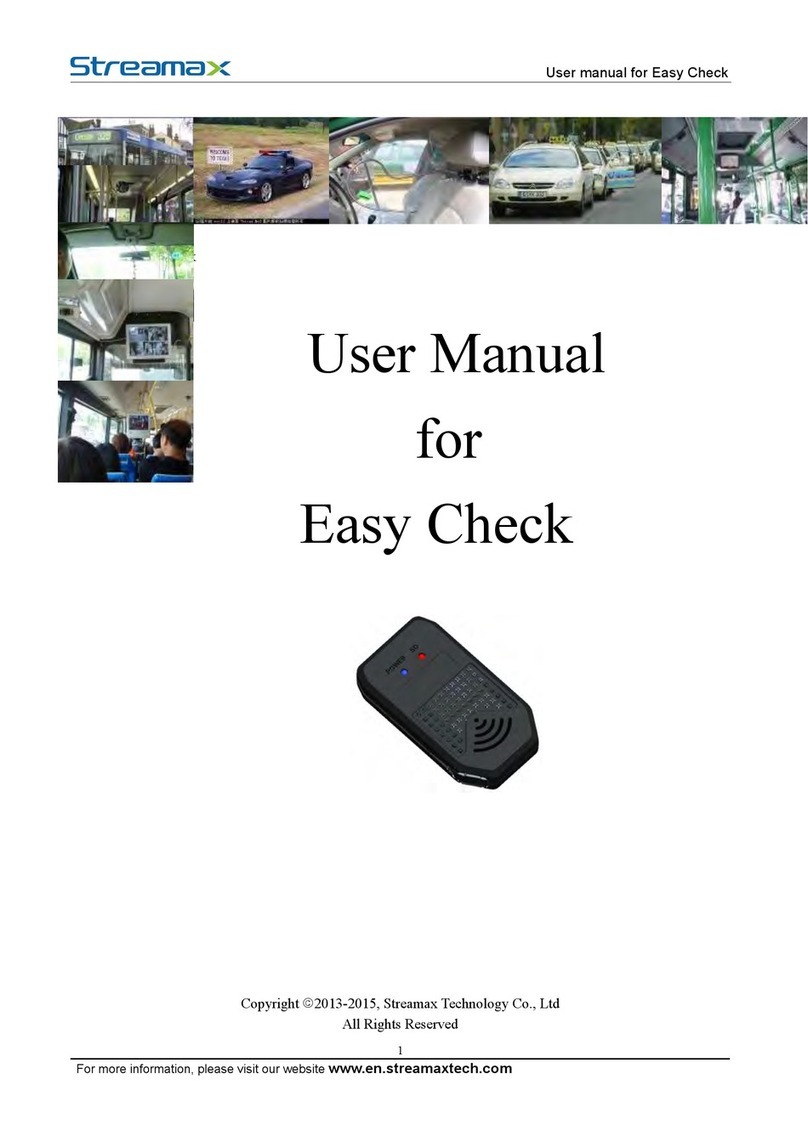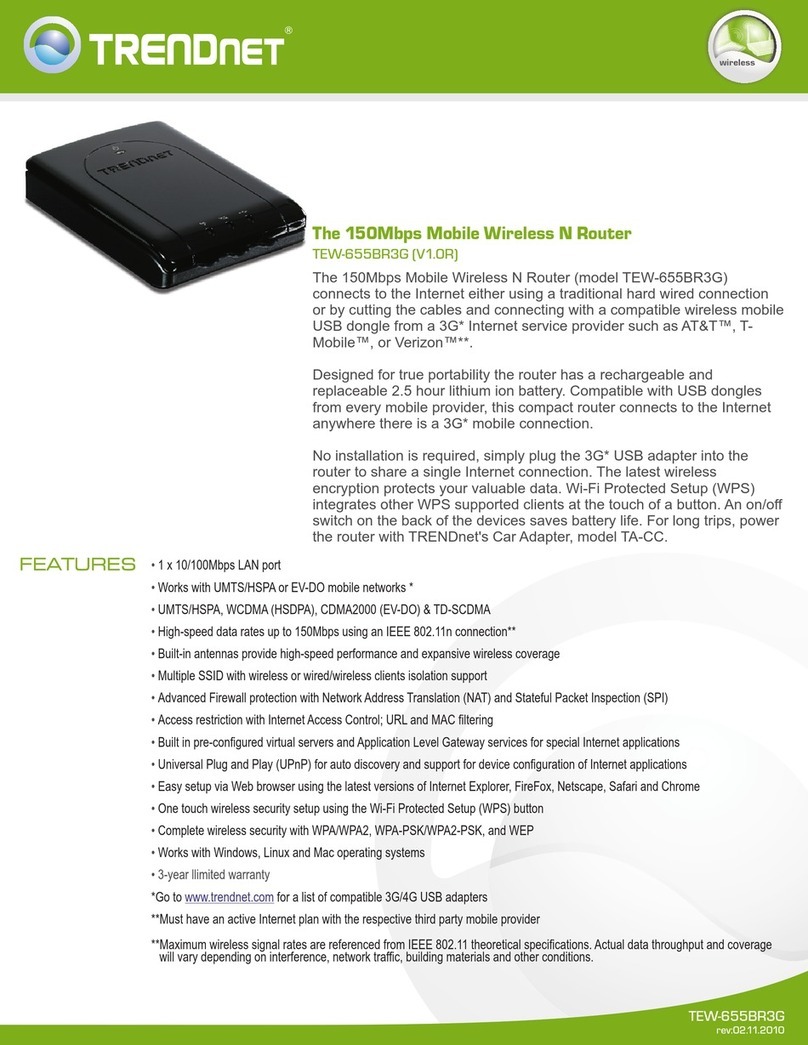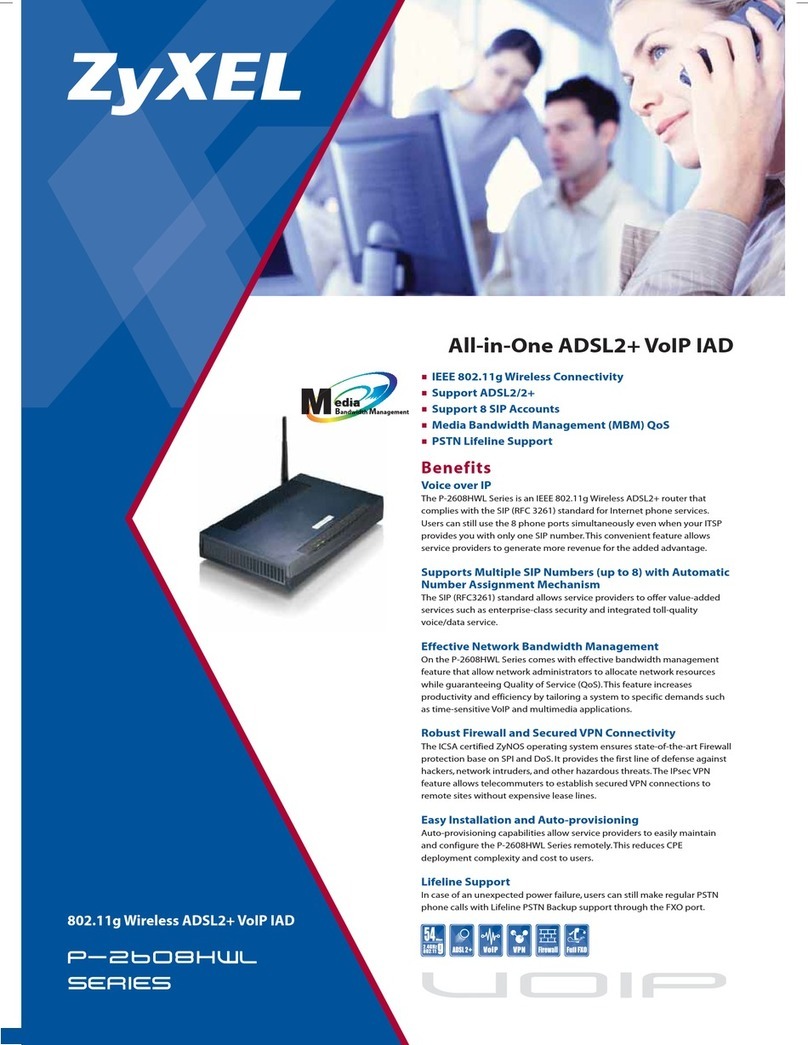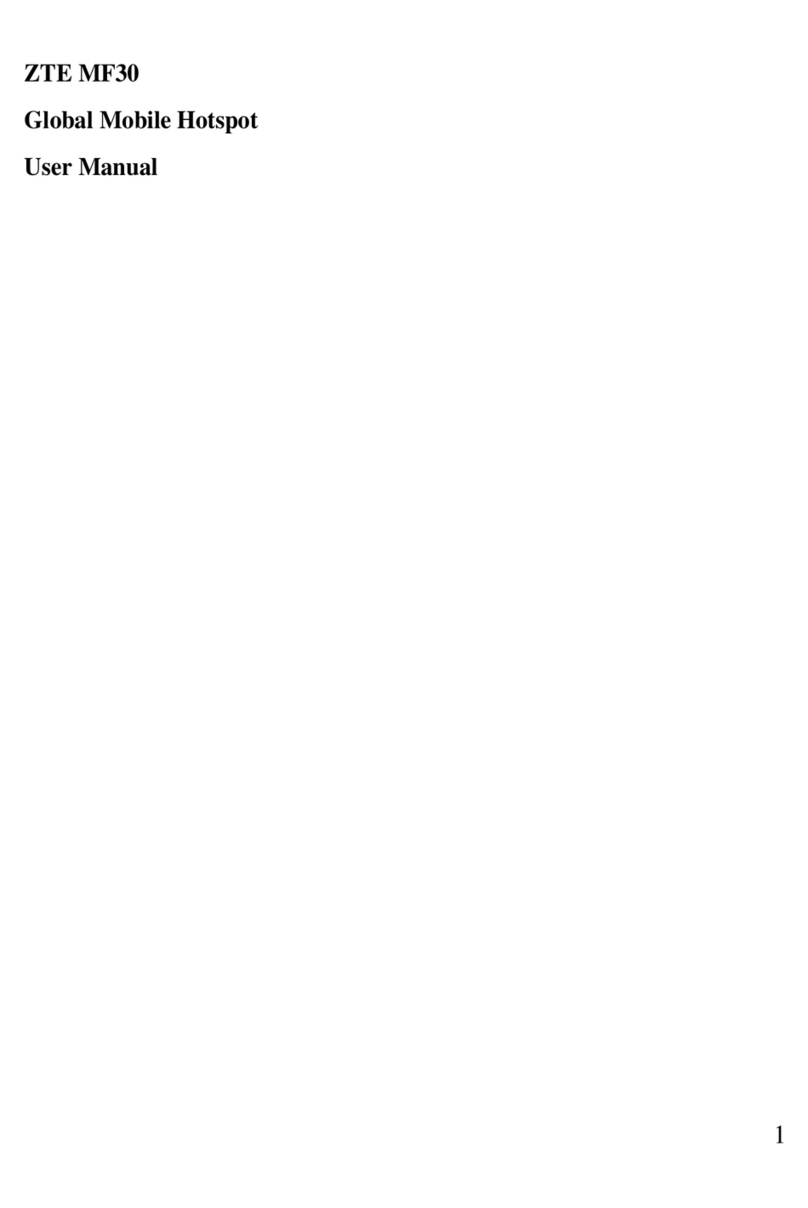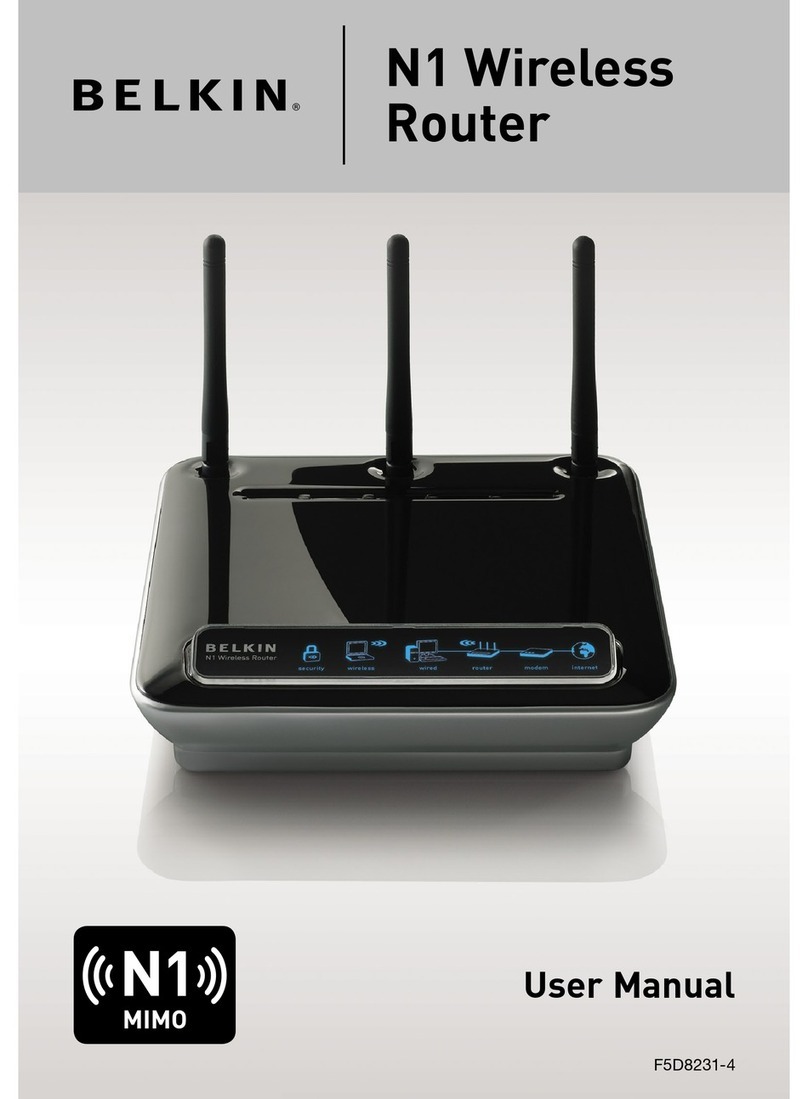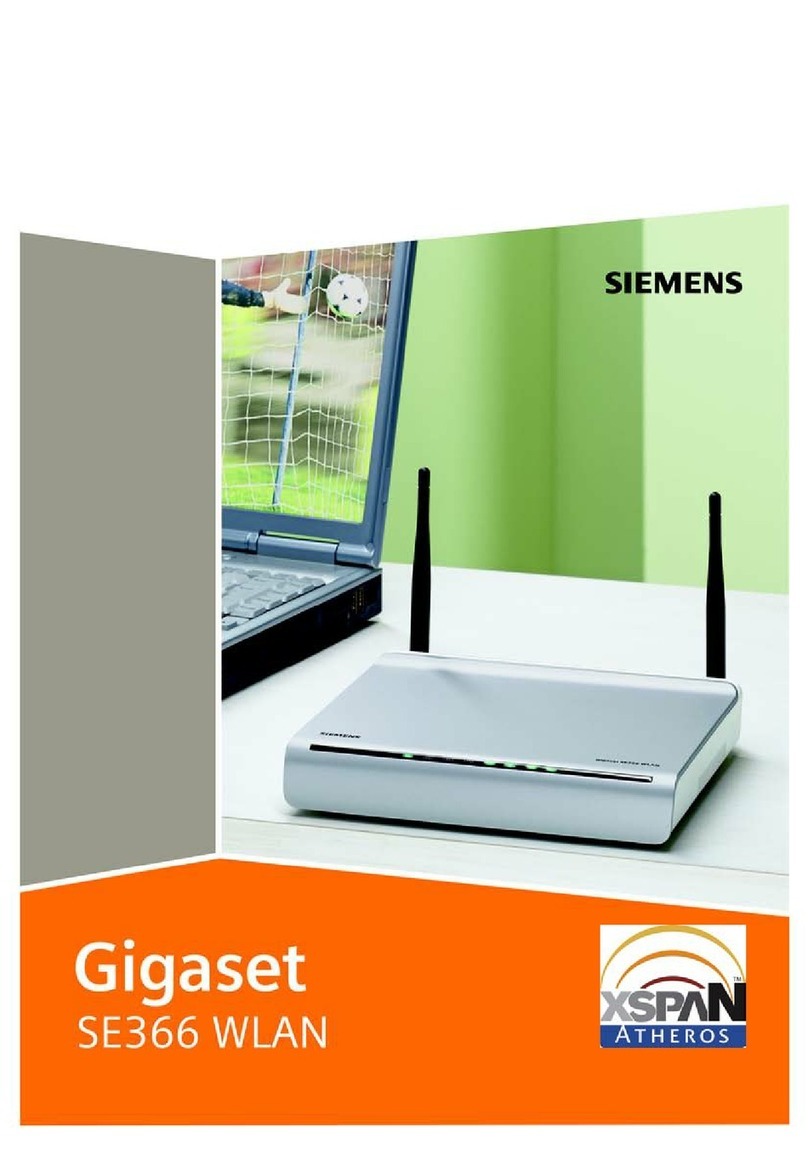Moxee K779HSDL User manual

K779HSDL
Quick Start Guide

Getting Started:
Thank you for choosing the 4G MiFi.
Note:
This User Guide provides the basic operations of the K779HSDL

1. Menu button
2. Signal and Roaming status icon
3. Network mode icon
4. Wi-Fi signal icon
5. Unread message icon
6. Battery icon
7. Power Button
8. Micro USB Port
9. Battery cover
10. The point of removing the back cover

Display layout and icon
Icon
Description
Signal and Roaming status icon
Network mode icon
Data flow icon
Wi-Fi signal and number of access users
The number of unread message,maximum is
100
Battery capacity icon, if battery capacity is
lower than 25%, this icon is red.
Data Statistics, used/total
WPS status indicator
Download and upload Data Speed
Install SIM Card and Battery
1. Power off the K779HSDL
2. Remove the back cover and battery
3. Insert the SIM card into card slot in the correct position
4. Install back cover and battery
Note:
DO NOT remove SIM card when the device is powered on since this may damage the card and
the device.
Installing the LTE SIM Card
If you have not already done so, please follow these instructions for the installation of your new
SIM card which is in the package:
1. Remove the SIM card from the outer card, being careful not to touch the gold contacts.

2. Turn the power off. Remove the battery cover and take the battery out. Locate the SIM card
slot. Hold the card so the writing on the back of the card is facing you and the gold contact points
are properly aligned with the SIM card slot.
3. Insert the SIM card into the slot until it is fully inserted.
NOTES:
The SIM card MUST remain in your K779HSDL when in use. Once the SIM card has been inserted
into the K779HSDL, do not remove!
Do not bend or scratch your SIM card. Avoid exposing your SIM card to static electricity, water or
dirt.
Inserting and Charging the Battery
1. Use the thumb catch at the bottom of your K779HSDL to open the battery cover and align the
battery contacts with the terminals in the battery compartment as shown. Push the battery down
until it clicks into place.
2. Place the battery cover over the battery compartment and press it downward until it clicks into
place.
1. 3. Your K779HSDL comes with charger. To charge: Plug one end of the charger into an

electrical outlet and the other end into the K779HSDL’s Micro USB Port.
Removing the 4G LTE SIM Card
1. Turn the power off. Remove the battery cover and take out the battery.
2. Gently remove the SIM card from the SIM card slot
Setting up Wi-Fi connection
1. Press and hold the “power”button for 3 seconds until the welcome logo is displayed on the
LCD, and Wi-Fi is on.
2. Use your terminal to search the wireless network connection with the Wi-Fi’s SSID of “Moxee
TetherXX_2.4G”or “Moxee TetherXX_5G”and click “Connect”. If the security mechanism is
applied, you need to enter the correct PASSWORD.
The default password is the last 8 digits of IMEI.
Note: XX is the last 2 digits of device IMEI
You can find the label for the default SSID and PASSWORDlabel when you remove the back
cover.
You can also find the default SSID and Password in the WIFI Info page of K779HSDL screen.
How to change the SSID &Password
2. Log in to http://192.168.1.1 or http://device.WebUI and enter the management page.
3. Select Settings> Wireless> WLAN Settings, then you will see “Wi-Fi Name(SSID) ”and
“Password”, Make sure you delete the old name and password and enter the new name and
password as you require.
4. Select “Apply”button, wait for the screen to display prompting “Success”, and then log out.
5. Wait for the computer or laptop screen to display the Wi-Fi icon. This means the wireless
network connection has been successful.
Logging into the Device Management website
1. Make sure your device is connected to the K779HSDL via Wi-Fi or Micro-USB cable.
2. Open the browser, and enter http://192.168.1.1 or http://device.WebUI in the address bar.
3. Enter username and password, and click “Login”. The administrator has the right to check
and modify configuration permission.
Note: The default user name is admin; the default password is 12$XXX (XXX is the last three digits
of IMEI).
You can also find the label for default log in username and password under the battery.

Restore Factory Settings
If you are uncertain of which Wi-Fi settings you have configured or changed, you can restore the
factory defaults that come with the MiFi to reconfigure the device Wi-Fi setting.
1. Log into Device Management Website to restore to factory default settings.
2. Press and hold “Reset”button for 5 seconds, and K779HSDL will be activated again and
restored to factory settings.
Note: Reset button will delete all the device’s user-defined Wi-Fi settings and restore Admin
setting and Wi-Fi Setting to factory default.
Trouble Shooting:
If you are having trouble with K779HSDL, here are a few things you can do to get it to function
properly.
1. If the K779HSDL is not responsive, reboot it by press the “Power”button for about 8 seconds
2. Restore factory settings
Q&A
Q: What do I do if I see the SSID but failed to connect?
A: 1 Check the password you entered is the right one.
2 Check if WPS security is enabled on your PC? If so, check the device to see if it is expecting a
WPS action from your PC.
Q: What to do if there is No service?
A: The possible reason is listed as bellow:
1Unstable local signal.
2Hardware problem
You can try the following solutions:
1 If you are inside a building or near a structure that may be blocking the signal, change the
position or location of the device. For example, try moving the device close to a window.
2 Check the hardware or use another device and retry
Q: What to do if I forgot Wi-Fi Key?
A: 1)you can find the WiFi Key in the WiFi Info page on the LCD.
2)you can also reset the device to factory defaults by press the reset button for 5 seconds.
Q: Data connection failed.
A: You have no network coverage. Try moving location until you get good reception.
Q: The modem cannot connect to the internet when overseas
A: you can check if the data roaming function is enabled in the Device Setting page on the
LCD.
Make sure you have international roaming enabled on your plan. You can contact your
service provider before you go overseas to enable roaming.

To the Owner
•Some electronic devices, such as the electronic system of vehicles, are susceptible to
electromagnetic interference sent by your device if inadequately shielded. Please consult the
manufacturer of your device before using if necessary.
•Operating your device may interfere with medical devices like hearing aids and
pacemakers. Please always keep them more than 20 centimeters away from such medical devices
when they are turned on. Turn your device off if necessary. Consult a physician or the
manufacturer of the medical device before using your device.
•Be aware of the usage limitation when using your device at places such as oil warehouses
or chemical factories, where there are explosive gases or explosive products being processed.
Turn off your device if required.
•The use of electronic transmitting devices is forbidden in aircrafts, at gas stations, and in
hospitals. Please observe and obey all warning signs and power off your device in these
conditions.
•Do not touch the inner antenna area if not necessary; it will affect your device’s
performance.
•Store your device out of the reach of little children. Your device may cause injury if used
as a toy.
•Do not touch the metallic parts of your device when the device is operating as this may
cause burns.
Using Your Device
•Please use original accessories or accessories that are authorized. Using any unauthorized
accessories may affect your device’s performance, and violate related national regulations about
telecom terminals.
•Avoid using your device near or inside metallic structures or establishments that can emit
electromagnetic waves; it may influence signal reception.
•Your device is not waterproof. Please keep it dry and store in a shady and cool place.
Do not use your device immediately after a sudden temperature change. In such case, it
will produce moisture inside and outside your device. Wait until it becomes dry.
•Handle your device carefully. Do not drop, bend, or strike it; your device may get
damaged.
•No dismantling by non-professionals and only qualified technicians can undertake repair
work.
•An operating temperature range of -10°C - +45°C and humidity range of 5% - 95% are
recommended.
Battery Handling
•Do not short-circuit the battery, as this can cause excessive heat and fire.
•Do not store battery in hot areas or dispose of it in a fire, as this can cause an explosion.
•Do not disassemble or modify the battery.
•When not using the battery for a long period, remove it from your device and store it in a
cool, dry place.

•Never use a damaged or worn-out charger or battery.
•Return the worn-out battery to the provider or put it in an approved recycling container.
Do not put it in your regular house trash.
WARNING! If the battery is broken, keep away from it. If it touches your skin, wash your skin
with abundant fresh water and ask a doctor for help if necessary.
Limited Warranty
This warranty does not apply to defects or errors in the Product caused by:
i. Reasonable abrasion.
ii. End User’s failure to follow KonnectONE’s installation, operation or maintenance
instructions or procedures.
iii. End User’s mishandling, misuse, negligence, or improper installation, disassembly,
storage, servicing or operation of the Product.
iv. Modifications or repairs not made by KonnectONE or a KonnectONE-certified individual.
v. Power failures, surges, fire, flood, accidents, actions of third parties or other events
outside KonnectONE’s reasonable control.
vi. Usage of third-party products, or usage in conjunction with third-party products provided
that such defects are due to the combined usage.
vii. Any other cause beyond the range of normal usage intended for the Product.
•End User shall have no right to reject or return the Product, or receive a refund for the
Product from KonnectONE under the above-mentioned situations.
•This warranty is End User’s sole remedy and KonnectONE’s sole liability for defective or
nonconforming items, and is in lieu of all other warranties, expressed, implied or statutory,
including but not limited to the implied warranties of merchantability and fitness for a particular
purpose, unless otherwise required under the mandatory provisions of the law.
Limitation of Liability
KonnectONE shall not be liable for any loss of profits or indirect, special, incidental or
consequential damages resulting from or arising out of or in connection with using of this
product, whether or not KonnectONE had been advised, knew or should have known of the
possibility of such damages, including, but not limited to lost profits, interruption of business,
cost of capital, cost of substitute facilities or product, or any downtime cost.
Other manuals for K779HSDL
6
Table of contents
Other Moxee Wireless Router manuals
Popular Wireless Router manuals by other brands

Motorola
Motorola WS5100 - Wireless Switch - Security... White paper
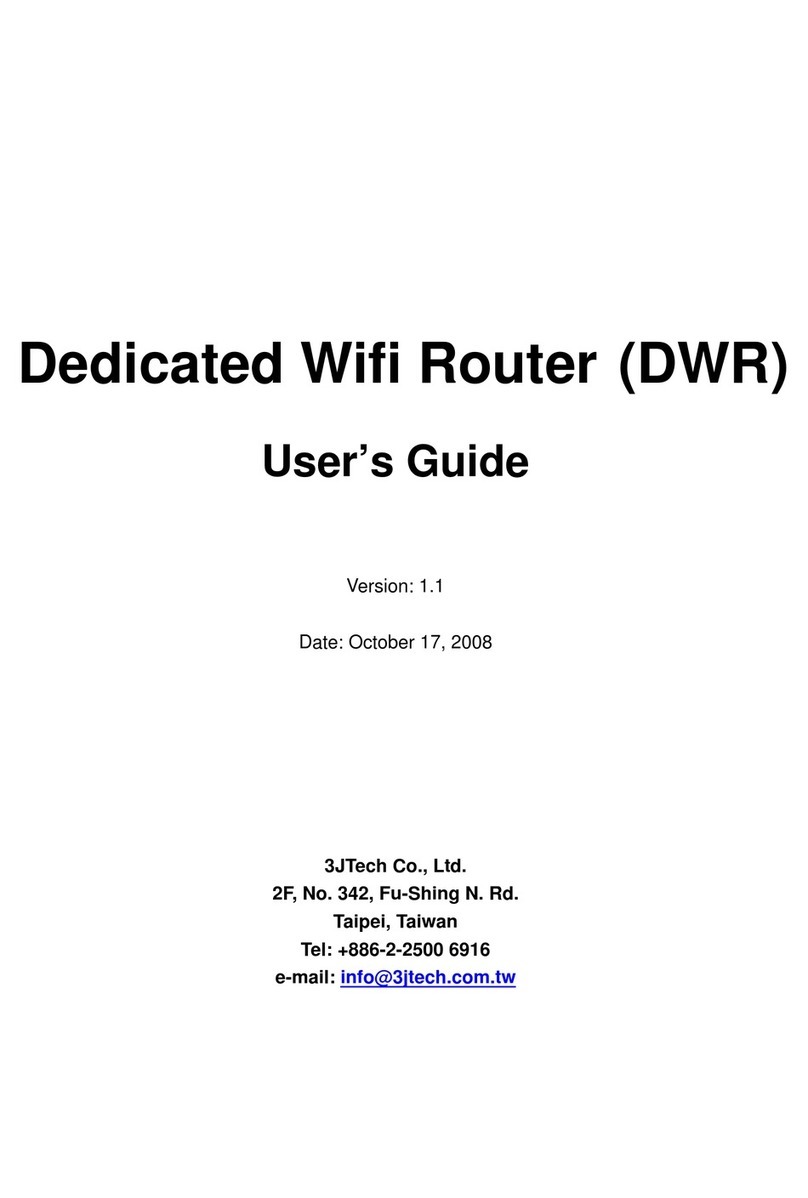
3Jtech
3Jtech TS8DWRWIFIROUTER user guide

Billion
Billion BiPAC 7800DXL user manual
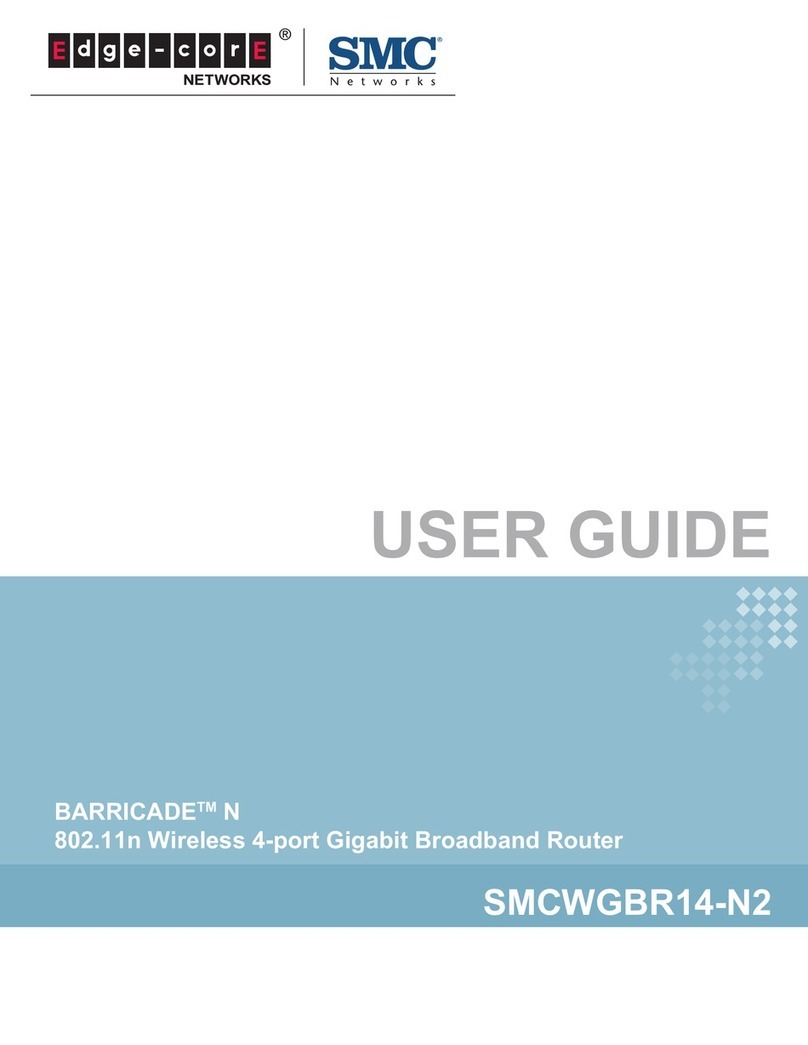
SMC Networks
SMC Networks BARRICADETM SMCWGBR14-N2 user guide
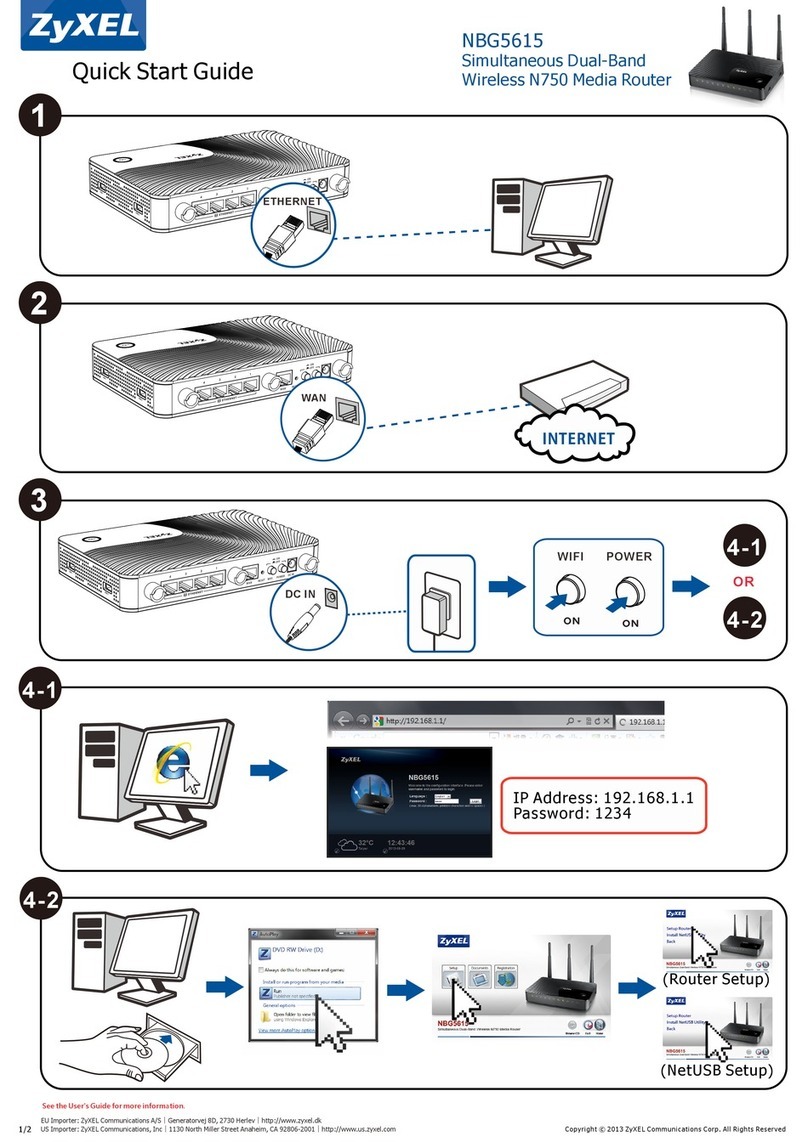
ZyXEL Communications
ZyXEL Communications NBG5615 quick start guide
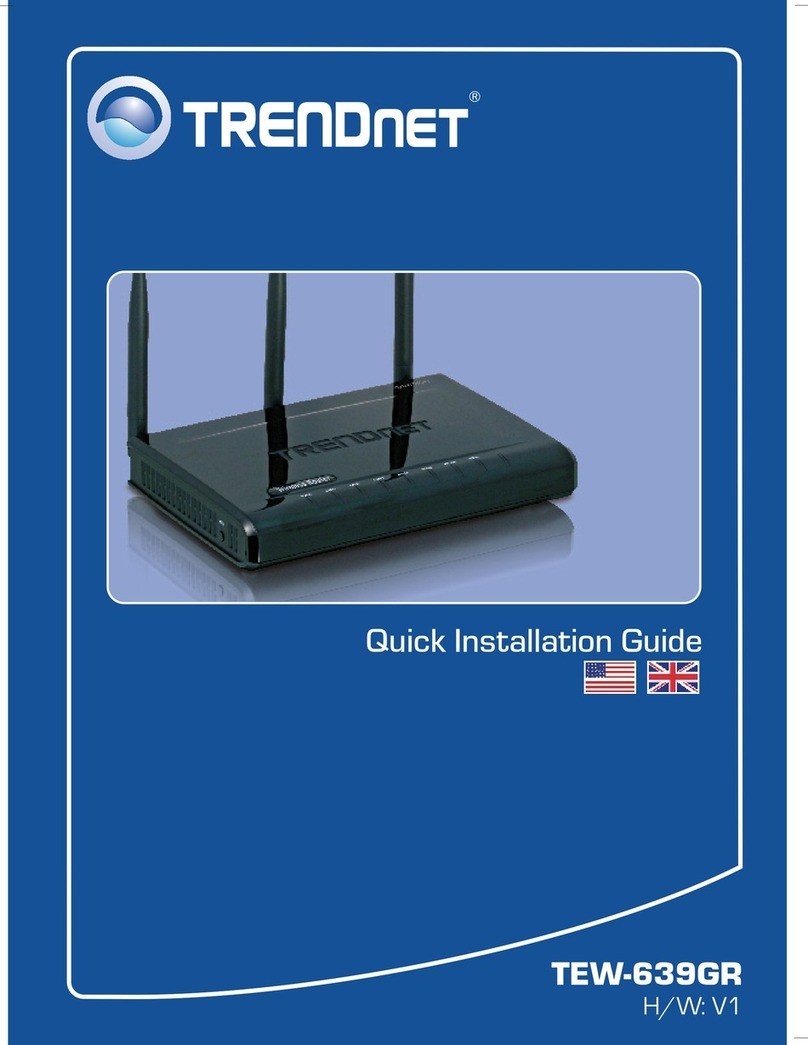
TRENDnet
TRENDnet GREENnet TEW-639GR Quick installation guide