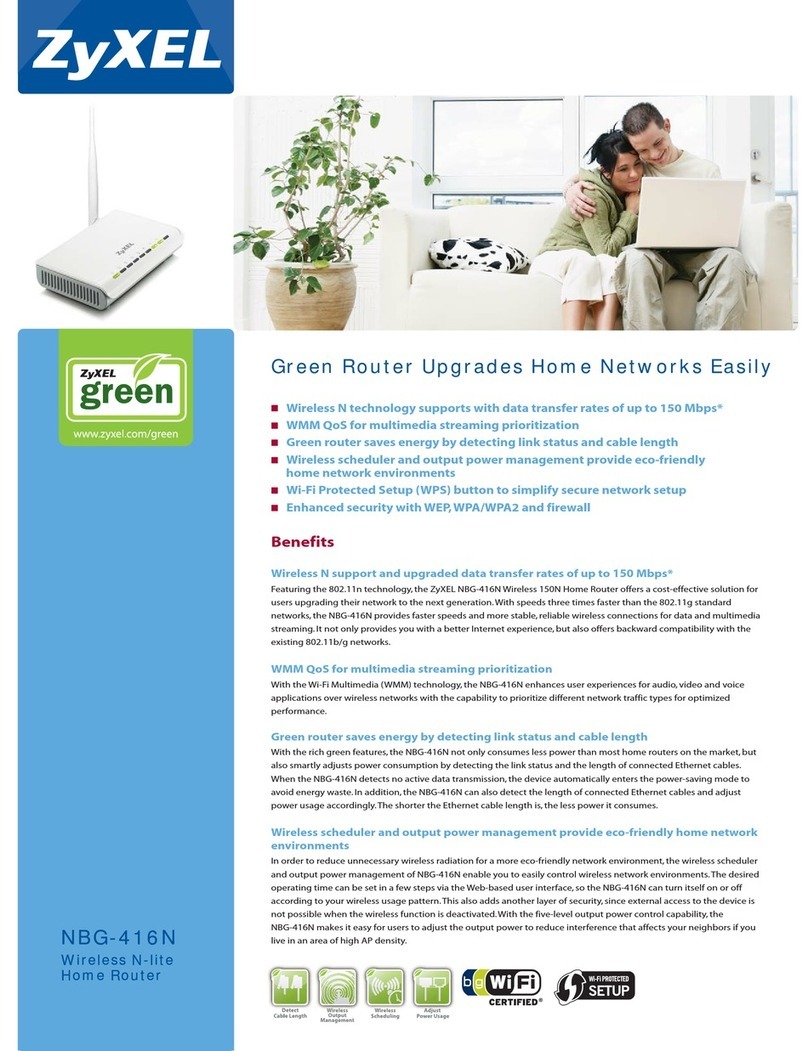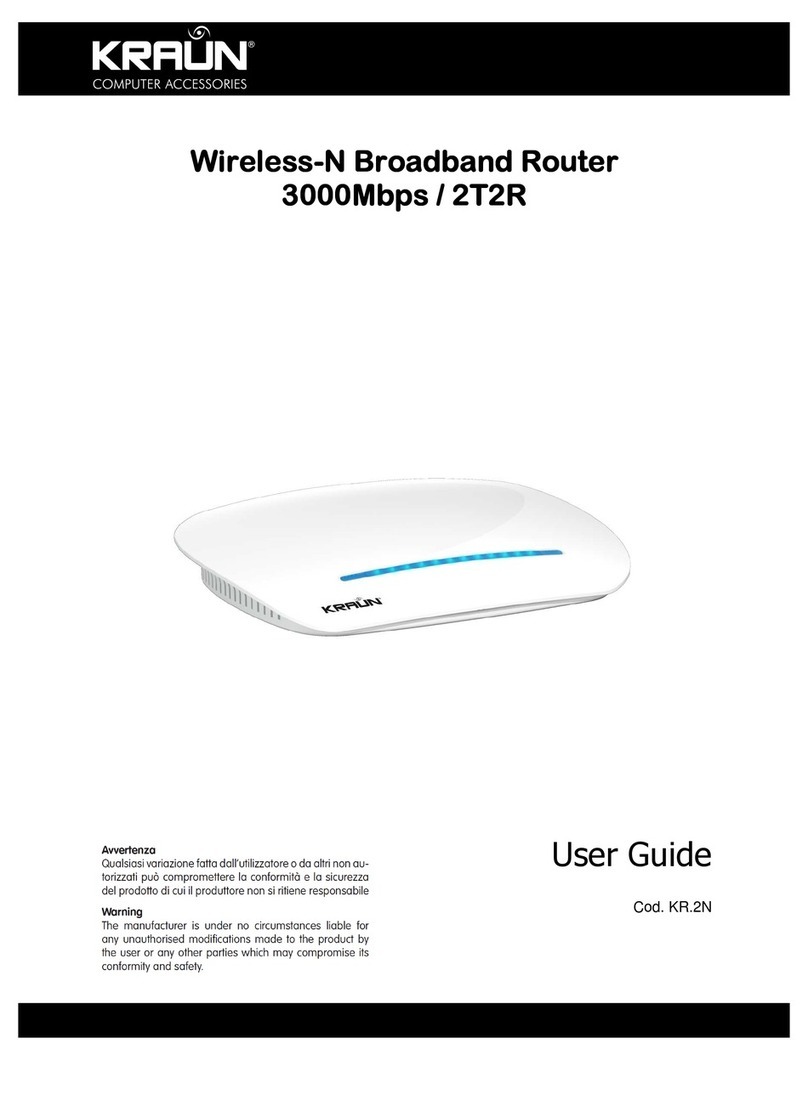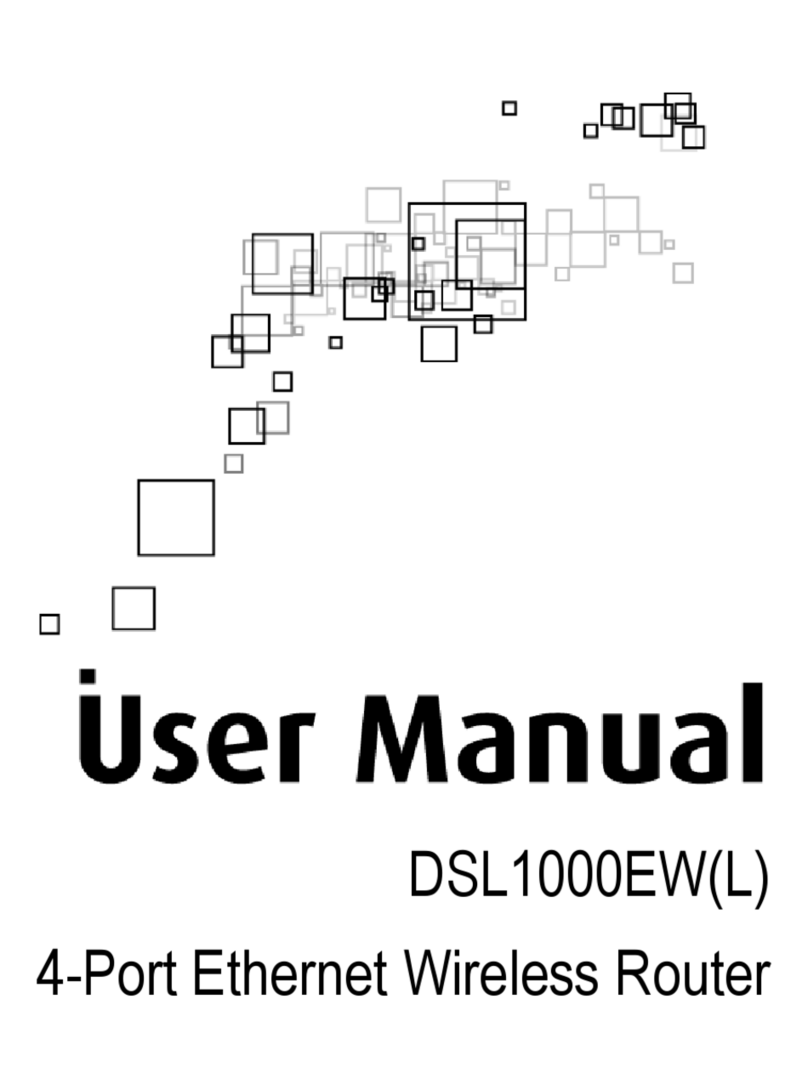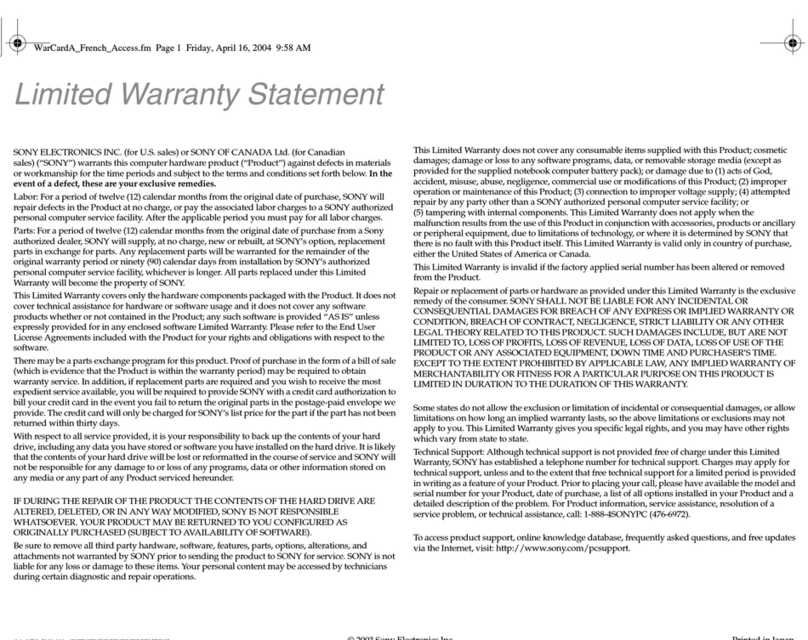Moxee signal User manual

User Manual
v24

2
Moxee Signal User Manual
Table of Contents
What’s Included .................................................................................................................................... 3
Getting Started ..................................................................................................................................... 4-15
Downloading the Moxee App
Getting to Know Your Homescreen
Getting to Know Your Menu
Creating an Account
Account Types
Turning Your Moxee Signal On or O, and Resetting the Moxee Signal
Activating and Pairing Your Moxee Signal
Choosing Your Moxee Signal’s User
App Permissions
Inviting Contacts
Using the Moxee Signal ...................................................................................................................... 16-24
Understanding the Moxee Signal Connection
Bluetooth®Mode
Cellular Mode on LTE
Alerts
Alert Types
Sending Alerts
Closing Alerts
Responding to Alerts
Deleting Audio Recordings
Professional Monitoring Service
Troubleshooting ................................................................................................................................... 25-26
Setup Issues
Account Issues
Moxee Signal Issues
Alert Issues
Contact Support & Legal .................................................................................................................... 27
Specications ........................................................................................................................................ 28

3
Moxee Signal User Manual
What’s Included
Included in the package is one (1) Moxee Signal, one (1) clip attachment, one (1) micro USB charging cable, one (1) USB
charger, one (1) Quick Start Guide, one (1) Quick Power Card, and one (1) Product Specications and Warranty pamphlet.
1. Speaker
2. Alert Button
3. Alert LED
4. Connection LED
5. Location LED
6. Power LED
7. Power Button
8. Microphone
Your Moxee Signal shows you its status with the 4 LEDs on the front of
the case. All four LEDs turn o when the Moxee Signal goes into Low-
Power Mode.
• Alert LED: glows yellow during an active Yellow Alert or red during a Red
Alert.
• Connection LED: glows green in Cellular Mode, blue in Bluetooth®
Mode, or red when disconnected. The LED ashes when starting a
connection.
• Location LED: glows green when the Moxee Signal has a location value,
or red when it has a location outside the supported monitoring service
area.
• Power LED: glows red while charging, ashes red when the battery is
low, and is o when the battery is charged.
2
3 6
4 5
7
1
8

4
Moxee Signal User Manual
!"#$%&'
Have an account? Sign In
100%
9:41 AM
Sketch
Safety on the go,
with or without
access to a phone.
!"#$%&'
Have an account? Sign In
100%
9:41 AM
Sketch
Press once to check in, twice to
alert your network, and three
times for emergency assistance.
!"#$%&'
Have an account? Sign In
100%
9:41 AM
Sketch
Your location is always private and
only shared with your contacts
when you push the button.
!"#$%&'
Have an account? Sign In
100%
9:41 AM
Sketch
Chat with your contacts
during an active alert,
right in the app.
Heading over now
!"
I'm listening to the audio –
!are you near there?
Noah Ackerman, 9:41am
Everything is OK!
!"
I'll standby - thank you!
Noah Ackerman, 9:41am
Getting Started
Downloading the Moxee App
On your phone, open the App Store™ or Google
Play Store™ and search for “Moxee”. You can
also follow links at moxee.com to your phone’s
store. Once you’ve downloaded the app and
installation nishes, you can set up your owner
account and your Signal.
Google Play™ and the Google Play logo are trademarks of Google LLC.
Apple™ and the Apple logo are registered in the U.S. and other countries
and regions. App Store is a service mark of Apple Inc.

5
Moxee Signal User Manual
Getting to Know Your Homescreen
Watertown, CT – just now
10%!"#$"#"%&'()*(+%,-
West Hartford, CT – just now
."#"'%/(-0%"%1(2234%52(#0
1
2
5
6
3
4
8
1. Menu Button
Expands the main menu
2. Refresh Button
Requests updated location from all Device Users’
Moxee Signals
3. Prole Pins
Show the locations of your Device Users’ Moxee Signals
4. Blue Dot
Shows your phone’s location
5. Re-center Button
Brings location of all active pins and phones into view.
6. Screen Zoom Button
Grows or shrinks the viewable map, hiding or showing
the Device User list
7. Low Battery Indicator
Shows when one of your Device Users’ Moxee Signal
battery is low
8. Device User List
Shows each of your Device Users with their most recent
location and the last time location was reported
7

6
Moxee Signal User Manual
!"#$"%&
About
Support
Account Info
Users & Devices
Alerts & Check Ins
Contacts & Settings
'()*
!"#$%&'(")*+,
3
4
5
7
2
1
Getting to Know Your Menu
1. Home
Returns to the homescreen map
2. Contacts & Settings
Add, remove, or edit Contacts and the
alerts they receive
3. Alerts & Check-ins
See a list of active and historical alerts
4. Users & Devices
Edit Device User information, change
Moxee Signal settings, and add or remove
devices
5. Account Info
Change Account Owner information
6. Support
Access a Moxee App walkthrough and
contact Support via phone or email
7. About
View app version, legal notices, and
copyright information.
6

7
Moxee Signal User Manual
Creating an Account
Everyone using Moxee Signal has an account. When you rst start using the Moxee App, you will be asked to sign up for an
Owner Account. Explanations of each account type can be found on the next page.
!"#"$%&'(%"
!!!!
Enter the code sent to
+1 (888) 867 5309
"#$%&'()*#+'
,#-&./)01#$/)2+(-/'
Wrong cellphone number? 34567/
!"#$%#&'
Zip CodeStateCity
Address Line 2
Address Line 1
Providing your home address allows the
monitoring service to get you help faster
when a Red Alert is sent.
!"#$%&''$())
!"#$%#&'
HIDE
!"#$
You can enter this 4 digit PIN to close
an alert sent from any device on this
account. The monitoring service may
also ask for this when responding to a
Red Alert.
%&'()'*+,*+-'&)*./0
Create your prole by
entering your mobile
phone number, rst name,
last name, email address,
adding a photo (optional),
and choosing a password.
Agree to the Terms of
Service, then tap Sign Up.
The Moxee App will send
you a text message with a
4-digit conrmation code.
Enter the code on the next
screen, then tap Done on
the keyboard. You can also
tap in the white space,
then either resend the code
or update your mobile
number.
On the next screen, enter
the street address where
you live. This is used to
help the professional
monitoring service when
they contact emergency
personnel.
On the last account setup
screen, select a 4-digit PIN
that you will use to close
alerts from your phone.

8
Moxee Signal User Manual
Account Types
There are three Moxee Signal account types. It is possible to possess all three types at once if you are the Owner of an
account, a User of a Moxee Signal, and are listed as a Contact for another Device User.
OWNERS CAN
• Receive Check-ins and alerts from
Device Users by push notication,
text message, and email
• Close Yellow and Red Alerts for
Device Users
• Log in to the Moxee App on a
smartphone
• View alerts while they’re open and
up to 14 days after they are closed
• View Check-ins for up to 14 days
after they are sent
• Add, remove, and manage
preferences for Contacts notied
for their Device Users’ alerts
• Customize email messages for
Check-ins and Yellow Alerts
• Add, remove, and reassign Moxee
Signals for dierent Device Users
• Get updated location for their
Moxee Signals at any time, and use
the Device Finder tool
• Change prole info for their Device
Users and themselves
• Delete audio clips
USERS CAN
• Send Check-ins from their Moxee
Signal
• Start Yellow and Red Alerts from their
Moxee Signal
• Close Yellow and Red Alerts from
their Moxee Signal
• Receive feedback when Contacts
view their alerts
• Turn their Moxee Signal on, o, and
reset it
CONTACTS CAN
• Receive Check-ins and alerts from
Device Users by text message and
email
• View alerts while they’re open and
up to 4 hours after they are closed
• Chat with other Contacts using the
in-app chat feature during an active
alert
• View Check-ins for up to 4 hours
after they are sent

9
Moxee Signal User Manual
Turning Your Moxee Signal On or O, and Resetting the Moxee Signal
Turning On Your Moxee Signal
To turn Moxee Signal on, press and hold the power button for a
few seconds, until the Power LED lights up solid red.
Turning O Your Moxee Signal
Press and hold the power button until the Power LED begins
blinking, then release the power button. The Power LED will
blink ve times, and then the Moxee Signal will turn o.
Resetting Your Moxee Signal
Press and hold the power button until the Power LED blinks
ve times and turns o. Release the button when the Power
LED turns solid red. When the solid red glow stops, the reset is
complete.
Power
Button
Power
LED
If Your Moxee Signal’s Battery is Low
The Moxee Signal will emit two short vibrations when its
battery is low. This vibration pattern does not repeat and
only occurs when the battery life is below 30%.

10
Moxee Signal User Manual
Activating and Pairing Your Moxee Signal
After creating your Owner Account, follow the on-screen instructions in the Moxee App to pair your Moxee Signal to your
phone, which will also link it to your Owner Account.
It is recommended that you charge your Moxee Signal using the included cable and charger or a standard USB port for 1 hour.
Power up your Moxee
Signal by pressing and
holding the power
button on the side
of the device. Wait
until the Connection
LED transitions from
blinking to solid green.
Place your Moxee
Signal next to your
phone.
After pairing nishes,
tap Continue.
Place your device next to your phone to
automatically pair it – this might take a
few minutes.
!"#$%"&'($)$*+
Tap on the IMEI
code matching the
code on the back of
your Moxee Signal.
If multiple Moxee
Signals are in range,
there may be more
than one IMEI listed.
The Moxee Signal
may take a few
minutes to pair.
Be sure to accept
PAIR if you get a
pop-up notication.

11
Moxee Signal User Manual
Choosing Your Moxee Signal’s User
After pairing your Moxee Signal, you can choose to use it yourself or have someone else use it.
You’ll complete Device User setup next.
Such as a family member.
!"#$"%$&$'!$
#$
!"#$%&''$()$*+&,-$."&+$/)0&1)2
$
!"#$%#&'
Female
This information will allow the
monitoring service to send help faster
when a high alert is sent.
!"#$%#&'()*&+,
!"#$%#&'
My Child
Female
Ackerman
Sarah
!-*.
Enter the emergency information for the
person who will be using this device. This
information is shared with your contacts
and the monitoring service during an alert.
!"#$%#&'()*&+,
Select either Me or
Someone Else
If you selected Me,
enter your gender
If you selected Someone
Else, enter their name,
gender, relationship
to you, and a photo
(optional)

12
Moxee Signal User Manual
App Permissions
The Moxee App uses your phone’s microphone, location, and contacts to provide service. While your Moxee Signal is in
Bluetooth® Mode, the microphone and location services are used during alerts and Check-ins. The app requires access to
your contacts so that you can easily invite Contacts to receive your alerts and Check-ins.
!"#$%#
Your location is key for sending check ins
and getting you help during an alert.
&'()*+',
Your phone’s microphone records alert audio
when your device is in Bluetooth range.
-+(.'/0',1
We’ll let you know when an alert is sent from
a device connected with your account.
2'*+3+()*+',4
To get the most out of this app,
please allow these important
permissions.
!"#$%&&%'(&

13
Moxee Signal User Manual
Inviting Contacts from Your Mobile Contacts
!"#$"%&
About
Support
Account Info
Users & Devices
Alerts & Check Ins
Contacts & Settings
'()*
!"#$%&'(")*+,
Tap the menu button
in the top left of
the Moxee App
homescreen, and tap
Contacts & Settings.
!"#$%&'()*+,)-$*.&/',#
ALERT SETTINGS
+00*!%1$/2$
Monitoring
Me
RED ALERT
No other Yellow Alert
Contacts added
Me
YELLOW
ALERT
No other Check In
contacts added
Me
CHECK IN
ALERT CONTACTS
!"#$%&'()%*+%,&-&.#%%/)0,
Tap Add Contact.
Cancel !"#$
%&''()'*+++,')--'.../
0&''()'*+++,')1-'./23
Choose which phone number you’d
like to use for Sherry Lentissimo:
455'678$9:$
Tap Add from Contacts
to use your phone’s
address book to ll in
Contact information.
You may need to
select a mobile phone
number and/or an
email address if your
Contact has more than
one.
Remove !"#$
red alert
yellow alert
check in
Choose when this contact is alerted:
sherrylenti@email.com
+1 (888) 123 4567
%&$''()*$#+,--,."
Tap one or more alert
types: Check-ins,
Yellow Alerts, and Red
Alerts.
Your selected alert
types will be sent to
this Contact.

14
Moxee Signal User Manual
Inviting Contacts from Your Mobile Contacts (continued)
!"#$%&'()*+,)-$*.&/',#
ALERT SETTINGS
+00*!%1$/2$
Noah
Monitoring
Me
RED ALERT
Sherry
pending
Me
YELLOW
ALERT
Sherry
pending
Me
CHECK IN
ALERT CONTACTS
!"#$%&'()%*+%,&-&.#%%/)0,
!"#$%&'()*+,)-$*.&/',#
ALERT SETTINGS
+00*!%1$/2$
Noah
Monitoring
Me
RED ALERT
Sherry
Me
YELLOW
ALERT
Jared
pending
Sherry
Me
CHECK IN
ALERT CONTACTS
!"#$%&'()%*+%,&-&.#%%/)0,
As soon as the Contact
accepts your invitation,
their status will switch
from Pending to a live
Contact, and they will
begin receiving your
alerts.
The invited Contact
will show up in your
Contacts & Settings
with a Pending status
until they accept your
invitation.
They will receive a text
message and an email
with instructions on
how to accept your
invite and conrm they
will help you when you
or your Device Users
need it.
Cancel
!"#$%"&'$()*+)
!","(-&.(%/)"
red alert
yellow alert
check in
Choose when this contact is alerted:
sherrylenti@email.com
+1 (888) 123 4567
01"223&4"()/,,/#$
PENDING
pending
Resending an Invitation
If a Contact does not
receive an invitation,
you can resend it
by tapping on the
Pending Contact and
tapping Resend Invite.

15
Moxee Signal User Manual
Tap Create New
and manually enter
the Contact’s name,
phone number, and
email address.
Select the kinds of
alerts the Contact
should receive and
tap Send Invite.
!"#$"%&
About
Support
Account Info
Users & Devices
Alerts & Check Ins
Contacts & Settings
'()*
!"#$%&'(")*+,
Tap the Menu button
in the top left corner
of the Moxee App
homescreen, and tap
Contacts & Settings.
!"#$%&'()*+,)-$*.&/',#
ALERT SETTINGS
+00*!%1$/2$
Monitoring
Me
RED ALERT
No other Yellow Alert
Contacts added
Me
YELLOW
ALERT
No other Check In
contacts added
Me
CHECK IN
ALERT CONTACTS
!"#$%&'()%*+%,&-&.#%%/)0,
Tap Add Contact.
Manually Creating Contacts
Search contacts
!""#!$%&'#()*'+,'
nadienadine@gmail.com
(860) 720 1920
!"#$%&'(&%)$**$+,
jones.nathanial@hotmail.com
(917) 192 3009
!")&'-,%&*
noah.ackermann123@gmail.com
(860) 930 1391
!,".'/01&2+"%
n.scarsdale301@scaryscarsdale.com
(340) 102 0192
!,3$)"'40"2*#"3&
nuveem.r.smith302@gmail.com
(492) 349 4811
!56&&+'4+$).
email
(860) 701 9220
!73"'83$)9
A
B
C
D
E
F
G
H
I
J
K
L
M
N
O
P
Q
R
S
T
U
V
W
X
Y
Z
N
OphieMurphy@gmail.com
(860) 720 1102
:;.&3$"'<52;.7
O
Cancel
4&%#'=%6$)&
red alertyellow alertcheck in
Choose when this contact is alerted:
(860) 930 1391+1
Ackerman
Noah
/##'>,%)"0)
!"#$%&'()*+,)-$*.&/',#
ALERT SETTINGS
+00*!%1$/2$
Noah
Monitoring
Me
RED ALERT
Sherry
pending
Me
YELLOW
ALERT
Sherry
pending
Me
CHECK IN
ALERT CONTACTS
!"#$%&'()%*+%,&-&.#%%/)0,
Once the Contact
accepts your invitation,
they will appear as a
live Contact in your
Contacts & Settings
pane.

16
Moxee Signal User Manual
Using the Moxee Signal
Understanding the Moxee Signal Connection
The Moxee App and Moxee Signal work in two modes to give you the best responsiveness, coverage, and battery life
possible. The Connection LED on the front of your Moxee Signal indicates which mode is active.
Bluetooth® Mode
In Bluetooth® Mode, your Moxee Signal
works closely with the Moxee App on your
paired smartphone and your LTE service
provider. When the Connection LED is
blue, your Moxee Signal is in Bluetooth®
Mode. The Moxee Signal uses a Bluetooth®
connection to tell the Moxee App when to
start an alert.
During an alert in Bluetooth® Mode, your
phone’s mic, location services, and cellular
data are used to send the position and
audio from your situation. Bluetooth® Mode
uses very little phone battery and gives a
Moxee Signal battery life up to 21 days.
Cellular Mode on LTE
In Cellular Mode, your Moxee Signal
works only with your LTE service
provider directly. When the Connection
LED is green, your Moxee Signal is in
Cellular Mode. The Moxee Signal uses
an LTE connection with your service
provider to directly contact the Moxee
Service and start alerts.
During an alert in Cellular Mode, your
Moxee Signal’s mic, location services,
and LTE data connection are used.
Cellular Mode uses no phone battery
and gives a Moxee Signal battery life up
to 5 days.

17
Moxee Signal User Manual
Alert Types
Check-ins
A Check-in is a brief contact where
the Moxee App noties selected
Contacts that the Device User was
in a particular place at a particular
time. The email notication sent to
Contacts can include a customized
message. Your Check-in is conrmed
with a short vibration and audible
tone from your Moxee Signal. Since
Check-ins do not have a duration, the
Alert LED remains o.
Yellow Alerts
A Yellow Alert is an ongoing situation
where the Device User needs help,
but not emergency personnel. For the
duration of the alert, newly recorded
audio clips and updates to the
Device User’s location are sent to the
Contacts. The email notication sent
to Contacts can include a customized
message. The Moxee Signal remains
discreetly quiet, with the Alert LED
glowing yellow as long as the alert is
still open.
Red Alerts
A Red Alert is an ongoing situation
where the Moxee Signal User needs
emergency personnel. Selected
Contacts, the Account Owner, and
professional monitoring service
respond to Red Alerts. For the
duration of the alert, newly recorded
audio clips and updates to the
Device User’s location are sent to the
Contacts and professional monitoring
service. The Moxee Signal remains
discreetly quiet, with the Alert LED
glowing red as long as the alert is still
open.

18
Moxee Signal User Manual
Sending Alerts
How To Send a Check-in
Press the Moxee Signal’s alert
button once. When the Check-in
is successfully sent, you will feel a
vibration and hear a tone.
How To Send a Yellow Alert
Press the Moxee Signal’s alert
button twice. Two vibrations will
occur when the alert is started, and
you will feel additional vibrations
each time a Contact rst views the
alert online.
How To Send a Red Alert
Press the Moxee Signal’s alert
button three times. Three vibrations
will occur when the alert is started.
Additional vibrations will occur each
time a Contact or the professional
monitoring service rst views the
alert online. The Moxee Signal
will vibrate four times when the
professional monitoring service
dispatches emergency personnel.

19
Moxee Signal User Manual
Closing an Alert
Both Red and Yellow Alerts are closed the same way. Check-ins are automatically closed as soon as they are sent. A Device
User or Account Owner can close an active alert.
Once any alert is closed or Check-in is sent, all information - including the full chat and audio history and the last reported
device location - remains viewable to the Account Owner and all Contacts for 4 hours. After that, the Account Owner can
review the information for 14 days before it is removed.
Quickly press and release the
Moxee Signal’s alert button
and then press and hold the
button until you feel a long
vibration and the Alert LED
turns o.
Open the alert in the
Moxee App on your
phone and tap the
Close Alert button in the
bottom right of the map
view.
!"#$%&'"%()
41.763995, -72.685145
*+,&-./0&123456&"372
829:&-3;:<5;4&!)=&,>*,>
as of 1 minute ago
0 mph
A#
!#?)'!)$
!-')
1'@
Alert Level sent at Time
!"#"$%&'()#*"+
As a User
Type the 4-digit Alert
PIN selected during
Owner Account creation
and tap Done on the
keyboard.
0
WXYZ
9
TUV
8
PQRS
7
MNO
6
JKL
5
GHI
4
DEF
3
ABC
21
SHOW
!!!!
Error Text
Once it’s closed, you’ll have access to it in the
app for 14 days, and your contacts will be able
to view it for 4 hours.
Enter your Alert PIN to close this alert.
"#$%&'()*)+,%'-#&*.
Forgot your Alert PIN?
As an Owner

20
Moxee Signal User Manual
West Hartford, CT – just now
10%!"#$"#"%&'()*(+%,-
West Hartford, CT – just now
!"#"$%&'()%"%*'++,-%.+'#)
West Hartford, CT –!just now
!"#"$%&'()%"%*'+%,-'#)
Responding to Alerts
Check-ins
Each Contact receives a text
message and an email with a link
to view the location from which
the Check-in was sent. The email
may also include a preset message
explaining why it was sent.
Yellow Alerts
Each Contact receives a text
message and email notication that
the Device User needs help. The
Account Owner also receives an in-
app notication. Following the link
in the text or email, or opening the
Moxee App, brings Contacts to the
active alert, where they can see the
Device User’s latest location, listen
to audio clips recorded throughout
the event, and chat with each other
about the best way to help. The
Account Owner can also close the
alert from this screen.
Red Alerts
Each Contact receives a text
message and email notication
that the Device User needs help.
The Account Owner also receives
an in-app notication and the
professional monitoring service is
directly contacted. Following the
link in the text or email, or opening
the Moxee app, brings Contacts to
the active alert, where they can see
the Device User’s latest location,
listen to audio clips recorded
throughout the event, and chat with
each other about the best way to
help.
Screens pictured below show the Account Owner’s view. Contacts will see Check-ins from a Google Maps web view
and alerts within the web app. Appearance of screens may vary.
Table of contents
Other Moxee Wireless Router manuals
Popular Wireless Router manuals by other brands

D-Link
D-Link DWR-933 user manual
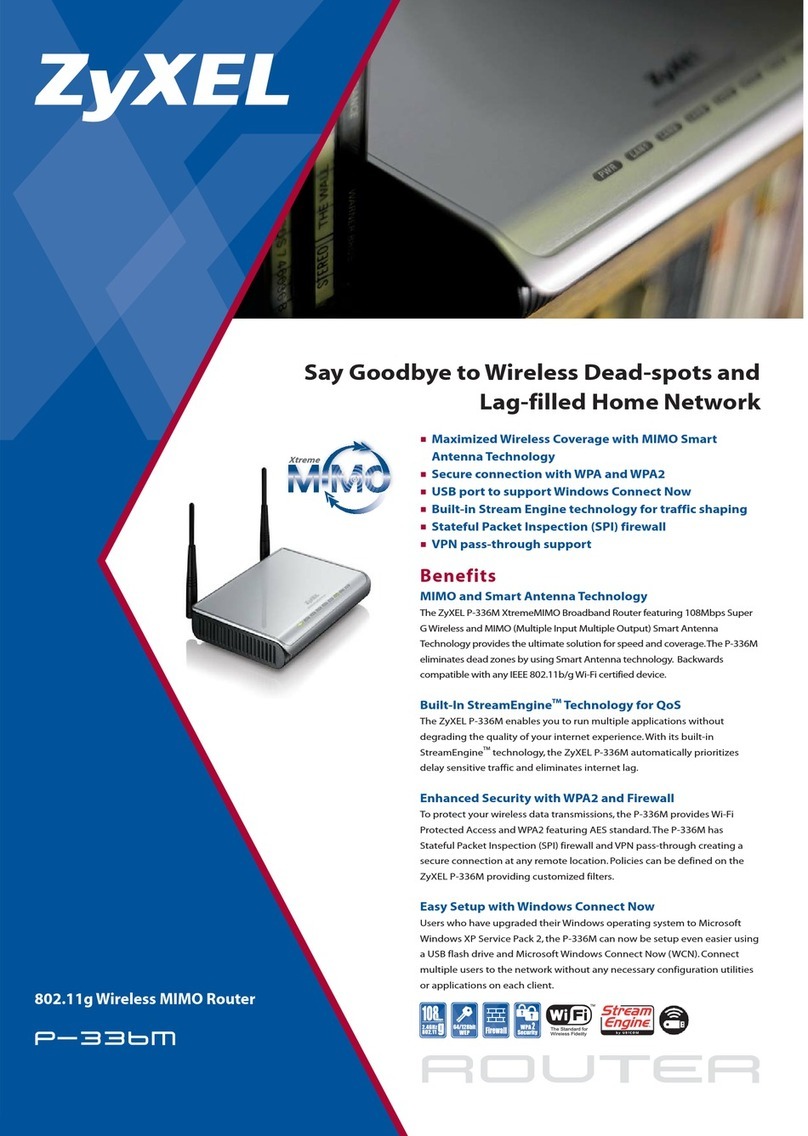
ZyXEL Communications
ZyXEL Communications P-336M Specifications
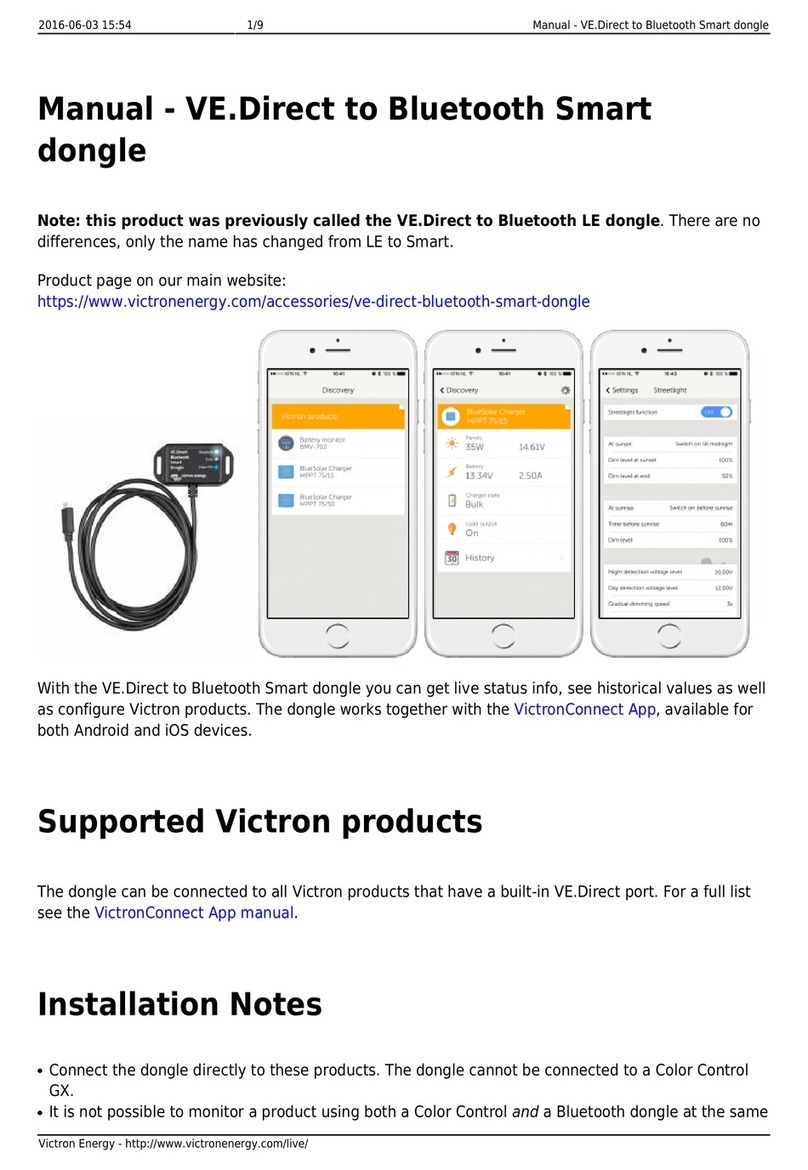
Victron energy
Victron energy VE.Direct to Bluetooth Smart dongle user manual

NETGEAR
NETGEAR WNDAP360 Installationsanleitung
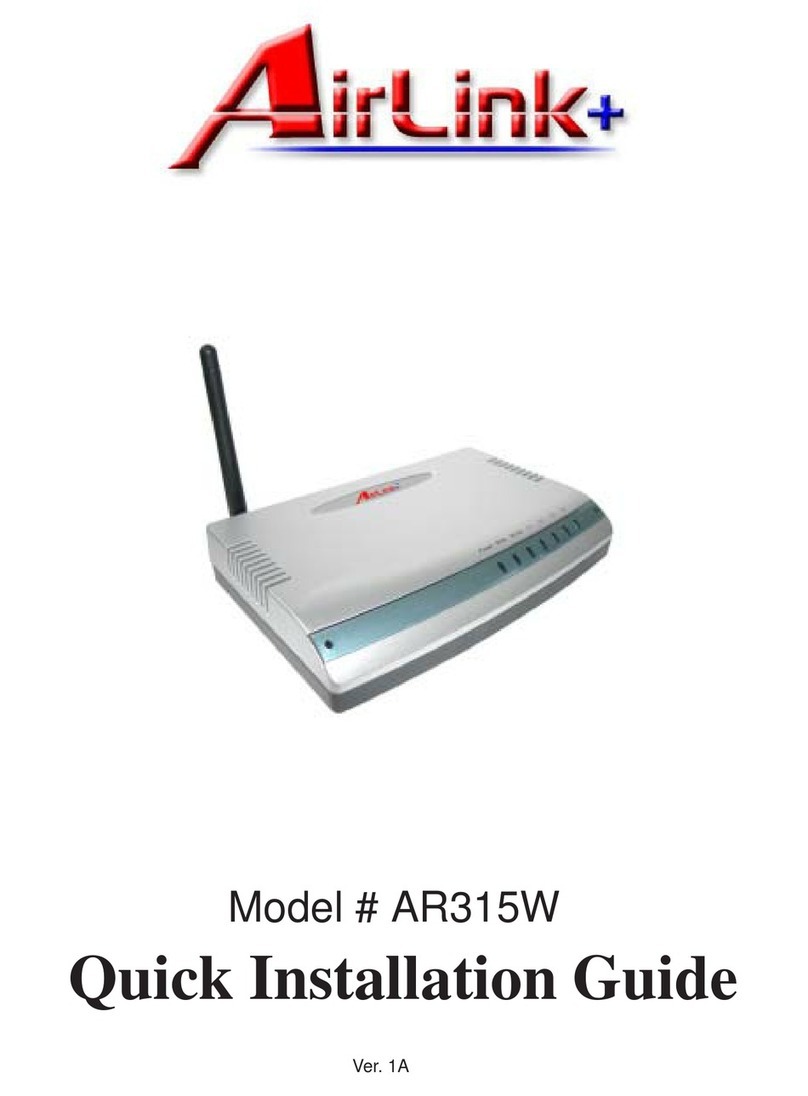
Airlinkplus
Airlinkplus AR315W Quick installation guide
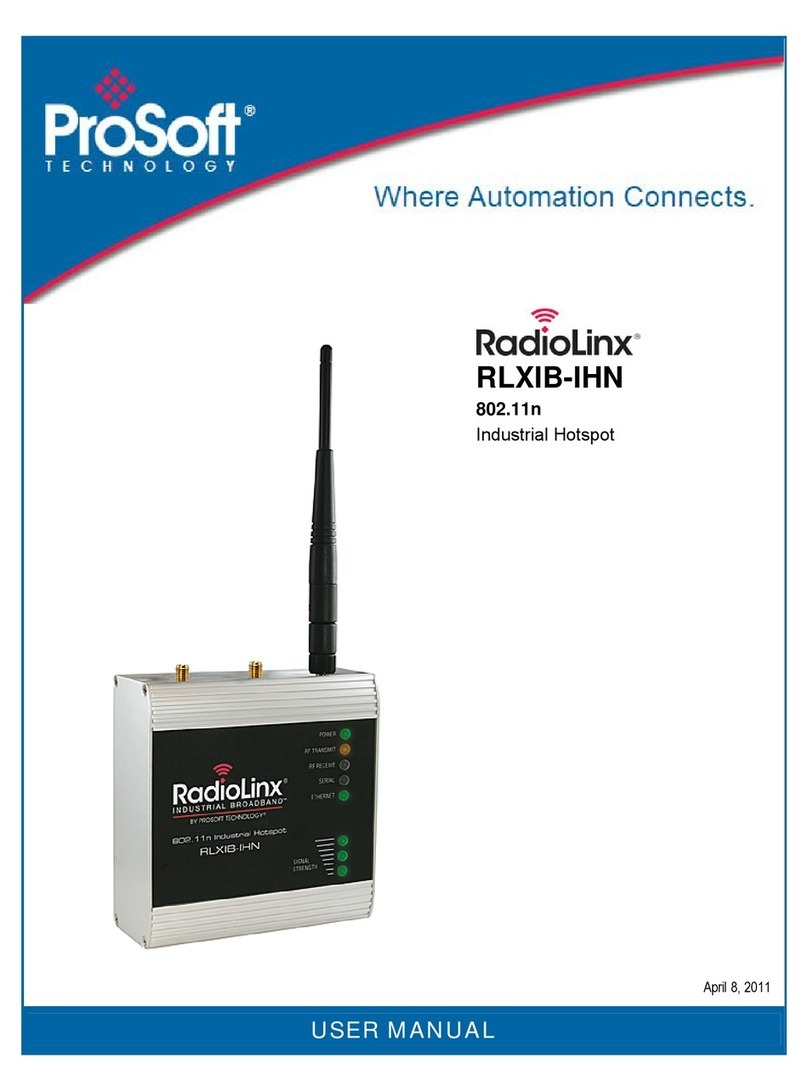
ProSoft Technology
ProSoft Technology RadioLinx RLXIB-IHN user manual

D-Link
D-Link DIR-632 user manual

LevelOne
LevelOne WBR-3406TX user manual

D-Link
D-Link DSR-150 user manual

Linksys
Linksys WRT54GL - Wireless-G Broadband Router... Quick installation guide
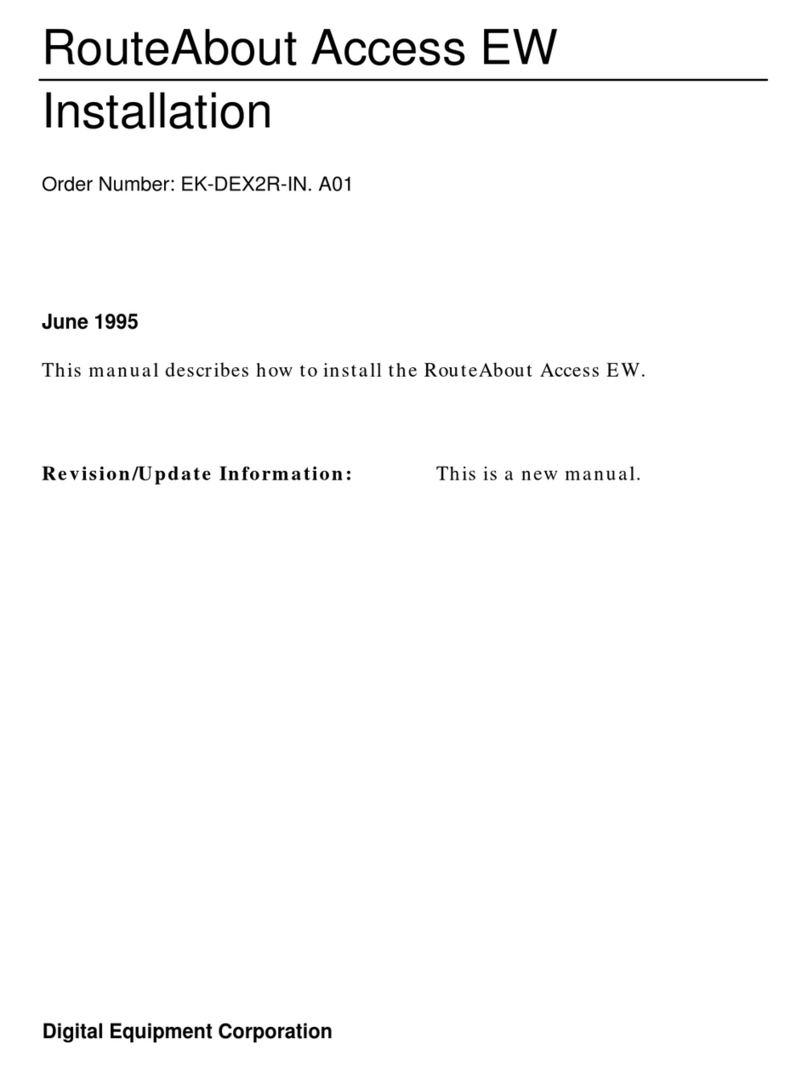
Digital Equipment
Digital Equipment RouteAbout Access EW Installation

NETGEAR
NETGEAR WNDAP350 - ProSafe 802.11n Dual Band Wireless Access... Reference manual