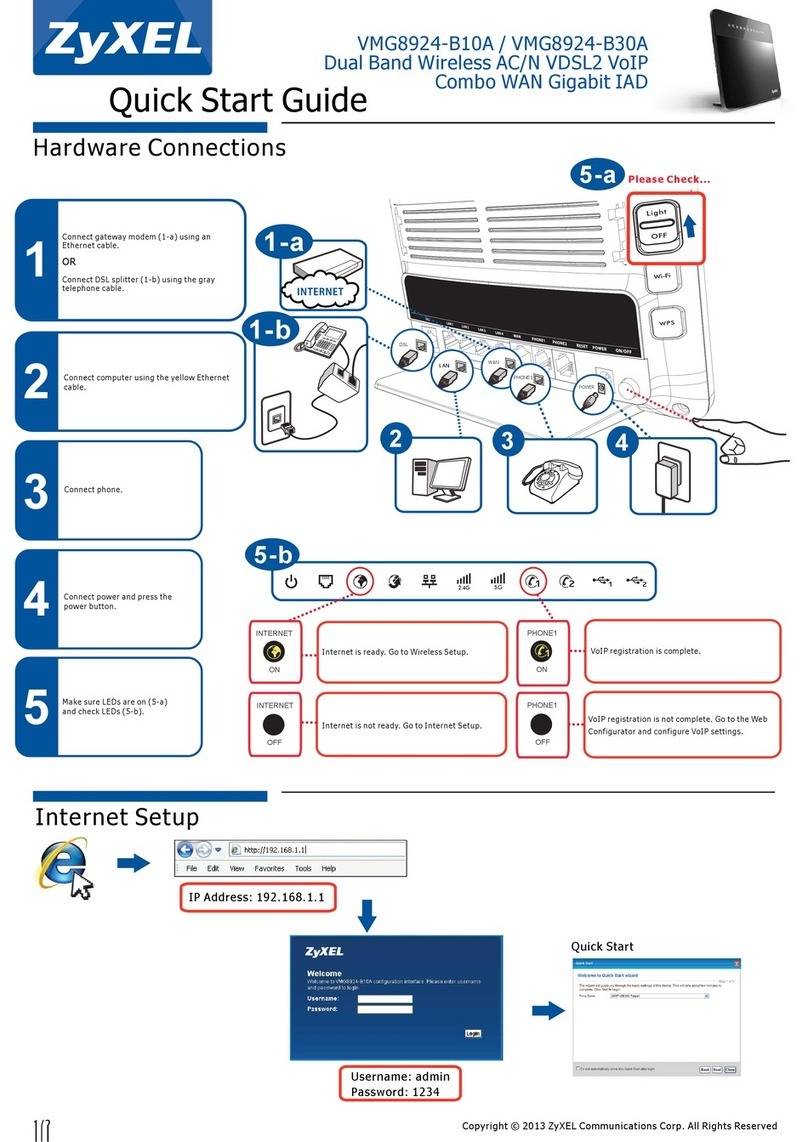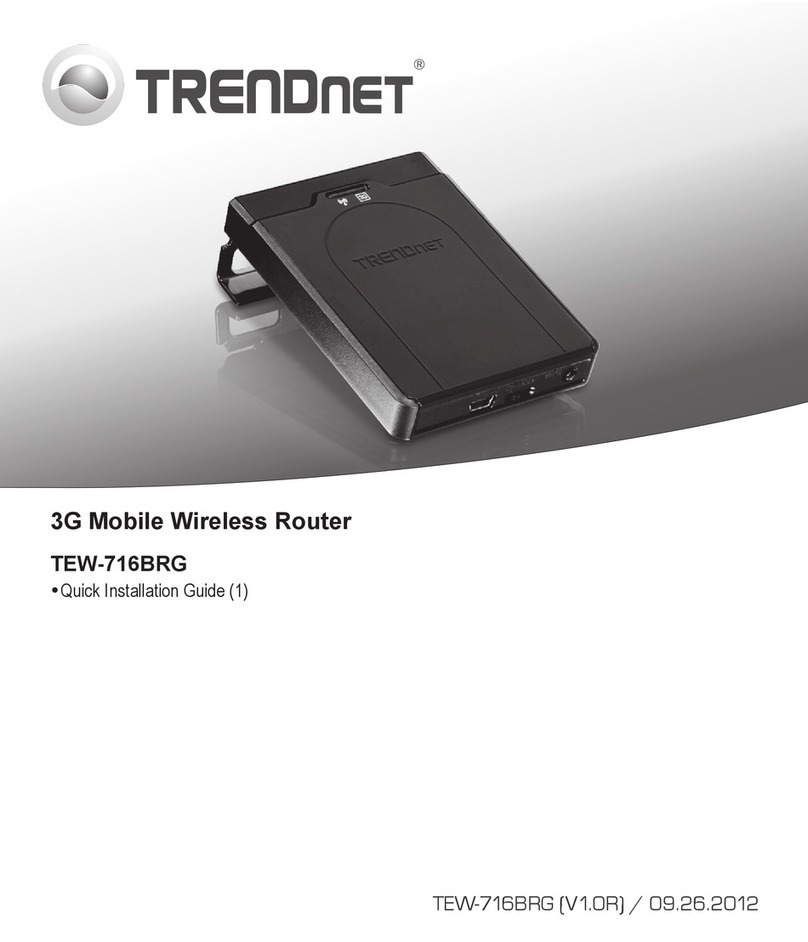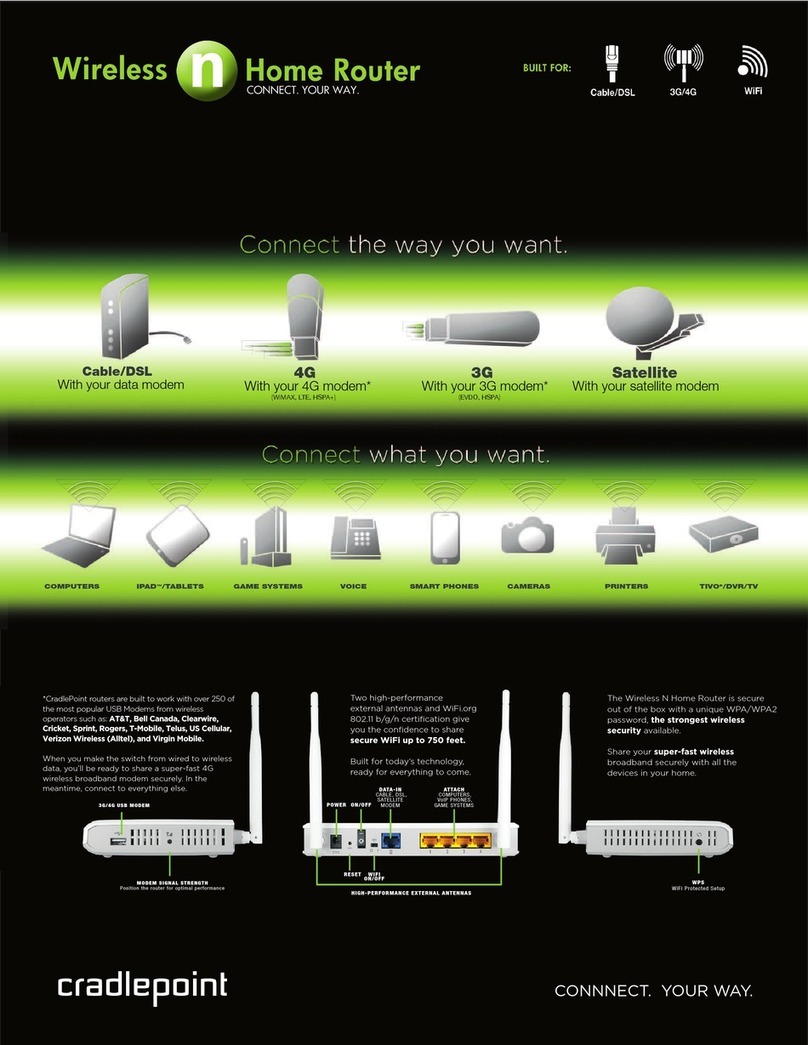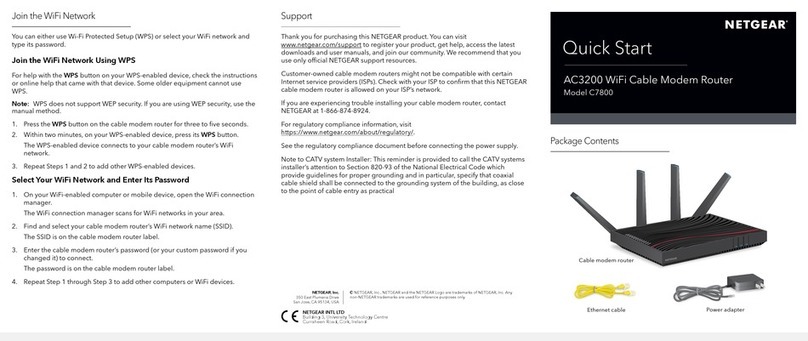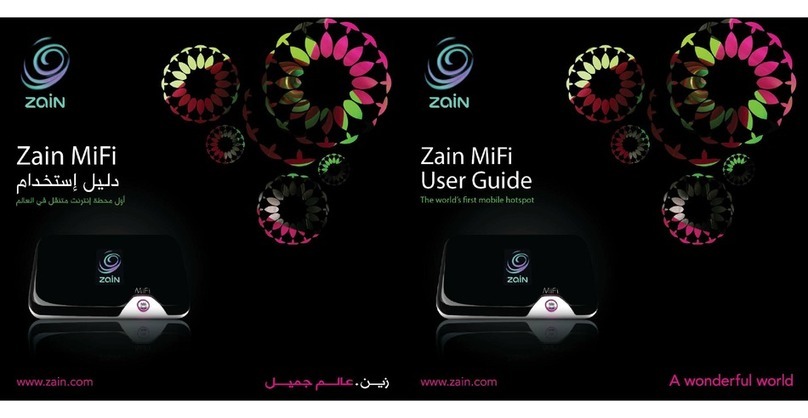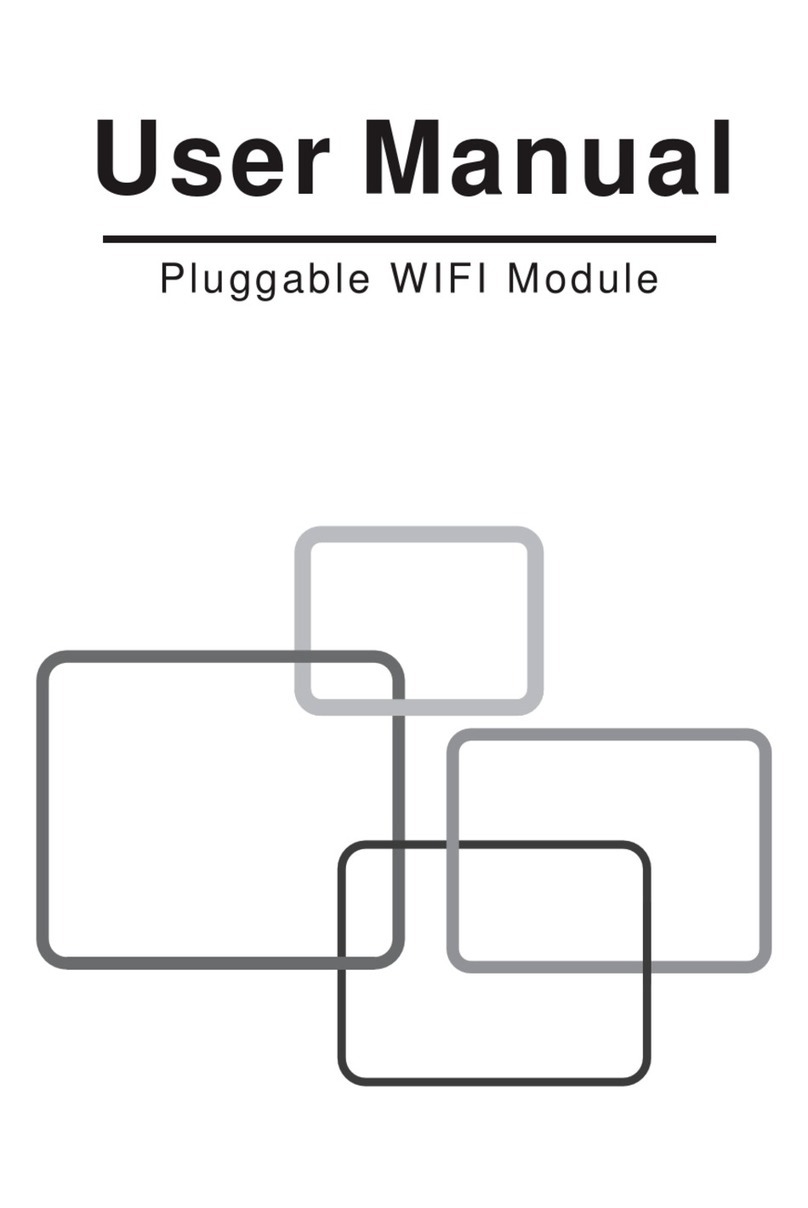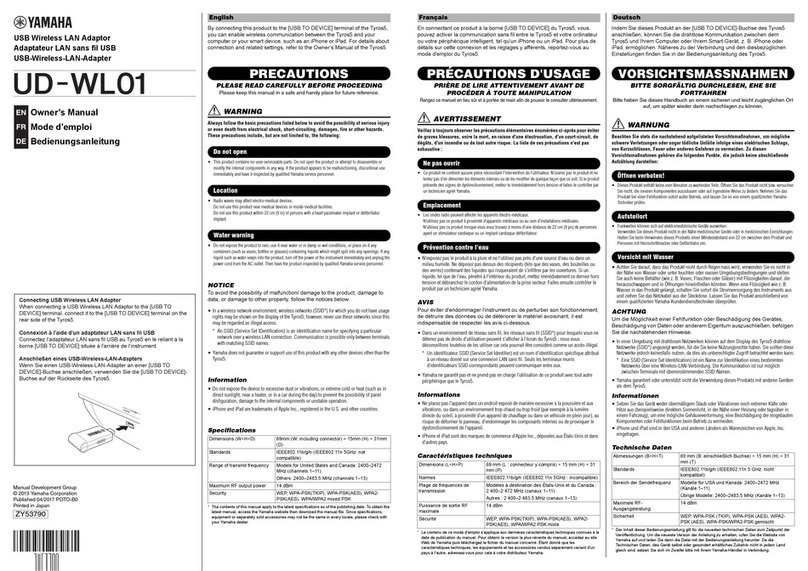Moxee K779HSDL User manual

KonnectONE K779HSDL
LTE Hotspot
User Manual
Version Release VER_1.0

TABLE OF CONTENTS
CHAPTER 1: INTRODUCTION ................................................................................................................................ 5
Getting Started ........................................................................................................................................... 5
Screen Indicators ....................................................................................................................................... 6
Hardware Installation ................................................................................................................................. 6
CHAPTER 2: DEVICE CONFIGURATION............................................................................................................... 9
Login to your Device .................................................................................................................................. 9
Home Page ................................................................................................................................................ 10
SMS ........................................................................................................................................................... 13
Settings ..................................................................................................................................................... 14
Internet ...................................................................................................................................................... 14
Mobile Connection ................................................................................................................................... 14
Wireless .................................................................................................................................................... 15
WLAN MAC Filter ...................................................................................................................................... 17
Network ..................................................................................................................................................... 17
DHCP ......................................................................................................................................................... 18
Features .................................................................................................................................................... 18
Firewall ...................................................................................................................................................... 18
IP Filter ...................................................................................................................................................... 19
Port Forwarding ........................................................................................................................................ 20

DMZ Settings ............................................................................................................................................ 21
Management ............................................................................................................................................. 22
SNTP ......................................................................................................................................................... 22
PIN Management ...................................................................................................................................... 23
Device Information ................................................................................................................................... 24
Statistics ................................................................................................................................................... 25
System Log ............................................................................................................................................... 26
System Admin .......................................................................................................................................... 27
Upgrade .................................................................................................................................................... 28
Reboot & Reset......................................................................................................................................... 29
Logout ....................................................................................................................................................... 30
CHAPTER 3: Trouble Shooting .................................................................................................................................... 30
CHAPTER 4: Health and Safety Information ................................................................................................................ 31

Thank You For Choosing K779HSDL
The K779HSDL is a newly developed LTE Mobile Hotspot, providing flexible LTE access for users to enjoy high-speed
Internet applications. When connected to the LTE Network, the K779HSDL can support simultaneous connections with up to
16 Wi-Fi enabled devices.
This guide will help you understand your new Mobile Hotspot and all the things you can do with it at home or abroad. So let’s
get started.

CHAPTER 1: INTRODUCTION
Getting Started
The following figure shows the appearance of your K779HSDL; it is only for your reference. The actual device may be
different.
1. Menu button
2. Signal and Roaming status icon
3. Network mode
4. Wi-Fi signal icon
5. Unread message icon
6. Battery icon

7. Power Button
8. Micro USB
9. Battery cover
10. The point of removing the back cover
Screen Indicators
Icon Description
Signal and Roaming status icon
Network mode icon
Data flow icon
Wi-Fi signal and number of access users
The number of unread message,maximum is
100
Battery capacity icon, if battery capacity is
lower than 25%, this icon is red.
Data Statistics, used/total
WPS status indicator
Download and upload Data Speed
Hardware Installation

Installing the LTE SIM Card
If you have not already done so, please follow these instructions for the installation of your new SIM card which is in the
package:
1. Remove the SIM card from the outer card, being careful not to touch the gold contacts.
2. Turn the power off. Remove the battery cover and take the battery out. Locate the SIM card slot. Hold the card so the
writing on the back of the card is facing you and the gold contact points are properly aligned with the SIM card slot.
3. Insert the SIM card into the slot until it is fully inserted.
NOTES:
The SIM card MUST remain in your K779HSDL when in use. Once the SIM card has been inserted into the K779HSDL,
do not remove!
Do not bend or scratch your SIM card. Avoid exposing your SIM card to static electricity, water or dirt.
Inserting and Charging the Battery
1. Use the thumb catch at the bottom of your K779HSDL to open the battery cover and align the battery contacts with the
terminals in the battery compartment as shown. Push the battery down until it clicks into place.
2. Place the battery cover over the battery compartment and press it downward until it clicks into place.

3. Your K779HSDL comes with charger. To charge: Plug one end of the charger into an electrical outlet and the other end
into the K779HSDL’s Micro USB Port.
Removing the LTE SIM Card
1. Turn the power off. Remove the battery cover and take out the battery.
2. Gently remove the SIM card from the SIM card slot.
Connecting to the Internet
With your K779HSDL, a wireless Internet connection can always be at your fingertips.
Connecting Wi-Fi Enabled Devices To Your K779HSDL
NOTE: It is recommended the battery be fully charged in order to use your K779HSDL via Wi-Fi for the first time, or connect
the device to the adapter for power.
Follow these Steps:
1. Use your normal Wi-Fi application on your computer to establish a connection to your K779HSDL.
2. Look for the network (SSID) named “Moxee TetherXX_2.4G” or “Moxee TetherXX_5G”.
XX is the last two digits of device IMEI.
3. Click Connect and enter the default username and password printed under the battery of your K779HSDL.
NOTE: Your WiFi SSID and password will also be displayed on the K779HSDL screen each time the K779HSDL is powered
on.
Setting up your WPS
If your terminal support WPS, you donot have to input the password manually once your WPS has been set up. To use WPS
please follow these steps:
1. Enable WPS in the WebUI through Settings->Wireless->WLAN Settings->WPS
2. Press “Menu” button on the device to select “WPS Active”page on the LCD

3. Press “Power” button to active WPS function
Then you can enable the WPS fuction on your terminal to connect the hotspot.
Accessing the Internet
After successfully establishing the connection between your K779HSDL and Wi-Fi clients, you can access the Internet.
CHAPTER 2: DEVICE CONFIGURATION
Login to your Device
Open your web browser, enter the IP address of your hotspot, which by default is
http://192.168.1.1 or http://device.WebUI and click “Go”, Login window prompt appears.
The default username is “admin”, password is “12$+last 3 digits of IMEI” for the users.
You also can refer to the label under the battery for the default username and password.
It is suggested to change the default login password of the WebUI to prevent unauthorized
users from changing the hotspot’s settings.
Congratulations! You have successfully logged in to your Hotspot K779HSDL.
Once you have logged in to your Hotspot K779HSDL via your web browser, you can see the

Home page for the hotspot. Besides Home page there are other pages for the hotspot:
”SMS” page is set to read your messages on the hotspot;
”Settings” page is set to configure your hotspot;
“logout” page is set to logout from you hotspot.
Please see the relevant sections of this manual for detailed instructions for your Hotspot
K779HSDL.
Home Page
In this section you can click on the three items in the diagram for more information.
Internet Info Button: you can check the internet Status by clicking the icon , the
internet mode, network status, connection time and connection related parameters will
be displayed

WiFi Status Button: you can check the WiFi information of the hotspot by clicking the
icon , the 2.4GHz & 5GHz WiFi status, SSID and password will be displayed.

Clients Button: you can check the connected client information by clicking the icon
the connected client’s device name, IP address and Mac address will be
displayed.

SMS
You can click “SMS” to the Message page to see the SMS information.
It only support to receive the SMS and not support send as it is a hotspot. You can check
the message in the InBox, support to read, delete and refresh.
InBox: you can click each message content to read it.
It support to select several messages via click more checkboxes in the page.

Settings
You can click “Settings” to the Settings page to configure the hotspot.
Internet
Mobile Connection
In this section, you can configure your mobile data connection. If you are unsure of your
APN Settings, please contact your service provider.
Notes: The K779HSDL supports APN automatically match function, which means you do
not need to edit APN settings for most cases.

Mobile Data: To Enable/Disable Mobile connection
Data Roaming: To Enable/Disable Roaming connection
Carrier Name: Your Service provider Name
Network Mode: 4G
Network Operator: Auto/Manual, it is suggested to implement “Auto”
Wireless
.
WLAN settings
In this section you can configure the WiFi settings for your Hotspot K779HSDL.
You can change the WiFi SSID and password in this page, after your setting please click
“Apply”.

Please note that any changes made in this section may need to reconnect the wifi.
2.4GHz is for 802.11b/g/n
5GHz is for 802.11 a/ac/n
If you are unsure of WiFi Channel and Channel Width, it is suggested to implement
“Auto”

WLAN MAC Filter
MAC address filtering (aka link-layer filtering) is a feature for IPv4 addresses that allows
you to include or exclude computers and devices based on their MAC address. Every
Ethernet device has a unique MAC (Media Access Control) address. The MAC address
is assigned at the factory and consists of six pairs of hexadecimal characters, for
example, 00:DS:GG:22:35:01.
You need to know the MAC address of the devices you wish to filter.
You can choose “Whitelist” or “Blacklist”, both can be implemented for Mac filter logic.
-Disable will disable the WLAN MAC filter.
-Whitelist will only allow devices with the selected MAC address connect.
-Blacklist will only deny devices with the selected MAC address from connecting.
Network

DHCP
In this section you can configure the DHCP settings.
Default value:
1. DHCP server is enabled
2. Gateway IP address: 192.168.1.1
3. DHCP IP Range: 192.168.1.100 to 192.168.1.200, which means IP pool counts 100
4. DHCP lease time: 24 hours(86400 seconds)
Click “Apply” after configuring the new settings.
Features
Firewall
Your hotspot’s high-performance firewall feature continuously monitors internet traffic,

protecting your network and connected devices from malicious internet attacks. In this
section you can “enable” or “Disable” for Firewall/IP Filter settings.
Please note that in order to enable IP Filter, the Firewall must be enabled firstly.
IP Filter
You can filter the packages by IP address, Protocol, Port number. IP Filtering’s
configuring includes LAN IP address, LAN port, WAN IP address, WAN port and Protocol
functions.
- Whitelist: Set the websites that users are allowed to access. If the whitelist is empty,
users will not be able to access the Internet.
- Blacklist: Set the websites that you do not want users to access.
-The value range of LAN/WAN Port is 1-65535.
-Settings will not take effect until the “Apply” button is clicked.

Port Forwarding
In this section you can enable external computers to access FTP or other services
provided by the LAN.
IP address: Designate a computer locates at the LAN to provide services.
LAN/WAN port: The part of the computer that provides services. It is a single part and the
value range of LAN/WAN Port is 1-65535.
Protocol: Protocols applied by services.
Note: Settings will not take effect until the “Apply” button is clicked.
Other manuals for K779HSDL
6
Table of contents
Other Moxee Wireless Router manuals