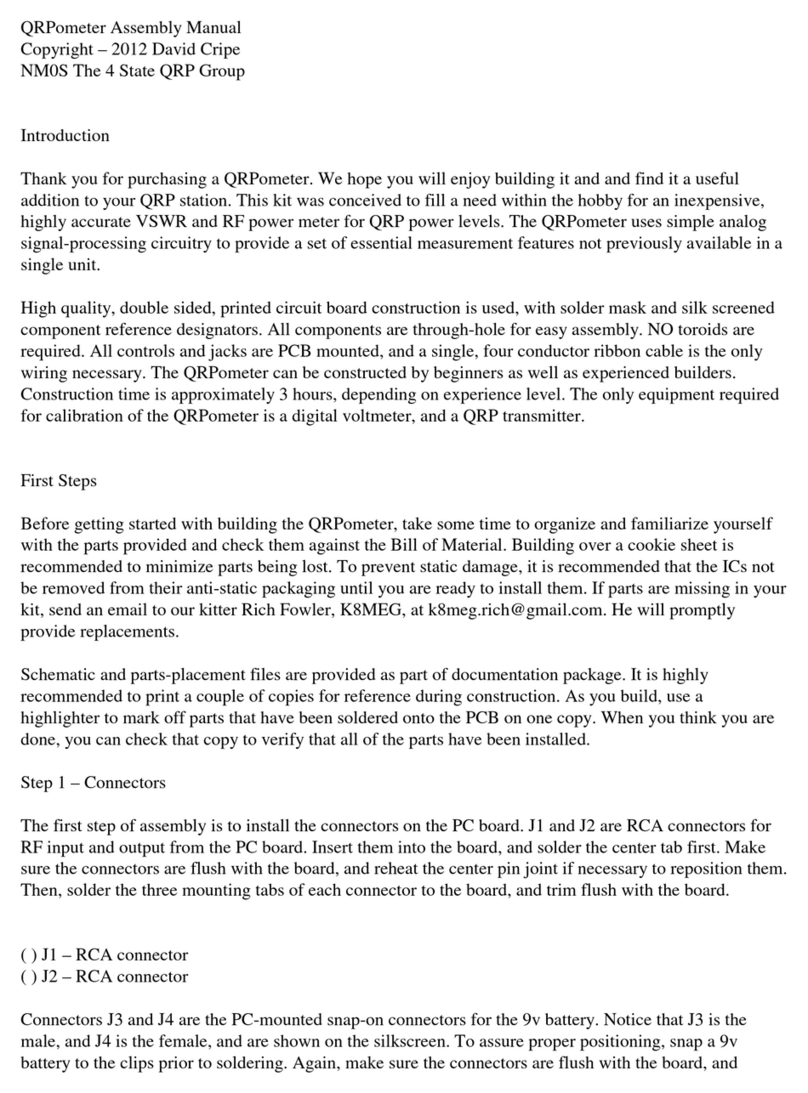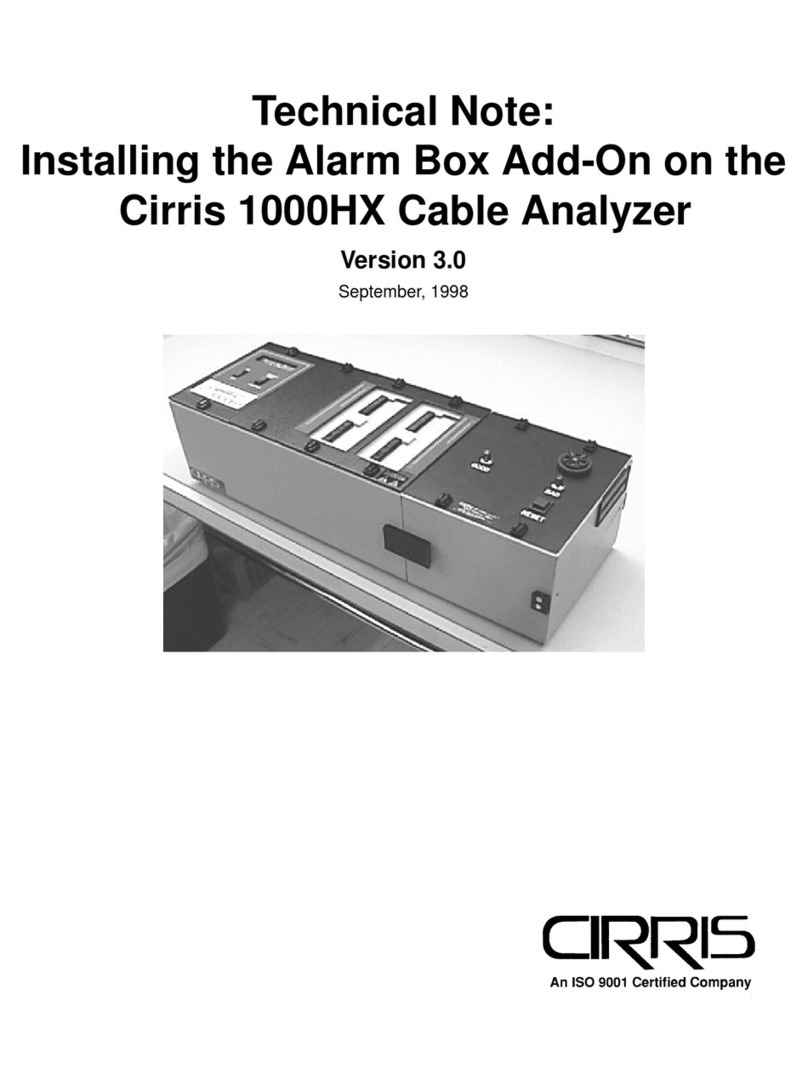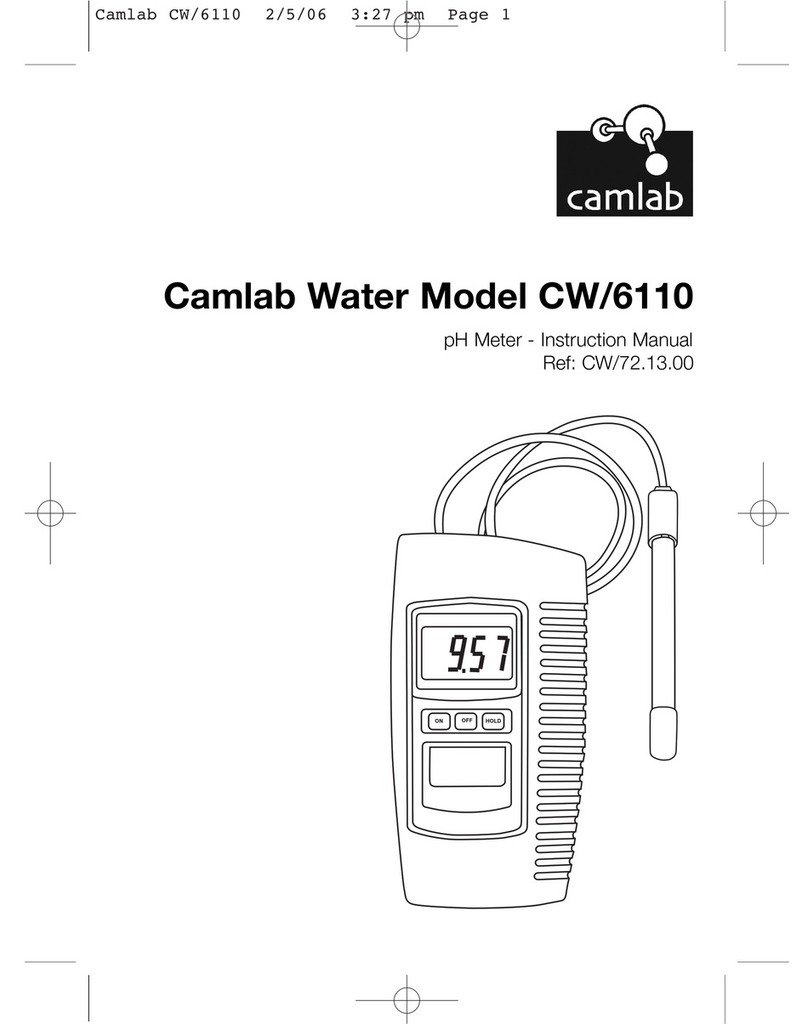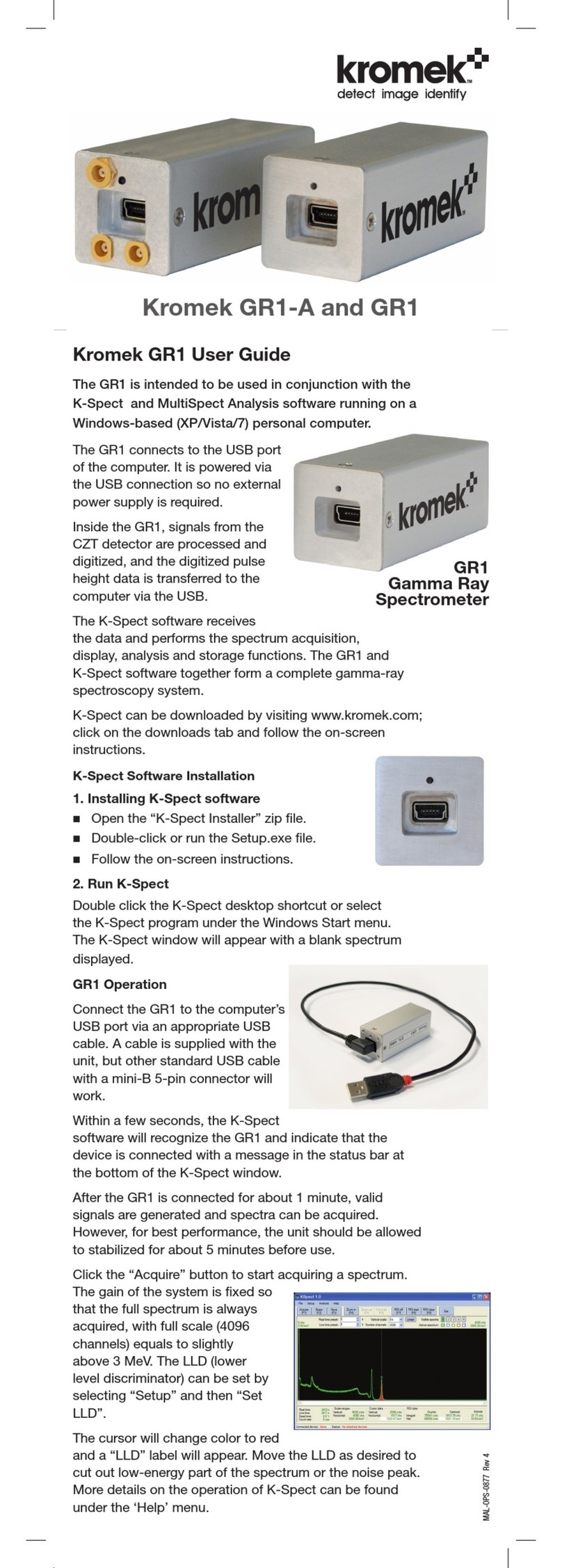MP Biomedicals MPQuant User manual

USER MANUAL
Immunouorescence Analyzer
MPQuan™
www.mpbio.com
Cat. No. 07IMA001
For the in-vitro quantave detecon of various biomarkers in human serum,
plasma, and whole blood with specic diagnosc test kits.

USER MANUAL: MPQuan™
2
TABLE OF CONTENTS
Introducon ........................................................3
1.1 Intended Use ......................................................3
1.2 Scope of Applicaon ................................................3
1.3 Product Name and Model ............................................3
Components and Parameters..........................................4
2.1 Standard Equipment List .............................................4
2.2 Technical Specicaon ..............................................4
2.3 Transportaon and Storage Condions ................................5
2.4 Operang Condions ...............................................6
Principle and Structure ...............................................6
3.1 Operang Principle .................................................6
3.2 Analyzer Composion ...............................................6
Analyzer Installaon..................................................8
4.1 Environment .......................................................8
4.2 Installaon .........................................................8
4.3 Installaon Precauons ..............................................9
Instrucons for Use .................................................10
5.1 Power on .........................................................10
5.2 QC Test ...........................................................10
5.3 History ...........................................................12
5.4 Sengs ...........................................................14
5.5 Test ..............................................................18
Maintaining. . . . . . . . . . . . . . . . . . . . . . . . . . . . . . . . . . . . . . . . . . . . . . . . . . . . . . . . . 24
6.1 Aenon .........................................................24
6.2 Analyzer Maintaining ...............................................24
Precauons and Idencaon........................................25
7.1 Precauons .......................................................25
7.2 Idencaon ......................................................26
Trouble Shoong, Service and Disposal................................27
8.1 Common Faults and Troubleshoong .................................27
8.2 Service and Disposal ...............................................28
Explanaon of Symbols ..............................................29
Appendix...........................................................30
A. Warranty ..........................................................30
B. Warranty Card ......................................................31

3
INTRODUCTION
1.1 Intended Use
The Immunouorescence Analyzer MPQuan™ is an analyzer that based on
detecon of uorescence emied during an immunoassay with angen-anbody
interacon. The analyzer is designed to provide quantave or qualitave test
results by the examinaon of human samples with specic in-vitro diagnosc test
kits including inammaon markers, tumor markers, nephrology, diabetes, cardiac
markers, coagulaon, endocrinology, autoimmunity, infecous diseases and etc.
Immunouorescence Analyzer MPQuan™ oers the advantages of high accuracy,
strong stability and fast results. The analyzer should only be used with in-vitro
diagnosc tests manufactured by MP Biomedicals Germany GmbH as per package
insert provided with specic test kits used.
For professional in-vitro diagnosc use and Point-of-Care use.
Please read this User Manual carefully before operaon.
1.2 Scope of Applicaon
The analyzer is intended for professional in-vitro diagnosc and point-of-care use,
the analyzer and can be used in central laboratories, outpaent and emergency
departments, clinical departments or medical service instuons (such as community
health centers), medical centers, etc. It can also be used in research laboratories.
1.3 Product Name and Model
Name: Immunouorescence Analyzer MPQuan™
Model: 07IMA001

USER MANUAL: MPQuan™
4
COMPONENTS AND PARAMETERS
2.1 Standard Equipment List
Aer unpacking, check whether components are missing or damaged according to
the following packing list.
No. Parameter Descripon
1Principle Principle of Fluorescence Immunoassay
2Test formats Cassee
3Measurement Quantave, Qualitave
4Read Time <20 seconds
5Test Time Ref: Analytes
6Specimen Ref: Package Insert
2.2 Technical Specicaon
ATTENTION
Check the components according to above list. If any damage is found, please
contact your local distributor.
1x
1x 1x
2x
1x
1x 1x
Analyzer MPQuan™ Power Adapter
GSM60A24-P1J
Print Paper Roll
57*30mm
Power Cord
Touch Pen
User Manual
QC Test Cassees

5
2.3 Transportaon and Storage Condions
2.3.1 Packaging
Packing cases should be reinforced with shockproof liners and moisture-proof
packing (plasc bags).
2.3.2 Transportaon
Temperature: -30 °C ~ 55 °C.
Relave humidity: ≤85%.
Environment: no toxic gases, ammable, explosive substances and corrosive
gases are allowed. Aenon should be paid to moistureproof, shock and
severe vibraon during transportaon.
2.3.3 Storage
Storage temperature: 5 °C ~ 45 °C.
Relave humidity: ≤85%.
Atmospheric pressure: 86 kPa ~ 106 kPa, no corrosive gas.
No. Parameter Descripon
7Dimension 220 mm x 190 mm x 120 mm (L x W x H)
8Analyzer net weight 2 kg
9Screen size 7 inches
10 OS Windows-Compable proprietary program
11 Memory 10,000 records
12 Printer Built-in thermal printer
13 Ports LAN x 1, USB x 2, COM x 1

USER MANUAL: MPQuan™
6
2.4 Operang Condions
Adapter input: 100 - 240 VAC, 50/60 Hz.
Power: 60 W.
Environment temperature: 10 °C ~ 30 °C.
Relave humidity: ≤85%.
Atmospheric pressure: 86 kPa ~ 106 kPa.
PRINCIPLE AND STRUCTURE
3.1 Operang Principle
This analyzer excites the reacted test cassee which is a based on europium
microspheres marked uorescence immunoassay with a UV LED light source, then
collects, analyzes and calculates the signal from the test cassee, and gives the test
result.
3.2 Analyzer Composion
1 External View
NOTEThe appearance of the analyzer and its accessories are subject to the
physical object.
Screen: Display analyzer soware interface.
Fig. 3.2.1 Front View
Built-in Thermal Printer: Print test results.
Test Cassee Slot: Load the test cassee.

7
(A) Power Switch: Power on or o the
analyzer.
(B) Power Interface: Connect the power
adapter, as shown in Fig. 3.2.3.
(C) LAN Port: Connect network cables.
(D) USB Port: To upgrade and export
data with USB disk, or connect a
scanner.
(E) COM Port: Used to transmit data to
LIS.
(F) ID Card Slot: Insert ID card here and
import informaon of the product
standard curve.
2 Power Adapter and Power Cord
3 QC Test Cassee
Fig. 3.2.3 Power adapter Fig. 3.2.4 Power cord
Fig. 3.2.5 QC test cassee
Fig. 3.2.2 Side View
(A)
(B) (C) (D) (E)
(F)

USER MANUAL: MPQuan™
8
ANALYZER INSTALLATION
4.1 Environment
MPQuan™ should be used on at indoor surfaces. Specic installaon environment
requirements are as follows:
The table top is at, the area is sucient for the installaon of the analyzer
and has sucient strength, and the surrounding environment is free from
mechanical vibraon.
The room is well venlated to ensure that the heat generated by the electrical
equipment inside the analyzer can be discharged in me.
The indoor air is clean and as far as possible without dust, corrosion and
combusble gas, cleanliness to meet the environmental standards of the
naonal clinical laboratory department.
Keep away from direct sunlight, cold and hot air sources such as air
condioners.
The altude not exceed 2,000 m.
Environment temperature: 10 °C ~ 30 °C.
Relave humidity: ≤85 %.
Atmospheric pressure: 86 kPa ~ 106 kPa.
Adapter Rate: 100 - 240 VAC, 50 Hz/60 Hz.
Power: 60 W.
There is no noise and power interference in the room.
Keep away from strong electromagnec interference sources.
4.2 Installaon
Please place the analyzer on a at table with sucient area and no vibraon. The
bearing capacity of the table is more than 2 kg and the plaorm area is >70 cm x
50 cm; Keep a sucient distance between the device and the wall. Do not place the
device in a posion where it is dicult to operate and disconnect the device. Take
out the power adapter, connect one end of the device to the power interface on the
le side panel of the analyzer, and connect the other end to the power cord then

9
connect the power cord to the power supply socket. There must be good grounding
protecon, and the grounding resistance should meet the relevant naonal
standards. There should be independent and reliable ground cables in the room, and
they should not share the same line with high-power electrical equipment.
4.3 Installaon Precauons
Please choose a suitable place according to the environment, power supply
and space requirements.
The connecon between the power cord and the analyzer must be safe, rm
and in good contact. Aer conrming the connecon, start the machine.
When using, avoid direct sunlight as far as possible, and prohibit non-
professional maintainer to open the analyzer.
Please do not put water containers or metal objects on the analyzer. If water
or metal objects fall into the analyzer accidentally, unplug the power cord in
me and cut o the power supply. Find a professional to deal with it.
If there is smoke, abnormal sound, or peculiar smell, disconnect the power
supply and contact professional in me.
Please avoid the impact of external force on the analyzer.
When the analyzer is working, do not put your hand on the working area of
the analyzer to avoid injury.
Ensure that the analyzer is powered o and the power adapter is removed
while the analyzer is not working. Do not move the analyzer while the power
is on.

USER MANUAL: MPQuan™
10
INSTRUCTIONS FOR USE
5.1 Power On
Turn on the power switch . The main interface is displayed aer analyzer
inializaon (Fig. 5.1.1).
Fig. 5.1.1 Start Screen
NOTE The idener of “- ” means ON, “O” means OFF.
5.2 QC Test
Select the buon on the main interface, to enter the quality control interface,
as shown in Fig. 5.2.1.
Fig. 5.2.1 QC Test
Insert the quality control test cassee into the end of the test cassee slot in the
direcon of the arrow (Fig. 5.2.2), as shown in Fig. 5.2.3.
Fig. 5.2.2 Insert in Direcon of Arrow Fig. 5.2.3 Insert Cassee

11
Fig. 5.2.8 Print QC Result
Fig. 5.2.6 Open History
Fig. 5.2.4 Open History
Touch the “QC Test” buon to start quality control test, and the results are shown in
Fig. 5.2.5.
View the quality control record
Touch the “History” buon on the main interface of quality control test to
view the record, as shown in Fig. 5.2.7.
Touch “Select All” buon to select all records.
Touch “Print” buon to print the selected quality control record.
Touch “Delete” buon to delete the selected quality control record.
Touch “Back” buon to return to quality control interface.
Fig. 5.2.5 Result QC Test
Fig. 5.2.7 View History
1
2
3
4
5
Print
Touch the “Print” buon on the main interface of quality control to print the current
quality control test result, as shown in Fig. 5.2.8.

USER MANUAL: MPQuan™
12
5.3 History
Touch the buon to enter history interface where the test result stored.
Search by Name:
Enter the paent’s name in the search bar and touch the to search, all the
test results of the paent can be queried, as shown in Fig. 5.3.1.
1
Fig. 5.3.1 Search by Name
Name query
Search by Sample ID:
2
Enter the sample ID in the search bar and touch the buon to search for all
test results under the sample ID, as shown in Fig. 5.3.2.
Fig. 5.3.2 Search by Sample ID
Sample ID
query

13
Search by Test Items:
3
Enter the test item in the search bar and touch the buon to search for all
test results under the items, as shown in Fig. 5.3.3.
Fig. 5.3.3 Search by Test Item
Fig. 5.3.4 Search by Test Date
Item query
Search by Test Date:
4
Select the calendar icon on the history interface to enter the calendar
interface (as shown in Fig. 5.3.4 and 5.3.5).
Enter the target me and touch “Conrm” buon then touch buon to search
for all test result.
Fig. 5.3.5 Search by Test Date

USER MANUAL: MPQuan™
14
Fig. 5.4.1 About
About
Enter the seng interface and select “About” buon to view the soware version
number, as shown in Fig. 5.4.1, scan the QR code on the interface to watch the
instrument operaon video.
System Seng
Enter the seng interface and select “System Seng” buon to enter the system
interface, as shown in Fig. 5.4.2.
1
2
Fig. 5.4.2 System Seng
Language
Touch “Language” to choose dierent language.
Fig. 5.4.3 Language
5.4 Sengs
Touch the seng buon on the main screen “About”, “System Seng”, “Time
seng”, “Factory Reset” can be operated in this interface, as shown in Fig. 5.4.1.

15
Auto Print
Select “On” or “O” buon to turn automac prinng on or o.
On: Print the result automacally aer a test nished.
O: Do not print the result aer a test nished automacally.
Fig. 5.4.4 Auto Print
Brightness
Select “+” buon to increase screen brightness.
Select “-” buon to reduce screen brightness.
Fig. 5.4.5 Brightness
Sound
Select “On” or “O” to set or turn o analyzer beeps.
Fig. 5.4.6 Sound
Export Data to
The funcon is used for data export.
The operaon is as below:
1. Insert the USB disk into the USB port.
2. Touch the USB disk buon (Fig. 5.4.7) and the data will be exported. If
the USB disk is not inserted, the interface prompts “Please insert USB
disk”, as shown in Fig. 5.4.8.
Fig. 5.4.7 Export Data to

USER MANUAL: MPQuan™
16
Fig. 5.4.8 USB is missing
During the data export process, the buon “Export Data to” turns gray (see Fig.
5.4.9). When the export is completed, the color of the buon will be restored and a
message indicang that the data export is successful will display, as shown in Fig.
5.4.10.
Fig. 5.4.9 Export Data to
Fig. 5.4.10 Data Export is successful
LIS
Before using the LIS funcon, users need to communicate with technician for
requirements and conguraon problems. Aer the funcon is opened, the test
data can be upload to LIS.
Fig. 5.4.11 LIS
Time Seng
Enter the seng interface and select the “Time Seng” buon.
3

17
Fig. 5.4.12 Time Seng
Set year, month, day, hour, minute, and second based on the current me
zone. Aer seng, select “Set” buon to save seng. Touch the “Clear”
buon will clear the sengs and restore the current me.
Factory Reset
Select “Factory Reset” buon to enter the restore factory sengs interface, as
shown in Fig. 5.4.13.
Fig. 5.4.13 Factory Reset
4
In the pop-up interface, select the “Factory Reset” opon, touch “Conrm” to
clear all data and restore the inial sengs; touch “Cancel” to abandon the
factory reset.
Fig. 5.4.14 Conrm

USER MANUAL: MPQuan™
18
5.5 Test
Item Informaon Import
Step 1 Insert the ID card (Fig. 5.5.1) into the ID Card Slot, as shown in Fig. 5.5.2.
1
Fig. 5.5.2 ID Card Slot
Fig. 5.5.1 ID Card
Step 2 The ID card informaon import interface will be displayed , as shown in Fig.
5.5.3. Touch “OK”.
Fig. 5.5.3 Import is successful
Step 3 Take out the ID card aer the informaon is imported successfully.
Paent Informaon Input
Step 1 Touch the paent informaon frame on the le of the main interface, as
shown in Fig. 5.5.4, and enter the eding interface, as shown in Fig. 5.5.5.
2
Fig. 5.5.4 Paent Informaon

19
Fig. 5.5.5 Eding Interface
Step 2 Edit “Sample ID”; “ Name”; “Sex”; “ Age”; “Operator”. The sample ID can be
entered manually or scanned with a scanner. Ages “Y”, “ M” and “D” are units, such
as 12M for a 12-month-old baby.
Step 3 Touch “YES” to save the paent informaon aer lling in the informaon.
Test Mode
Mode 1: Quick Test Mode
Step 1 If necessary, touch the item informaon frame and choose the “Quick Test”
mode.
Step 2 Insert test cassee.
Add the sample into the test cassee and wait for incubaon (refer to diagnosc kit
IFU). Aer the incubaon me is over, insert the test cassee into the end of the
test cassee slot in the direcon of the arrow, as shown in Fig. 5.2.2, Fig. 5.2.3.
Step 3 Touch the “RUN” buon, the analyzer automacally matches the item
informaon.
3
Fig. 5.5.6 Run

USER MANUAL: MPQuan™
20
Step 4 Conrm the Sample Type:
On the pops up interface, select “Sample Type” and touch “YES”.
NOTE When switching items, a window will pop up to conrm the sample type.
Fig. 5.5.7 Conrm Sample Type
Step 5 Display Results:
Wait a few seconds, the test result will be displayed, as shown in Fig. 5.5.8, at the
same me, the test cassee slot will pop up to exit the test cassee.
Fig. 5.5.8 Display Results
Mode 2: Standard Test Mode
Step 1 If necessary, Touch the item informaon frame (see Fig. 5.5.9) and choose
the “Standard Test” mode.
Step 2 Insert test cassee:
Add the sample into the test cassee, insert the test cassee into the end of the
test slot in the direcon of the arrow immediately, as shown in Fig. 5.2.2 and Fig.
5.2.3.
Step 3 Touch the “RUN” buon, the analyzer will automacally match item
informaon.
Table of contents
Popular Measuring Instrument manuals by other brands

Raycus
Raycus RFL-C1500X user guide

McCrometer
McCrometer Water Specialties ML04D Operation and maintenance manual and part list

PCB Piezotronics
PCB Piezotronics IMI SENSORS 607A11/150AC Installation and operating manual

Titon
Titon auralite TP519 quick start guide
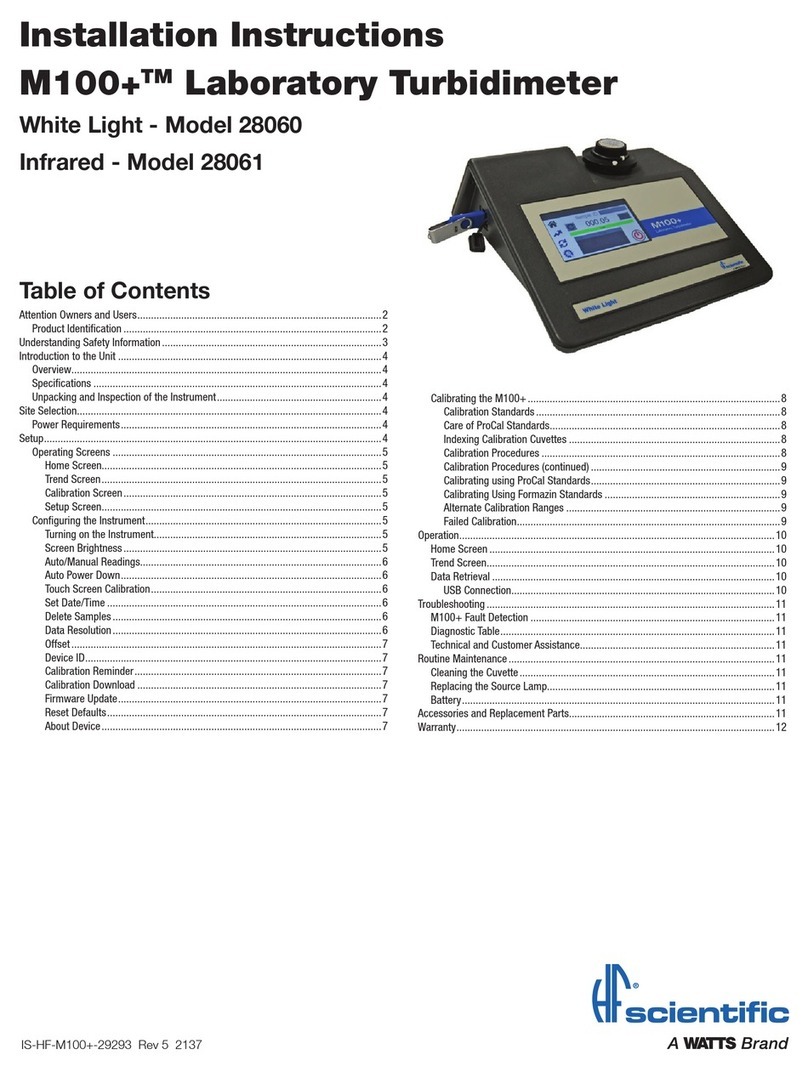
Watts
Watts HF scientific M100 28060 installation instructions

CMT ORANGE TOOLS
CMT ORANGE TOOLS DMM-001 manual