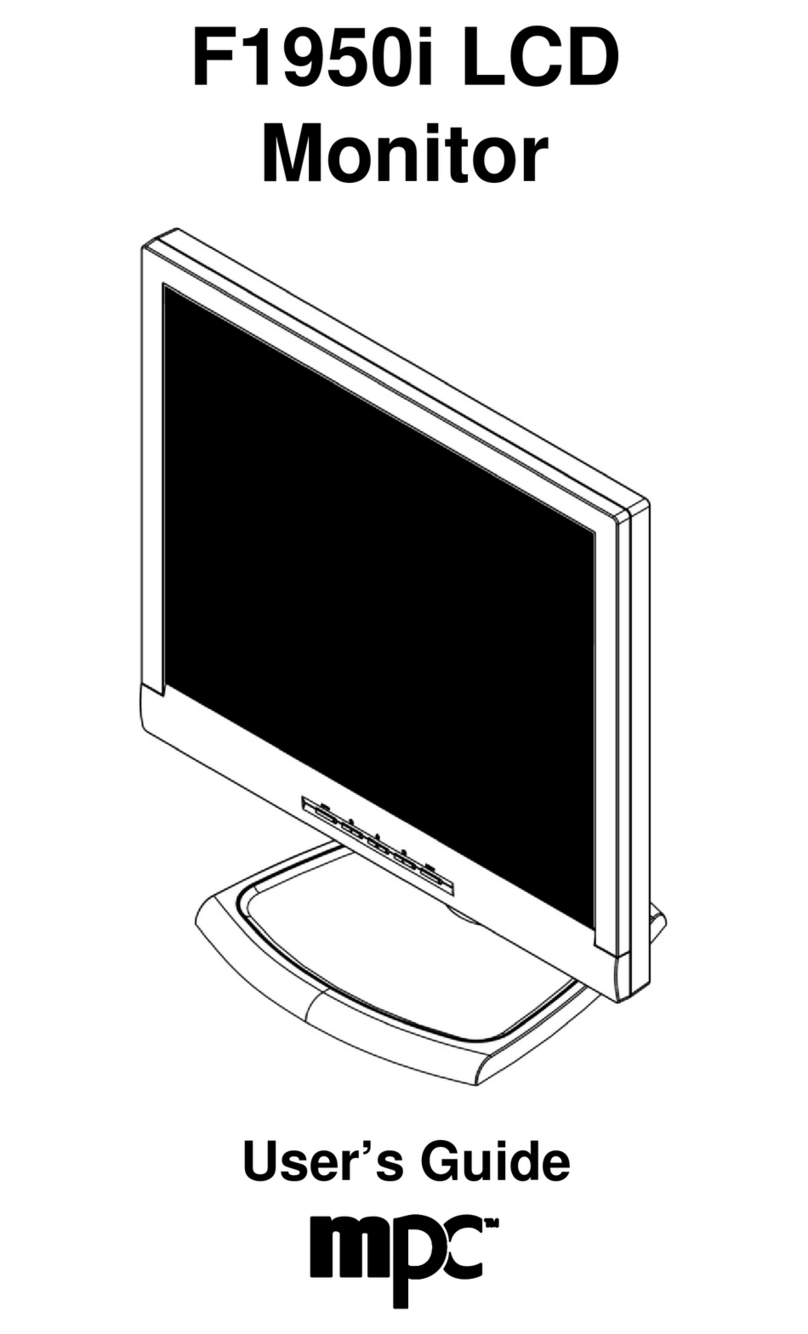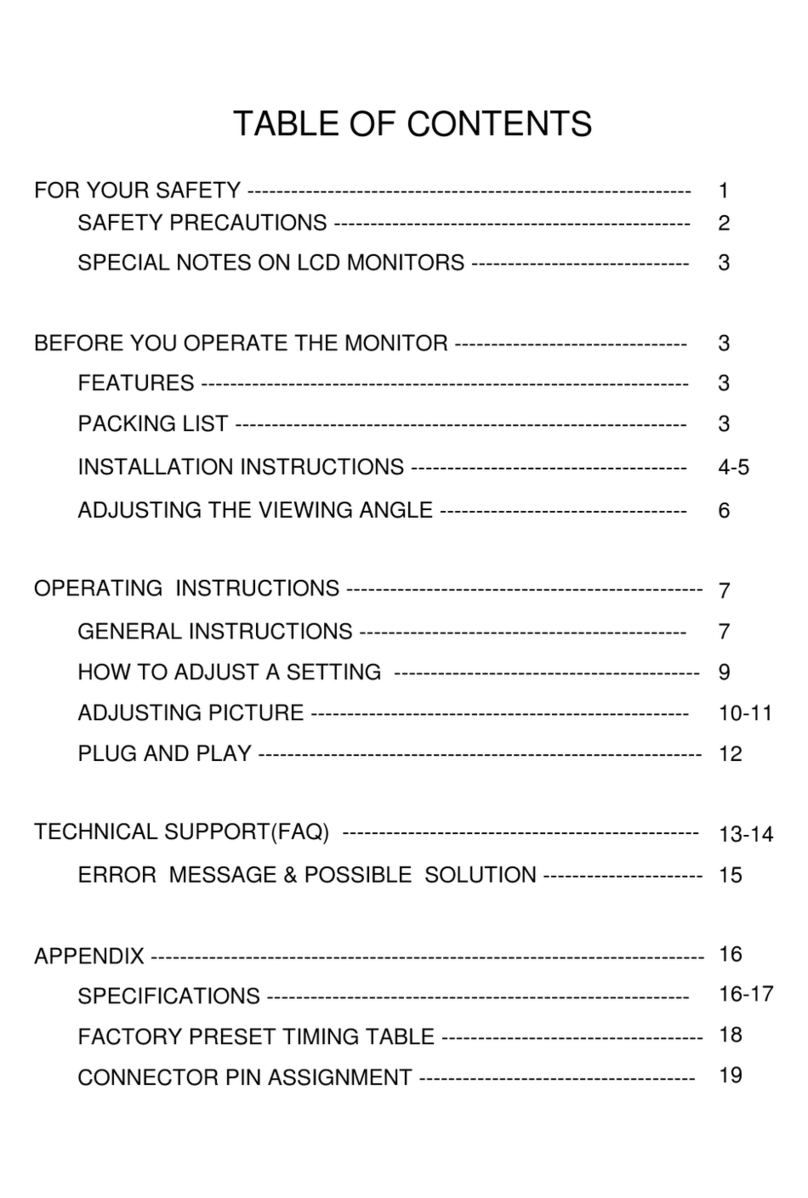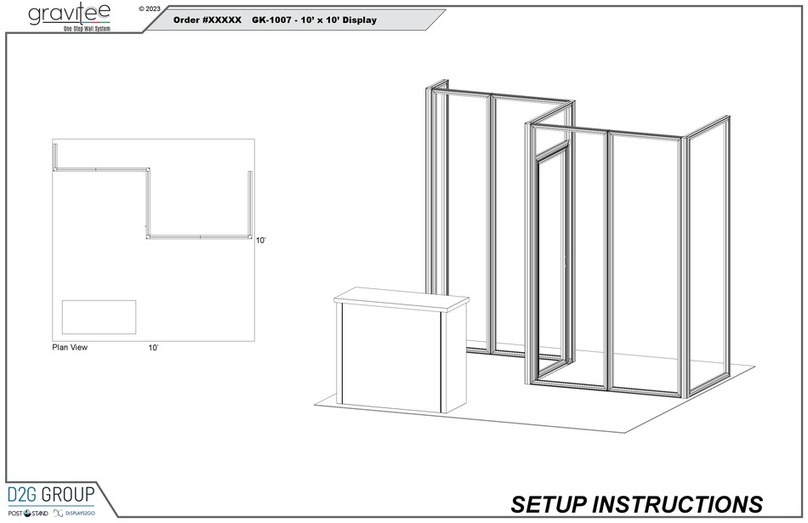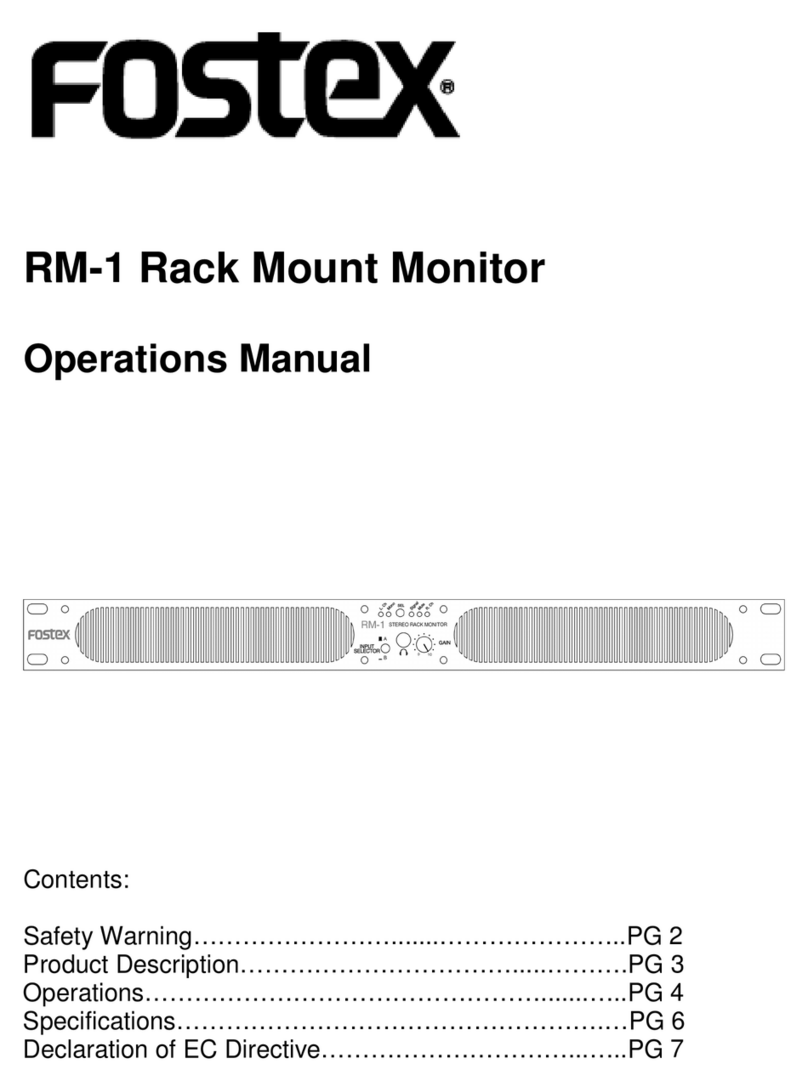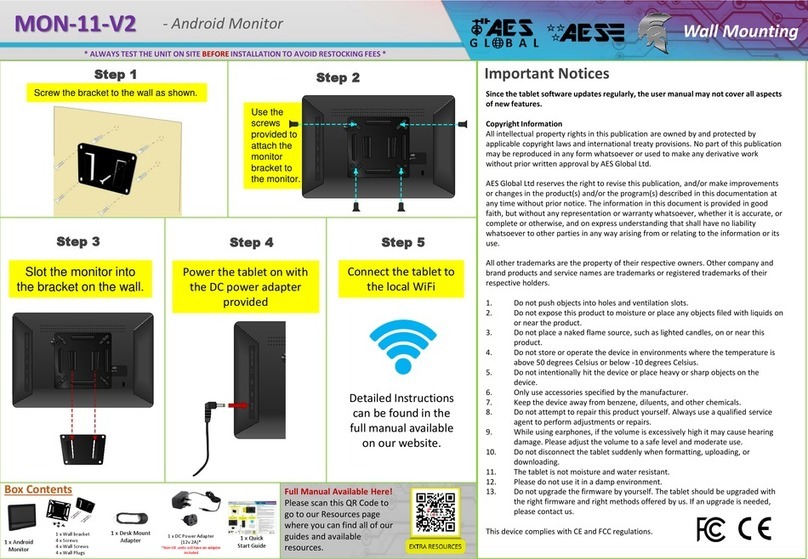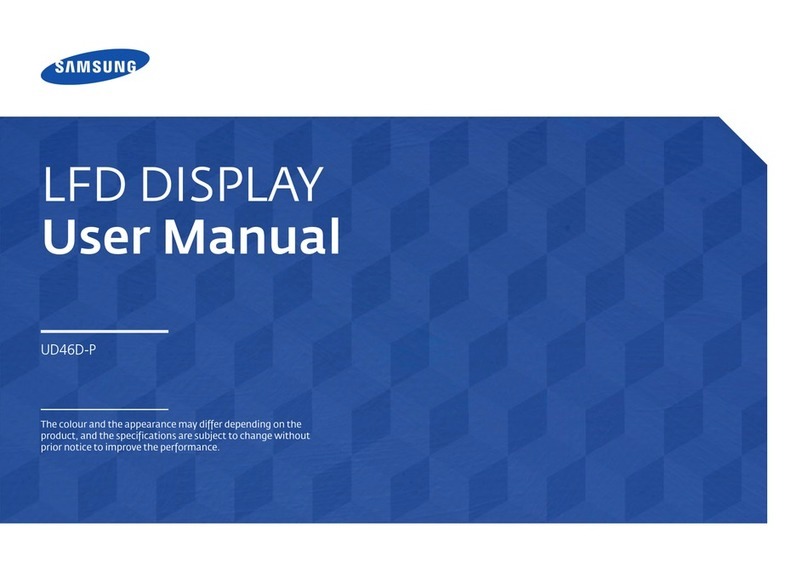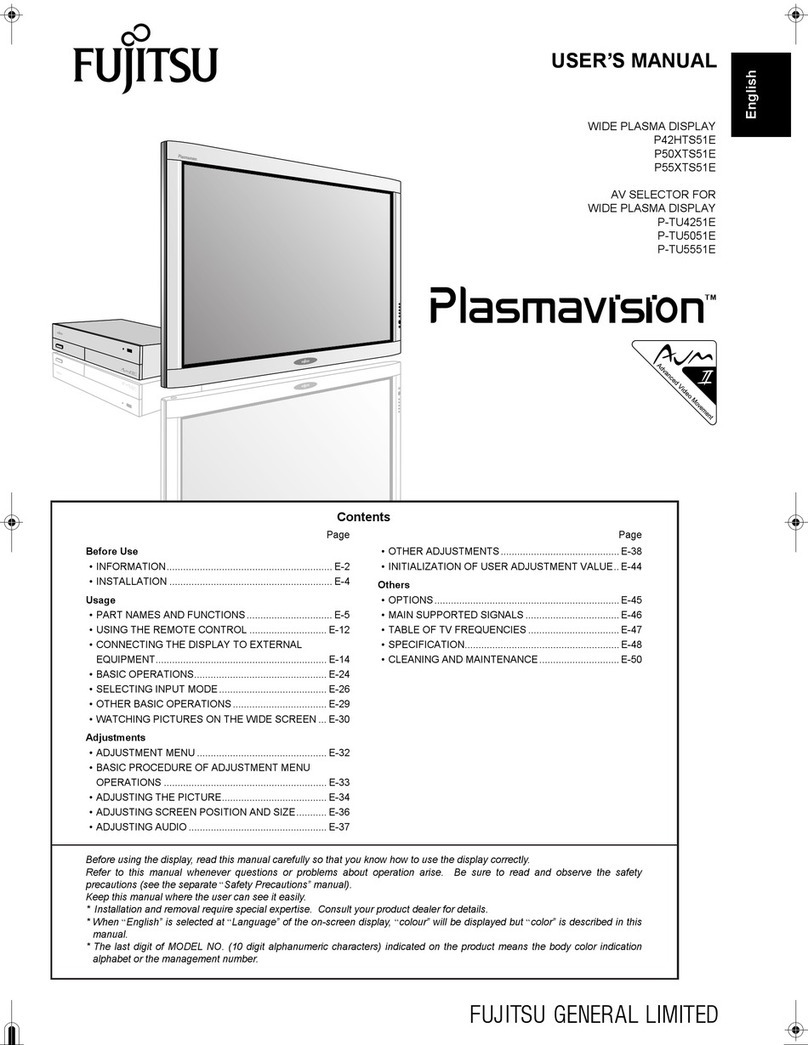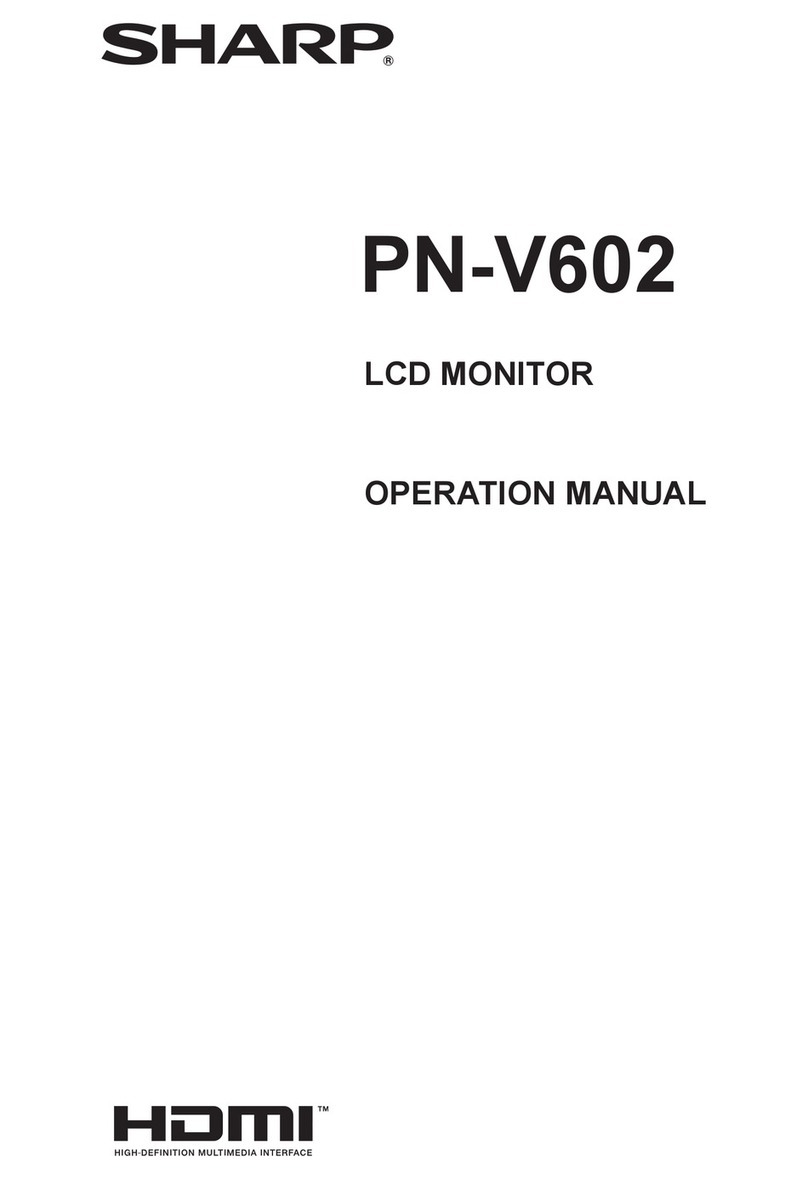MPC F1760i User manual

F1760i LCD Monitor
User’s Guide

2
TABLE OF CONTENTS
Monitor User’s Guide................................................................. 3
Packing List................................................................................ 3
Safety Information...................................................................... 3
LCD Monitor Features and Cleaning ........................................ 5
Monitor Features................................................................................... 5
Cleaning the Monitor............................................................................. 5
Setup Instructions...................................................................... 6
Monitor Base......................................................................................... 6
Power Cord........................................................................................... 6
Video Cable........................................................................................... 8
Audio Cable........................................................................................... 8
Adjusting the Viewing Angle..................................................... 9
Operating Instructions............................................................... 9
General Instructions.............................................................................. 9
Front Panel Controls........................................................................... 10
Accessing the Adjustment Controls.................................................... 11
Adjusting the Picture........................................................................... 12
Accessing the Volume Controls.......................................................... 13
Monitor Drivers ........................................................................ 14
Technical Support.................................................................... 14
Features.................................................................................... 15
Energy Star®Standards ...................................................................... 15
Plug and Play DDC1/2B Feature ........................................................ 15
Appendix A — Troubleshooting.............................................. 16
Appendix B — VESA Mounting............................................... 18
Attaching an Optional Wall-Mounting Arm.......................................... 18
Appendix C — On-Screen Messages...................................... 19
Appendix D — Factory Preset Timing..................................... 20
Appendix E — Connector Pins................................................ 21
Appendix F — Acceptable LCD Defects ................................. 21
Appendix G — Monitor Specifications ................................... 22
Appendix H — FCC Notice....................................................... 24

3
MONITOR USER’S GUIDE
This user’s guide provides important information about operating your
monitor. Before using the monitor, please read this guide thoroughly, and
save it for future reference.
PACKING LIST
Before setting up and using your monitor, examine the items in the monitor
package. If anything is missing or damaged, please contact MPC
immediately. Look for the following items:
• 17” LCD monitor
• F1760i LCD Monitor User’s Guide
• 100/120 VAC-rated power cord
• Line in cable for audio connection
• Monitor base
• Analog Video Signal Cable
Note: Save the original shipping carton and packing materials to transport
or ship your monitor. If you transport the monitor over long distances,
completely repackage the monitor in its original packing material.
SAFETY INFORMATION
• Do not use the monitor near standing bodies of water or in humid
envirionments.
• Set the monitor on a flat, stable surface. Do not place it on an unstable
cart, stand, or table. If the monitor falls, it might injure a person and/or
cause serious damage to the monitor.
• When placing the monitor on a cart or stand, use only a cart or stand
recommended by the manufacturer or sold with the monitor. If you
mount the monitor on a wall or shelf, use a mounting kit approved by the
manufacturer and follow the kit instructions.
• Slots and openings in the back and bottom of the monitor are provided
for ventilation. To ensure reliable operation of the monitor and to protect
it from overheating, these openings must not be blocked or covered. Do
not place the monitor on a bed, sofa, rug, or similar surface. This
monitor must never be placed near or over a radiator or heat register.
This monitor must not be placed in a built-in enclosure of any kind
unless proper ventilation is provided.

4
• The monitor must only be connected to the AC power source as
indicated on the label. If you are unsure of the type of AC power
available, ask your local power company. Only connect this monitor to a
power outlet that matches the power requirements of this monitor.
• The monitor is equipped with a three-prong, grounded plug (a plug with a
third pin for grounding). For safety purposes, this plug will only fit into a
grounded power outlet. If your outlet does not accommodate the three-
prong plug, have an electrician install the correct type of outlet, or use an
adapter to ground the appliance safely.
• During a lightning storm, unplug the monitor. Also, unplug the monitor
when it will not be used for a long time. This will protect the monitor from
damage due to power surges.
• Do not overload power strips and extension cords. Overloading power
strips and extension cords can result in a fire or electric shock.
• Never push objects of any kind into the monitor through openings. The
objects could touch dangerous voltage points or short out parts, possibly
resulting in an electric shock or a fire hazard.
• Never spill liquid of any kind on the monitor. If this occurs, disconnect
from the power source immediately.
• Do not attempt to service the monitor yourself. Opening or removing the
monitor’s cover can expose you to dangerous voltages and other
hazards. Please refer all servicing to qualified service personnel.
• To ensure satisfactory operation, only use the monitor with UL listed
computers that have the appropriate configured receptacles marked
between 100–240 VAC, Min. 3.5A.
• Do not allow anything to rest on the power cord. Do not place the
monitor where people might walk on the cord.
• Do not place the monitor in direct sunlight or where it is near excessive
dust or mechanical vibration or shock.
Warning: To prevent a fire or shock hazard, do not expose the
monitor to rain or moisture. Dangerously high voltages are present
inside the monitor. Do not open the monitor cabinet. Refer servicing
to qualified personnel only.
Warning: Keep all packing materials away from children.

5
LCD MONITOR FEATURES AND CLEANING
Monitor Features
• 17-inch (43.2 cm) TFT color LCD monitor
• 75mm x 75mm VESA mounting pad
• EPA ENERGY STAR®
• Ergonomic design (complies with MPRII)
• Space-saving, compact case design
• Integrated power supply
• Integrated 1W Speakers in front bezel
The following occurrences are normal with an LCD monitor and do not
indicate a problem.
• Due to the nature of the internal fluorescent backlights, the screen may
flicker during initial use. If this occurs, turn off the monitor and then turn
it on again, making sure the flicker disappears.
• You may find slightly uneven brightness on the screen depending on the
desktop pattern you use.
• The LCD screen has an effective pixel count of 99.99% or more. It may
include blemishes of 0.01% or less, such as a missing pixel or a pixel lit
all of the time. Refer to Appendix F for additional details.
• Due to the nature of the LCD screen, an after-image or ghost of the
previous image may remain after switching the image when the same
image is displayed for a long time. In this case, you can recover the
screen slowly by changing the image or turning off the monitor for a few
hours.
• The life of the internal fluorescent backlights used in the LCD monitor is
approximately 30,000 hours. Contact MPC Technical Support or an
authorized dealer for a replacement when the screen is dark, flickering,
or not lighting up. Never attempt to replace the light yourself. Refer
servicing to qualified personnel only.
Cleaning the Monitor
To keep the monitor looking new, periodically clean the monitor’s case with a
soft cloth. As a safety precaution, always unplug the monitor before cleaning
it. Stubborn stains on the monitor’s case can be removed using a damp,
dust-free cloth and a mild detergent solution. Never apply water directly to
the LCD screen. Always apply the water to the cloth first, and then wipe
down the screen. You can also purchase and use monitor wipes to clean the
LCD screen.
Caution: Never use strong solvents, such as thinner, benzene, or
abrasive cleaners because these will damage the monitor.

6
SETUP INSTRUCTIONS
The following sections provide information about attaching the base to your
monitor and using the power cord and video cable.
Monitor Base
To install the monitor base, place the monitor on the base until it snaps into
place. To remove the monitor base, gently turn the monitor upside down and
press the four retention clips together to release the base. Pull the base
straight away from the monitor. (See Figure 1.)
Install Remove
Figure 1: Installing and Removing the Monitor Base
Power Cord
Before connecting your monitor’s power cord, read the guidelines below:
• This monitor has an integrated universal power supply. It can operate in
either a 100/120 VAC or 220/240 VAC voltage area. (No user
adjustment is required.)
• Make sure the power cord meets the specifications and requirements for
your area. The power cord included with your monitor is rated for
100/120 VAC.
Caution: If the AC outlet is not grounded (with three holes), install the
proper grounding adapter (not supplied).

7
Plug the power cord (2) into the AC IN connection on the display and plug
the other end of the power cord into a three-pin AC power outlet or a UL-
approved power strip. (See Figure 2.)
Figure 2: Connecting Cables
Note: A certified power supply cord must be used with this equipment. The
relevant national installation and/or equipment regulations need to be
considered. Use a cord that meets the following criteria:
• Monitor side must have IEC320-type female, straight plug
• Main side must have IEC320-type male, straight plug
• Wire type must be UL/CSA certified, 18 AWG X 3C

8
Video Cable
The video cable that comes with your monitor has identical connectors at
each end. To connect the video cable between the monitor and your
computer’s video port, complete the following steps:
1 Plug the video cable's 15-pin connector into the computer's video port,
taking care not to bend any pins on the connector. (See (1) in Figure 2
on page 7.)
2 Plug the other end of the video cable into the D-SUB connection on the
monitor, taking care not to bend any pins on the connector.
3 Tighten the two screws on each end of the video cable with your fingers
to secure the connection.
Caution: Over-tightening this connection can damage the monitor
cable or your computer’s video card.
Audio Cable
The audio cable that comes with your monitor has identical connectors at
each end. To connect the audio cable between the monitor and your
computer’s audio port, complete the following steps:
Caution: To avoid breaking the wires inside the cable, do not bend
the signal cable excessively.
1 Plug the audio connector into the computer's Line Out port (light green),
taking care not to bend the pin on the connector.
2 Plug the other end of the audio cable into the Line In connection on the
monitor, taking care not to bend the pin on the connector. (See (3) in
Figure 2 on page 7.)
Caution: To avoid breaking the wires inside the cable, do not bend
the signal cable excessively.

9
ADJUSTING THE VIEWING ANGLE
• For optimal viewing, look at the full face of the monitor, and then adjust
the monitor’s angle to your own preference.
• Hold the base so the monitor does not fall when you change the
monitor’s angle.
• You are able to adjust the monitor’s angle from -5°to 25°.
-5
25
Figure 3: Adjusting the Monitor’s Angle
OPERATING INSTRUCTIONS
The following sections provide information about operating and adjusting
your monitor.
General Instructions
To turn on the monitor, do the following:
1 Check that the power cord is connected to the monitor and a power
outlet or socket.
2 Check that the video cable is connected securely to the monitor and to
your computer’s video port.
3 Verify the audio cable is connected to the Line In port on the display.
4 Verify the audio cable is connected to the Line Out port on the PC.
5 Locate the power button. (See Figure 4 and Table 1 on page 10.)
6 Press the power button. The power indicator will light up. The monitor
features a unique quick-switch system. A picture should appear within
seconds after the monitor is turned on.
Caution: Do not touch
the LCD screen when
you change the angle,
or the screen may
become damaged or
broken.
Warning: Be careful
not to pinch your
fingers when adjusting
the monitor’s angle.

10
Front Panel Controls
The power button is located on the front panel of the monitor. The buttons to
the left of the power button are for adjusting the monitor’s picture. See
Figure 4 and Table 1 for the layout and names of the control buttons.
Figure 4: Control Buttons
Table 1: Control Buttons Descriptions
Feature Description
1 Auto Config/Exit The Auto Config button is used to automatically set the H-
Pos, V-Pos, Clock, and Focus. Press and hold this button
for two seconds to begin the auto config cycle. This also
acts as the Exit button. Press it to close the On Screen
Display (OSD) menu. This will also back out of a menu
selection.
2 Volume Down / Press this button to decrease the speaker volume. If the
OSD is open, this button will move through the selections
in a counter-clockwise direction.
3 Volume Up / Press this button to decrease the speaker volume. If the
OSD is open, this button will move through the selections
in a clockwise direction.
4 Menu/Enter Press this button to open the OSD menu or to select an
adjustment icon within the OSD.
5 Power Indicator Power Indicator:
Green = power on mode (normal operation)
Orange = low power mode (low power consumption; no
picture)
6 Power Button Press this button to turn the monitor on and off.

11
Accessing the Adjustment Controls
The following list explains how to access and use the adjustment controls
appearing in the On Screen Display (OSD) Main Menu:
1 Press the Menu button to make the OSD window appear. The menu will
look like Figure 5.
2 Press the or buttons to locate the desired function.
3 Press the Menu button to select the function that you want to adjust.
4 Press the or buttons to change the settings of the current function.
• When the OSD window is active, it shows the input signal timing.
The Hstands for the horizontal frequency and Vfor the vertical
frequency.
• To exit and save, select the exit functions, or leave the monitor
alone for 10 seconds. If you want to adjust any other function, repeat
steps 2-4.
Figure 5: On Screen Display (OSD) Menu
Note: If you do not make any OSD menu adjustments or selections for
more than 10 seconds, the current setup will be saved, and the OSD will
disappear automatically.

12
Adjusting the Picture
The table below describes the functional control icons that appear on the
OSD menu.
Table 2: Functional Control Icons
Function Icon Description
Contrast Use this function to adjust the picture’s contrast.
Brightness Use this function to adjust the picture’s brightness.
Focus
Use this function to adjust the picture’s focus.
Focus adjusts the phase of the pixel clock signal.
With a wrong phase adjustment, the picture has
horizontal disturbances or lines in a bright picture.
Clock
Use this function to adjust the picture’s clock.
Clock (pixel frequency) controls the number of
pixels scanned by one horizontal sweep. If the
frequency is not correct, the screen shows vertical
stripes and the picture will not be the correct
width.
H-Position
Use this function to adjust the picture’s horizontal
position.
V-Position
Use this function to adjust the picture’s vertical
position.
Auto Center Use this function to automatically center the
picture in the display area. This will not adjust the
Clock and Focus controls.
Language Use this function to select which language the
monitor will use to display the instructions.
DOS Mode
Select
Use this function to switch the default DOS mode
between 640 x 400 @ 70 Hz and 720 x 400 @ 70
Hz.
Color Adjustment C2 Use this option to set the color to a cool white
setting that is better for viewing text. This setting
has less RED than the C1.
Color Adjustment C1 Use this option to set the color to a warm white
setting. This setting has more RED than the C2
setting and is better for viewing pictures.

13
Table 2: Functional Control Icons (Continued)
Reset
Use this function to clear each old status of auto-
configuration and to redo auto-configuration.
Exit
Use this feature to save your selections and
adjustments and to exit the OSD menu.
Blue
Use this function to adjust the picture’s blue
intensity.
Green
Use this function to adjust the picture’s green
intensity.
Red
Use this function to adjust the picture’s red
intensity.
Accessing the Volume Controls
The following list explains how to access and use the volume controls
appearing in the On Screen Display (OSD) Main Menu:
1 Press the or buttons to activate the volume function. The display
will look like Figure 6.
2 Adjust the volume to the desired level. Keep in mind that the system
volume is available as well. If mute is desired, set the volume to zero.
Figure 6: On Screen Display (OSD) Menu for Volume adjustment

14
MONITOR DRIVERS
During normal operation, your system will automatically detect your monitor,
and Plug and Play drivers will automatically be installed.
If your application requires a specific monitor driver and color matching
profile, these can be downloaded from the MPC Technical Support Site at
http://support.buympc.com.
If you do not have Internet access, you may also call MPC Technical Support
at (800) 877-8856 to request that the files be sent to you.
TECHNICAL SUPPORT
In the unlikely event that you have a failure with your MPC monitor, you can
contact MPC Technical Support at http://support.buympc.com.
If you do not have Internet access, you may also call MPC Technical Support
at (800) 877-8856.
Technical Support will provide you with instructions for returning the failed
monitor.
For warranty information, refer to the MPC Legal Web site at:
http://www.buympc.com/about/legal/legal.html.

15
FEATURES
Energy Star®Standards
This monitor may appear to be non-functional if there is no video input
signal. For this monitor to operate properly, there must be a video input
signal.
This monitor meets power management standards as set by the Video
Electronics Standards Association (VESA) and/or the United States
Environmental Protection Agency (EPA) and the Swedish Confederation
Employees (NUTEK). This feature is designed to conserve electrical energy
by reducing power consumption when there is no video input signal present.
When there is no video input signal, this monitor, following a time-out period,
will automatically switch to a low power consumption mode. This reduces the
monitor’s internal power supply consumption. After the video input signal is
restored, full power is restored, and the display is automatically redrawn. The
appearance is similar to a "Screen Saver" feature, except the display is
completely off. The display is restored by pressing any key on the keyboard
or clicking the mouse.
Plug and Play DDC1/2B Feature
This monitor is equipped with VESA DDC1/2B capabilities according to the
VESA DDC STANDARD. These capabilities allow the monitor to inform the
host system of its identity and, depending on the level of DDC used,
communicate additional information about its display capabilities. The
communication channel is defined in two levels: DDC1 and DDC2B.
The DDC1 is a uni-directional data channel from the display to the host that
continuously transmits EDID information. The DDC2B is a bi-directional data
channel based on the I²C protocol. The host can request EDID information
over the DDC2B channel.
For more information, see Appendix E — Connector Pins.

16
APPENDIX A — TROUBLESHOOTING
If the following information does not successfully solve your issue, please
visit the MPC Technical Support Site at http://support.buympc.com.
If you do not have Internet access, you may also call MPC Technical Support
at (800) 877-8856.
Table 3: Troubleshooting Monitor Issues
Issue Solution
The power indicator
LED is not lit. • Press the monitor power button once to see
if the LED comes on.
• Verify that the power cord is plugged in firmly
and correctly.
The monitor is not
detected by the
system when it is
connected.
• Verify the PC system is Plug and Play
compatible.
• Verify the video card is Plug and Play
compatible.
• Check the DB-15 plug on the video cable for
bent pins.
The picture is fuzzy. • Adjust the Contrast and Brightness controls.
• Initiate the automatic calibration function by
pressing the Auto button.
The picture bounces
or a wave pattern is
present in the picture.
• Initiate the automatic calibration function by
pressing the Auto button.
• Manually adjust the Clock and Focus
controls for better picture.
The monitor’s picture
is missing one of the
primary colors (red,
green, or blue).
• Inspect the monitor’s video cable and make
sure that none of the pins are bent.
The picture has color
defects (white does
not look white).
• Adjust the RGB color or select a color
temperature.

17
Table 3: Troubleshooting Monitor Issues (Continued)
Issue Solution
The power LED is on
(orange), but there is
no video or picture.
• Make sure the monitor’s video cable is
properly connected to the computer.
• Inspect the monitor’s video cable and make
sure that none of the pins are bent.
• Make sure that the computer is operational
by pressing [Caps Lock] on the keyboard
while observing the Caps Lock LED. The
LED should turn either on or off after you
press [Caps Lock].
• Your computer may be in a low power state.
Move the system’s mouse and press several
keys on the keyboard to wake the system.
• Make sure the computer’s video card is
completely seated in the slot.
The screen image is
not centered or sized
properly.
• Adjust pixel frequency (Clock) and Focus, or
press the Auto Config button.
• Select the Auto Center function in the OSD
to center the display.
The picture has poor
brightness or
contrast.
• The lifetime of the backlight is limited. After
20,000 to 30,000 hours of use, the
luminance of the light may be reduced to half
of its original value. Please send the monitor
to an authorized service agent.
There are horizontal
or vertical
disturbances on the
screen.
• Use a repetitive dot pattern to manually
adjust the Clock and Focus, or press the
Auto Config button.
Low or No sound
from Speakers • Verify that line in connection is connected to
the PC audio line out connection correctly.
• Verify that the volume is up to an acceptable
level in the control panel on the PC. Check
PC manual for assistance on this.
• Verify the audio is not turned all the way
down in the monitor OSD panel.

18
APPENDIX B — VESA MOUNTING
Attaching an Optional Wall-Mounting Arm
This monitor can be attached to a wall-mounting arm, which you purchase
separately. This monitor has a 75 mm x 75 mm VESA compliant mounting
pad. Use a wall-mounting arm with a VESA compatible configuration only.
Caution: Be careful when installing the wall-mounting arm. Make sure
you properly support the monitor, so the LCD panel is not damaged.
Preparing to Install a Wall-Mounting Arm
To prepare to install a wall-mounting arm, complete the following steps:
1 If the monitor is currently in use, turn it off and disconnect the power
cord and video cable.
2 Pull the screw covers off the back of the monitor. (See Figure 7.)
3 Support the base and remove the screws.
4 Remove the base. (See Figure 7.)
Figure 7: Preparing to Install an Optional Wall-Mounting Arm
5 Follow the manufacturer’s instructions to assemble the wall-mounting
arm.

19
Installing a Wall-Mounting Arm
To install the wall-mounting arm, complete the following steps:
1 Place the wall-mounting arm or mounting plate onto the back of the
monitor. Line up the holes of the arm or plate with the holes in the back
of the monitor. (See Figure 8.)
Figure 8: Installing a Wall-Mounting Arm
2 Insert the four screws into the holes and tighten. (See Figure 8). Be
careful not to over tighten the screws.
3 Attach arm to mounting plate, if required.
4 Insert the power cable into the slot on the back of the monitor and
reconnect the video cable.
APPENDIX C — ON-SCREEN MESSAGES
Table 4: On-Screen Messages
Message Action
“Cable Not
Connected” • Check that the signal cable is properly
connected. If the connector is loose, tighten
the connector screws.
• Check the DB-15 plug on the video cable for
bent pins or other damage.
“Input Not Supported” • Your system may be set outside the display
mode range of the monitor. Verify you are
using a compatible display mode. (See Table
5: Factory Preset Timing.)

20
APPENDIX D — FACTORY PRESET TIMING
Table 5: Factory Preset Timing
Standard Resolution Horizontal
Frequency Vertical
Frequency
640 x 350 31.469 kHz 70 Hz
640 x 400 31.469 kHz 70 Hz
DOS
720 x 400 31.469 kHz 70 Hz
640 x 480 31.470 kHz 60 Hz
640 x 480 37.861 kHz 72 Hz
VGA
640 x 480 37.500 kHz 75 Hz
800 x 600 37.879 kHz 60 Hz
800 x 600 48.077 kHz 72 Hz
SVGA
800 x 600 46.875 kHz 75 Hz
1024 x 768 48.363 kHz 60 Hz
1024 x 768 56.476 kHz 70 Hz
XGA
1024 x 768 60.023 kHz 75 Hz
1280 x 1024 63.981 kHz 60 Hz
SXGA
1280 x 1024 79.976 kHz 75 Hz
This manual suits for next models
1
Table of contents
Other MPC Monitor manuals