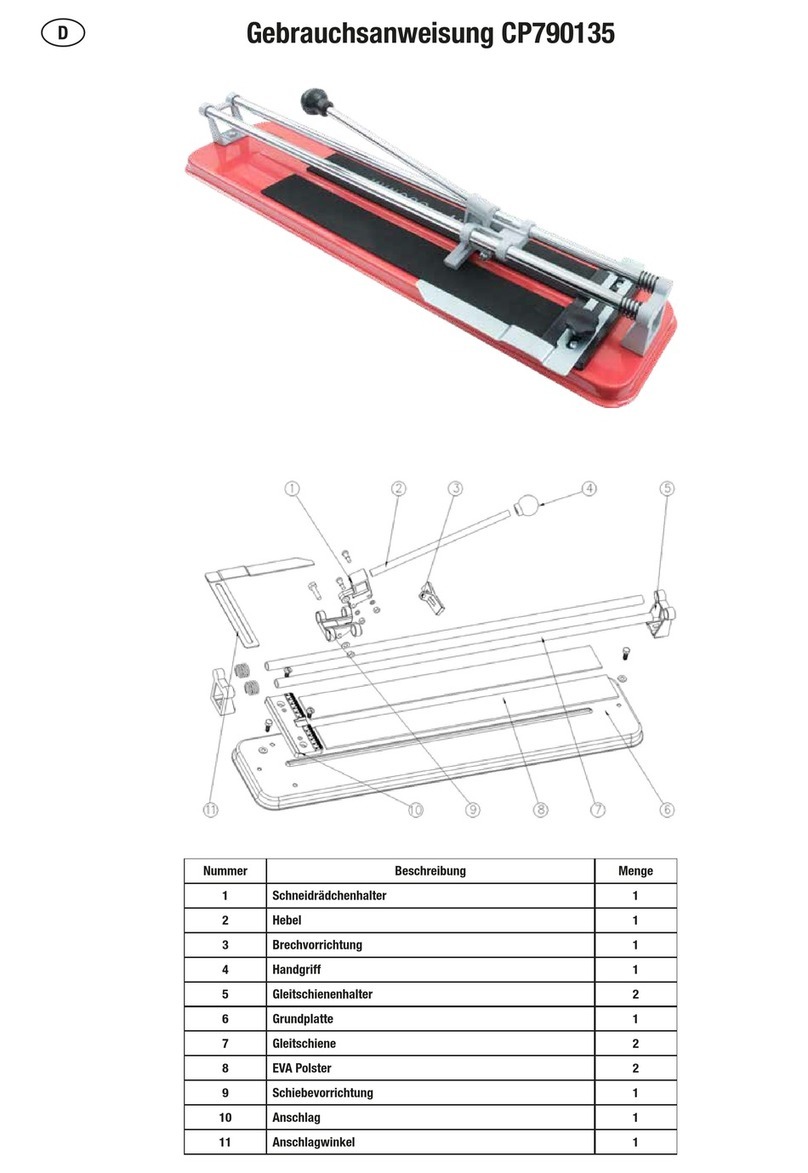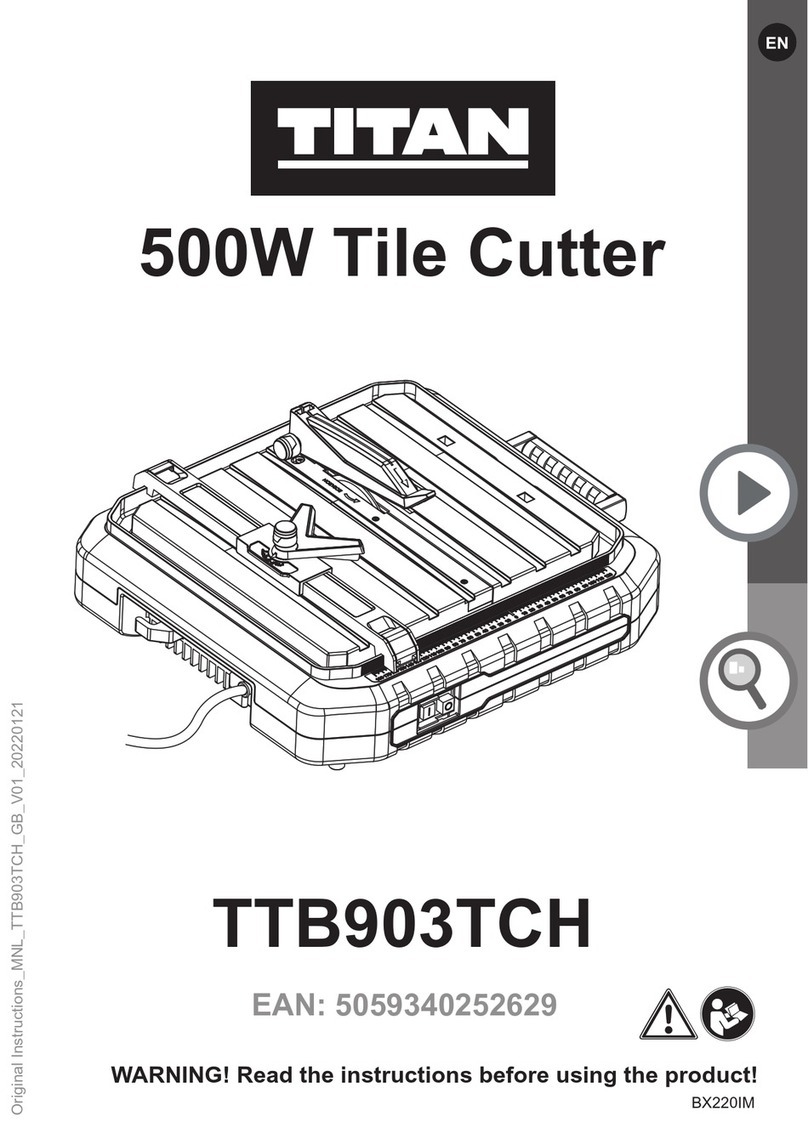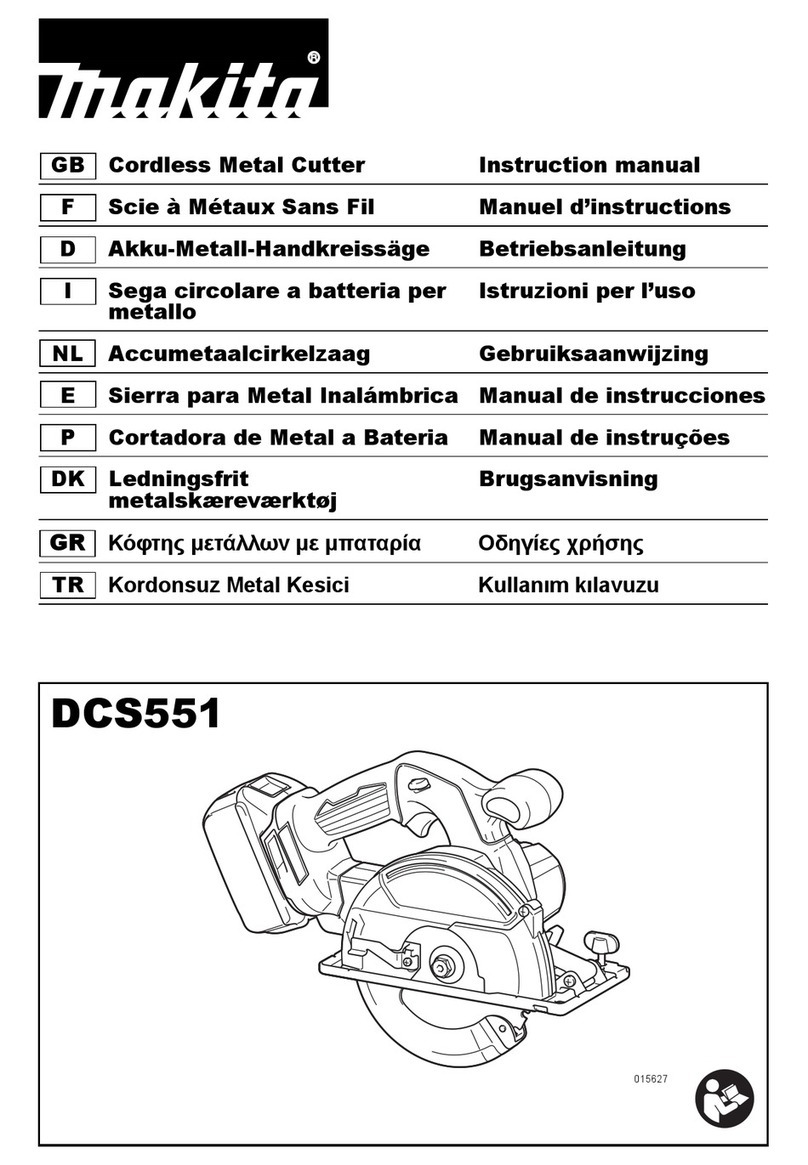Mr. Beams Mr Beam II User manual

DESKTOP LASER CUTTER
QUICKSTART GUIDE
When you start up your Mr Beam II, remember that it has
been assembled and packed by us with great care. We hope
that you will take the time to unpack and set it up carefully.
Munich, 15. June 2018 | Rev. 1.0
EN
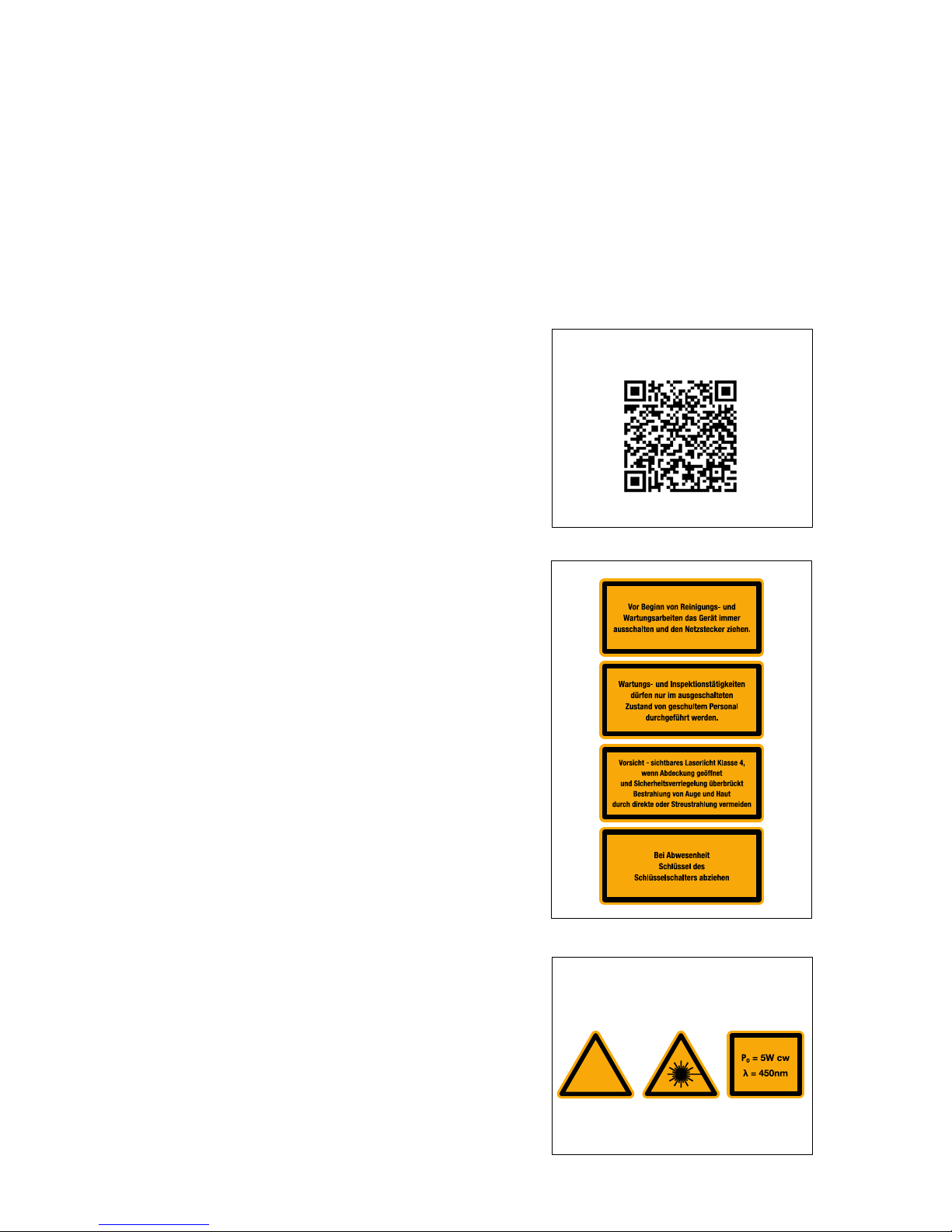
.
!
SAFETY INSTRUCTIONS
Only process materials that Mr Beam Lasers
has classified as harmless. A current list of
materials can be found at mr-beam.org
Never process PVC, Vinyl, ABS, coated carbon
fiber, fiberglass or other materials containing
chlorine!
Processing these materials with your
Mr Beam II will produce extremely toxic
vapours, which can cause machine damage
and health hazard.
Before using your Mr Beam II, read and
understand the user manual and the
safety instructions.
You can find the latest manual and safety
instructions in the menu of your Mr Beam II
user interface and on mr-beam.org
You will find the latest update of this
Quickstart Guides and some other informa-
tions about your Mr Beam II at the following
QR Code.
At mr-beam.org/faq you will also find
answers to many questions around the
Mr Beam II.

SCOPE OF DELIVERY - WITH AIR FILTER SYSTEM
LASER HEAD
MR BEAM II
AIR FILTER SYSTEM
2 KEYS
FOCUS TOOL
HOSE
CABLE AIR FILTER
POWER CABLE
POWER SUPPLY UNIT
SUCTION SOCKET
SCREWS
WASHERS

AIRFILTER SYSTEM
LASER HEAD
MR BEAM II
2 KEYS
FOCUS TOOL
HOSE
POWER CABLE
POWER SUPPLY UNIT
SUCTION SOCKET
FAN
SCREWS
WASHERS
For indoor use we recommend a
Mr Beam Air Filter System. If you
don‘t have one yet, order it now
from our shop at:
http://shop.mr-beam.org/product/mr-beam-air-filter-7809404
SCOPE OF DELIVERY - WITHOUT AIR FILTER SYSTEM
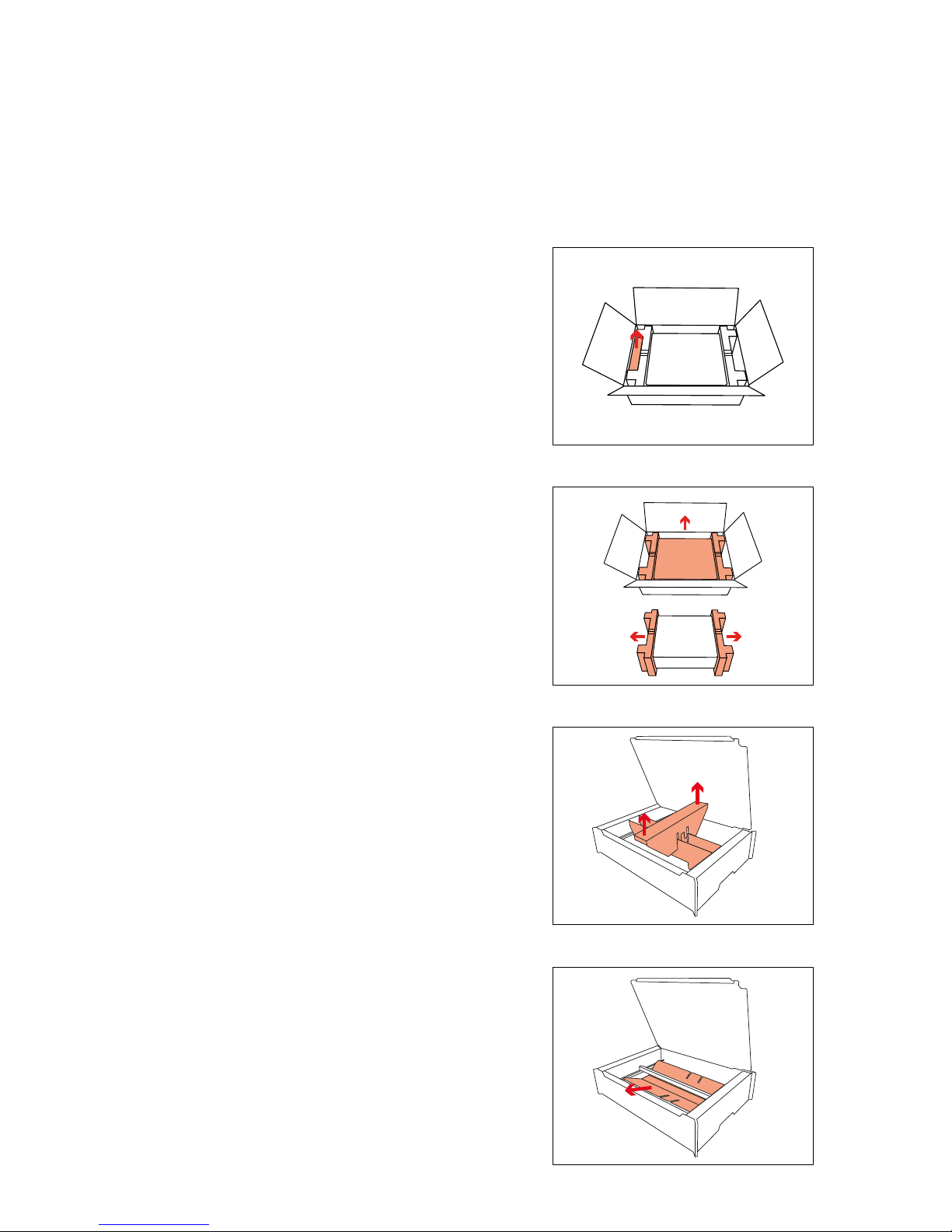
UNPACKING THE MR BEAM II
Remove the transport safeguard inside the de-
vice carefully.
First remove the small box on the side. The laser
head, the power adapter, the key and the Focus
Tool are located in it.

Wartungs- und Inspektionst
Š
tigkeiten
d
Ÿ
r
f
en nur im ausgeschalteten
Z
ustand von geschultem Personal
d
urchge
fŸ
hrt werden
.
Vor Be
g
inn von Reini
g
un
g
s- und
Wartungsarbeiten das Ger
Š
t imme
r
aussc
h
a
lt
e
n
u
n
d
de
n N
e
tz
s
t
ec
k
e
r zi
e
h
e
n
.
P
Vorsicht - sichtbares aserlicht lasse
wenn bdeckung ge
ff
net
u
nd
icherheitsverrie
g
elun
g
Ÿ
berbr
Ÿ
ck
t
Bestrahlun
g
von u
g
e und aut
d
urch direkte oder
treustrahlun
g
vermeiden
B
e
i
bwesenhe
it
chl
Ÿ
ssel des
c
hl
Ÿsse
l
sc
h
a
lt
e
r
s
ab
zi
e
h
en
ase
r l
asse
Model: Mr Beam
M
r
B
eam
L
ase
G
o
l
li
e
r
st
80339
Munich,
G
ermany
ww
w
.m
Made in Germa
Input: 1
9
AIR FILTER
SYSTEM
N
a
m
e
: MrB
ea
m-XXX
X
S/
N:
0000000
XXXXXXXXX-
2X
SETTING UP THE MR BEAM II
Network connection (Ethernet)

!
!
CONNECTION OF LASER HEAD TO X-AXIS
Tighten the knurled screw moderately with two
fingers.
Then connect the ribbon cable to the laser head.
Mount the laser head to the base plate using the
knurled screw.
The black bracket fixes the ribbon cable in
the socket.
To disconnect the cable and pull out the bracket
carefully. For fastening, press in the bracket on
both sides.
To connect and disconnect the laser head, Mr
Beam II must be disconnected from the power
supply system!
To adjust the laser focus to dierent material
heights, the base plate can be mounted at
dierent heights. Fine adjustment is made
via the knurled screw and the slotted hole in
the base plate.
See the chapter: Focusing Mr Beam II
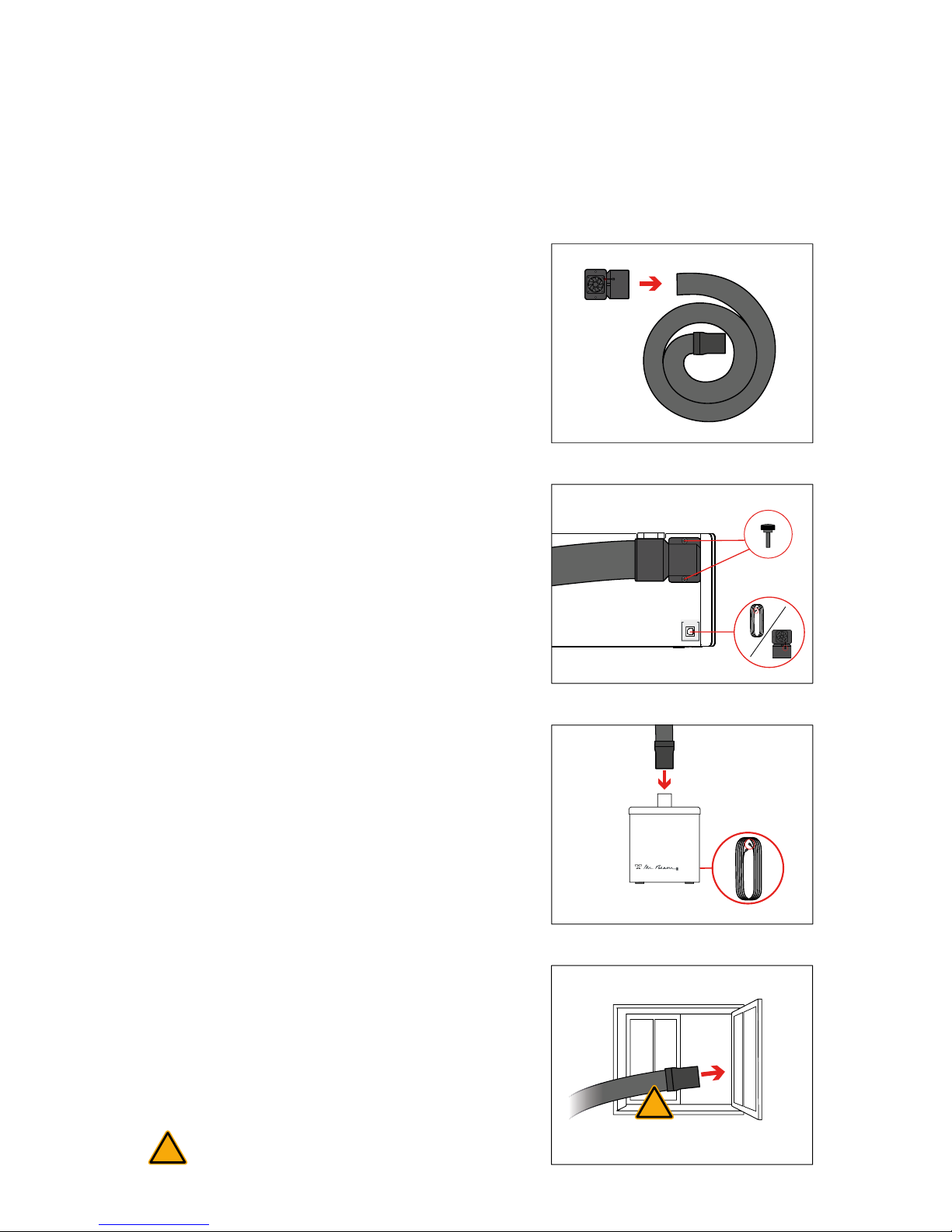
!
AIR FILTER
SYSTEM
!
CONNECTION OF THE SUCTION / AIR FILTER SYSTEM
If you operate your Mr Beam II without the Mr
Beam Air Filter System, you are obliged to ensu-
re that the waste air is discharged properly.
To do this, direct the waste air outdoors or
connect the hose to an existing waste system.
Fix the hose carefully and prevent the waste air
from entering the room.
Screw the elbow to the end of the hose (left-hand
thread).
Connect the Mr Beam Air Filter System or
suction fan to your Mr Beam II.
Then screw the contra-angle incl. hose to the
housing using the knurled screws.
Also connect the Mr Beam Air Filter System or
the suction with the appropriate cable.

Wartungs- und Inspektionst
Š
tigkeite
n
dŸ
r
f
en nur im ausgeschalteten
Z
ustand von
g
eschultem Personal
d
urch
g
e
fŸ
hrt werden
.
Vor Beg
i
nn von Re
i
n
i
gungs- und
W
artungsarbeiten das
G
er
Š
t imme
r
aussc
h
a
lt
e
n
u
n
d
de
n N
e
tz
s
t
ec
k
e
r z
ie
h
e
n
.
Vors
i
cht - s
i
chtbares Laserl
i
cht Klasse 4,
wenn Abdeckung ge
šff
net
und
S
icherheitsverriegelung
Ÿ
berbr
Ÿ
ck
t
B
estra
hl
ung von
A
uge un
d
H
au
t
durch direkte oder Streustrahlun
g
vermeide
n
L
aser
Kl
asse
1
Wartungs- und Inspektionst
Š
tigkeite
n
dŸ
rfen nur im aus
g
eschalteten
Z
ustand von
g
eschultem Personal
d
urch
g
e
fŸ
hrt werden
.
Vor Be
g
inn von Reini
g
un
g
s- und
Wartungsarbeiten das
G
er
Š
t imme
r
aussc
h
a
lt
e
n
u
n
d
de
n N
e
tz
s
t
ec
k
e
r z
ie
h
e
n
.
P
Vors
i
cht - s
i
chtbares Laserl
i
cht Klasse 4,
w
enn Abdeckun
g
g
e
š
ffnet
und
S
icherheitsverriegelung
Ÿ
berbr
Ÿ
ck
t
B
estrahlun
g
von Au
g
e und Hau
t
d
urch direkte oder
S
treustrahlung vermeide
n
Bei
A
b
w
ese
nh
ei
t
Sc
hl
Ÿsse
l
des
Sc
hl
Ÿsse
l
sc
h
a
lt
e
r
s
ab
zi
e
h
en
Laser Klasse
1
G
o
l
lie
r
st
r
. 70d
8
0339 Munich, German
y
ww
w
.m
r
-
bea
m.
o
r
g
M
ade
in
Ge
rm
a
n
y
In
p
ut: 1
9
V
3.42Amax
V
Wartungs- und Inspektionst
Š
tigkeite
n
d
Ÿ
r
f
en nur im ausgeschalteten
Z
ustand von
g
eschultem Personal
d
urch
g
e
fŸ
hrt werden
.
Vor Beg
i
nn von Re
i
n
i
gungs- und
Wartun
g
sarbeiten das
G
er
Š
t imme
r
a
usschalten und den Netzstecker z
i
ehen
.
Vors
i
cht - s
i
chtbares Laserl
i
cht Klasse 4,
wenn Abdeckung ge
šff
net
und
S
icherheitsverriegelung
Ÿ
berbr
Ÿ
ck
t
Bestrahlun
g
von Au
g
e und Hau
t
durch direkte oder
S
treustrahlun
g
vermeide
n
Laser Klasse
1
on
Wartungs- und Inspektionst
Š
tigkeite
n
d
Ÿ
rfen nur im aus
g
eschalteten
Z
ustand von
g
eschultem Personal
d
urch
g
e
fŸ
hrt werden
.
Vor Beg
i
nn von Re
i
n
i
gungs- und
Wartungsarbeiten das Ger
Š
t imme
r
a
usschalten und den Netzstecker z
i
ehen
.
P
Vors
i
cht - s
i
chtbares Laserl
i
cht Klasse 4,
wenn Abdeckung ge
šff
net
und
S
icherheitsverriegelung
Ÿ
berbr
Ÿ
ck
t
Bestrahlun
g
von Au
g
e und Hau
t
durch direkte oder
S
treustrahlung vermeide
n
B
e
i
Abwesenhe
i
t
S
chl
Ÿ
ssel des
Sc
hl
Ÿsse
l
sc
h
a
lt
e
r
s
ab
zi
e
h
en
L
aser
Kl
asse
1
I
n
p
ut: 1
9
V
3.42Amax
V
N
a
m
e
: MrB
ea
m-XXX
X
S/
N:
0000000
XXXXXXXXX-
2X
Name: MrBeam-XXX
X
S
/N: 0000000XXXXXXXXX-2
X
N
a
m
e
: MrB
ea
m-XXX
X
S/
N:
0000000
XXXXXXXXX-
2X
N
ame:
M
r
B
eam-
XXXX
!
POWER SUPPLY / SWITCH ON/OFF
Use the key to turn on your Mr Beam II.
Remove the key when not in use and thus
prevent unauthorized persons from using it.
Connect the power adapter to your Mr Beam II.
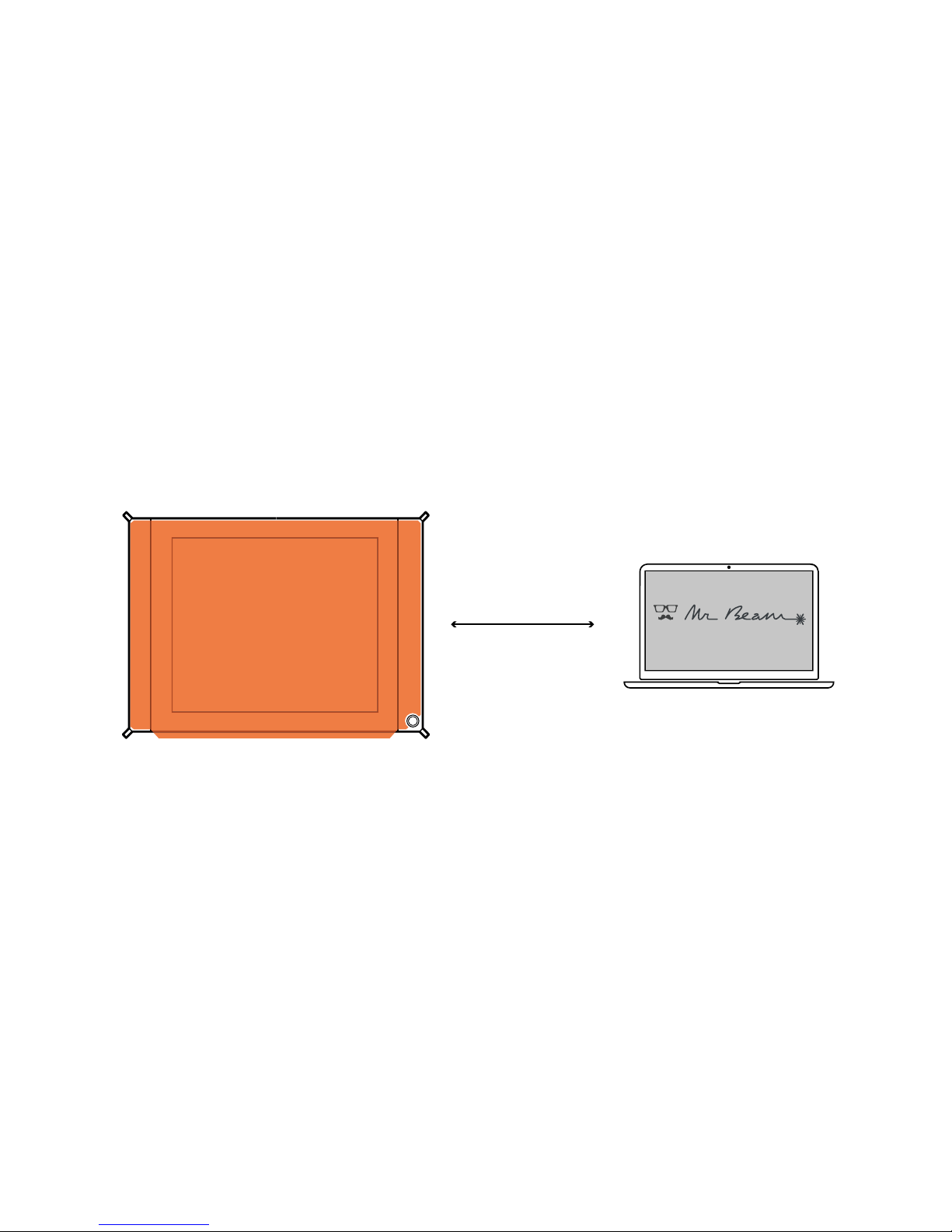
STARTING UP

on
ca. 60 sek
W
artun
g
s- und Inspektionst
Š
ti
g
keiten
dŸ
r
f
en nur im aus
g
eschalteten
Z
ustand von
g
eschultem Personal
d
urchge
fŸ
hrt werden
.
Vor Be
g
inn von Reini
g
un
g
s- und
W
artungsarbeiten das
G
er
Š
t imme
r
ausschalten und den Netzstecker z
i
ehen.
V
ors
i
cht - s
i
chtbares Laserl
i
cht Klasse 4,
w
enn Abdeckung ge
šff
net
u
nd
S
icherheitsverriegelung
Ÿ
berbr
Ÿ
ck
t
B
estra
hl
ung von
A
uge un
d
H
aut
d
urch direkte oder
S
treustrahlung vermeiden
Lase
r Kl
asse
1
Mode
l: Mr B
ea
m
M
r
Bea
m
Lase
r
s
U
G
o
l
li
e
r
s
t
r
.
7
0d
8
0339 Munich
,
Ger
ww
w
.m
r
-
bea
m.
o
r
Made
in
Ge
rm
a
n
y
I
nput: 1
9
V
3.4
V
3
3
W
artungs- und Inspektionst
Š
tigkeiten
dŸ
r
f
en nur im aus
g
eschalteten
Z
ustand von
g
eschultem Personal
d
urch
g
e
fŸ
hrt werden
.
Vor Be
gi
nn von Re
i
n
ig
un
g
s- und
W
artungsarbeiten das Ger
Š
t imme
r
aussc
h
a
lt
e
n
u
n
d
de
n N
e
tz
s
t
ec
k
e
r z
ie
h
e
n.
P
V
ors
i
cht - s
i
chtbares Laserl
i
cht Klasse 4,
w
enn Abdeckung ge
šff
net
u
nd
S
icherheitsverriegelung
Ÿ
berbr
Ÿ
ck
t
B
estra
hl
ung von
A
uge un
d
H
aut
d
urch direkte oder
S
treustrahlung vermeiden
Bei Abwesenhei
t
Sc
hl
Ÿsse
l
des
Sc
hl
Ÿsse
l
sc
h
a
lt
e
r
s
ab
zi
e
h
en
Lase
r
Klasse
1
Mode
l: Mr B
ea
m
M
r
B
eam
L
ase
r
s
U
Go
l
lie
r
s
t
r
.
7
0d
8
0339 Munich, Ger
ww
w
.m
r
-
bea
m.
o
r
Made
in
Ge
rm
a
n
y
I
nput: 1
9
V
3.4
V
3
3
W
artungs- und Inspektionst
Š
tigkeiten
dŸ
r
f
en nur im ausgeschalteten
Z
ustand von
g
eschultem Personal
d
urchgef
Ÿ
hrt werden
.
Vor Be
g
inn von Reini
g
un
g
s- und
W
artungsarbeiten das
G
er
Š
t imme
r
ausschalten und den Netzstecker z
i
ehen.
V
ors
i
cht - s
i
chtbares Laserl
i
cht Klasse 4,
w
enn Abdeckung ge
šff
net
u
nd
S
icherheitsverriegelung
Ÿ
berbr
Ÿ
ck
t
B
estra
hl
ung von
A
uge un
d
H
aut
d
urch direkte oder
S
treustrahlung vermeiden
Lase
r Kl
asse
1
Mode
l: Mr B
ea
m
M
r Beam Lase
r
s
U
Go
l
li
e
r
s
t
r
.
7
0d
8
0339 Munich
,
Ger
ww
w
.m
r
-
b
eam.
o
r
Made
in
Ge
rm
a
n
y
I
n
p
ut: 19
V
3.4
V
3
3
Name: MrBeam-XXXX
S/N: 0000000XXXXXXXXX-2X
Name: MrBeam-XXXX
S/N: 0000000XXXXXXXXX-2X
Name: MrBeam-XXXX
S/N: 0000000XXXXXXXXX-2X
Name: MrBeam-XXXX
S/N: 0000000XXXXXXXXX-2X
Name: MrBeam-XXXX
S/N: 0000000XXXXXXXXX-2X
MR BEAM II SETUP - OPTION 1 WIRELESS
Turn on your Mr Beam II.
Your Mr Beam II now launches a WiFi Access
Point named Mr Beam-XXXX
XXXX stands for your specific device name,
that appears on the back of your Mr Beam II and
will be used again and again in the following.
Connect your computer to your specific Mr Beam
II WiFi. The password for the WiFi connection is:
mrbeamsetup
password: mrbeamsetup
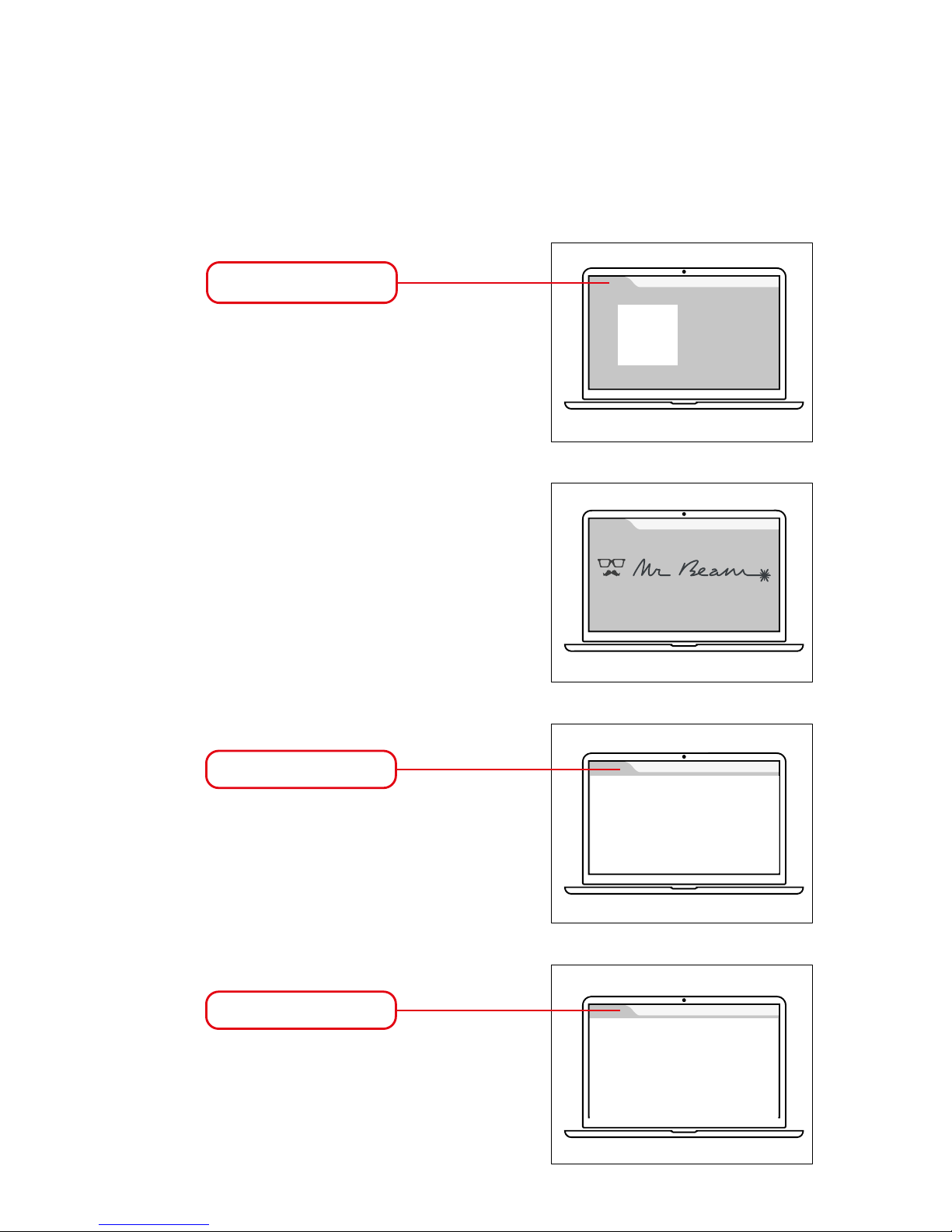
Welcome Dialog
Google
Chrome
10.250.250.1
find.mr-beam.org
mrbeam-XXXX.local
MR BEAM II SETUP - OPTION 1 WIRELESS
Type the following IP address into your Google
Chrome browser to connect to your Mr Beam II:
10.250.250.1
Your Mr Beam II will now show you around the
Mr Beam Welcome Dialog.
Please have the password and name of your
personal WiFi ready for this purpose.
¹ If your local network is connected to the Internet and your Mr Beam II and your computer are on the same network.
² Applies to common network configurations
If you have connected your Mr Beam II to the
local network in the Welcome Dialog and turned
it on, it is now set to find.mr-beam.org in your
browser and can be opened from there.¹
Your Mr Beam II can also be called directly from
the above address. ² XXXX will be replaced by
your specific device located on the back of your
Mr Beam II.
Your Mr Beam II uses the latest web technologies
and is currently only supported by Google Chrome.
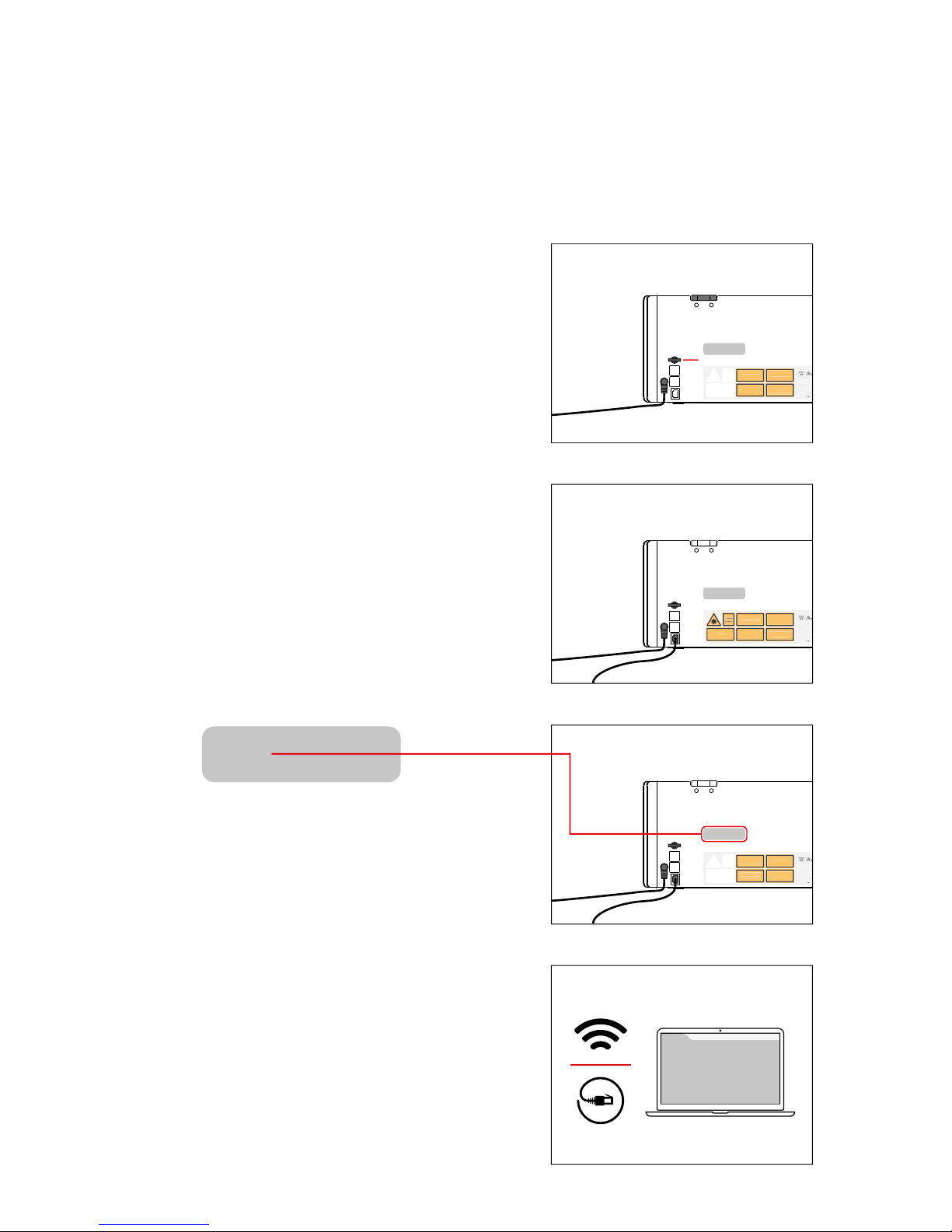
on
Wartun
g
s- und Inspektionst
Š
ti
g
keiten
dŸ
r
f
en nur im ausgeschalteten
Z
ustand von
g
eschultem Personal
durchge
fŸ
hrt werden
.
Vor Beg
i
nn von Re
i
n
i
gungs- und
Wartun
g
sarbeiten das Ger
Š
t imme
r
ausschalten und den Netzstecker z
i
ehen.
V
ors
i
cht - s
i
chtbares Laserl
i
cht Klasse 4,
w
enn Abdeckung ge
šff
net
u
nd
S
icherheitsverriegelung
Ÿ
berbr
Ÿ
ck
t
B
estra
hl
ung von
A
uge un
d
H
aut
d
urch direkte oder
S
treustrahlung vermeiden
L
ase
r Kl
asse
M
ode
l: Mr B
ea
m
Mr B
ea
m L
ase
r
s
U
Go
l
li
e
r
s
t
r
.
7
0d
8
0339 Munich
,
Ger
ww
w
.m
r
-
bea
m.
o
r
M
ade
in
Ge
rm
a
n
y
Input: 1
9
V
3.4
V
3
3
Wartungs- und Inspektionst
Š
tigkeiten
dŸ
r
f
en nur im aus
g
eschalteten
Z
ustand von
g
eschultem Personal
durchge
fŸ
hrt werden
.
Vor Be
g
inn von Reini
g
un
g
s- und
Wartun
g
sarbeiten das Ger
Š
t imme
r
ausschalten und den Netzstecker z
i
ehen.
P
V
orsicht - sichtbares Laserlicht Klasse 4,
w
enn Abdeckung ge
šff
net
u
nd
S
icherheitsverriegelung
Ÿ
berbr
Ÿ
ck
t
B
estra
hl
ung von
A
uge un
d
H
aut
d
urch direkte oder
S
treustrahlung vermeiden
Be
i
Abwesenhe
it
Sc
hl
Ÿsse
l
des
Sc
hl
Ÿsse
l
sc
h
a
lt
e
r
s
ab
zi
e
h
en
L
aser
Kl
asse
M
ode
l: Mr B
ea
m
M
r
Bea
m
Lase
r
s
U
Go
l
li
e
r
s
t
r
.
7
0d
8
0339 Munich
,
Ger
ww
w
.m
r
-
bea
m.
o
r
M
ade
in
Ge
rm
a
n
y
Input: 1
9
V
3.4
V
3
3
Wartungs- und Inspektionst
Š
tigkeiten
dŸ
rfen nur im ausgeschalteten
Z
ustan
d
von
g
esc
h
u
l
tem
P
ersona
l
durchge
fŸ
hrt werden
.
Vor Beg
i
nn von Re
i
n
i
gungs- und
Wartungsarbeiten das Ger
Š
t imme
r
ausschalten und den Netzstecker z
i
ehen.
V
ors
i
cht - s
i
chtbares Laserl
i
cht Klasse 4,
w
enn Abdeckung ge
šff
net
u
nd
S
icherheitsverriegelung
Ÿ
berbr
Ÿ
ck
t
B
estra
hl
ung von
A
uge un
d
H
aut
d
urch direkte oder
S
treustrahlung vermeiden
L
ase
r Kl
asse
M
ode
l: Mr B
ea
m
M
r
B
eam
L
ase
r
s
U
Go
l
li
e
r
s
t
r
.
7
0d
8
0339 Munich, Ger
ww
w
.m
r
-
bea
m.
o
r
Made in Germa
n
y
In
p
ut: 19
V
3.4
V
3
3
Name: MrBeam-XXXX
S/N: 0000000XXXXXXXXX-2X
Name: MrBeam-XXXX
S/N: 0000000XXXXXXXXX-2X
Name: MrBeam-XXXX
S/N: 0000000XXXXXXXXX-2X
Name: MrBeam-XXXX
S/N: 0000000XXXXXXXXX-2X
MR BEAM II SETUP - OPTION 2 CABLE ROUTER
Turn on your Mr Beam II.
Connect your Mr Beam II to your router via the
network cable (Ethernet). The network socket is
located next to the power socket.
On the back of your Mr Beam II is your specific
device name MrBeam-XXXX, which will be used
again and again in the following.
Make sure that your computer is also connected
to the router via cable or WiFi.

Welcome Dialog
Google
Chrome
find.mr-beam.org
find.mr-beam.org
mrbeam-XXXX.local
mrbeam-XXXX.local
MR BEAM II SETUP - OPTION 2 CABLE ROUTER
Enter the address find.mr-beam.org or
mrbeam-XXXX.local into your Google Chrome
browser to log in with your Mr Beam II to connect.
On a Windows PC, you can also access your
Mr Beam II via the network environment.
In your browser, your Mr Beam II will guide you
through the Welcome Dialog.
Optionally, you can integrate your Mr Beam II
into your WiFi. Please have the password of your
personal WiFi ready for this.
If you have connected your Mr Beam II to the local
network in the Welcome Dialog and turned it on, it
is now set to find.mr-beam.org in your browser
and can be opened from there.¹
To use your Mr Beam II without Internet, it can
also be accessed directly from the above ad-
dress. ² XXXX will be replaced by your specific
device located on the back of your Mr Beam II.
Your Mr Beam II uses the latest web technologies
and is currently only supported by Google Chrome.
¹ If your local network is connected to the Internet and your Mr Beam II and your computer are on the same network.
² Applies to common network configurations

MR BEAM II SOFTWARE
working area design library
1. Upload file
Switch to the „design library“ area. Under „Upload“
or drag and drop into the browser window, you can
upload files with the following extensions: .dxf,
.svg, .gcode, .gif, .jpeg, .jpg, .bmp, .pcx, .png, ...
The file can then be selected in the overview
When the lid of Mr Beam II is
open, a live image of the working
area is shown here. Double-click
anywhere to move the laser head
to the desired position.
Creating SVG files
If you crate a vector file for cutting and engraving,
please observe the following details:
- filled areas allways will be engraved
- lines can be cutted or engraved
- choose dierent collors while creating the file
to later select dierent parameters in the
Mr Beam Software
Continue to the material settings
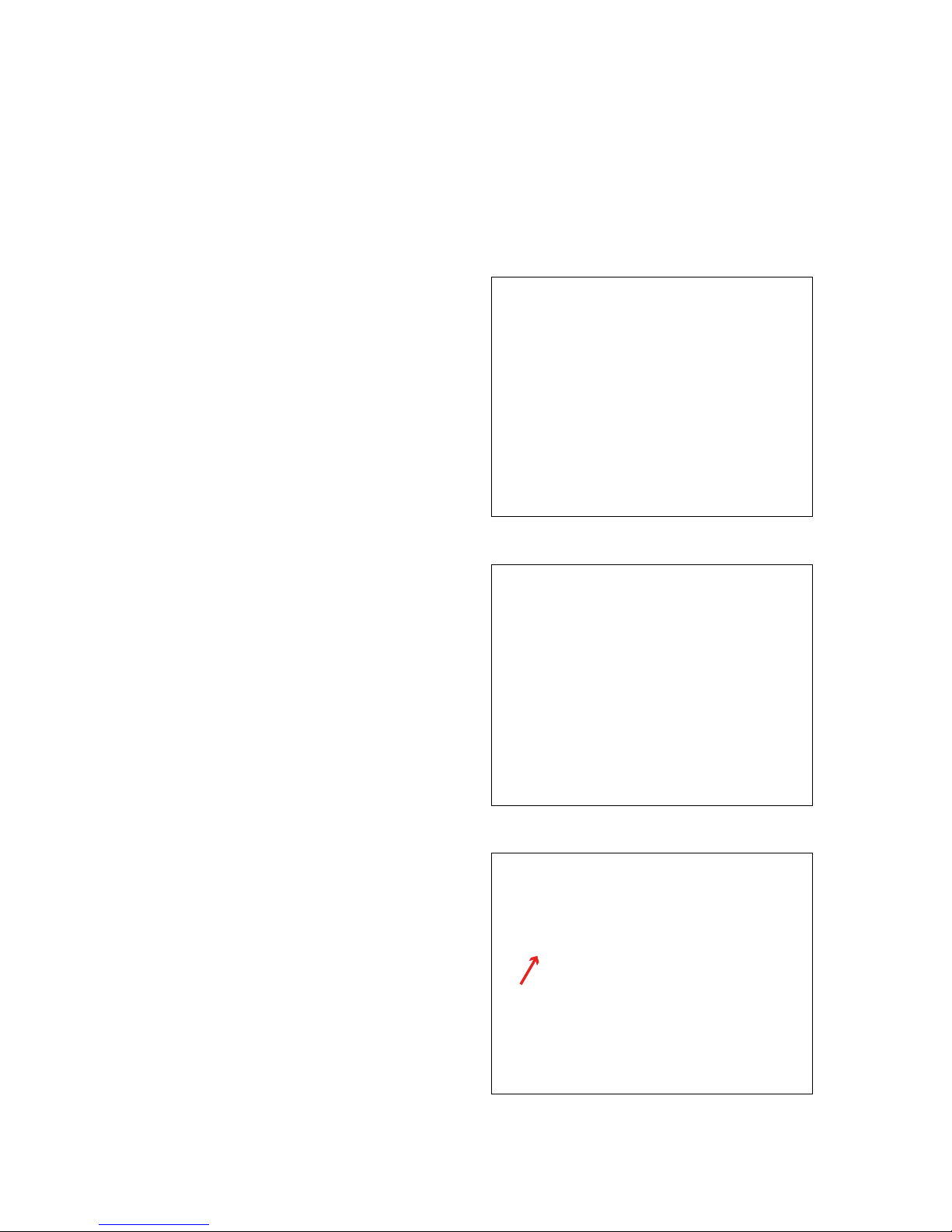
MR BEAM II SOFTWARE
2. Placement
Once a file has been selected, it can be placed in
the work area on the work piece. Use the arrows
to scale and rotate the graphic.
Click on „Laser“ in the upper left corner to ac-
cess the laser settings.
3. Material settings
Select the inserted material. Depending on the
material, colour and material thickness can be
selected.
4. Parameter assignment
Depending on the material used, additional
settings can be made. If dierent colours were
used in the selected file, dierent parameters
can be assigned to them. By dragging into the
corresponding field, dierent tasks can be
assigned to each colour. „Skip“ (skip), „engrave“
(engraving) or „cut“ (cutting job).
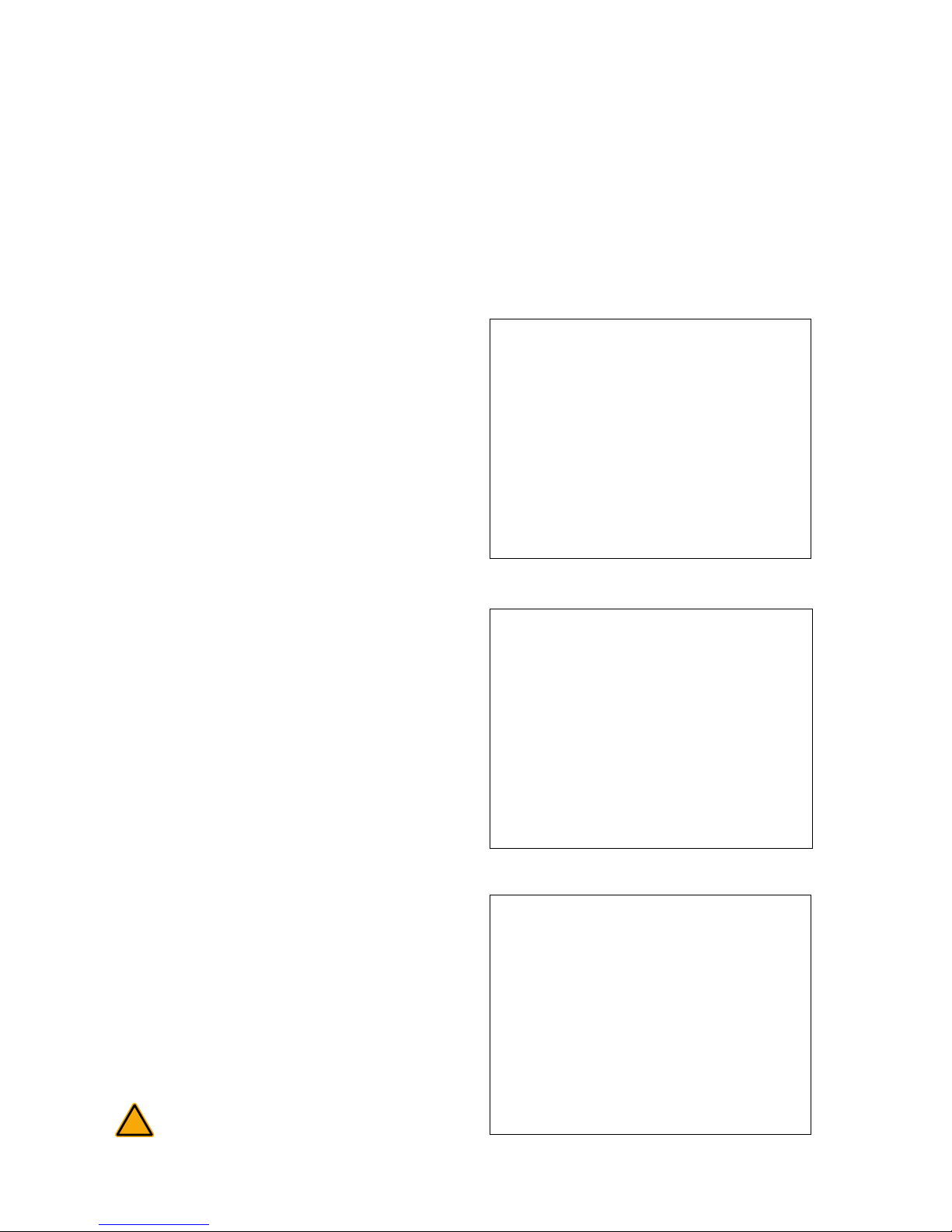
!
7. Start
After the lid of the laser is closed and the button
pressed to confirm, the Mr Beam II starts to
laser.
The computer can then be disconnected or
turned o from your Mr Beam II, as the laser
order is now on your Mr Beam II.
Never operate your Mr Beam II unsupervised!
6. Transmission of the order
By clicking on „Start“ the order will be transmit-
ted to your Mr Beam II.
5. Additional settings
The „Laser Intensity Range“ describes the range
of the gray levels displayed in an engraving;
„Engraving Speed Range“ describes the speed
at which gray values are engraved.
When cutting materials, „Laser Intensity“ dis-
plays the performance, „Laser Speed“ the speed
as well as „passes“ how often the contour is cut.
Further explanations can be found under the
menu item „show explanations“.
MR BEAM II SOFTWARE
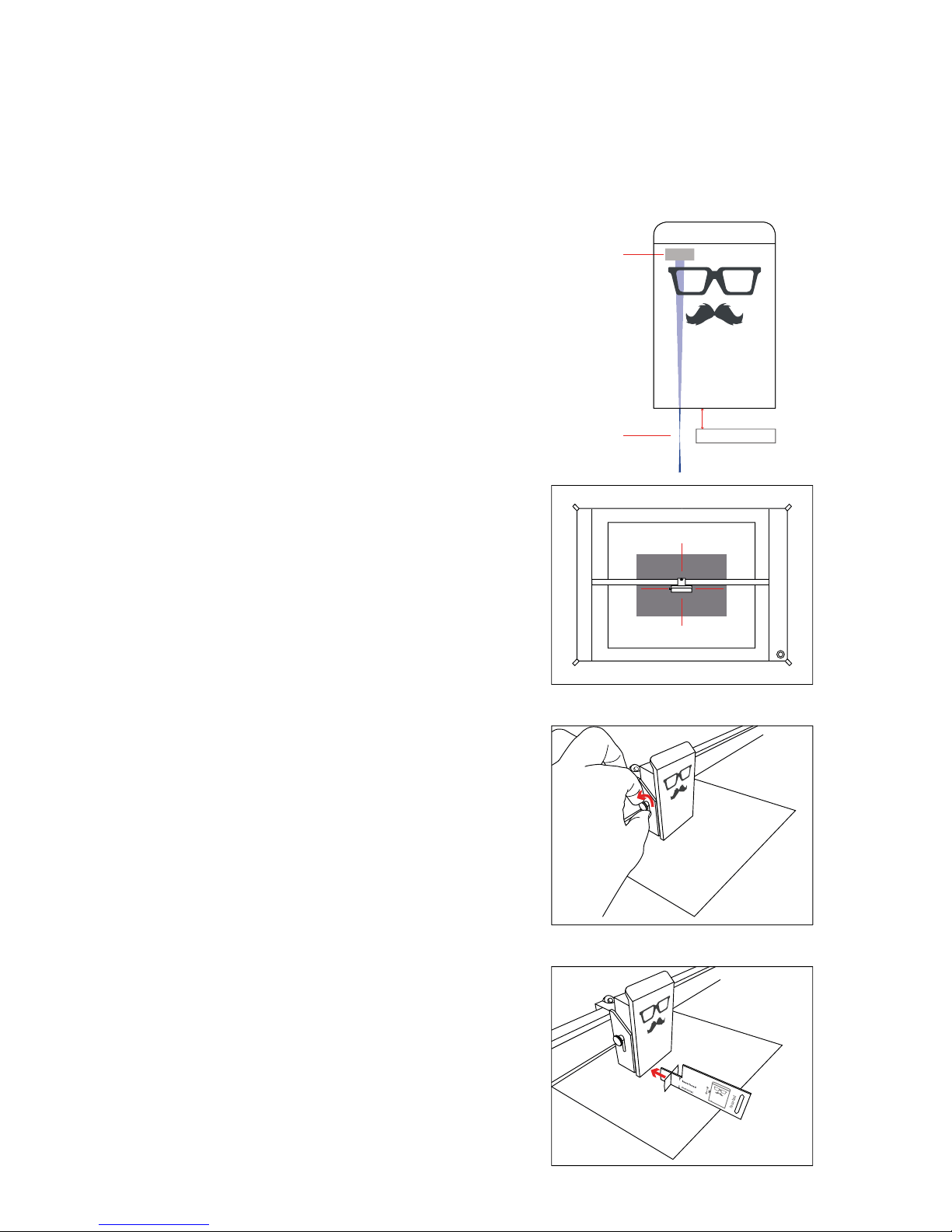
10mm
It is needed to focus the laserhead to achieve the best result
with your Mr Beam II.
Because the laser light conically leaves the laser head, there
is one point at which it is focused maximally, the focus
point. At this point, your Mr Beam II has the maximum
performance and highest precision. Therefore, the focus
point should be positioned exatly on the material and must be
manually adjusted to the material height.
For this adjustment, the distance between the bottom edge
of the laser head and the top edge of the material must be
10mm. Use the Mr Beam Focus Tool for it.
Step 3:
Place the focus tool on the material and the
cross under the laser head.
Step 2:
Open the screw on the left side of the laser head
to move it up and down.
MR BEAM II FOCUSING
Step 1:
Move the laser head over the material by double-
clicking on the working area on your computer.
laser source
focus point material
laser head

0-16mm
16-32mm
24-38mm
8-24mm
!
MR BEAM II FOKUSING
Step 4:
Move the laser head down until it touches the
cross of the focus tool.
Step 5:
Tighten the screw again moderately and remove
the focus tool.
Coarse focusing
For coarse focusing, the laser head can be
mounted at dierent positions.
First remove the laser head by using the knurled
screw and put it carefully aside. It is not neces-
sarily needed to disconnect the ribbon cable.
To mount and unmount the base plate, slitlely
press the wagon together. First unhook the base
plate above and than below. To reassamble in a
dierent hight, proceed in reverse order.
To connect and disconnect the ribbon cable,
Mr Beam II must be disconnected from the
power supply!
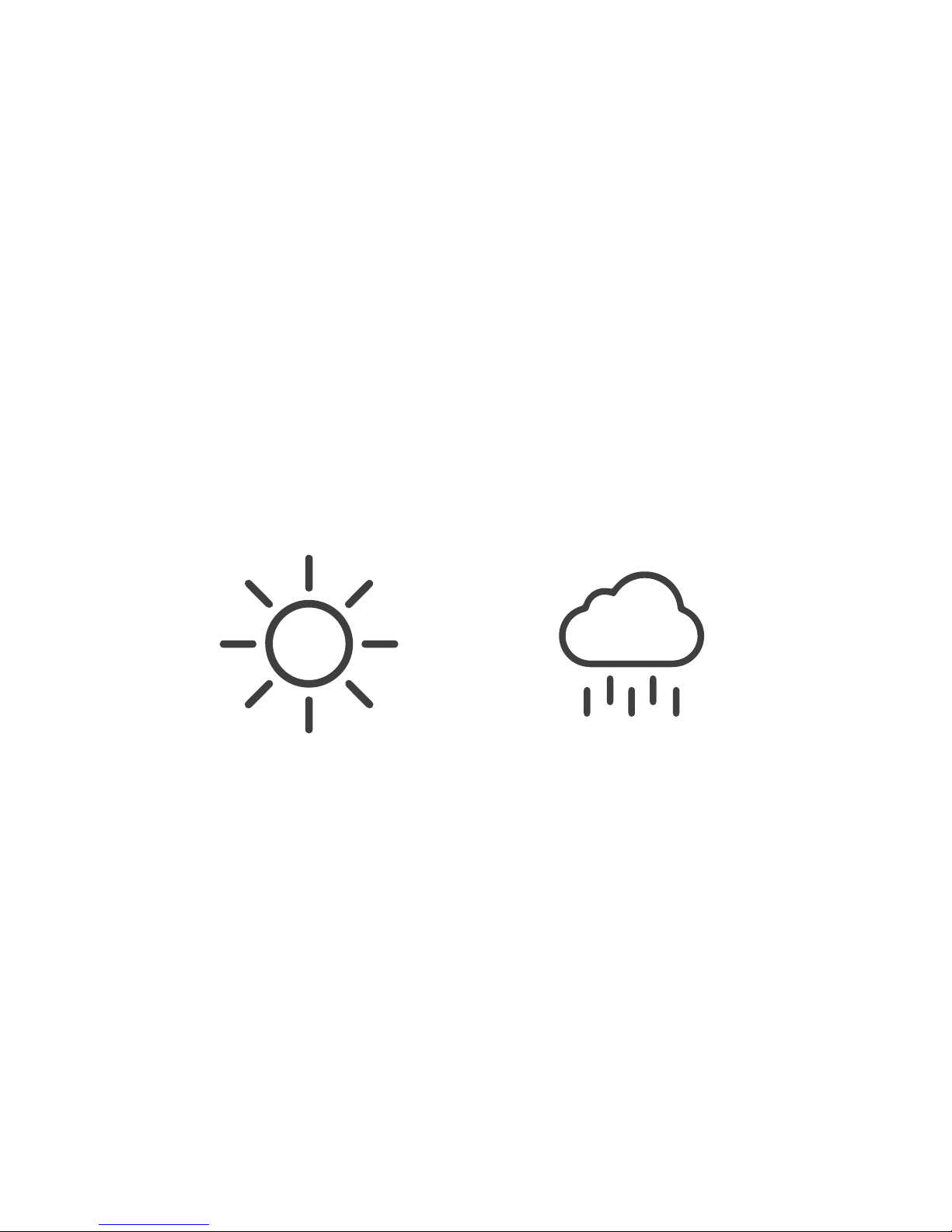
Happy?
Tell your friends and
family! Share your
results on Facebook,
Twitter and Instagram
#madewithmrbeam
Not Happy?
Please visit our FAQ section:
mr-beam.org/faq
or contact our friendly
customer service team:
© 2018 | Mr Beam Lasers GmbH | Gollierstraße 70d | Munich | Germany | www.mr-beam.org
Table of contents
Languages: