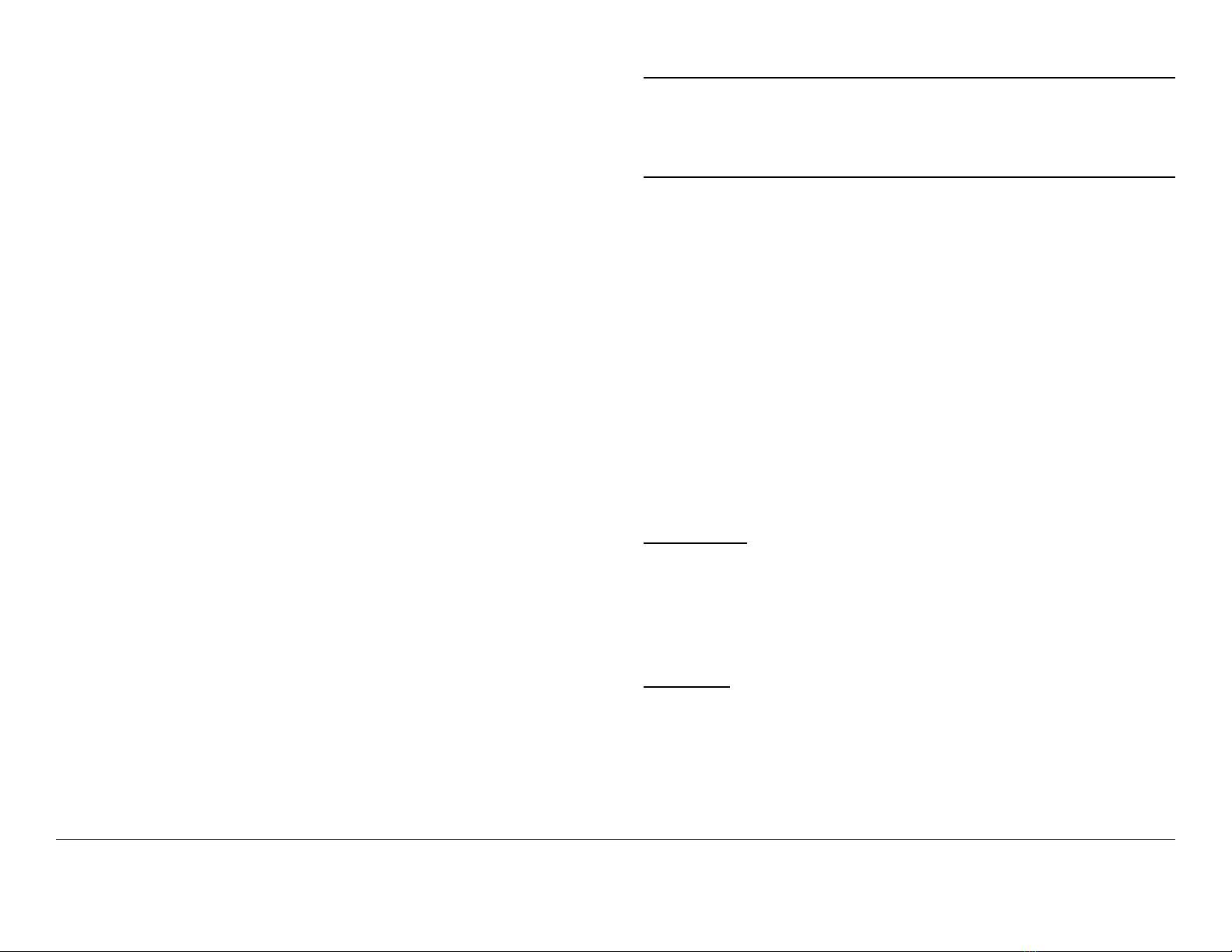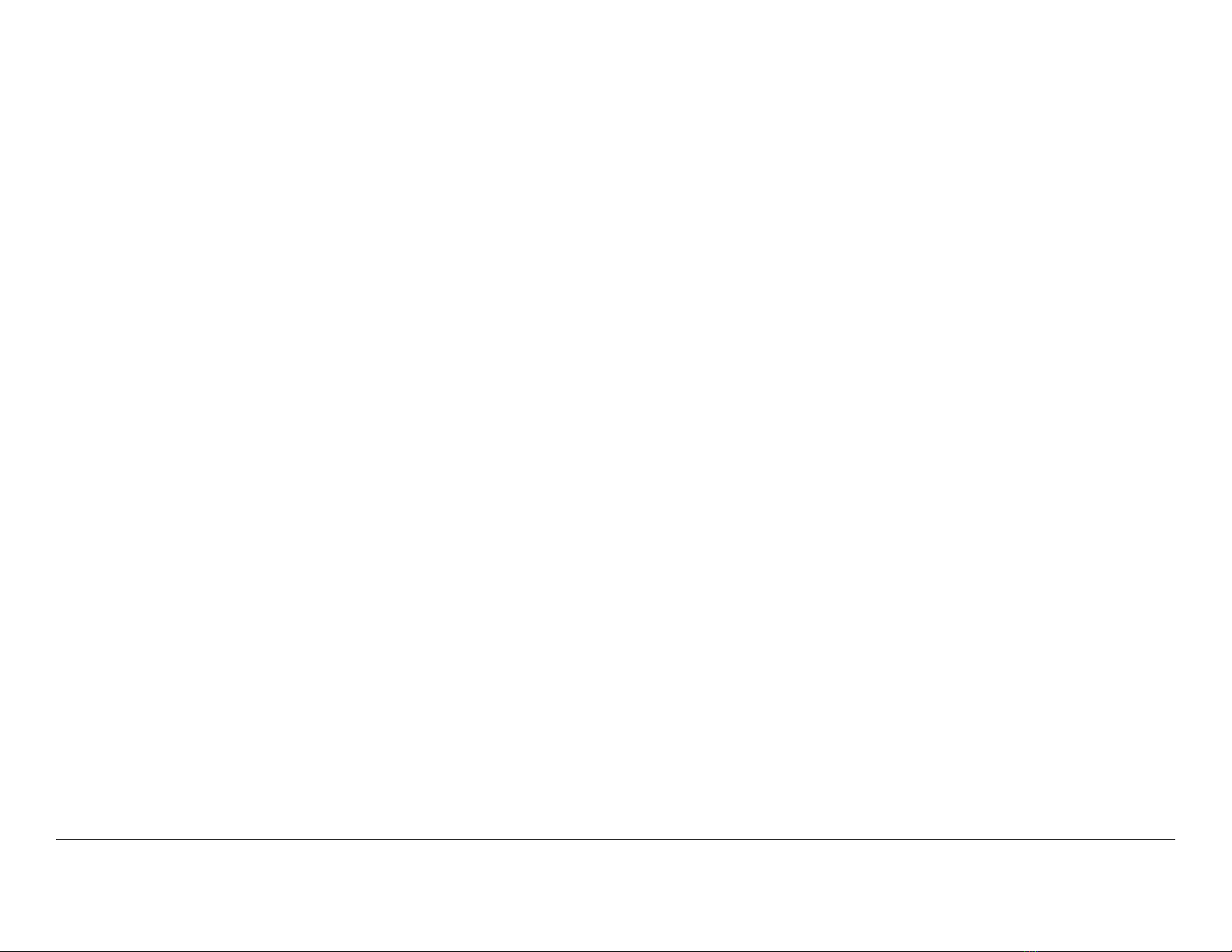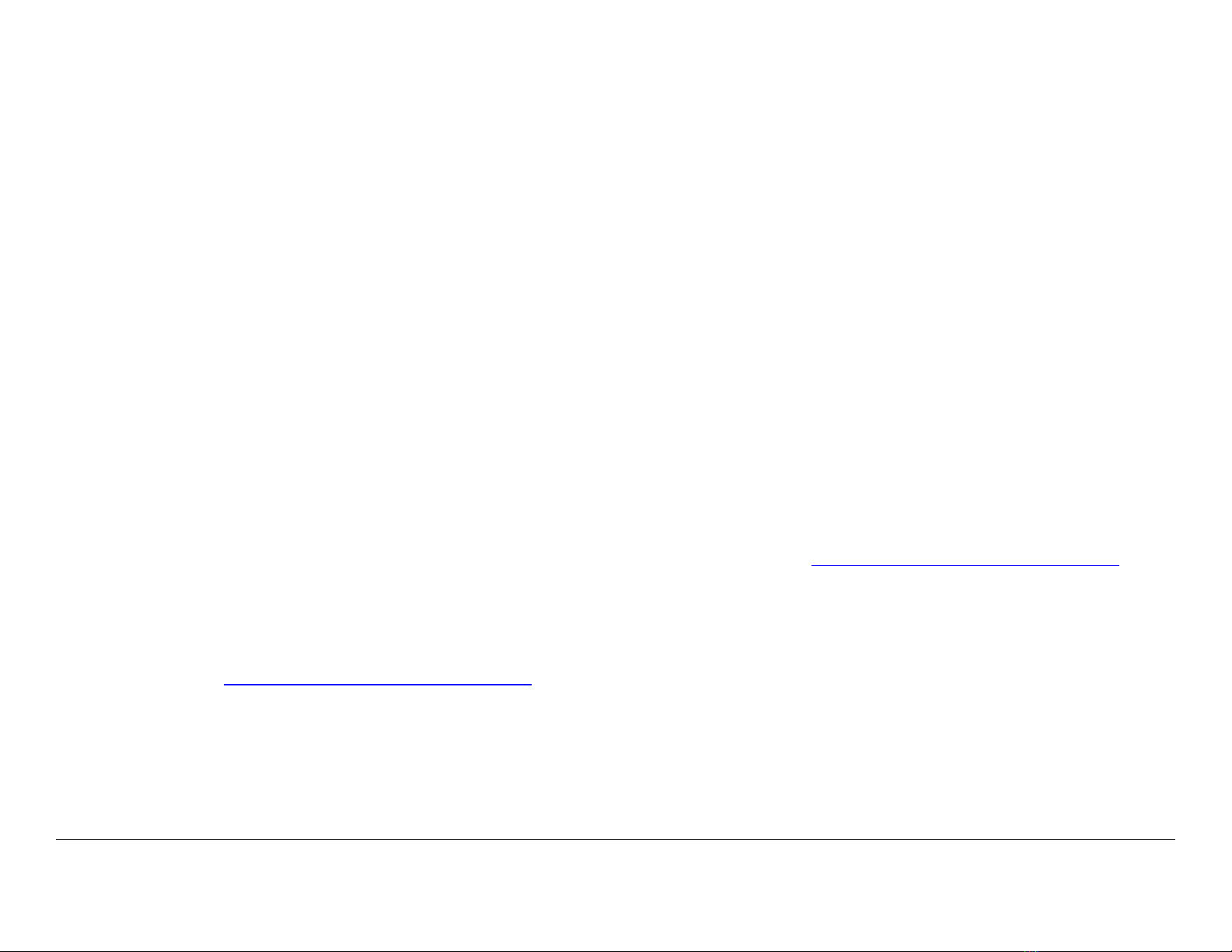Contents Contents-1PTX-PRO User and Technical Manual
Contents
Introduction - - - - - - - - - - - - - - - - - - - - - - - - - - - 1-1
For Whom It’s Written - - - - - - - - - - - - - - - - - - - - - - - - 1-1
Related Documents - - - - - - - - - - - - - - - - - - - - - - - - - - 1-1
Ordering Documentation - - - - - - - - - - - - - - - - - - - - - - 1-1
Calling for Service - - - - - - - - - - - - - - - - - - - - - - - - - - - 1-1
Tell Us What You Think! - - - - - - - - - - - - - - - - - - - - - - 1-2
Product Description- - - - - - - - - - - - - - - - - - - - - 2-1
Description - - - - - - - - - - - - - - - - - - - - - - - - - - - - - - - - 2-1
Options - - - - - - - - - - - - - - - - - - - - - - - - - - - - - - - - 2-1
Power Options - - - - - - - - - - - - - - - - - - - - - - - - - - - 2-2
Mounting and Deployment Options - - - - - - - - - - - - 2-2
System Integration - - - - - - - - - - - - - - - - - - - - - - - - 2-3
Routine Operation - - - - - - - - - - - - - - - - - - - - - - 3-1
Overview of Controls, Indicators and Connectors - - - - - 3-1
Front Panel Controls, Indicators, and Connectors - - 3-2
Rear Panel Connectors and Fuses- - - - - - - - - - - - - 3-4
Preparing for Operation - - - - - - - - - - - - - - - - - - - - - - - 3-5
Portable Deployment - Typical - - - - - - - - - - - - - - - - 3-5
Powering the PTX-PRO Transmitter- - - - - - - - - - - - 3-5
Using the Display Screens - - - - - - - - - - - - - - - - - - - - - 3-6
PTX-PRO Monitoring Operations - - - - - - - - - - - - - - - - 3-6
Using the Monitor Screens in COFDM Mode - - - - - - 3-7
Using the Monitor Screens in ASI/SDI Input Mode - - 3-7
Using the Monitor Screens in Ext IF Input Mode - - - 3-7
Using the Monitor Screens in LMS-T Mode - - - - - - - 3-7
PTX-PRO Control Operations- - - - - - - - - - - - - - - - - - 3-12
Front Panel vs. Configurator Settings - - - - - - - - - - - - 3-14
Troubleshooting - - - - - - - - - - - - - - - - - - - - - - - 4-1
Power LED - - - - - - - - - - - - - - - - - - - - - - - - - - - - - - - - 4-1
Display Messages - - - - - - - - - - - - - - - - - - - - - - - - - - - 4-2
Error Codes - - - - - - - - - - - - - - - - - - - - - - - - - - - - - - - - 4-3
Error Status - - - - - - - - - - - - - - - - - - - - - - - - - - - - - 4-3
Primary Error Code - - - - - - - - - - - - - - - - - - - - - - - - 4-3
Operational Problems - - - - - - - - - - - - - - - - - - - - - - - - - 4-6
Configurator Troubleshooting - - - - - - - - - - - - - - - - - - - 4-7
Configurator Error Messages - - - - - - - - - - - - - - - - - 4-7
Configurator Operational Problems - - - - - - - - - - - - - 4-8
Advanced Operation - - - - - - - - - - - - - - - - - - - - 5-1
Before You Begin - - - - - - - - - - - - - - - - - - - - - - - - - - - - 5-1
PTX-PRO - - - - - - - - - - - - - - - - - - - - - - - - - - - - - - 5-1
Configurator Software - - - - - - - - - - - - - - - - - - - - - - 5-1
Settings - - - - - - - - - - - - - - - - - - - - - - - - - - - - - - - - 5-1
System Rules - - - - - - - - - - - - - - - - - - - - - - - - - - - - 5-2
Configurations- - - - - - - - - - - - - - - - - - - - - - - - - - - - 5-2
Channel Plans - - - - - - - - - - - - - - - - - - - - - - - - - - - 5-3
Create or Update a Configuration - - - - - - - - - - - - - - - - 5-3
Using the Configurator Software - - - - - - - - - - - - - - - 5-3
Determine Licensed Options - - - - - - - - - - - - - - - - - 5-3
Create New Configuration On-Line - - - - - - - - - - - - - 5-5
Load and Modify Configuration Settings On- Line - - 5-10
Load Configuration File into Radio On-Line - - - - - - 5-15
Change Preset Names in On-Line Mode - - - - - - - - 5-16
Create Channel Plan Offline - - - - - - - - - - - - - - - - - 5-17
Modify Channel Plan in Offline Mode- - - - - - - - - - - 5-18
Load and Modify a Channel Plan On-Line - - - - - - - 5-19
Load Channel Plan File into Radio On-Line - - - - - - 5-20
Add Licensed Option - - - - - - - - - - - - - - - - - - - - - - 5-21
Installation - - - - - - - - - - - - - - - - - - - - - - - - - - - 6-1
Unpacking - - - - - - - - - - - - - - - - - - - - - - - - - - - - - - - - 6-1
Initial Inspection - - - - - - - - - - - - - - - - - - - - - - - - - - - - - 6-1
Damage in Shipment - - - - - - - - - - - - - - - - - - - - - - - - - 6-1
Mounting and Cabling- - - - - - - - - - - - - - - - - - - - - - - - - 6-2
Portable Deployment - - - - - - - - - - - - - - - - - - - - - - - 6-2
Power Connections - - - - - - - - - - - - - - - - - - - - - - - - - - 6-5