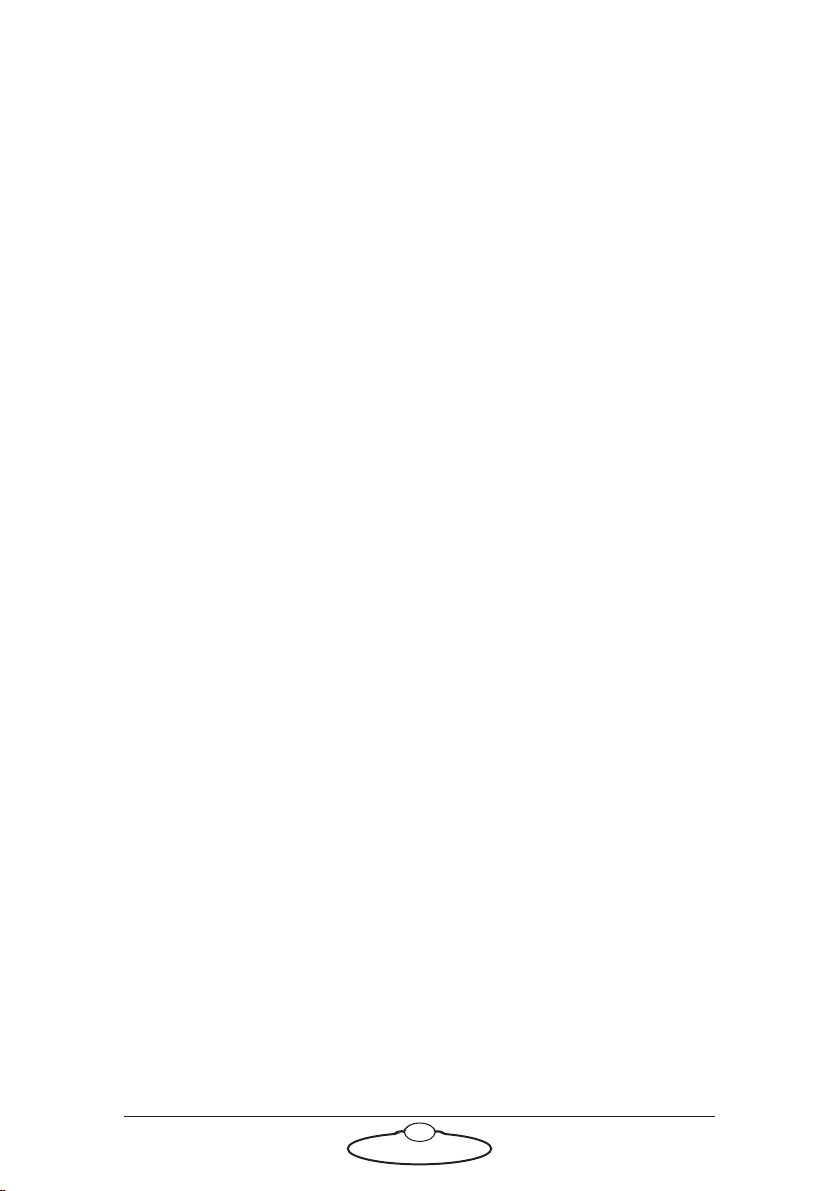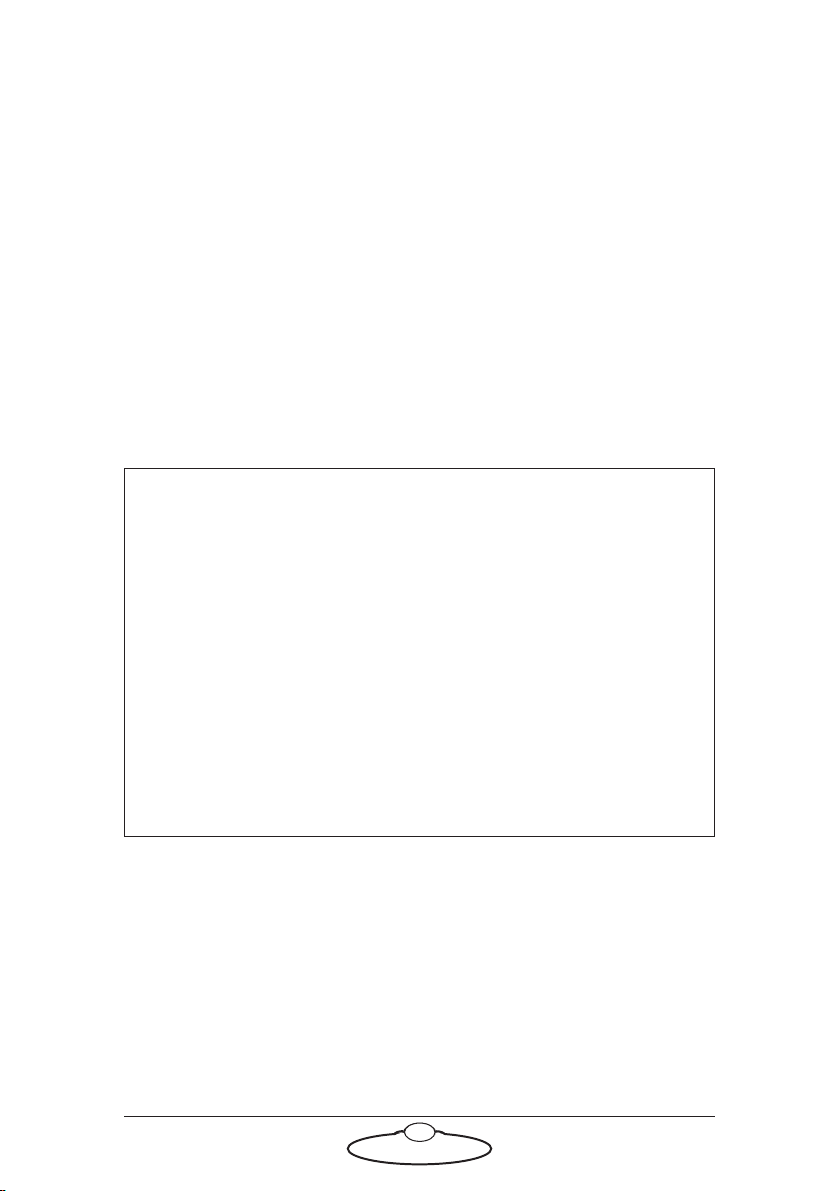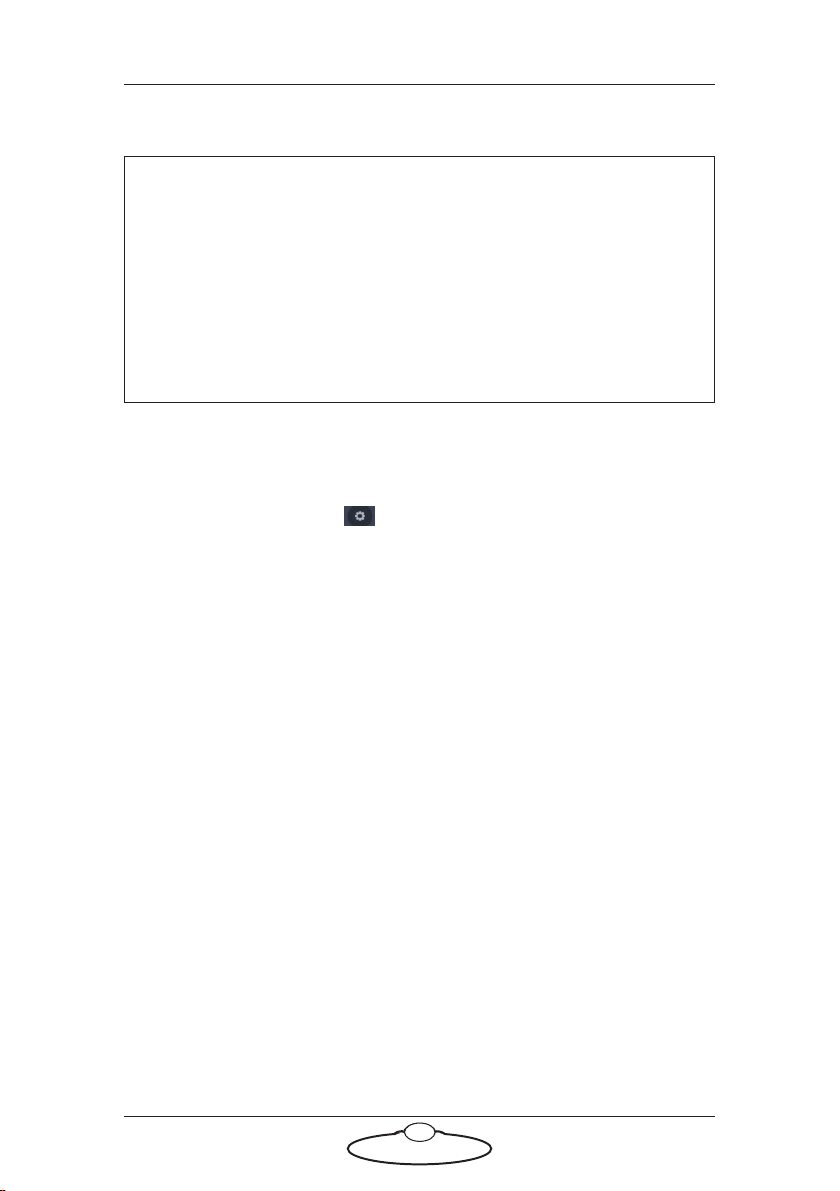MHC (Classic) v3.0 Quick Start Guide
v
Chapter 4 Robot Settings Page (Engineer, Supervisor type
users only).................................................................... 31
Selecting different robots ....................................................31
Axes tab .................................................................................32
Motor settings .............................................................32
Motion settings ...........................................................33
Speed limits ........................................................33
Soft limits (Min-Max Positions)......................33
Change of Acceleration.....................................34
Scaling and direction ........................................34
Backlash offset ...................................................34
Override and restore limits ..............................34
Change of Deceleration ....................................35
Home Zeroing .............................................................35
Homing settings.................................................35
Types of Homing.........................................................36
Homing Style......................................................37
Homing Velocity................................................37
Homing Time.....................................................37
Homing Offset ...................................................37
Homing when changing lenses.................................38
Enabling and disabling the axis ................................38
Stopping the head..............................................38
Test the axis with manual control....................38
Save and apply settings to the head ..........................39
Tools tab ................................................................................39
Tools tab for Pods .......................................................40
EXPORT ROBOT SETTINGS.........................40
IMPORT ROBOT SETTINGS.........................42
RESER ROBOT..................................................42
RESET CAMERA (Pod only) ..........................42
RESET 10-PIN (Pod only) ...............................42
POWER DOWN (Pod only)............................42
POWER UP (Pod only) ....................................43
CHANGE NETWORK QUALITY (Pod
only) ....................................................................43
TEST NETWORK QUALITY (Pod only)......43
Environment tab (Pod only)...............................................43
Chapter 5 Multiple Streams Page ................................................. 47
Chapter 6 Camera Page (Robotic Pod Only) ............................... 51