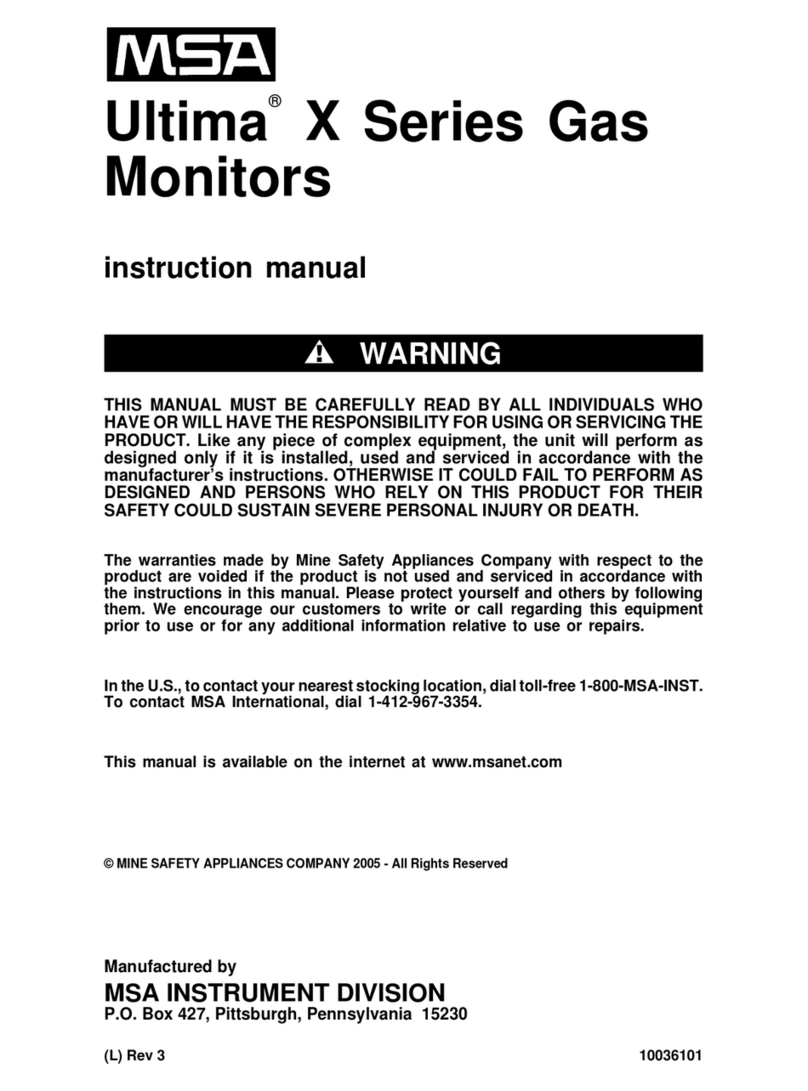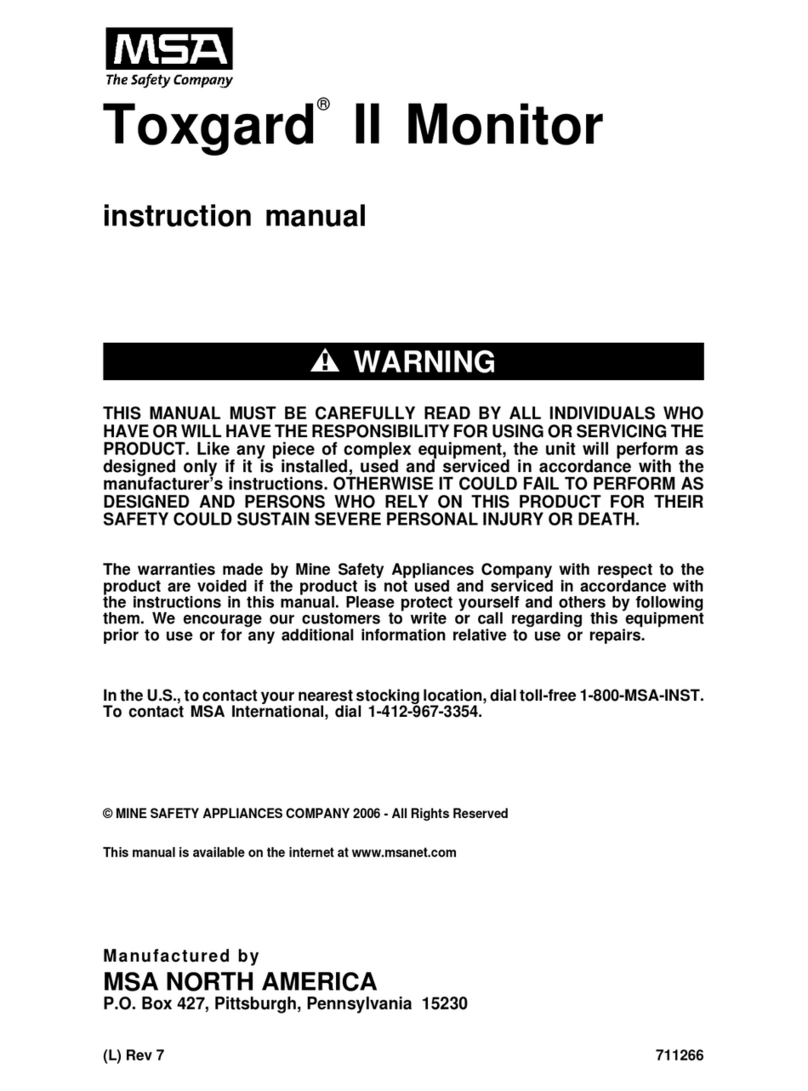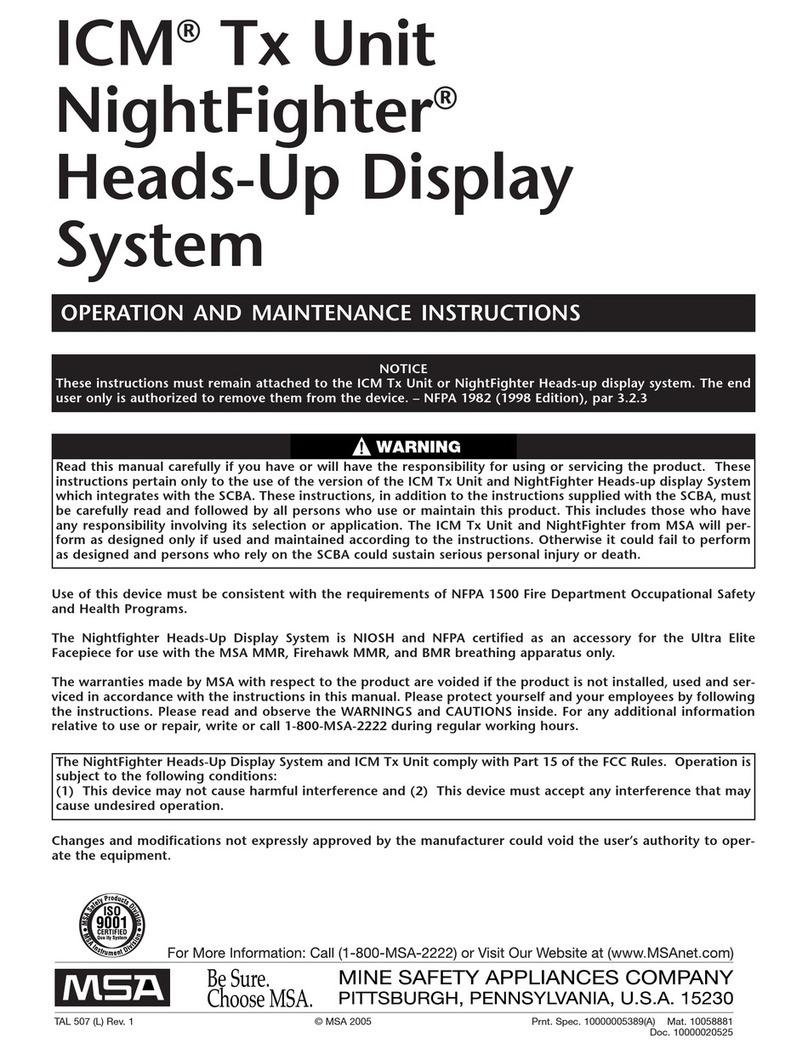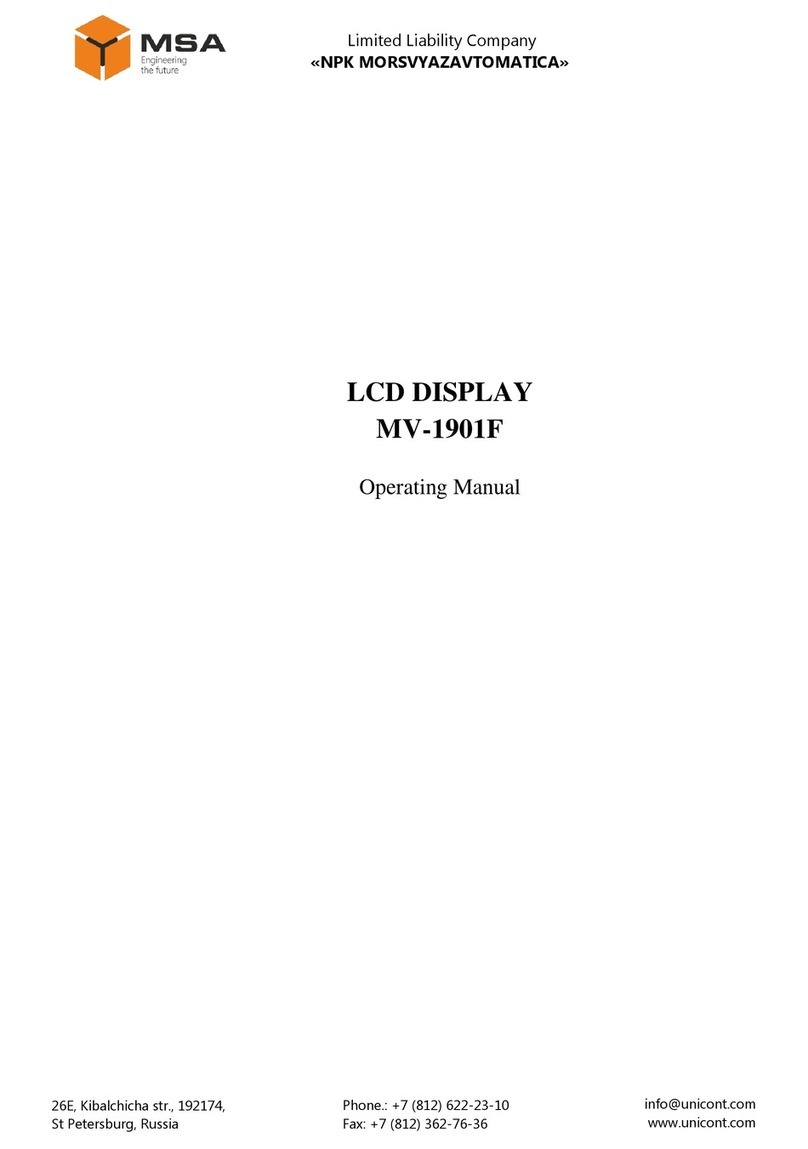MSA Permanent Instrument Warranty
1. Warranty- Seller warrants that this product will be free from
mechanical defect or faulty workmanship for a period of
eighteen (18) months from date of shipment or one (1)
year from installation, whichever occurs first, provided it is
maintained and used in accordance with Seller’s
instructions and/or recommendations. This warranty does
not apply to expendable or consumable parts whose
normal life expectancy is less than one (1) year such as,
but not limited to, non-rechargeable batteries, sensor
elements, filter, lamps, fuses etc. The Seller shall be
released from all obligations under this warranty in the
event repairs or modifications are made by persons other
than its own or authorized service personnel or if the
warranty claim results from physical abuse or misuse of
the product. No agent, employee or representative of the
Seller has any authority to bind the Seller to any
affirmation, representation or warranty concerning the
goods sold under this contract. Seller makes no warranty
concerning components or accessories not manufactured
by the Seller, but will pass on to the Purchaser all
warranties of manufacturers of such components. THIS
WARRANTY IS IN LIEU OF ALL OTHER
WARRANTIES, EXPRESSED, IMPLIED OR
STATUTORY, AND IS STRICTLY LIMITED TO THE
TERMS HEREOF. SELLER SPECIFICALLY DISCLAIMS
ANY WARRANTY OF MERCHANTABILITY OR OF
FITNESS FOR A PARTICULAR PURPOSE.
2. Exclusive Remedy- It is expressly agreed that Purchaser’s
sole and exclusive remedy for breach of the above
warranty, for any tortious conduct of Seller, or for any
other cause of action, shall be the repair and/or
replacement at Seller’s option, of any equipment or parts
thereof, which after examination by Seller is proven to be
defective. Replacement equipment and/or parts will be
provided at no cost to Purchaser, F.O.B. Seller’s Plant.
Failure of Seller to successfully repair any nonconforming
product shall not cause the remedy established hereby to
fail of its essential purpose.
3. Exclusion of Consequential Damage- Purchaser
specifically understands and agrees that under no
circumstances will seller be liable to purchaser for
economic, special, incidental or consequential damages
or losses of any kind whatsoever, including but not limited
to, loss of anticipated profits and any other loss caused by
reason of nonoperation of the goods. This exclusion is
applicable to claims for breach of warranty, tortious
conduct or any other cause of action against seller.