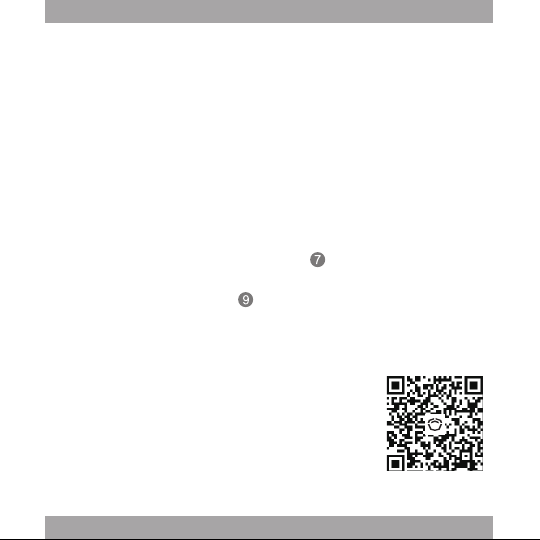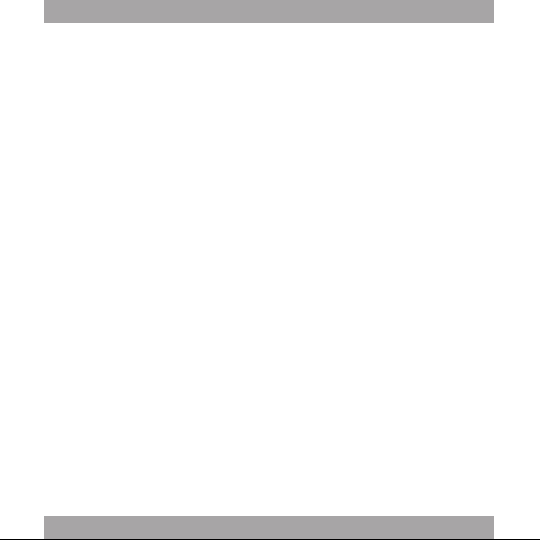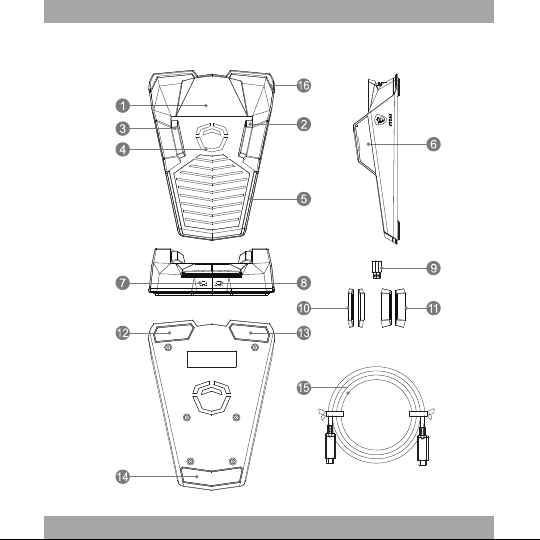1
INDEX
01 English��������������������������������������������������������������������������������������������������������������3
02 Deutsch ������������������������������������������������������������������������������������������������������������7
03 Français����������������������������������������������������������������������������������������������������������11
04 日本語�������������������������������������������������������������������������������������������������������������15
05 한국어�������������������������������������������������������������������������������������������������������������19
06 繁體中文���������������������������������������������������������������������������������������������������������23
07 中文简体���������������������������������������������������������������������������������������������������������27
08 Türkçe ������������������������������������������������������������������������������������������������������������31
09 Русский����������������������������������������������������������������������������������������������������������35
10 Nederlands �����������������������������������������������������������������������������������������������������39
11 Dansk �������������������������������������������������������������������������������������������������������������43
12 Norsk ��������������������������������������������������������������������������������������������������������������47
13 Svenska����������������������������������������������������������������������������������������������������������51
14 Español ����������������������������������������������������������������������������������������������������������55
01 Polski��������������������������������������������������������������������������������������������������������������59
16 Italiano������������������������������������������������������������������������������������������������������������63
17 ไทย �����������������������������������������������������������������������������������������������������������������67
18 Finnish������������������������������������������������������������������������������������������������������������71