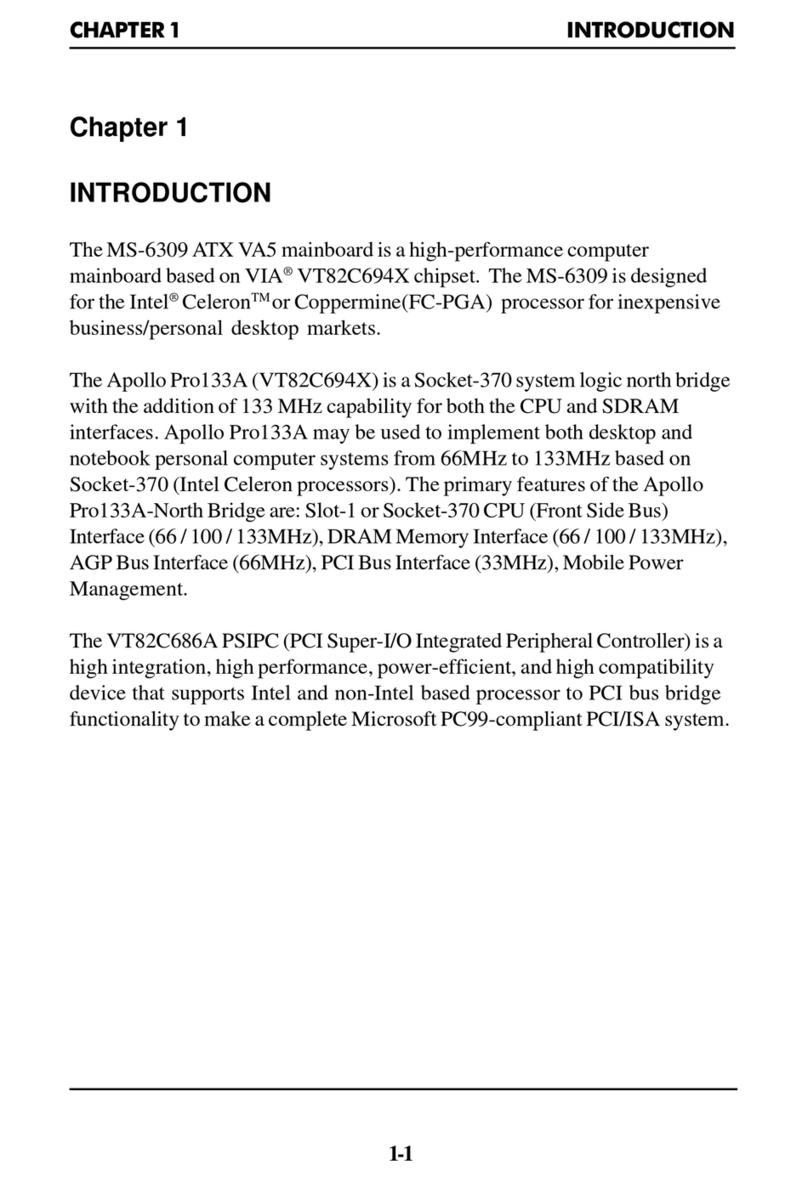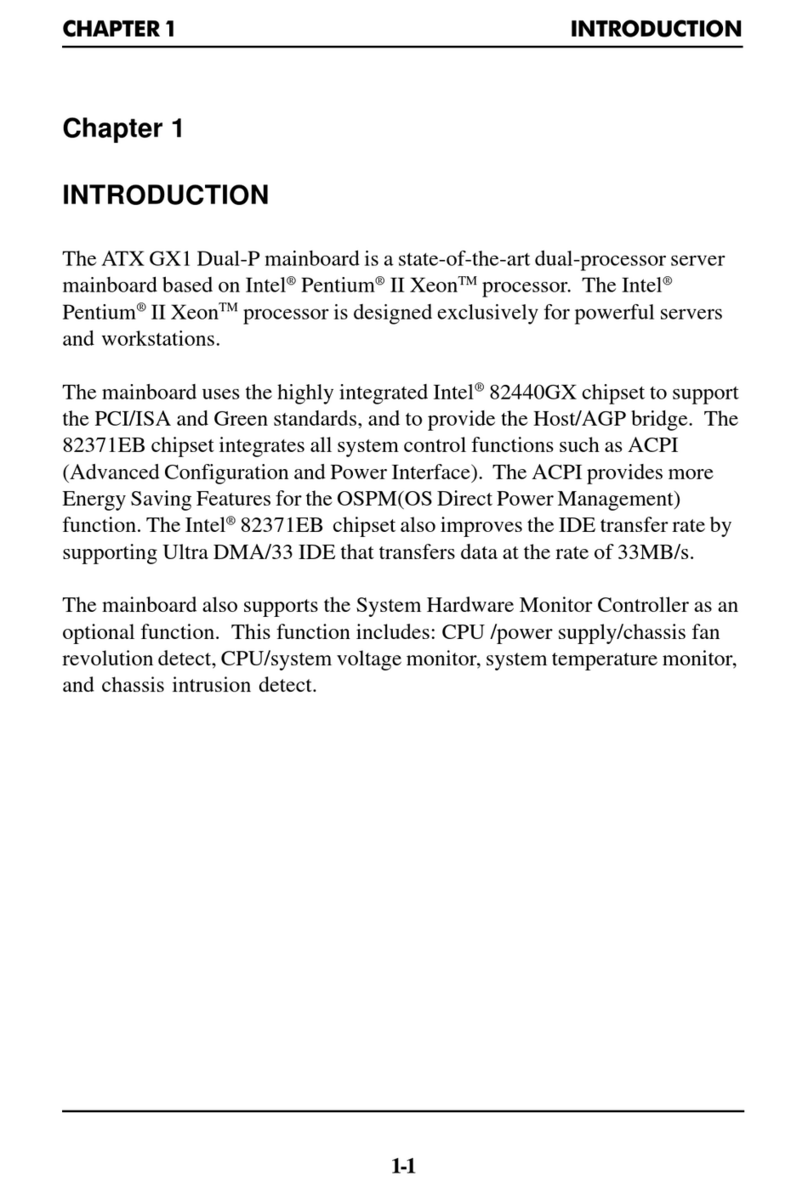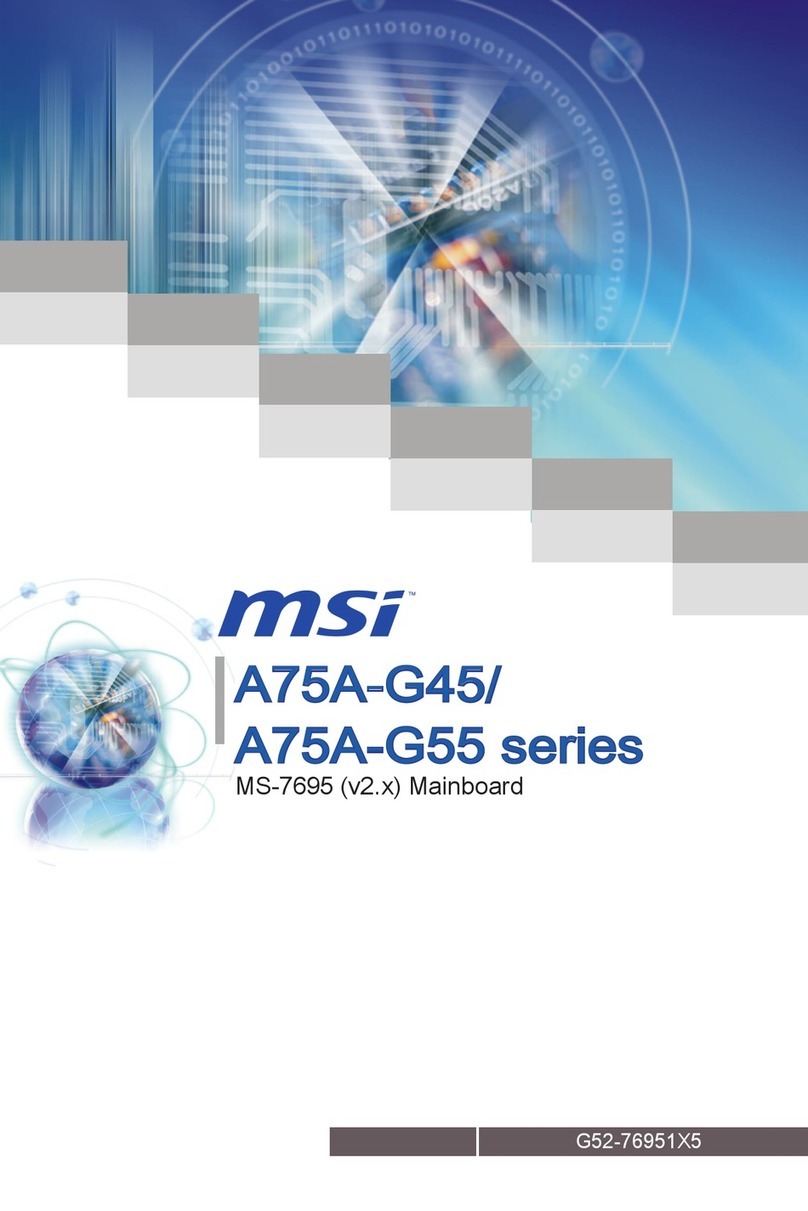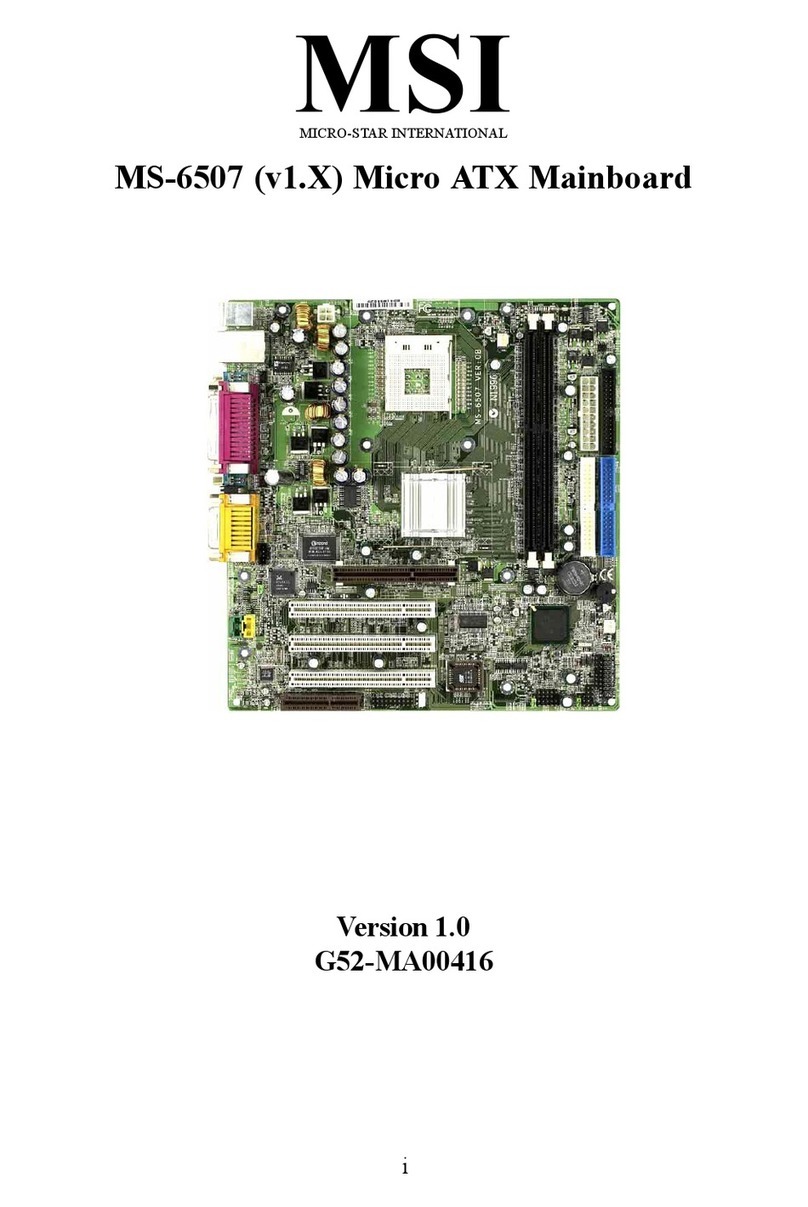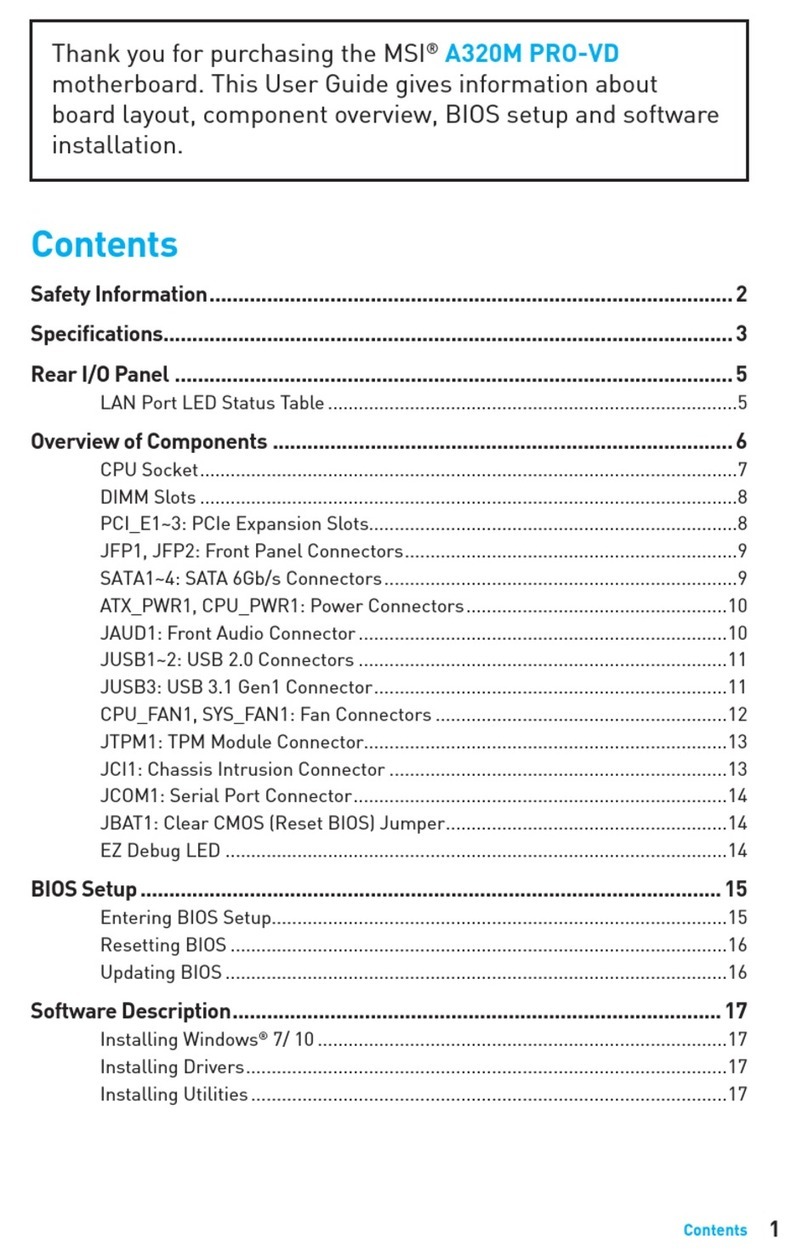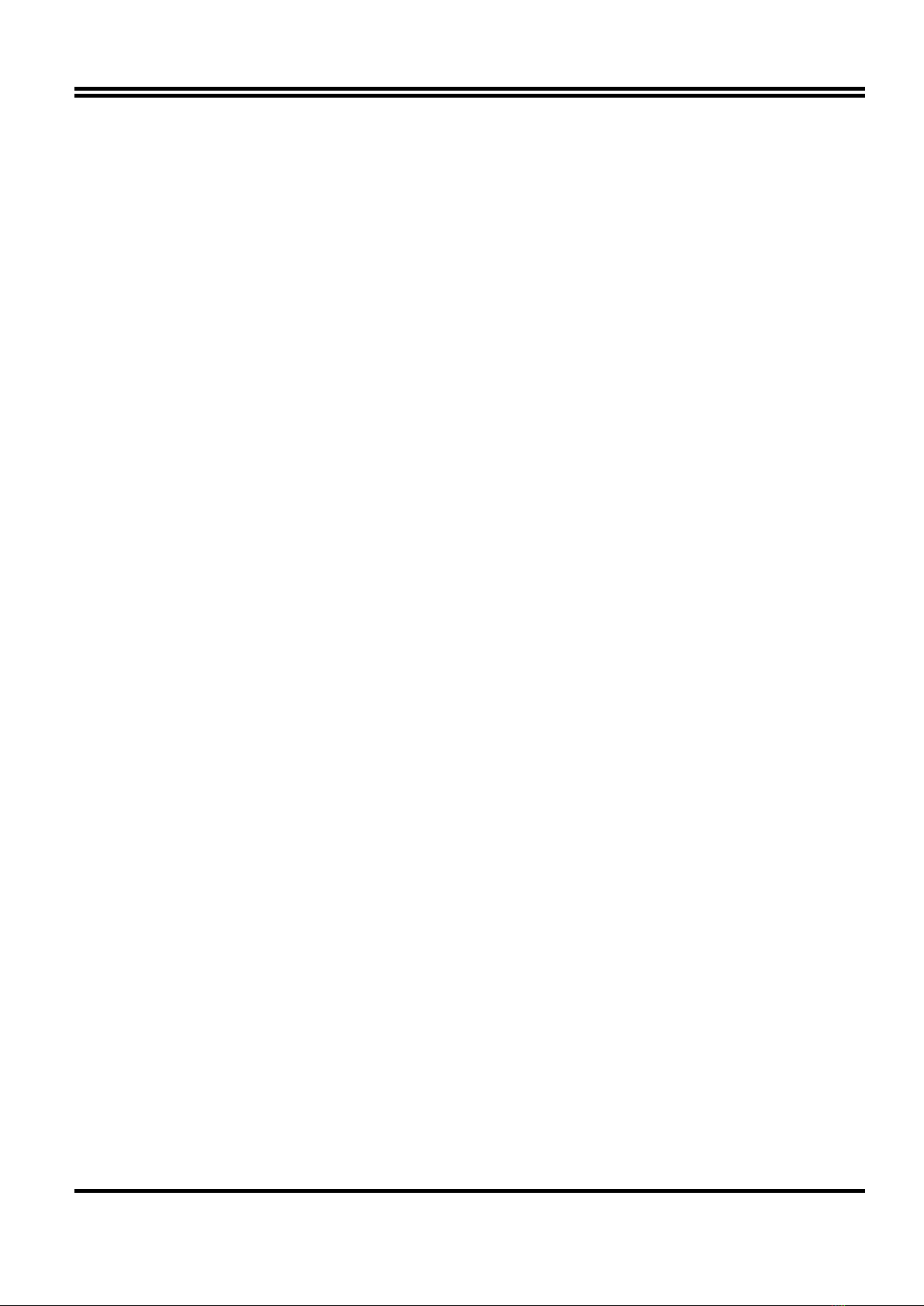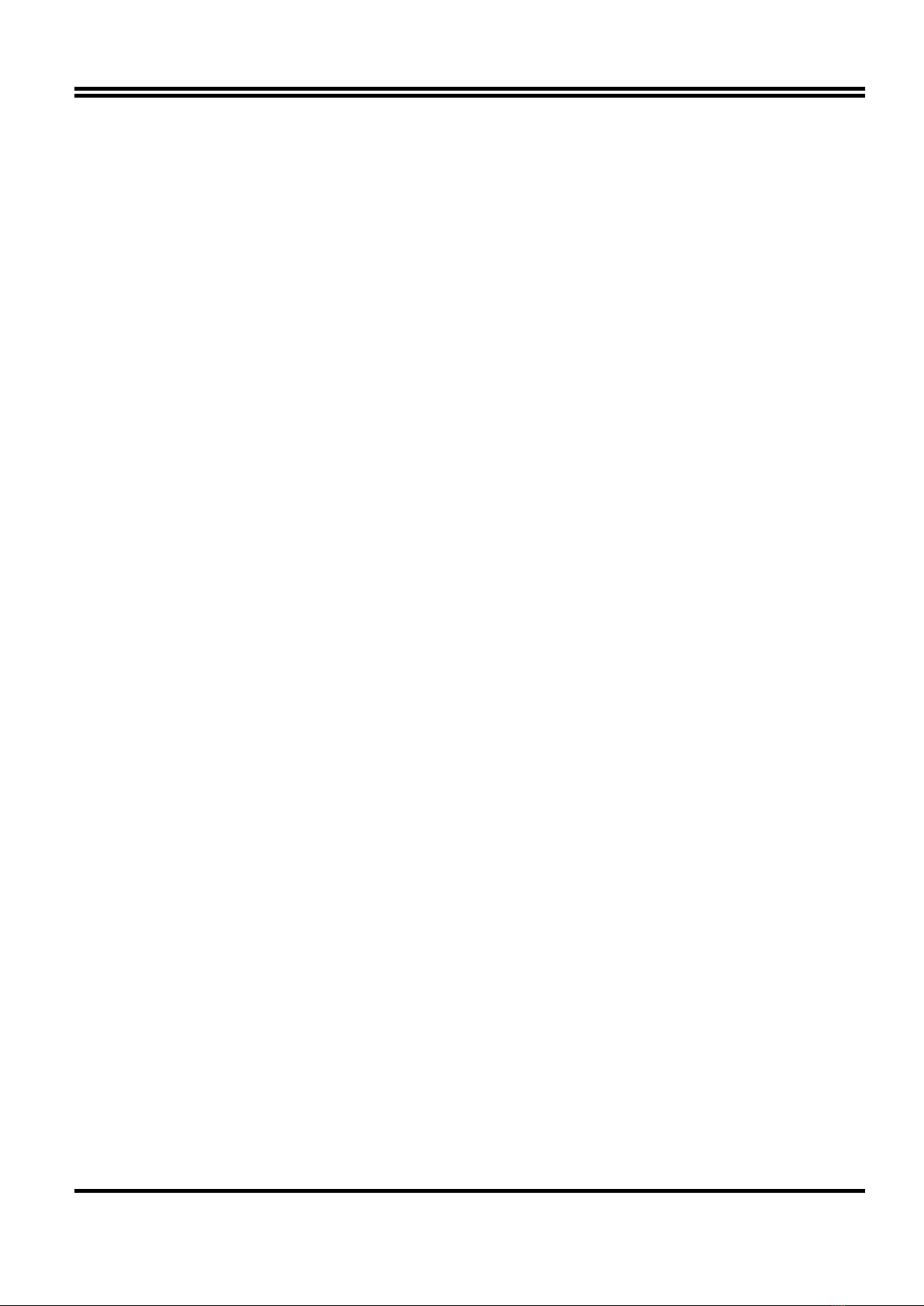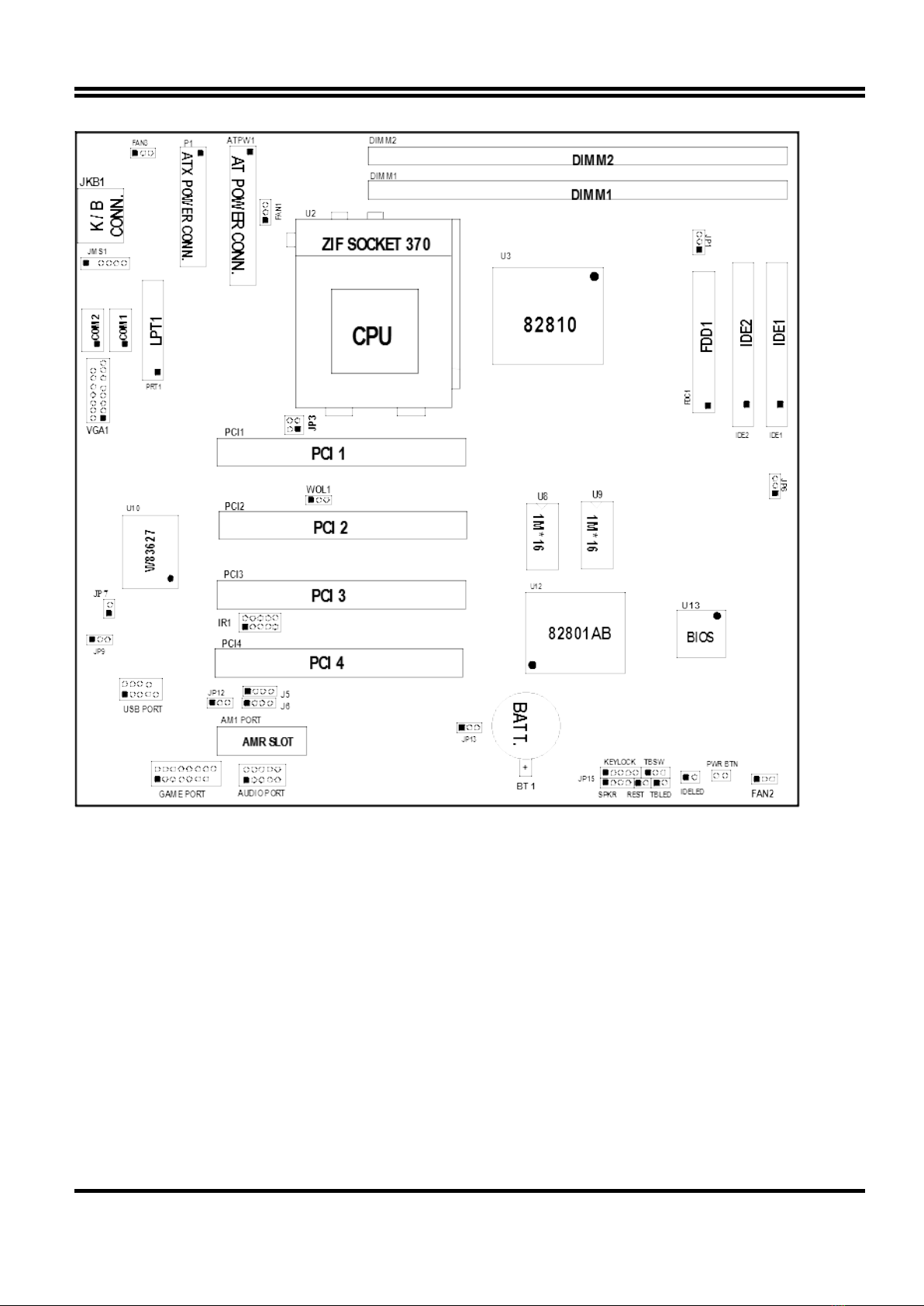Jumpers
Jumper Name Description Page
JP1 CPU Bus Frequency Selection 1-2 :100MHZ , 2-3:66MHz p. 6
JP3 V I/O Voltage 1- 2 :For V I/O 3.45V (Default)
3-4 :For V I/O 3.52V p.7
JP6 Keyboard Power on Function (K.B.Voltage) 1-2 : 5VSB for ATX Power Supply
2-3 : VCC p. 8
JP7 Case cover open detection 2-Pin Block p. 7
JP9 Clear Keyboard Power On Password setting 1-2 Default ; 2-3 Clear Password p. 7
JP12 Codec Master/Slave Mode Control 1-2 Master ; 2-3 slave p. 7
JP13 CMOS RAM Clear 1-2 Default for R.T.C. ; 2-3 Reset R.T.C. p. 6
Connectors
Connector Name Description Page
P1 AT Power Connector 12-Pin Block p.10
ATPW1 ATX power Connector 20-Pin Block p.10
JKB1 Keyboard Connector 5-Pin Female p.10
JMS1 PS/2 MouseConnector 6-Pin Block p.10
LPT1 Parallel Port Connector 26-Pin Block p.11
COM1,COM2 Serial Port COMA&COMB 10-Pin Block p.11
FDD1 Floppy Driver Connector 34-Pin Block p.11
IDE1 Primary IDE Connector 40-Pin Block p.11
IDE2 Secondary IDE Connector 40-Pin Block p.12
IDELED IDE activity LED 2-Pin Connector p.12
JP15 Front Panel Connector 16-Pin Block p.12
IR1 Infrared Module Connector 10-Pin Block p.13
USB PORT USB Port Connector 10-Pin Block p.13
FAN1,FAN2,FAN3 FAN Connector 1-2 12V Power Connector
2-3 ACPI FAN power control Connector
p.13
PWRBTN ATX power button 2-pin Connector Connector p.13
VGA1 VGA Connector 16-pin Block p.13
Audio Port Audio connector 10-pin Connector p.14
Game Port Game port connector 16-pin connector p.14
J5 CD-Audio/ Sony 4-pin Block p.14
J6 CD-Audio/ Panasonic 4-pin Block p.14
WOL1 Wake On LAN 3-pin Block P.14
Expansion Sockets
Socket/Slot Name Description
DIMM1,DIMM2, DIMM Module Socket 168-Pins DIMM SDRAM Module Expansion Socket
Zip Socket370 CPU Socket Celeron PPGA CPU Socket
AMR1 AMR SLOT Modem Riser Card slot
PCI1, PCI2,PCI3 ,PCI4 PCI Slot 32-bits PCI Local Bus Expansion slots
2-4 Installation Steps
Before using your computer, you must follow the steps as follows:
1. Set Jumpers on the Motherboard
5