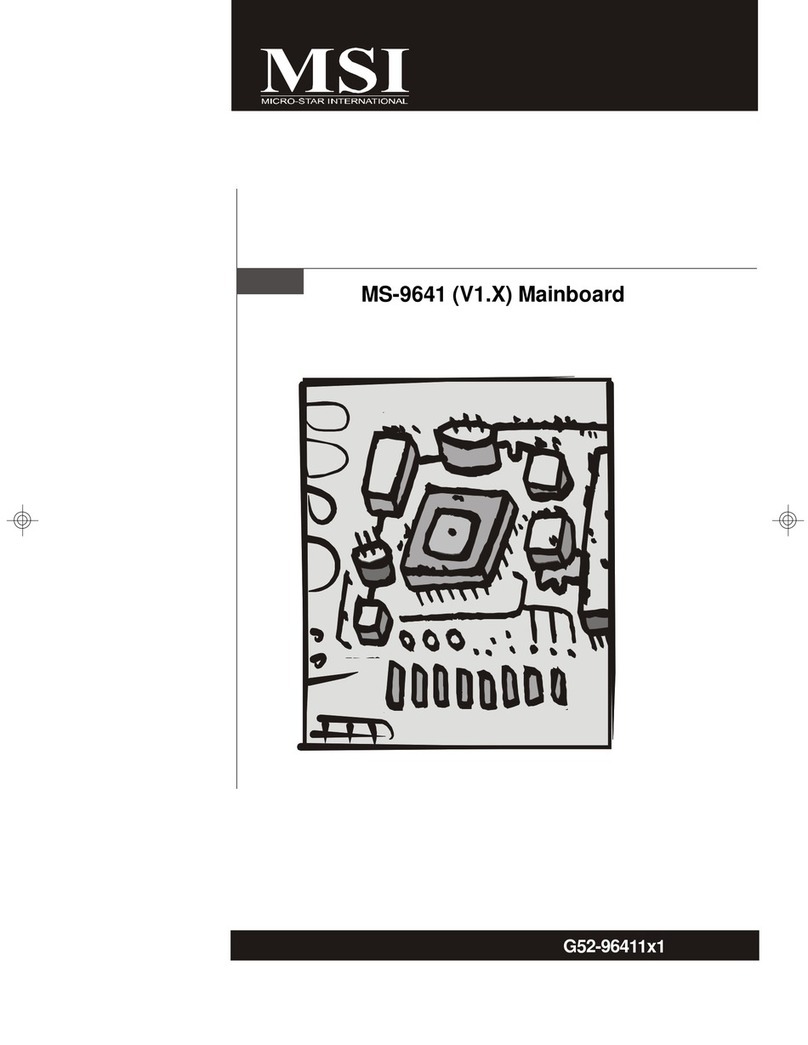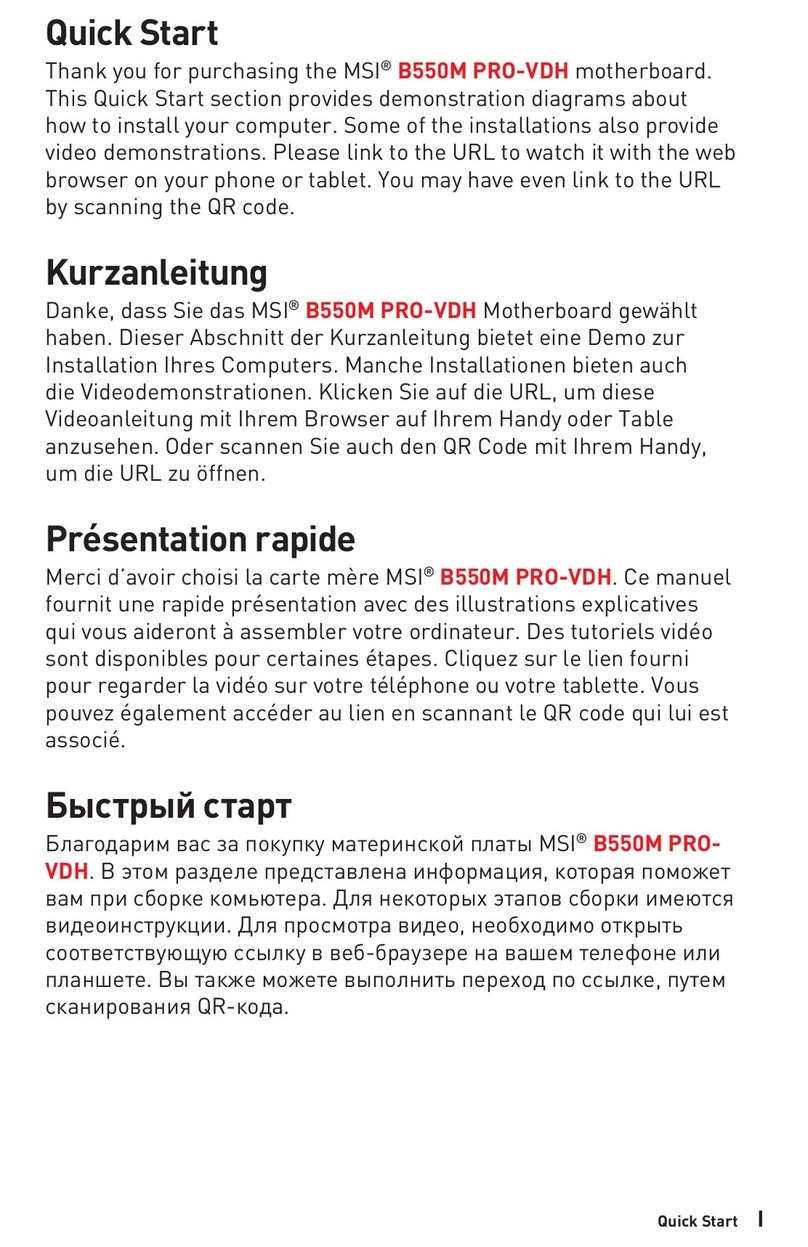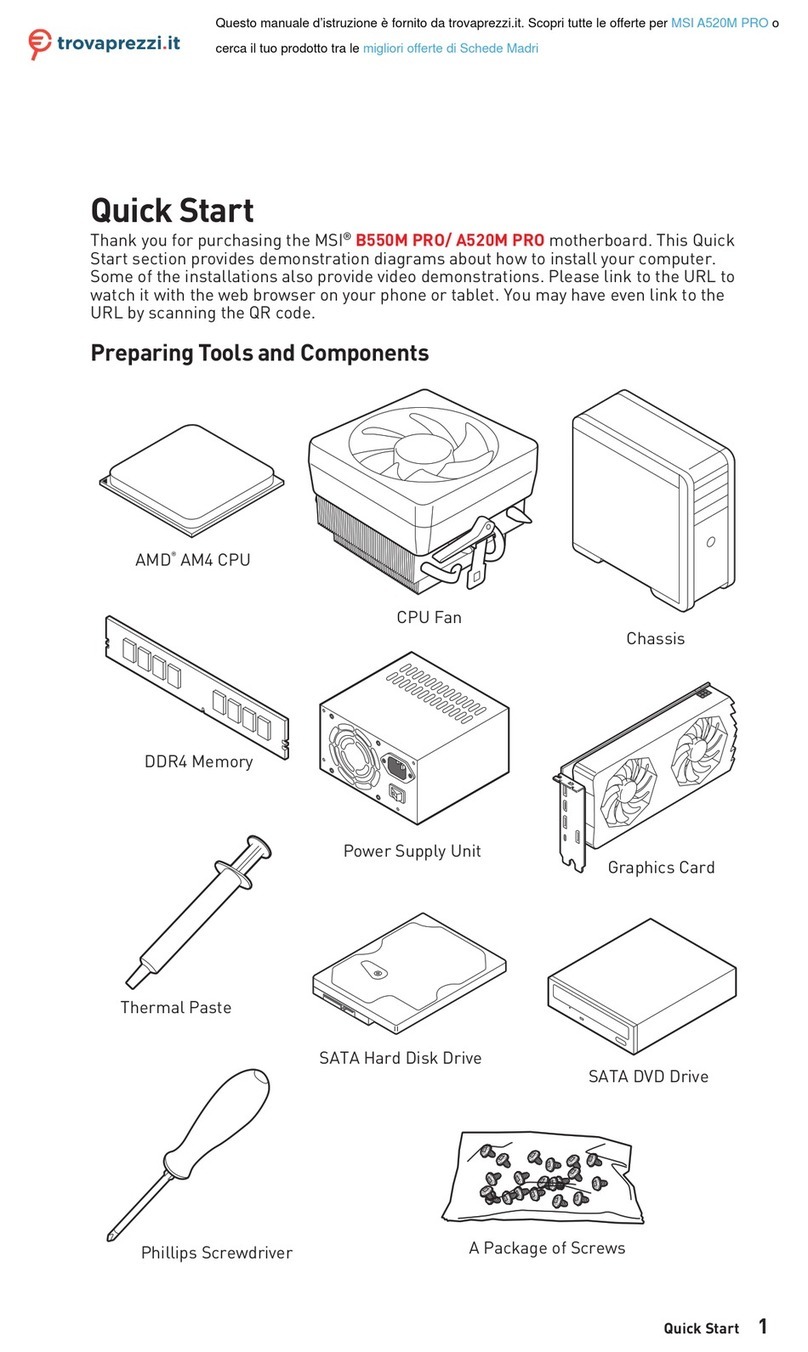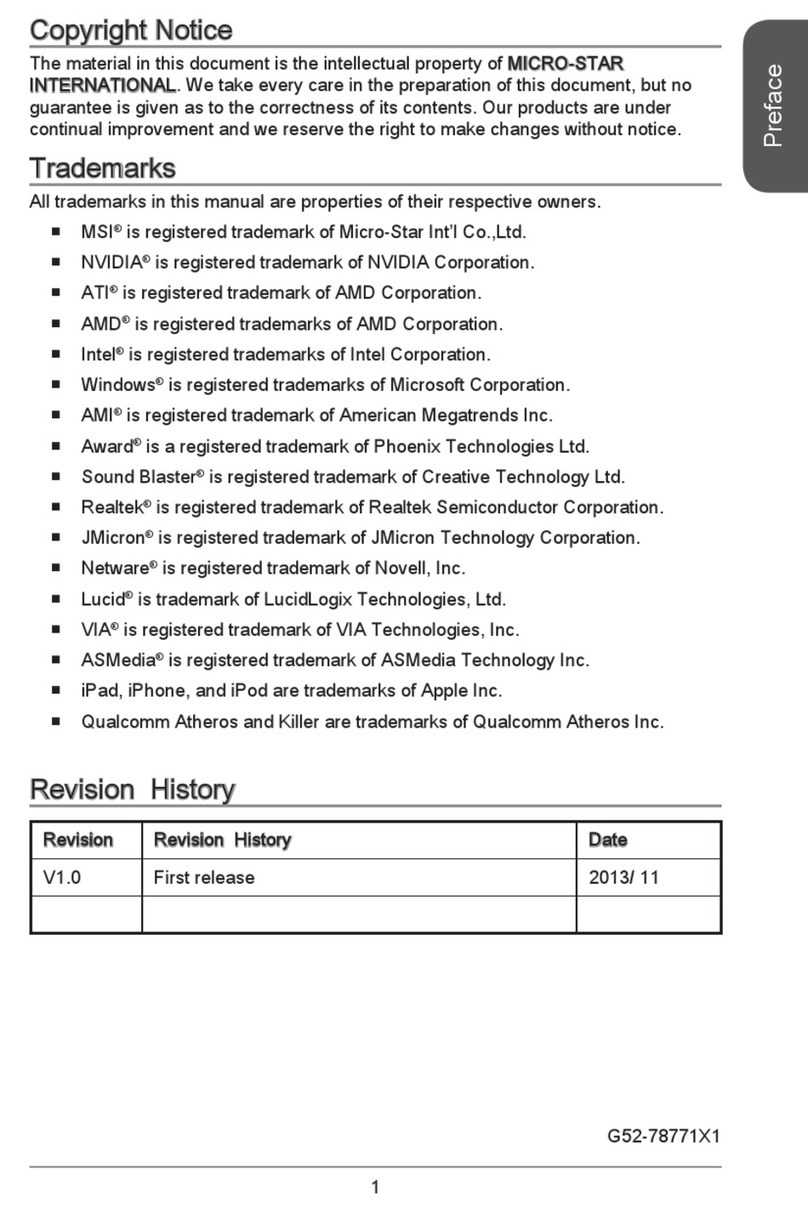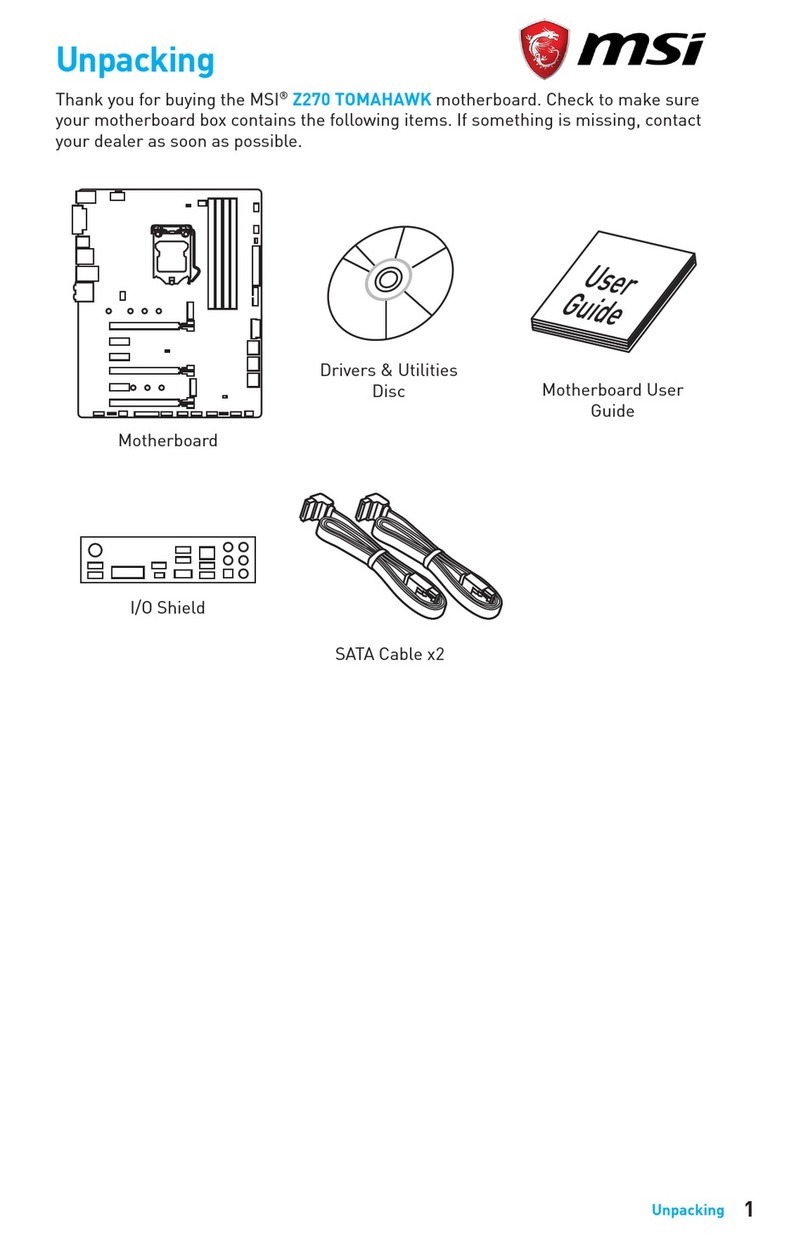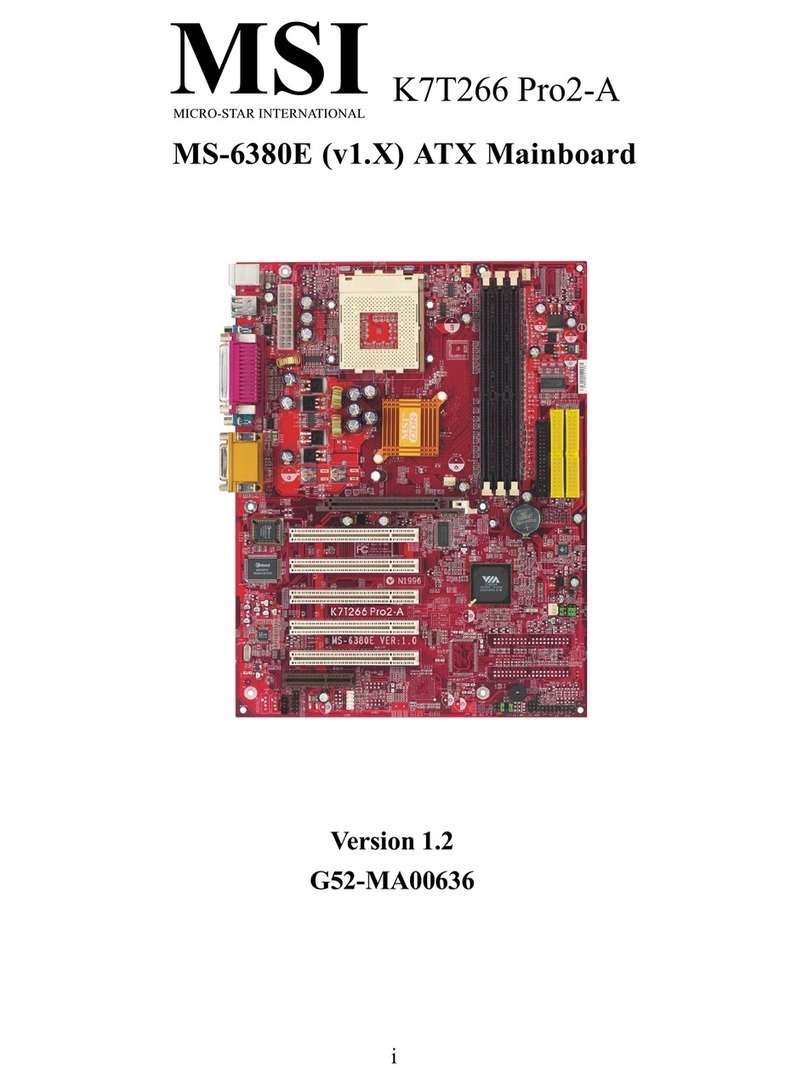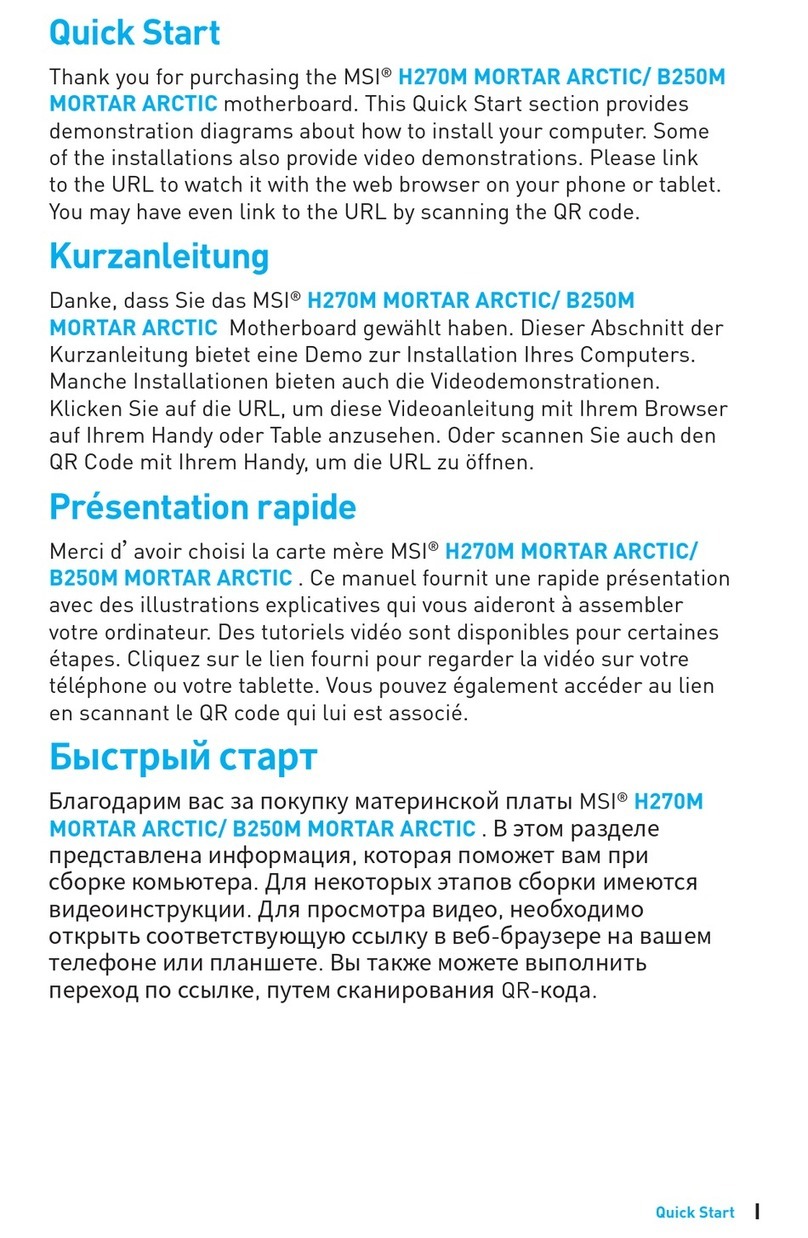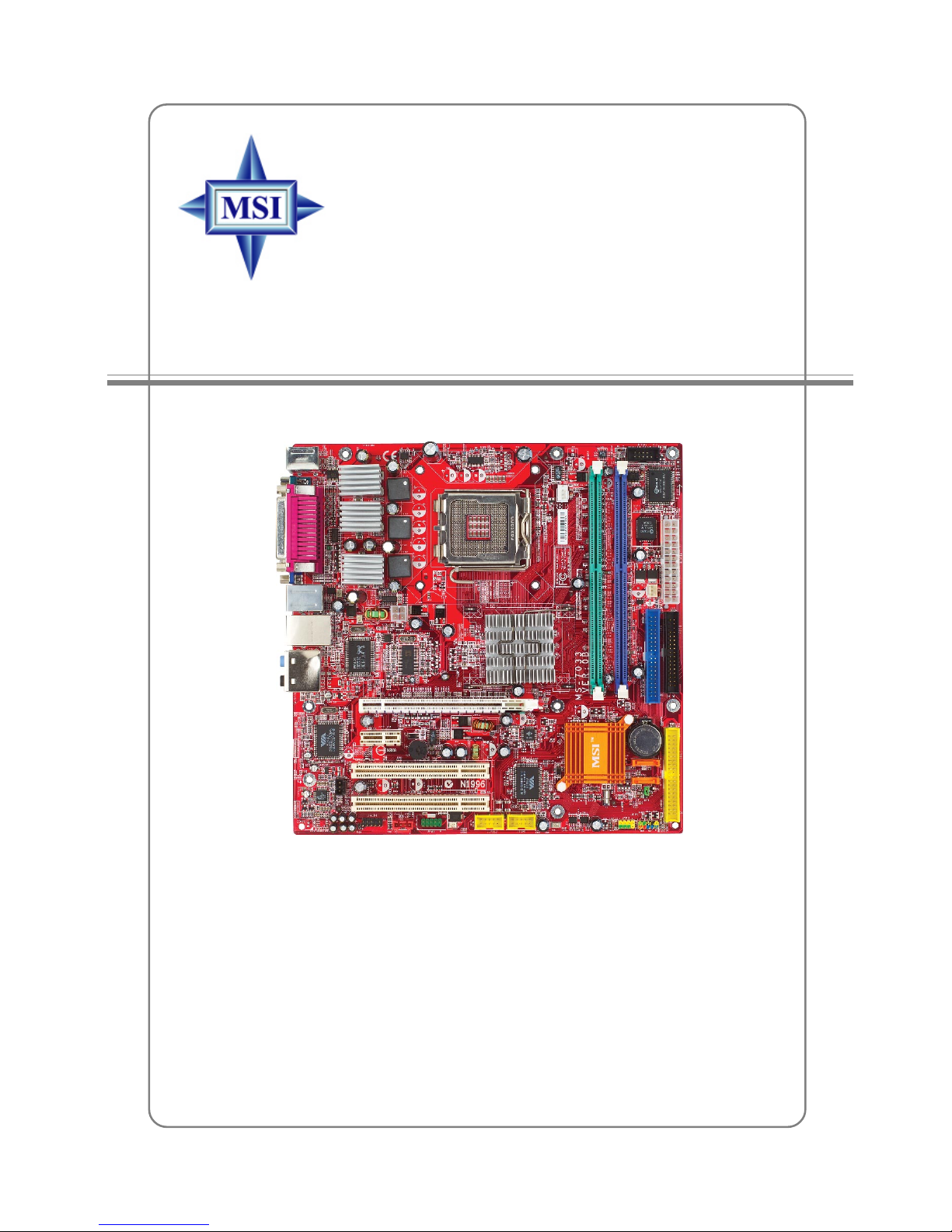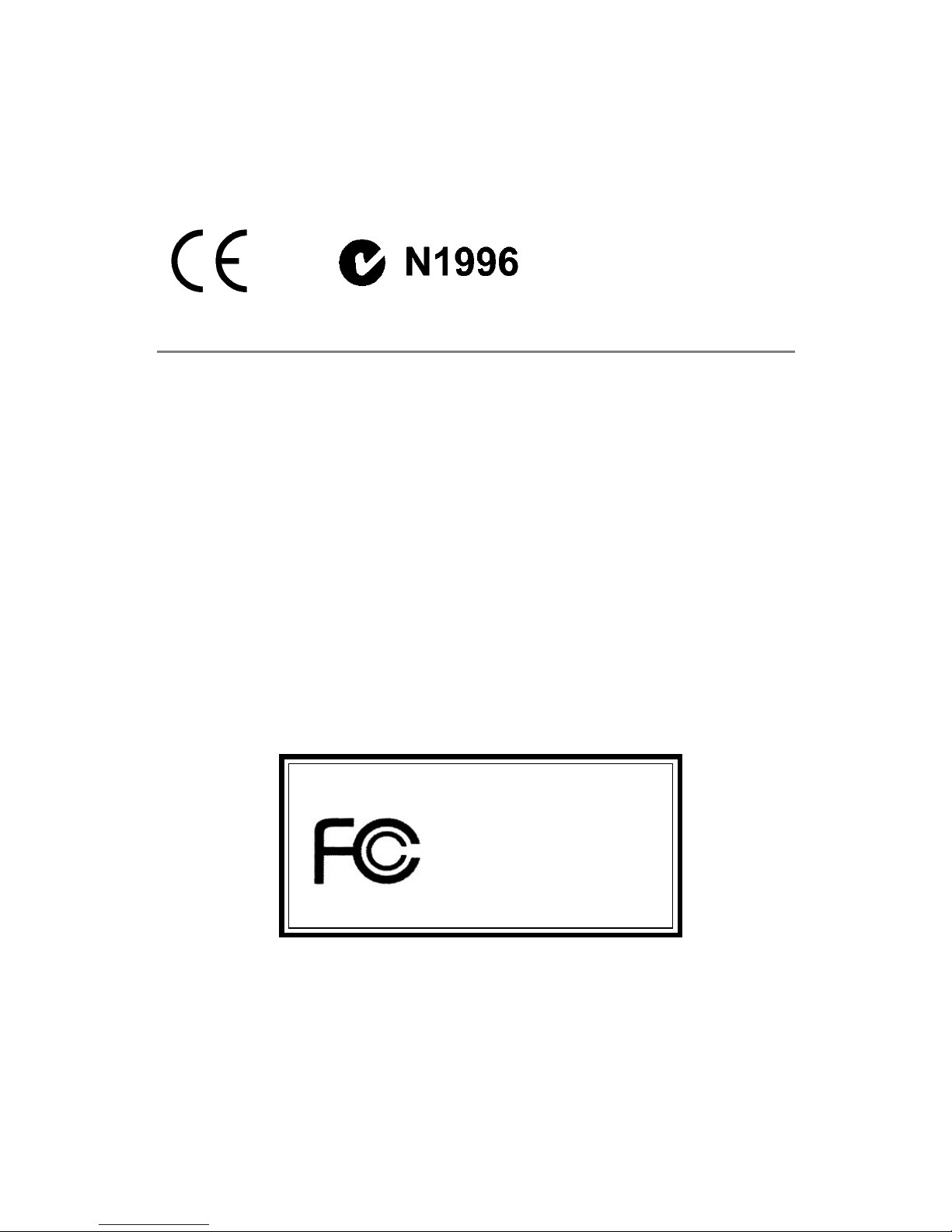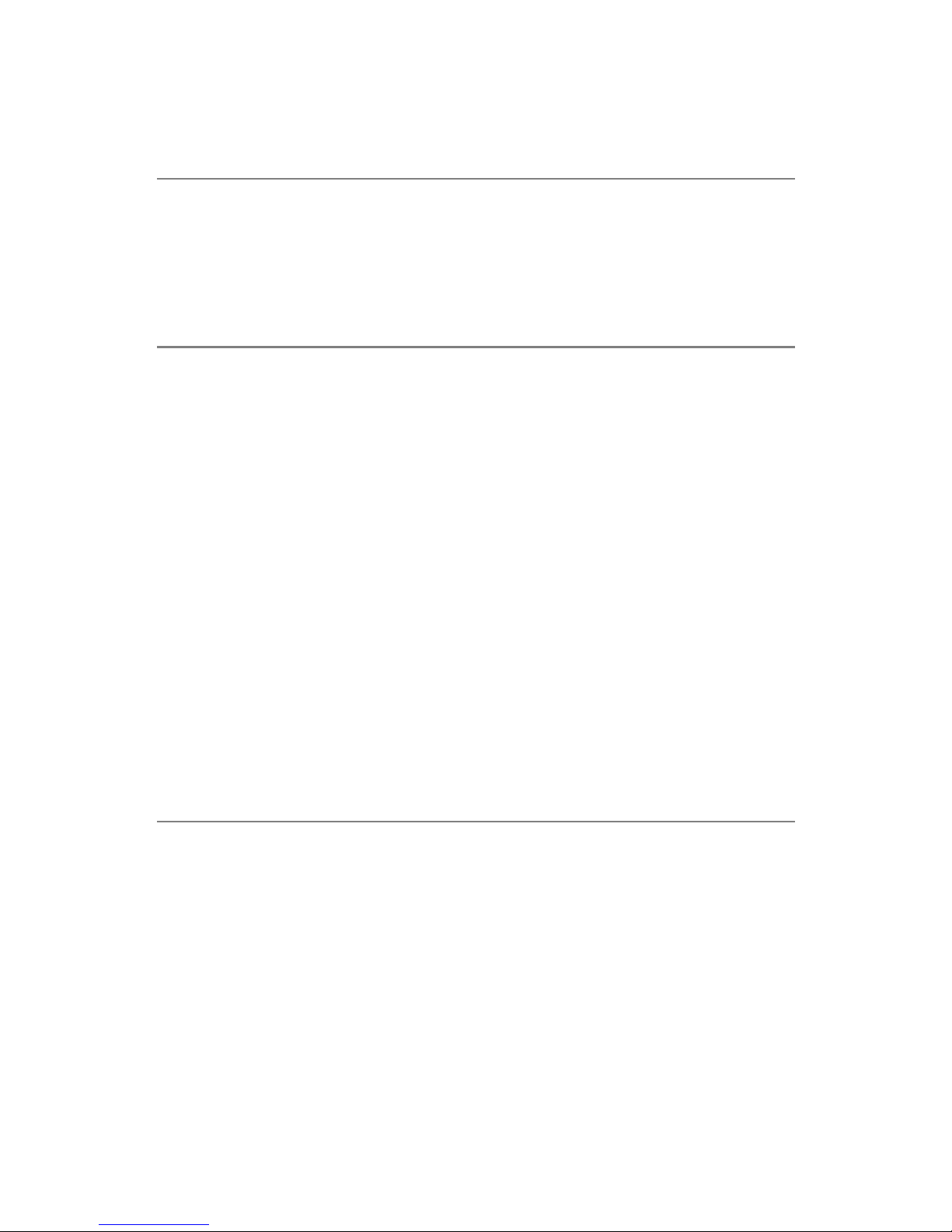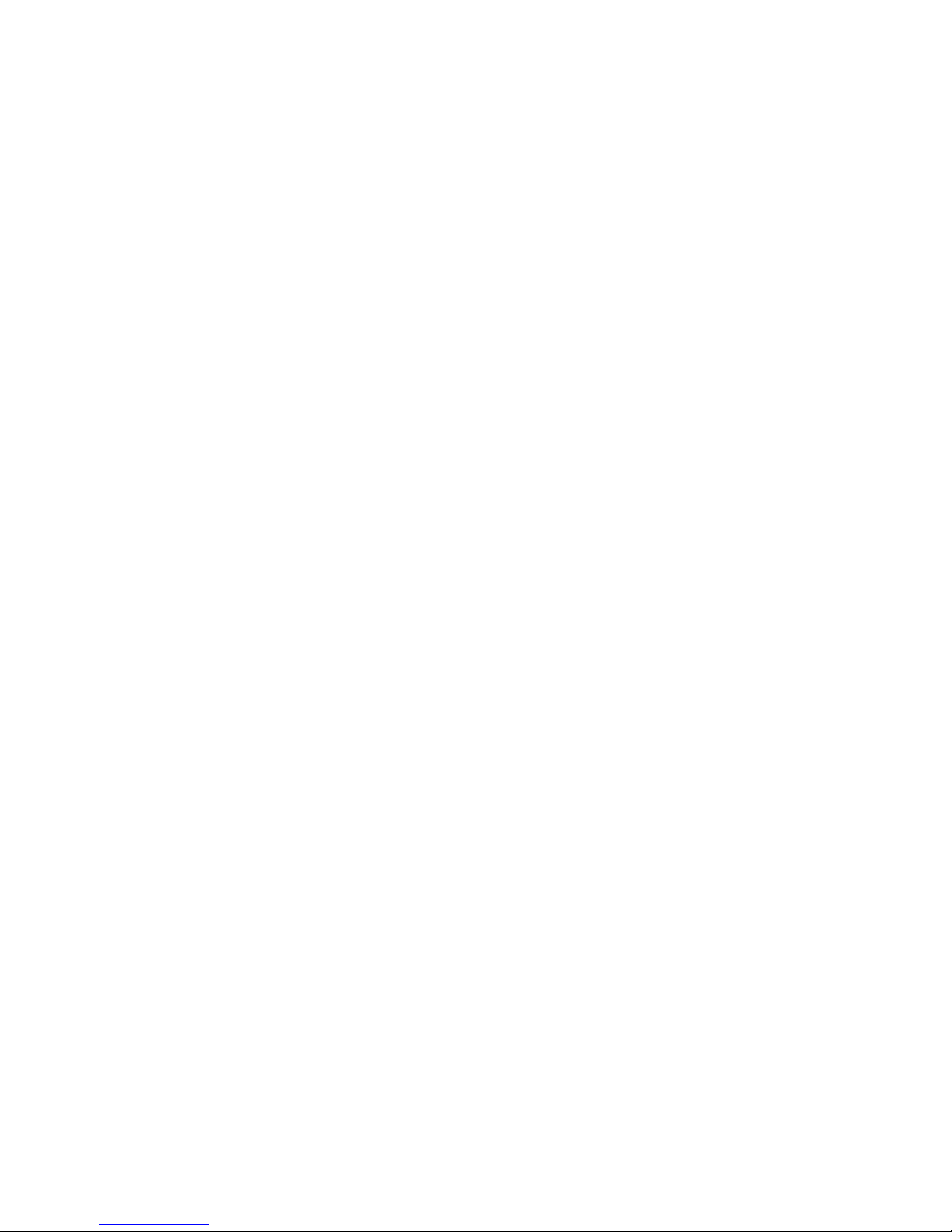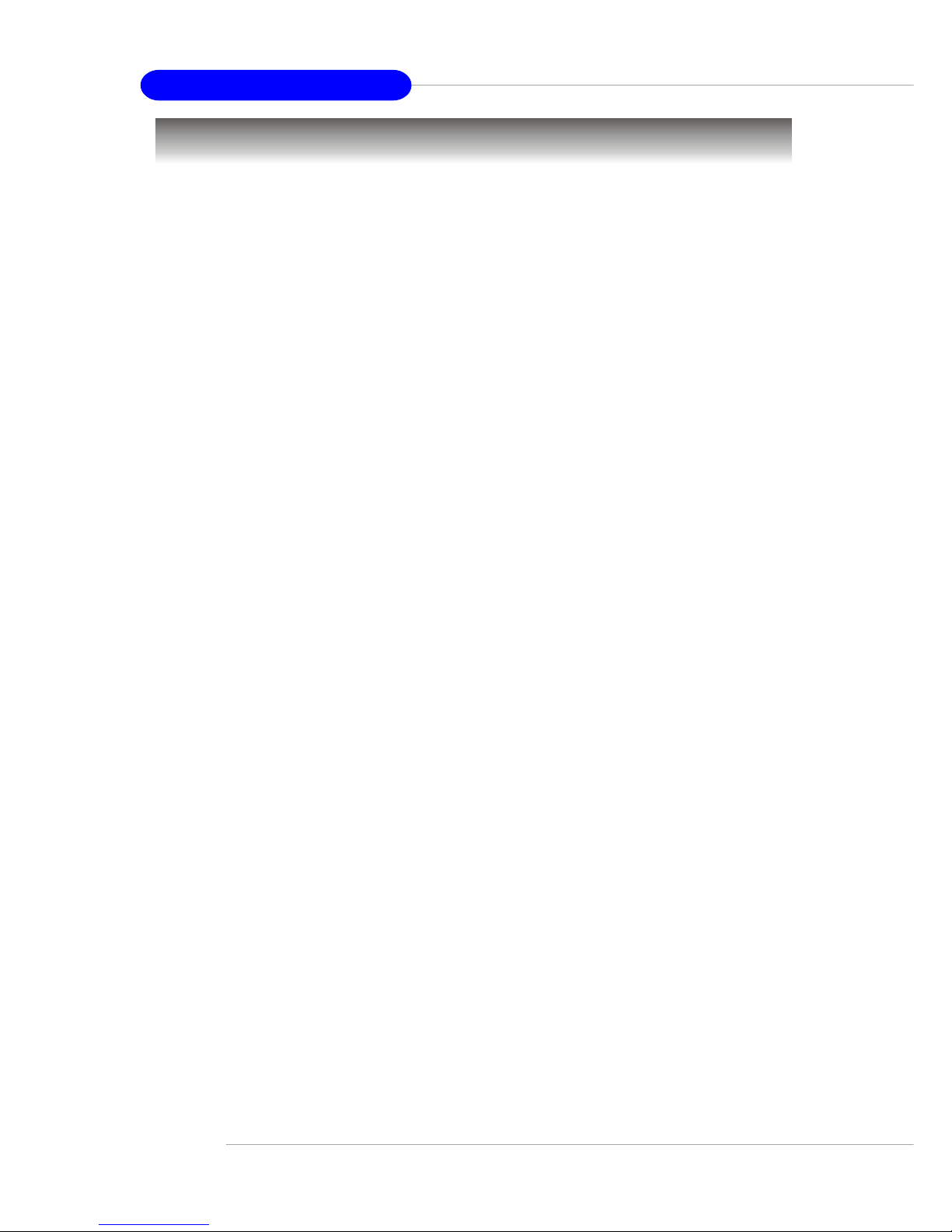vi
CD-In Connector: JCD1 ............................................................................2-18
Front Panel Audio Connector: JAUD1 .....................................................2-18
Serial Port Connector: JCOM2 .................................................................2-19
Front USB Connectors: JUSB1 & JUSB2 ................................................2-19
SPDIFConnector: JSPD1..........................................................................2-20
IEEE 1394 Connectors: JFW1 (optional) .................................................2-21
Jumpers ............................................................................................................2-21
Clear CMOS Jumper: JBAT1 ....................................................................2-21
Slots ..................................................................................................................2-22
PCI Express Slots .....................................................................................2-22
PCI (Peripheral Component Interconnect) Slots......................................2-23
PCI Interrupt Request Routing..................................................................2-23
Chapter 3. BIOS Setup........................................................................................... 3-1
Entering Setup .................................................................................................... 3-2
Control Keys ...............................................................................................3-2
Getting Help ................................................................................................3-3
The Main Menu ................................................................................................... 3-4
Standard CMOS Features.................................................................................. 3-6
Advanced BIOS Features.................................................................................. 3-8
Advanced Chipset Features ........................................................................... 3-11
Integrated Peripherals......................................................................................3-14
Power Management Setup ..............................................................................3-19
PNP/PCIConfigurations ....................................................................................3-21
H/W Monitor ......................................................................................................3-22
Frequency/Voltage Control..............................................................................3-24
Load Fail-Safe/Optimized Defaults .................................................................3-26
Set Supervisor/User Password......................................................................3-27
Chapter 4. Introduction to VIA VT6410 IDE RAID............................................. 4-1
Introduction .........................................................................................................4-2
RAID Basics................................................................................................4-2
RAID 0 (Striping).........................................................................................4-2
RAID 1 (Mirroring)....................................................................................... 4-3
JBOD (Spanning)........................................................................................ 4-3
BIOS Configuration.............................................................................................4-4
Create Disk Array .......................................................................................4-5
Delete Disk Array........................................................................................ 4-8
Create and Delete Spare Hard Drive......................................................... 4-9
Select Boot Array .....................................................................................4-10