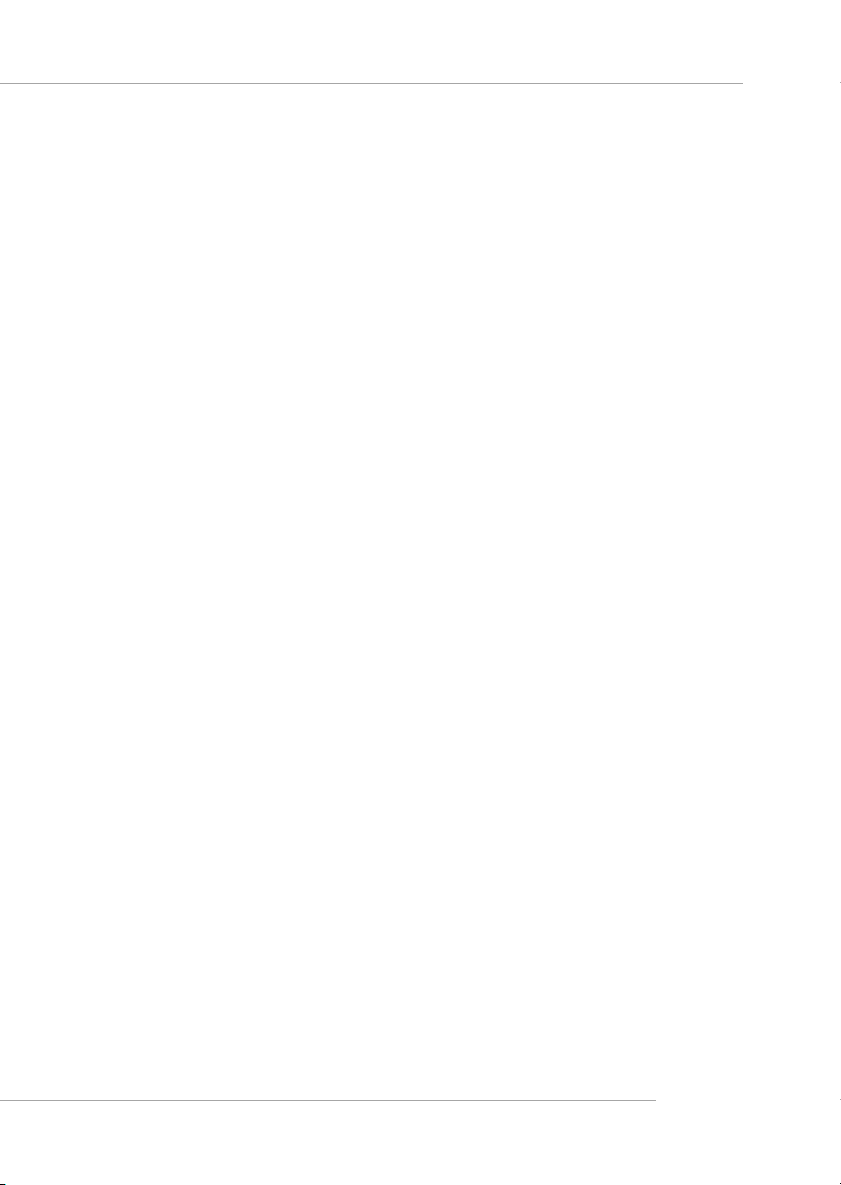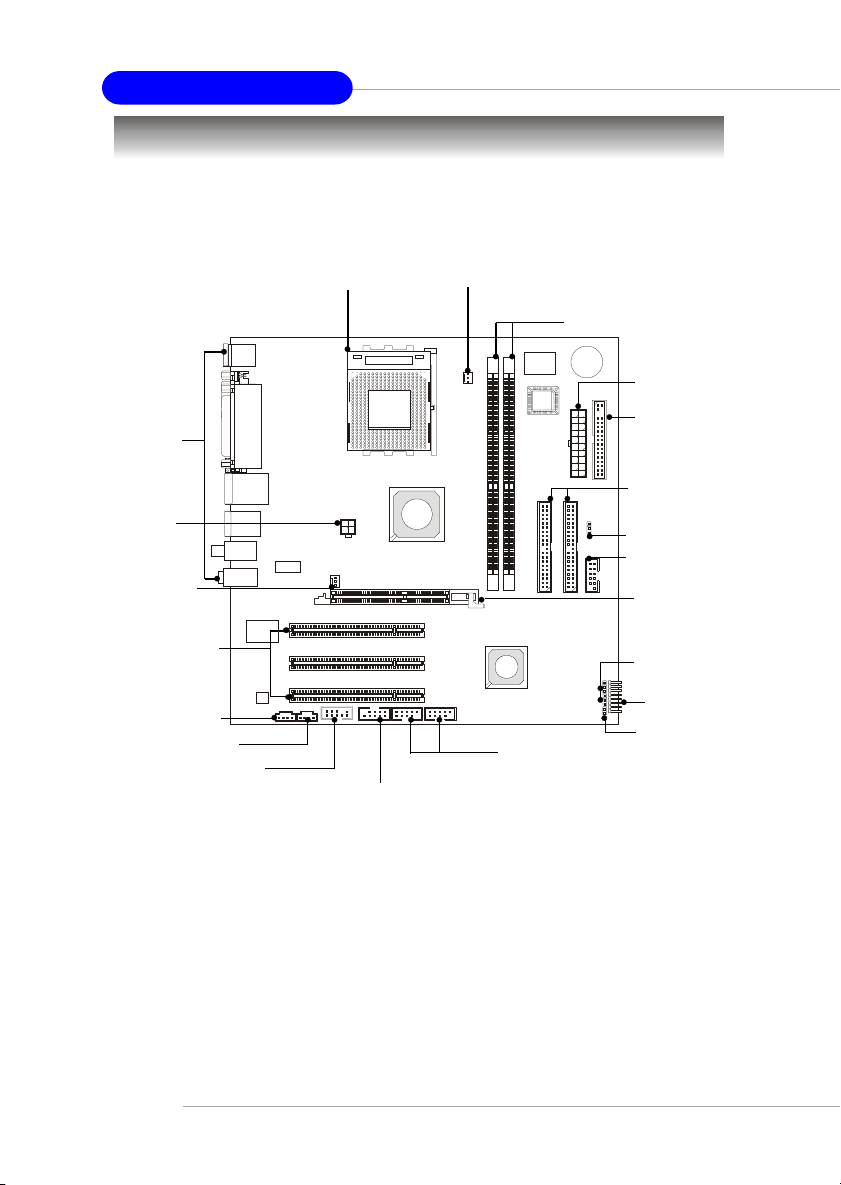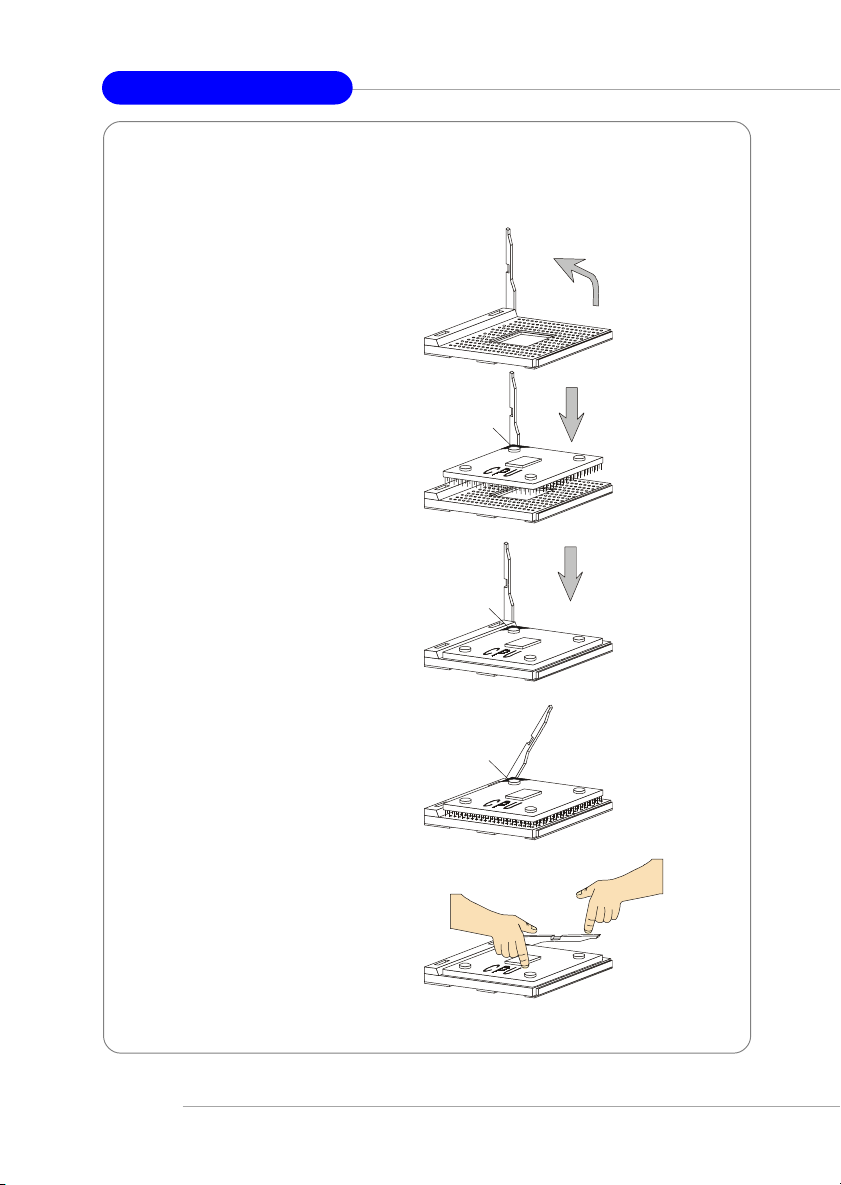MSI MS-7015 User manual
Other MSI Motherboard manuals

MSI
MSI MAG B650 TOMAHAWK WIFI User manual
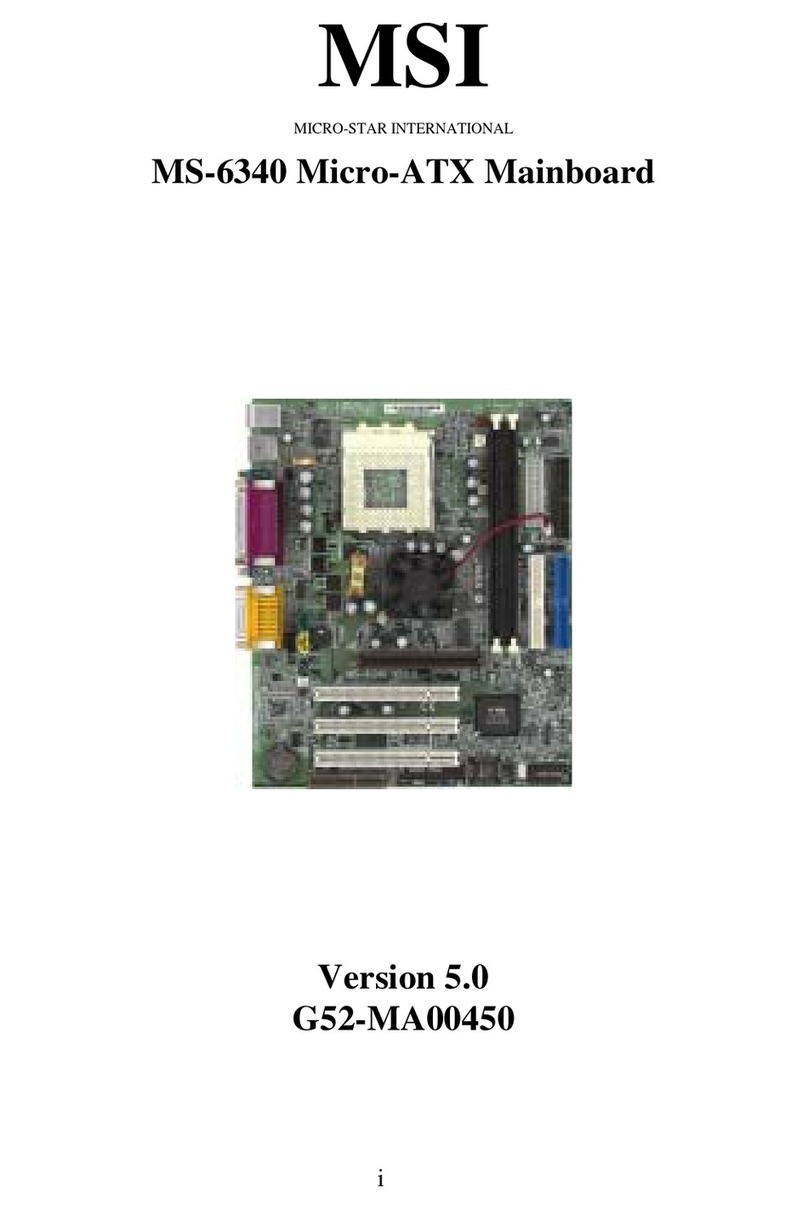
MSI
MSI MS-6340 User manual

MSI
MSI Z68MA-G43 (G3) Series User manual

MSI
MSI 760GM-P31 Series User manual
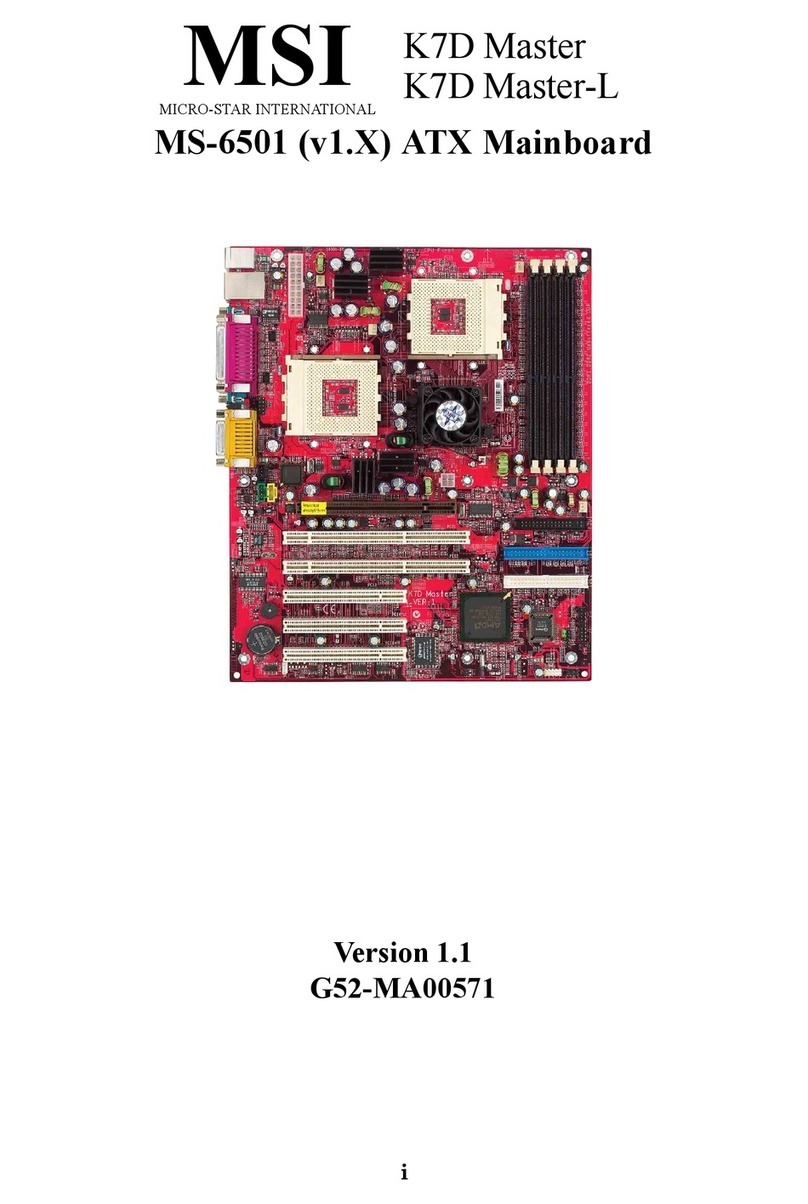
MSI
MSI K7D Master-L User manual

MSI
MSI 865PE NEO2-LS - Motherboard - ATX User manual

MSI
MSI MAG B660M MORTAR WIFI DDR4 User manual

MSI
MSI MEG X399 CREATION User manual
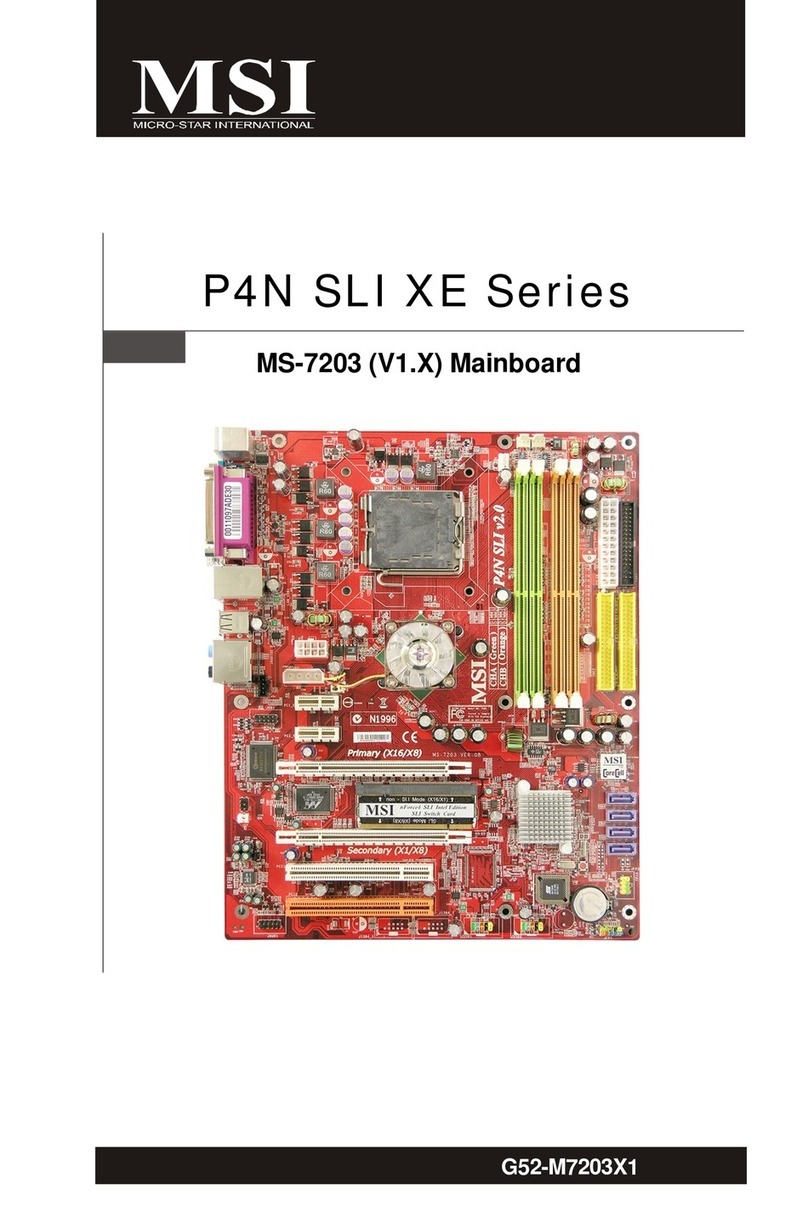
MSI
MSI MS-7203 User manual

MSI
MSI MS 7030 - K8N Neo Platinum Motherboard User manual

MSI
MSI P55-CD45 series Quick start guide

MSI
MSI 945G Neo User manual

MSI
MSI P67A-GD80 series User manual

MSI
MSI MPG Z390M GAMING EDGE AC User manual

MSI
MSI H370 GAMING PLUS User manual

MSI
MSI MS-7242 Instructions for use

MSI
MSI G31TM-P21 - Motherboard - Micro ATX User manual

MSI
MSI MS-6507E User manual

MSI
MSI X299 RAIDER User manual

MSI
MSI A68HM-E33 V2 Series User manual