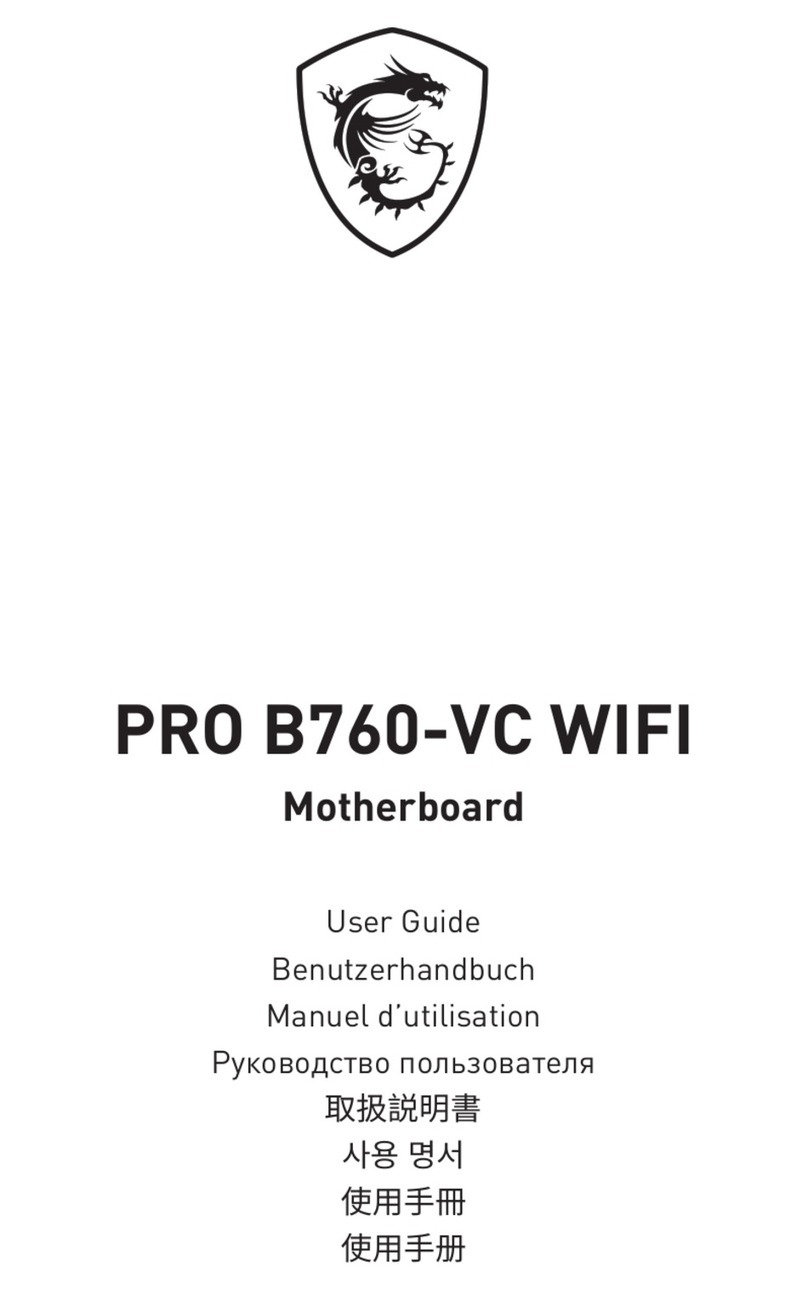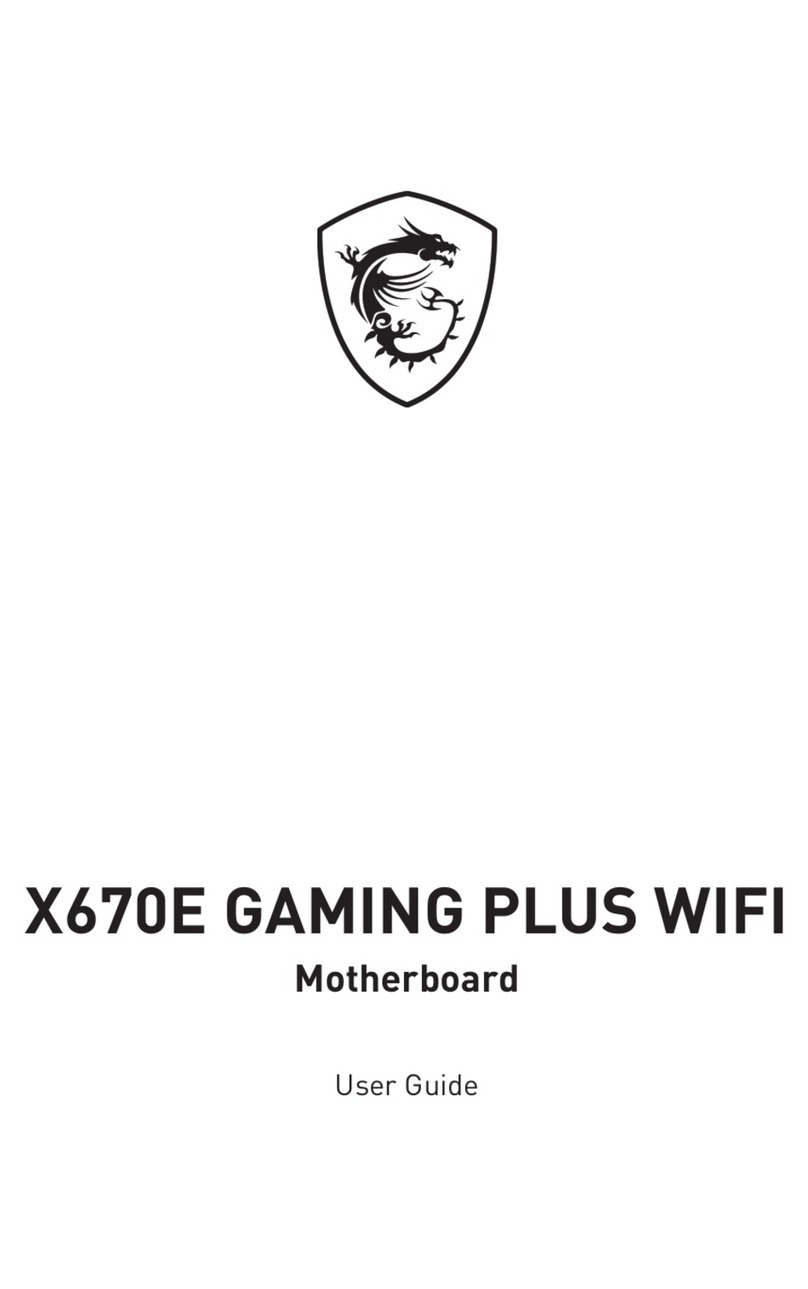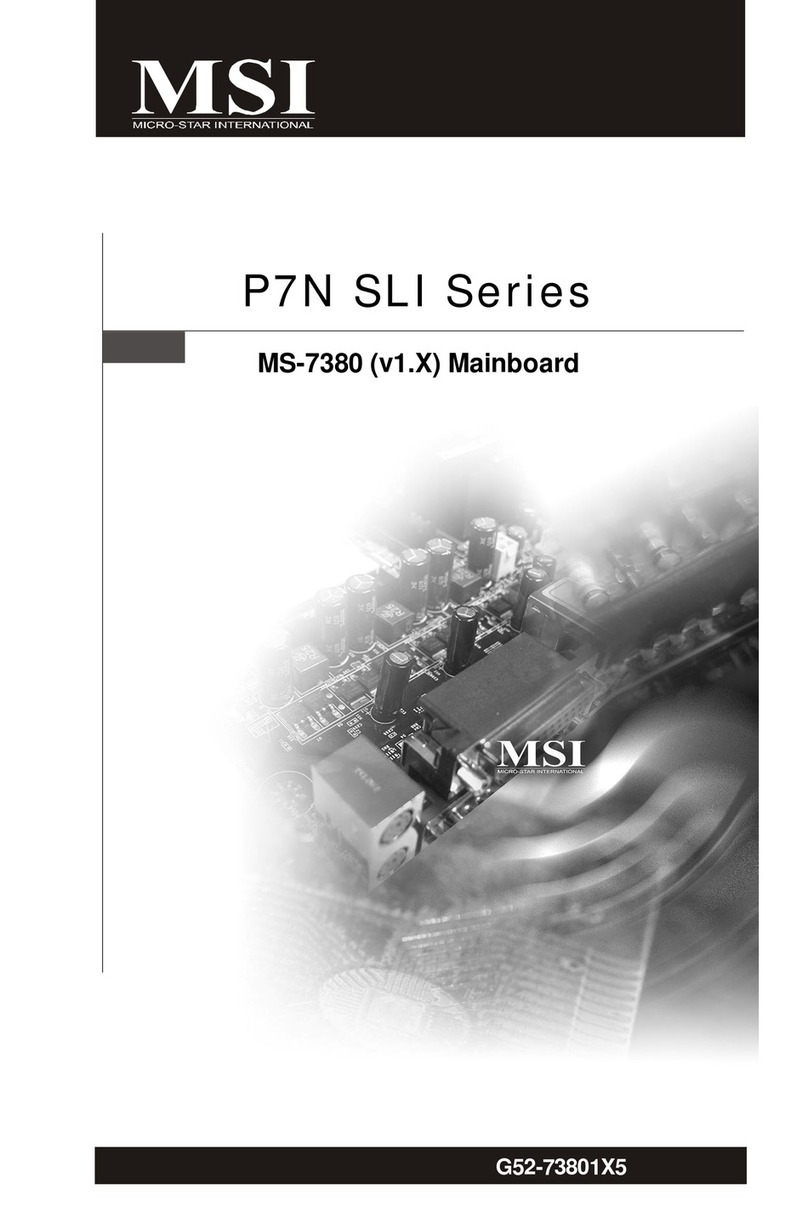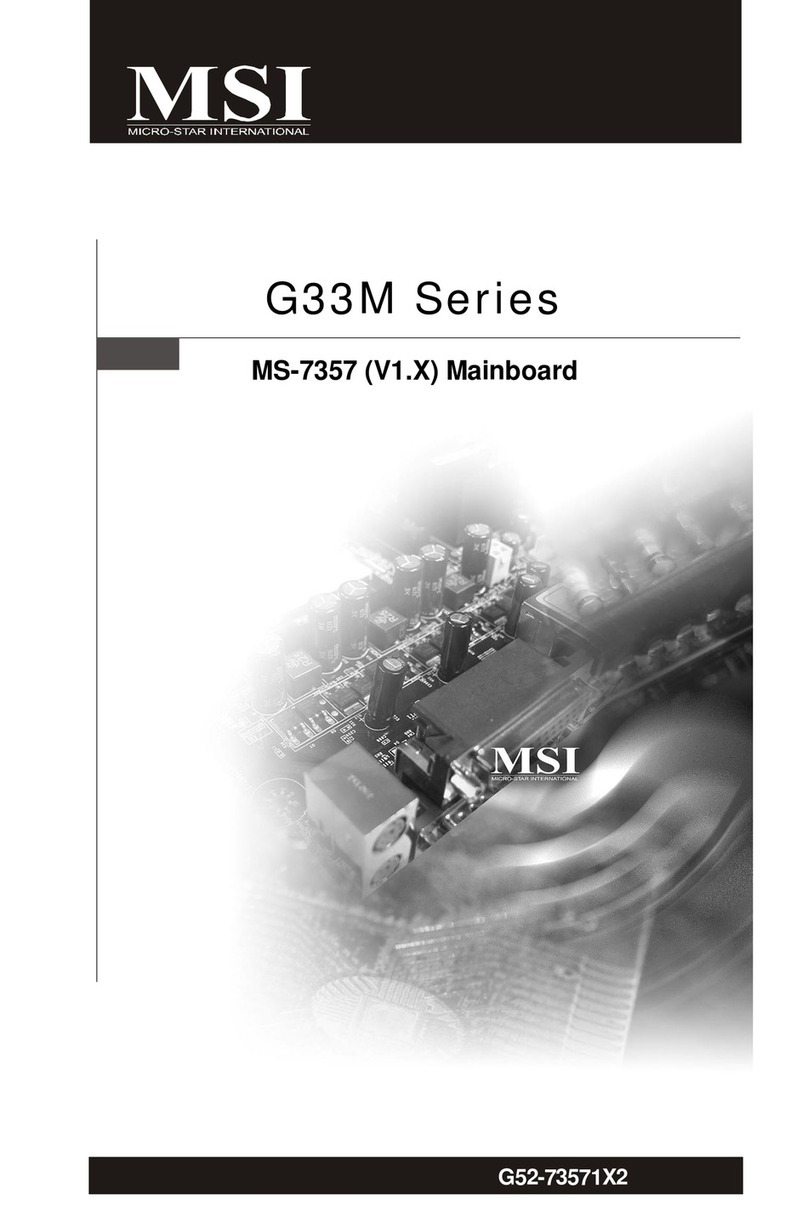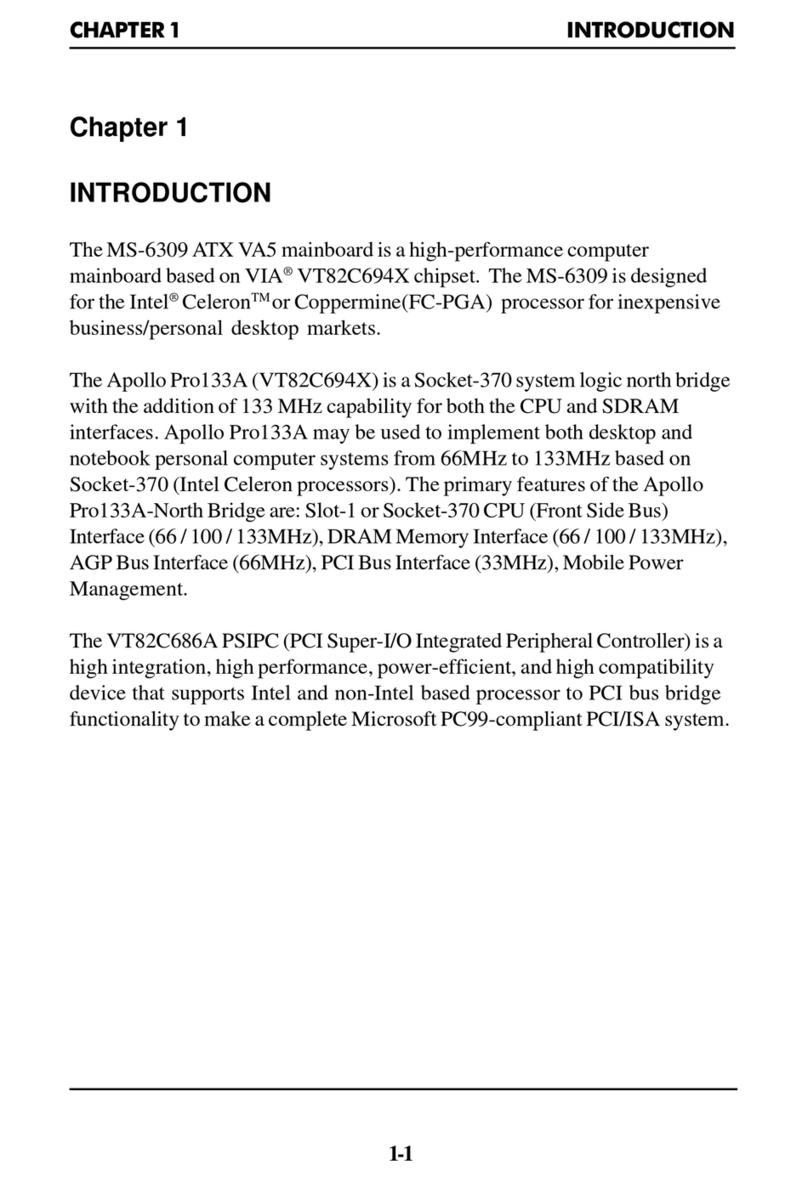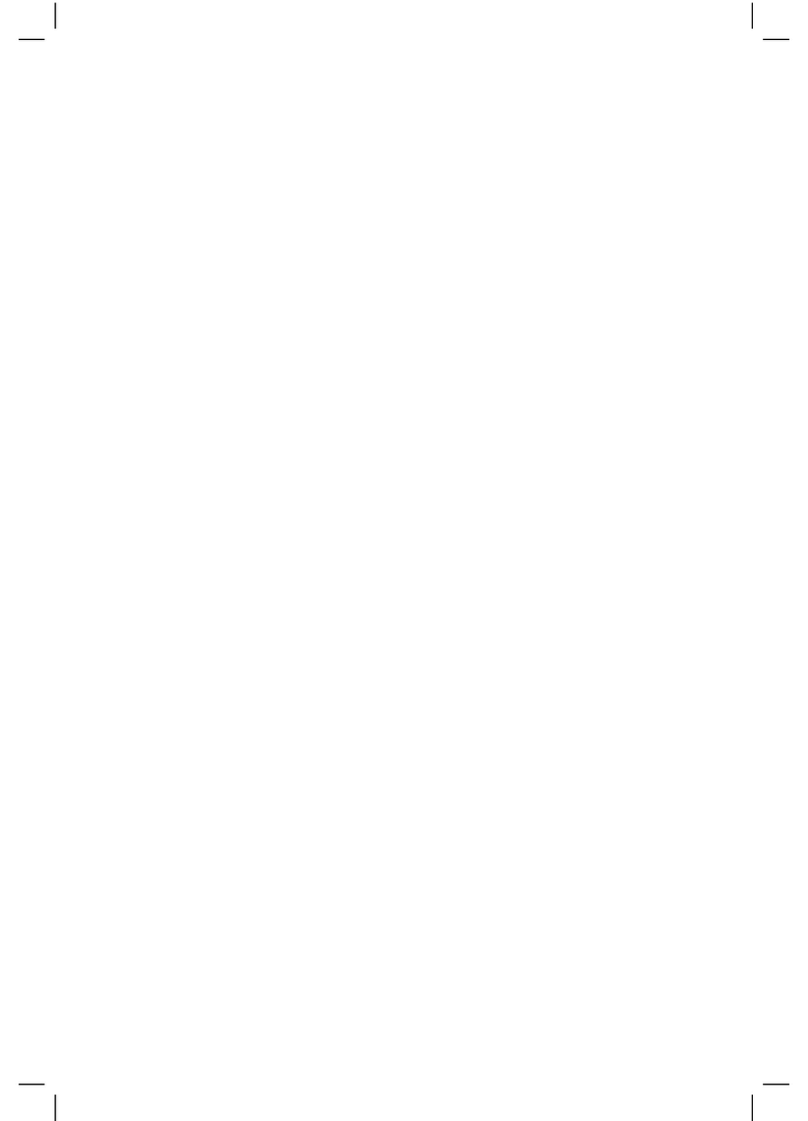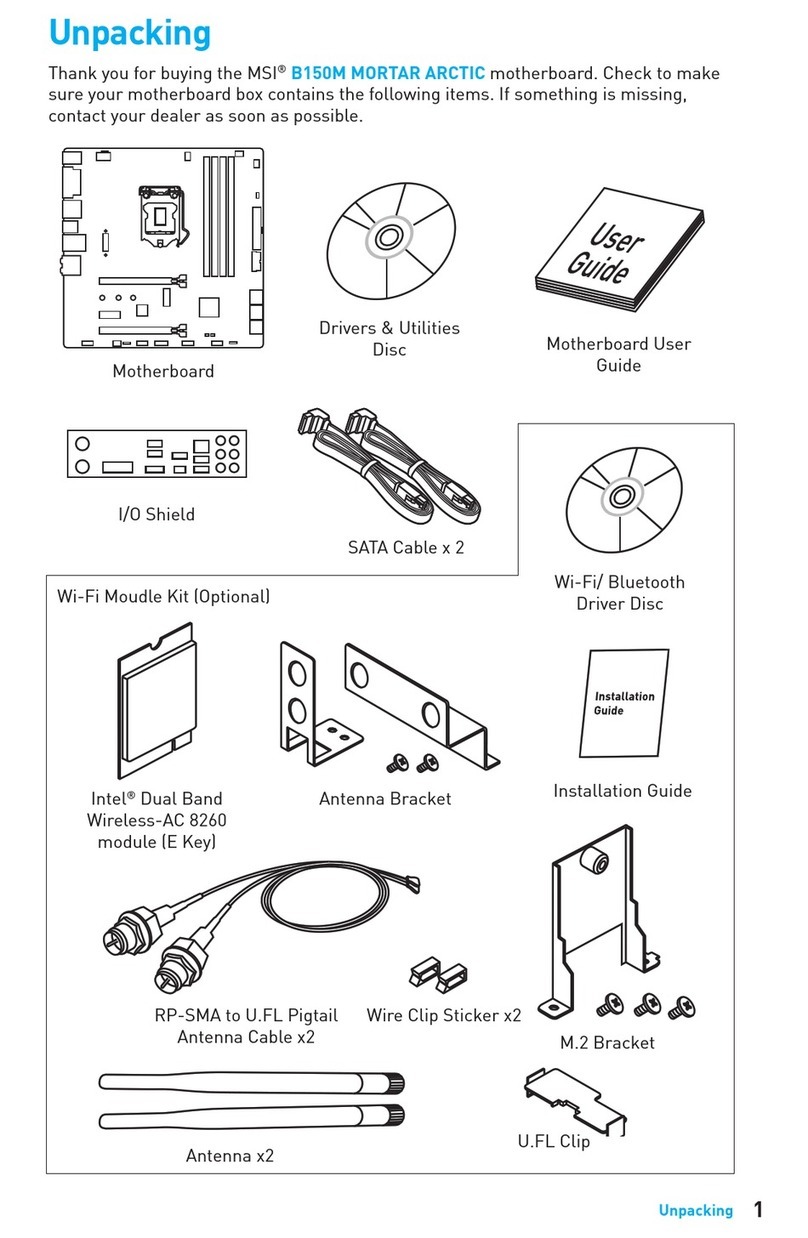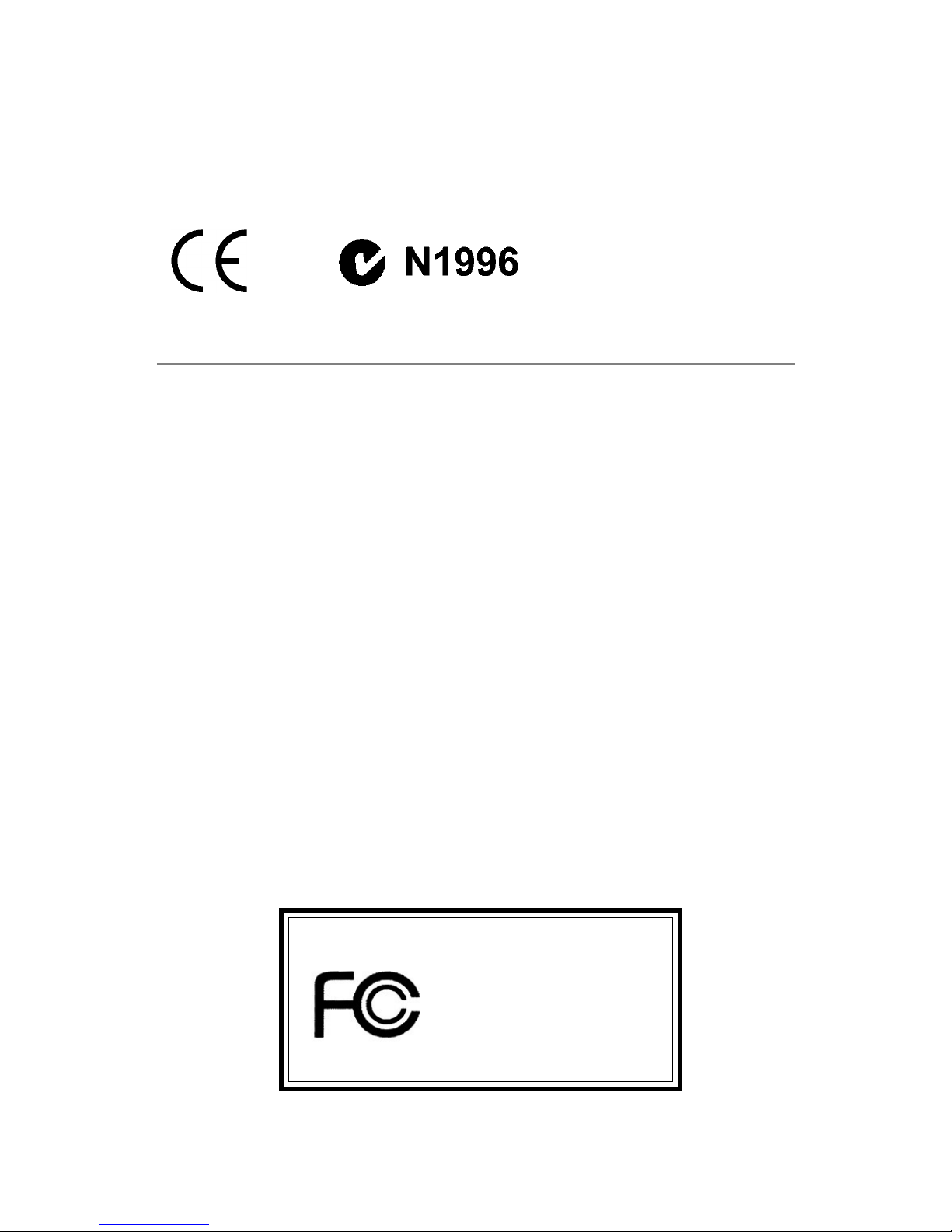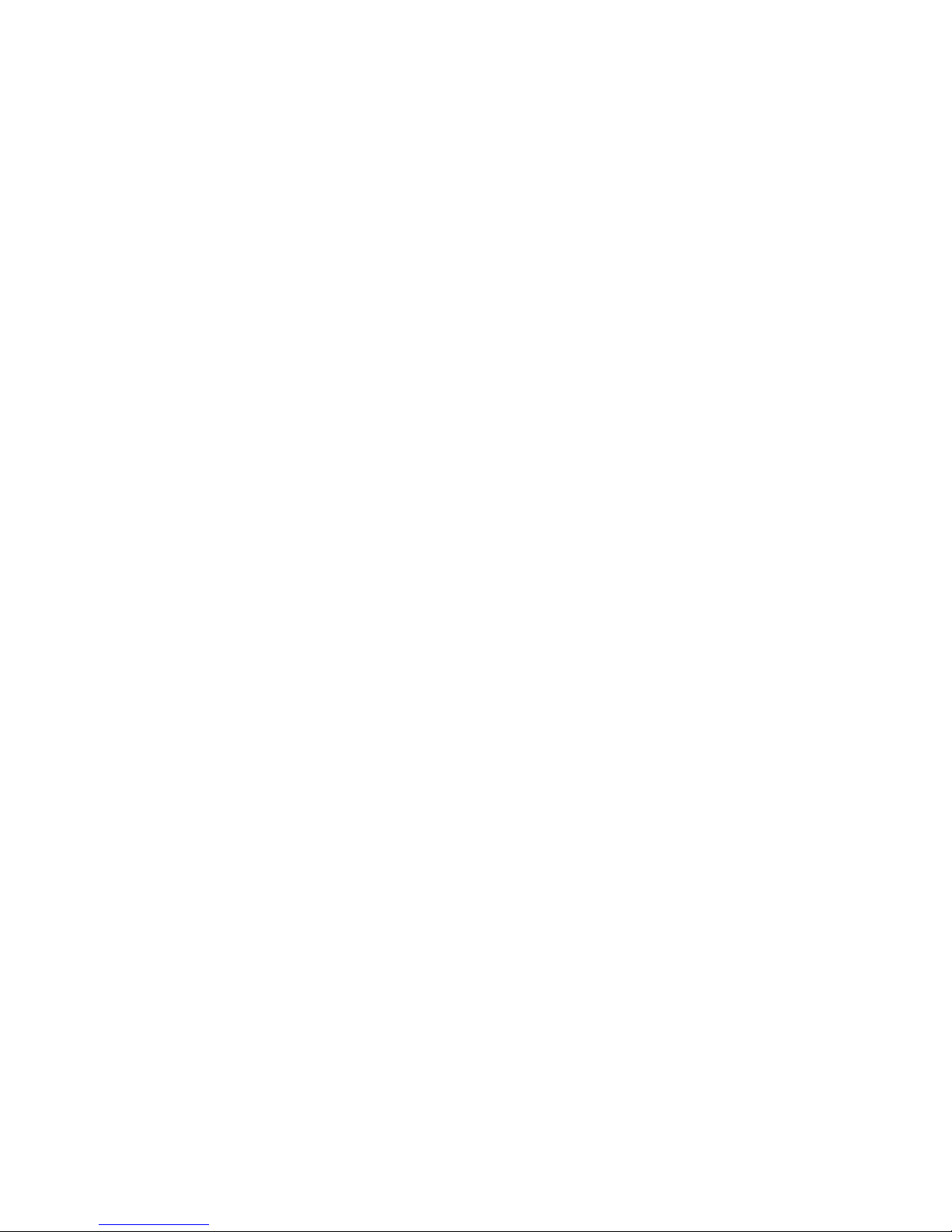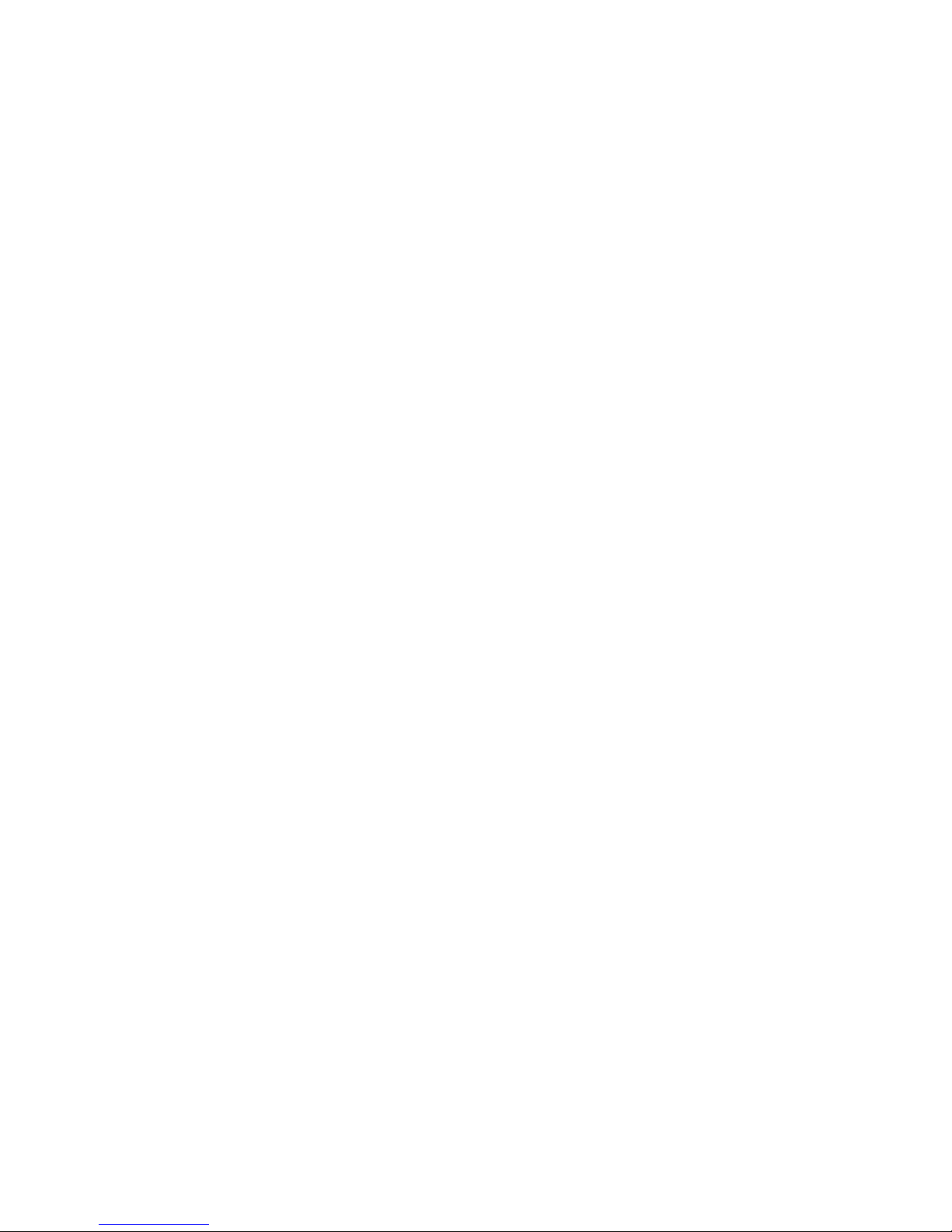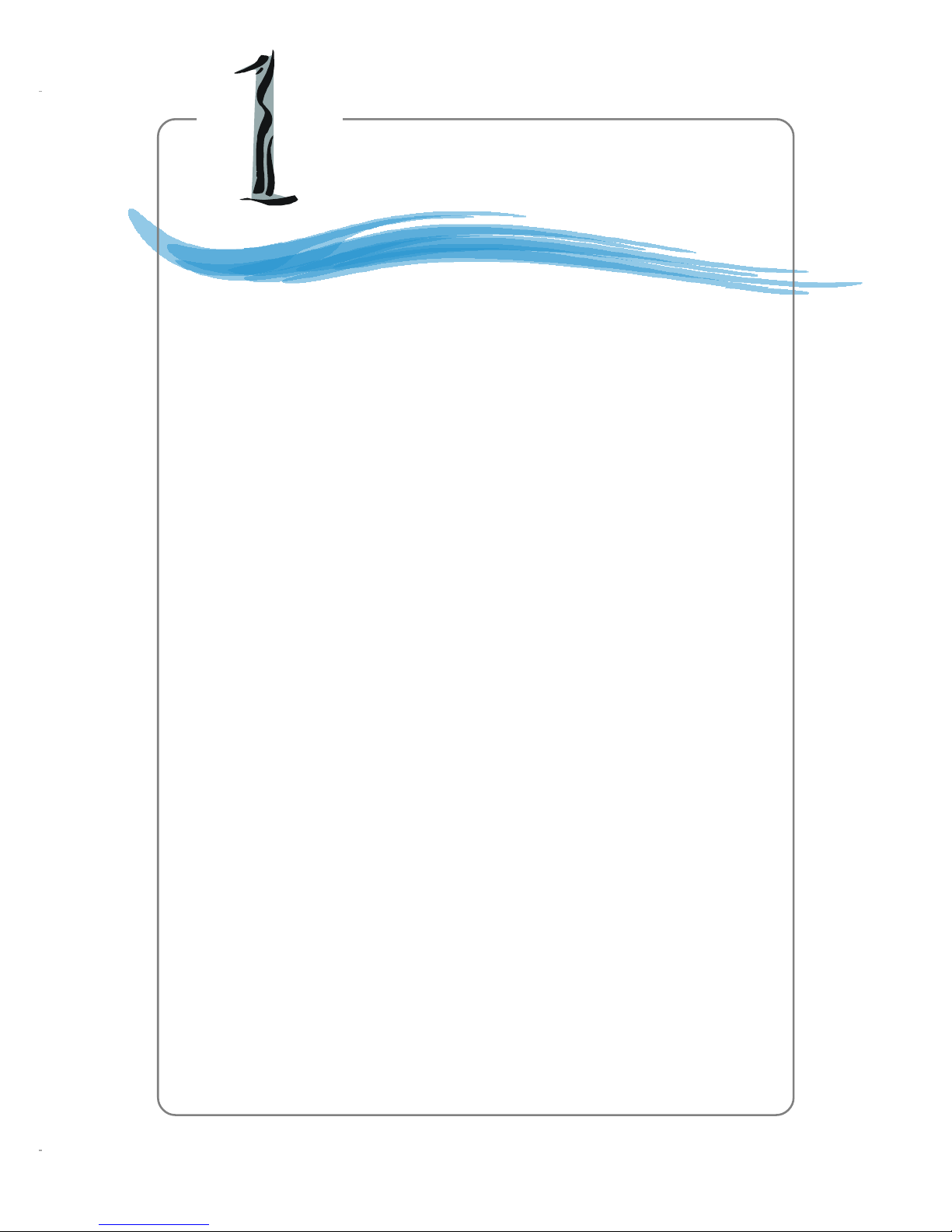v
CONTENTS
FCC-B Radio Frequency Interference Statement .......................................... iii
Copyright Notice .......................................................................................... iii
Revision History ........................................................................................... iii
Technical Support ......................................................................................... iii
Safety Instructions ....................................................................................... v
Chapter 1. Getting Started ........................................................................ 1-1
Mainboard Specifications .................................................................... 1-2
Mainboard Layout ............................................................................... 1-5
MSI Special Features ........................................................................... 1-6
PC Alert™ 4 ................................................................................... 1-6
Live BIOS™/Live Driver™ ............................................................ 1-8
Live Monitor™ .............................................................................. 1-9
Chapter 2. Hardware Setup ....................................................................... 2-1
Quick Components Guide .................................................................... 2-2
Central Processing Unit: CPU .............................................................. 2-3
CPU Core Speed Derivation Procedure ......................................... 2-3
CPU Installation Procedures for Socket 478 .................................. 2-4
Installing the CPU Fan .................................................................. 2-5
Memory ................................................................................................ 2-7
DDR Module Combination ............................................................ 2-8
Installing DDR Modules ............................................................... 2-8
SDR Module Combination ............................................................ 2-9
Installing SDR Modules ................................................................ 2-9
Power Supply ..................................................................................... 2-10
ATX 20-Pin Power Connector: CONN1 ....................................... 2-10
ATX 12V Power Connector: ATX1 ............................................ 2-110
Back Panel .......................................................................................... 2-11
Mouse Connector ....................................................................... 2-11
Keyboard Connector ................................................................... 2-12