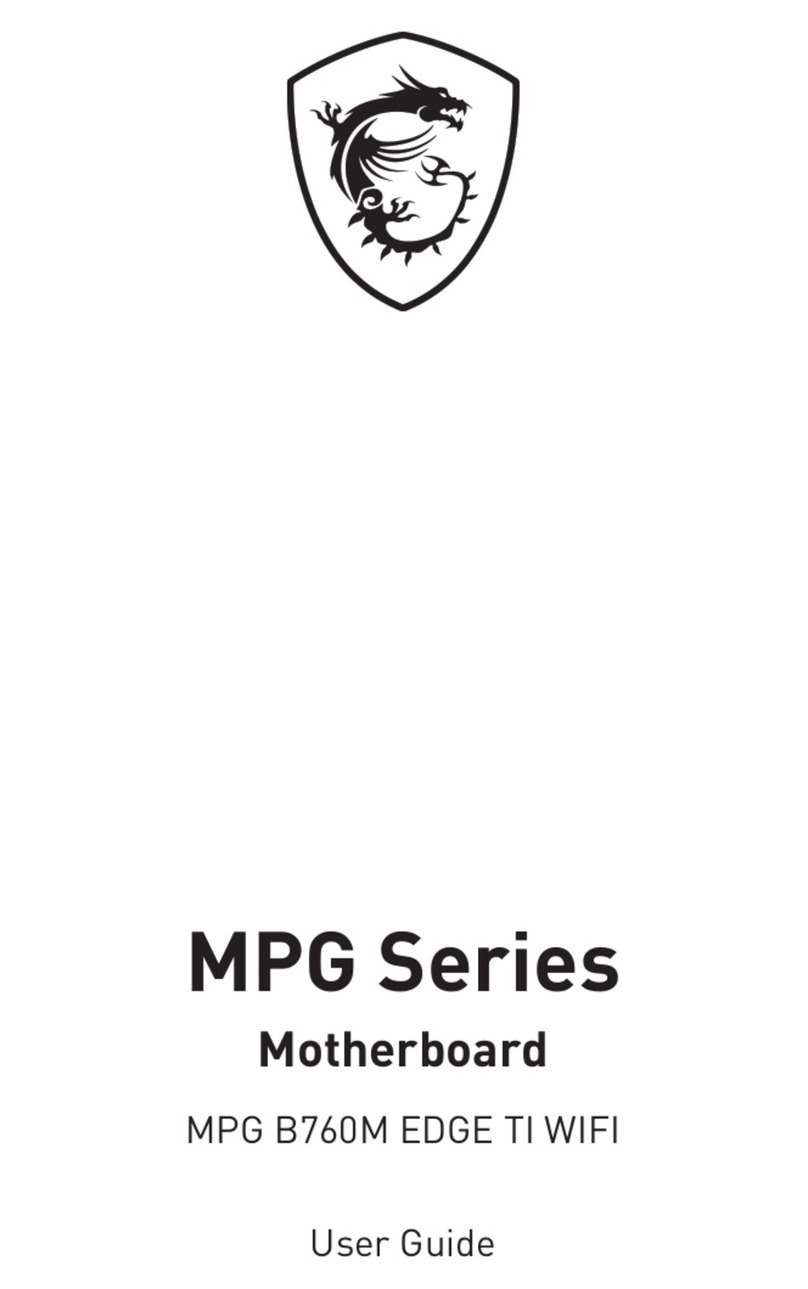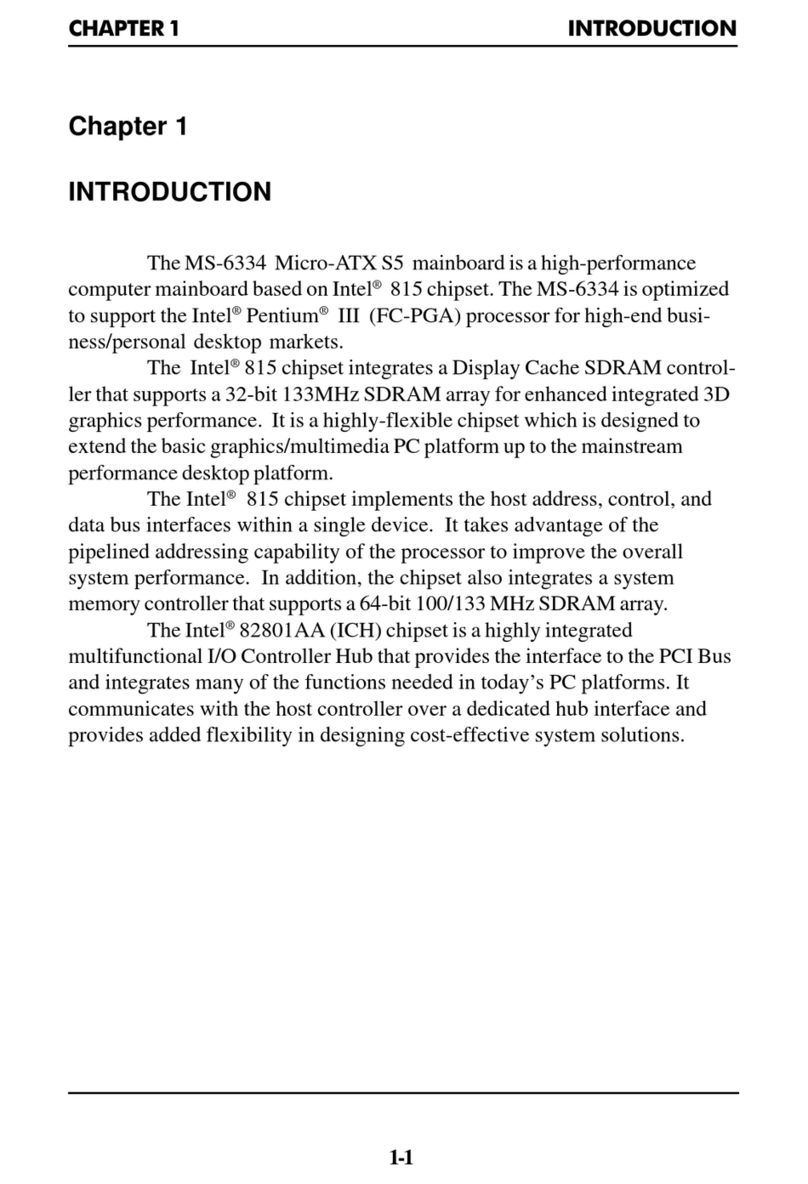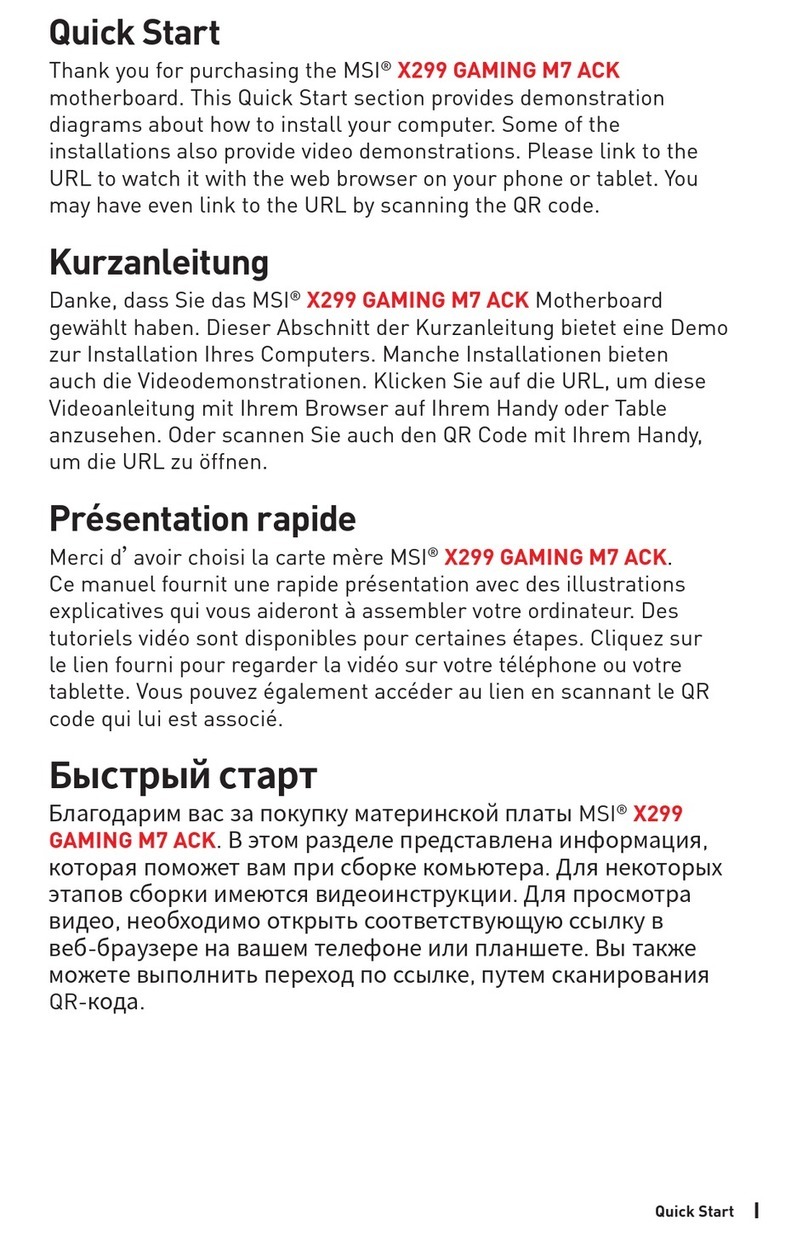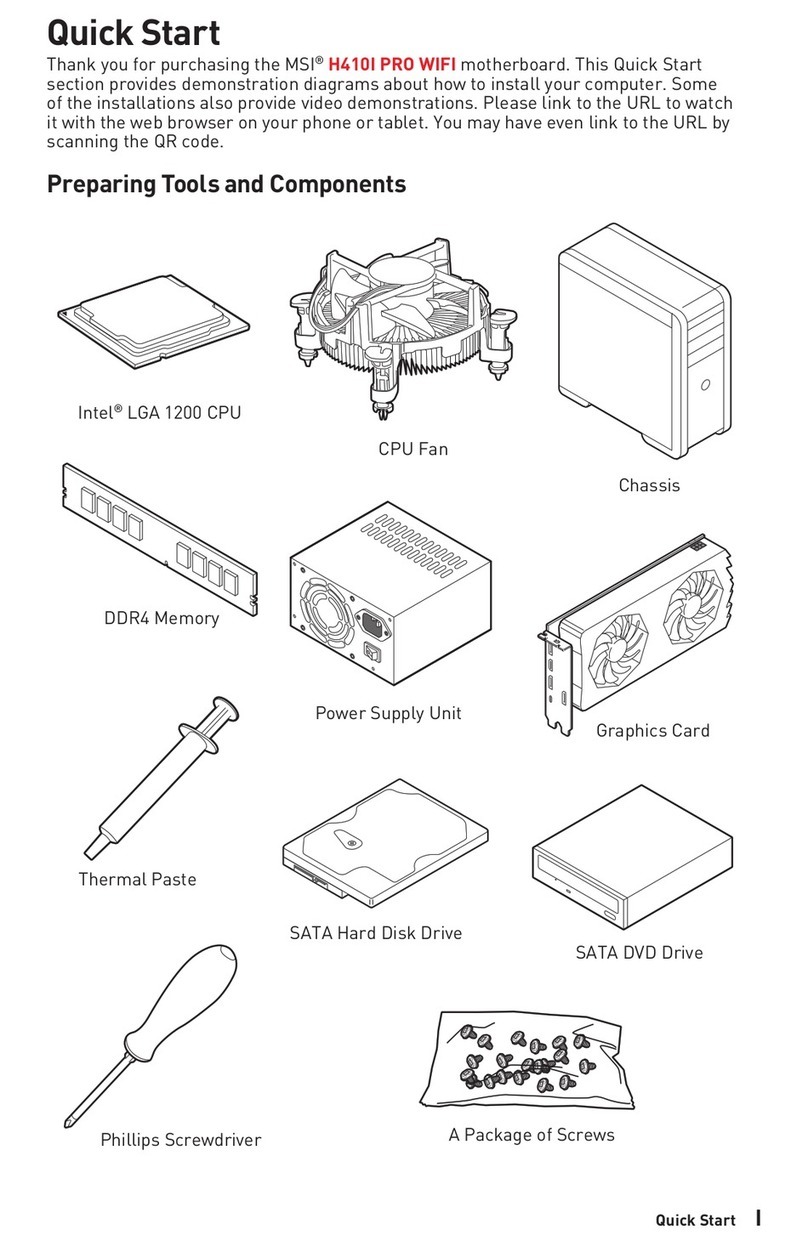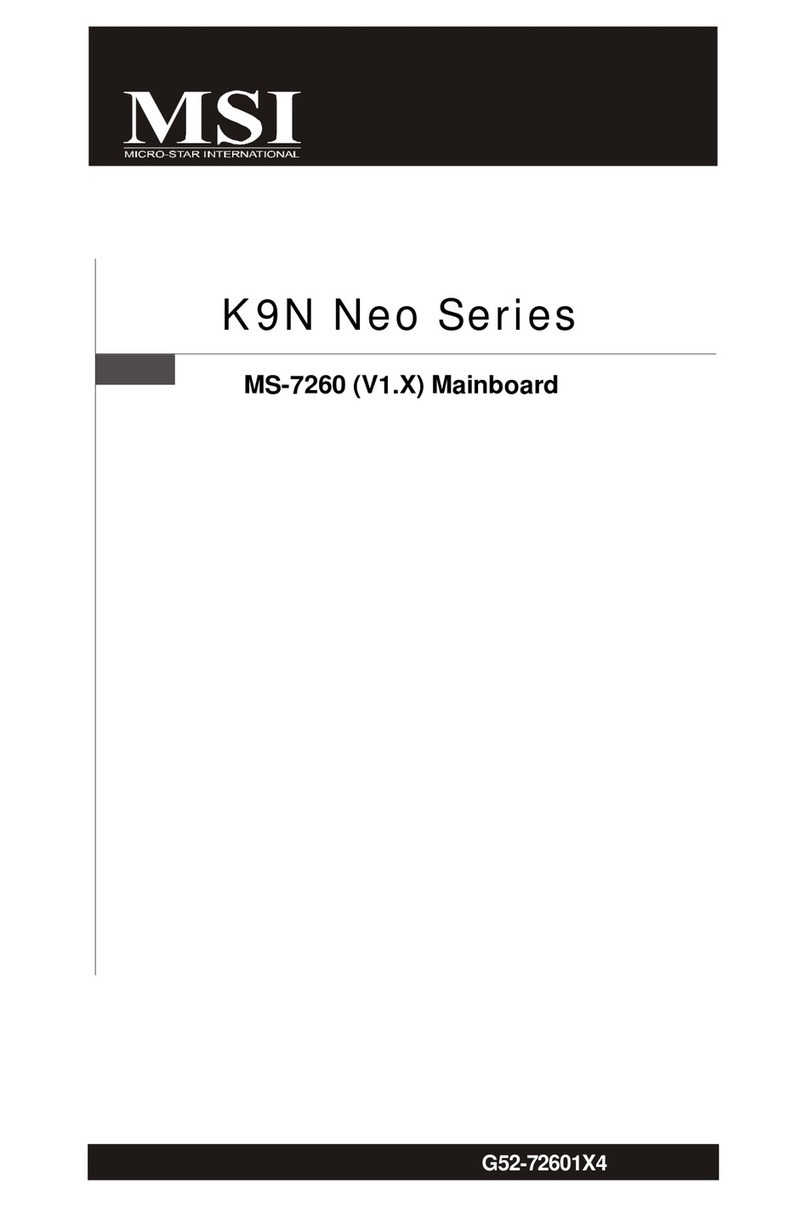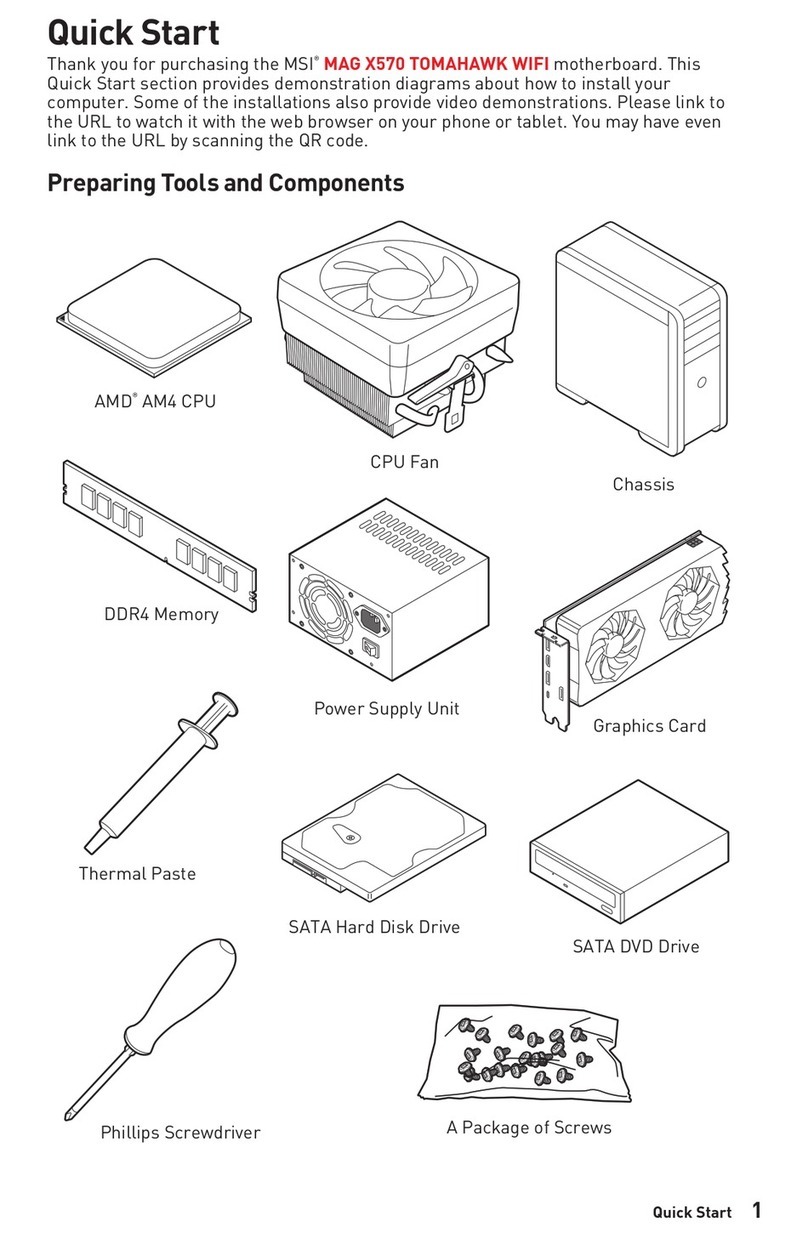1
Contents
Quick Start..................................................................................................................... 3
Specifications.............................................................................................................. 15
Special Features......................................................................................................... 20
Package Contents ...................................................................................................... 21
Back Panel Connectors ............................................................................................. 22
LAN Port LED Status Table .................................................................................. 23
Audio Jacks Connection ....................................................................................... 23
Overview of Components........................................................................................... 26
CPU Socket ........................................................................................................... 27
DIMM Slots............................................................................................................ 28
PCI_E1~3: PCIe Expansion Slots.......................................................................... 29
M2_1~4: M.2 Slots (Key M) ................................................................................... 29
SATA_1, SATA_5~6, SATA_7~8 & SATA_A1~A2: SATA 6Gb/s Connectors.......... 37
JAUD1: Front Audio Connector ............................................................................ 38
JFP1, JFP2: Front Panel Connectors................................................................... 38
JDASH1 : Tuning Controller Connector ............................................................... 39
JCI1: Chassis Intrusion Connector....................................................................... 39
CPU_PWR1~2, ATX_PWR1: Power Connectors................................................... 40
JUSB4: USB 3.2 Gen 2 Type-C
Front Panel
Connector ........................................ 41
JUSB3: USB 3.2 Gen 1 Connector ........................................................................ 41
JUSB1~2: USB 2.0 Connectors............................................................................. 42
JTPM1: TPM Module Connector........................................................................... 42
JOC_FS1: Safe Boot Jumper................................................................................ 43
JTBT1: Thunderbolt Add-on Card Connector ...................................................... 43
CPU_FAN1, PUMP_FAN1, SYS_FAN1~6: Fan Connectors.................................. 44
JBAT1: Clear CMOS (Reset BIOS) Jumper........................................................... 45
BAT1: CMOS Battery............................................................................................. 45
JRGB1: RGB LED Connector ................................................................................ 46
JARGB_V2_1~3: A-RAINBOW V2 (ARGB Gen2) LED Connectors ........................ 47
English