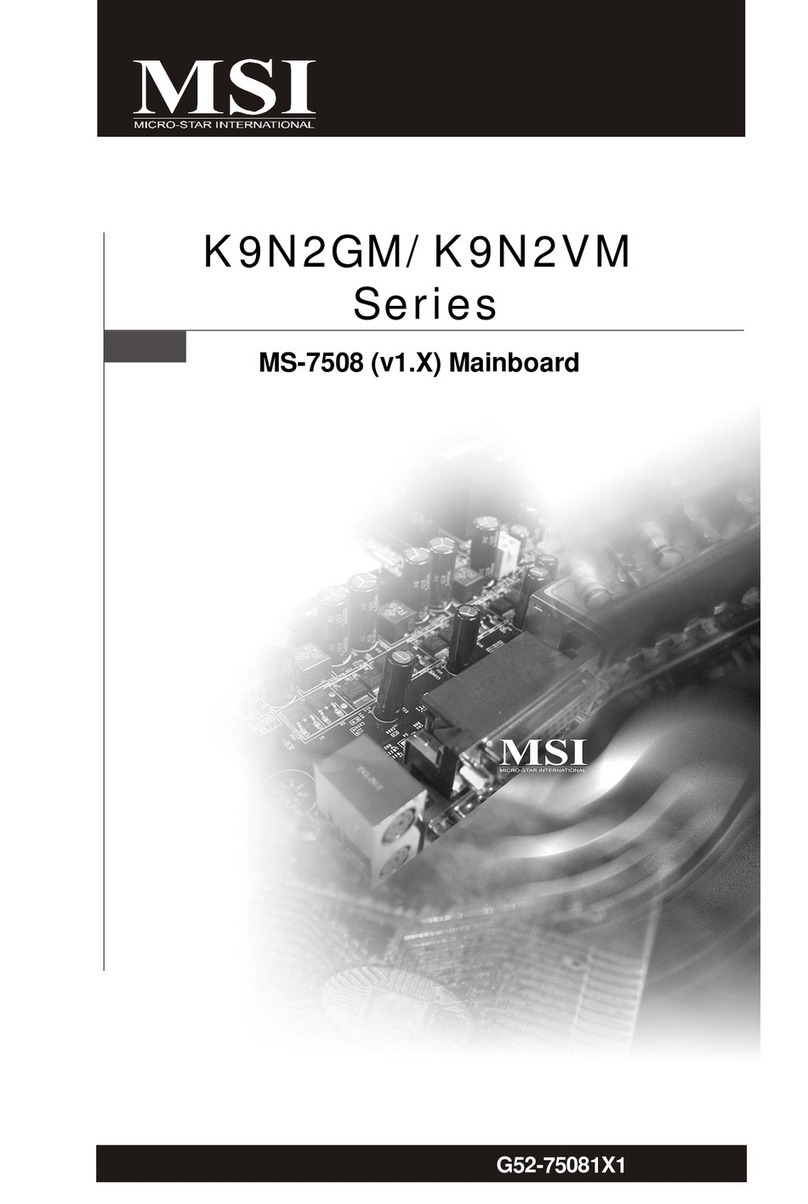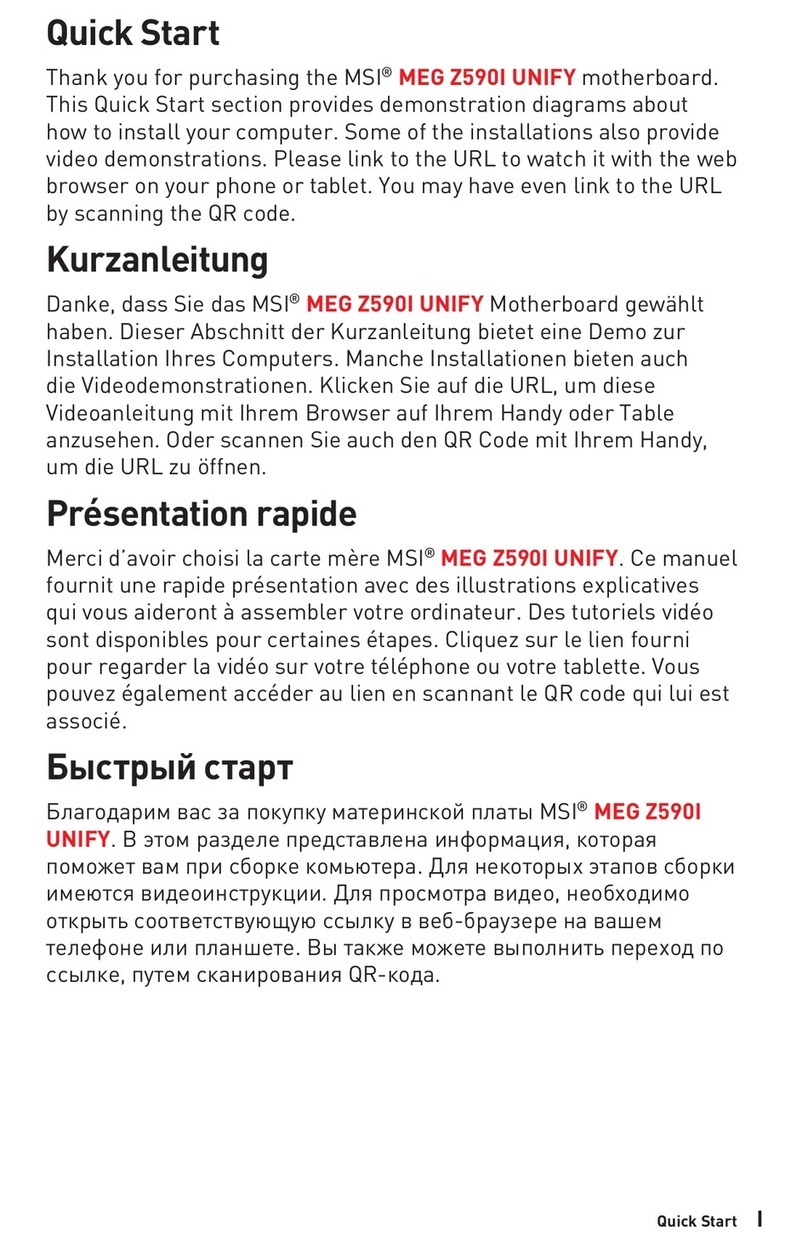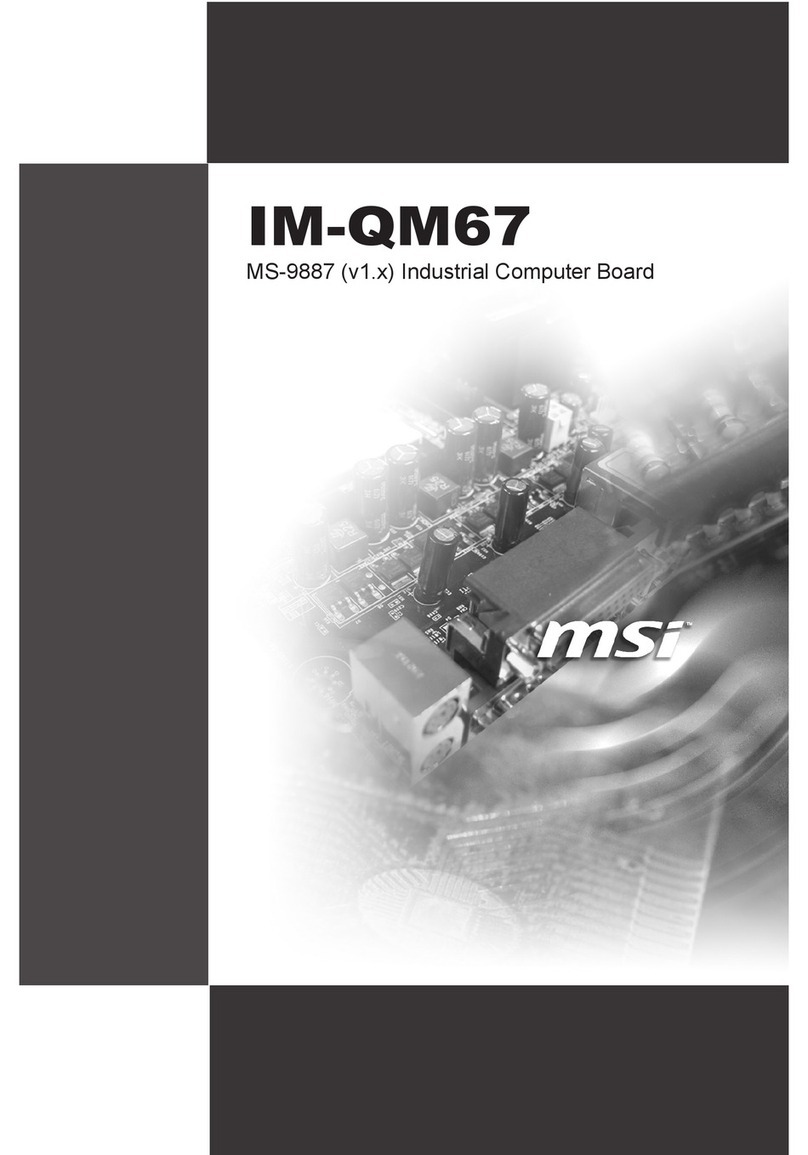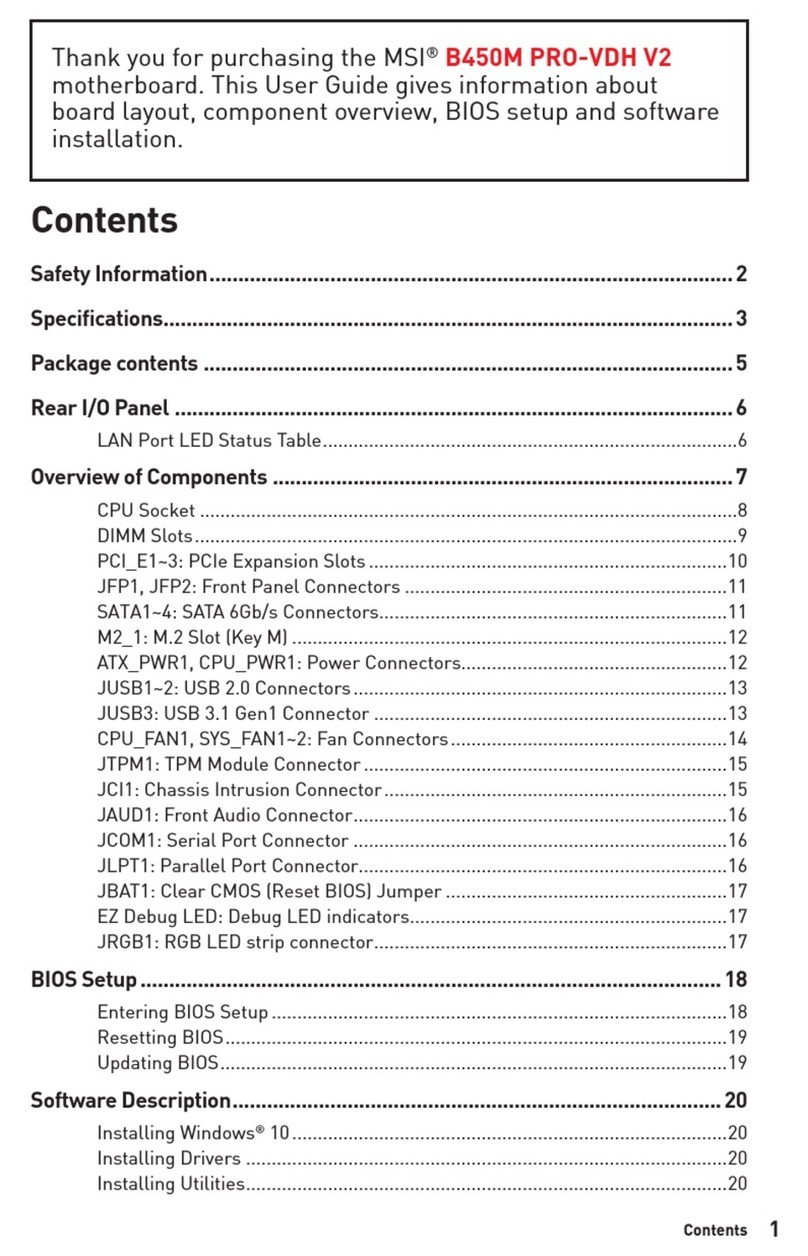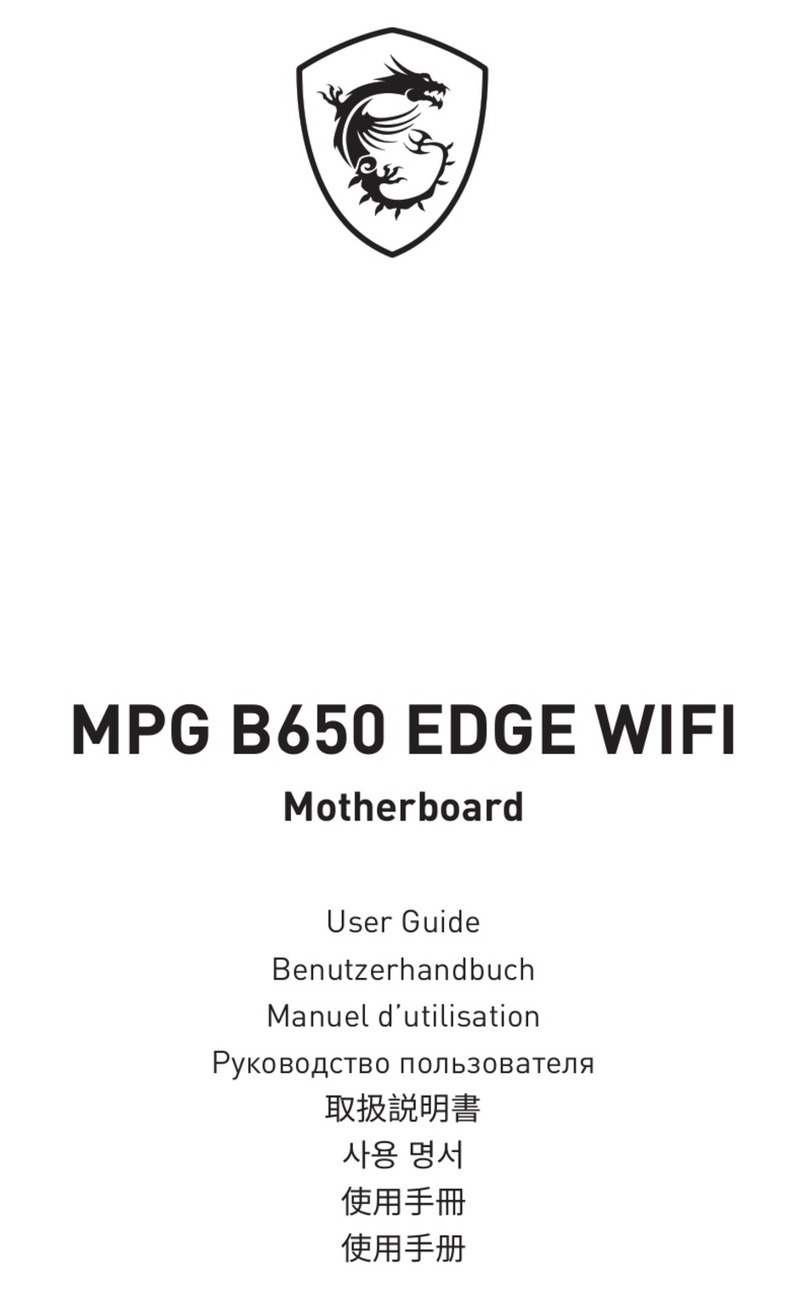vi
Connectors ......................................................................................... 2-14
Floppy Disk Drive Connector: FDD1........................................... 2-14
IrDA Infrared Module Header: IR1 .............................................. 2-14
Hard Disk Connectors: IDE1 & IDE2 ........................................... 2-15
CD-In Connector: CD_IN1 .......................................................... 2-16
CPUFAN1/CHSFAN1/PWRFAN1 ............................................... 2-17
Wake On Ring Connector: JWR1 ................................................ 2-18
Wake On LAN Connector: JWL1 ................................................ 2-18
Power Saving Switch Connector: JSMI1 ..................................... 2-19
Chassis Intrusion Switch Connector: JCI1 .................................. 2-19
Front Panel Connector: JFP1 ....................................................... 2-20
Front Panel Audio Connector: JAUD1 ........................................ 2-21
Front USB Connectors: JUSB1 & JUSB4 ..................................... 2-22
Jumpers .............................................................................................. 2-23
Clear CMOS Jumper: JBAT1 ........................................................ 2-23
BIOS Flash Jumper: JP1 ............................................................... 2-24
Slots ................................................................................................... 2-25
AGP (Accelerated Graphics Port) Slot ......................................... 2-25
PCI Slots ...................................................................................... 2-25
CNR (Communication Network Riser) ......................................... 2-26
PCI Interrupt Request Routing .................................................... 2-26
Chapter 3. AWARD BIOS Setup ............................................................... 3-1
Entering Setup...................................................................................... 3-2
Control Keys ................................................................................. 3-2
Getting Help .................................................................................. 3-3
The Main Menu ................................................................................... 3-4
Standard CMOS Features .................................................................... 3-6
Advanced BIOS Features .................................................................... 3-8