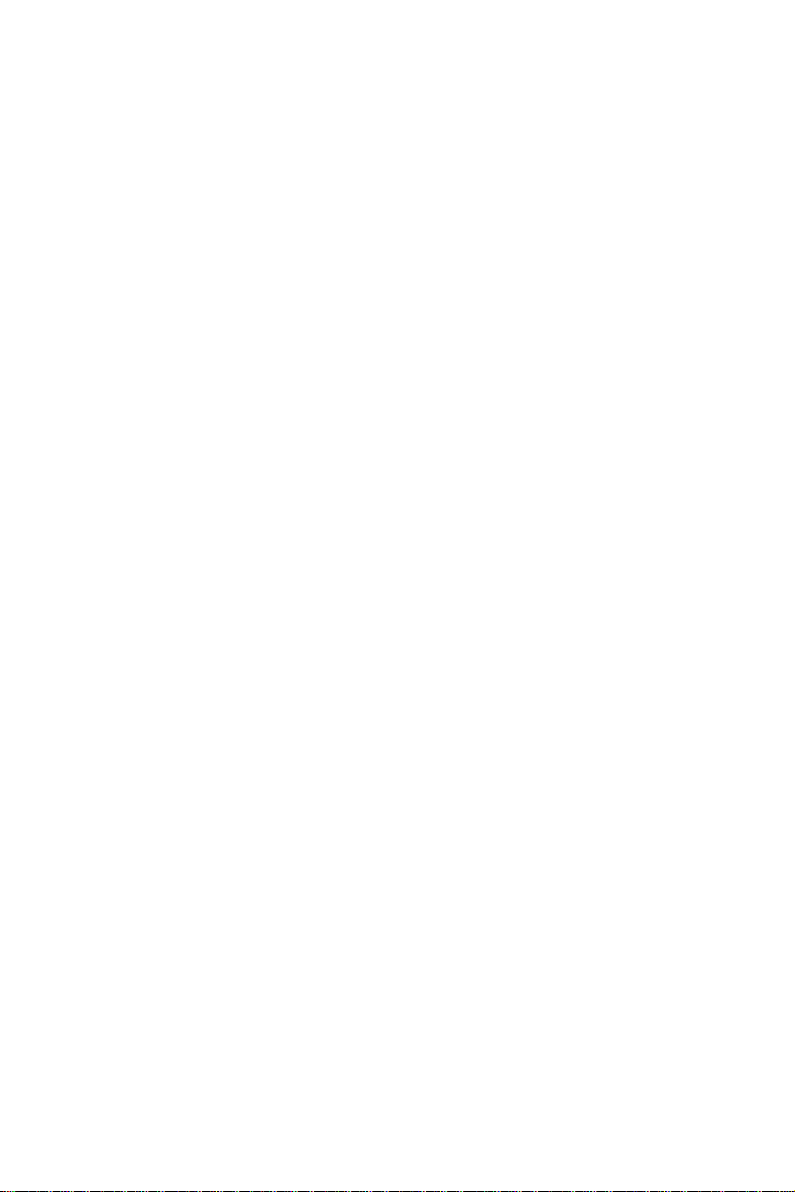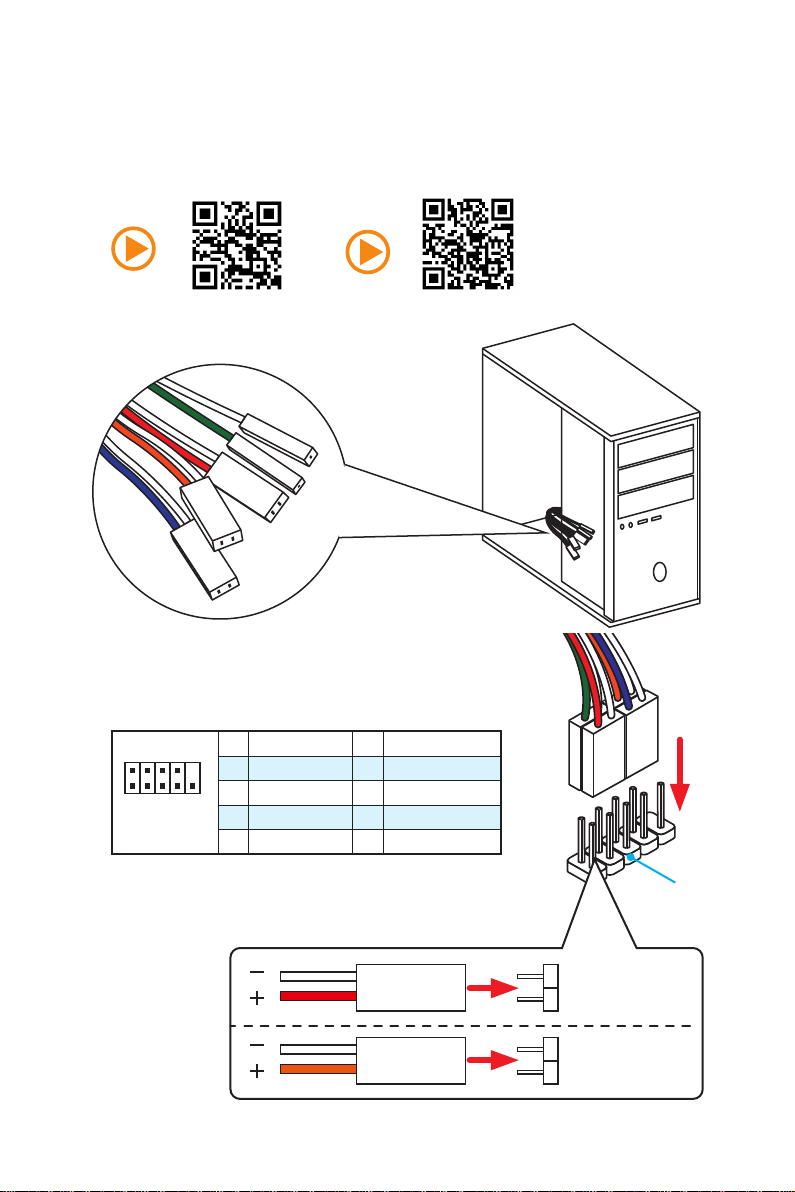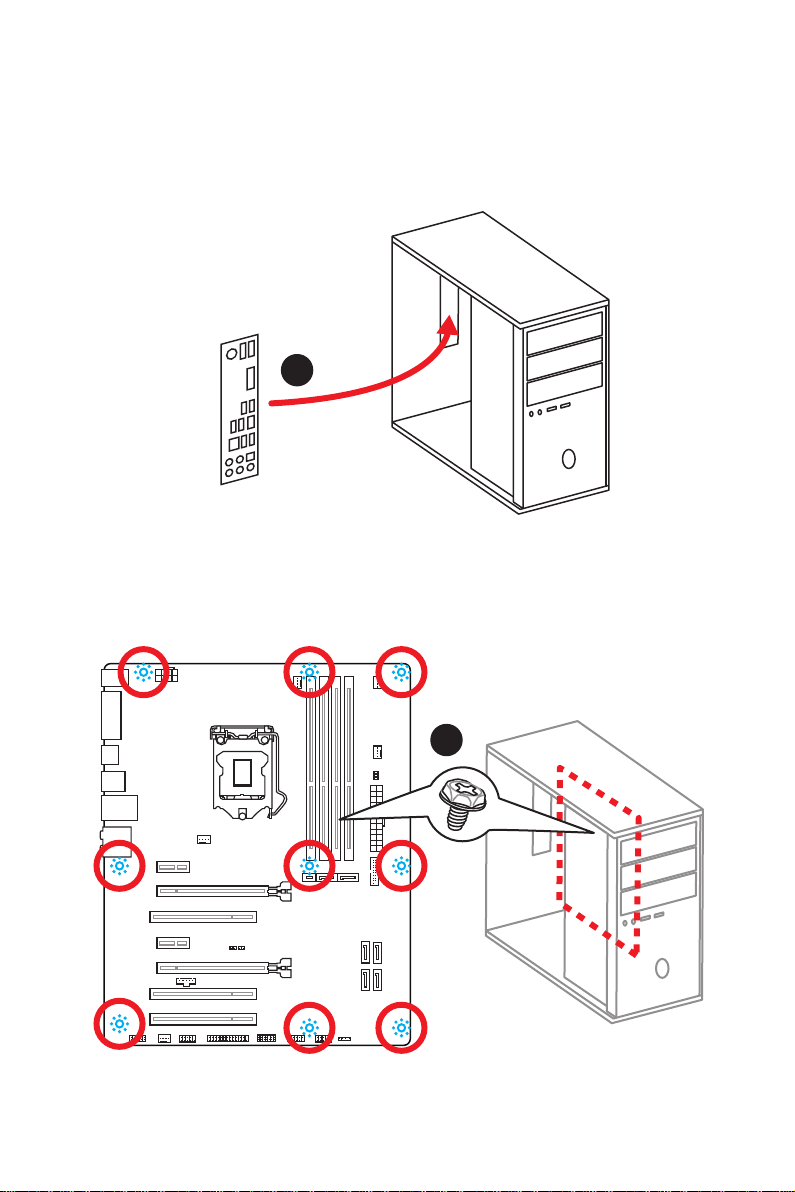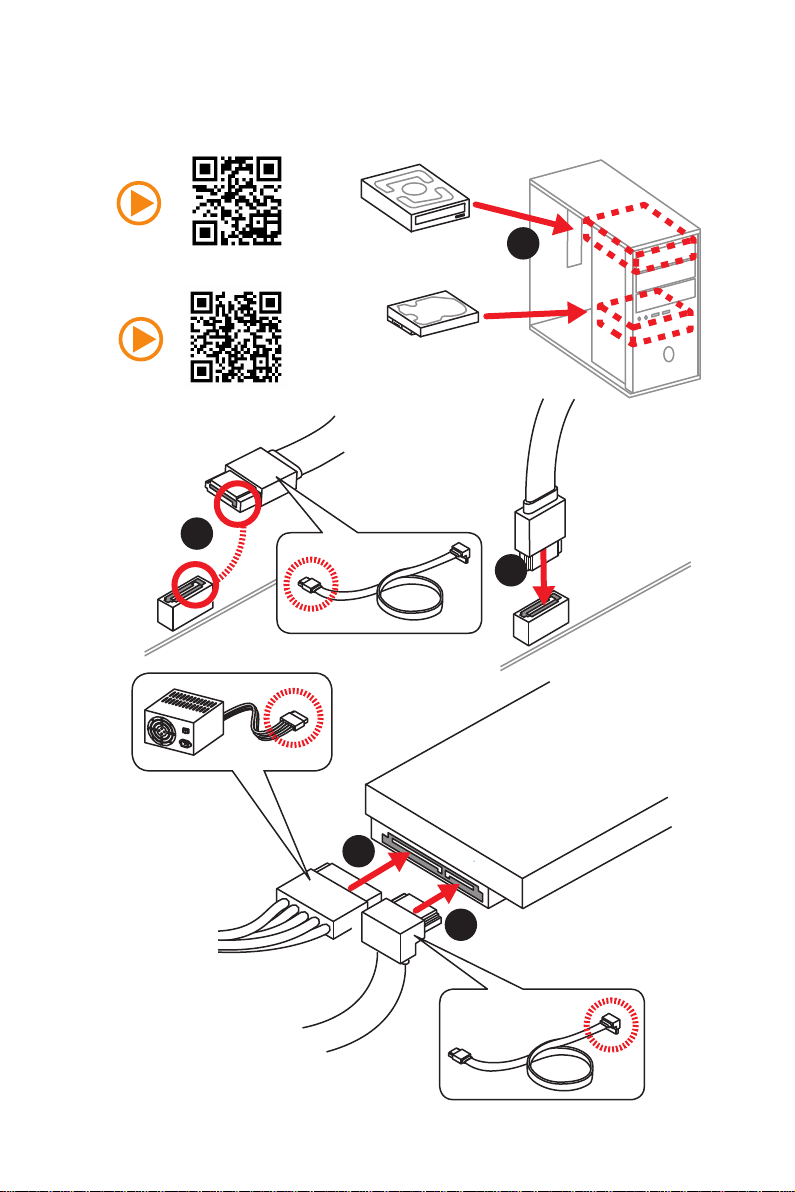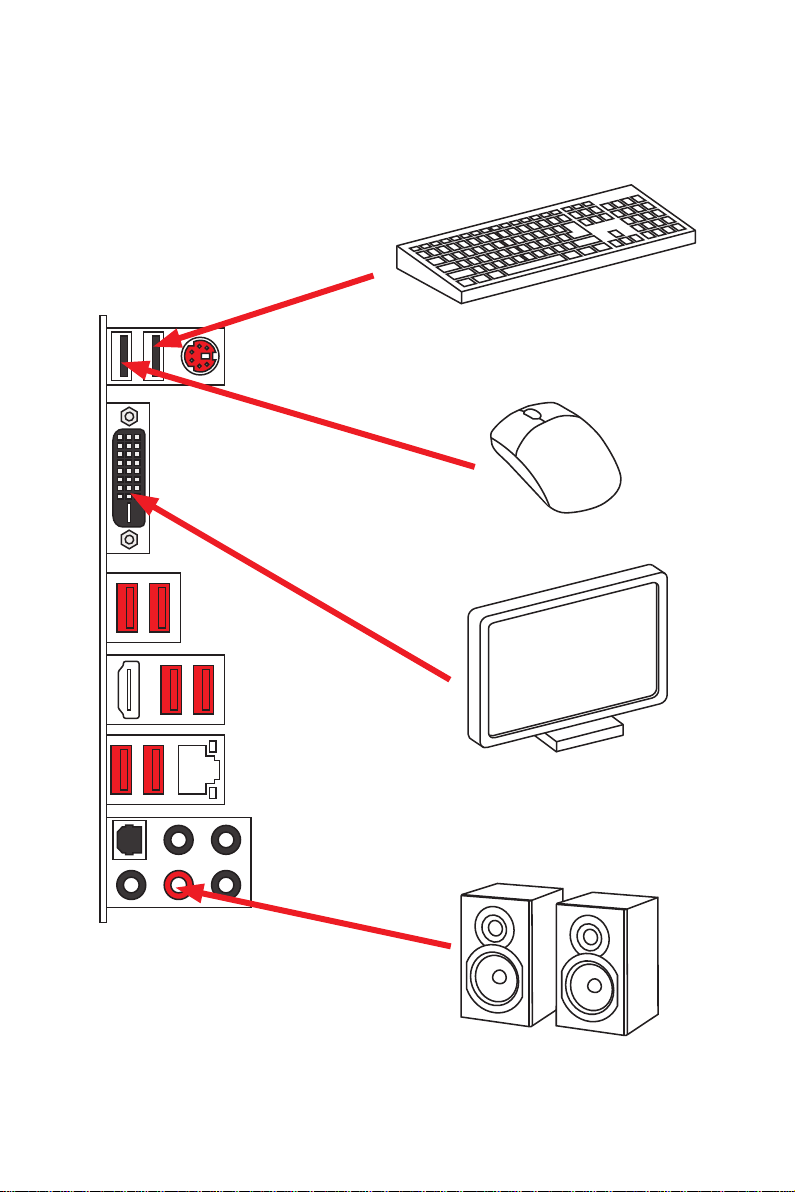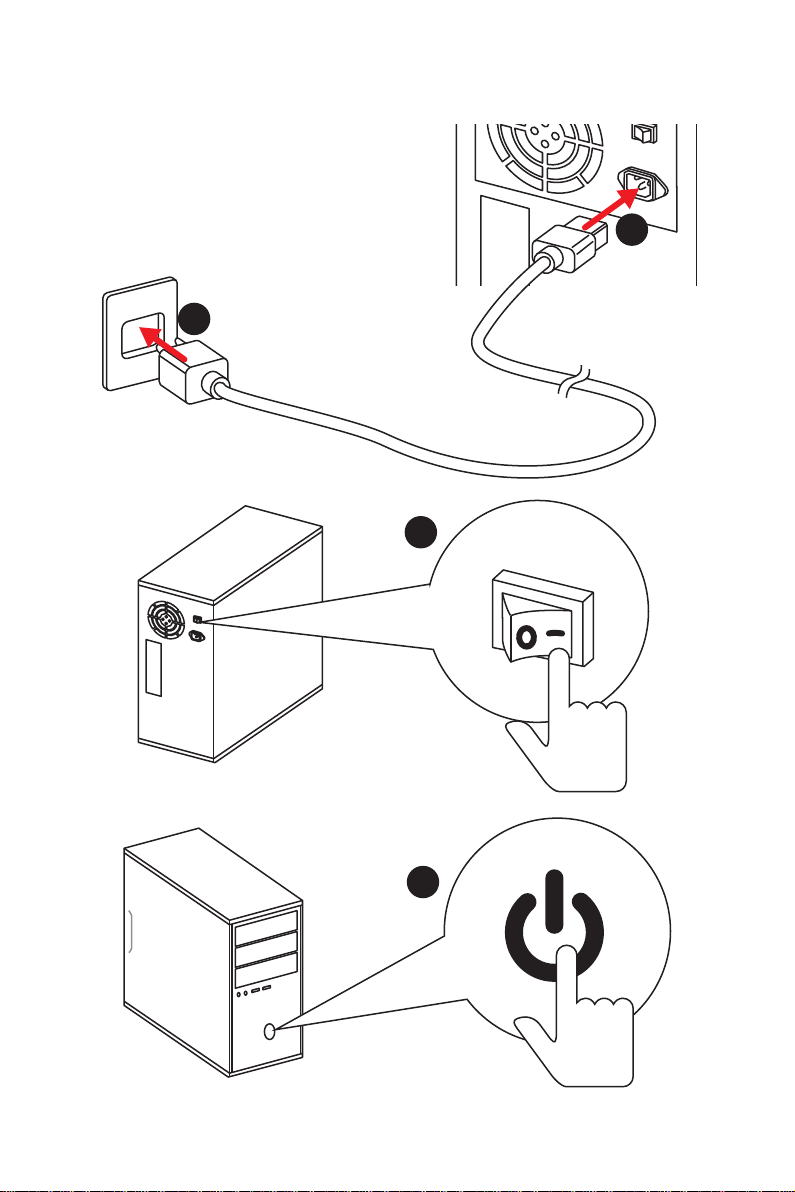MSI B150A GAMING PRO User manual
Other MSI Motherboard manuals

MSI
MSI B550-A PRO User manual
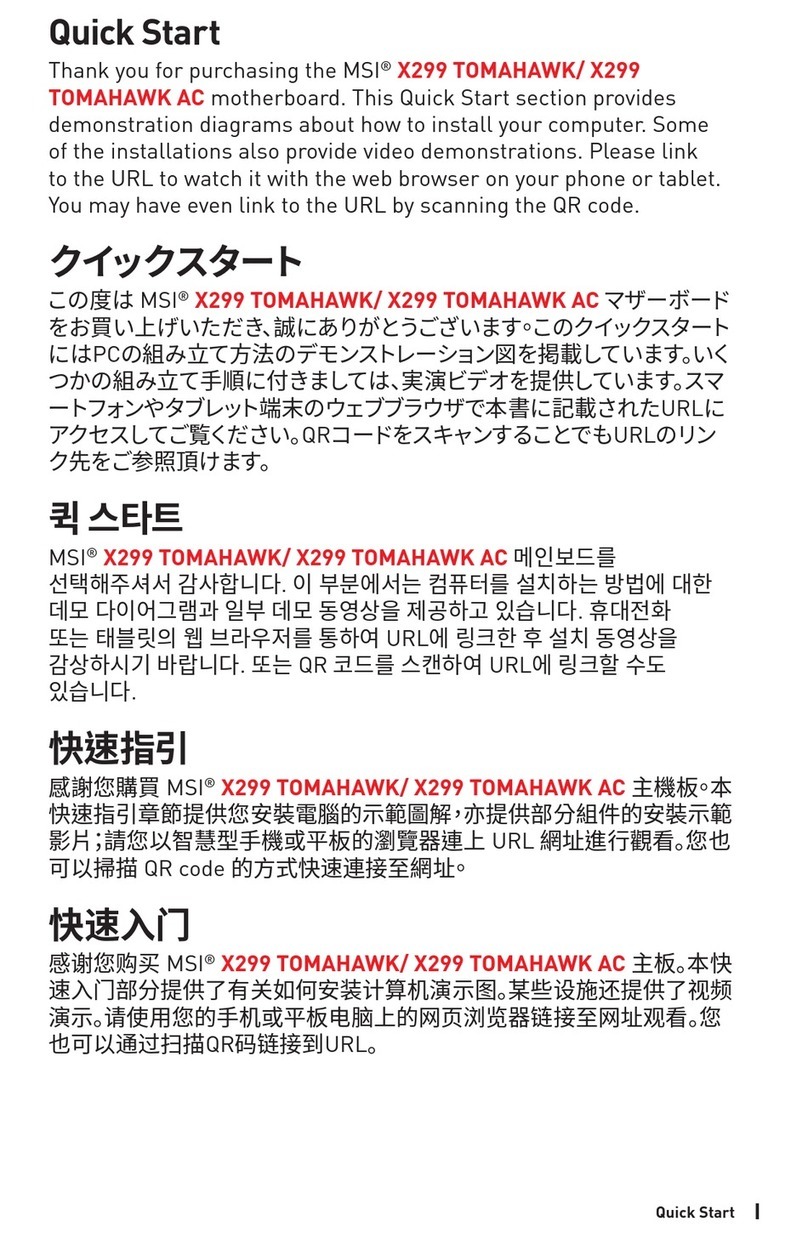
MSI
MSI X299 TOMAHAWK AC User manual
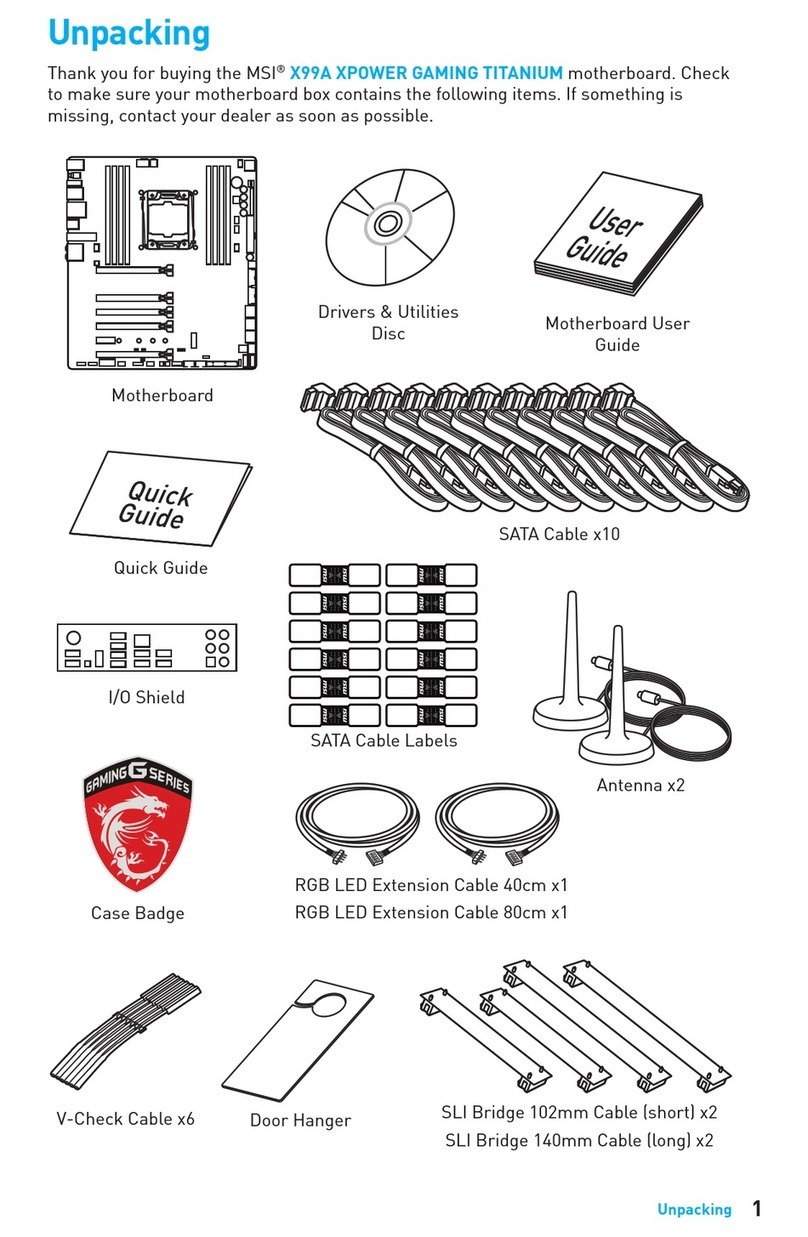
MSI
MSI XPOWER GAMING TITANIUM X99A User manual

MSI
MSI Z97U GAMING 9 ACK User manual

MSI
MSI PRO B660M-A CEC WIFI User manual

MSI
MSI KT4M User manual

MSI
MSI MS-6367 User manual

MSI
MSI A68HM User manual
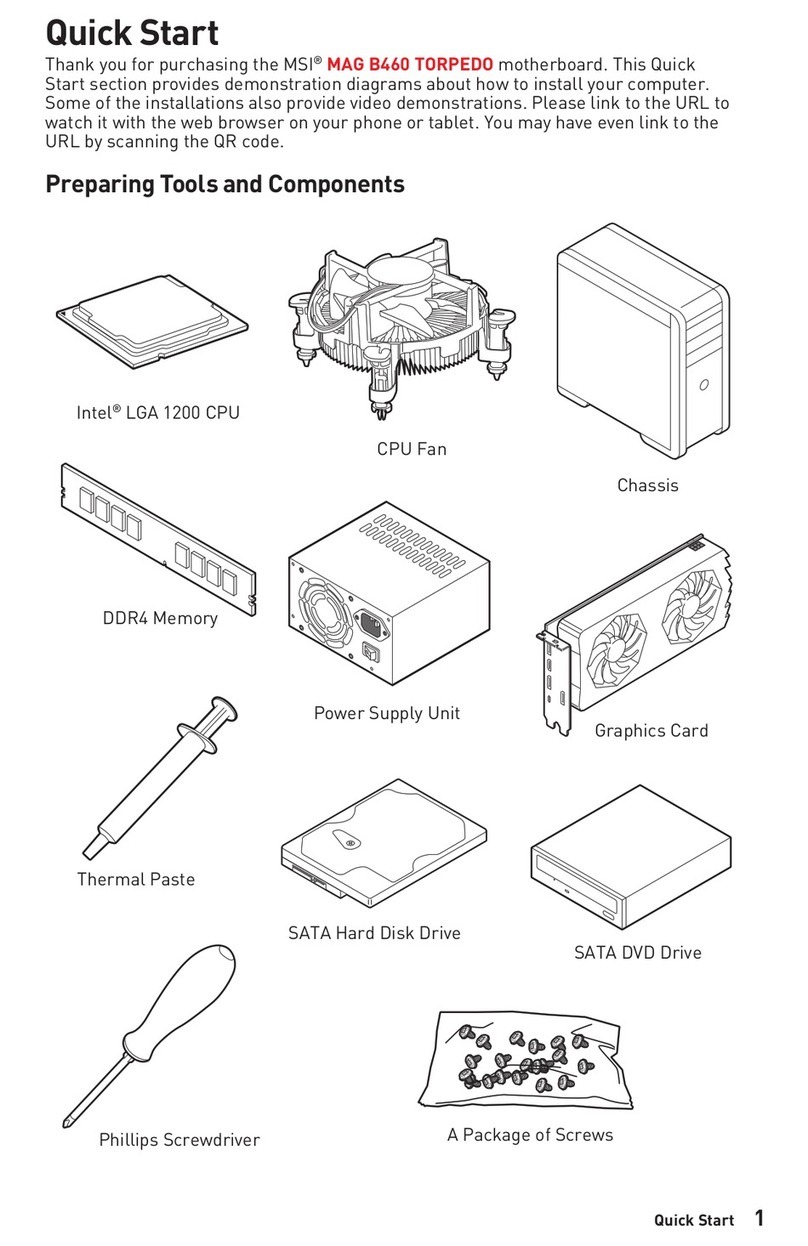
MSI
MSI MAG B460 TORPEDO User manual

MSI
MSI 880GMA-E55 Series User manual

MSI
MSI Z170A KRAIT GAMING User manual

MSI
MSI KT6 Delta-FIS2R User manual
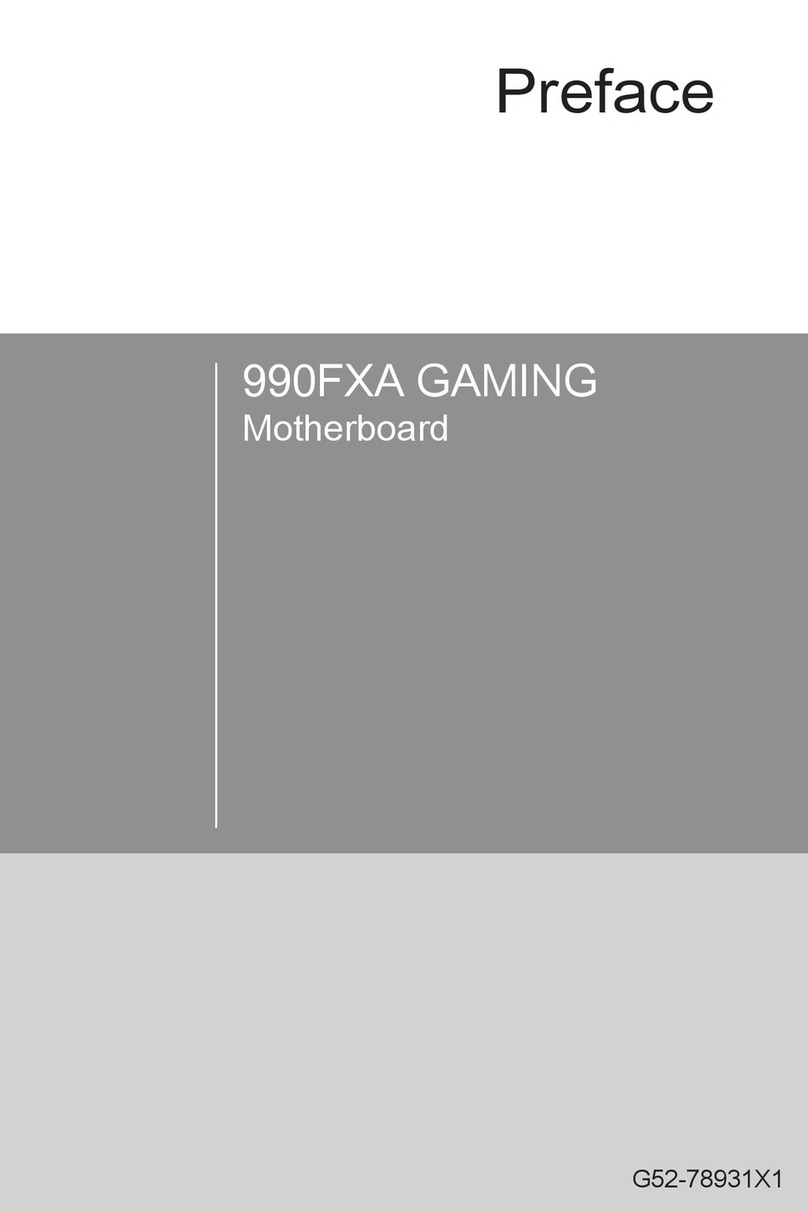
MSI
MSI 990FXA User manual
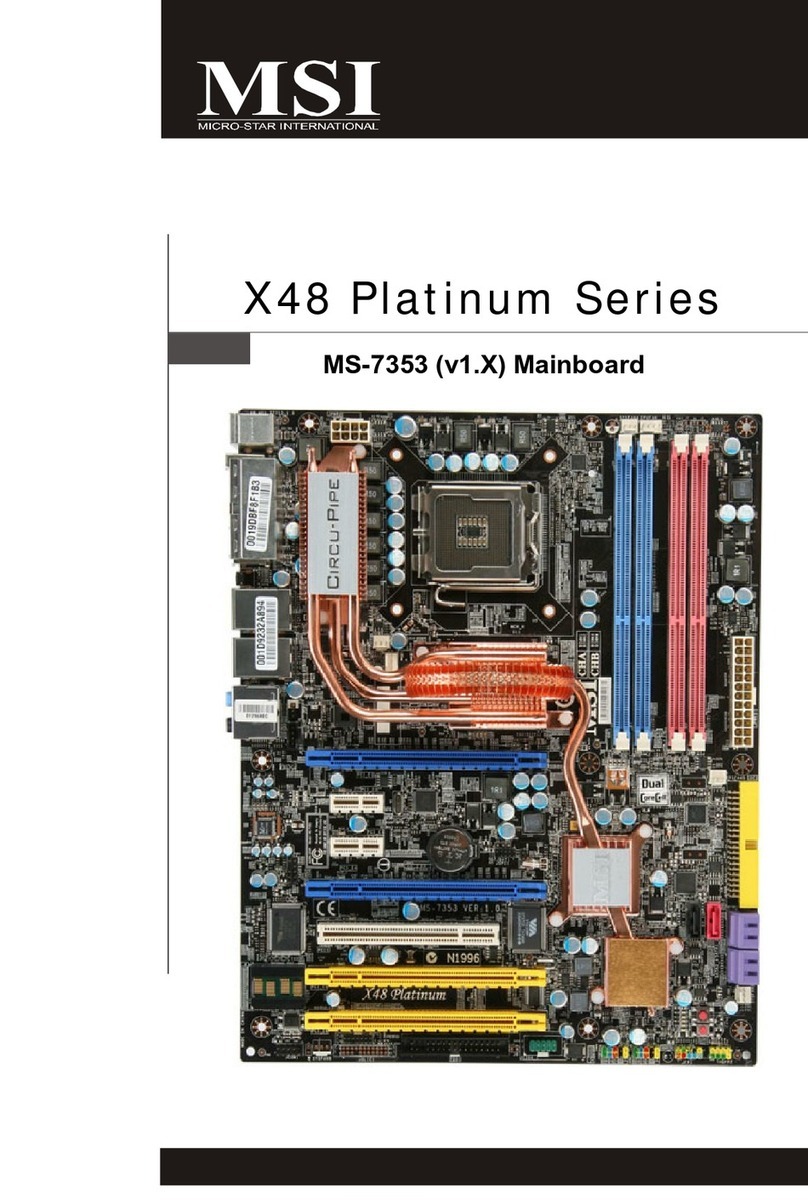
MSI
MSI X48 Platinum Series User manual

MSI
MSI PRO Series User manual

MSI
MSI H270I GAMING PRO AC User manual

MSI
MSI MPG B550I GAMING EDGE WIFI User manual
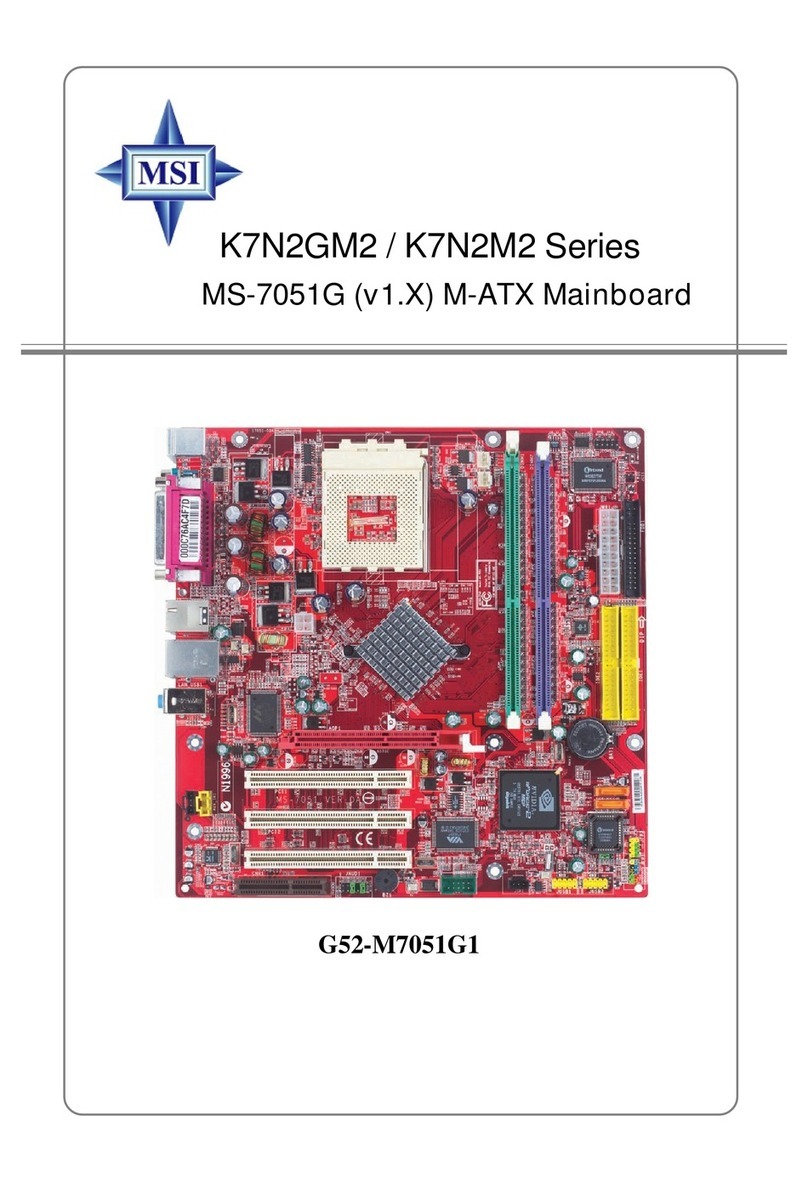
MSI
MSI K7N2GM2-ILSR User manual

MSI
MSI MS-7222 User manual

MSI
MSI E350DM-E33 series User manual