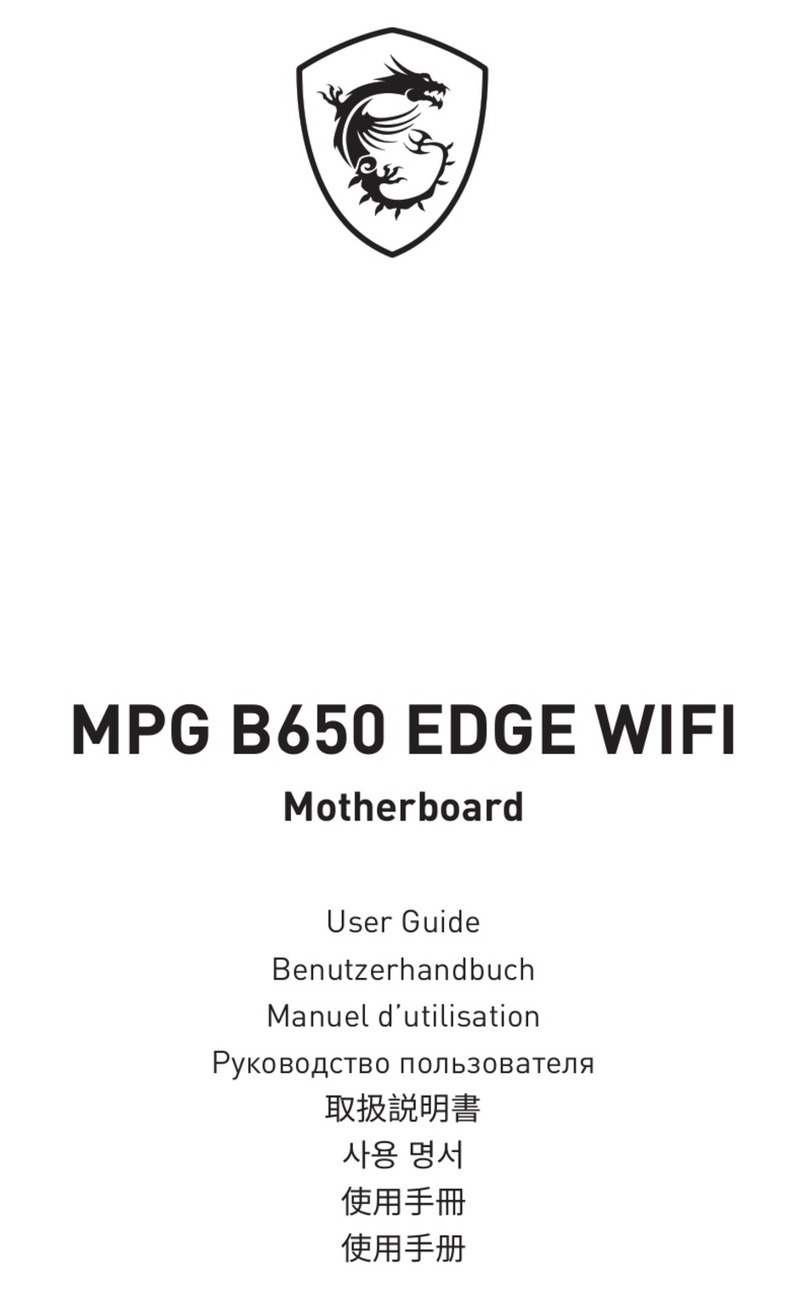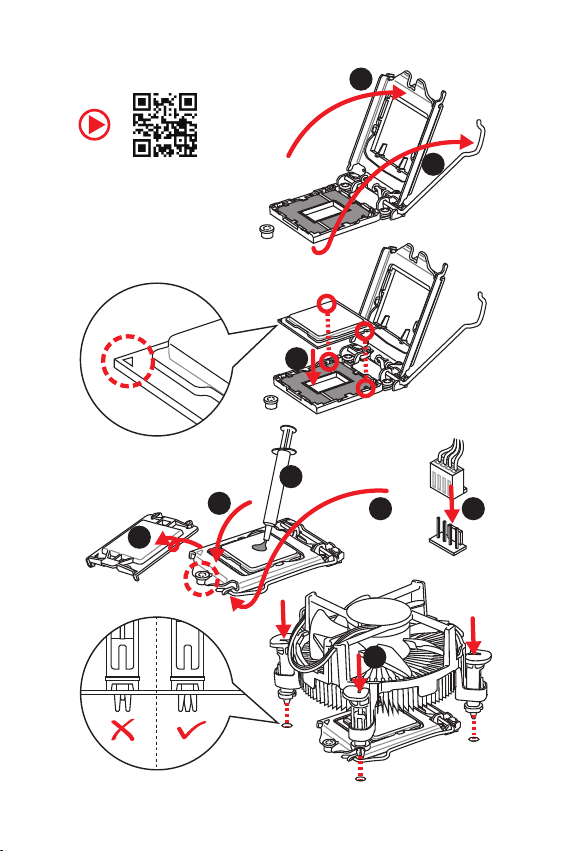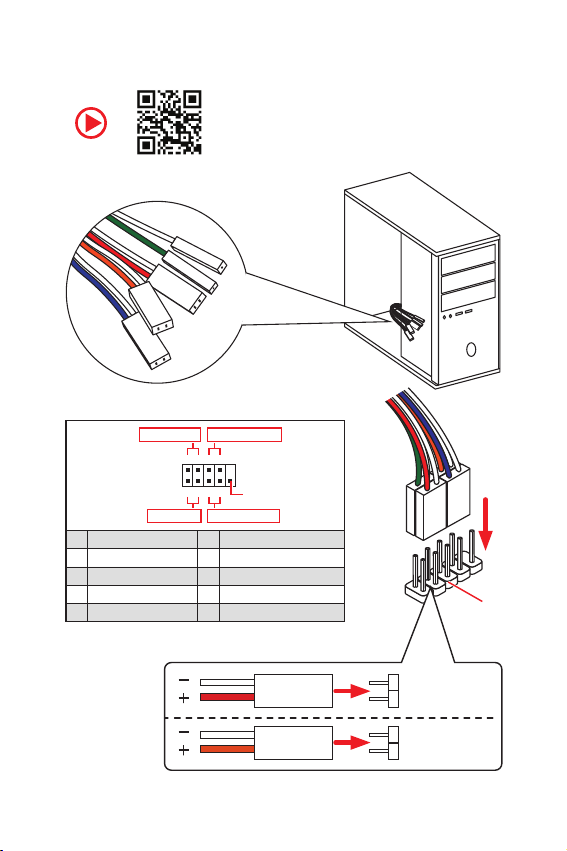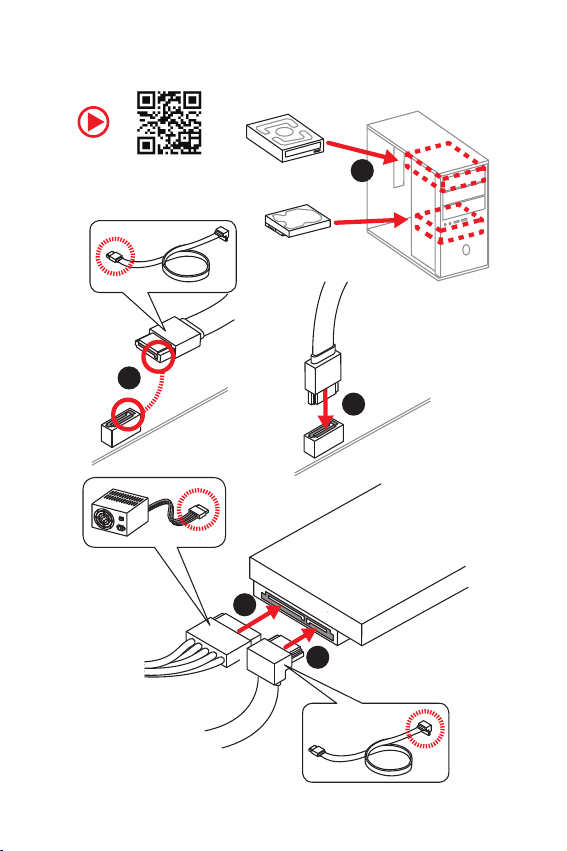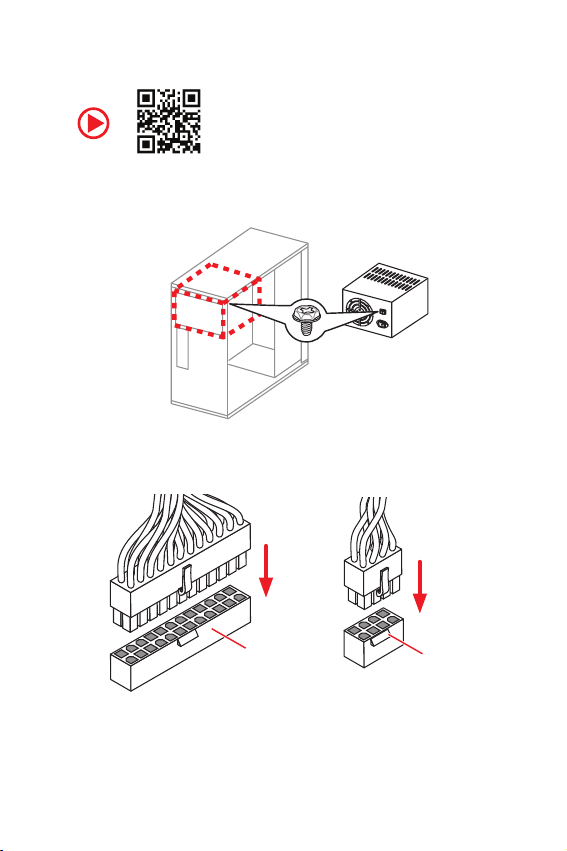MSI MPG Z390I GAMING EDGE AC User manual
Other MSI Motherboard manuals
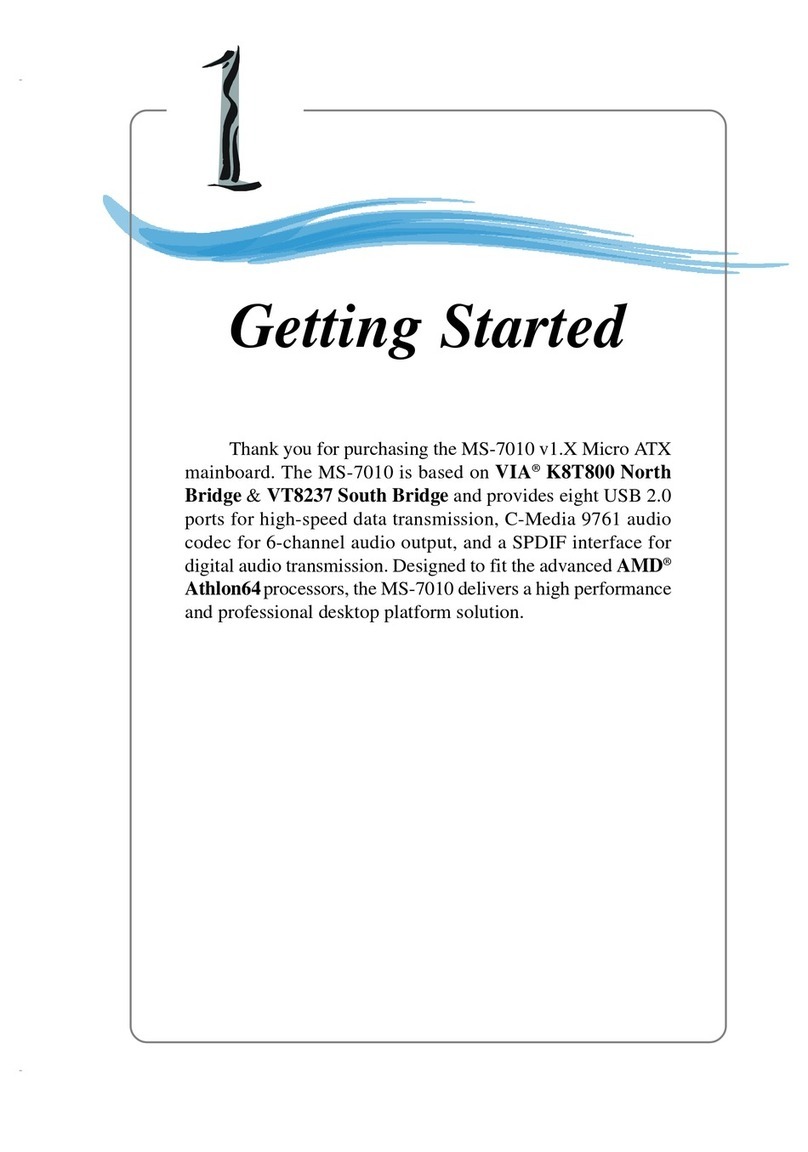
MSI
MSI MS-7010 User manual
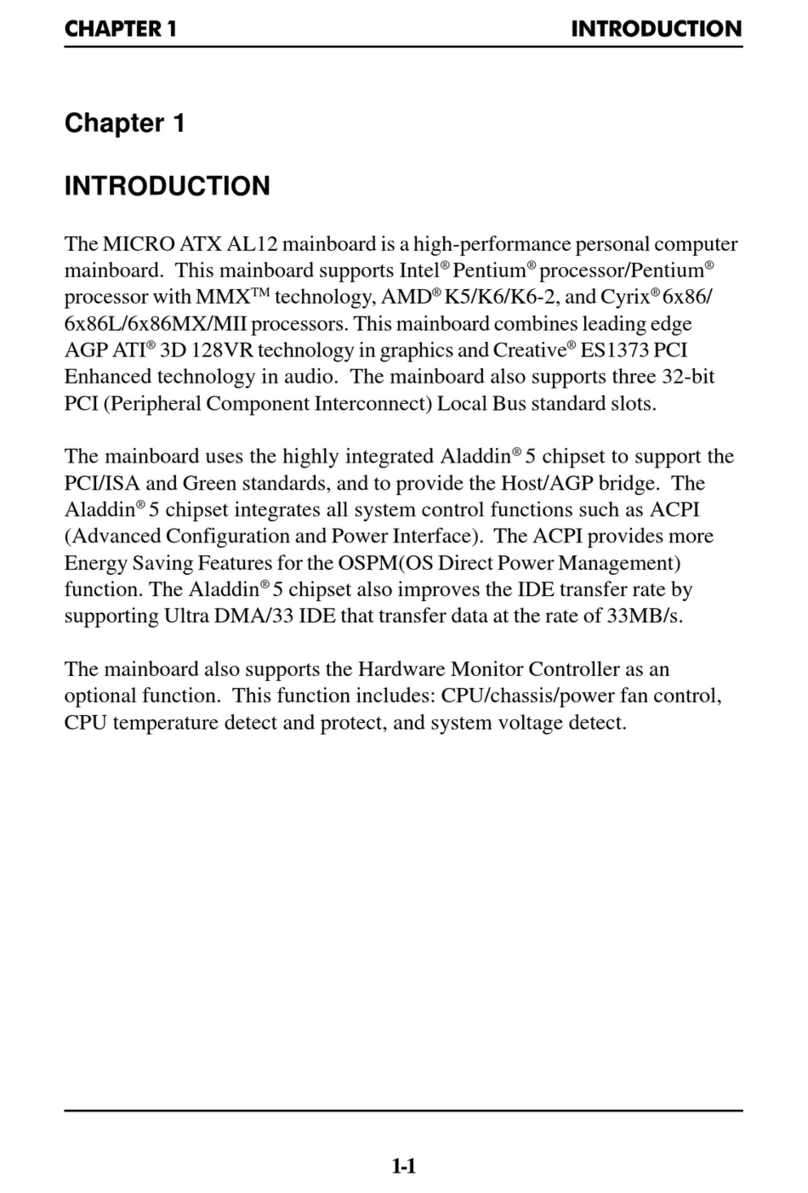
MSI
MSI MICRO ATX AL12 User manual

MSI
MSI B250I PRO User manual

MSI
MSI B760 GAMING PLUS WIFI User manual
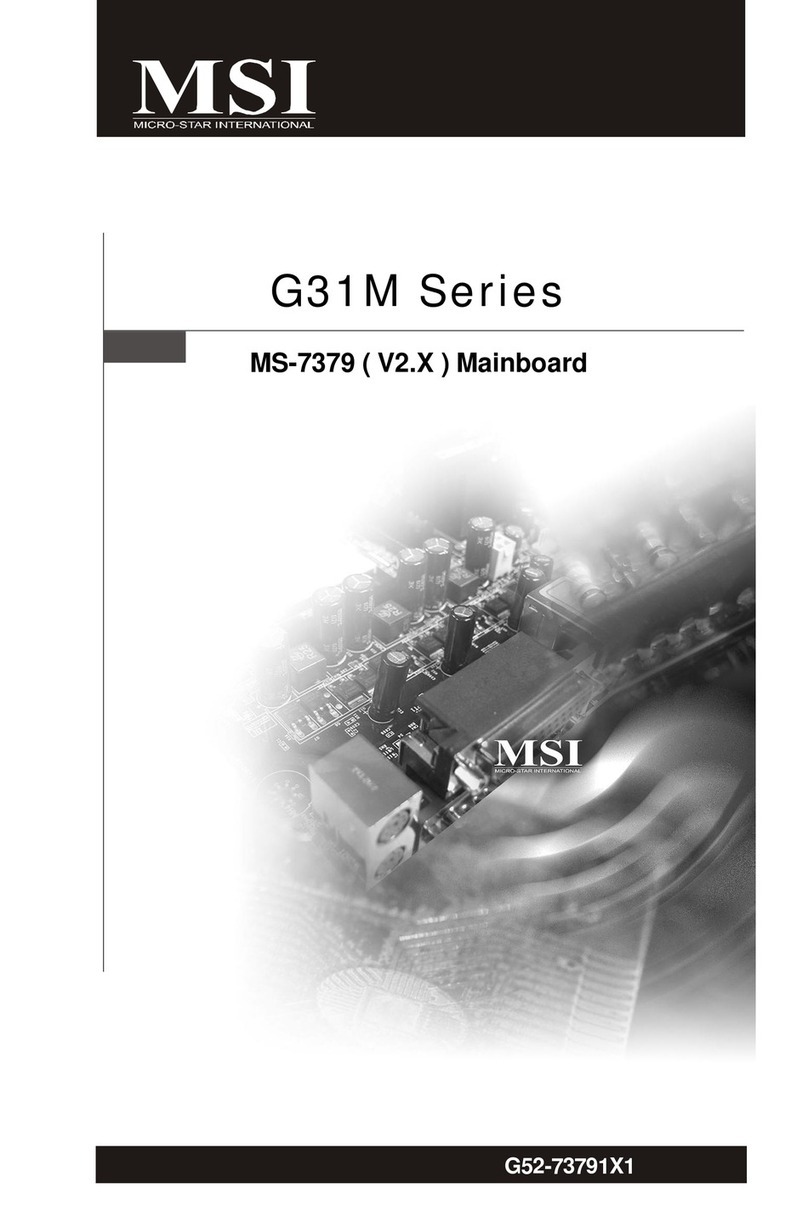
MSI
MSI G31M Series User manual
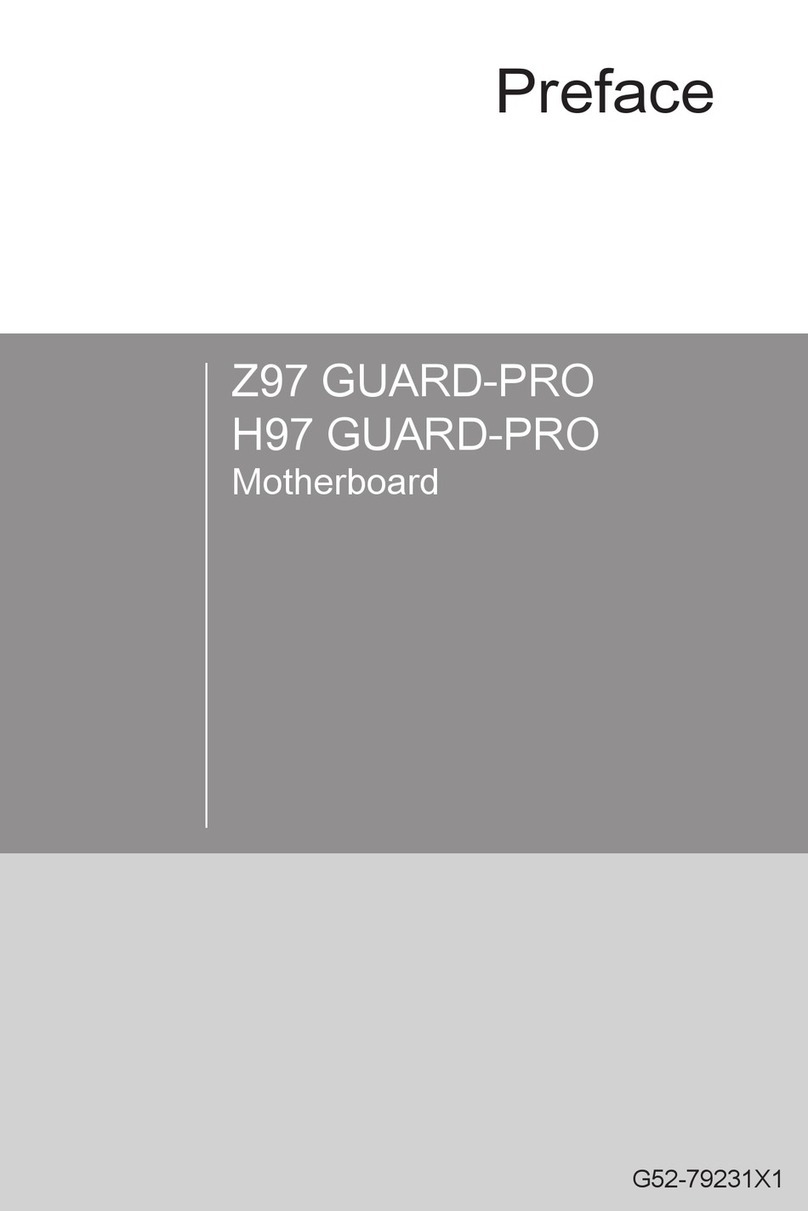
MSI
MSI Z97 GUARD-PRO User manual
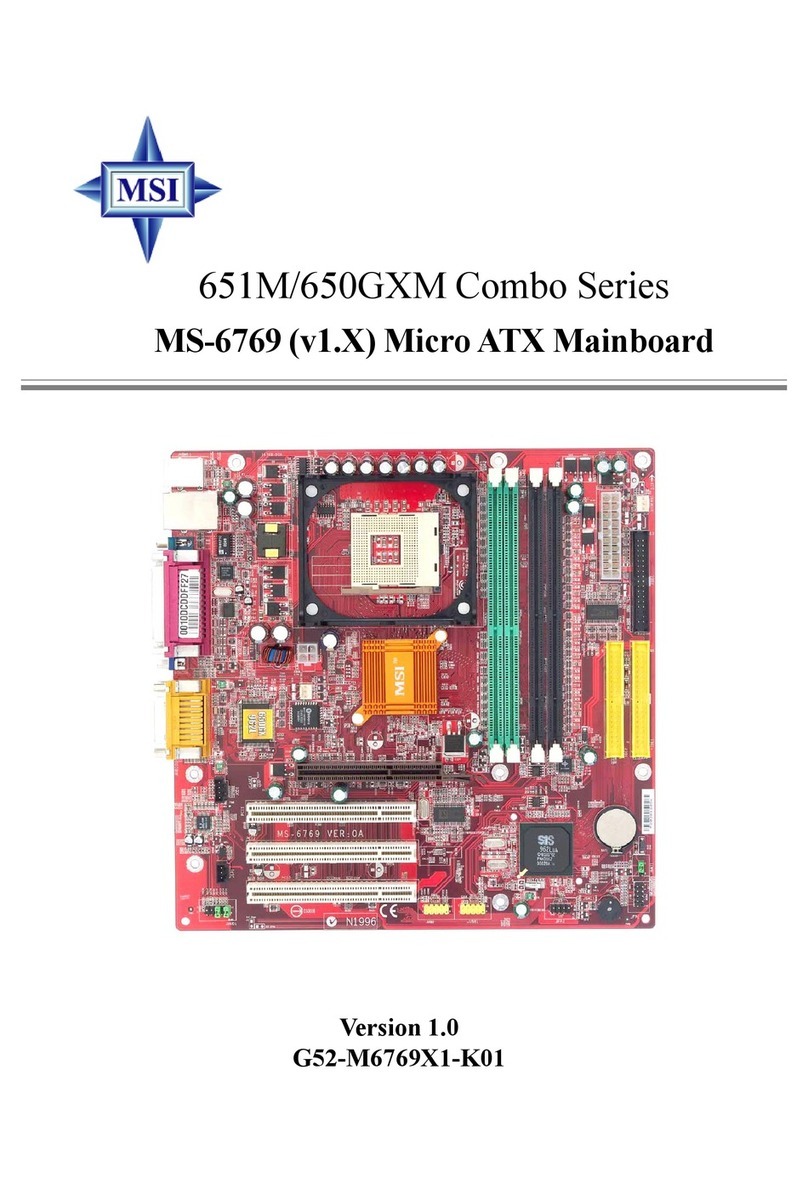
MSI
MSI 651M User manual
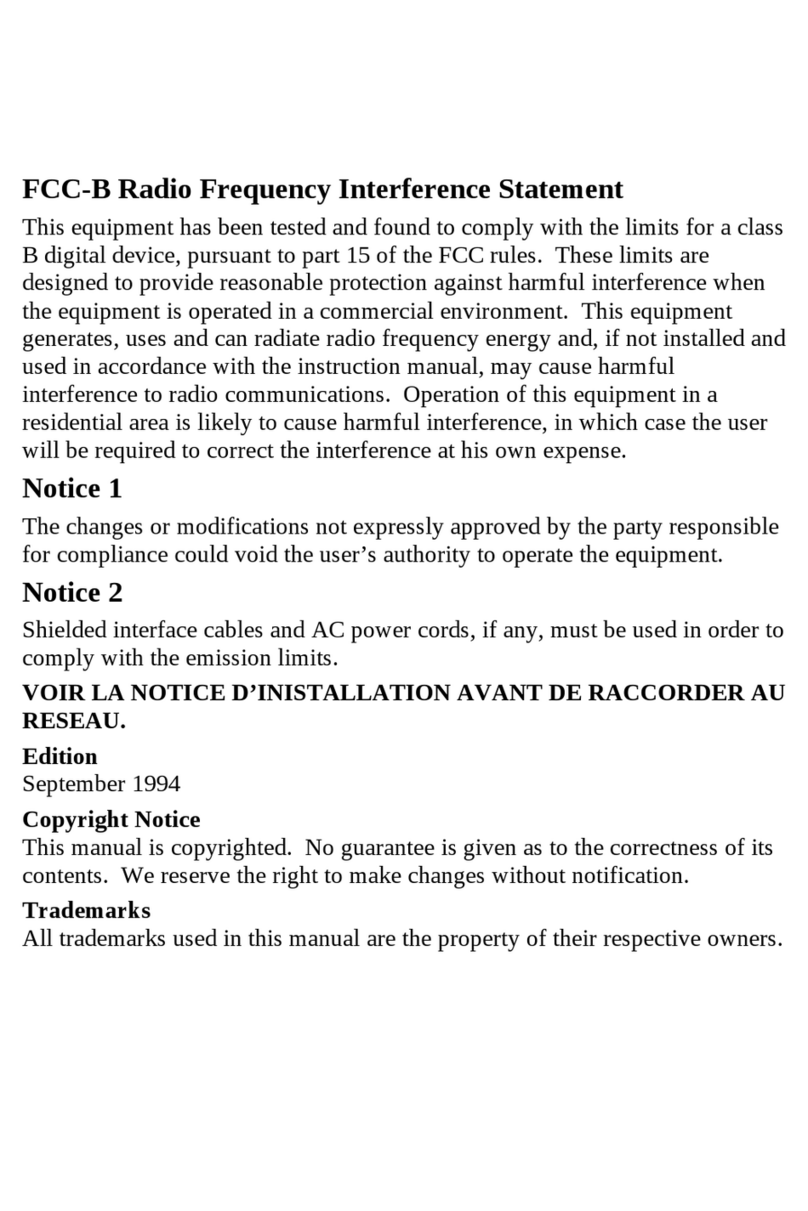
MSI
MSI Microstar MS5116 User manual

MSI
MSI B250M PRO-VH User manual
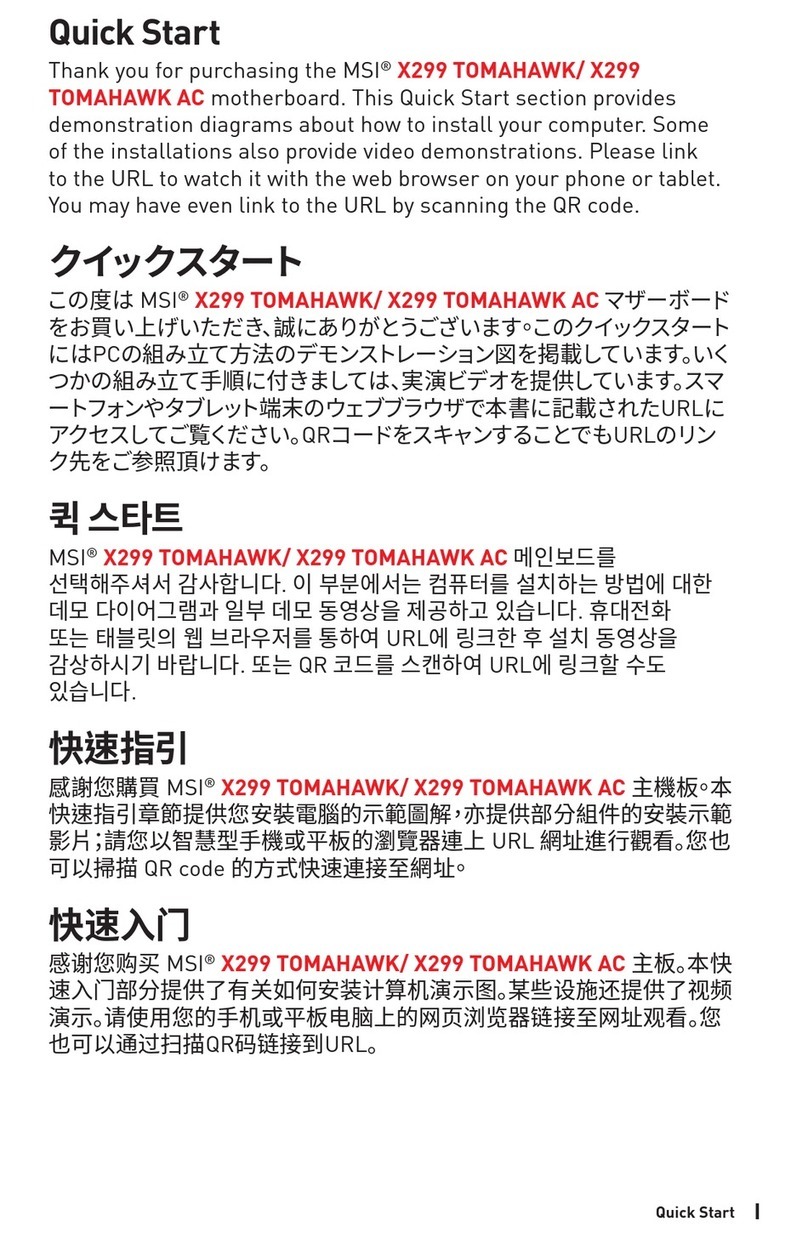
MSI
MSI X299 TOMAHAWK AC User manual

MSI
MSI X570-A PRO User manual

MSI
MSI H170I PRO User manual

MSI
MSI LPX SI15 User manual

MSI
MSI P4M900M User manual

MSI
MSI P6NGM-FIH - Motherboard - Micro ATX User manual

MSI
MSI G52-M6570XA-G22 Instructions for use

MSI
MSI B75MA-P45 seres User manual

MSI
MSI A75MA-P35 series User manual

MSI
MSI H97M-G43 User manual

MSI
MSI P45 Diamond Series User manual