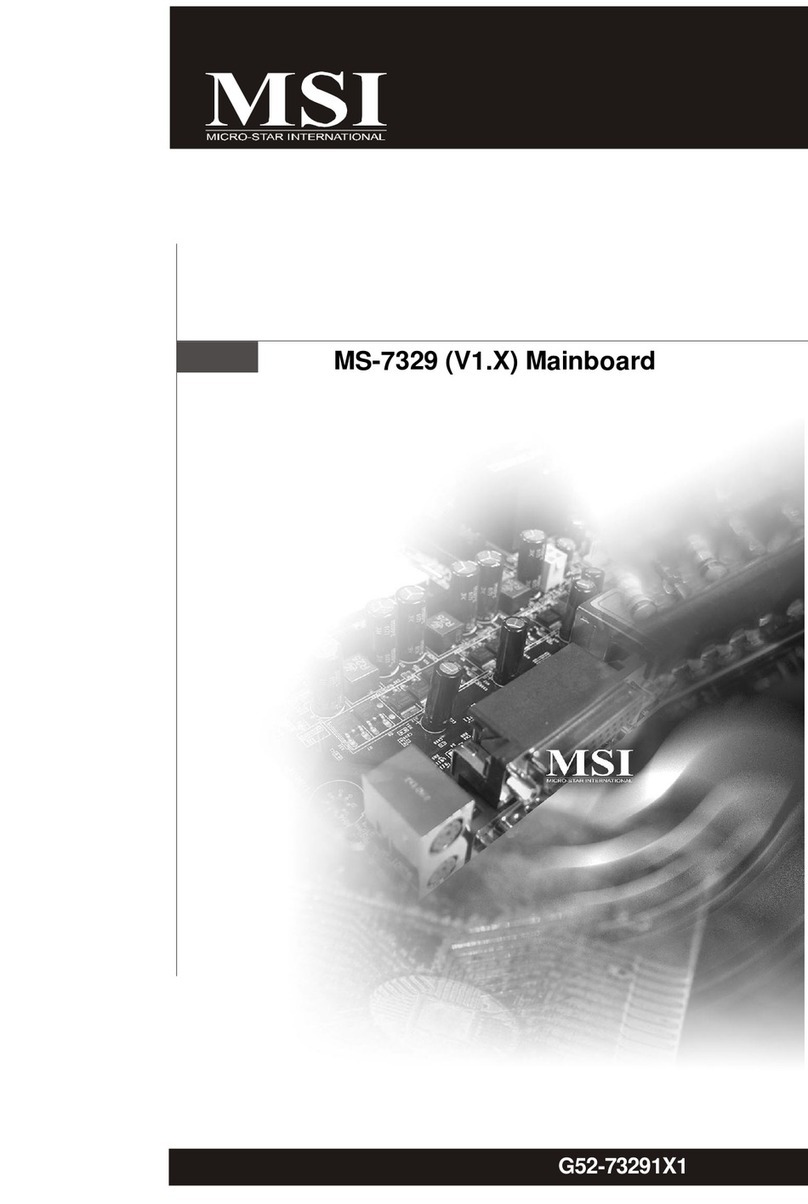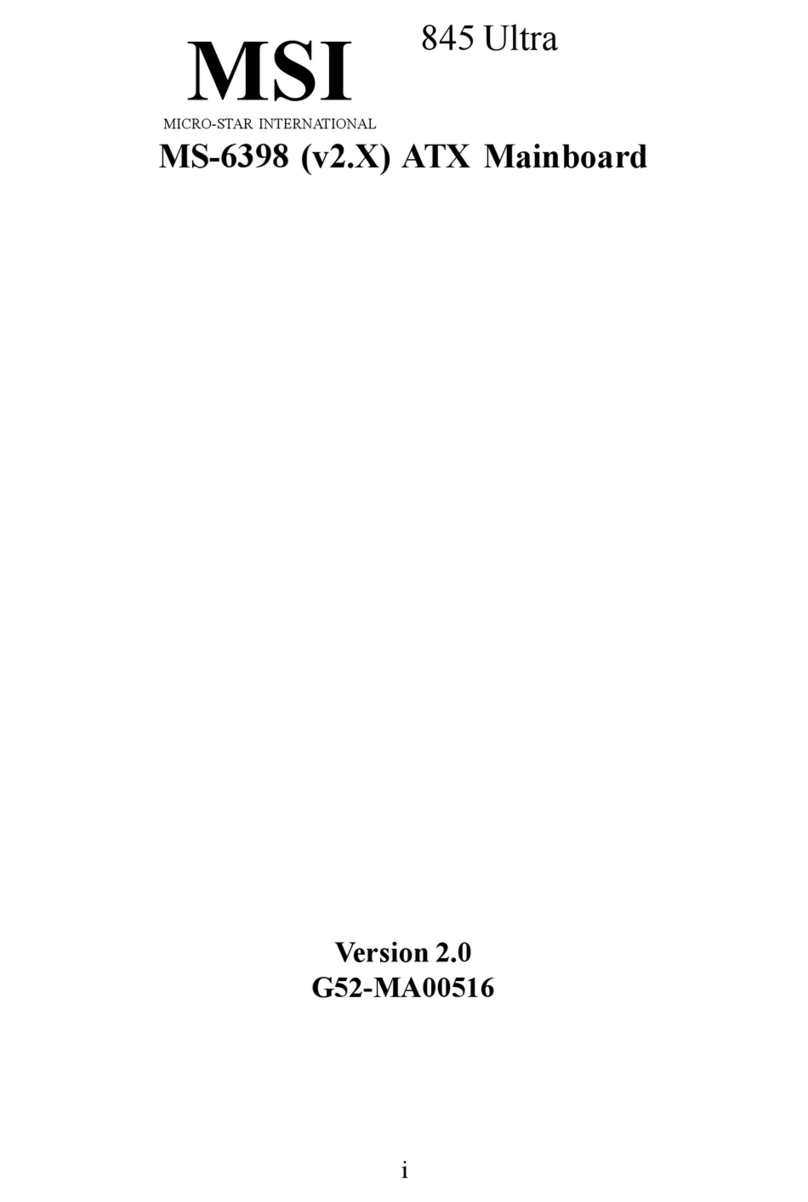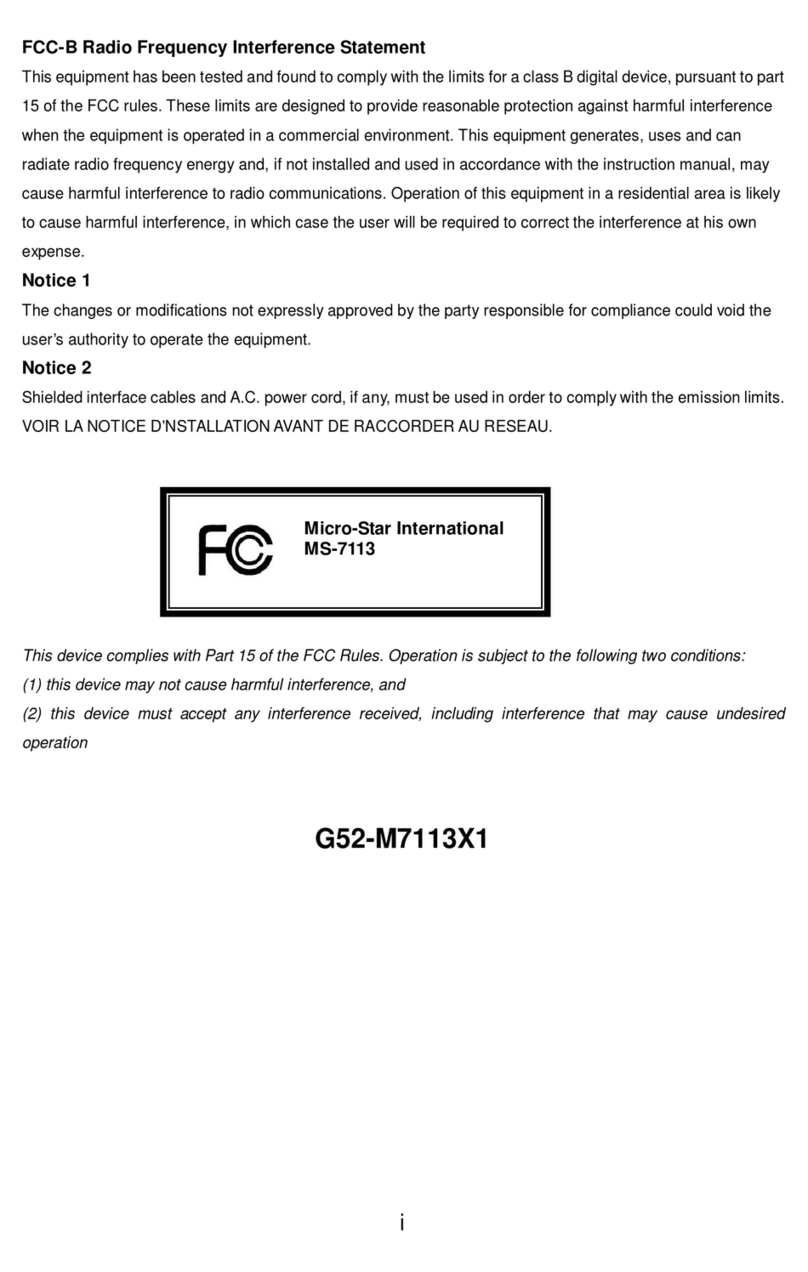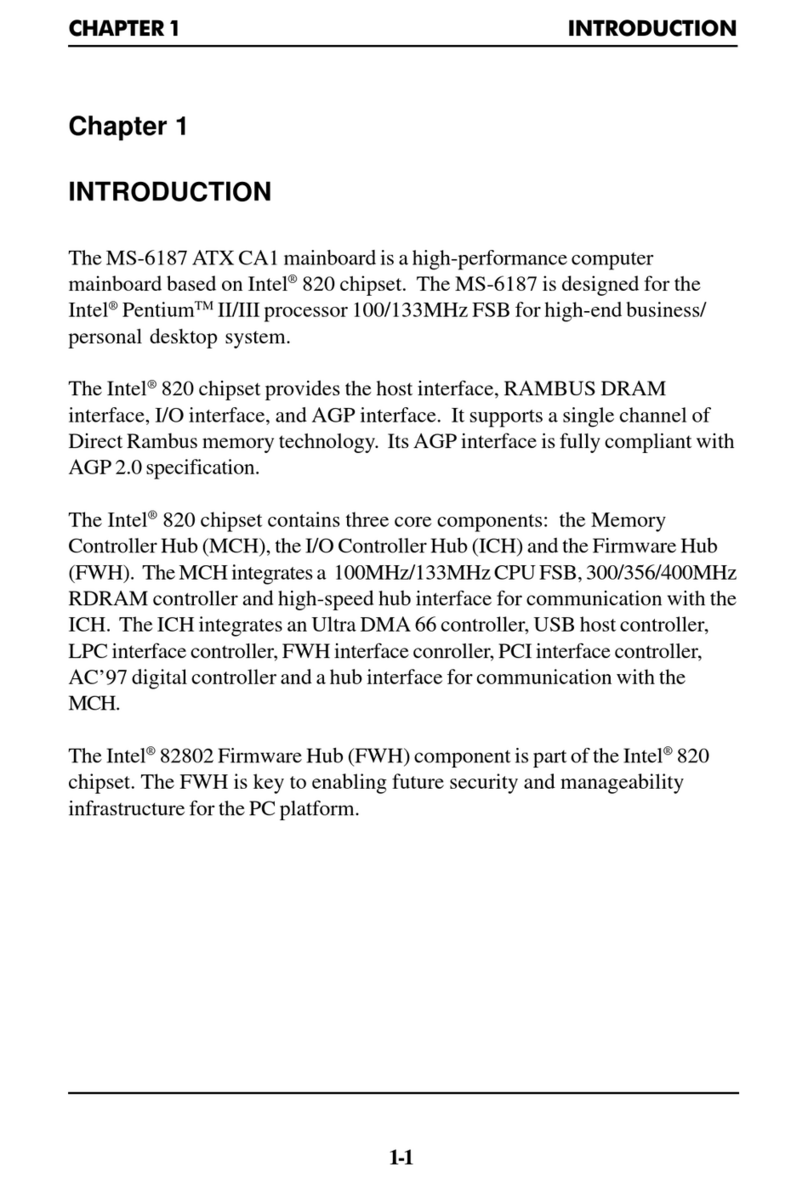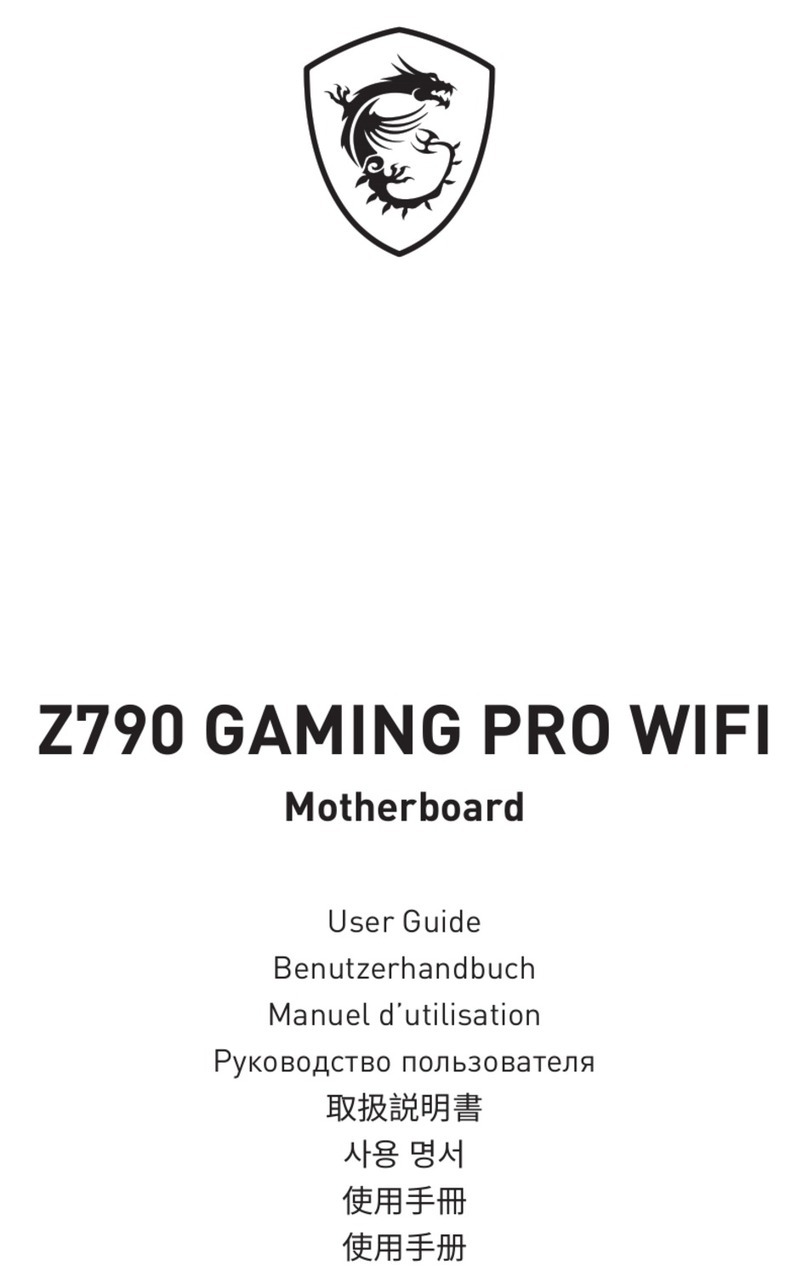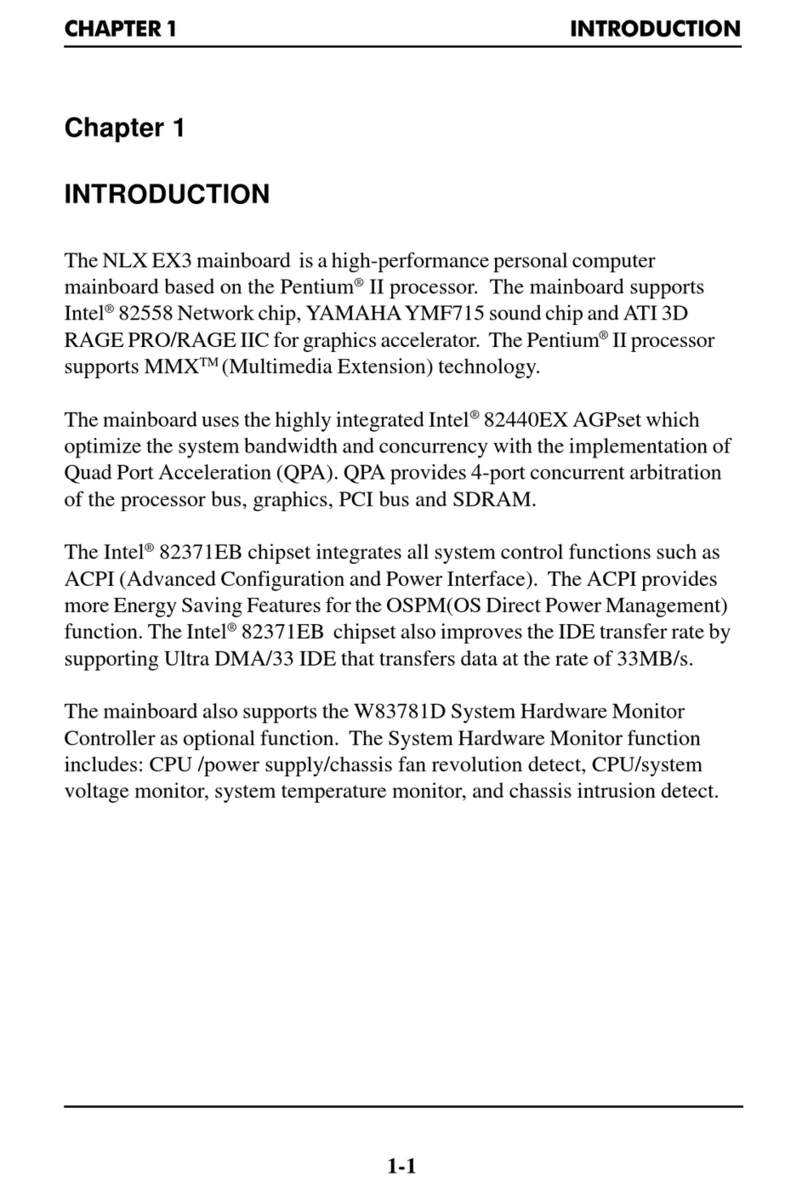ii
CONTENTS
Chapter 1. Getting Started ................................................................................... 1-1
Mainboard Specifications .................................................................................. 1-2
Mainboard Layout .............................................................................................. 1-4
Packing Contents ............................................................................................... 1-5
Chapter 2. Hardware Setup ................................................................................. 2-1
Quick Components Guide .................................................................................. 2-2
Central Processing Unit: CPU ............................................................................ 2-3
Memory ............................................................................................................... 2-6
Power Supply ..................................................................................................... 2-8
ATX 20-Pin Power Connector: JWR1 ............................................................... 2-8
ATX 12V Power Connector: JPW1 ................................................................... 2-8
Back Panel ........................................................................................................ 2-9
View of the Back Panel ..................................................................................... 2-9
Serial Port: COM1 ............................................................................................... 2-9
Mouse Connector ............................................................................................. 2-10
Keyboard Connector ........................................................................................ 2-10
VGA Connector ................................................................................................ 2-10
USB Ports ......................................................................................................... 2-11
RJ-45 LAN Jack ................................................................................................ 2-11
Audio Port Connectors .................................................................................... 2-12
Parallel Port ....................................................................................................... 2-13
Floppy Disk Drive Connector: FDD1 ................................................................ 2-14
Fan Power Connectors: CPUFAN1, SFAN1 .................................................... 2-14
Connectors .................................................................................................... 2-14
Hard Disk Connectors: IDE1 & IDE2 ................................................................ 2-15
Front Panel Connectors: JFP1 ......................................................................... 2-16
Aux Line-In Connector: JAUX1 ....................................................................... 2-17
Front USB Connectors: JUSB1 & JUSB2 ........................................................ 2-17
Front Panel Audio Connector: JAUD1 ............................................................. 2-18
Jumpers ......................................................................................................... 2-19
Clear CMOS Jumper: JBAT1 ............................................................................ 2-19
Slots ................................................................................................................. 2-20
AGP (Accelerated Graphics Port) Slot ........................................................... 2-20
PCI (Peripheral Component Interconnect) Slots ............................................. 2-20
PCI Interrupt Request Routing .......................................................................... 2-20
6 N GI