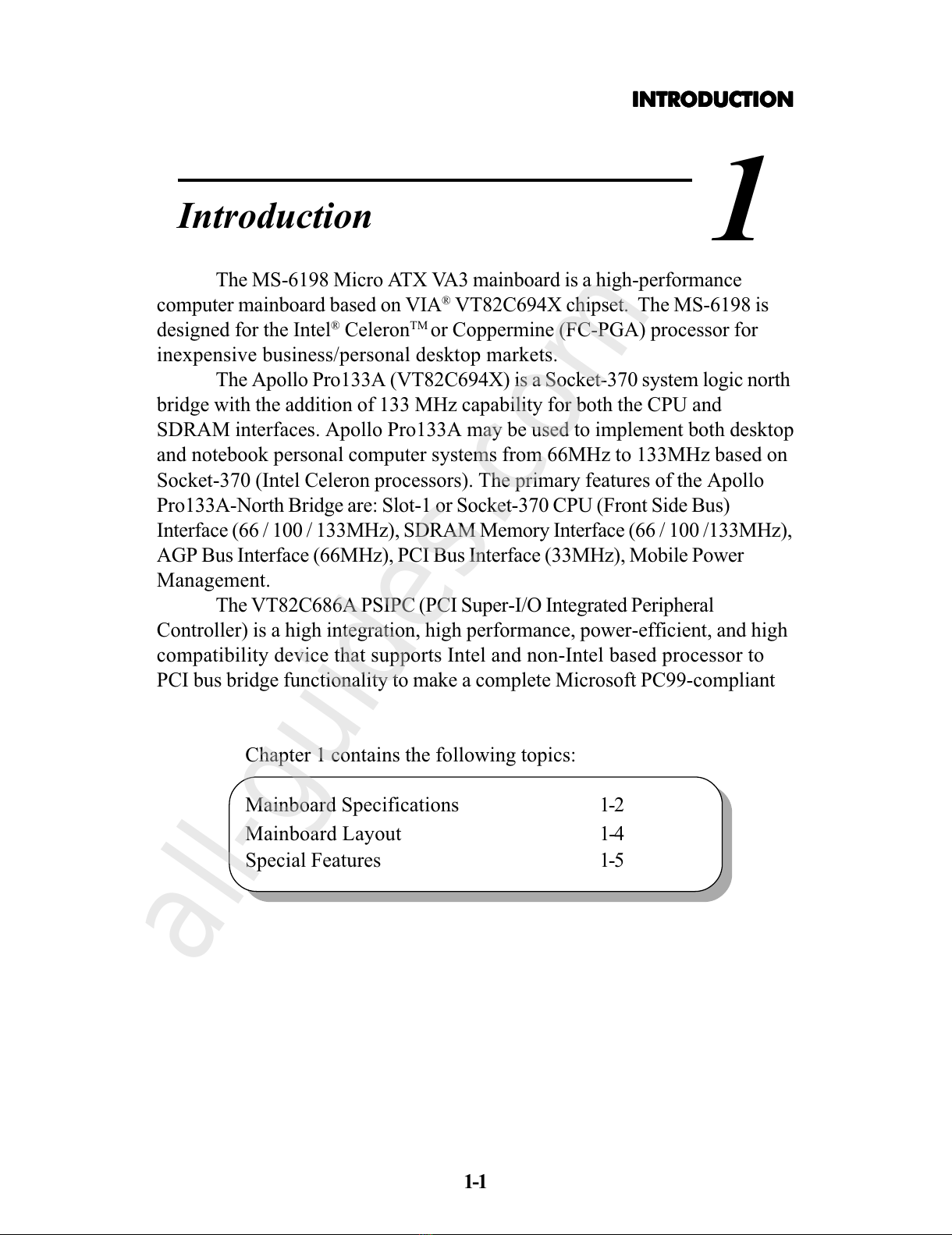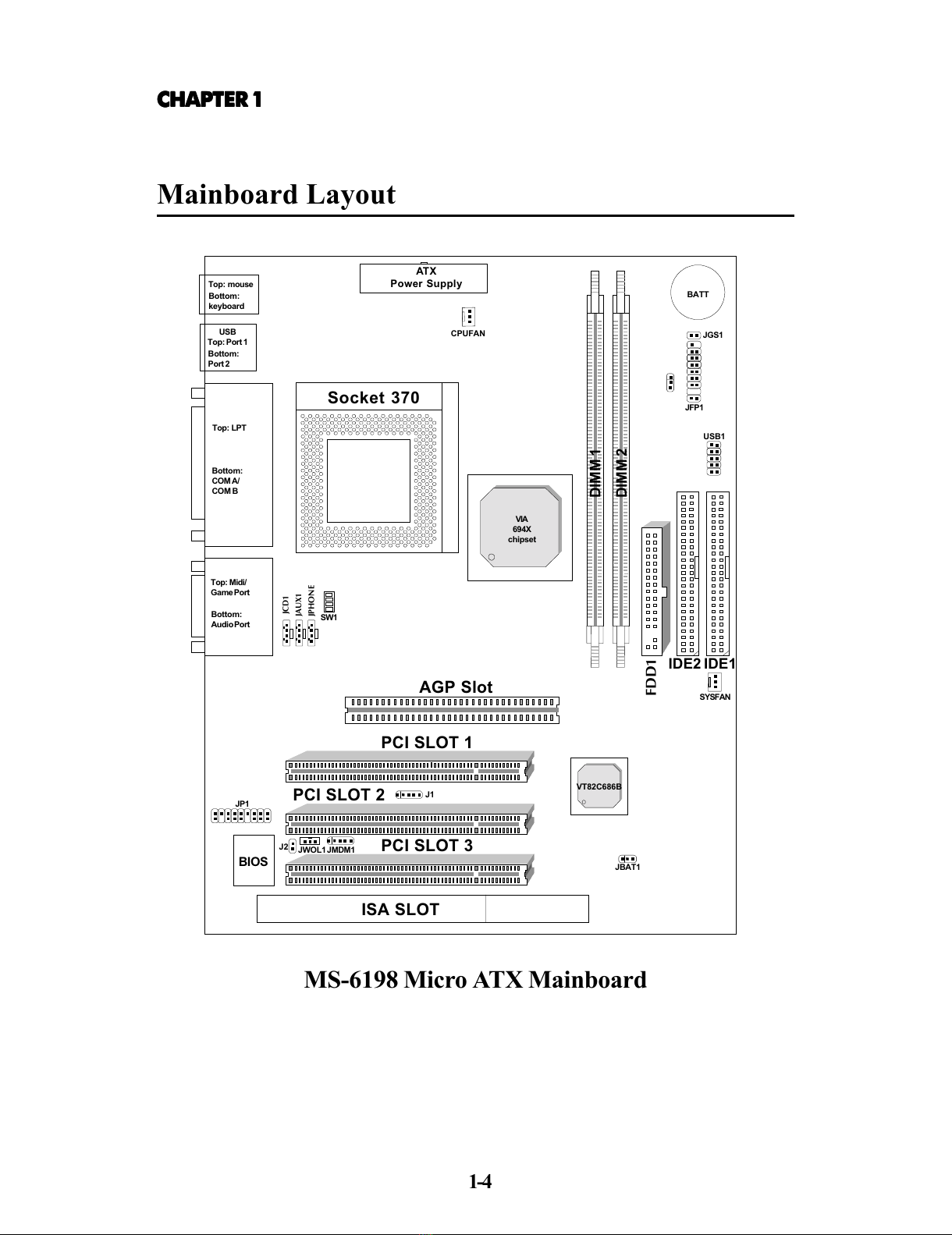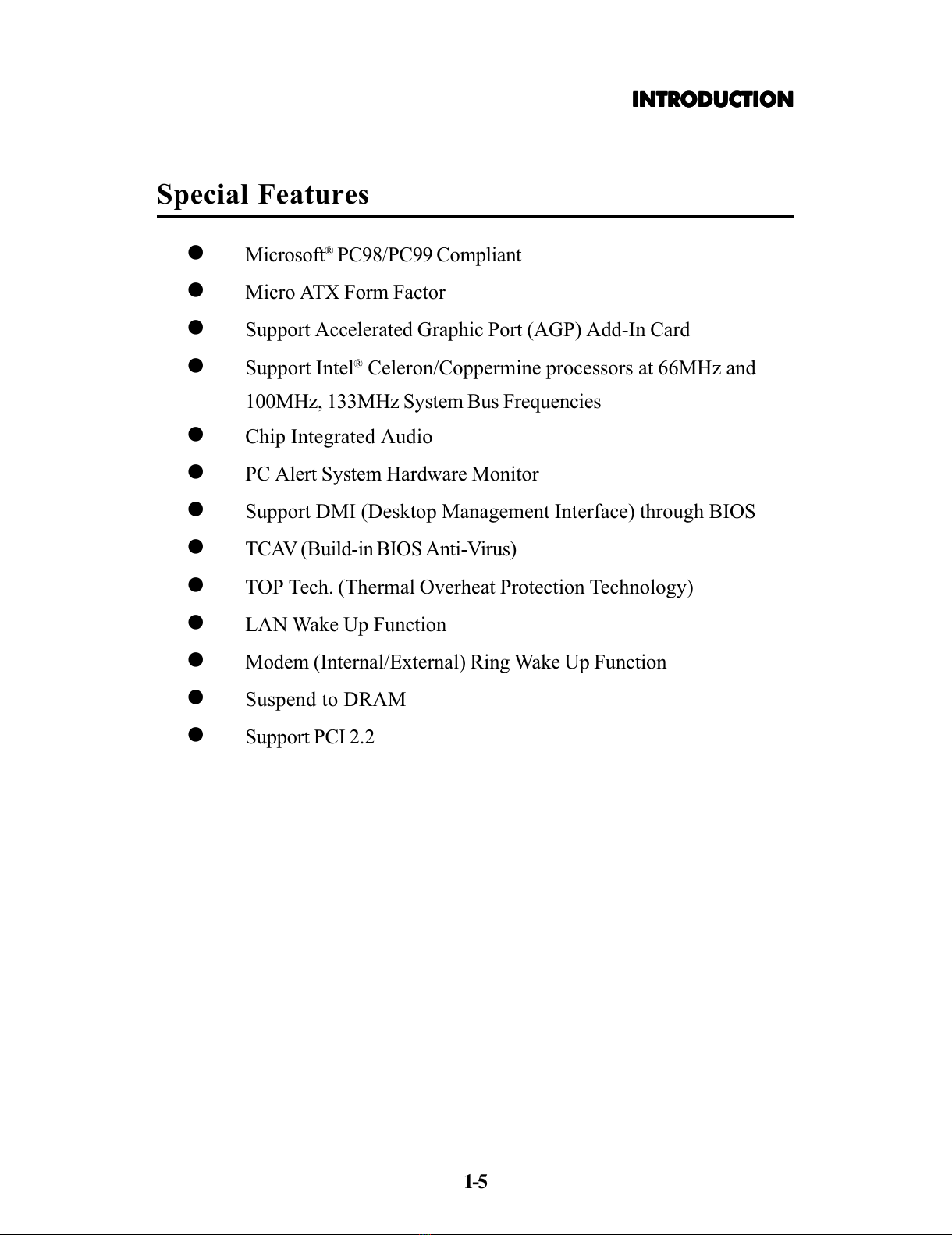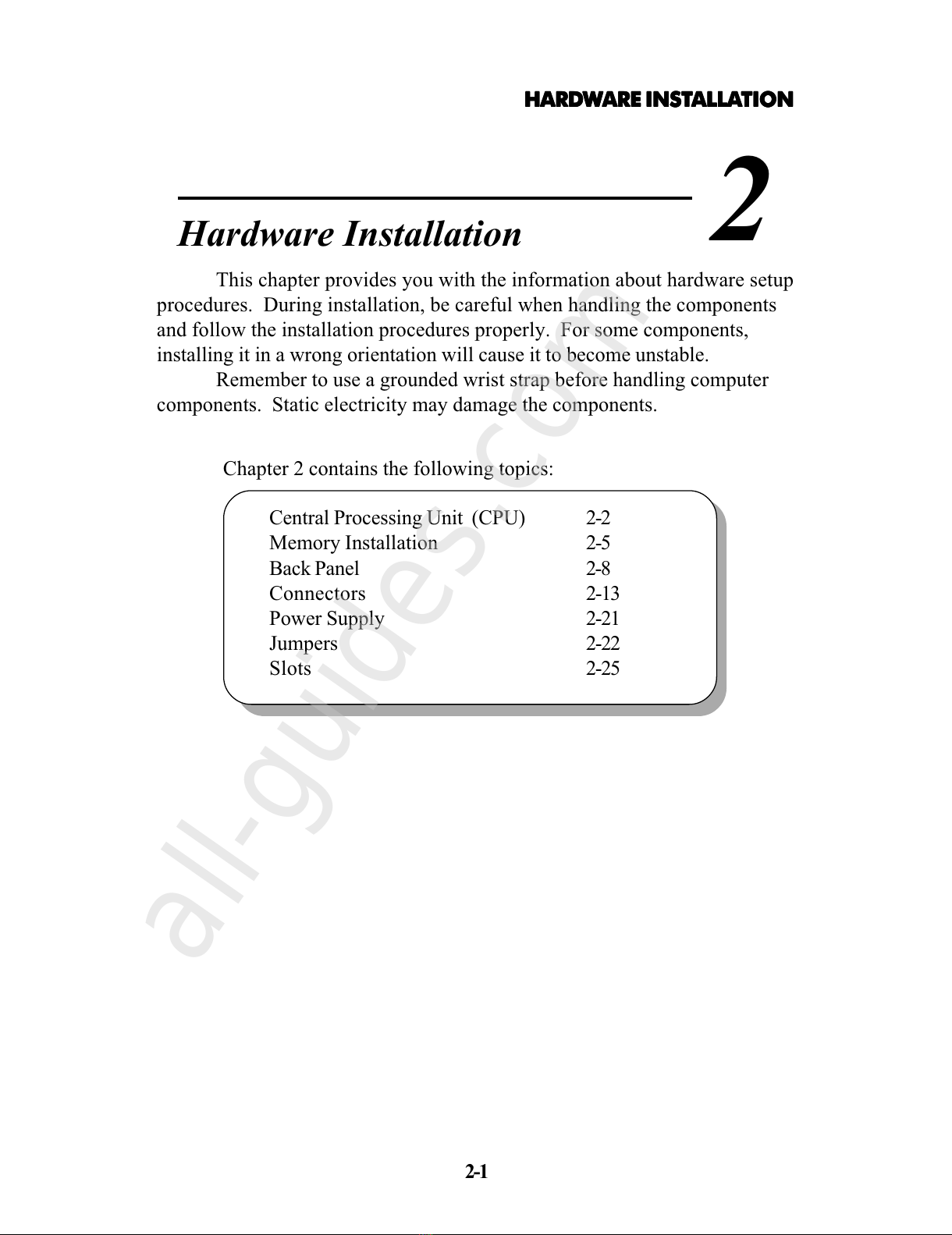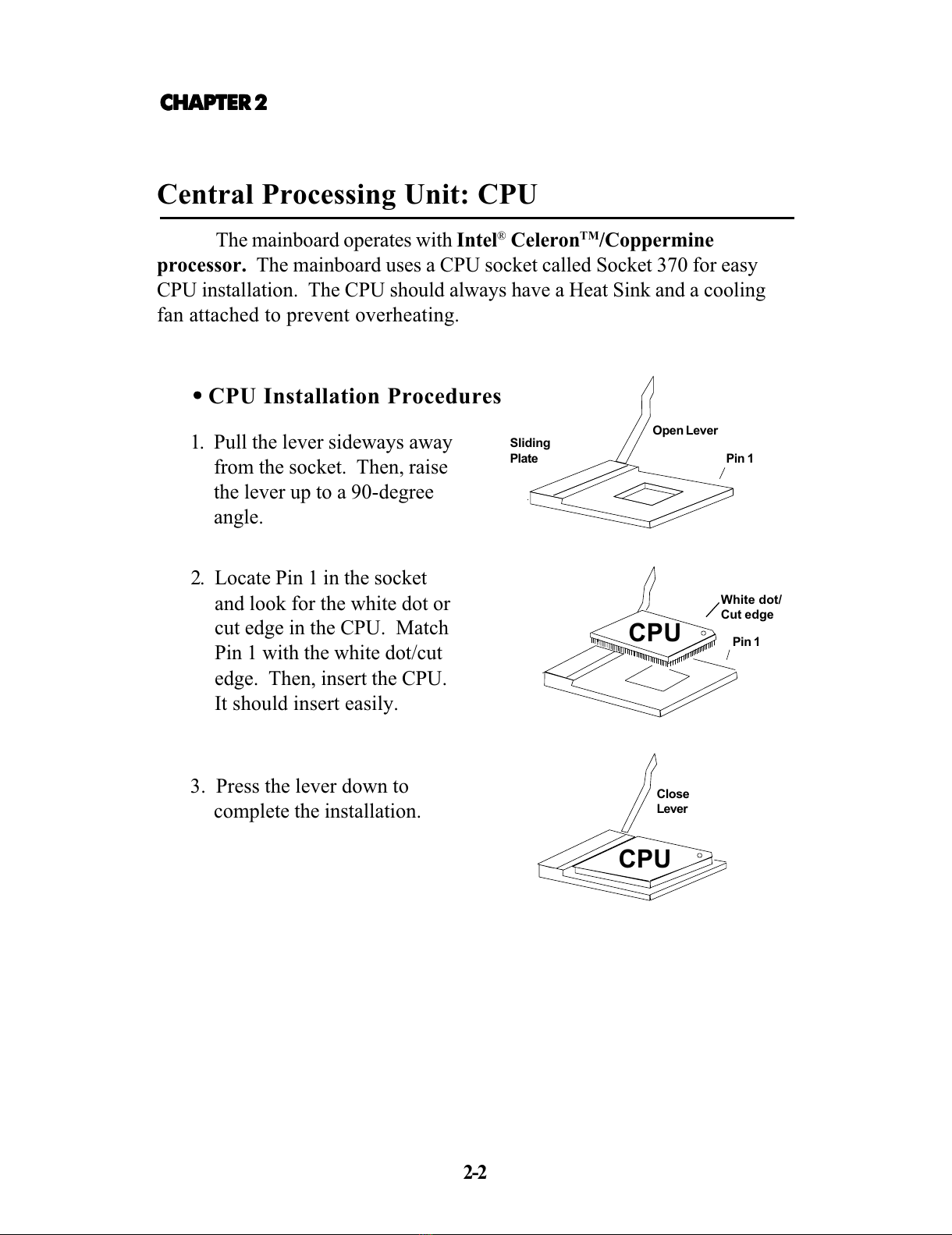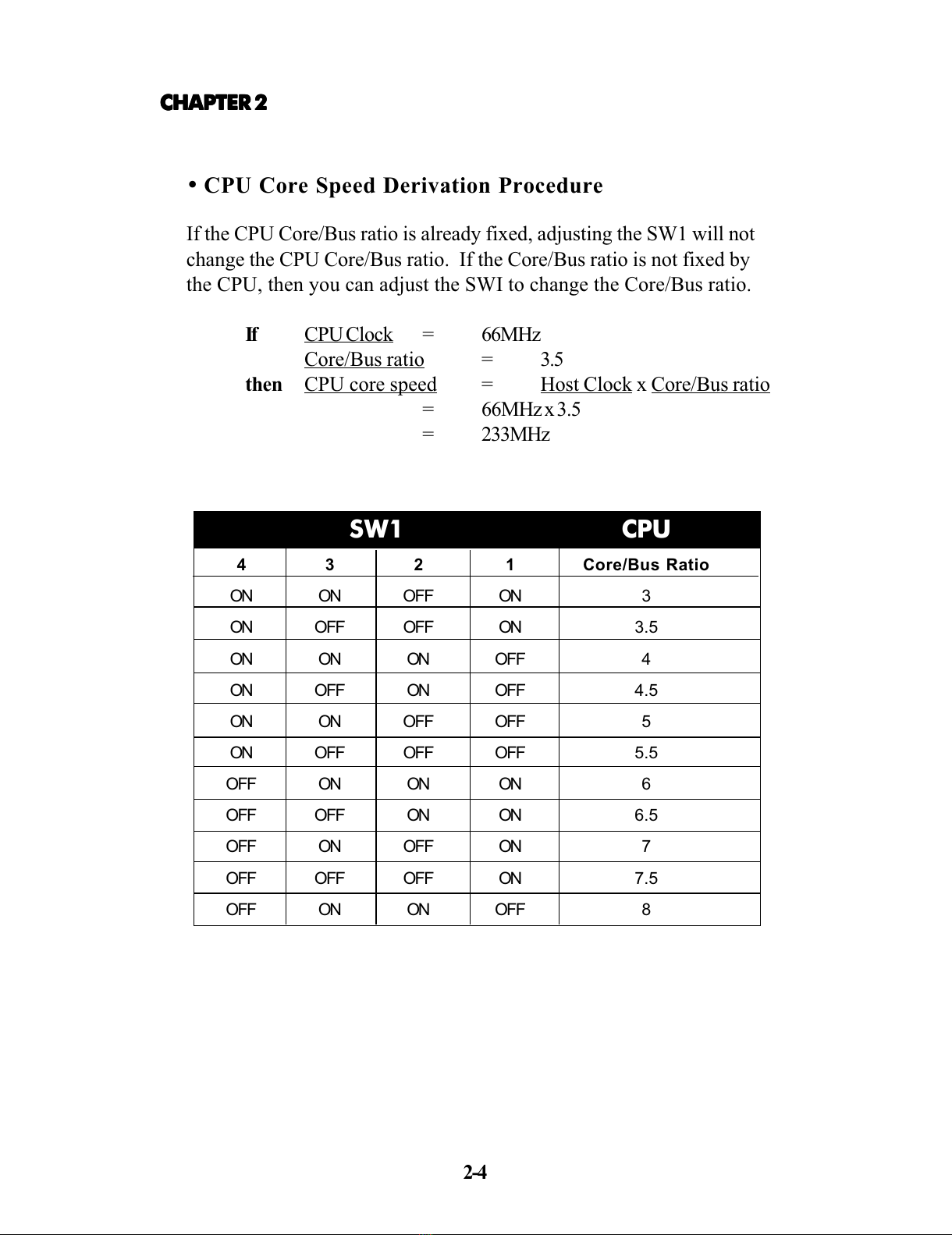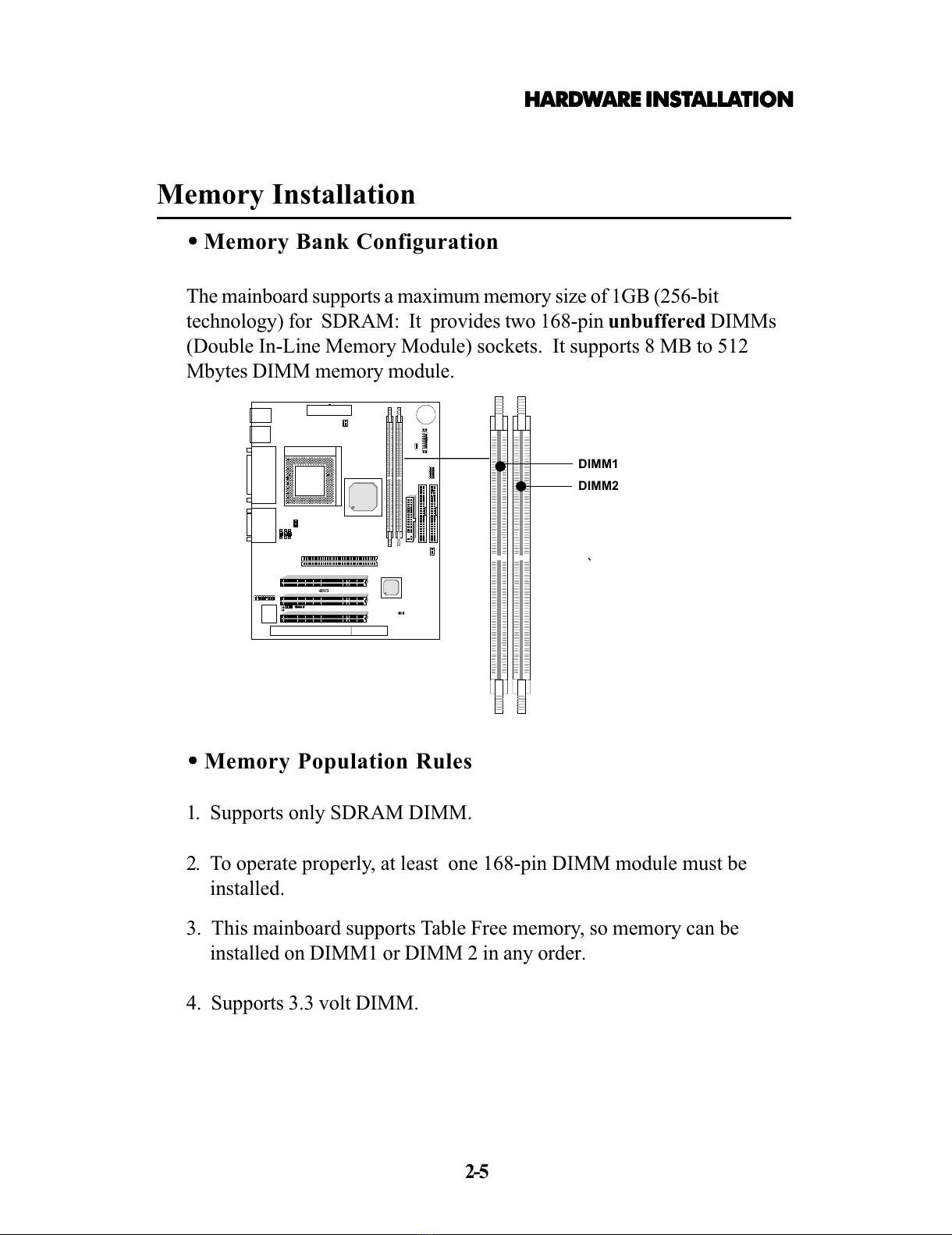MSI MS-6198 User manual
Other MSI Motherboard manuals

MSI
MSI K9A PLATINUM - Motherboard - ATX User manual
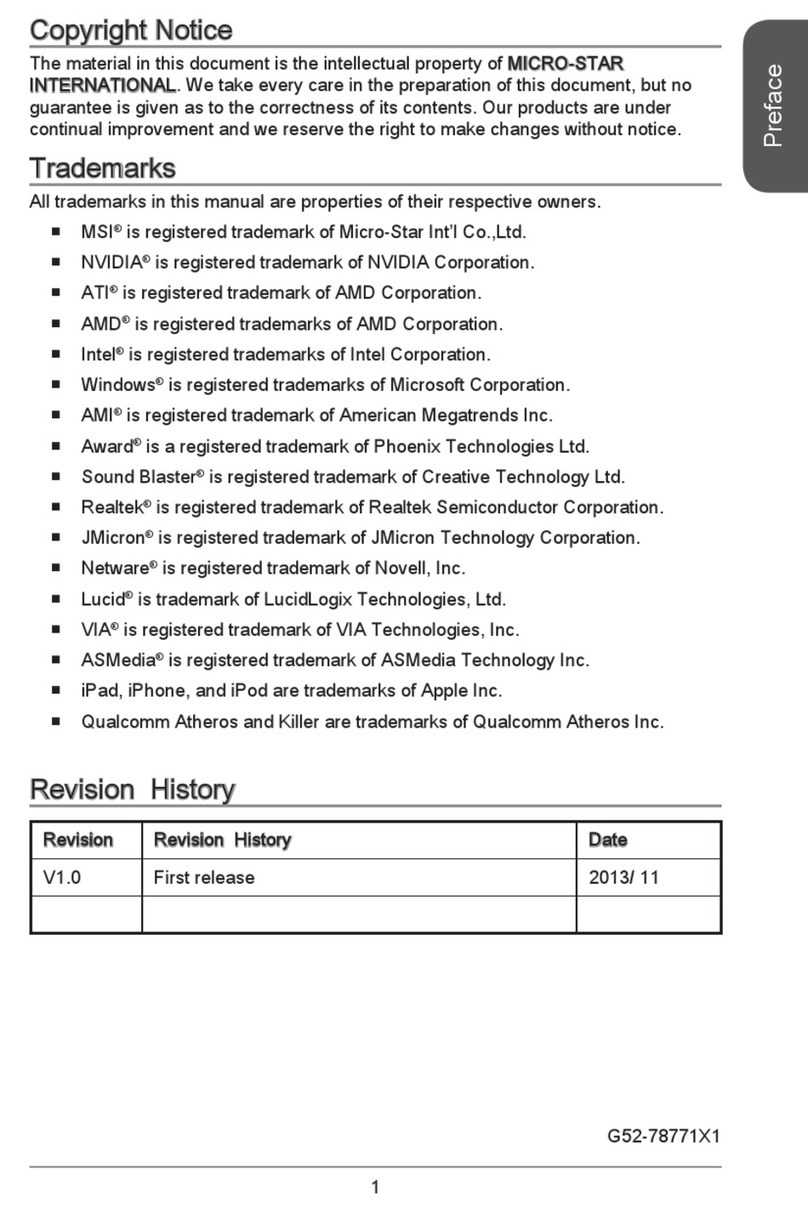
MSI
MSI J1750I Series User manual
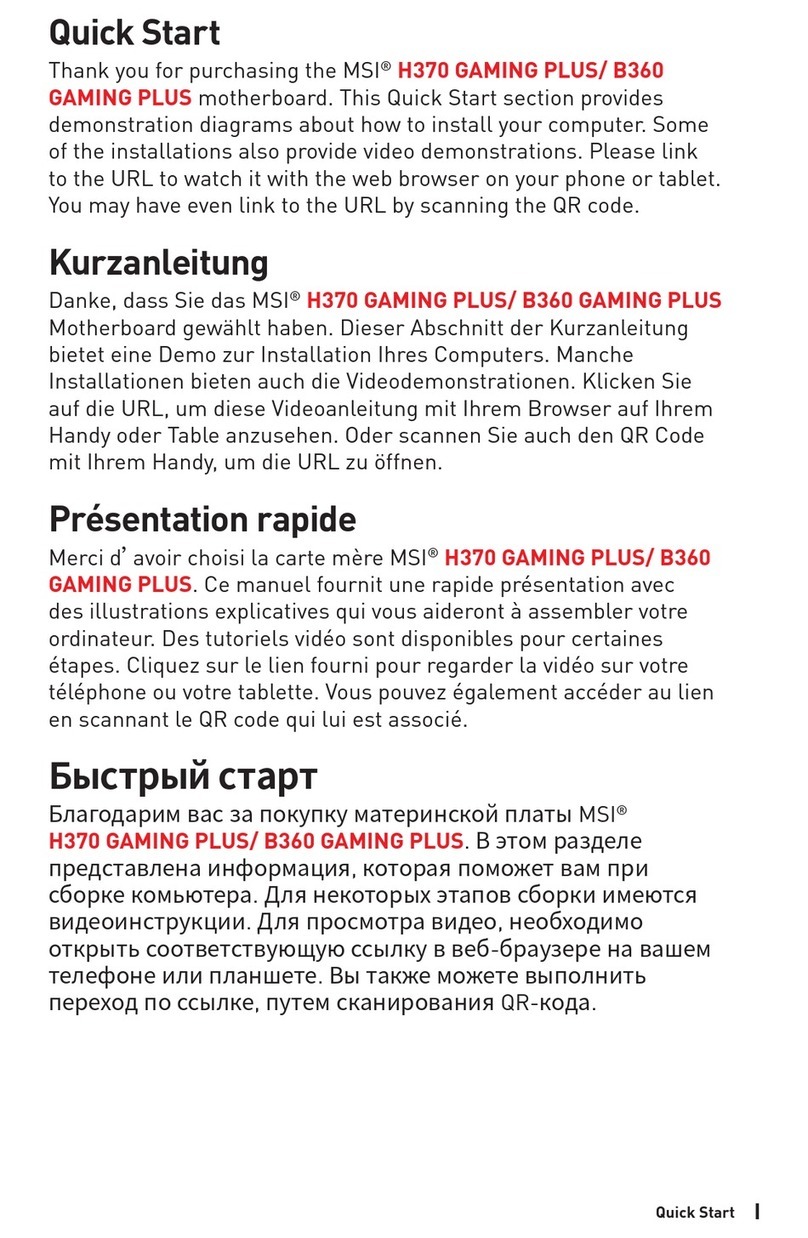
MSI
MSI B360 GAMING PLUS User manual
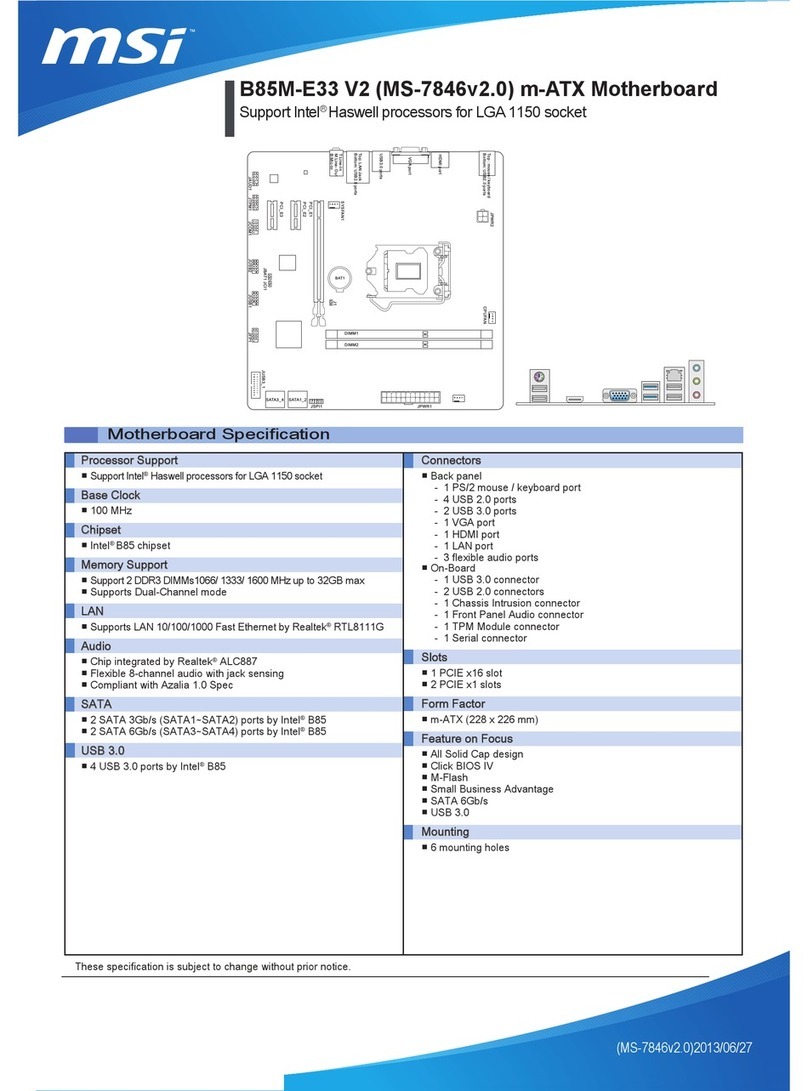
MSI
MSI B85M-E33 V2 User manual

MSI
MSI MS-9802 User manual

MSI
MSI MPG X570S Carbon EK X User manual
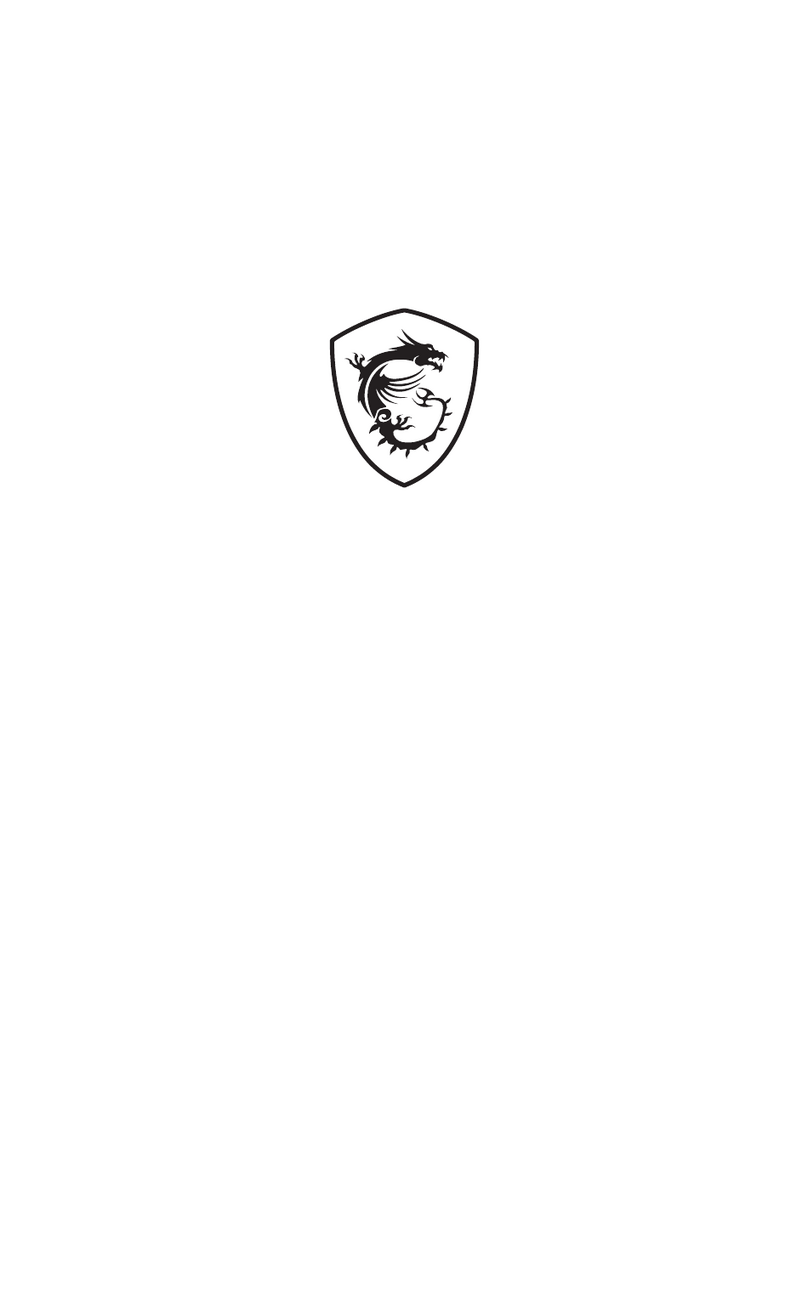
MSI
MSI B650M GAMING PLUS WIFI User manual
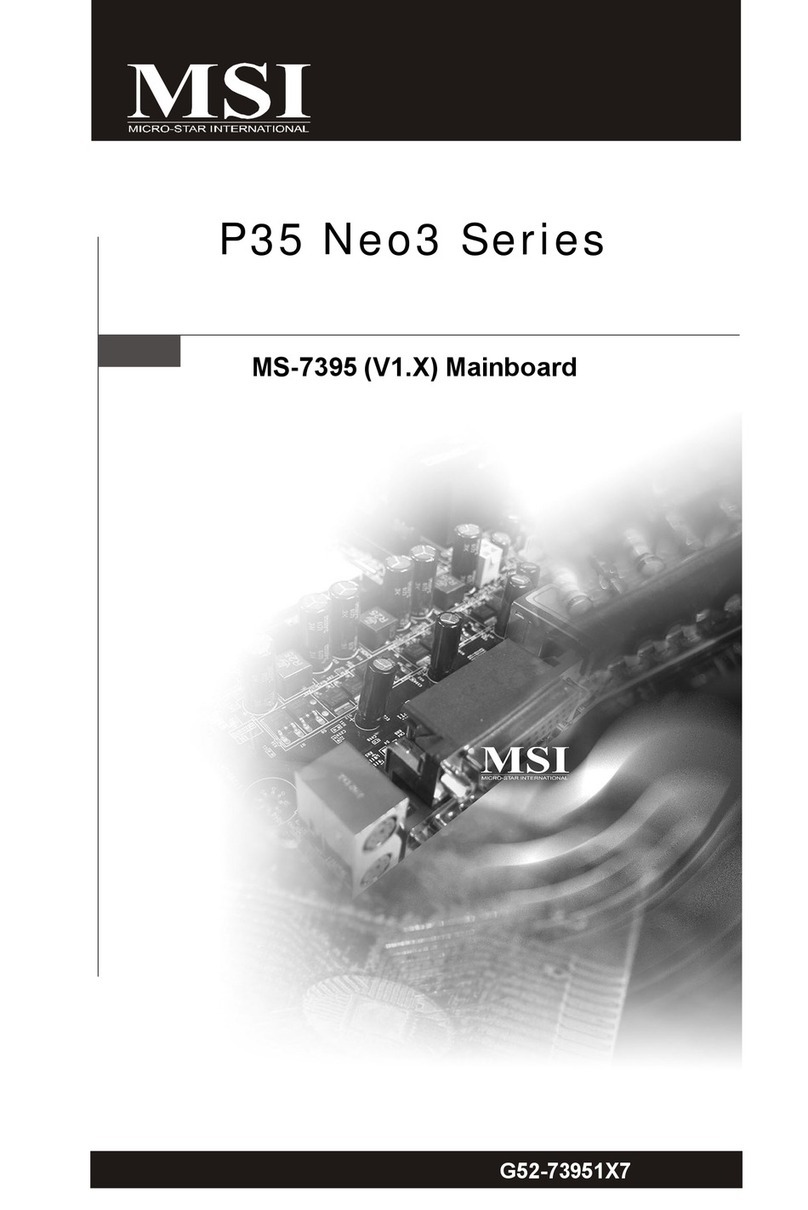
MSI
MSI MS-7395 User manual
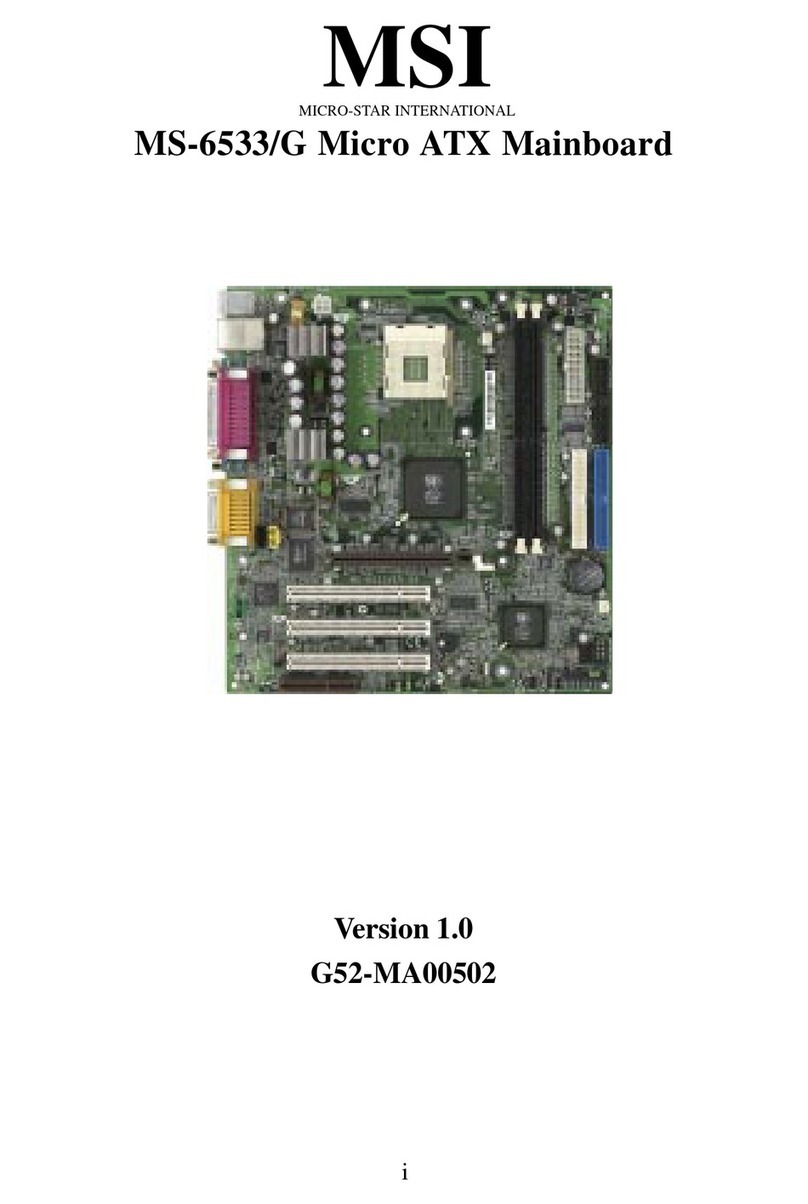
MSI
MSI MS-6533 User manual

MSI
MSI MS-7043 User manual
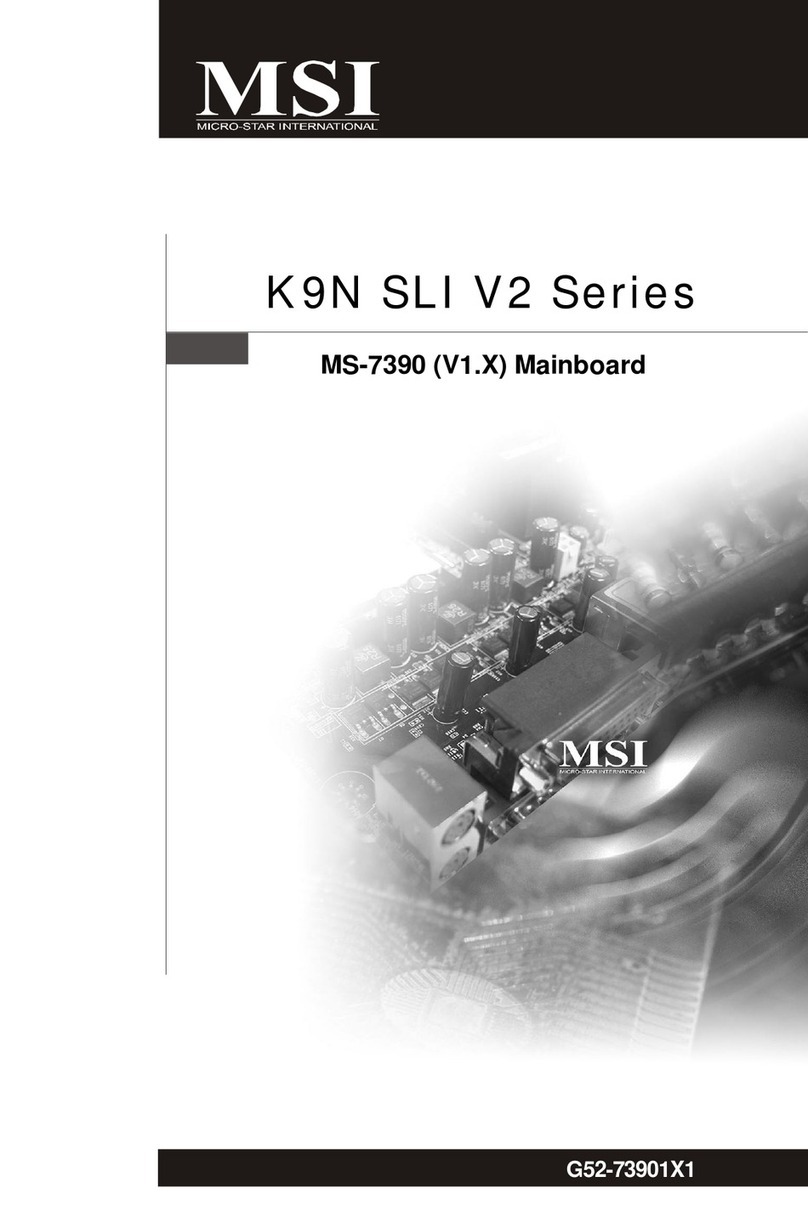
MSI
MSI K9N SLI V2 Series User manual
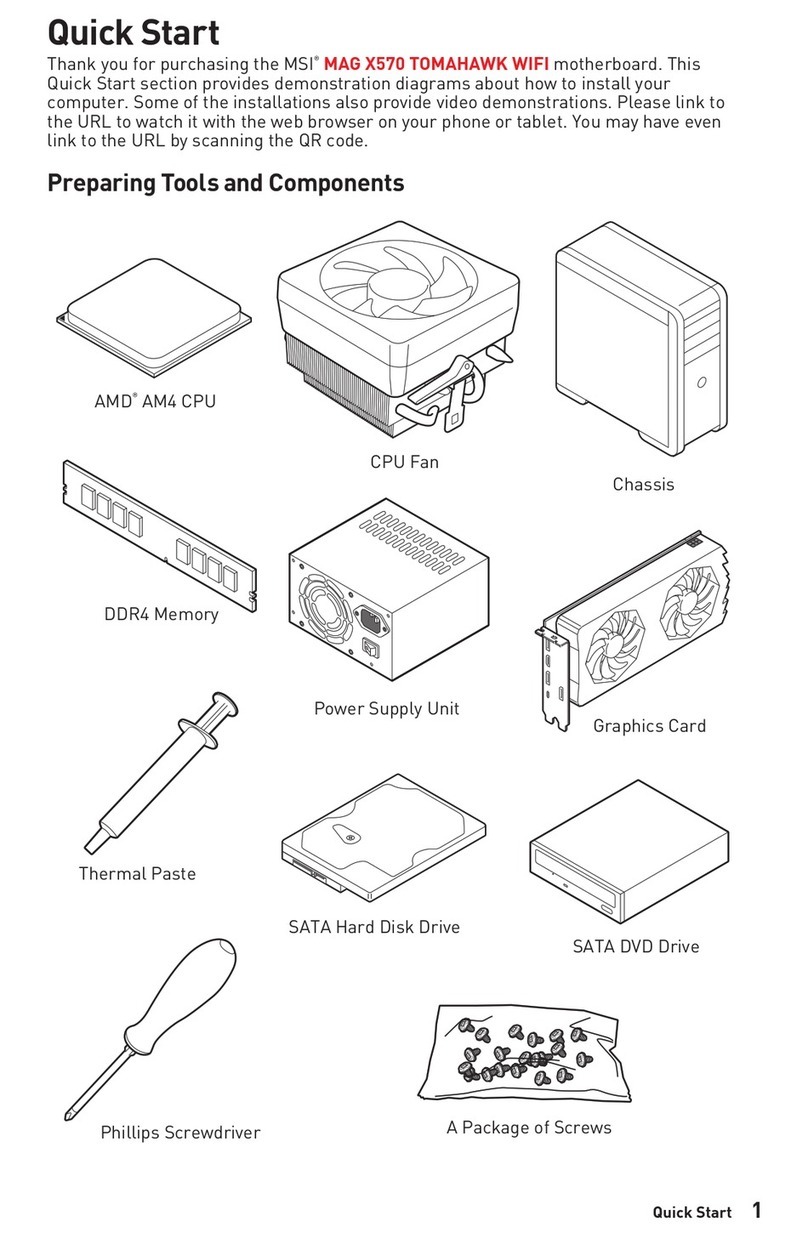
MSI
MSI MAG X570 TOMAHAWK WIFI User manual
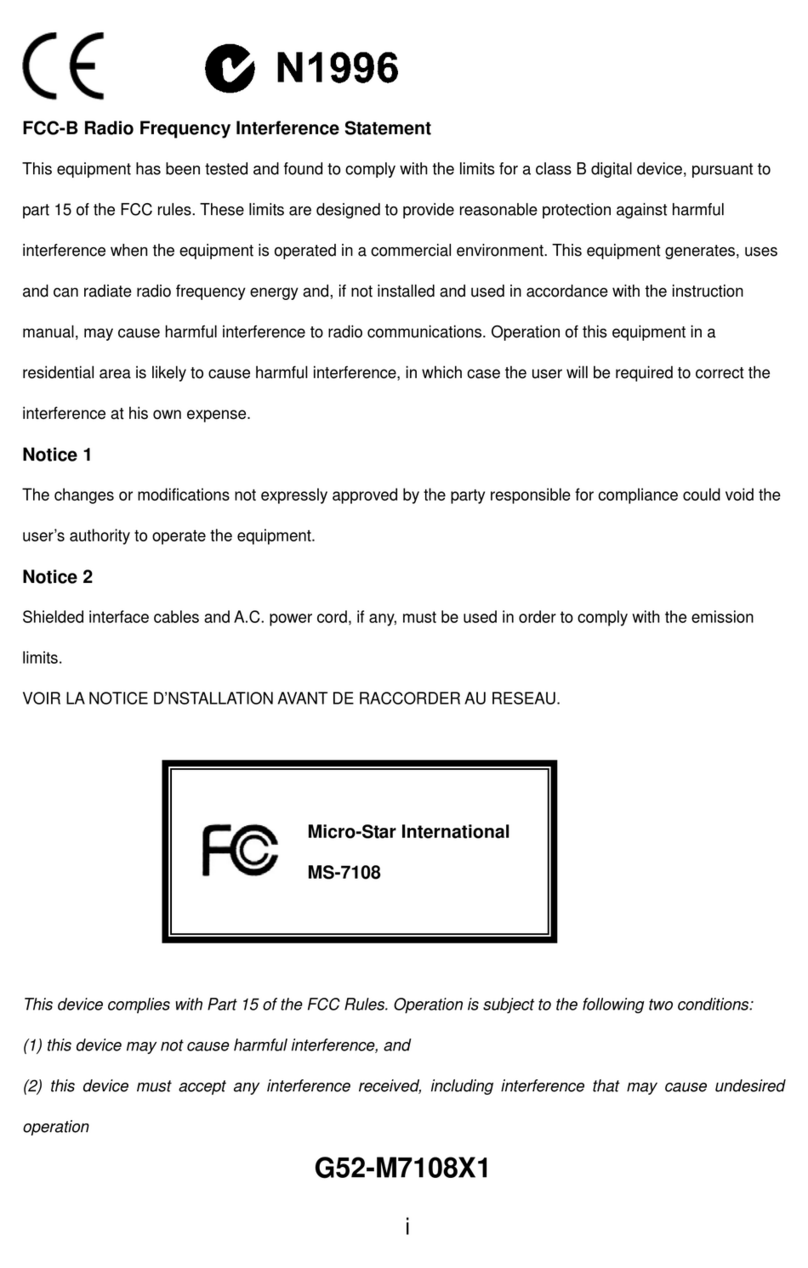
MSI
MSI 848P Neo2-V Series User manual

MSI
MSI P55M-GD41 Series User manual

MSI
MSI MEG B550 UNIFY-X User manual

MSI
MSI X79A-GD45 Plus seres User manual
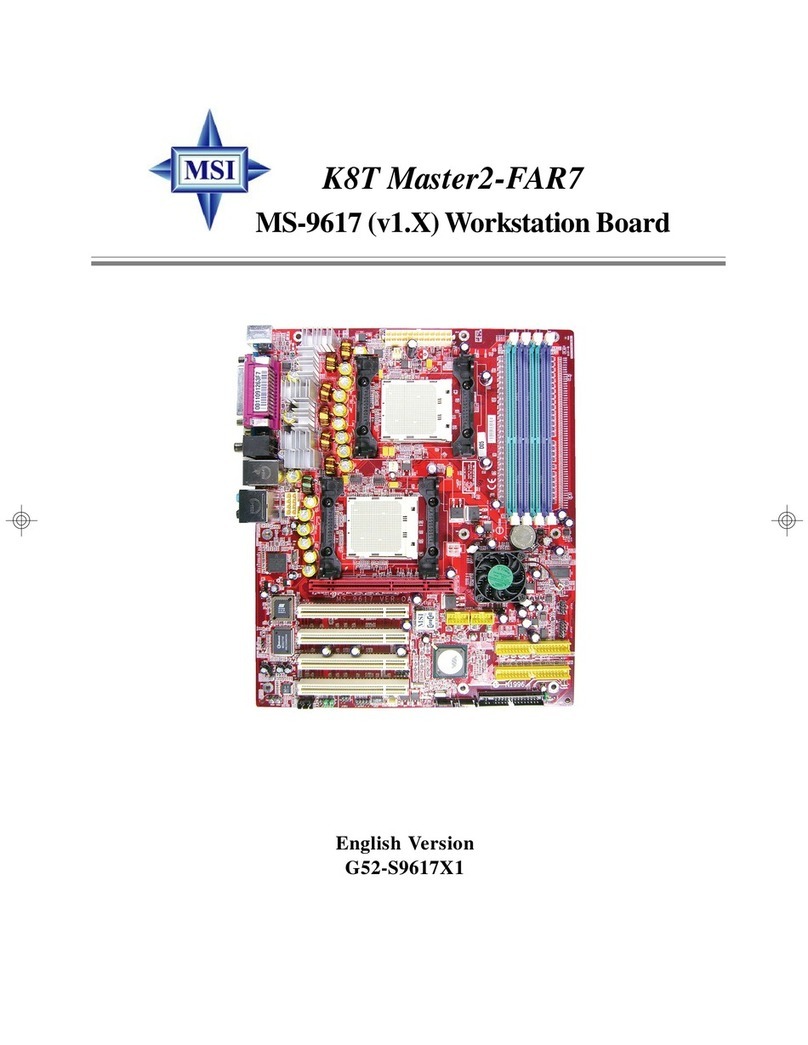
MSI
MSI G52-S9617X1 User manual

MSI
MSI 790GX-G65 - SocketAM3/140W CPU/AMD 790GX User manual

MSI
MSI X79A-GD65 (8D) Series User manual

MSI
MSI 848P-V2 Series User manual