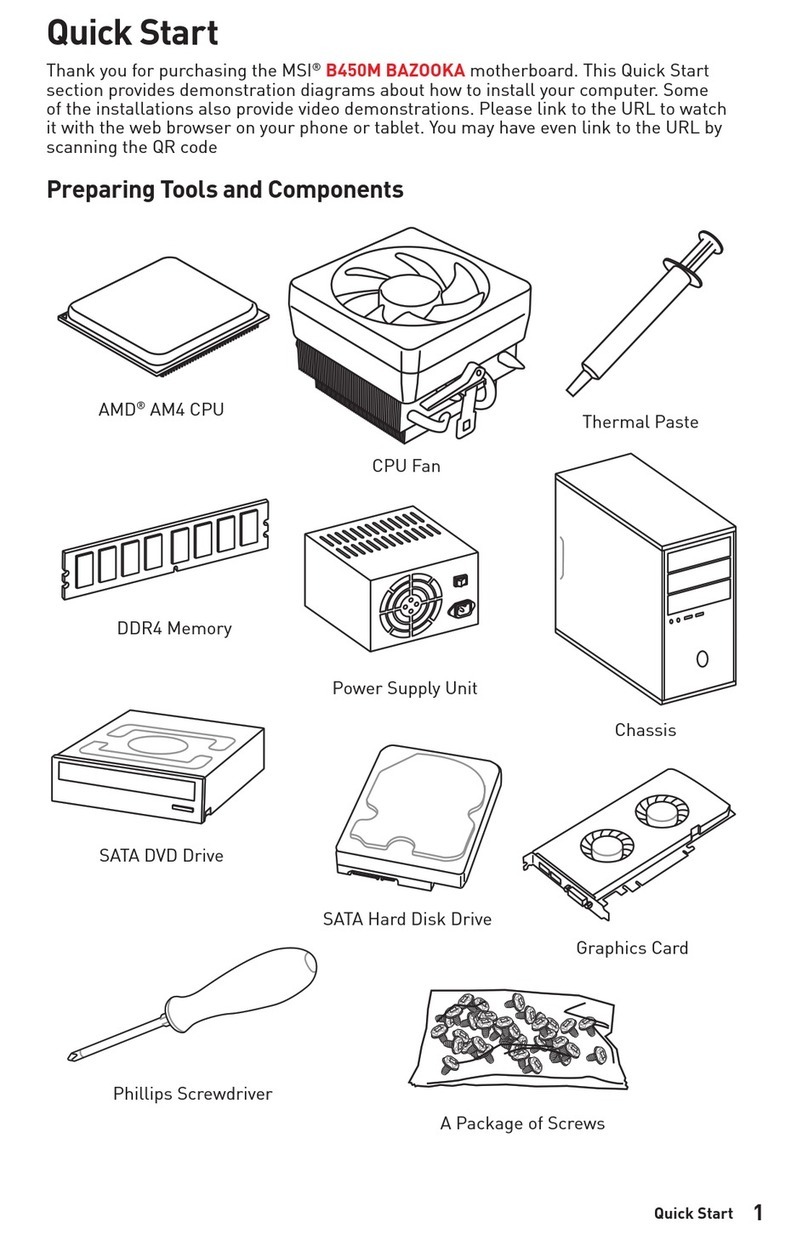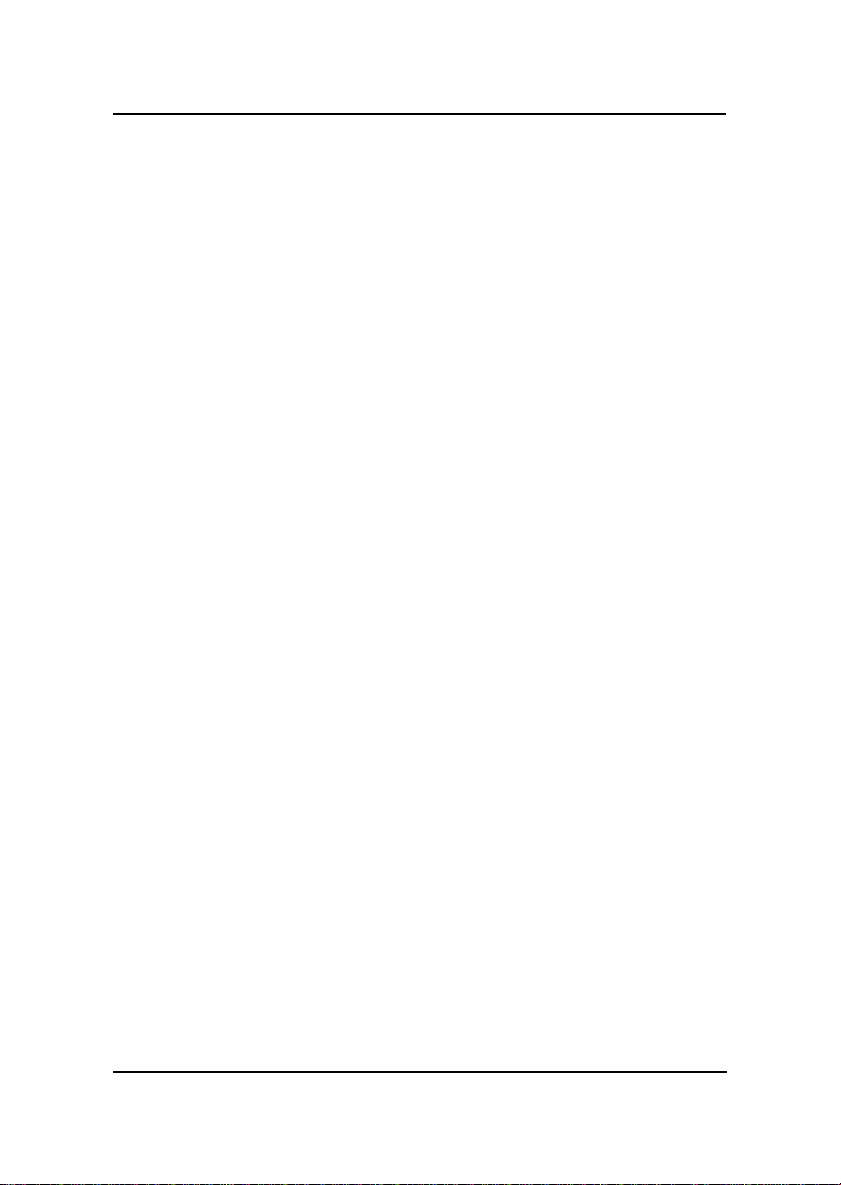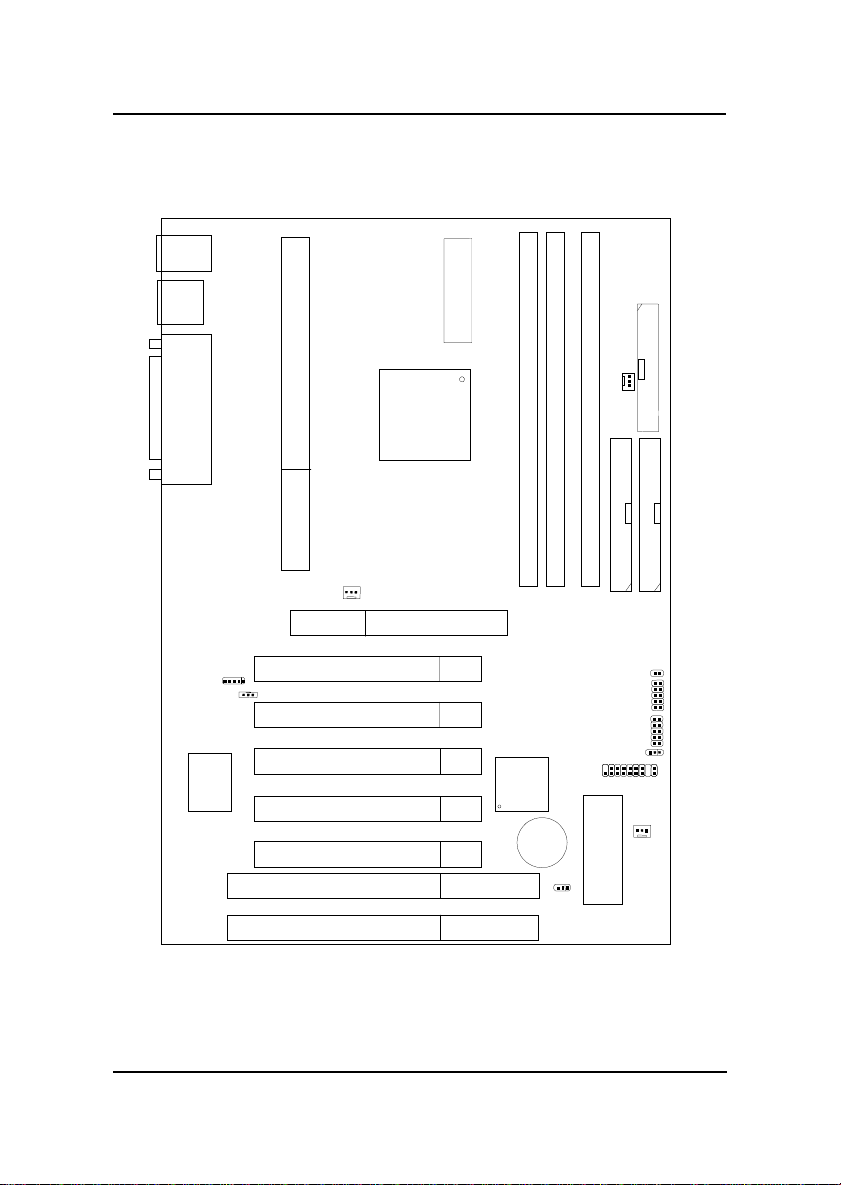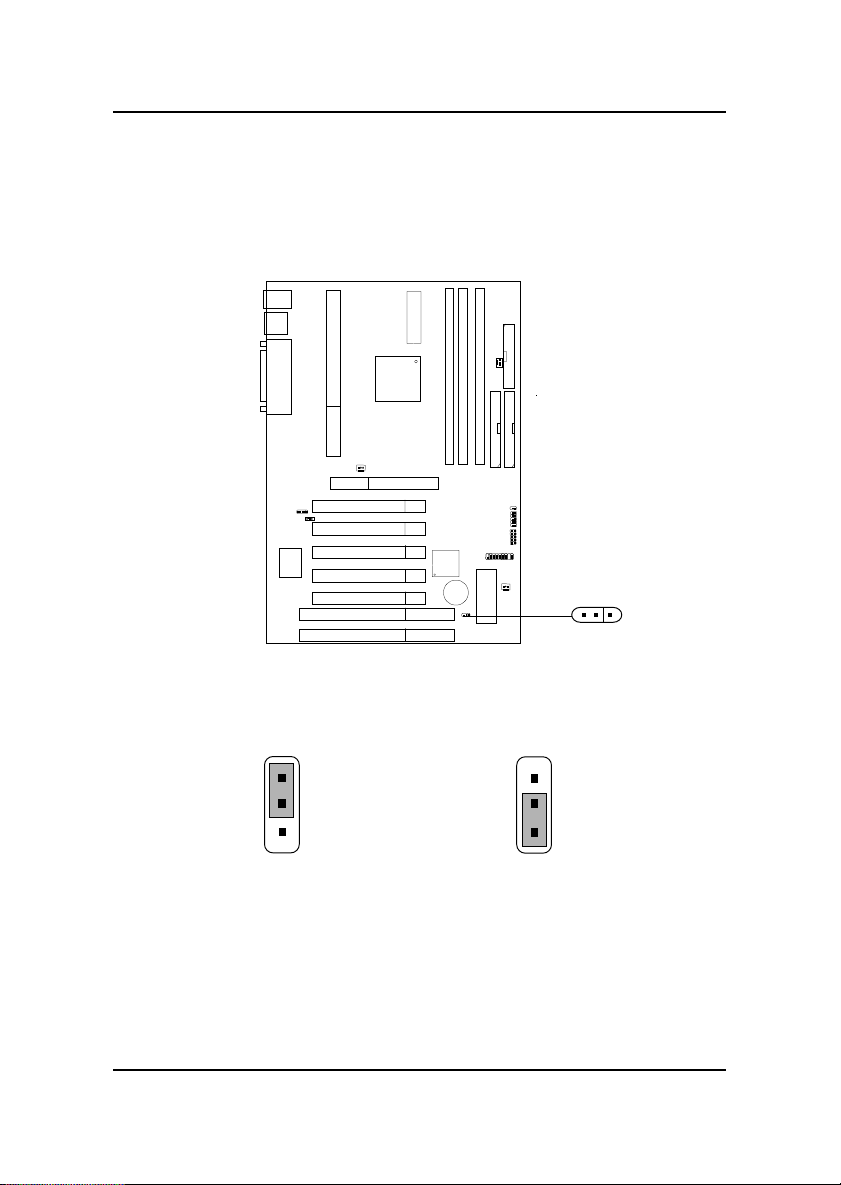MSI MS-6167 User manual
Other MSI Motherboard manuals

MSI
MSI K9N6SGM-V - Motherboard - Micro ATX User manual
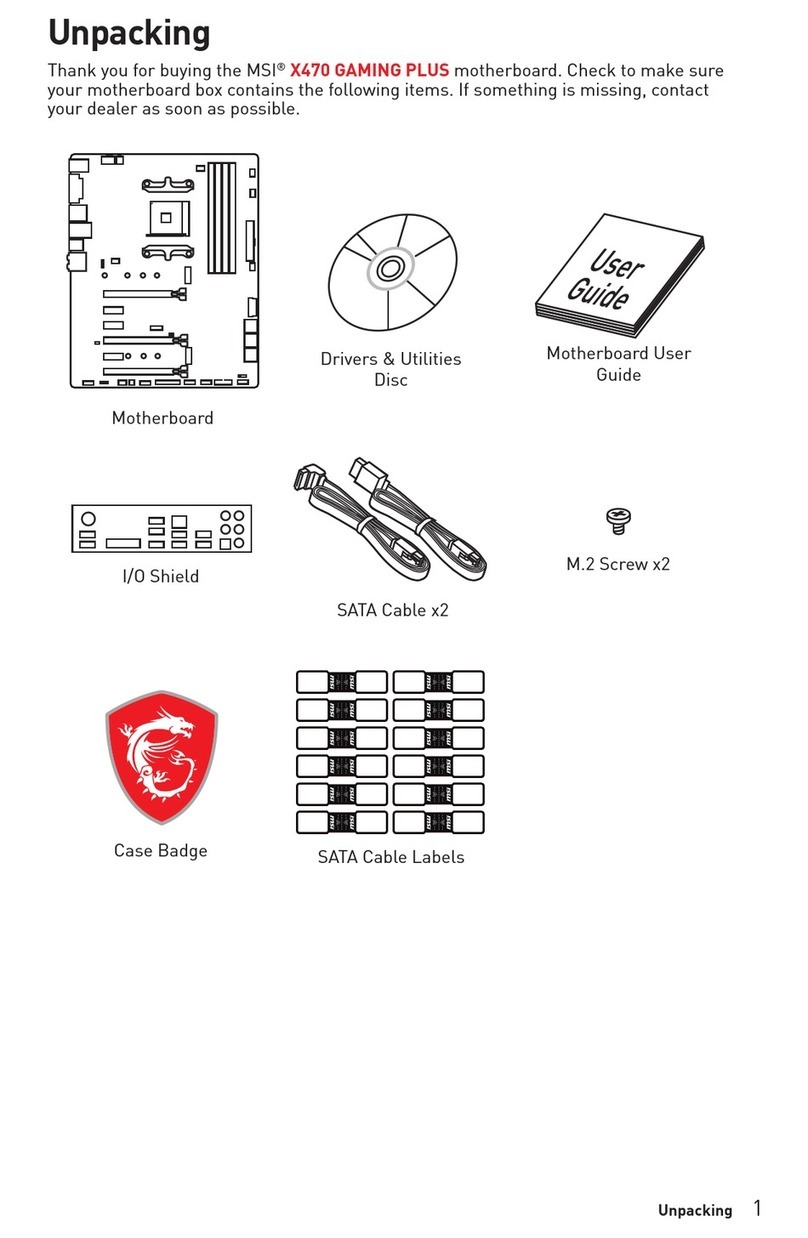
MSI
MSI X470 GAMING PLUS User manual

MSI
MSI A320M PRO-M2 V2 User manual

MSI
MSI H170M PRO-VDH User manual

MSI
MSI MAG B760 TOMAHAWK WIFI User manual

MSI
MSI B450 TOMAHAWK MAX User manual

MSI
MSI MS-7173 User manual

MSI
MSI Z68A-GD80 G3 series User manual

MSI
MSI MPG X670E CARBON WIFI User manual

MSI
MSI Z87I User manual
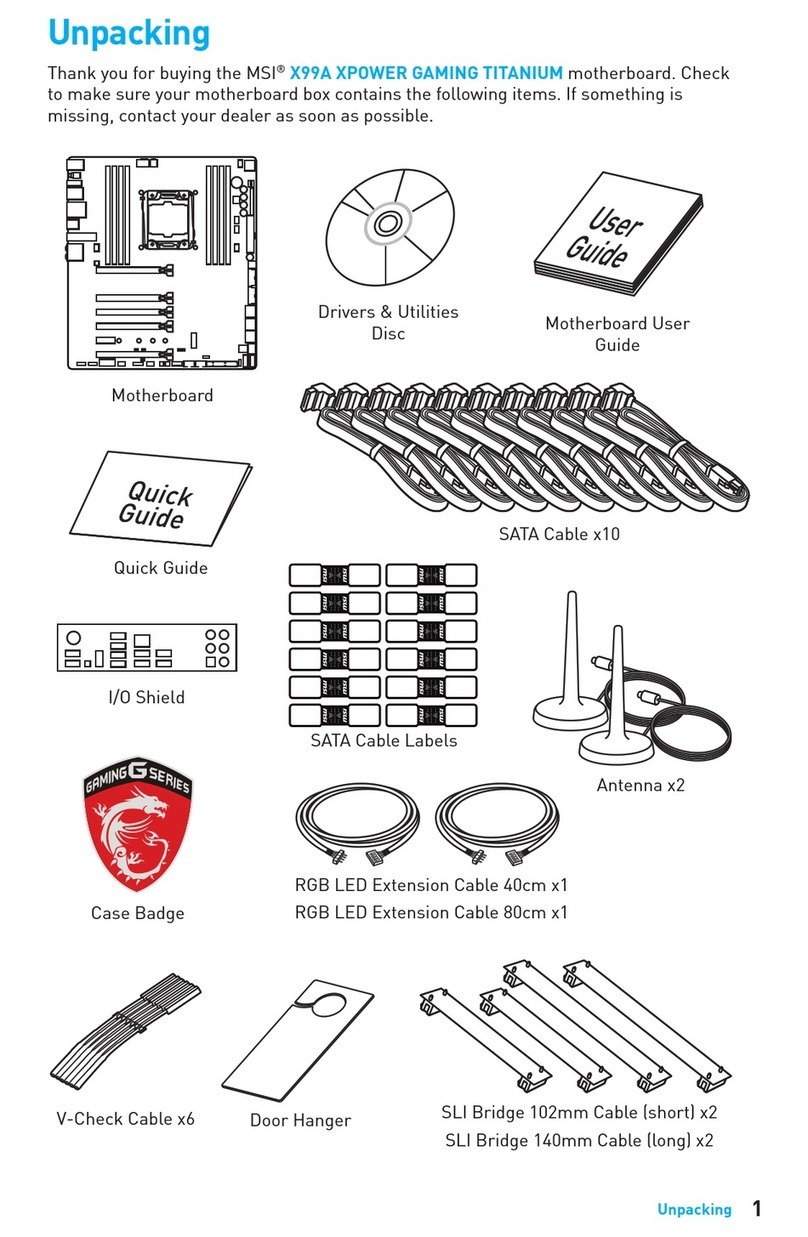
MSI
MSI XPOWER GAMING TITANIUM X99A User manual

MSI
MSI 945GCM5 Series User manual
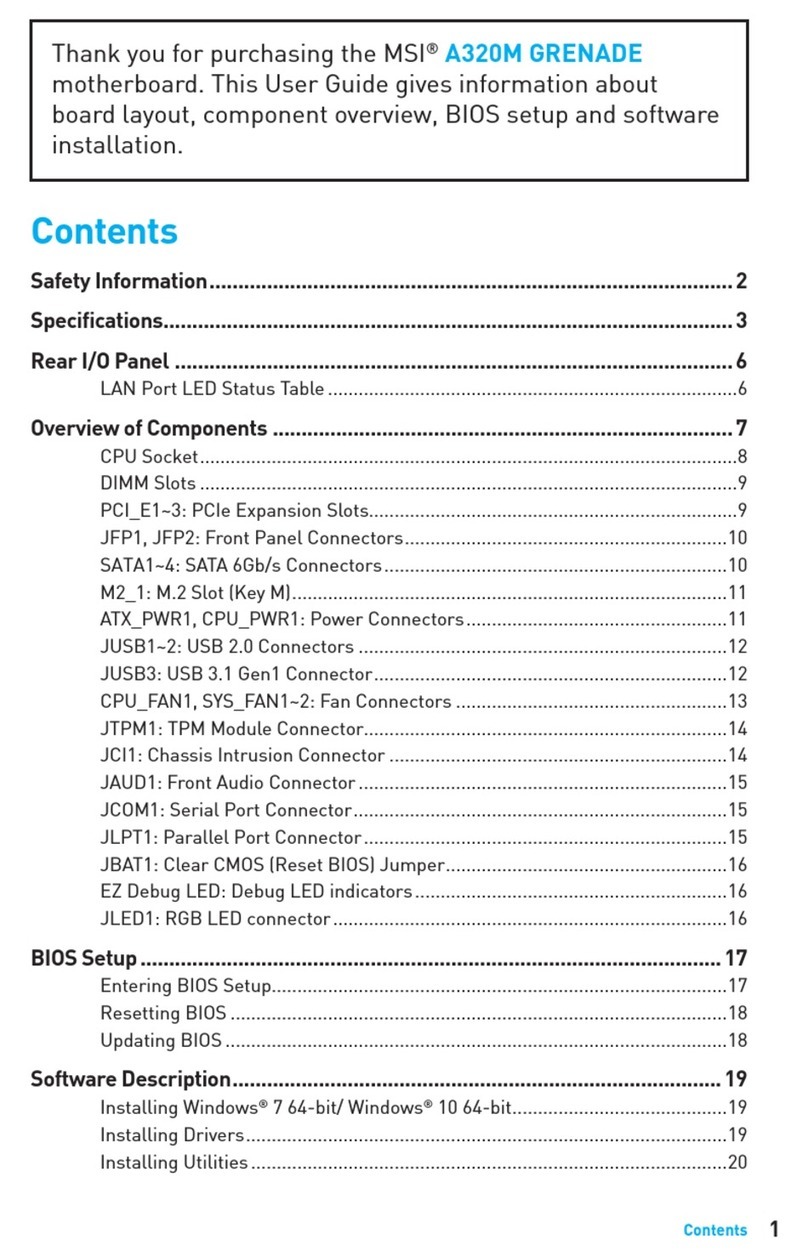
MSI
MSI A320M GRENADE User manual
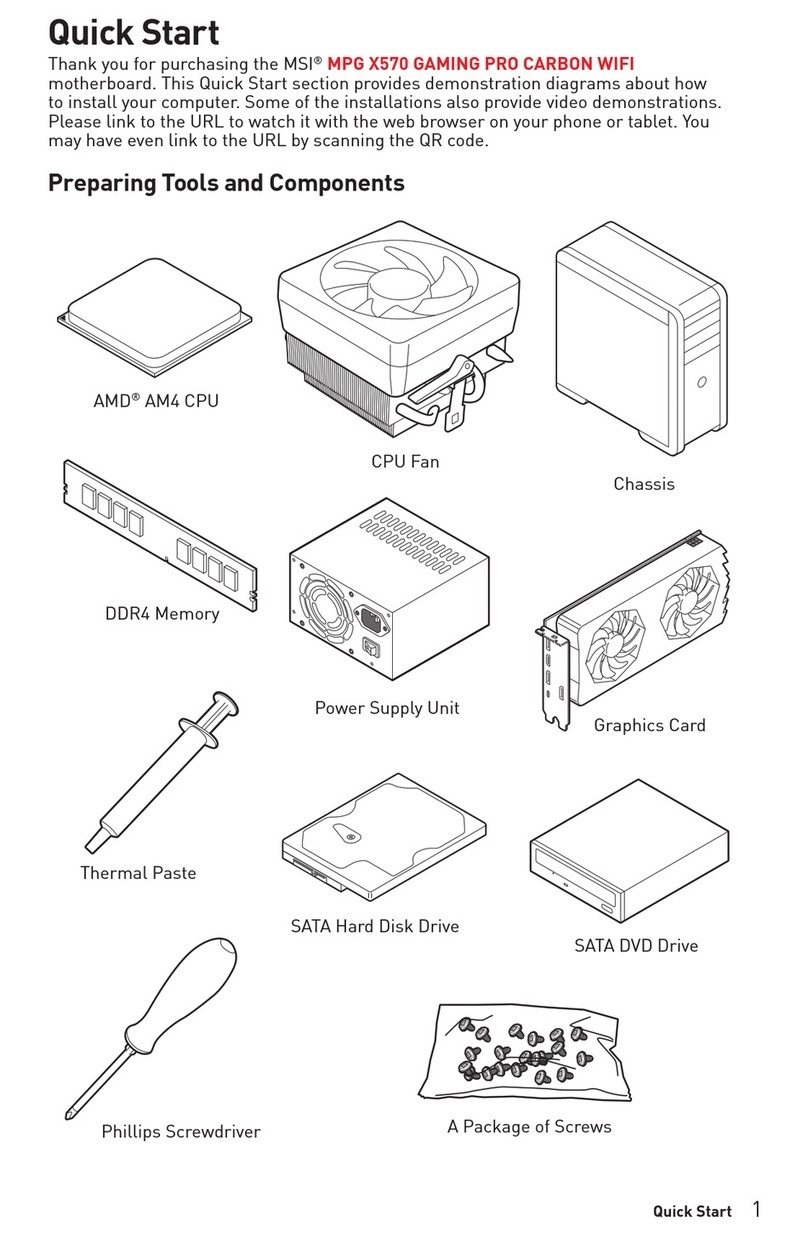
MSI
MSI X570 GAMING PRO CARBON WIFI User manual

MSI
MSI X370 XPOWER GAMING TITANIUM User manual

MSI
MSI MS-98L2 User manual

MSI
MSI A75MA-P35 series User manual

MSI
MSI MS-7071 User manual
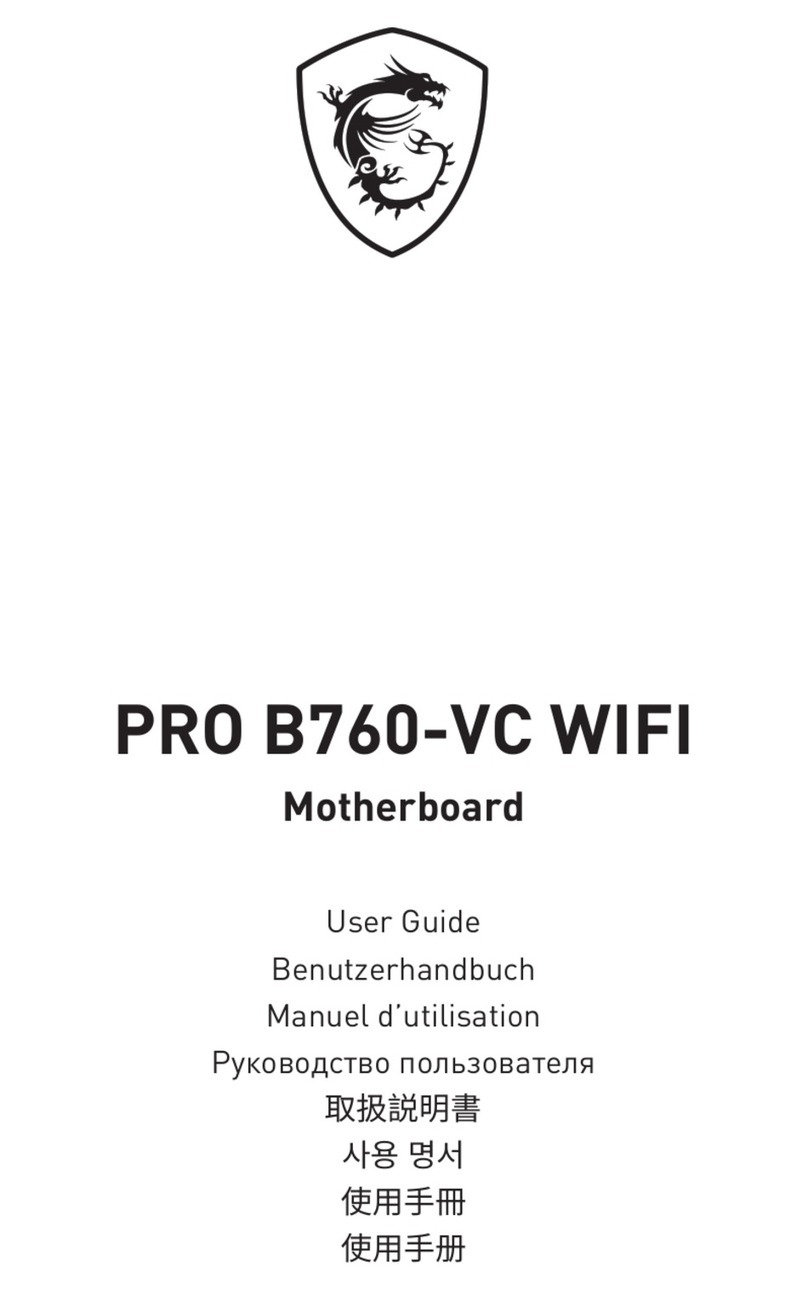
MSI
MSI PRO B760-VC WIFI User manual

MSI
MSI P45 Neo3 V2 Series User manual