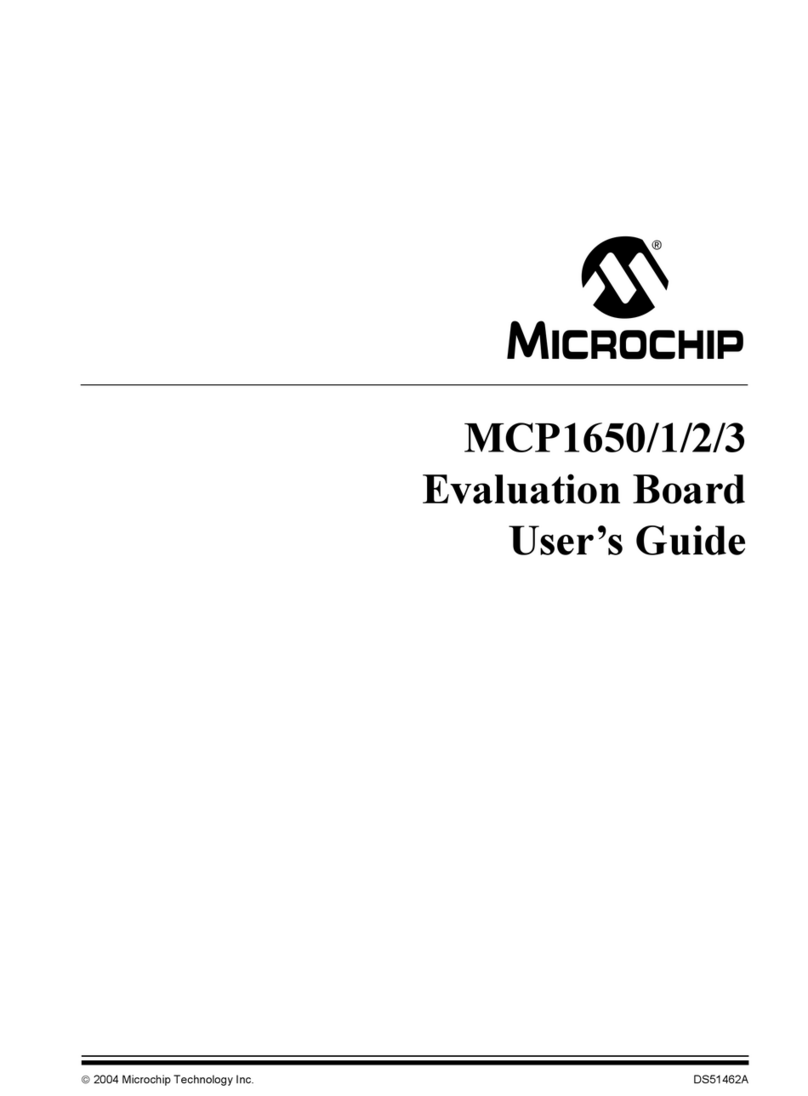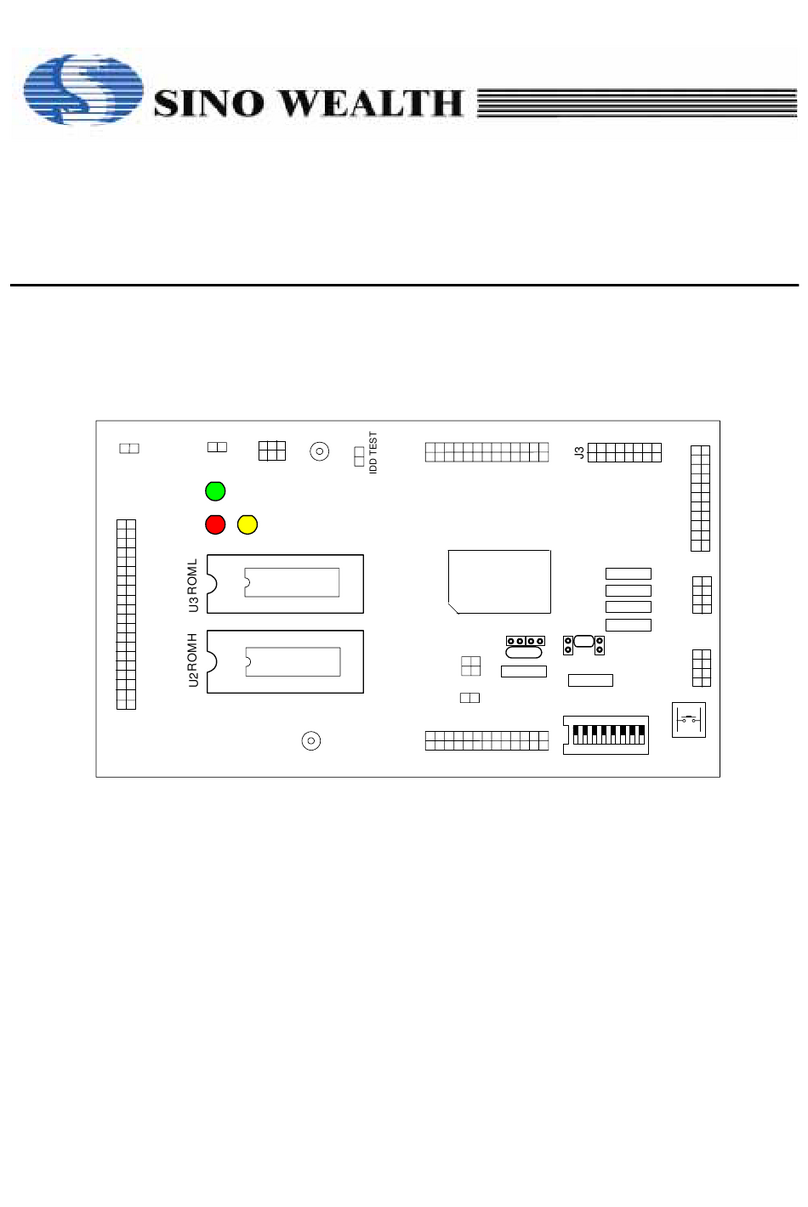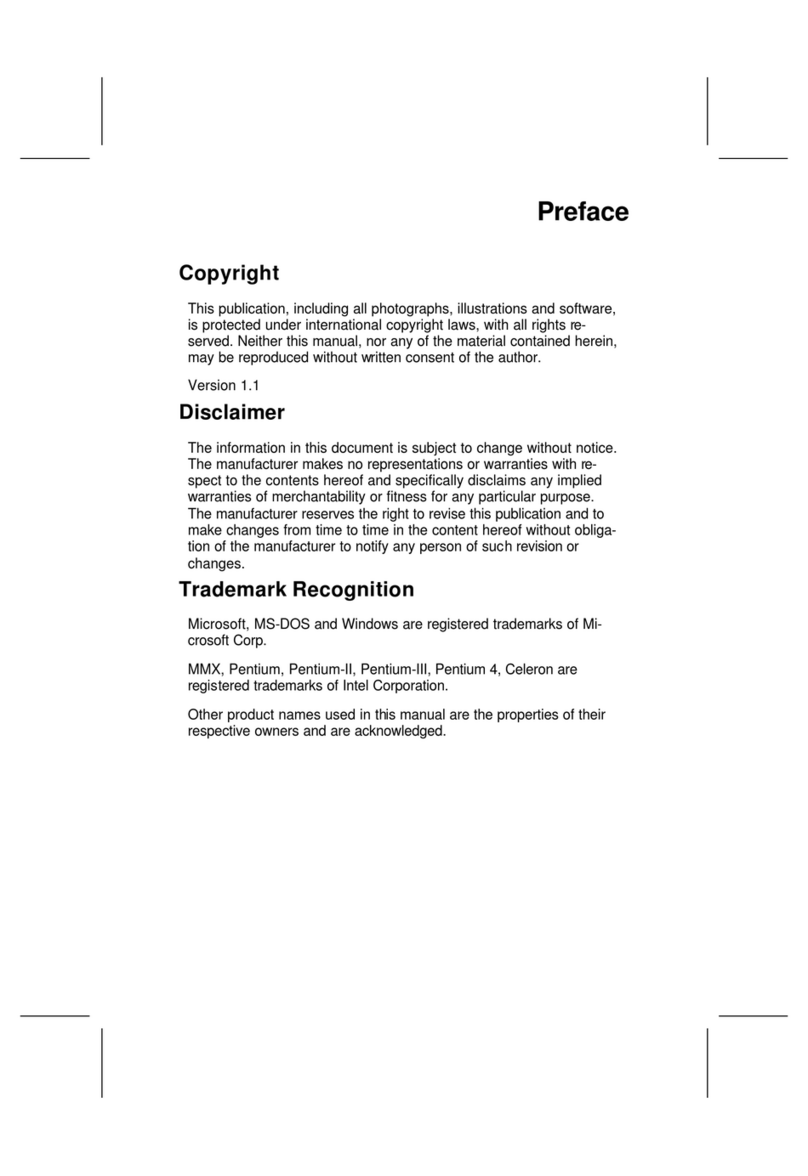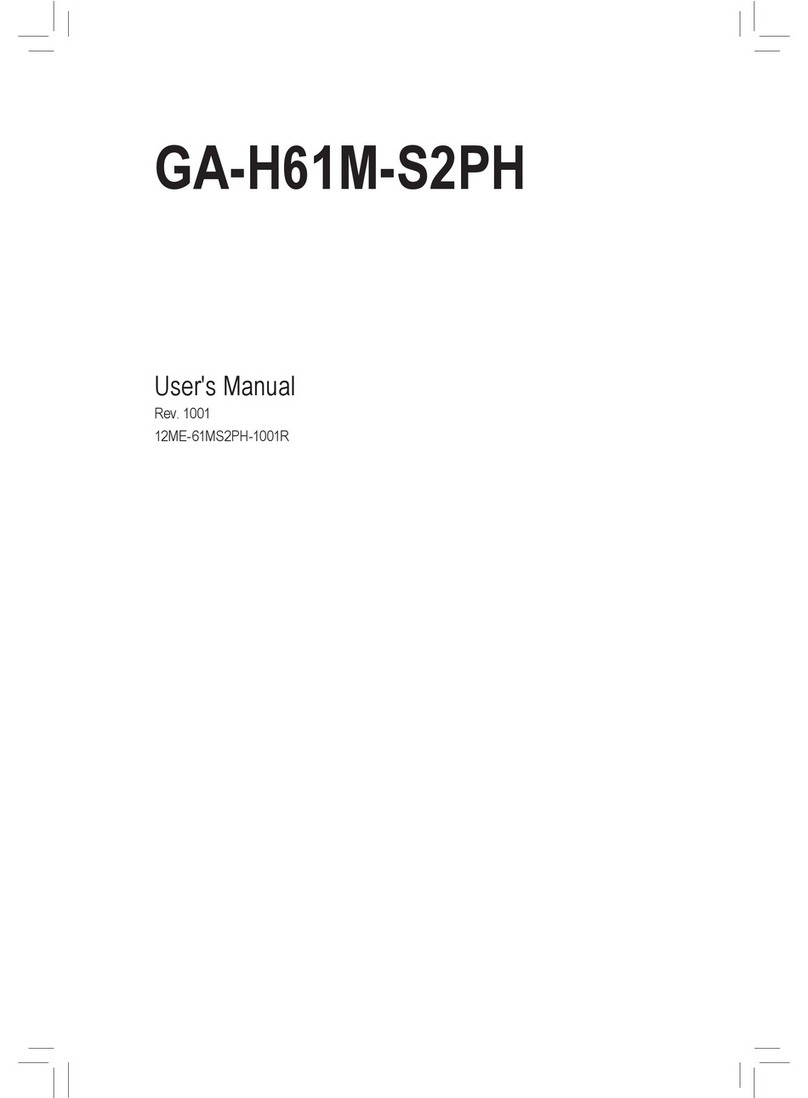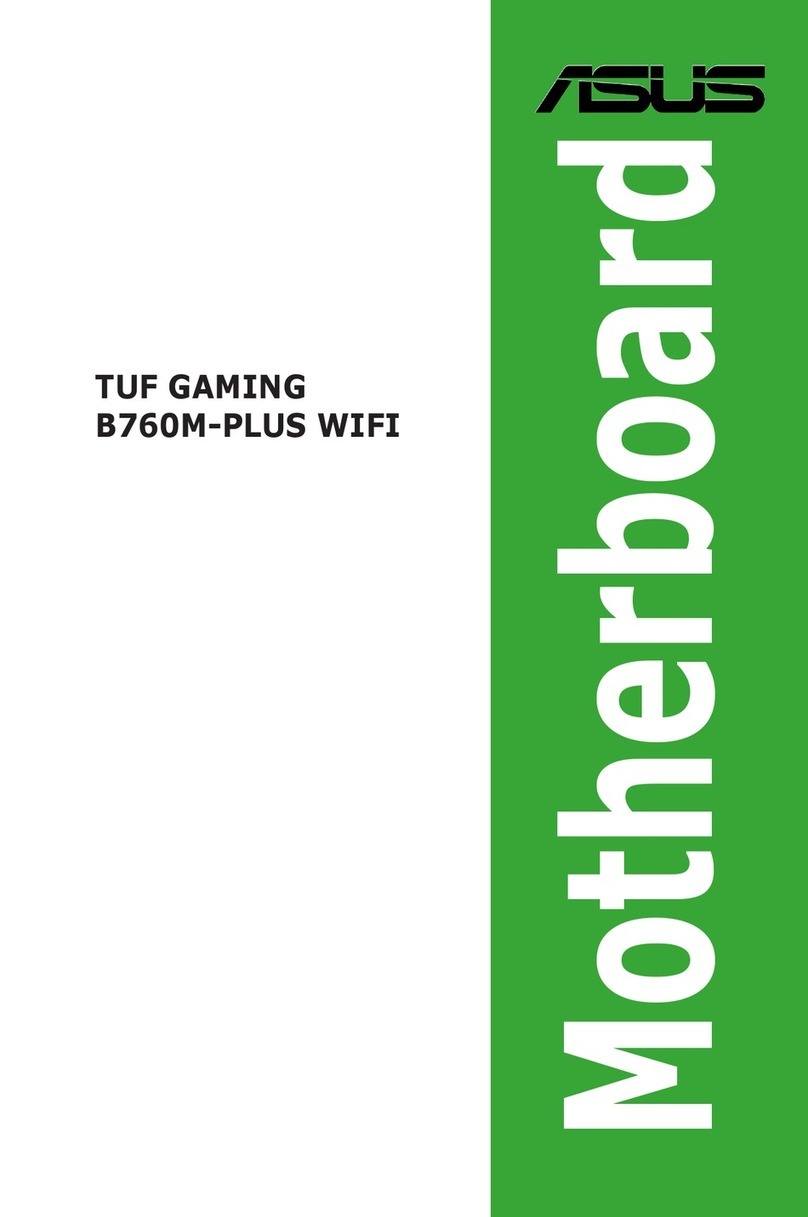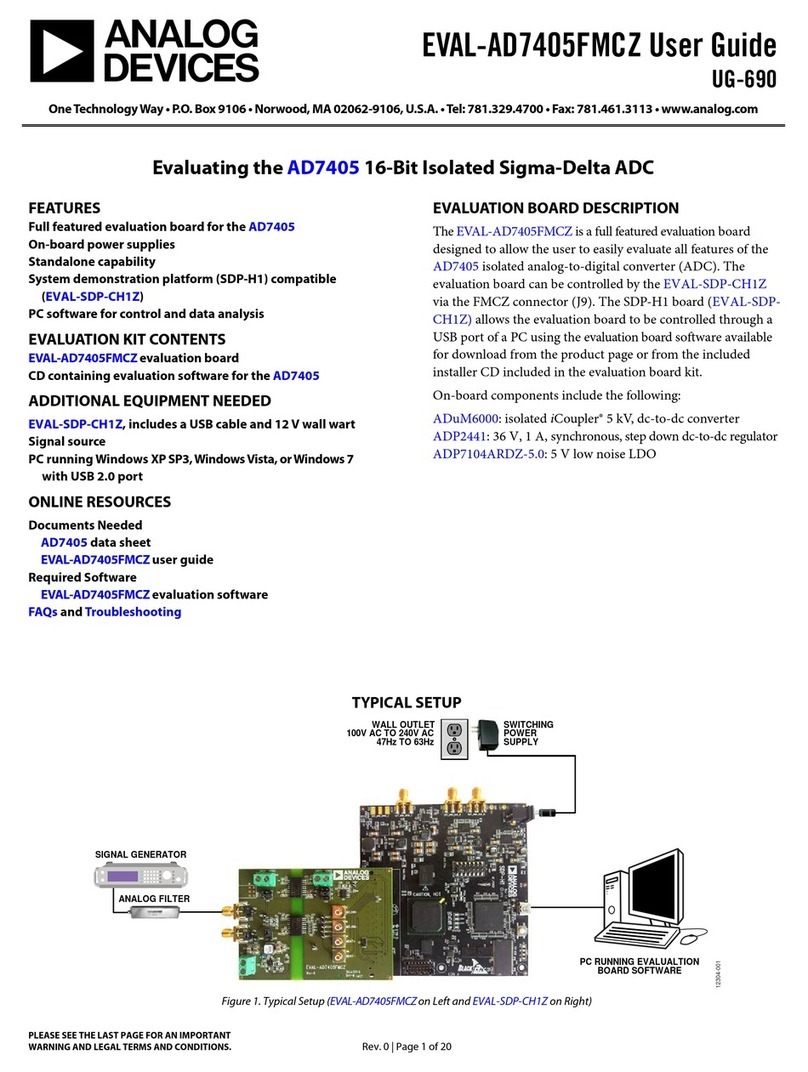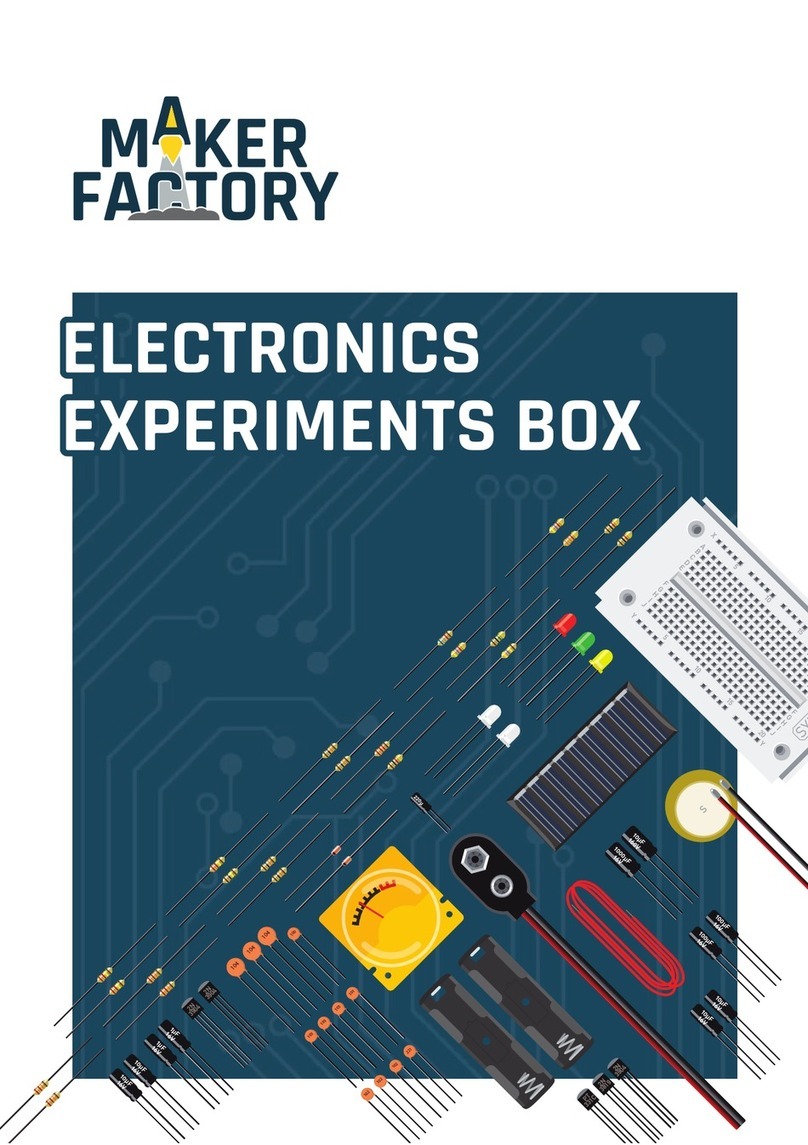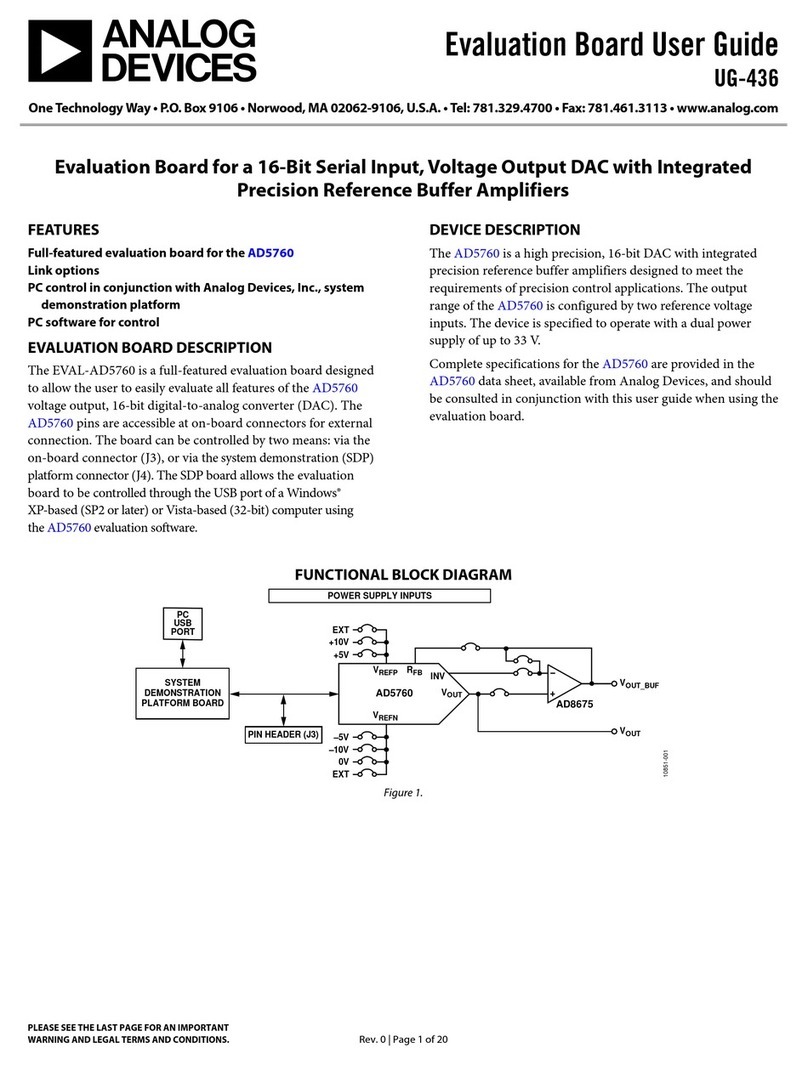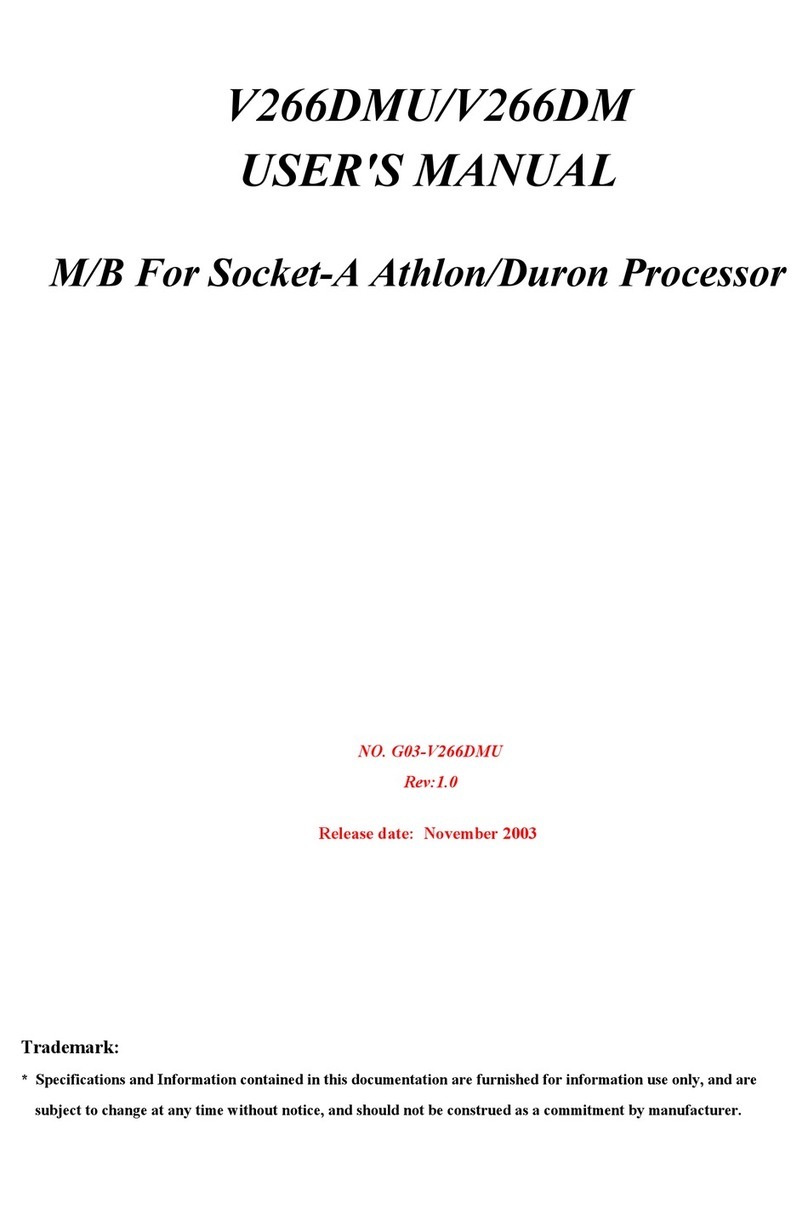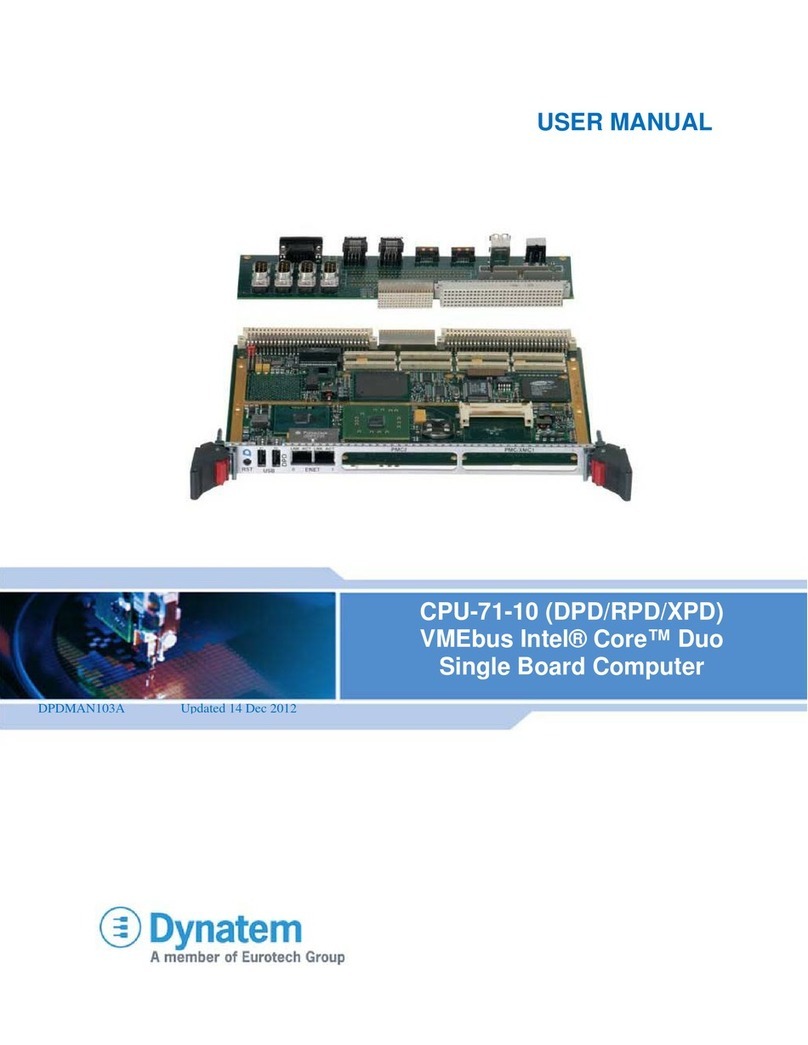Soyo Computer SY-6IBM User manual

SY-6IBM
Motherboard
Quick Start Guide
FC
CTested To Comply
With FCC Standards
FOR HOME OR OFFICE USE
POST CONSUMER
RECYCLED PAPER
100%
Hardware
Installation
Quick BIOS
Setup
Introduction
The SOYO CD

SOYO™
2
SY-6IBM Motherboard
Pentium
®
III, Pentium
®
II & Celeron
TM
processors
82440 BX AGP/PCI Motherboard
3D Audio & AGP built-in
66 & 100 MHz Front Side Bus supported
Micro-ATX Form Factor
Copyright © 1999 bySoyo Computer Inc.
Trademarks:
Soyo is a registered trademark of Soyo Computer Inc. All trademarks are the property of their
owners.
Product Rights:
Product and corporate names mentioned in this publication are used for identification purposes
only and may be registered trademarks or copyrights of their respective companies.
Copyright Notice:
All rights reserved. This manual is copyrighted by Soyo Computer Inc. You may not reproduce,
transmit, transcribe, store in a retrieval system, or translate into any language, in any form or by
any means, electronic, mechanical, magnetic, optical, chemical, manual or otherwise, any part of
this publication without express written permission of Soyo Computer Inc.
Disclaimer:
Soyo Computer Inc. makes no representations or warranties regarding the contents of this
manual. We reserve the right to revise the manual or make changes in the specifications of the
product described within it at any time without notice and without obligation to notify any
person of such revision or change. The information contained in this manual is provided for
general use by our customers. Our customers should be aware that the personal computer field is
the subject of many patents. Our customers should ensure that their use of our products does not
infringe upon any patents. It is the policy of Soyo Computer Inc. to respect the valid patent rights
of third parties and not to infringe upon or assist others to infringe upon such rights.
Restricted Rights Legend:
Use, duplication, or disclosure by the Government is subject to restrictions set forth in
subparagraph (c)(1)(ii) of the Rights in Technical Data and Computer Software clause at
252.277-7013.
About This Guide:
This Quick Start Guide is for assisting system manufacturers and end users in setting up and
installing the Motherboard. Information in this guide has been carefully checked for reliability;
however, no guarantee is given as to the correctness of the contents. The information in this
document is subject to change without notice.
If you need any further information, please visit our Web Site on the Internet. The address is
"http://www.soyo.com.tw".
6IBM Serial - Version 1.2 - Edition: August 1999
*Thesespecificationsaresubjecttochangewithoutnotice

SY-6IBM
Quick Start Guide
3
Introduction
1
1
Introduction
Congratulationsonyourpurchaseofthe
SY-6IBM
Motherboard.ThisQuickStartGuide
describesthestepsforinstallingandsettingupyournewMotherboard.
ThisguideisdesignedforalluserstoprovidethebasicstepsofMotherboardsettingand
operation.Forfurtherinformation, pleasereferto SY-6IBMMotherboardUser'sGuideand
TechnicalReferenceonlinemanualincludedontheCD-ROMpackedwithyour
Motherboard.
Unpacking
WhenunpackingtheMotherboard,checkforthefollowingitems:
u
TheSY-6IBM82440BXAGP/PCIMotherboard
u
ThisQuickStartGuide
u
TheInstallation CD-ROM
u
SOYO3-in-1BonusPackCD-ROM(Norton AntiVirus,
GhostandVirtualDrive)
u
TheCPURetentionSet
u
OneIDEDeviceFlat Cable
uOneFloppyDiskDriveFlatCable
uSerialportflatcablewitha9-pinconnectorbracket

SY-6IBM
Quick Start Guide
4
Introduction
SY-6IBM Motherboard Layout
Key Features
Ø
SupportsIntelPentium
®
IIIprocessor(450-
600MHz), Pentium
®
IIprocessor(233-
450MHz) & Celeron
TM
processor(266-
433MHz
)
Ø
EasyCPUsettingsinBIOSwiththe
“SOYOCOMBOSetup”.
Ø
3DYAMAHAYMF740Audio
Ø
ATIRage128Graphics/Video with
8MBVideomemoryonboard
Ø
Auto-detectCPUvoltage
Ø
PC98,APM,ACPI,UltraDMA/33
Ø
Power-onbymodemoralarm
Ø
SupportsWake-On-LAN(WOL)
Ø
SupportsPower-OnbyPS/2Keyboard
Ø
3x32-bitbusmasteringPCIslots
Ø
1x16-bitISAslot
Ø
2xUSBports
Ø
1xIrDAport
Ø
Supportsmultiple-bootfunction
Ø
ATXpowerconnector
Ø
Powerfailureresume
Ø
Y2KComplaint
COM 1
VGA
PRT
USB 1
USB 2
PS/2 KB
Connector
PS/2 Mouse
Connector
PCI Slot #1
PCI Slot #2
PCI Slot #3
Intel
82371EB
IR1
15
1
CPUFAN
COM2
1
FDC
ISA Slot #1
ATX
Power
3
JP1
1
CHAFAN
1
Flash BIOS
YMF740-V
YAMAHA
W83977EF
-AW
Winbond
Game Port
LINE-OUT
LINE-IN
MIC JACK
J4
W83781D
8 2 8 AC
Hardware
Monitoring
3
1
WOL
Header
JP44
Speaker
Keylock
Power
LED
Reset
PWRBT
Turbo
LED
HDD LED
_
+
_
+
_
+
_
+
J5
14
Winbond
W83782M
JP5
CMOS Clear
Jumper
JP8
JP3
3
1
ATI
RAGE 128
3V
Lithium
Battery
IDE 2
1
IDE 1
1
3
1
DIMM 1
DIMM 2
DIMM 3
Slot 1
Intel
82443 BX
AC97
Codec
JP10

SY-6IBM
Quick Start Guide
5
Hardware
Installation
2
2
Installation
ToavoiddamagetoyourMotherboard,followthesesimpleruleswhile
handlingthisequipment:
l
BeforehandlingtheMotherboard,groundyourselfbygraspinganunpaintedportion
ofthesystem'smetalchassis.
l
RemovetheMotherboardfromitsanti-staticpackaging.Holditbytheedgesand
avoidtouchingitscomponents.
l
ChecktheMotherboardfordamage.Ifanychipappearsloose,presscarefullytoseat
itfirmlyinitssocket.
Followthedirectionsinthissectiondesignedtoguideyouthroughaquickandcorrect
installationofyournew
SY-6IBM
Motherboard.Fordetailedinformation,pleasereferto SY-
6IBMMotherboardUser'sGuideandTechnical Reference onlinemanualincludedonthe
CD-ROMpackedwithyourMotherboard.
PREPARATIONS
Gatherandprepareallthenecessaryhardwareequipmenttocompletetheinstallation
successfully:
u
Slot1processorwithbuilt-inCPUcoolingfan(boxedtype)
u
SDRAMmodule
u
Computercaseandchassiswithadequatepowersupplyunit
u
Monitor
u
PS/2Keyboard
u
PointingDevice(PS/2Mouse)
u
Speaker(s)(optional)
u
DiskDrives:HDD,CD-ROM,Floppydrive…
u
ExternalPeripherals:Printer,Plotter,andModem(optional)
u
InternalPeripherals:ModemandLANcards(optional)
Notice1:
ThisMotherboardfeaturesonebuilt-inVGAportandthreebuilt-inaudio-stereo
ports.ThereforeyoudonotneedtoinstallneitheraVGAcardnorasoundcard.
Notice2:
Ifyouwanttouseanexternalspeakerconnectedto"Line-out"port,pleasemake
suretousean"amplifiedspeaker"thatcangenerateproperoutputsoundvolume.

SY-6IBM
Quick Start Guide
6
Hardware
Installation
Install the Motherboard
Followthestepsbelowinordertoperformtheinstallationofyournew
SY-6IBM
Motherboard.
Step 1. Install the CPU
Mark your CPU Frequency:
RecordtheworkingfrequencyofyourCPU
thatshouldbeclearlymarkedontheCPUcover.
FSB66MHz
266MHz(66 x4.0) 333MHz (66 x 5.0) 400MHz(66 x6.0)
300MHz(66 x4.5) 366MHz (66 x 5.5) 433MHz(66 x6.5)
FSB100MHz
350MHz(100 x 3.5) 450MHz (100 x 4.5) 550MHz (100 x 5.5)
400MHz(100 x4.0) 500MHz (100 x 5.0) 600MHz(100 x6.0)
CPU Mount Procedure:
Tomounttheprocessorthatyouhavepurchased
separately,followtheseinstructions.
Retention Module Step 1. Open the two sides by folding them up.
Step 2.
Push the locks on top of the CPU
inward. Step 3. Insert the CPU into the retention
module. The CPU fits in the CPU slot in
only ONE way, do not try to force it in.
Step 4. After completely inserting the CPU, push the two locks on
top of the CPU outward. Now your CPU is ready for use.
To remove the CPU, press
the two notches on top of
the CPU inward. Now
press the two slides on the
retention module down and
remove the CPU.
Note:InstallingaheatsinkandcoolingfanontopofyourCPUisnecessaryforproperheatdissipation.
Failingtoinstalltheseitemsmayresultinoverheatingandpossibleburn-outofyourCPU.

SY-6IBM
Quick Start Guide
7
Hardware
Installation
Step 2. Make Connections to the Motherboard
ThissectiontellshowtoconnectinternalperipheralsandpowersupplytotheMotherboard.
InternalperipheralsincludeIDEdevices(HDD,CD-ROM),FloppyDiskDrive,ChassisFan,
FrontPanelDevices(TurboLED,InternalSpeaker,ResetButton,IDELED,and KeyLock
Switch.),Wake-On-LANcard,VGAcard,SoundCard,andotherdevices.
FormoredetailsonhowtoconnectinternalandexternalperipheralstoyournewSY-6IBM
Motherboard, pleaserefer to SY-6IBMMotherboardUser'sGuideandTechnicalReference
onlinemanualonCD-ROM.
Connectors and Plug-ins
IrDA (Infrared Device Header): IR1
Wake-On-LAN Header: JP44
Pin1 Pin2 Pin3 Pin4 Pin5 Pin1 Pin2 Pin3
VCC None IRRX GND IRTX 5VSB GND MP-Wakeup
CPU Cooling Fan: CPUFAN Chassis Fan: CHAFAN
Pin1 Pin2 Pin3 Pin1 Pin2 Pin3
GND 12V SENSOR GND 12V SENSOR
Power LED Keylock
Pin1 Pin2 Pin3
Pin1 Pin2
5V NC GND
ControlPin GND
Speaker
Pin1 Pin2 Pin3 Pin4
5V NC NC Speakerout
HDD LED Turbo LED PWRBT RESET
Pin1 Pin2 Pin1 Pin2 Pin1 Pin2 Pin1 Pin2
LEDAnode LED
Cathode LED
Cathode GND Power
On/Off GND PowerGood GND
CD Line-in: J4, J5 Pin 1 Pin 2 Pin 3 Pin 4
J4 RGLG
Connect the CD Line-in cord from the CD-ROM
device to the matching header J4 or J5. J5 RG G L
ATX Power On/Off: PWRBT ATX Power Supply: ATX PW
Connect your power switch to
this header (momentary switch
type).
To turn off the system,
please press this switch and
hold down for longer than
4 seconds.
Attach the ATX Power cable to this connector. (This
motherboardrequiresanATXpowersupply,anATpowersupply
canNOT be used.)
Note:Please make surethe ATXpower supply isable to
provideat least 720mA of current on the+5VSB lead if you
wantto enablethe advanced power management functions,
likepower failure resume,Power-On bykeyboard, etc.
Power LED
Key Lock
Speaker
Reset
PWRBT
Turbo LED
HDD LED
+
+
++
__
_
_

SY-6IBM
Quick Start Guide
8
Hardware
Installation
Step 3. Configure Memory
YourboardcomeswiththreeDIMMsockets,providingsupportforupto768MBofmain
memoryusingDIMMmodulesfrom8MBto256MB.For66MHzfrontsidebusCPUsuse
12nsorfastermemory;for100MHzfrontsidebusCPUsuse8ns(100MHz,PC100
compliant)memory.
Memory Configuration Table
Number of Memory Modules DIMM 1 DIMM 2 DIMM 3
11st
21st 2nd
31st 2nd 3rd
RAM Type SDRAM
Memory Module Size (MB) 8/16/32/64/128/256 Mbytes
Note:(1) 256 MB memory modules only available on PC registered DIMM.
(2) Always install memory modules in the order prescribed in this table.
(3) Do not install unbuffered and registered memory modules together.
Important:
ItisofprimeimportancethatyouinstallDIMMmodulesasoutlinedinthetable
aboveinordertopreservesignalintegrityon100MHzfrontsidebussystems.
Step 4. Enable/Disable Power-On by PS/2 Keyboard (JP1)
YoucanchoosetoenablethePower-OnbyPS/2Keyboardfunctionbyshortingpin2-3on
jumperJP1,otherwise,shortpin1-2todisablethisfunction.
Support Power-On
by Keyboard Disable Enable
JP1 Setting Disable Power-On
by PS/2 Keyboard
function
(short pin 1-2)
Enable Power-On
by PS/2 Keyboard
function
(short pin 2-3)
Important: When using the Power-On by PS/2 Keyboard function, please make sure
the ATX power supply can take at least 720mA load on the 5V Standby lead (5VSB) to
meet the standard ATX specifications.
2
1
3
2
1
3

SY-6IBM
Quick Start Guide
9
Hardware
Installation
Step 5. Set JP3 for power up FSB clock and AGP bus clock.
JP3isusedtoadjustAGPbusclockfrequencydependingonthevalueofthefrontsidebus
(FSB)clock,alsothesettingoftheJP3determinesthepowerupFSBclockwhichwill
remaineffectiveuntiltheBIOSsettheFSBclocktotheCMOSsetting.
JP3Setting
Powerup FSB Clock 66MHz 100MHz
AGPClock AGPClock=FSBClock÷1AGPClock= FSBClock ÷1.5
Note1:ThefactorydefaultsettingforJP3 (Power up FSB clock andAGPbusclock)is
100MHz.CPUsthatrunon66MHzmay not boot atthisfrequency,socheckJP3
beforebooting for thefirst time.
Also,ifthe userchanges theCPU, care shouldbe taken toset JP3inaccordance
withtheFSBFrequencyofthenew CPU.
Note2:ThespecificationofmaximumAGPbusClockfrequencyis66.6MHz.
∗
SetJP3topin1-2shortwhenyouuseaFSB100MHzCPU.
∗
SetJP3topin2-3 shortwhenyouuseaFSB66MHzCPU.
∗
SetJP3topin1-2shortwhenyouuseaFSB66MHzCPUbutwanttooverclockthe
FSBclockto100MHzviatheBIOSsetting.
Step 6. Set the CPU Working Frequency
YoudonotneedtosetanyjumperfortheCPUWorkingfrequency.Instead,CPUsettings
arechangedthroughtheBIOS
[SOYOCOMBO SETUP].
Pleasereferto Chapter3-Quick
BIOSSetupfordetailsonhowtosettheSlot1processorfrequency.Forthepower-upFSB
andAGPclockfrequencies,pleasereferto
Step 5
.
Step 7. Power Button Enable (JP8)
Yoursystemcanbepoweronbyeitherpressingapowerbuttonortypinginapassword,
whichcanbesetintheBIOSSOYOCOMBOSetup.Toavoidbeingunabletopowerupthe
systemduetoofforgettingthepassword,youcanplaceajumpercaptoshortJP8.Thiswill
alwaysenablethePowerButton.
Power Button
Enable Power Button always
enabled Power Button according to
BIOS setting
JP8 Setting
Shortpintoalways
enablethePower
Button.
OpenpinforaPower
Buttonfunction
accordingtotheBIOS
setting.
2
1
3
2
1
3

SY-6IBM
Quick Start Guide
10
Hardware
Installation
Step 8. External Suspend Button (JP10)
Somecasescomewithasuspendbutton,inserttheplugintoJP10.Inadditiontothrough
thisbutton,thesystemcanalsoenterthesuspendmodethroughyourOS.
Note:SuspendmodeonlyfunctionsifyourPowerManagementmodeisAPM.MakesurethattheBIOS
settingforPowerManagementisAPM.Windows98canbeinstalledwithACPIPowerManagement
(defaultisAPM),inthiscasesuspendmodewillnotfunctioneither.
Step 9. Back Panel Connector
Step 10. Clear CMOS Data (JP5)
CleartheCMOSmemorybymomentarilyshortingpin2-3onjumperJP5foratleast5
seconds,andthenbyshortingpin1-2toretainnewsettings. Thisjumpercanbeeasily
identifiedbyitswhitecoloredcap.
CMOS Clearing Retain CMOS Data Clear CMOS Data
JP5 Setting Short pin 1-2 to retain
the new settings. Short pin 2-3 for
at least 5 seconds
to clear the CMOS.
Note: You must unplug the ATX power cable from the ATX power connector when
performing the CMOS Clear operation.
2
1
3
2
1
3
PS/2 KB
Connector
PS/2 Mouse
Connector
USB1
USB2
COM1
PRT
USB1VGA
LINE-OUT
LINE-IN
MIC JACK
JOYSTICK

SY-6IBM
Quick Start Guide
11
Hardware
Installation
Note on Over-clocking Capability
The6IBMMotherboardprovidesover-clockingcapability.Duetotheover-clockingsetting
yoursystemmayfailtobootuporhangduringruntime.Ifthisoccurs,pleaseperformthe
followingstepstorecoveryoursystemfromtheabnormalsituation:
1.
Turnoffsystempower(IfyouuseaATXpowersupply,sometimesyouhavetopress
thepowerbuttonformorethen4secondstoshutdownthesystem)
2.
SettheJP3topin2-3shortifyouuseaFSB66MHzCPU
3.
Pressandholddownthe<Insert>keywhileturningonthesystempower.Keep
holdingdownthe<Insert>keyuntilyouseethemessageoftheCPUtypeand
frequency(133MHzor200MHz)appearonscreen
4.
Pressthe<Del>keyduringthesystemdiagnosticcheckstoentertheAwardBIOS
Setupprogram
5.
FromtheBIOSmainmenu,select[SOYOCOMBO]andmovethecursortothe[CPU
Frequency]fieldtosettheproper workingfrequency
6.
Select[Save&ExitSETUP]andpress<Enter>tosavetheconfigurationtothe
CMOSmemory,andcontinuethebootsequence
Note: SOYOdoesnotguaranteesystemstabilityiftheuseroverclocksthesystem.
Anymalfunctions dueto over-clocking arenot coveredbythewarranty.

SY-6IBM
Quick Start Guide
12
Quick BIOS
Setup
3
3
Quick BIOS Setup
ThisMotherboarddoesnotuseanyhardwarejumperstosettheCPUfrequency.Instead,
CPUsettingsaresoftwareconfigurablewiththeBIOS
[SOYO COMBO SETUP].
The
[SOYOCOMBOSETUP]menucombinesthemainCPUparametersthatyouneedto
configure,allinonemenu,foraquicksetupinBIOS.
Afterthehardwareinstallationiscomplete,turnthepowerswitchon, thenpress the
<DEL>
key
duringthesystemdiagnostic checksto entertheAwardBIOSSetupprogram.The CMOS
SETUPUTILITYwilldisplayonscreen.Then,followthesestepsto configurethe CPUsettings.
Step 1. Select [LOAD SETUP DEFAULT]
Selectthe“LOADSETUPDEFAULT”menuandtype “Y”attheprompttoloadtheBIOS
optimalsetup.
Step 2. Select [STANDARD CMOS SETUP]
Set[Date/Time]and[Floppydrivetype],thenset[HardDisk Type]to “Auto”.
Step 3. Select [SOYO COMBO SETUP]
Movethecursortothe
[CPUSpeed]
fieldtosettheCPUworkingspeed.
Available[CPUSpeed]settingsonyourSY-6IBMMotherboardaredetailedinthefollowing
table.Ifyousetthisfieldto[Manual],youarethenrequiredtofillinthenexttwoconsecutive
fields:(1)theCPURatio,and(2)theCPUFrequency.
CPU Frequency
233MHz (66 x 3.5) 350MHz (100 x 3.5)
266MHz (66 x 4.0) 400MHz (100 x 4.0)
300MHz (66 x 4.5) 450MHz (100 x 4.5)
333MHz (66 x 5.0) 500MHz (100 x 5.0)
366MHz (66 x 5.5) 550MHz (100 x 5.5)
400MHz (66 x 6.0) 600MHz (100 x 6.0)
433MHz (66 x 6.5)
Select the working frequency of
your Pentium®
III, Pentium®
II,
Celeronprocessor among these
preset values.
Note: Mark the checkbox that
corresponds to the working
frequency of your Pentium®
III,
Pentium®
II, Celeronprocessor in
case the CMOS configuration
should be lost.
Note:
ifyouuseBusFrequenciesof75MHz,makesurethatyourPCIcardscancopewith
thehigherPCIclock.
Step 4. Select [SAVE & EXIT SETUP]
Press
<Enter>
tosavethenewconfigurationtotheCMOSmemory,andcontinuetheboot
sequence.

SY-6IBM
Quick Start Guide
13
The SOYO CD
4
4
The SOYO CD
The SOYO-CD will NOT autorunifyou use itonanOperating System other
thanWindows9xor NT.
YourSY-6IBMMotherboardcomeswithaCD-ROMlabeled"SOYOCD."TheSOYOCD
contains(1)theuser'smanualfileforyournewMotherboard,(2)thedriverssoftware
availableforinstallation,and(3)adatabaseinHTMLformatwithinformationonSOYO
Motherboardsandotherproducts.
Step 1. Insert the SOYO CD into the CD-ROM drive
TheSOYOCDwillauto-run,andtheSOYOCDStartUpMenuwillbeshownasbelow.
(SOYOCD Start UpProgram Menu)
IfyouuseWindows95/98,theSOYOCDStart UpProgramautomaticallydetectswhich
SOYOMotherboardyouownanddisplaysthecorrespondingmodelname.
Step 2. Read SOYO [6IBM] Manual
Clickthe
Read Manual
buttontoopentheuser'smanualfileofyourMotherboard.

SY-6IBM Quick Start Guide
14
The SOYO CD
PleasenotethatiftheStartUpprogramwasunabletodeterminewhichSOYOMotherboard
youown,themanualselectionmenuwillpopup,asshownbelow.Thenselecttheuser's
manualfilethatcorrespondstoyourMotherboardmodelnameandclick
OK.
(ManualSelection Menu)
Theuser'smanualfilesincludedontheSOYOCDcanbereadinPDF(Postscript
Document)format.InordertoreadaPDFfile,theappropriateAcrobatReadersoftware
mustbeinstalledinyoursystem.
Note:
TheStartUpprogramautomaticallydetectsiftheAcrobatReaderutilityisalready
presentinyoursystem,andotherwisepromptsyouonwhetherornotyouwanttoinstallit.
YoumustinstalltheAcrobatReaderutilitytobeabletoreadtheuser'smanualfile.Follow
theinstructionsonyourscreenduringinstallation,thenoncetheinstallationiscompleted,
restartyoursystemandre-runtheSOYOCD.
Step 3. Install Drivers
Clickthe
Install Drivers
buttontodisplaythelistof driverssoftwarethatcanbeinstalledwith
yourMotherboard.TheStartUpprogramdisplaysthedriversavailablefortheparticular
modelofMotherboardyouown.Werecommendthatyouonlyinstallthosedrivers.
However,todisplaythe listofall driverssoftwareavailablewithSOYOMotherboards,click
the
DisplayalldriversontheSOYO CD
button.Pleasemakesuretoinstallonlythe
driversadaptedtoyoursystem,orotherwisethismaycausesystemmalfunctions.
SOYO CD Manuals
Please select your manual in the box below
and click OK.
686 boards:586 boards:
OKBack
6IBM

SY-6IBM
Quick Start Guide
15
The SOYO CD
Thefollowing drivers areavailable forWindows95
(DriverInstallationMenu)
Thefollowing drivers areavailable forWindows98
(DriverInstallationMenu)
Please select the driver you want to install and click OK, You will have to
restart your system after installation. Only the drivers that are relevant
to your board are displayed initially.
ATI Rage 128 driver for Win 9x
ATI Rage 128 driver for Win NT
Intel BusMaster Drivers for Win NT
Intel BusMaster Drivers for OS/2
YAMAHA 740 sound drivers for Win 95/98
YAMAHA 740 Xstudio program for Win 9x/NT
Winbond hardware doctor for win 95/98
YAMAHA 740 sound drivers for Win NT
YAMAHA 740 Ystation program for Win 9x/NT
CancelDisplay all drivers
on the SOYO CDOK
Driver Installation
Please select the driver you want to install and click OK, You will have to
restart your system after installation. Only the drivers that are relevant
to your board are displayed initially.
Intel .inf utility for Win 95
Intel BusMaster Drivers for Win95
ATI Rage 128 driver for Win 9x
ATI Rage 128 driver for Win NT
Intel BusMaster Drivers for Win NT
Intel BusMaster Drivers for OS/2
YAMAHA 740 sound drivers for Win 95/98
YAMAHA 740 Xstudio program for Win 9x/NT
Winbond hardware doctor for win 95/98
YAMAHA 740 sound drivers for Win NT
YAMAHA 740 Ystation program for Win 9x/NT
CancelDisplay all drivers
on the SOYO CDOK
Driver Installation

SY-6IBM Quick Start Guide
16
The SOYO CD
Ashortdescriptionofallavailabledrivers follows:
ØIntel .inf utility for Win 95
BecauseWindows95 doesnotrecognizethe SouthbridgeofthenewerIntelchipsets(TX,
BX,ZXetc)thisutilityhastoberun,itwillupdatethenecessaryWindows.inffiles.(Onlyfor
Windows95)
ØIntel Busmaster Drivers for Windows 95
ØIntel Busmaster Drivers for Win NT
ØIntel Busmaster Drivers for OS/2
Thesearetheofficial busmasterdriversassuppliedbyIntel.
Note:DoNEVER installtwo typesof busmaster drivers onyoursystem, this will
leadtoconflictsandsystem instability.
ØWinbond hardware doctor for Windows 9x
YourmotherboardcomeswithahardwaremonitoringIC.ByinstallingthisutilityTemperature,
FanspeedandVoltagescanbemonitored.Itisalsopossibletosetalarmswhencurrent
systemvaluesexceedorfallbelowpre-setvalues.
ThisutilitycomeswithapresetmonitoringragefortheCPUvoltage.However,thecorevoltage
oftheprocessoryoupurchasedmayfalloutofthispresetrange,soyoumayneedtoadjustthe
pre-setvalue.PleaserefertotheSY-6IBMMotherboard’sCDmanualforthedetails.
Select which driver you want to install and click
OK,
or click
Cancel
to abort the driver
installationandreturntothemainmenu.
Note:
Onceyouhaveselectedadriver,thesystemwillautomaticallyexittheSOYOCDto
beginthedriverinstallationprogram.Whentheinstallationiscomplete,mostdriversrequire
torestartyoursystembeforetheycanbecomeactive.
ØYAMAHA 740 Sound Drivers for Win95/98 and Win NT
BeforeinstallinganyoftheYAMAHAapplicationprograms,youMUSTfirstinstallthe
YAMAHA740driversforWindows9xorNT.
ØYAMAHA 740 Xstudio program for Win 9x/NT
ØYAMAHA 740 Ystation program for Win 9x/NT
TheseApplicationprogramsallowtheusertomakefulluseofthefunctionalitythatthe
Yamahasoundchiphastooffer.MakesuretoinstalltheYamahadriverforyourOSbefore
installinganyoftheapplicationsoftware.
ØATI Rage 128 driver for Win 9xand Win NT
SelectthisItemandclickOKtostartuptheATIRage128AGPdriverscreen.Followthe
instructionsonthescreentoinstallthedriversand/orapplicationprogramsyouneed.

SY-6IBM
Quick Start Guide
17
The SOYO CD
Note:
Onceyouhaveselectedadriver,thesystemwillautomaticallyexittheSOYOCDto
beginthedriverinstallationprogram.Whentheinstallationiscomplete,mostdriversrequire
torestartyoursystembeforetheycanbecomeactive.
Step 4. Check the Latest Releases
Clickthe'CheckthelatestReleases'buttontogotheSOYO Websitetoautomaticallyfind
thelatestBIOS,manualanddriverreleasesforyourmotherboard.Thisbuttonwillonlywork
ifyourcomputeris connectedto the internetthroughanetworkormodemconnection.Make
suretogetyourmodemconnectionupbeforeclickingthisbutton.
Step 5. Enter the SOYO CD
Clickthe
EnterSOYO CD
buttontoentertheSOYOHTMLdatabase.TheStartUp
programwillactivatethedefaultHTMLbrowserinstalledonyoursystem(forexample,
InternetExplorerorNetscape)tovisualizethecontentsoftheSOYOCD.
TheSOYOCDcontainsusefulinformationaboutyourMotherboardandotherSOYO
productsavailable.Foryourconvenience,thisinformationisavailableinHTMLformat,
similartotheformatwidelyusedontheInternet.
Note:
IfnoHTMLbrowserisinstalledonyoursystem,theStartUpprogramwillpromptyou
onwhetherornotyouwouldliketoinstalltheInternetExplorer*browser.ClickYEStoinstall
theHTMLbrowser.Aftertheinstallationiscomplete,pleaserestartyoursystem.Thenre-run
theSOYOCDandyouwillbeabletobrowsetheSOYOHTMLdatabase.
(*InternetExplorerisaMicrosoftTrademark)

SY-6IBM Quick Start Guide
18
How to contact us:
nIf you are interested in our products, please contact the SOYO sales
department in the region you live.
nIf you require Technical Assistance, please contact our Technical Support in
the region you live.
SOYO prefers Email as communication medium, remember to always add to the
email the country that you live in.
SOYO Taiwan
No. 21 Wu-Kung 5 Rd., Hsin Chuang
City, Taipei Hsien, Taiwan
Region Covered: Taiwan and Asia-
Pacific. (Including Australia).
Web Site: www.soyo.com.tw
Sales:
Tel: 886-2-22903300-318
Fax: 886-2-22983322
E-mail: [email protected]
Technical Support:
Fax: 886-2-22983322
E-mail: [email protected]
SOYO Europe BV
Signaalrood 19, 2718 SH Zoetermeer
The Netherlands
Region Covered: Europe except
Germany, Austria and Switserland
Web Site: www.soyo.nl, www.soyo-
europe.com
Sales:
Tel: +31-69-3637500
Fax: +31-79-3637575
Email: [email protected]
Technical Support:
Tel : +31-79-3637500
Fax: +31-79-3637575
Email: [email protected]
SOYO USA
41484 Christy Street, Fremont, CA
94538
Region Covered: US and Canada
Web Site: www.soyousa.com,
www.soyo.com
Sales:
Tel: 510-226-7696
Fax: 510-226-9218
Technical Support:
Tel: 510-226-7696
Fax: 510-226-9218
SOYO (U.K.) LTD.
Unit 7, Alice Way, Hounslow Business
Park,
Hanworth Road, Hounslow, TW3 3UD
Region Covered: United Kingdom and
Republic of Ireland
Web Site: www.soyo.co.uk
Sales:
Tel : +44 (0)181 569 4111
Fax: +44 (0)181 569 4134
E-mail: [email protected]
Technical Support:
Tel : +44 (0)181 569 4111
Fax: +44 (0)181 569 4134

SY-6IBM
Quick Start Guide
19
E-Mail: [email protected]
SOYO Deutschland GmbH
August-Wilhelm-Kuhnholz-Str. 15
D-26135 Oldenburg
Region Covered: Germany, Austria
and Switzerland. (Zustandig fur
Deutschland, Osterreich, Schweiz)
Web Site: www.saat.de, www.soyo-
saat.com, www.soyo-saat.de
Vertrieb Mainboards, Notebooks und
SoyoCom Produkte:
E-Mail: [email protected]
Fon: +49-(0)441/20910-31/33
Fax: +49-(0)441/203422
Technischer Support:
E-Mail: [email protected]
Fon: +49-(0)441/20910-40
Fax: +49-(0)441/203422
SOYO KOREA
Region Covered: Korea
Sales:
Tel : 82-2-716-2850
Fax : 82-2-704-2619
E-mail : [email protected]
Technical Support:
tel : 82-2-717-4392
fax : 82-2-712-5853
SOYO Hong Kong
Region Covered: Hong Kong
Web Site: www.soyo.com.hk
Sales:
tel: 852-27109810
fax: 852-27109078
E-mail: [email protected]
Technical Support:
tel: 852-27109810
fax: 852-27109078
E-mail: [email protected]
SOYO China (Gin Mei Jei)
Region Covered: All of China
Sales:
Tel: 86-10-62510089
fax: 86-10-62510388
E-mail: [email protected]
Technical Support:
Tel: 86-10-62510089
fax: 86-10-62510388
E-mail: [email protected]
SOYO Japan
Region Covered: Japan
Web site: www.soyo.co.jp
Sales:
Tel: 81-3-33682188
Fax: 81-3-33682199
E-mail: [email protected]
Technical Support:
Tel: 81-3-33682188
Fax: 81-3-33682199
E-mail: [email protected]

Edition: August 1999
Version 1.2
SY-6IBM SERIAL
Table of contents
Other Soyo Computer Motherboard manuals