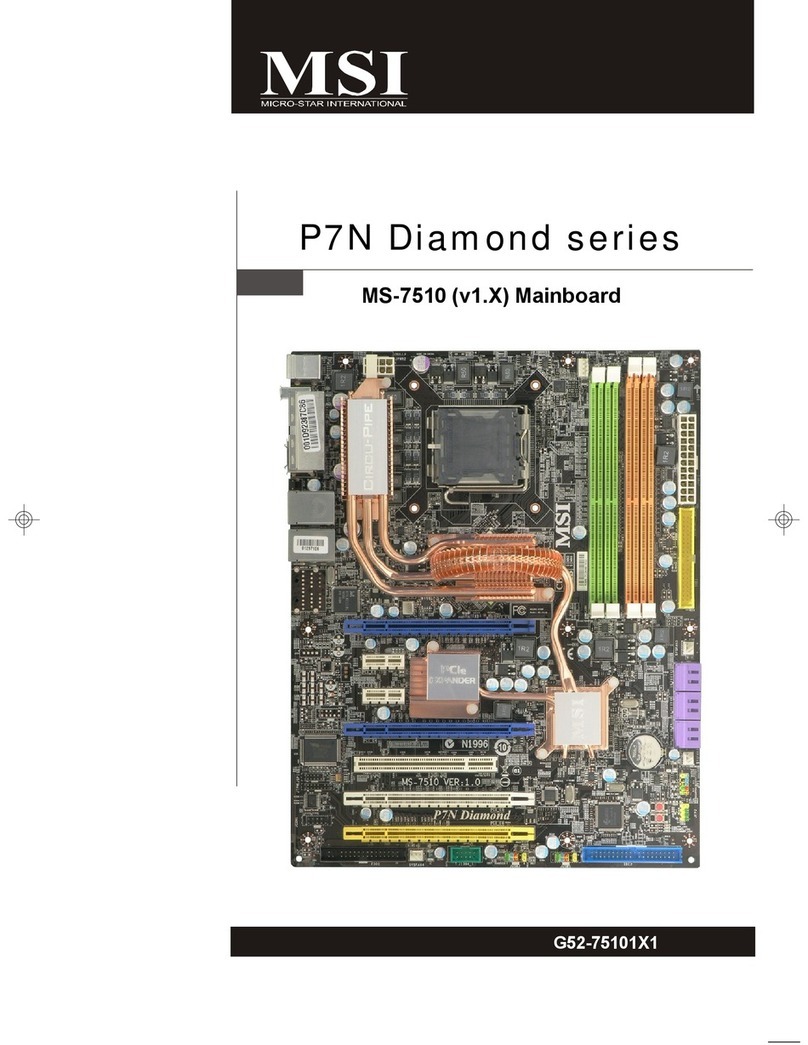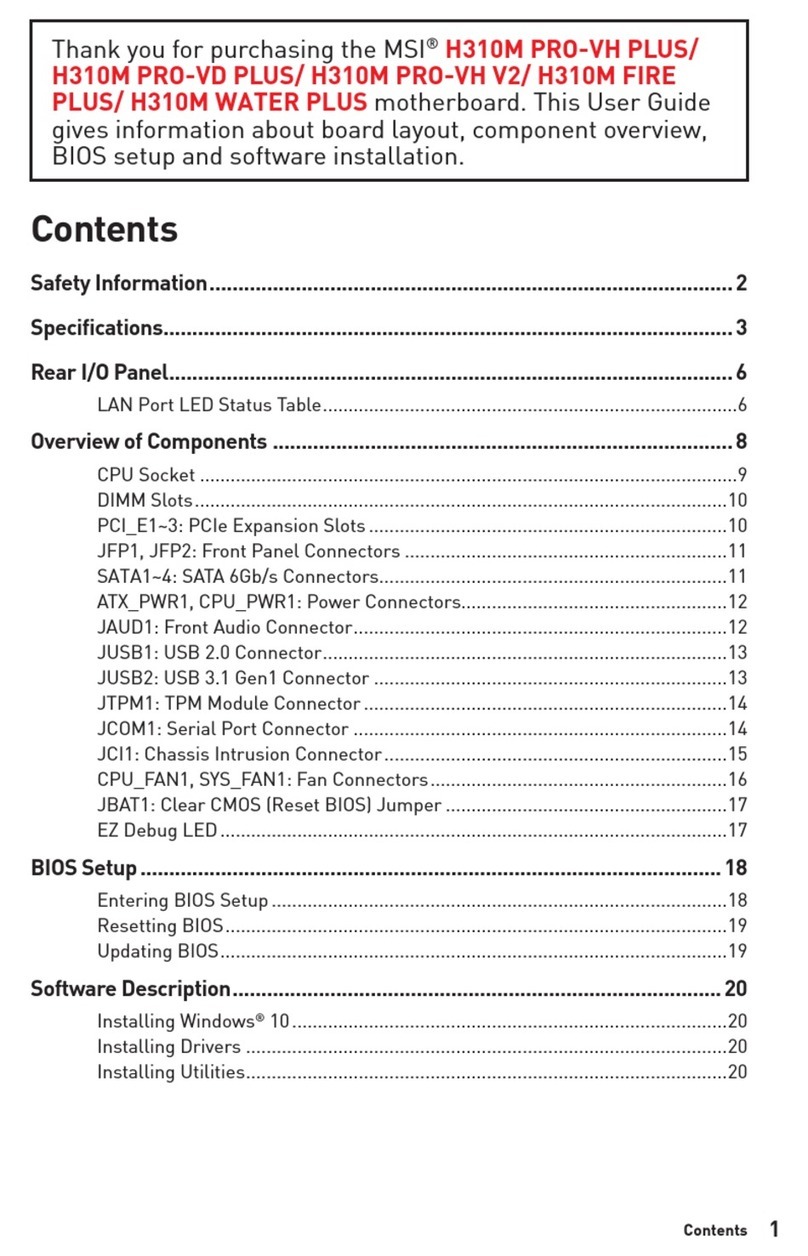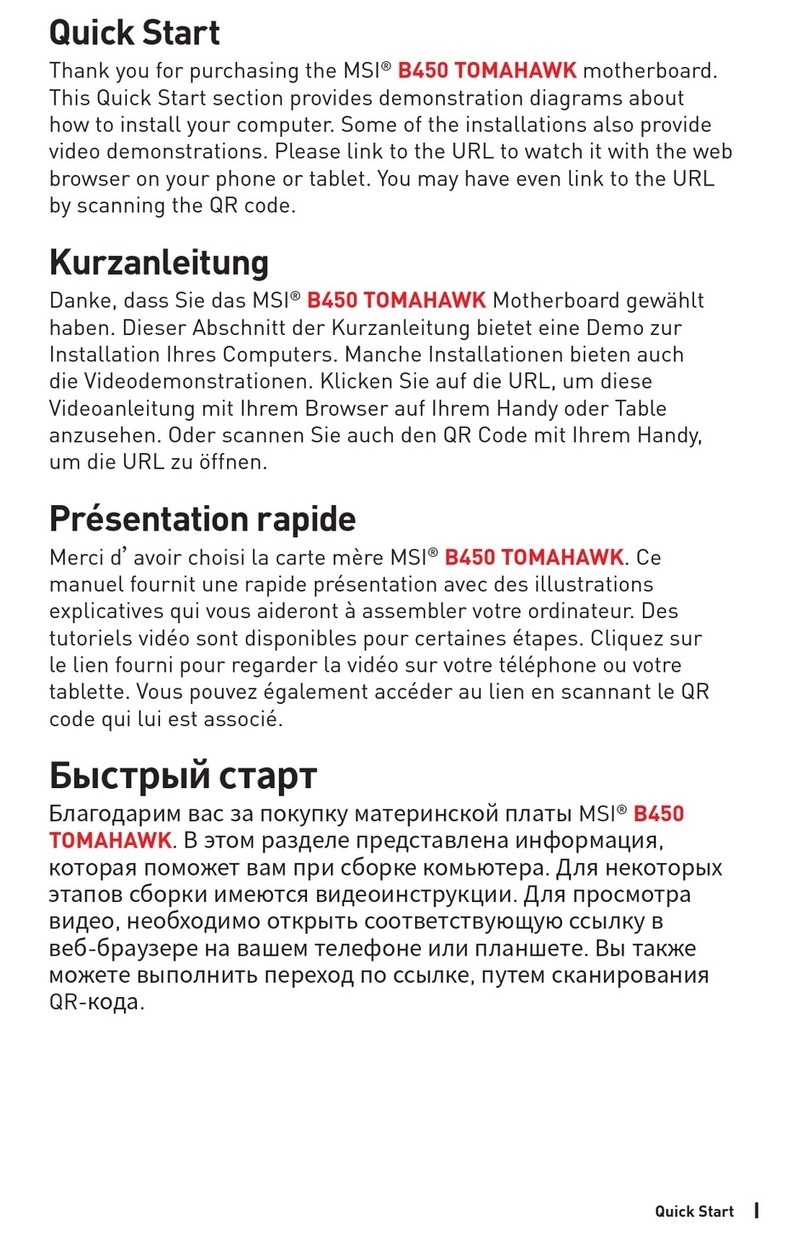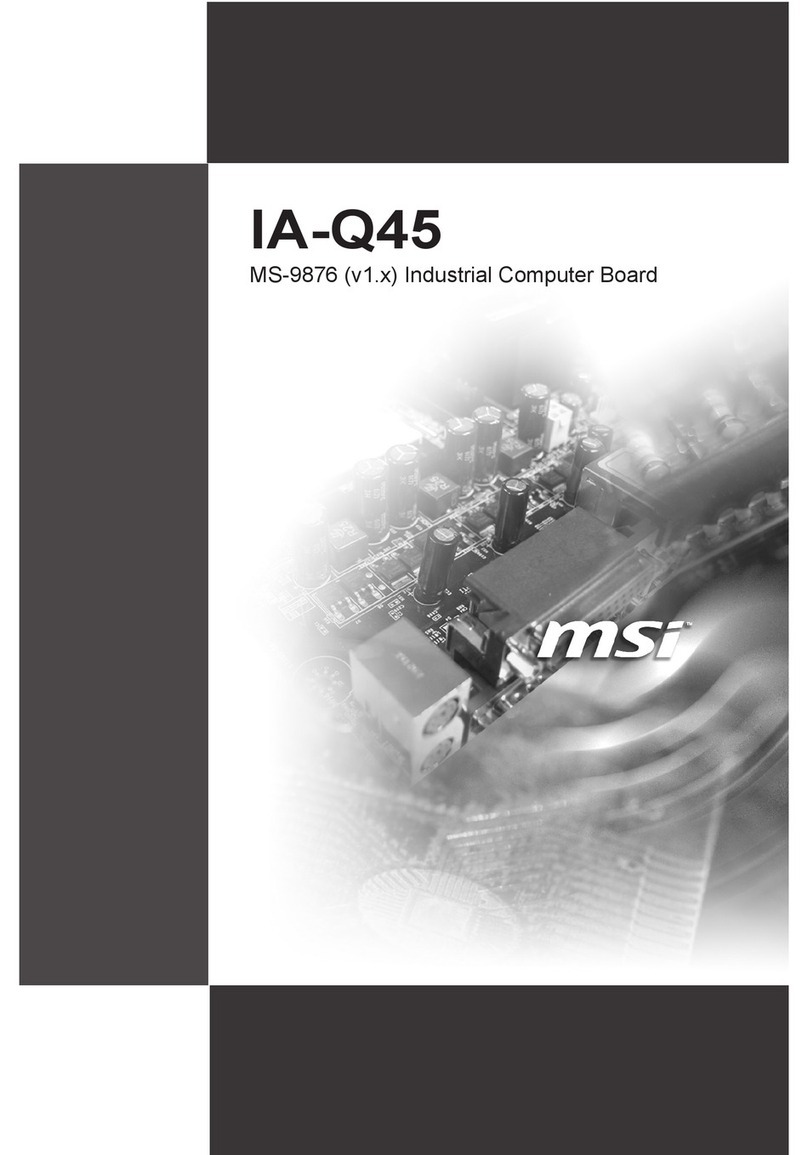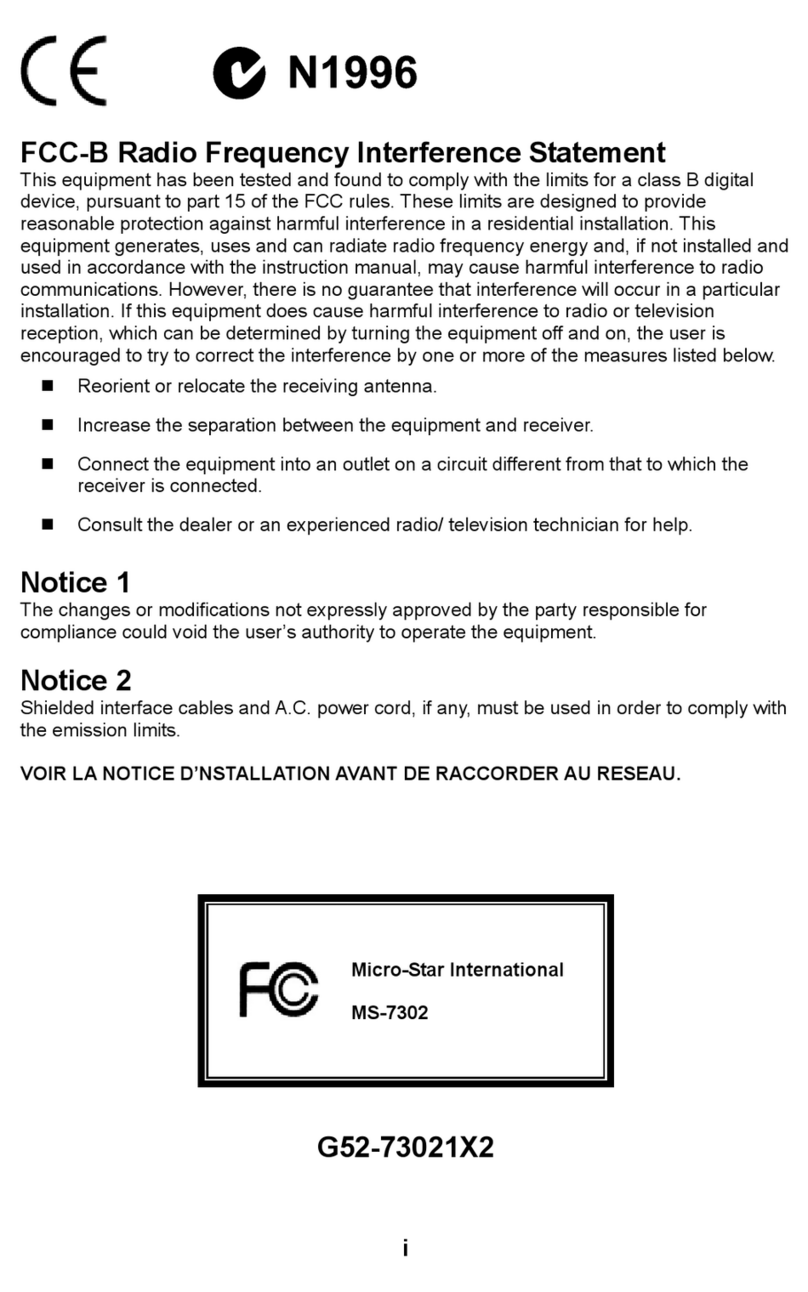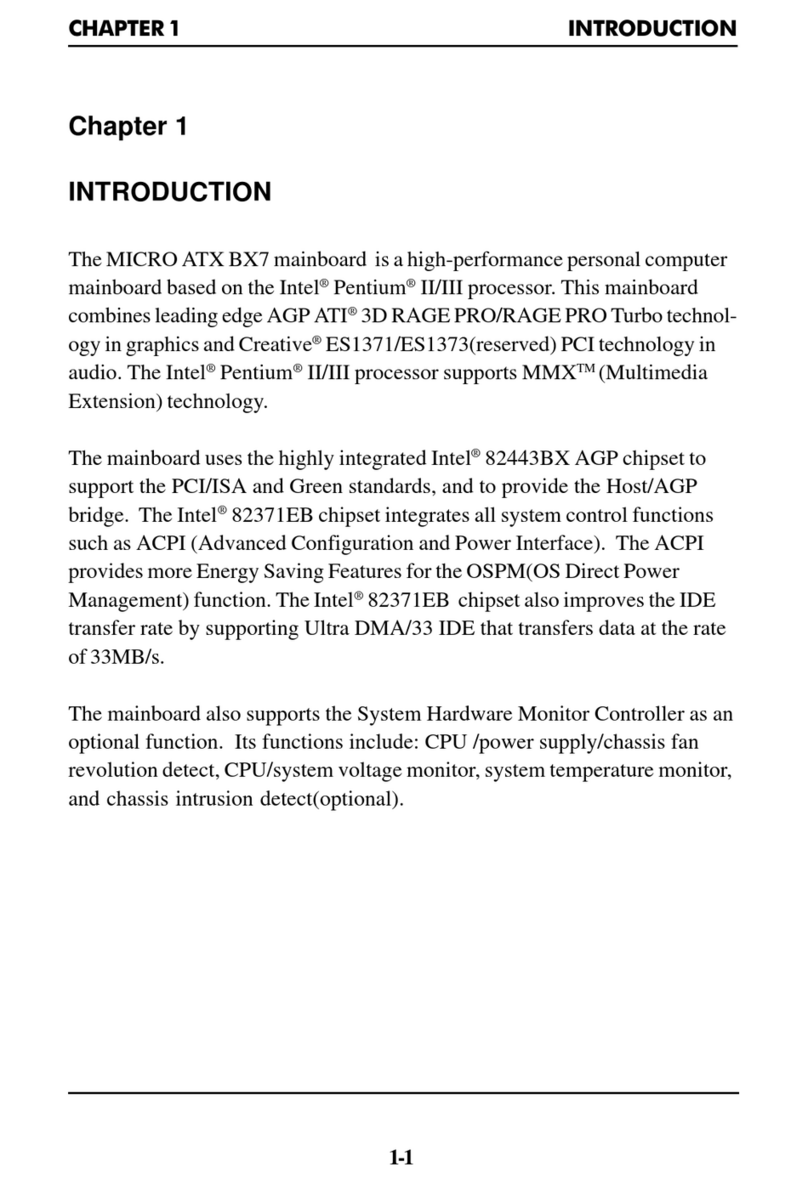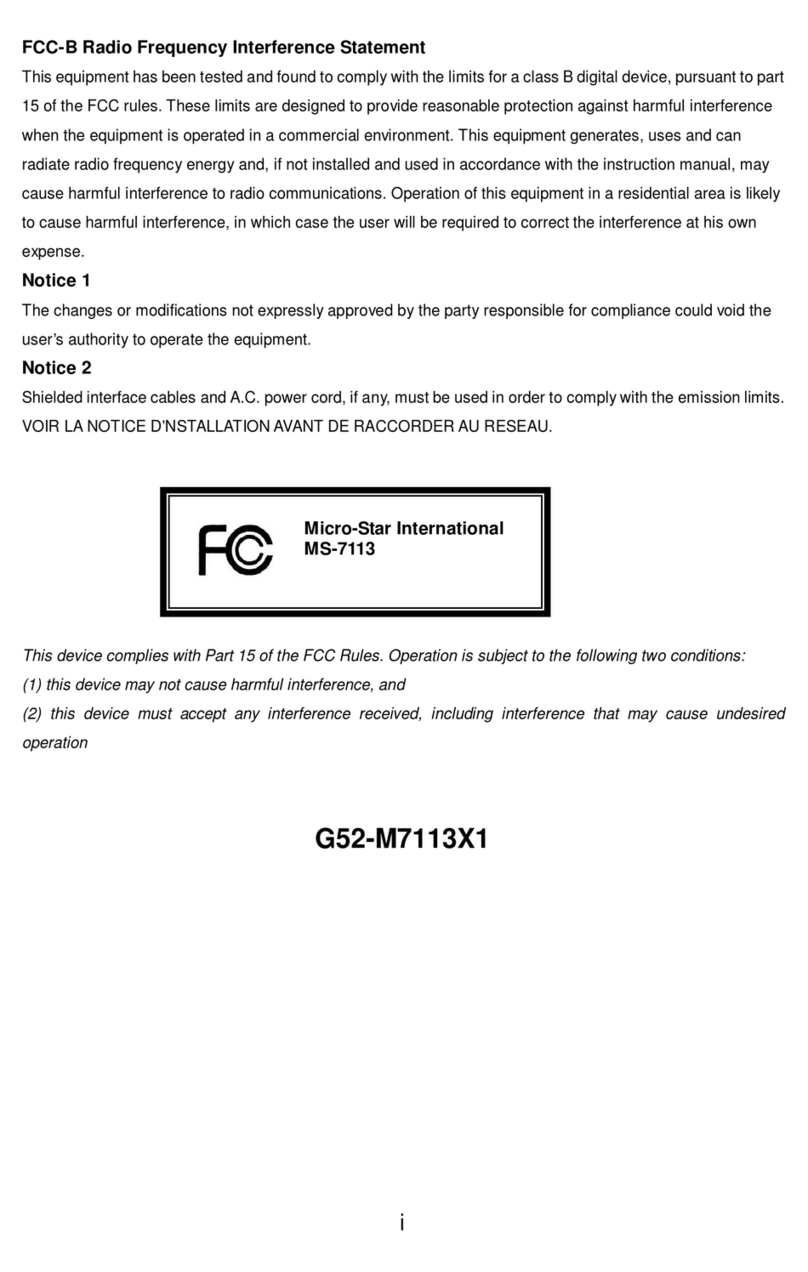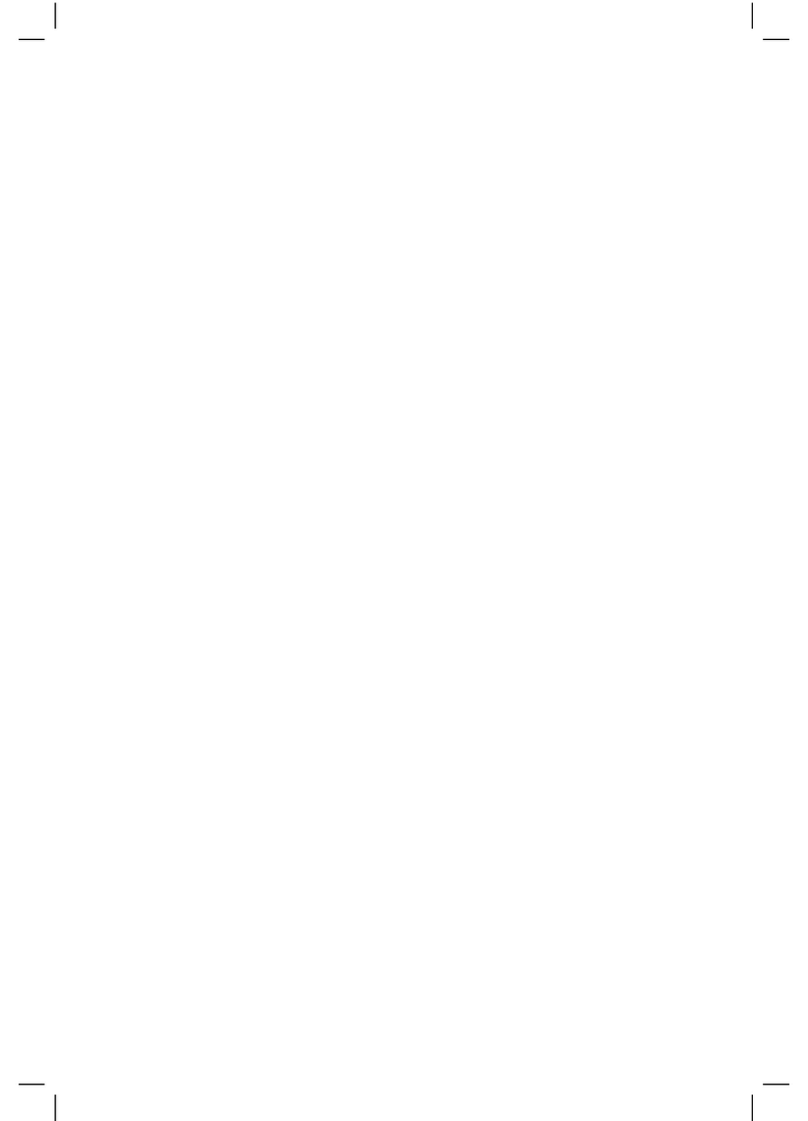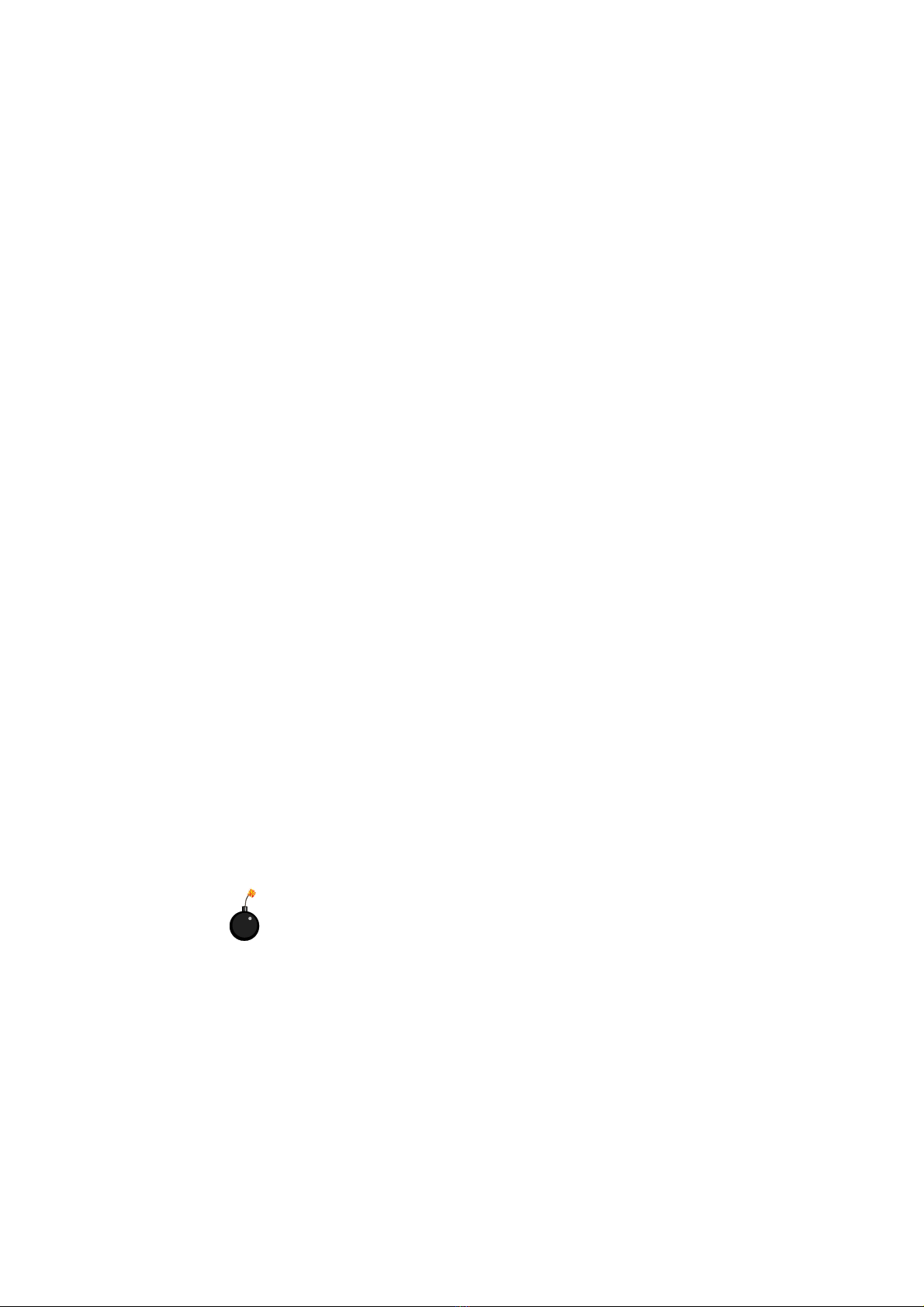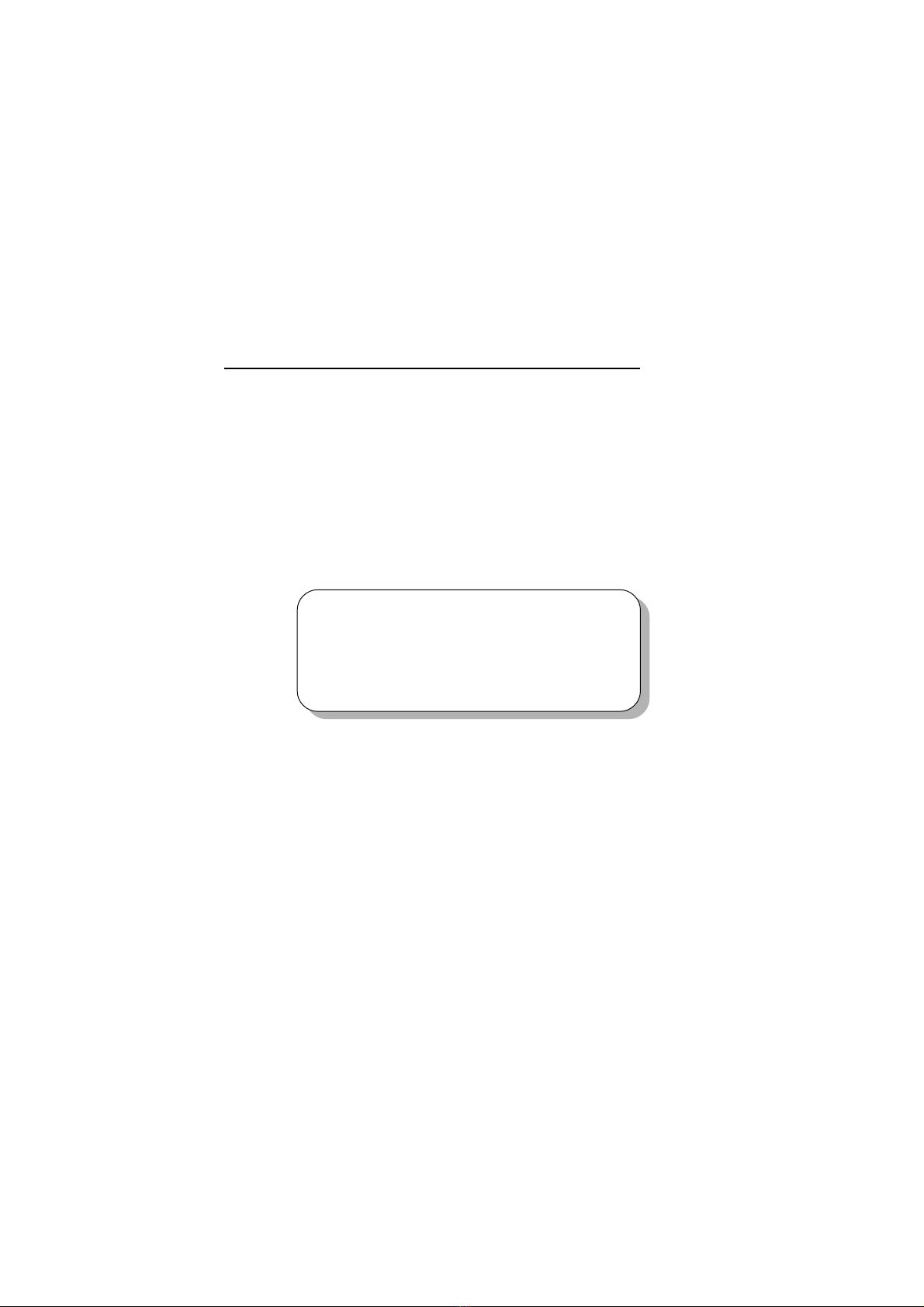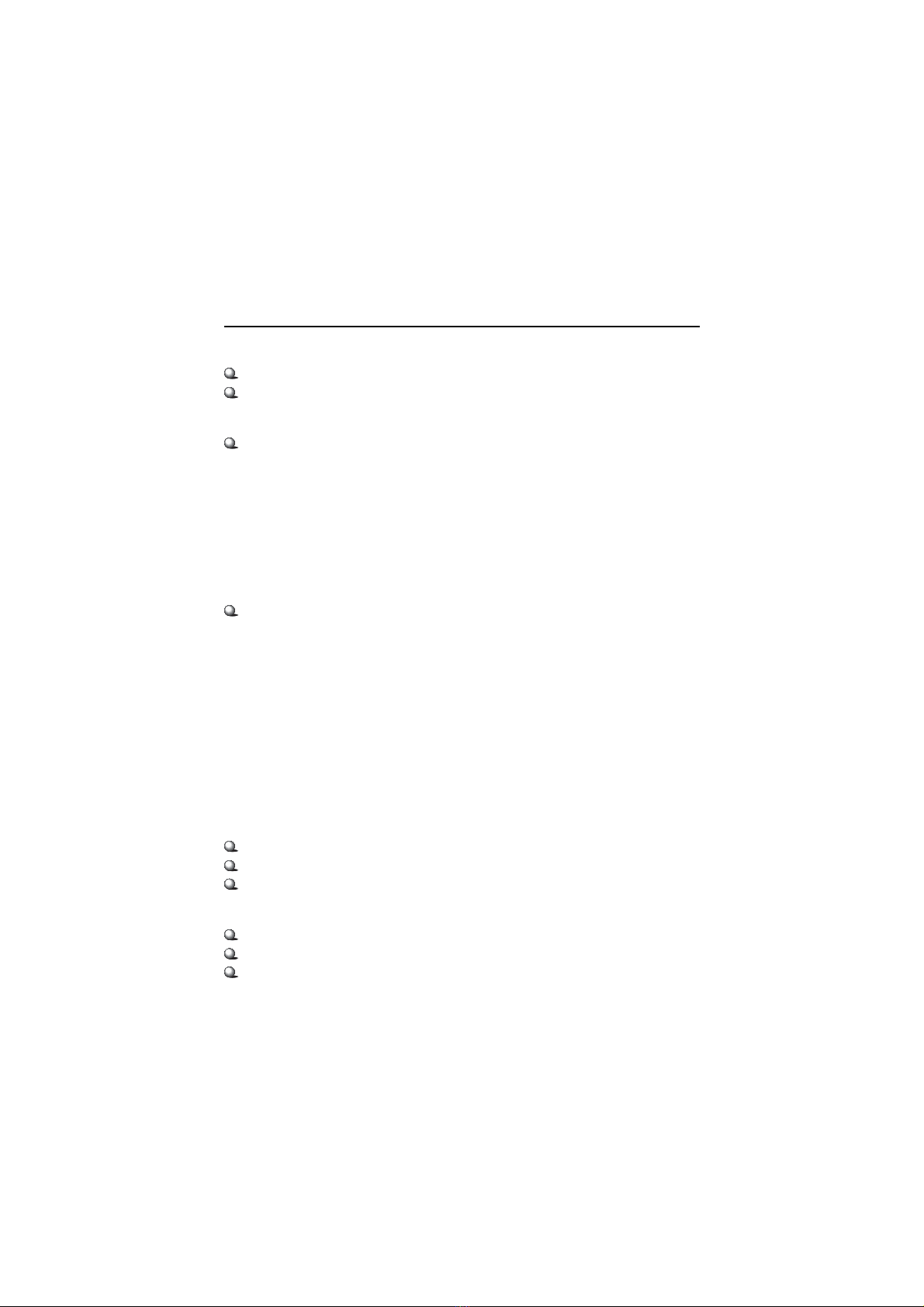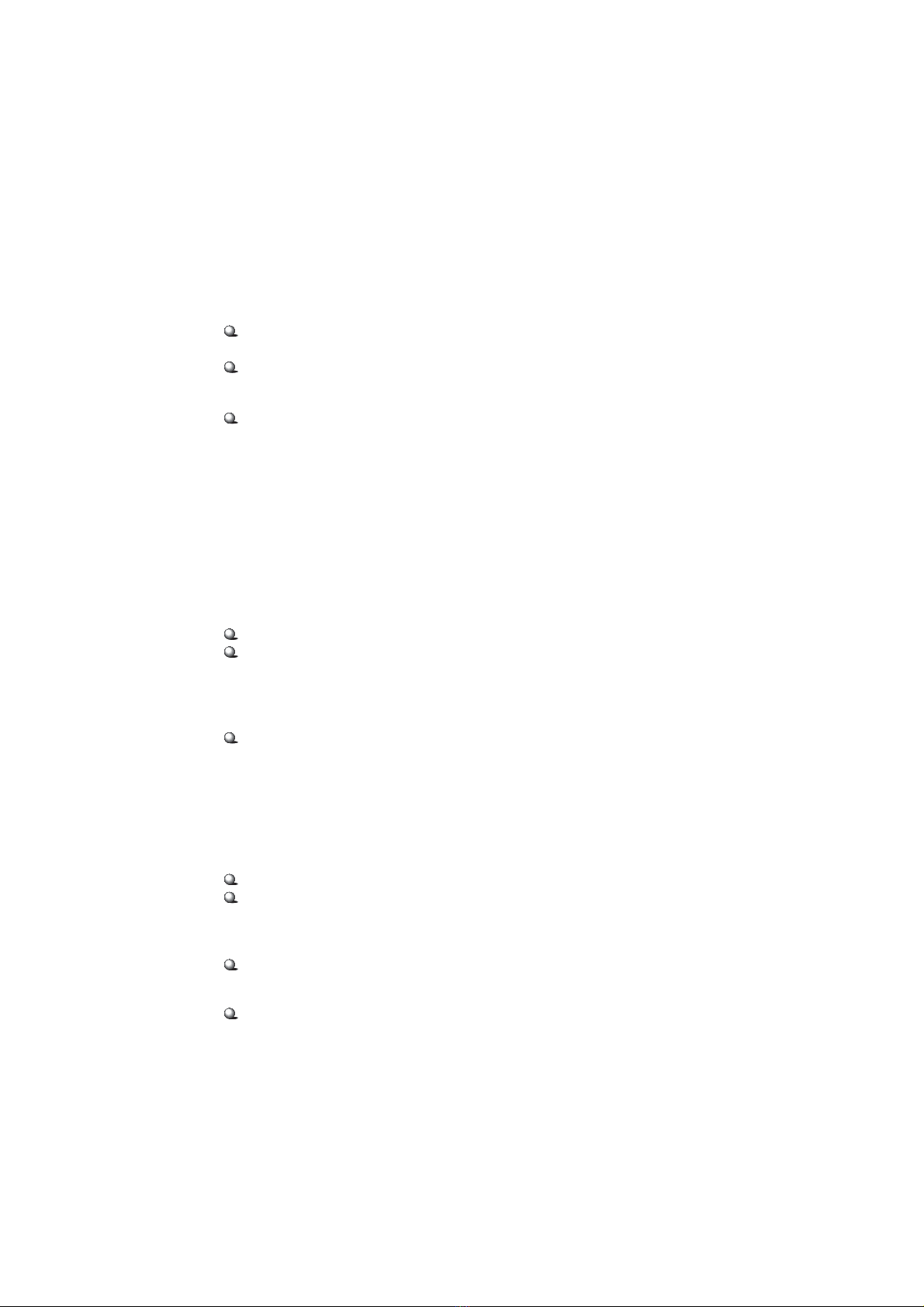vi
Chassis Intrusion Switch Connector: J8 ...................................... 2-13
Hard Disk Connectors: IDE1 & IDE2 ........................................... 2-14
CD-In Connector: JCD1 ............................................................... 2-15
Aux Line-In Connector: JAUX1 .................................................. 2-15
Modem-In Connector: JMD1 ....................................................... 2-15
Fan Power Connectors: CPUFA/SYSFA ...................................... 2-16
Front Panel Connector: JFP1 or JFP2 ........................................... 2-17
Front Panel Audio Connector: JAUD1 ........................................ 2-18
Front USB Connectors: JUSB1 or JUSB2 .................................... 2-20
IrDA Infrared Module Header: JIR1 ............................................ 2-21
Jumpers .............................................................................................. 2-22
Clear CMOS Jumper: JBAT1 ........................................................ 2-22
Slots ................................................................................................... 2-23
AGP (Accelerated Graphics Port) Slot ......................................... 2-23
PCI Slots ...................................................................................... 2-23
CNR (Communication Network Riser) ......................................... 2-23
PCI Interrupt Request Routing .................................................... 2-24
Chapter 3. BIOS Setup .............................................................................. 3-1
Entering Setup ...................................................................................... 3-2
Control Keys ................................................................................. 3-2
Getting Help .................................................................................. 3-3
The Main Menu ................................................................................... 3-4
Standard CMOS Features .................................................................... 3-6
Advanced BIOS Features .................................................................... 3-8
Advanced Chipset Features ............................................................... 3-12
Integrated Peripherals ........................................................................ 3-14
Power Management Setup ................................................................. 3-19
PNP/PCI Configurations ..................................................................... 3-23
PC Health Status ................................................................................ 3-25