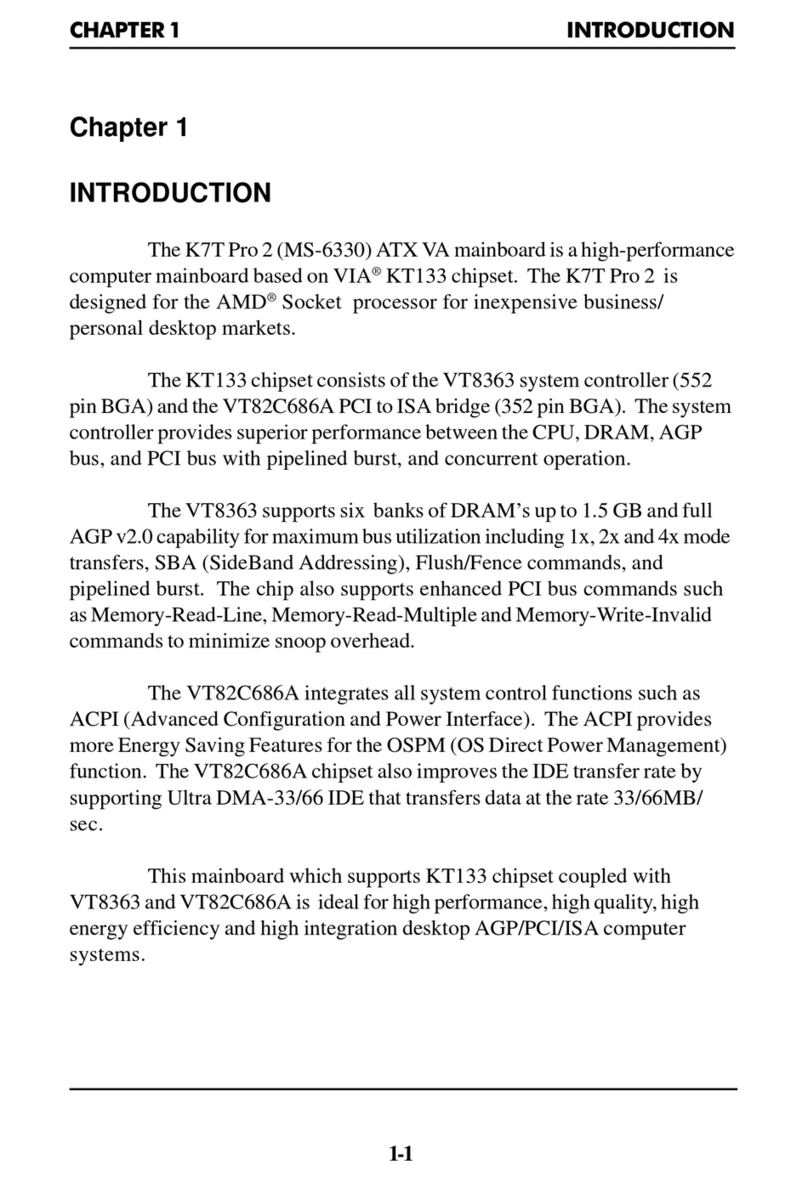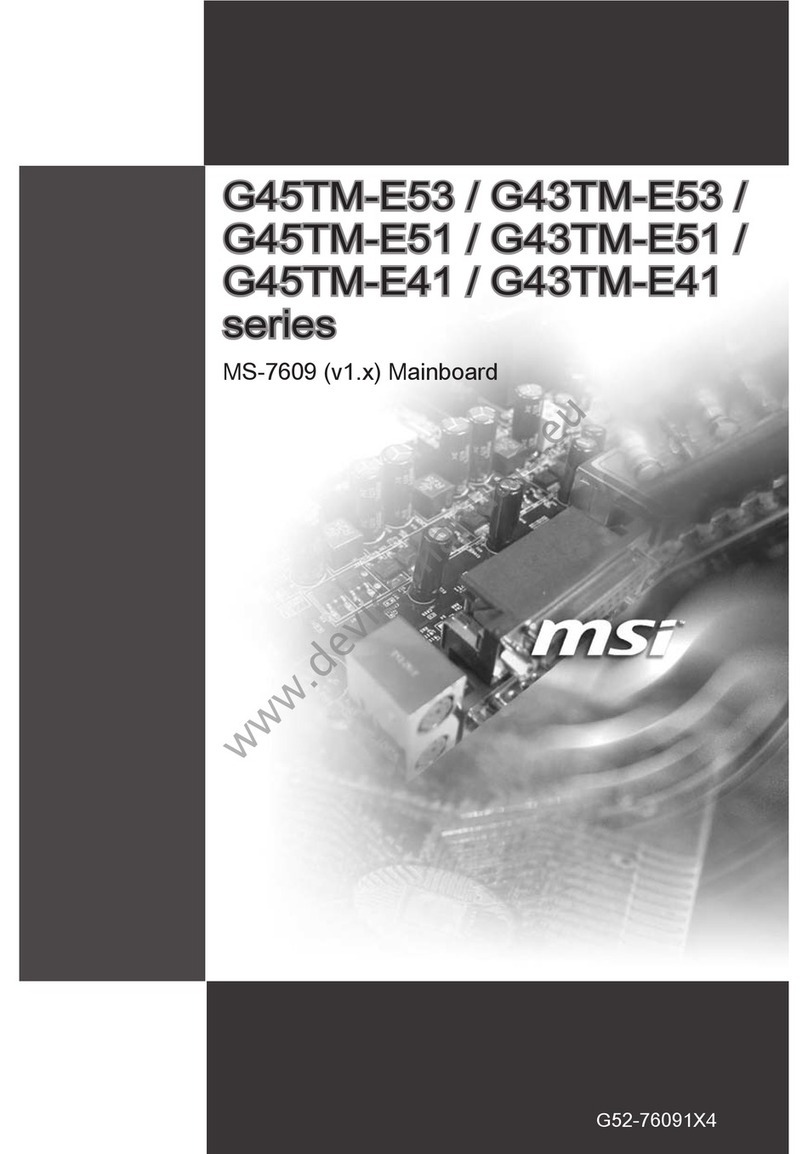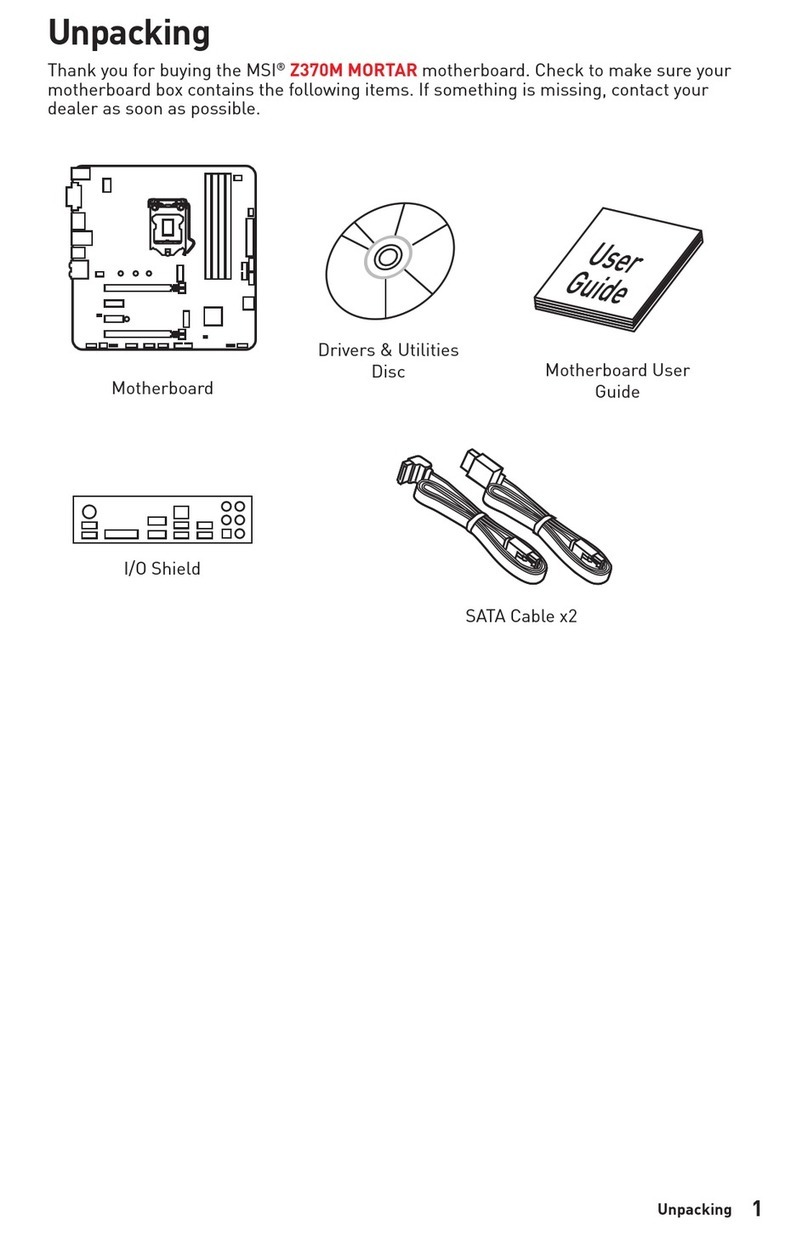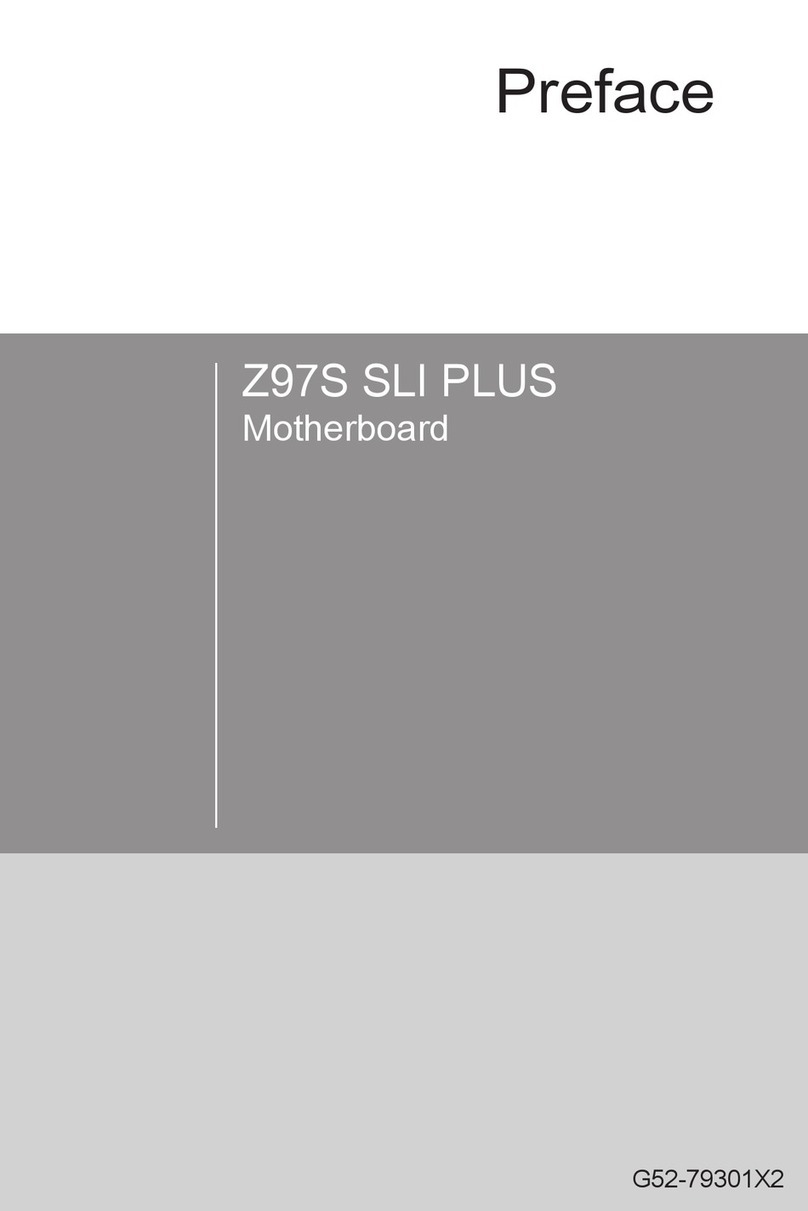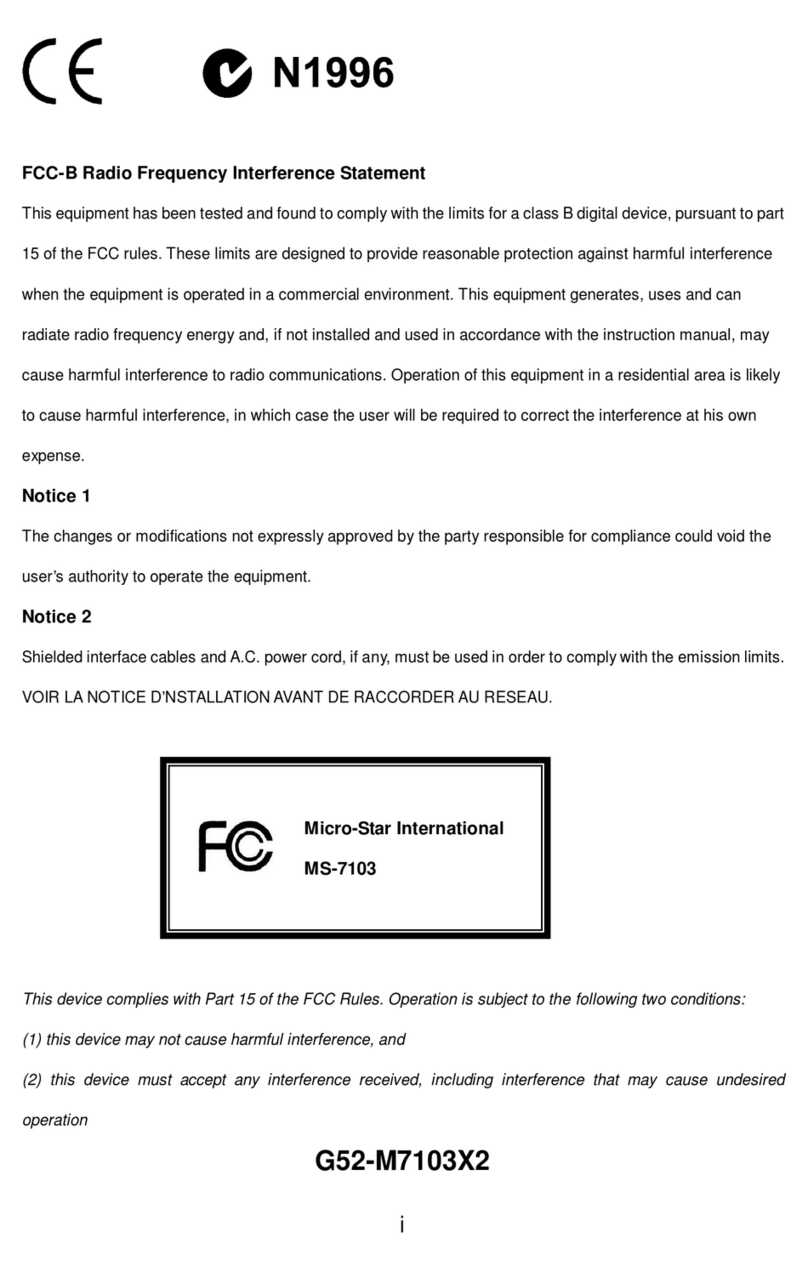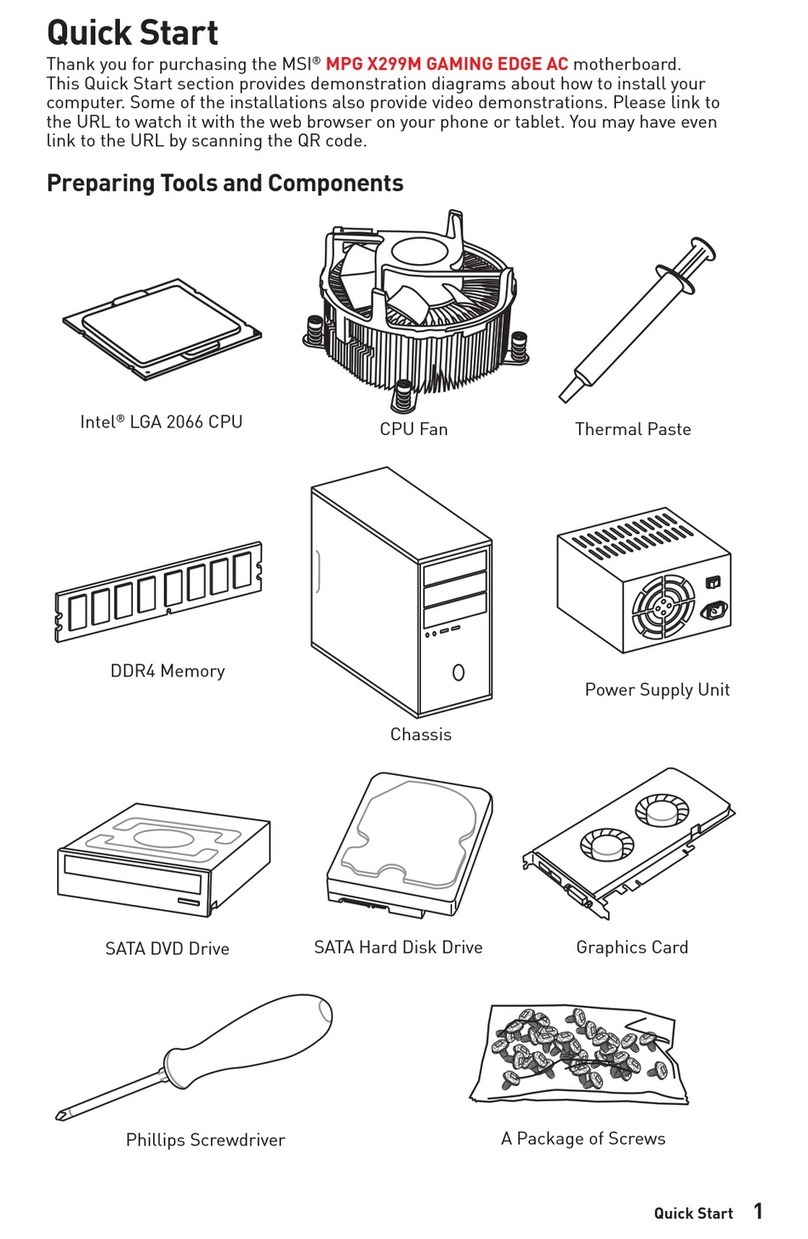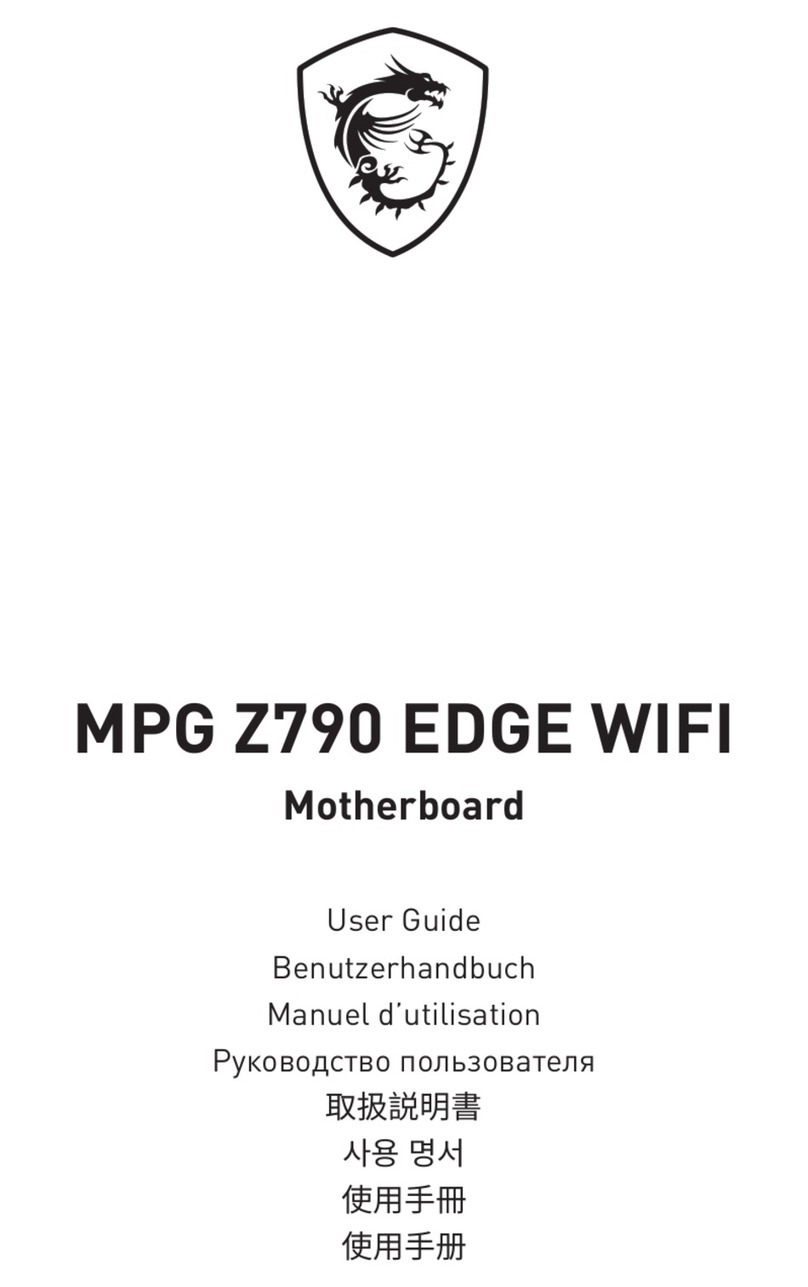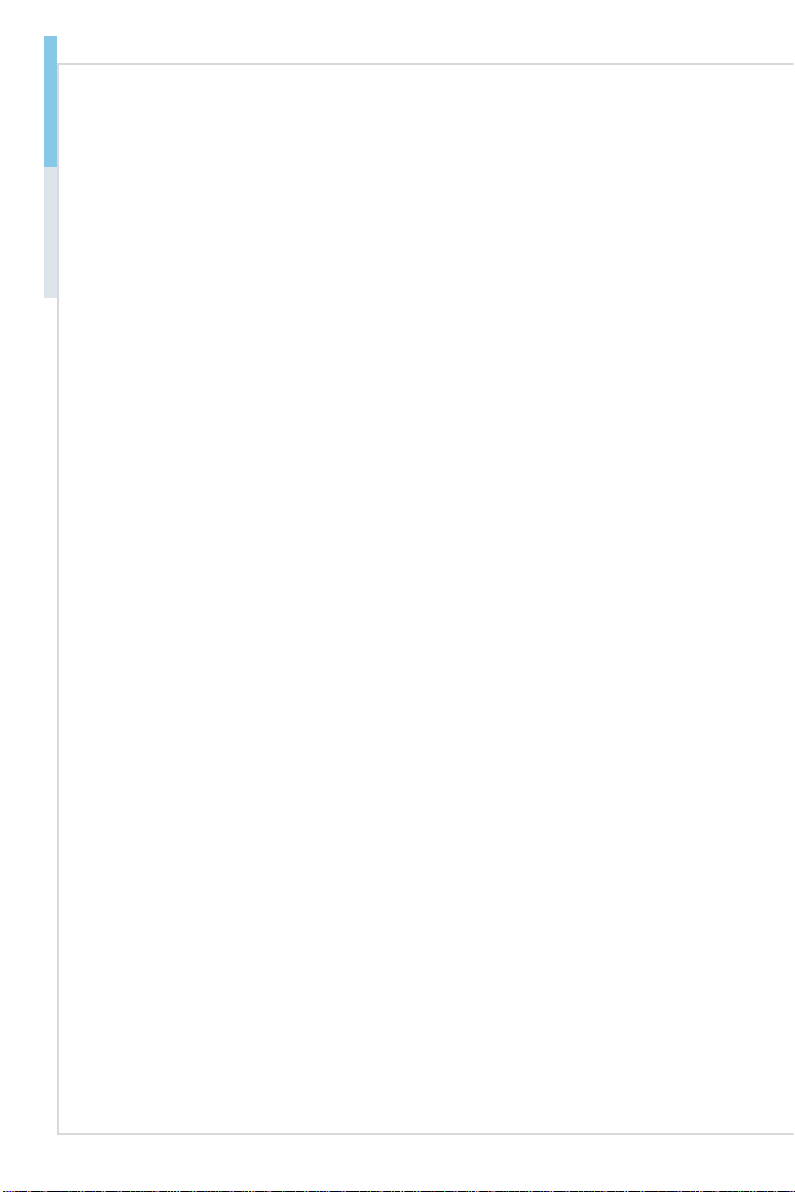Contents
Copyright Notice............................................................................................ ii
Trademarks ................................................................................................... ii
Revision History ............................................................................................ ii
Technical Support.......................................................................................... ii
Safety Instructions.........................................................................................iii
Chemical Substances Information ............................................................... iv
Battery Information....................................................................................... iv
CE Conformity............................................................................................... v
FCC-A Radio Frequency Interference Statement ......................................... v
WEEE Statement .......................................................................................... v
1. Overview.......................................................................................1-1
Mainboard Specifications...........................................................................1-2
Mainboard Layout ......................................................................................1-5
2. Hardware Setup...........................................................................2-1
CPU (Central Processing Unit) ..................................................................2-3
Memory ......................................................................................................2-6
Power Supply.............................................................................................2-8
Rear Panel I/O ...........................................................................................2-9
Connector.................................................................................................2-12
Jumper .....................................................................................................2-19
Slot...........................................................................................................2-21
3. BIOS Setup...................................................................................3-1
Entering Setup ...........................................................................................3-2
MS-98B5 Q87 SKU....................................................................................3-4
The Menu Bar ............................................................................................3-4
Main ...........................................................................................................3-5
Advanced ...................................................................................................3-6
Boot..........................................................................................................3-12
Security ....................................................................................................3-13
Chipset.....................................................................................................3-18
Power .......................................................................................................3-19
Save & Exit...............................................................................................3-21