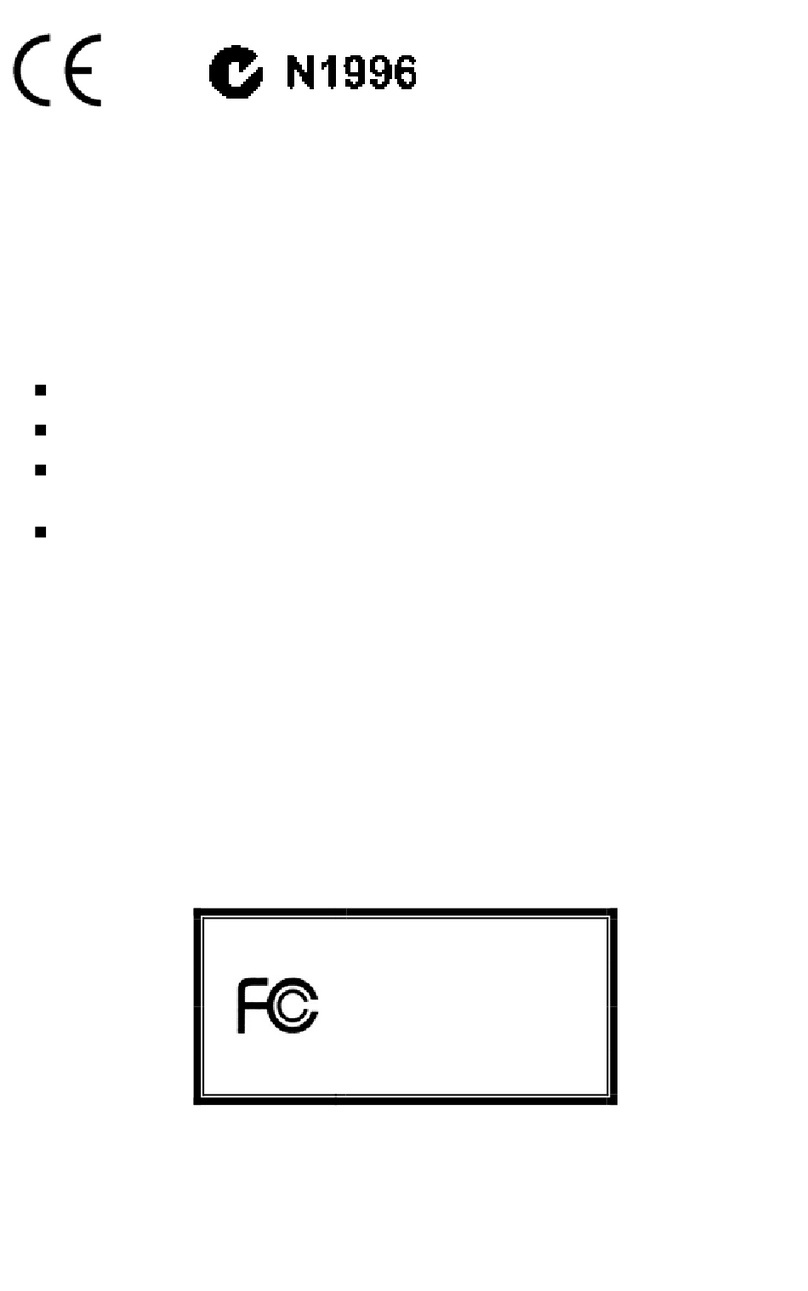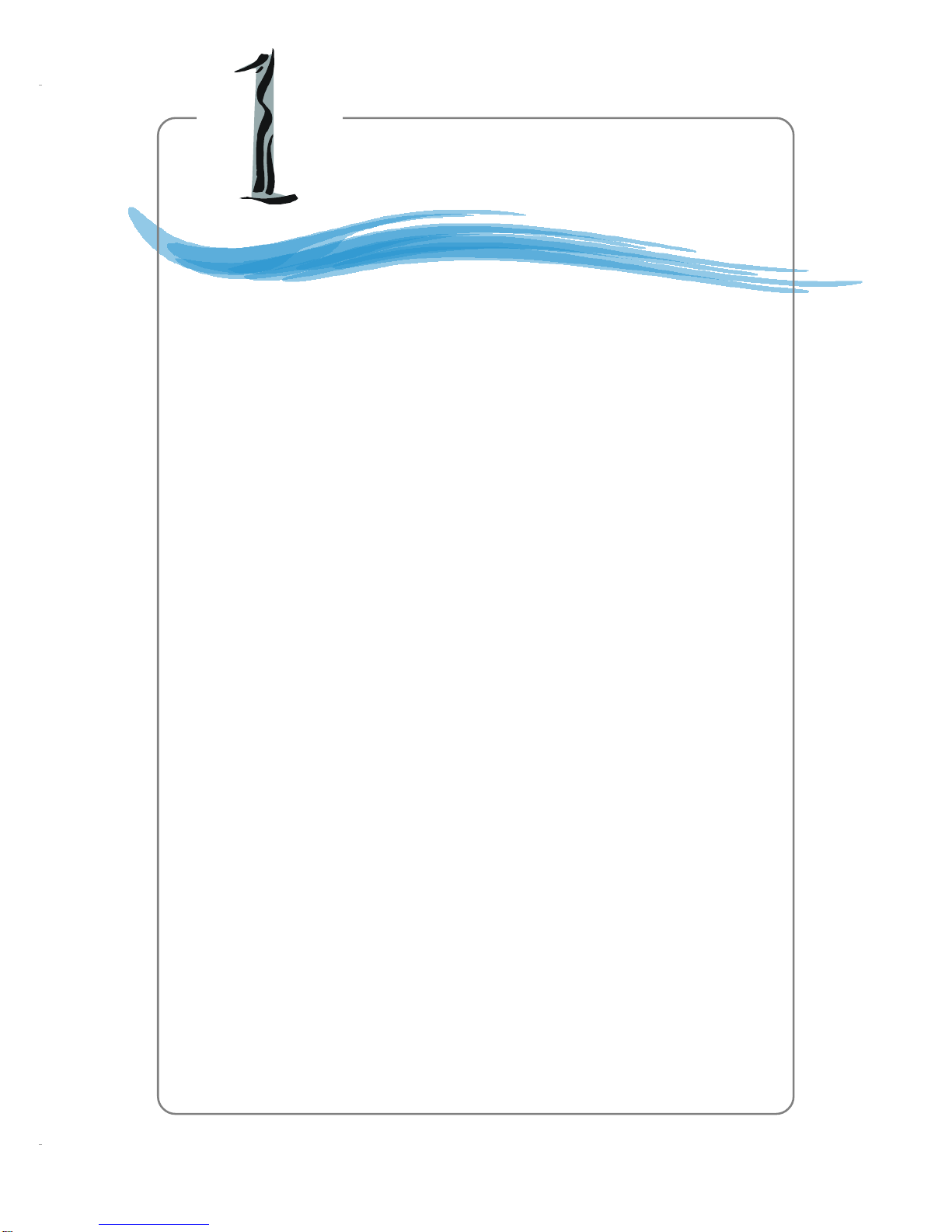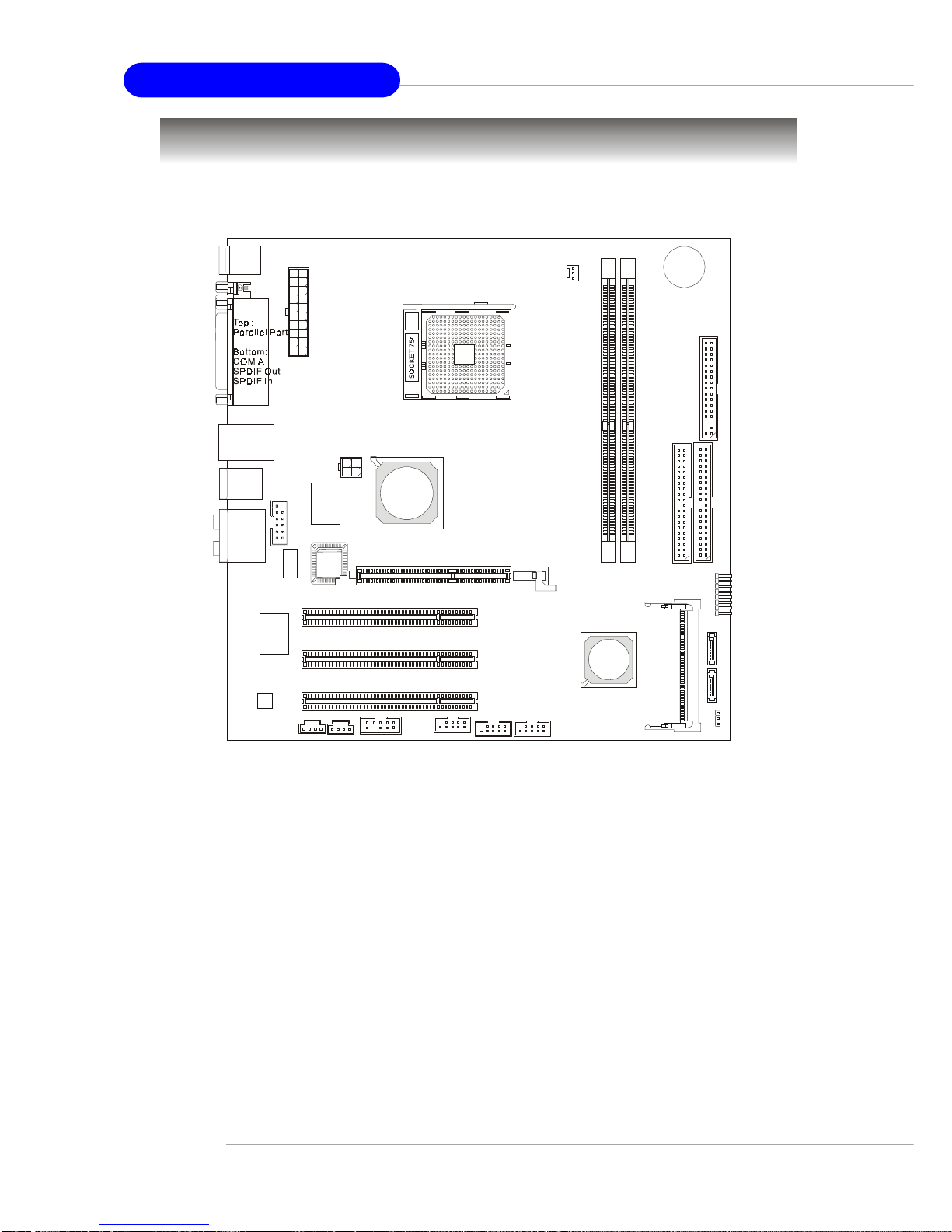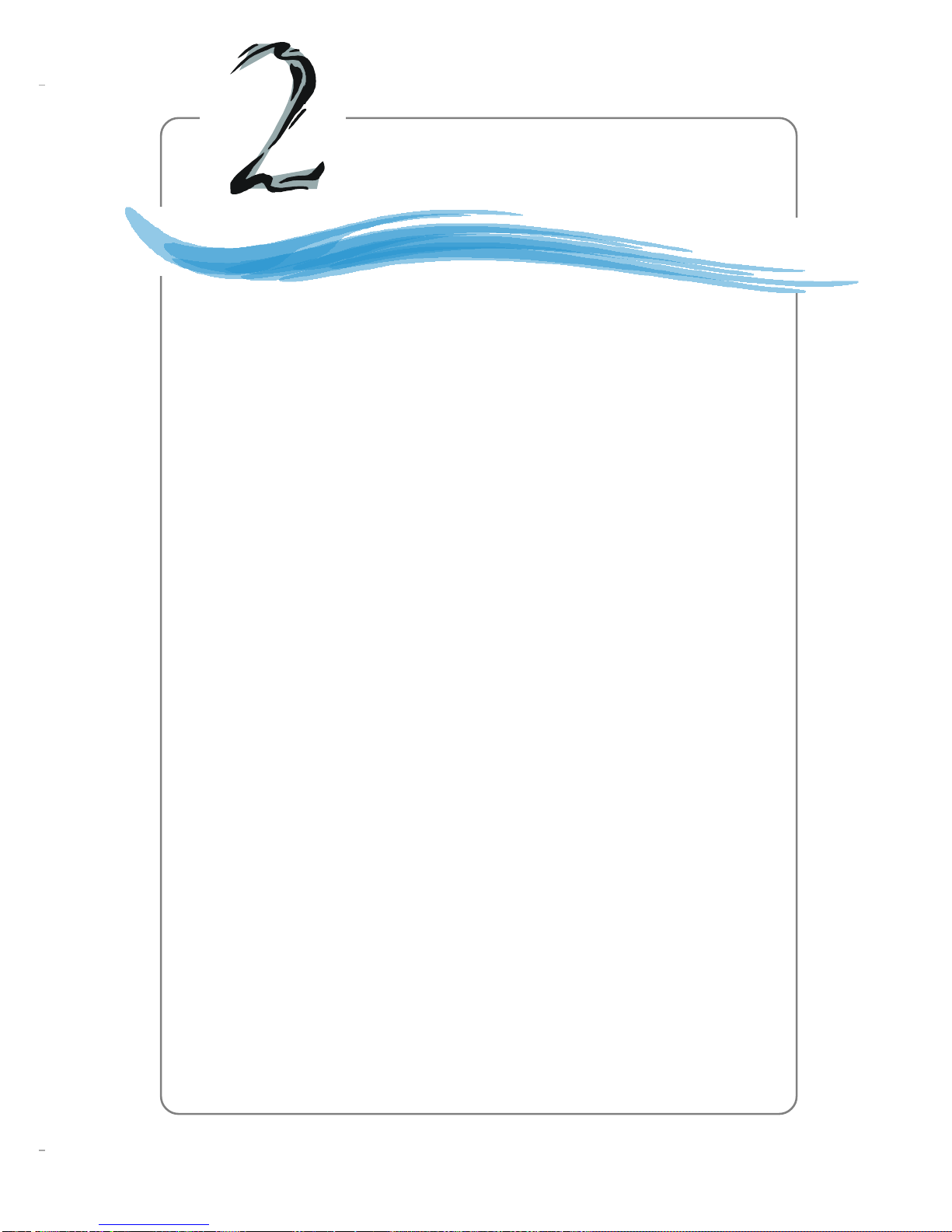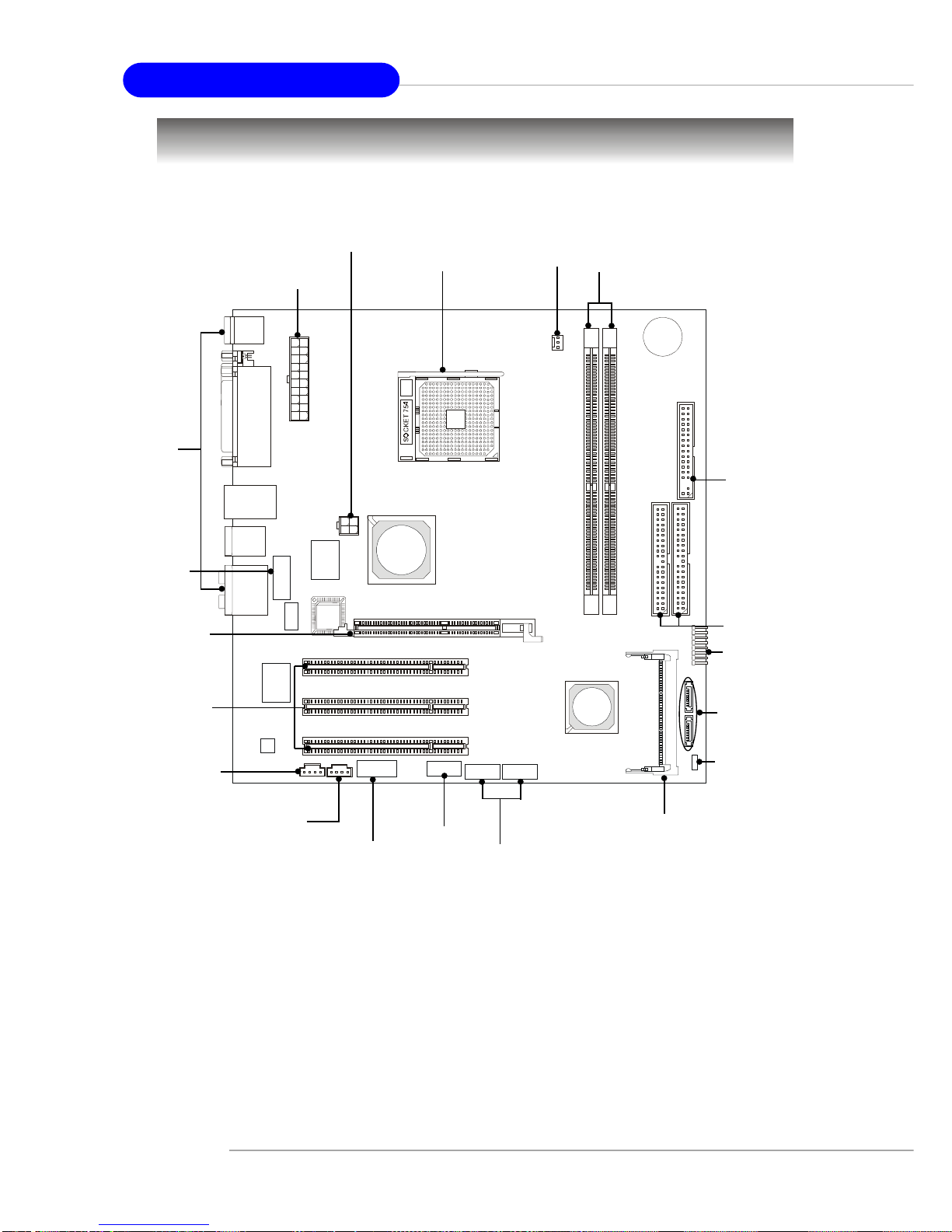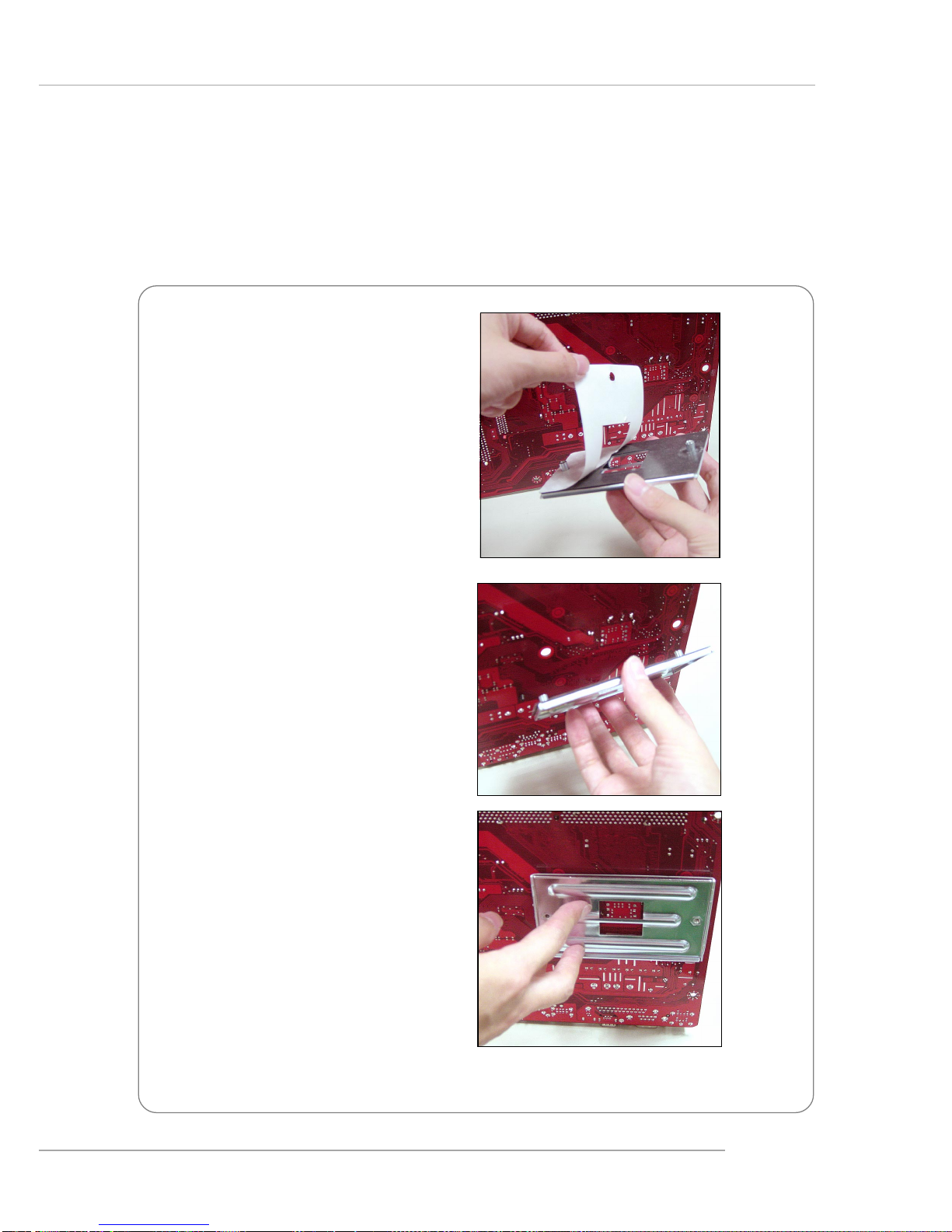MSI MS-7010 User manual
Other MSI Motherboard manuals
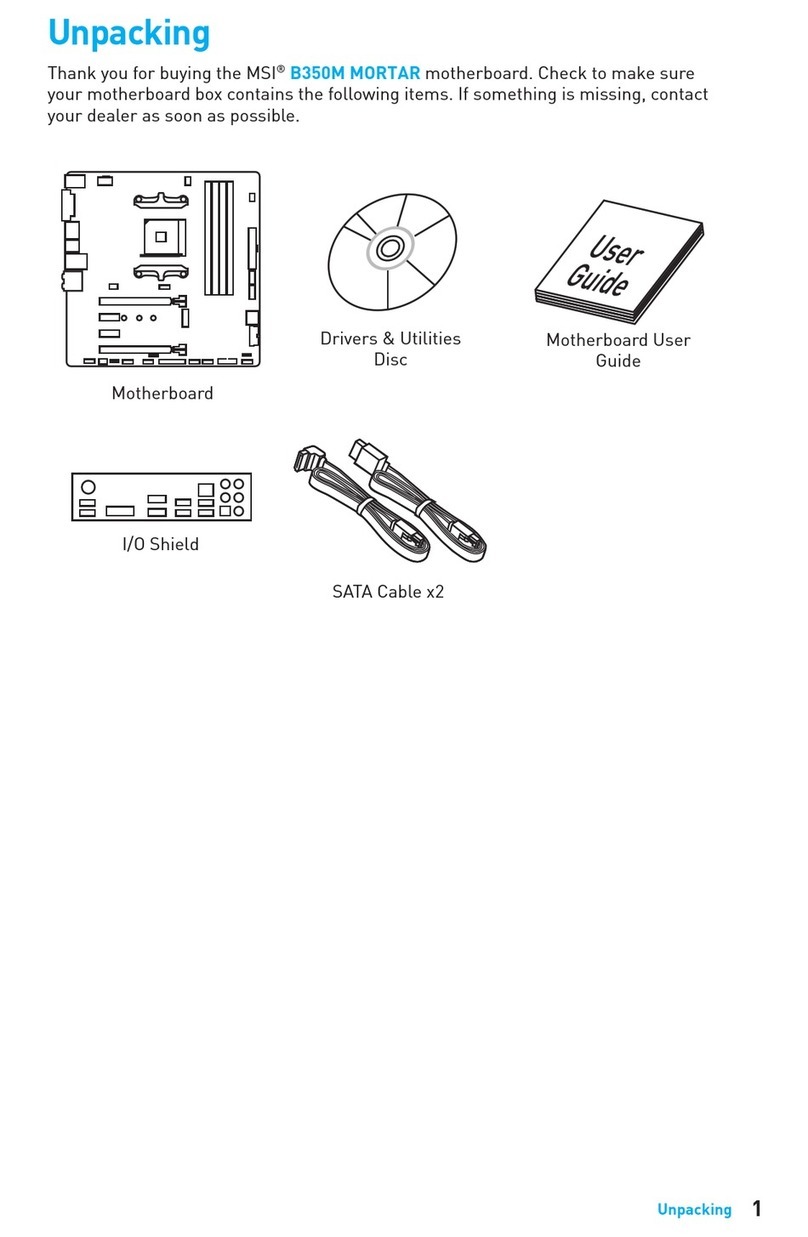
MSI
MSI B350M MORTAR User manual

MSI
MSI PRO B550M-P GEN3 User manual
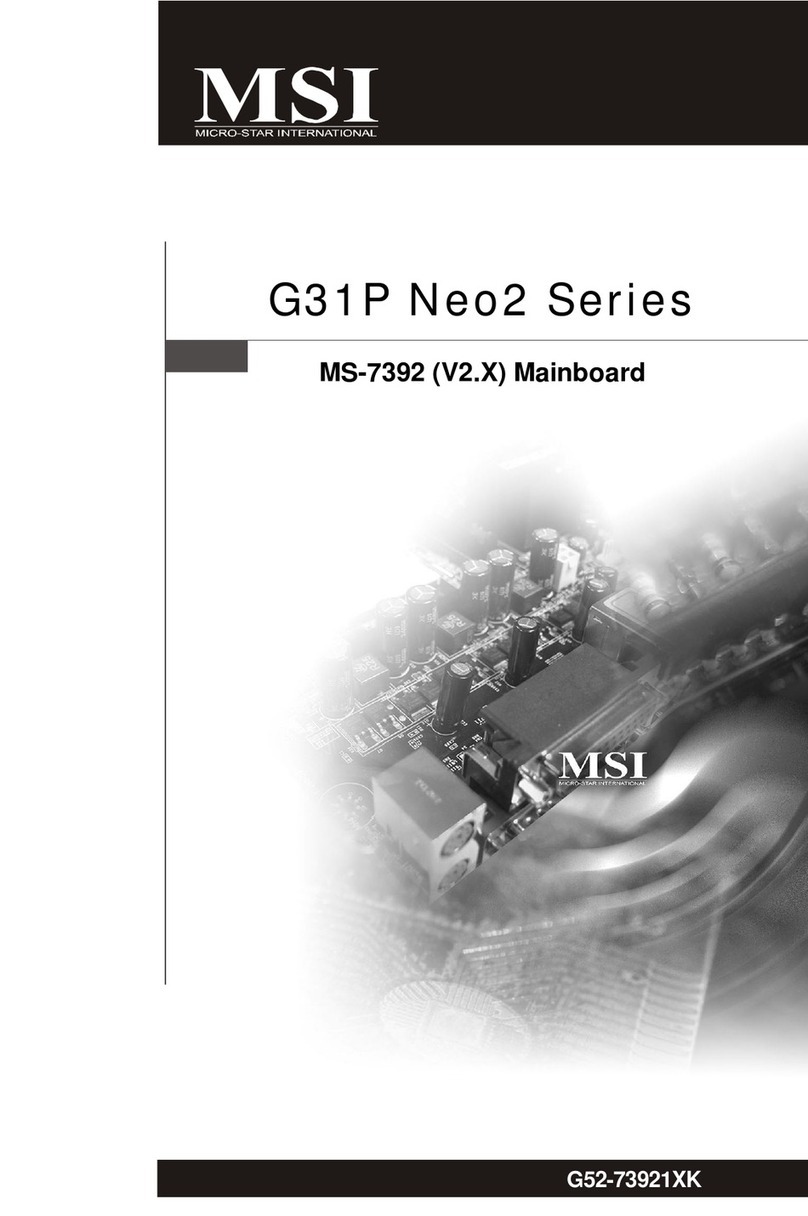
MSI
MSI G31P Neo2 Series User manual

MSI
MSI H61I-E35 (B3) User manual

MSI
MSI B75MA-E31 series User manual
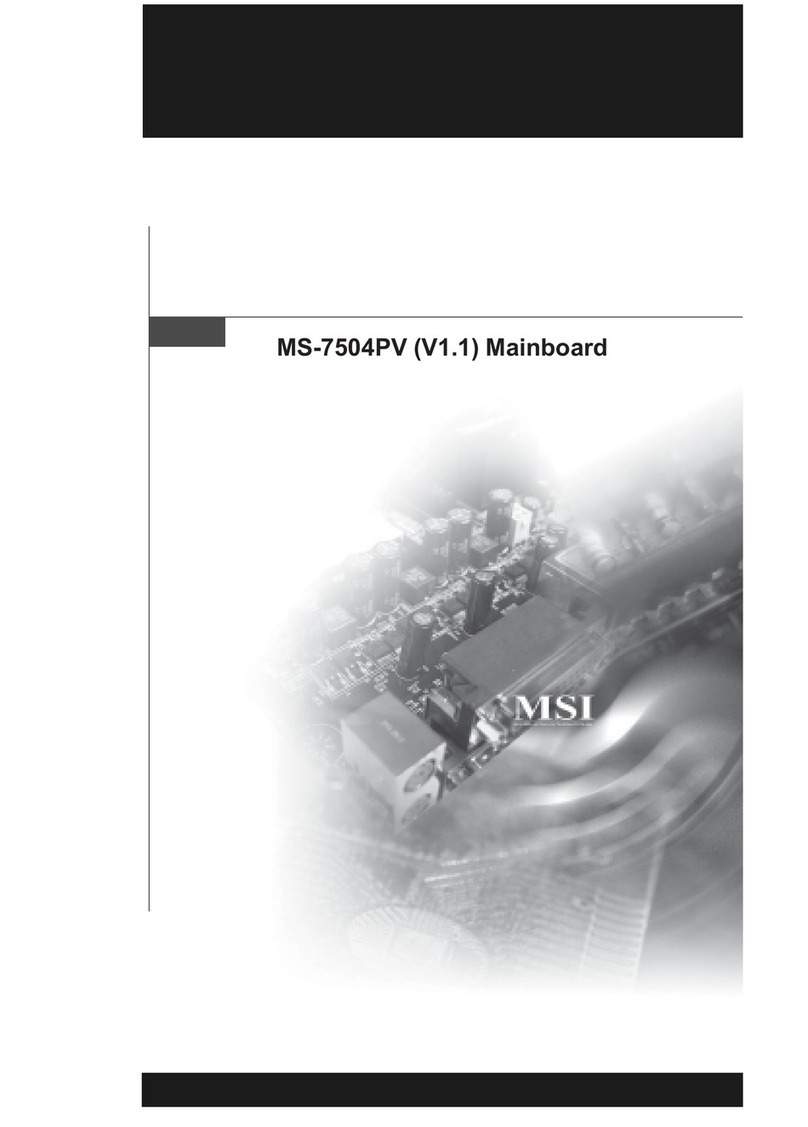
MSI
MSI NVIDIA MS-7504PV User manual

MSI
MSI Z87-G43 GAMING User manual
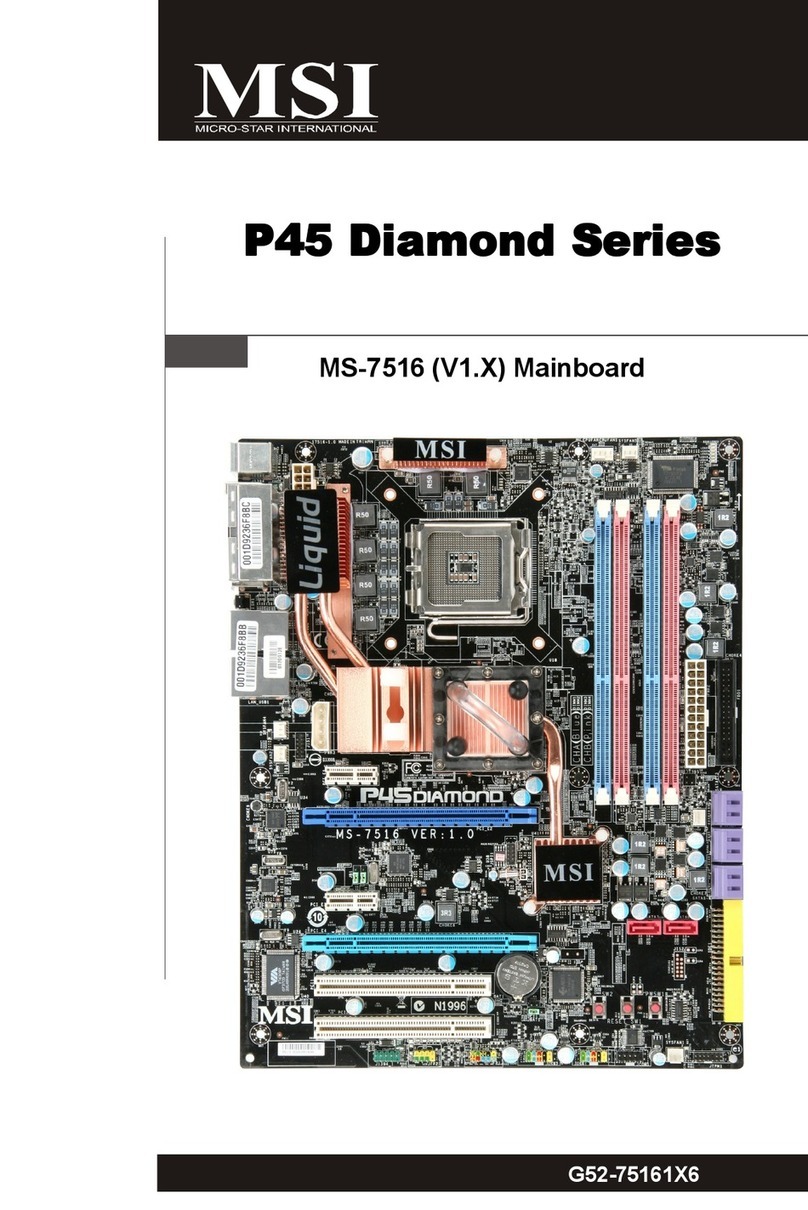
MSI
MSI MS-7516 User manual
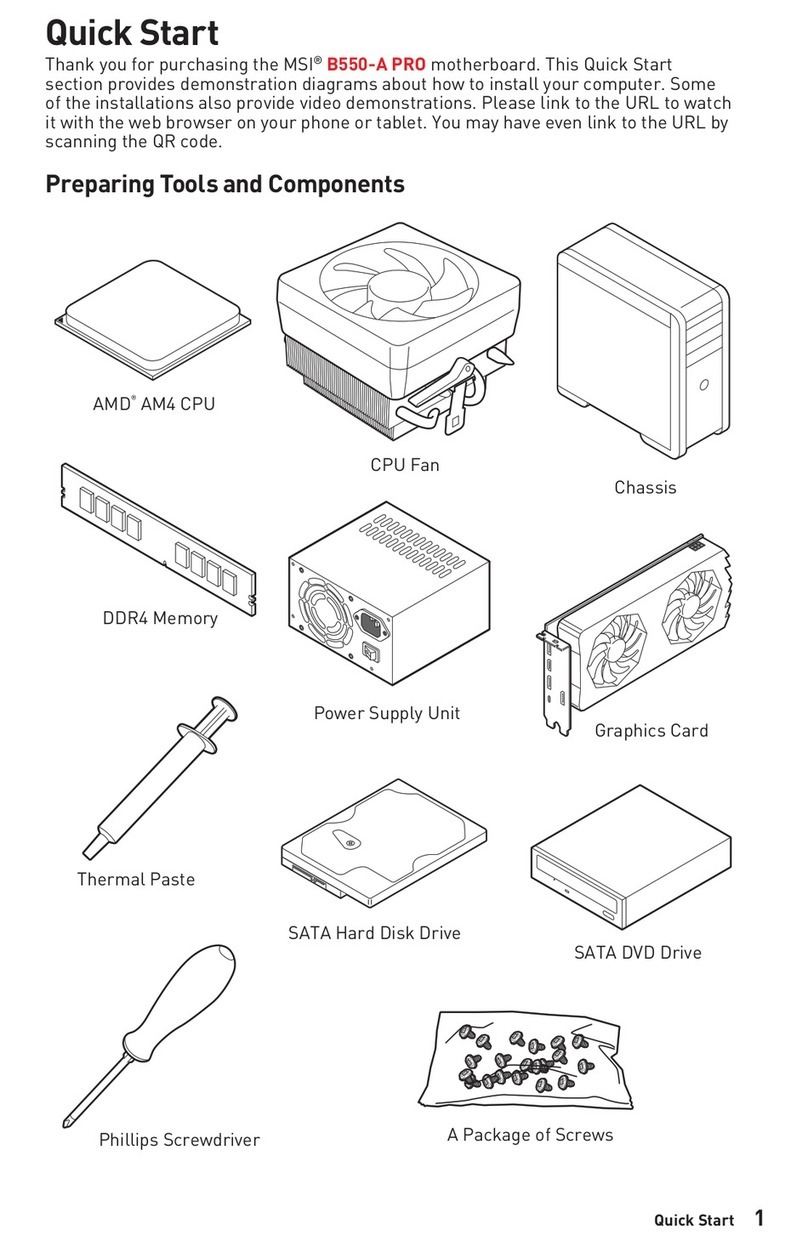
MSI
MSI 7C56-002R User manual

MSI
MSI Z790 EDGE WIFI User manual

MSI
MSI MS-6395 ATX User manual

MSI
MSI X299-A PRO User manual

MSI
MSI 848P NEO-V - Motherboard - ATX User manual

MSI
MSI A320M PRO-M2 V2 User manual
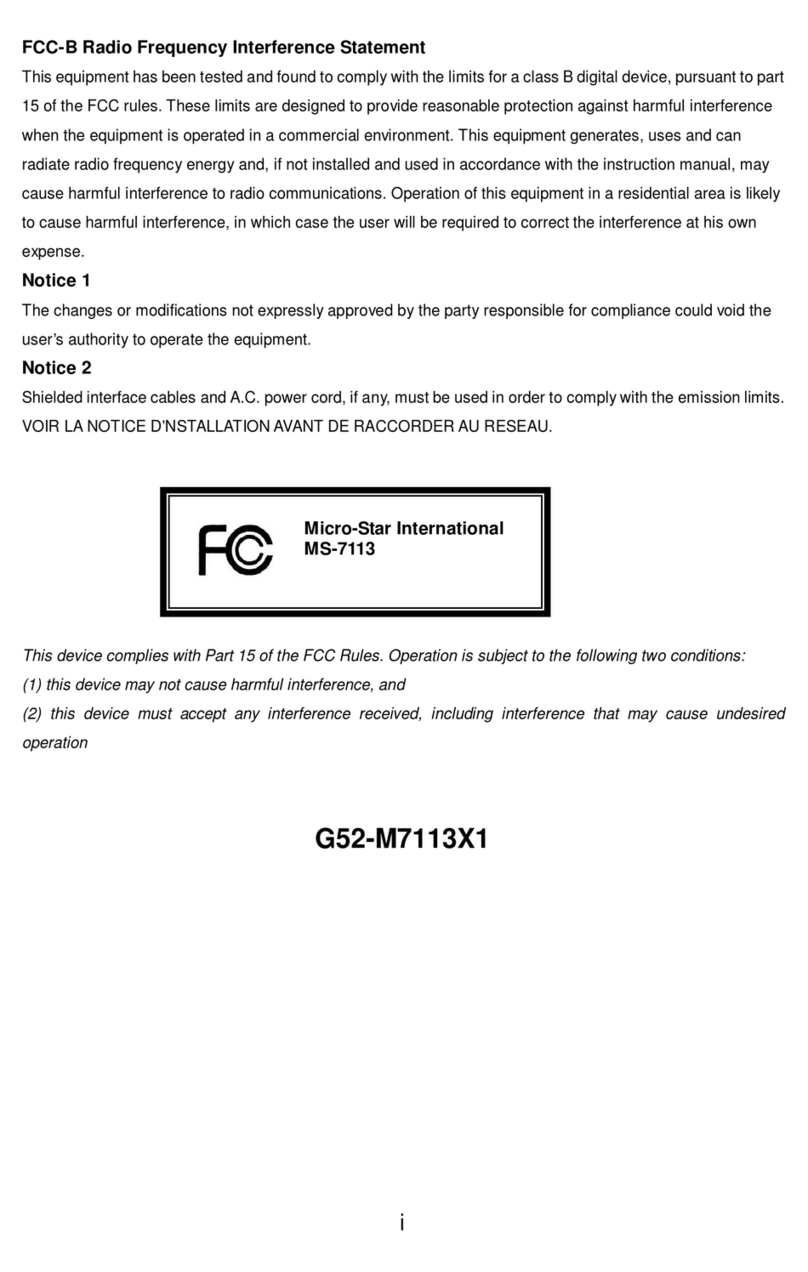
MSI
MSI 649 Neo-V User manual

MSI
MSI A55M-E45 V2 User manual
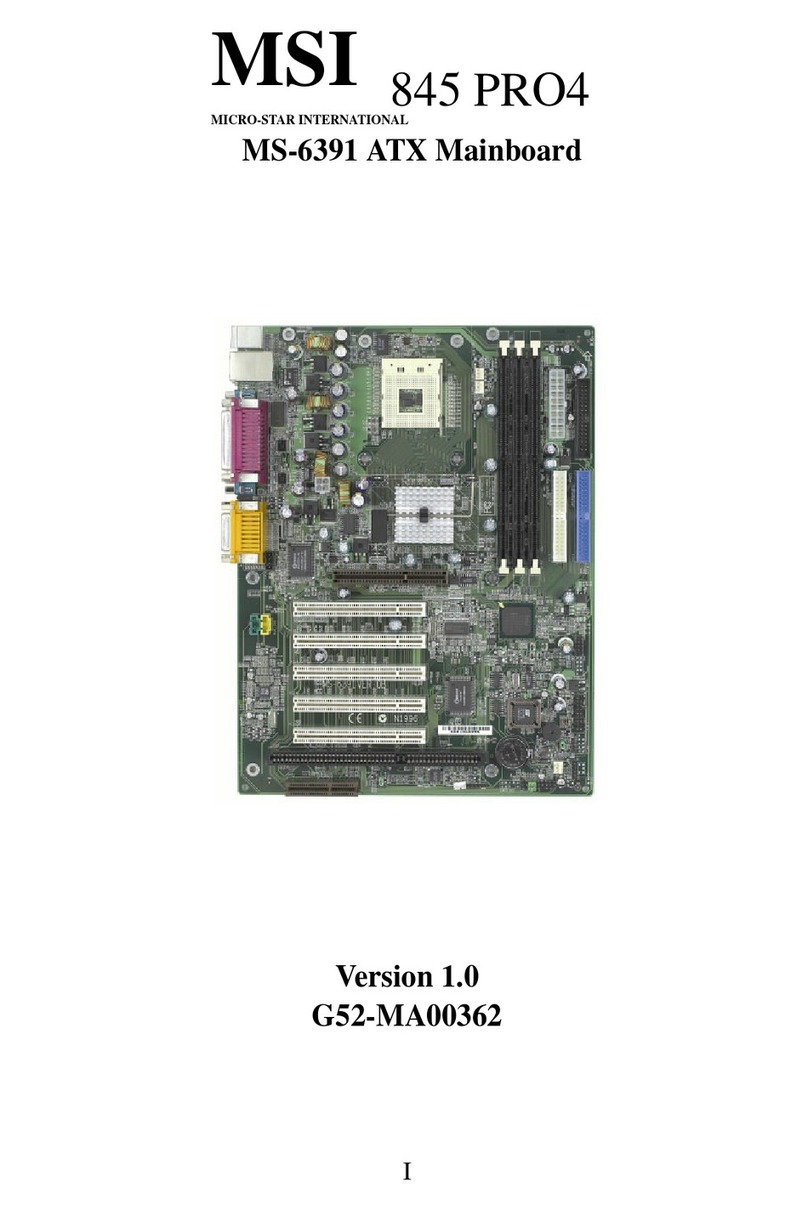
MSI
MSI 845 PRO4 User manual

MSI
MSI MEG Z790 GODLIKE User manual

MSI
MSI MS-7174 User manual

MSI
MSI ATX BX2 User manual