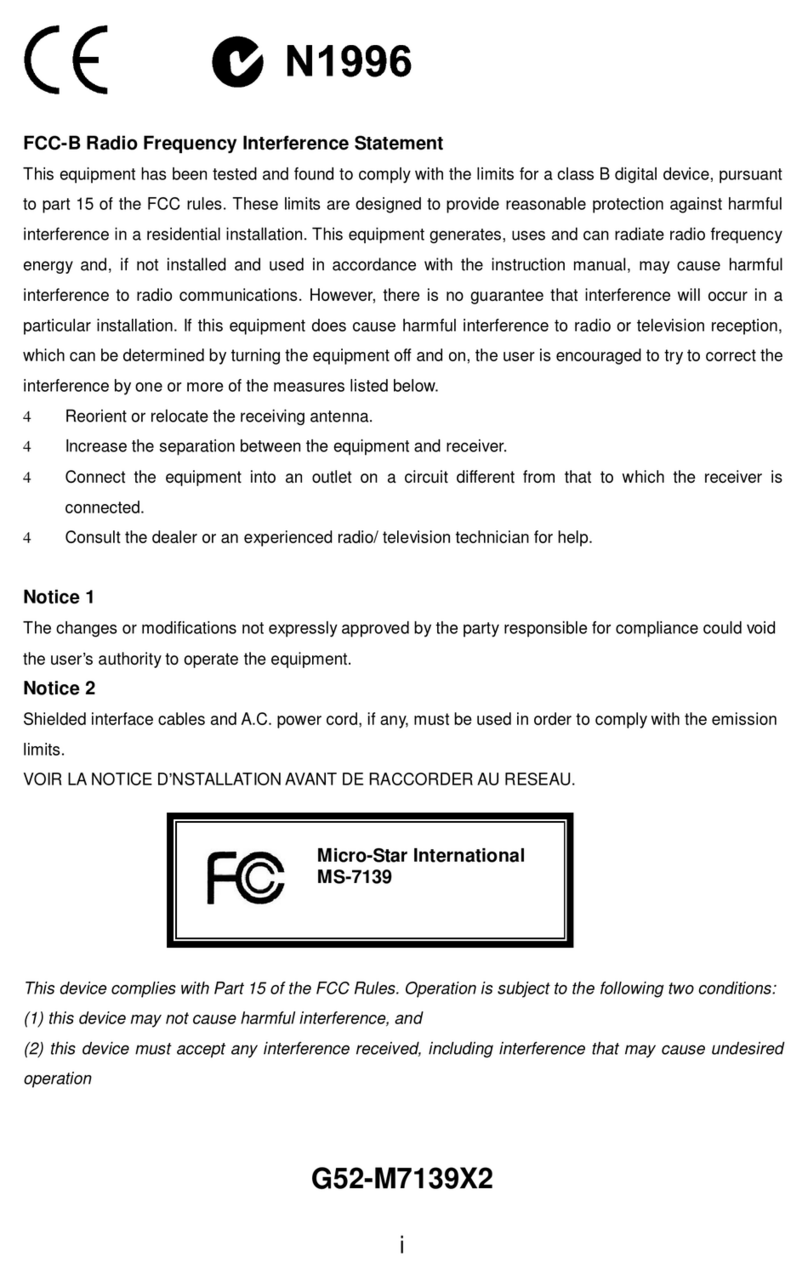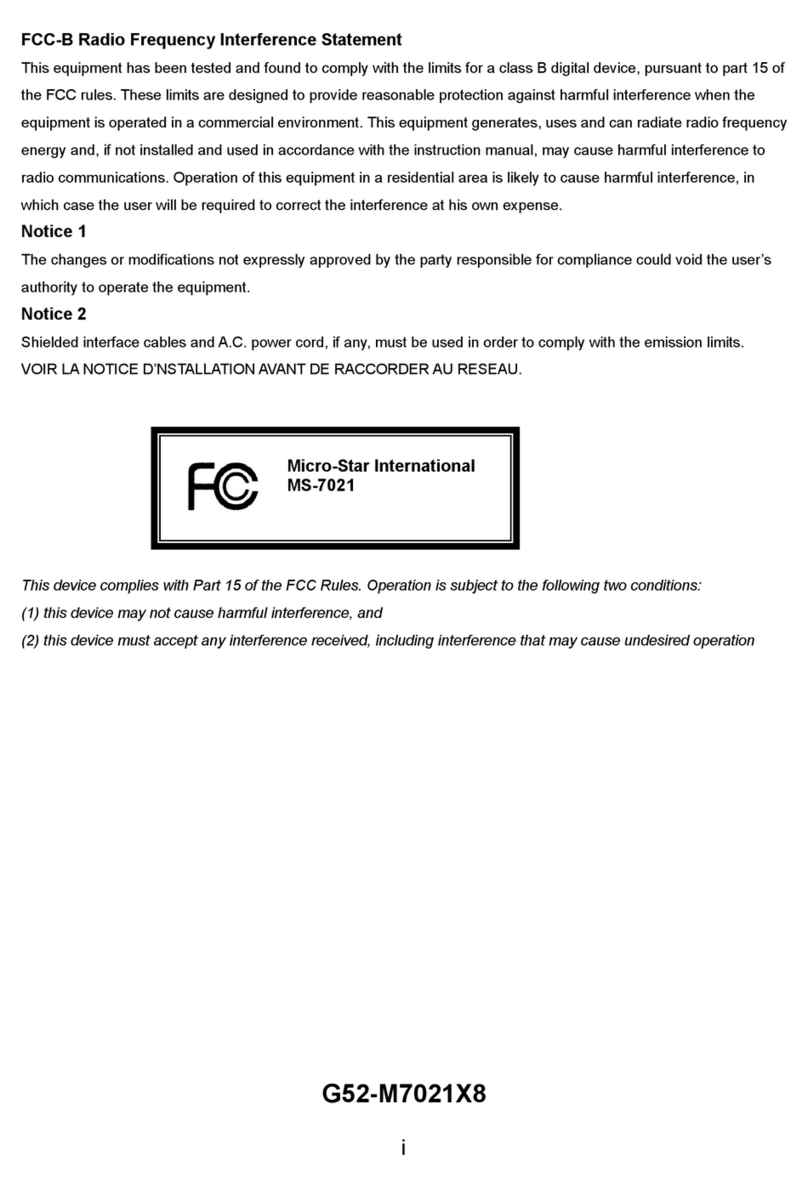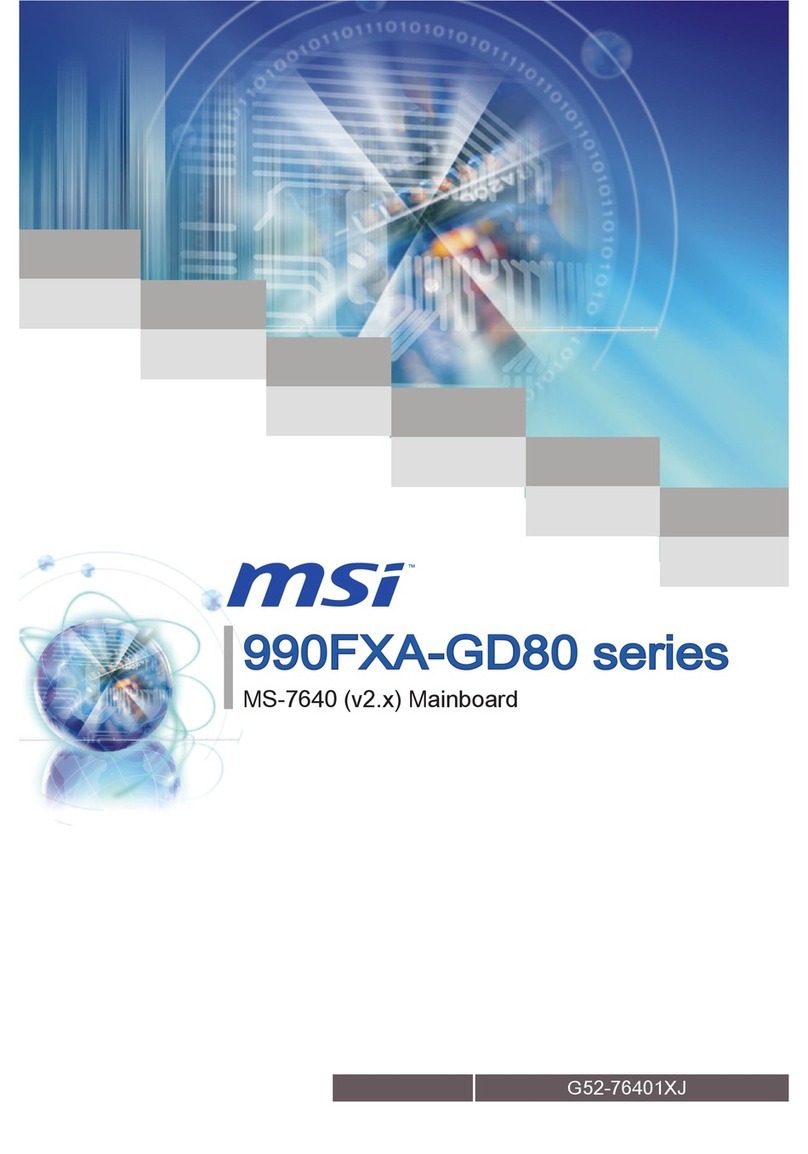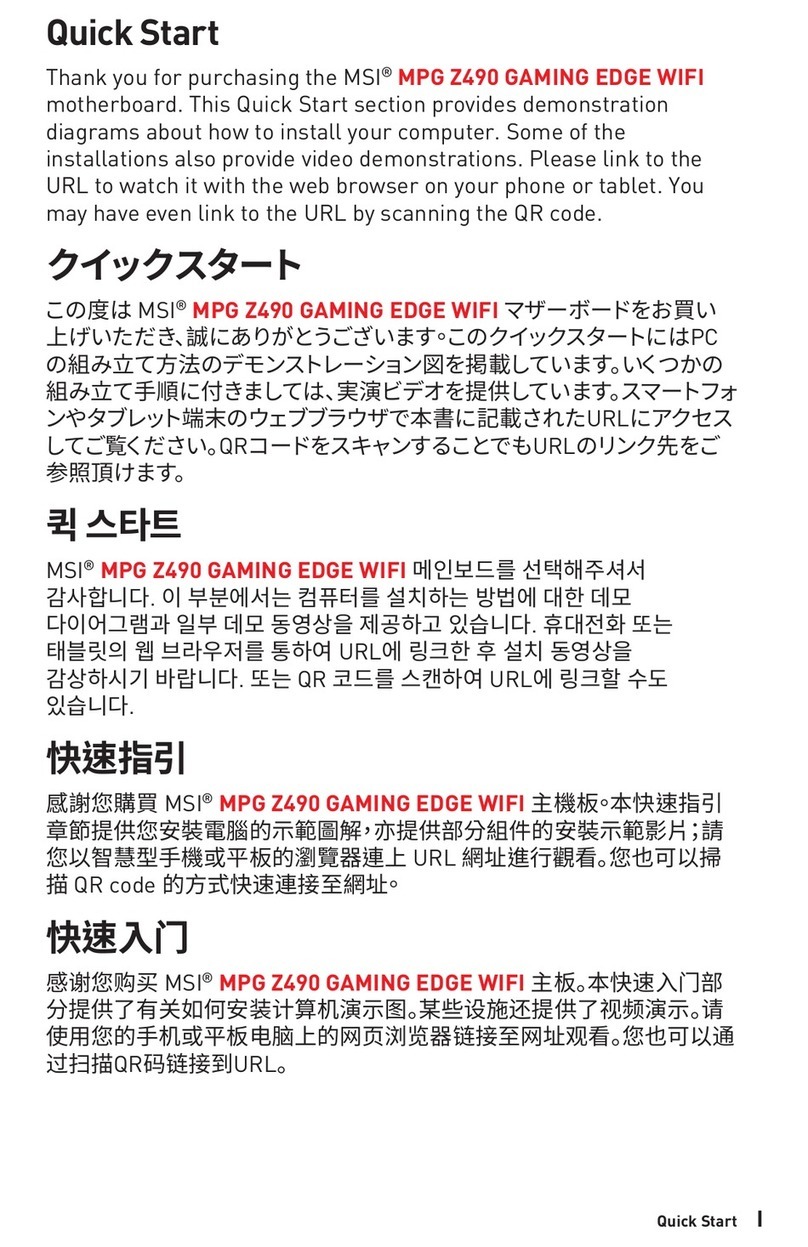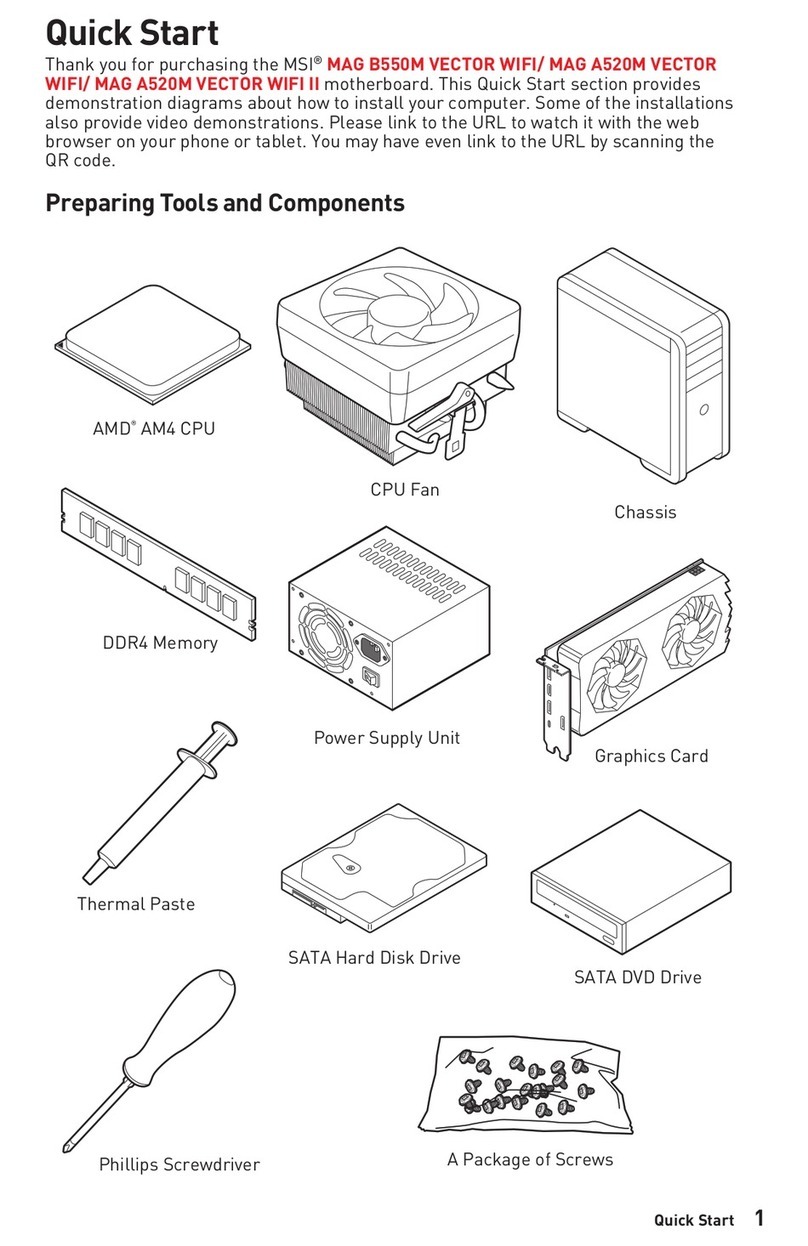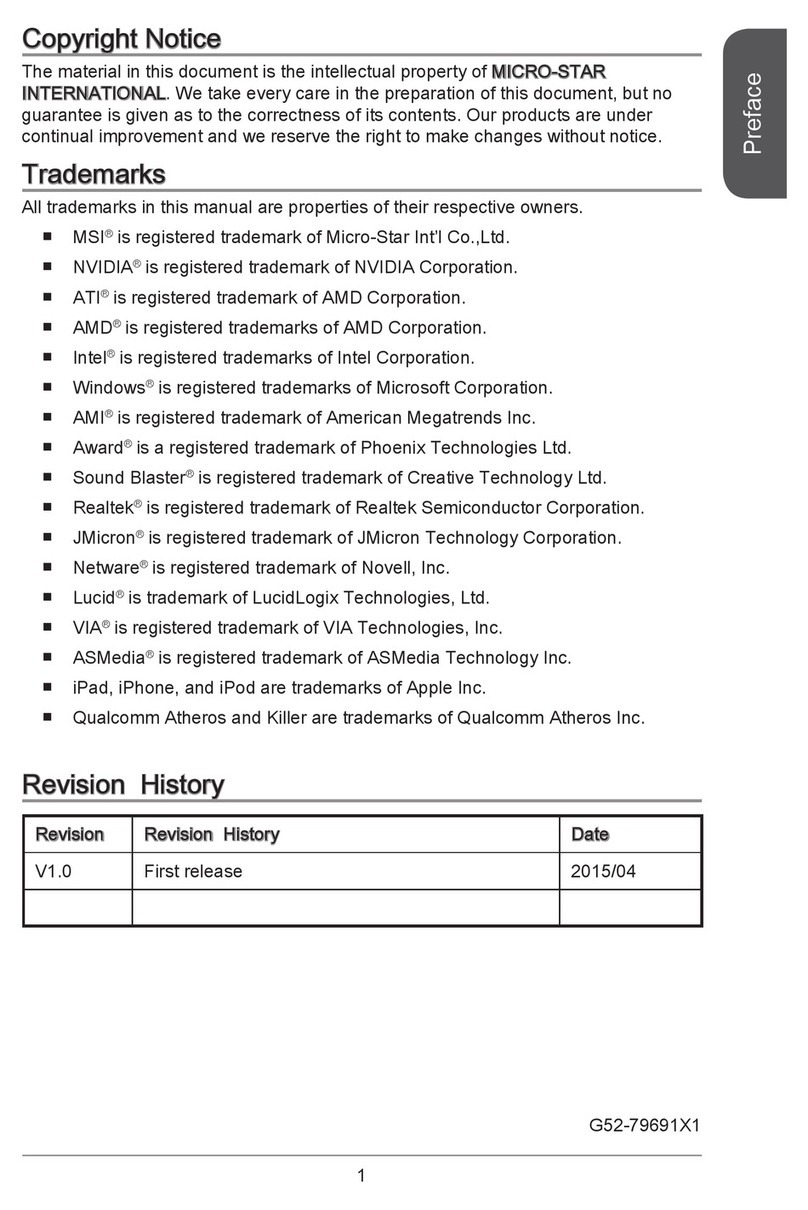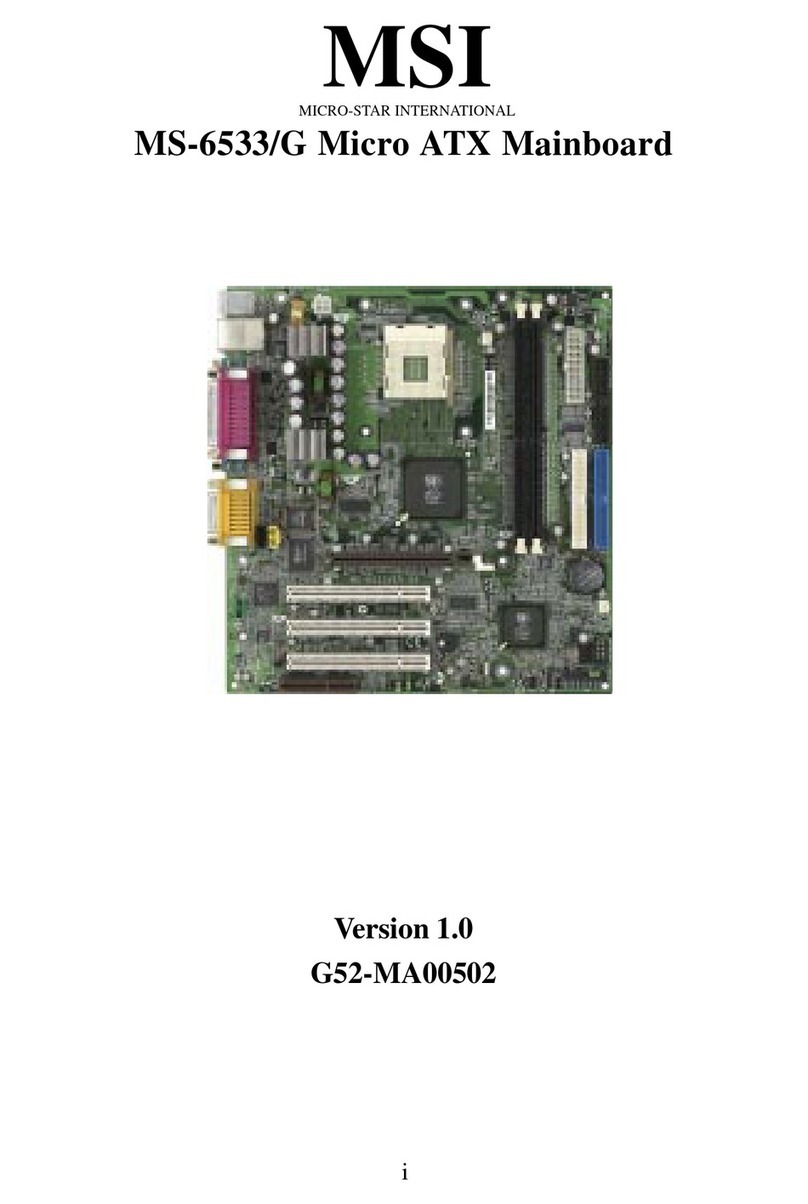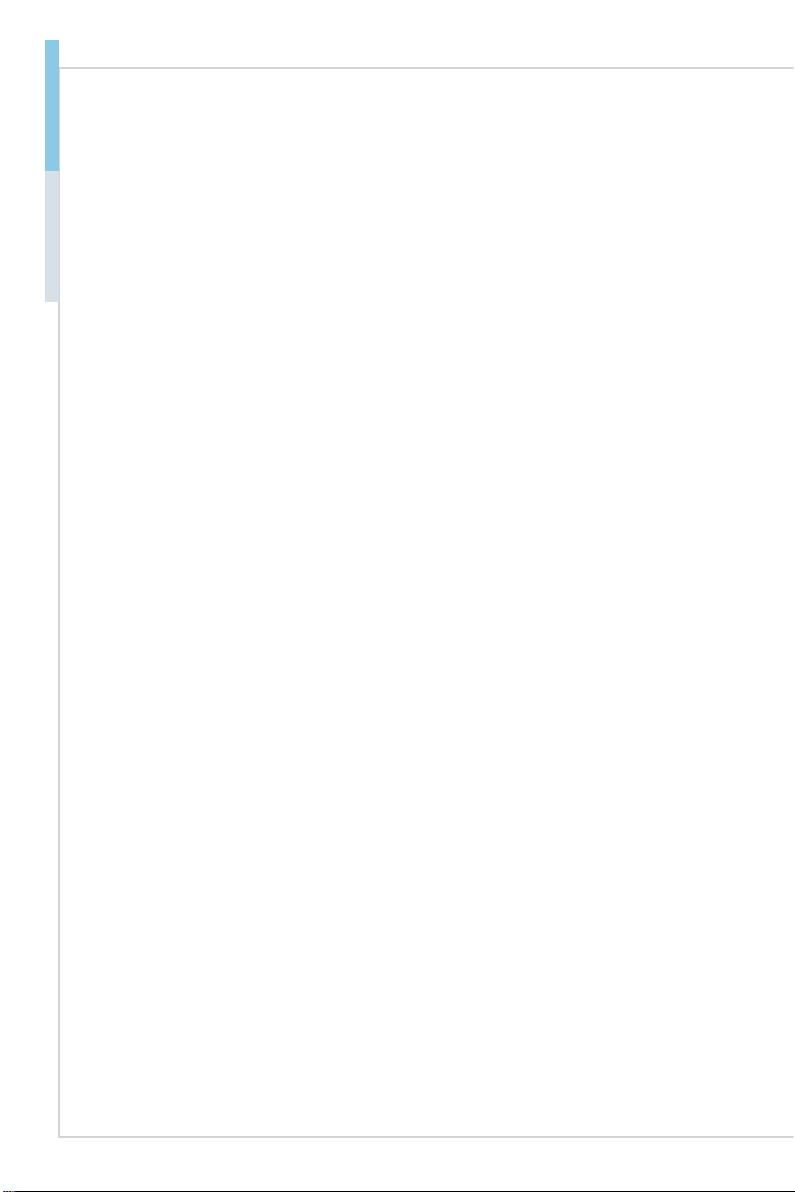vi PB
Preface MS-98J0
CONTENTS
Copyright and Trademarks Notice................................................................. ii
Revision History ............................................................................................ ii
Technical Support.......................................................................................... ii
Safety Instructions.........................................................................................iii
Chemical Substances Information ............................................................... iv
Battery Information....................................................................................... iv
CE Conformity............................................................................................... v
FCC-B Radio Frequency Interference Statement ......................................... v
WEEE Statement .......................................................................................... v
1. Overview.......................................................................................1-1
Specications.............................................................................................1-2
Layout ........................................................................................................1-5
Rear Panel I/O Options..............................................................................1-6
2. Hardware Setup ...........................................................................2-1
Memory ......................................................................................................2-3
Power Supply.............................................................................................2-4
Rear Panel I/O ...........................................................................................2-5
Connector...................................................................................................2-7
Jumper .....................................................................................................2-13
Slot...........................................................................................................2-15
3. BIOS Setup...................................................................................3-1
Entering Setup ...........................................................................................3-2
The Menu Bar ............................................................................................3-4
Main ...........................................................................................................3-5
Advanced ...................................................................................................3-6
Boot..........................................................................................................3-12
Security ....................................................................................................3-13
Chipset.....................................................................................................3-17
Power .......................................................................................................3-18
Save & Exit...............................................................................................3-20
Appendix GPIO WDT BKL Programming ...................................... A-1
Abstract..................................................................................................... A-2
General Purposed IO - GPIO/DIO............................................................. A-2
Watchdog Timer ........................................................................................ A-3
LVDS Backlight Brightness Control........................................................... A-4
SMBus Access .......................................................................................... A-5