MSI H310-A PRO User manual
Other MSI Motherboard manuals
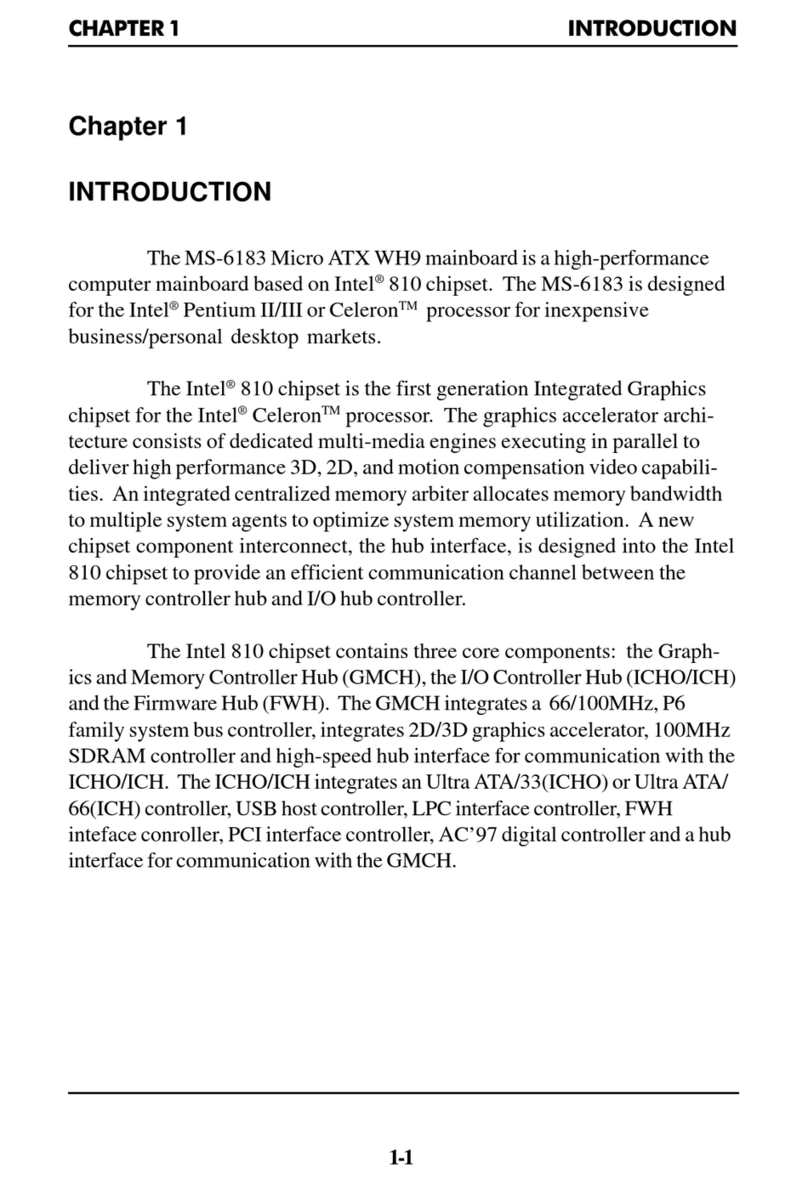
MSI
MSI MS-6183E User manual
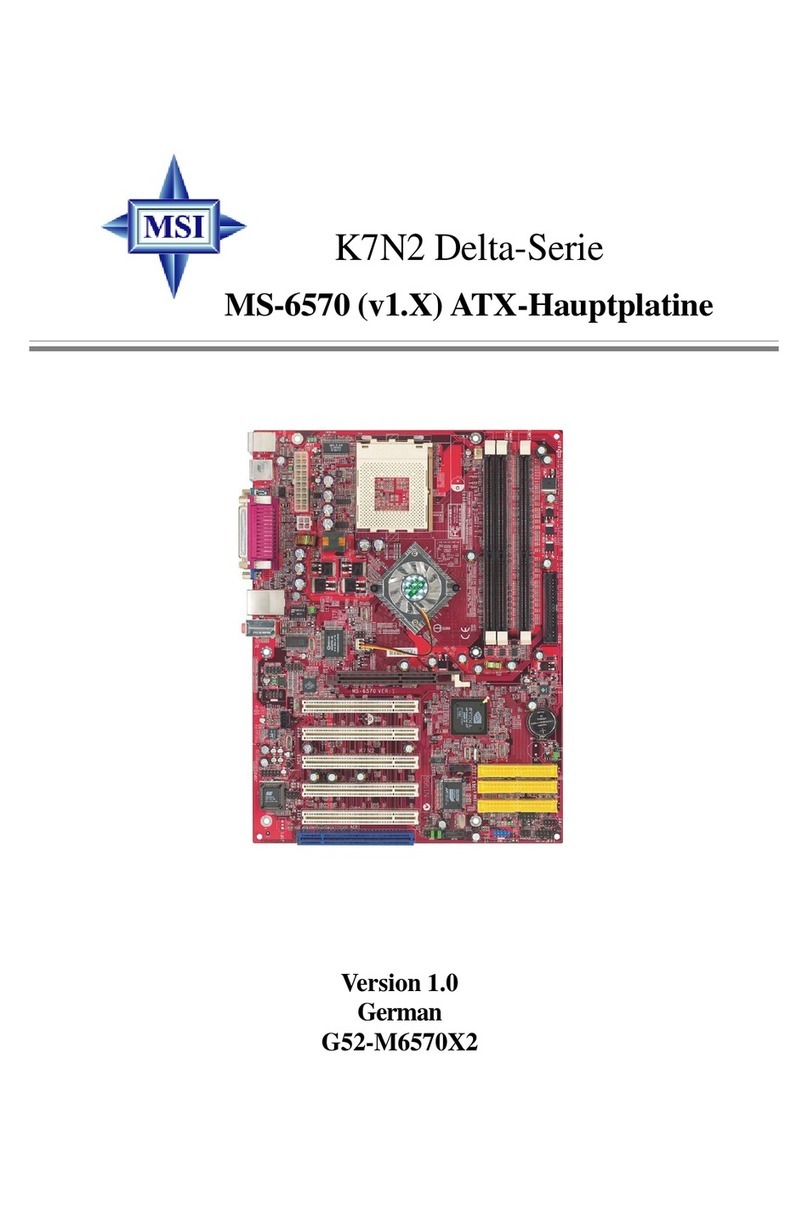
MSI
MSI K7N2 Delta Series Instructions for use

MSI
MSI B75MA-E31 Sereis User manual

MSI
MSI P35 Neo Combo Series User manual

MSI
MSI MS-6380 User manual

MSI
MSI B460M PRO User manual

MSI
MSI Z97I GAMING AC User manual

MSI
MSI 870-C45 FX V2series User manual
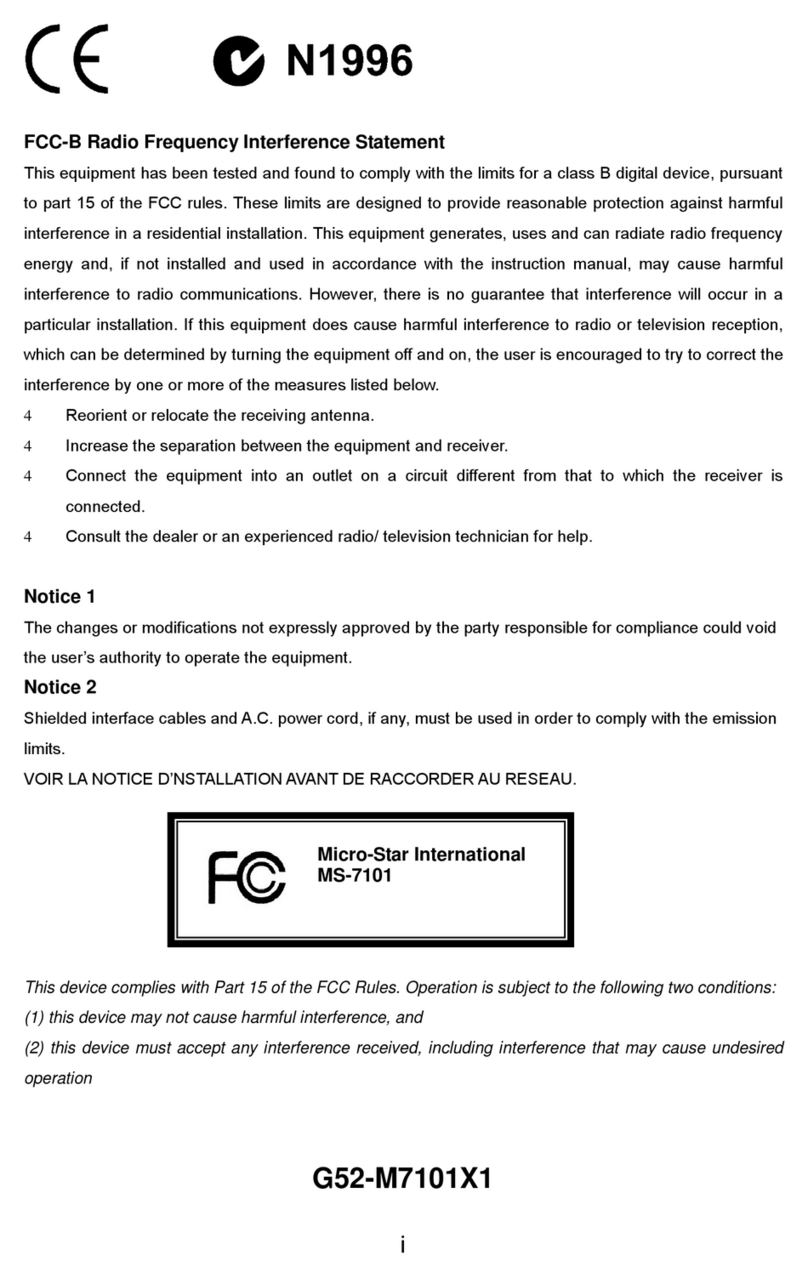
MSI
MSI 865GVM3-V - Motherboard - Micro ATX User manual

MSI
MSI MS-7366 User manual

MSI
MSI P55A Fuzion Series User manual

MSI
MSI MS-7353 User manual

MSI
MSI B250M PRO OPT BOOST User manual

MSI
MSI X299 RAIDER User manual
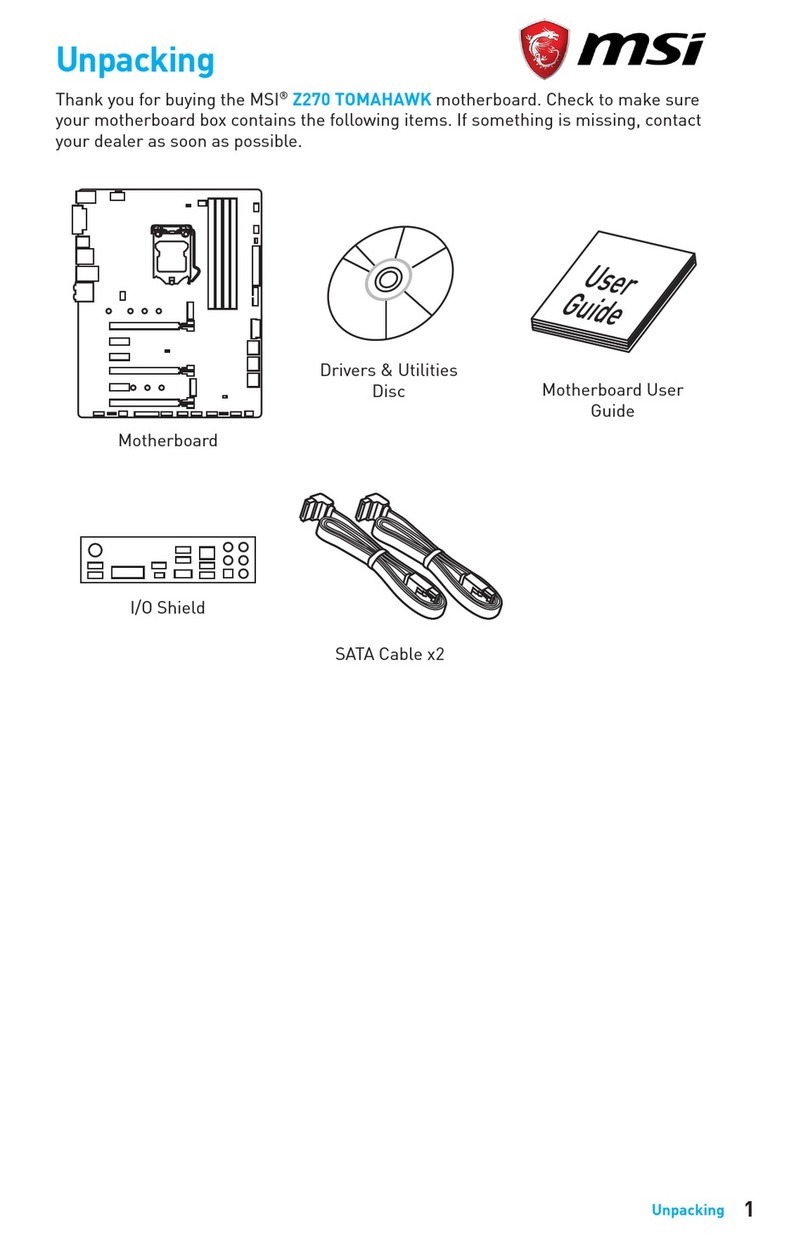
MSI
MSI Z270 TOMAHAWK ARCTIC User manual

MSI
MSI Z370-A PRO User manual

MSI
MSI MEG Z390 ACE User manual

MSI
MSI MS-98H9 User manual
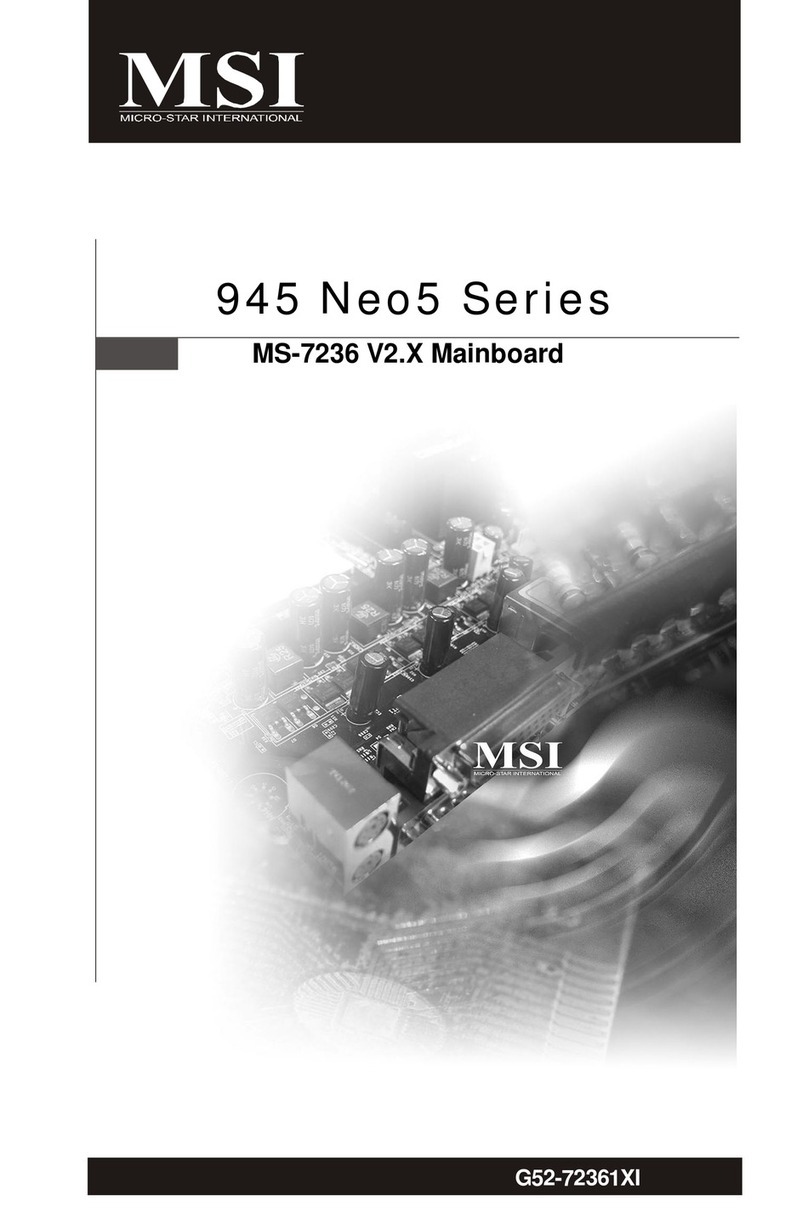
MSI
MSI 945 Neo5 Series User manual

MSI
MSI Z77A-G41 Series User manual































