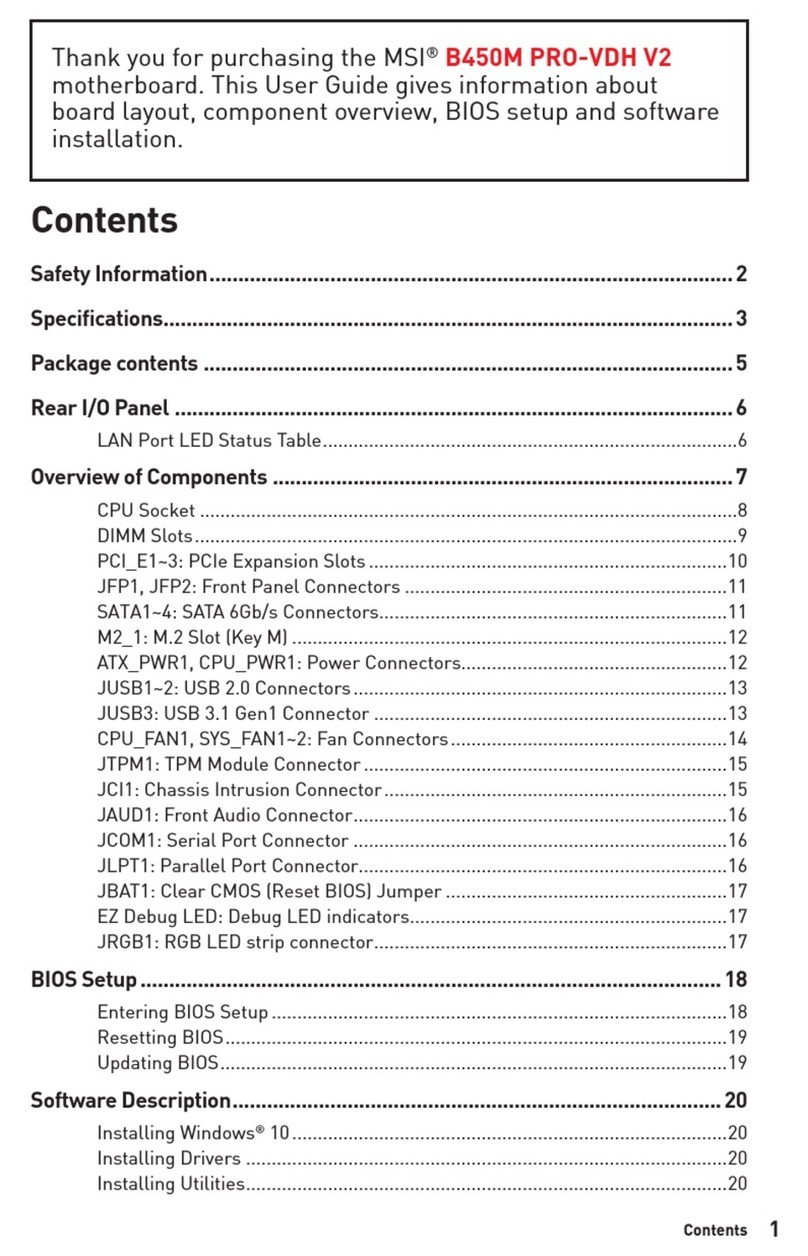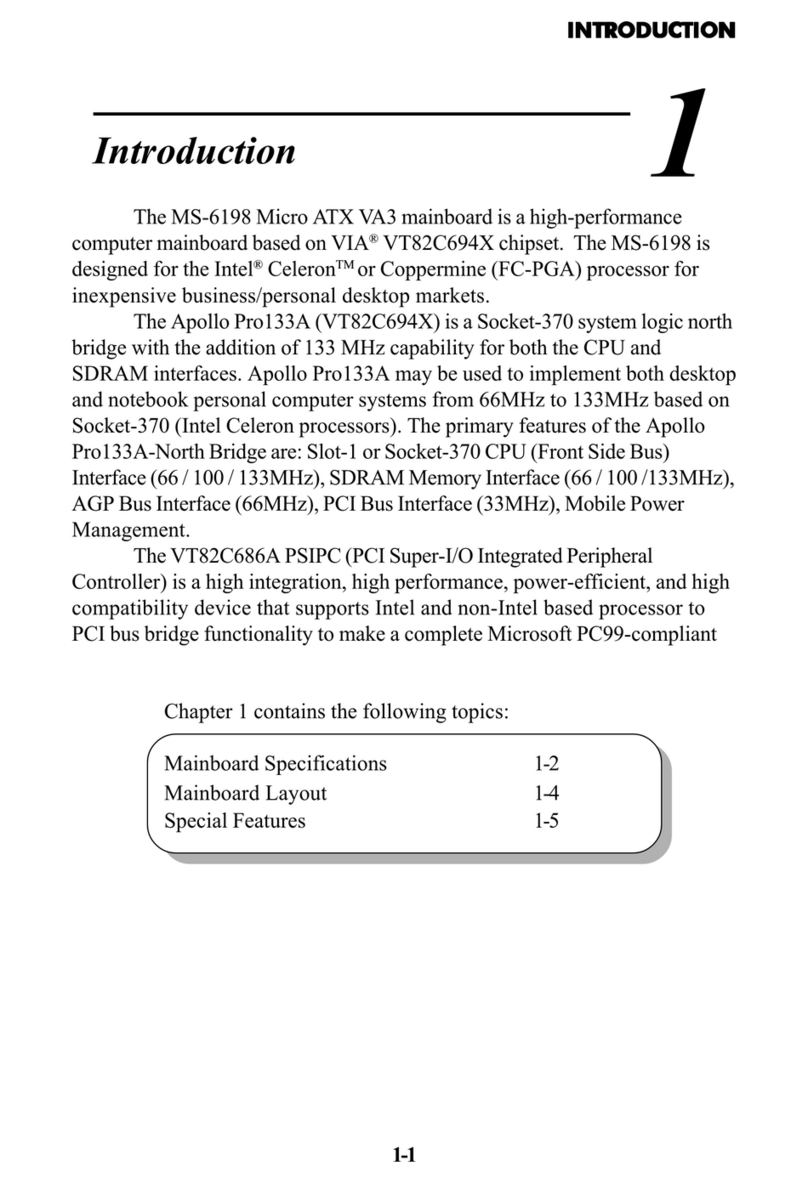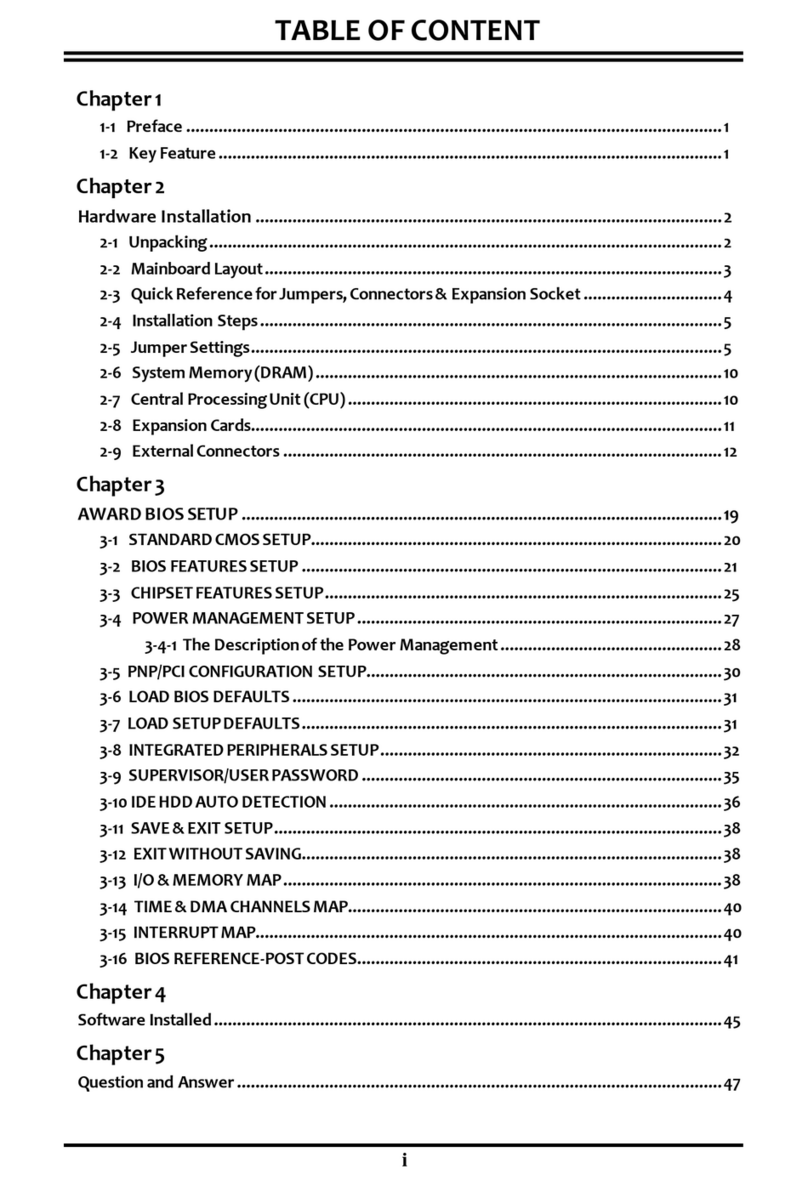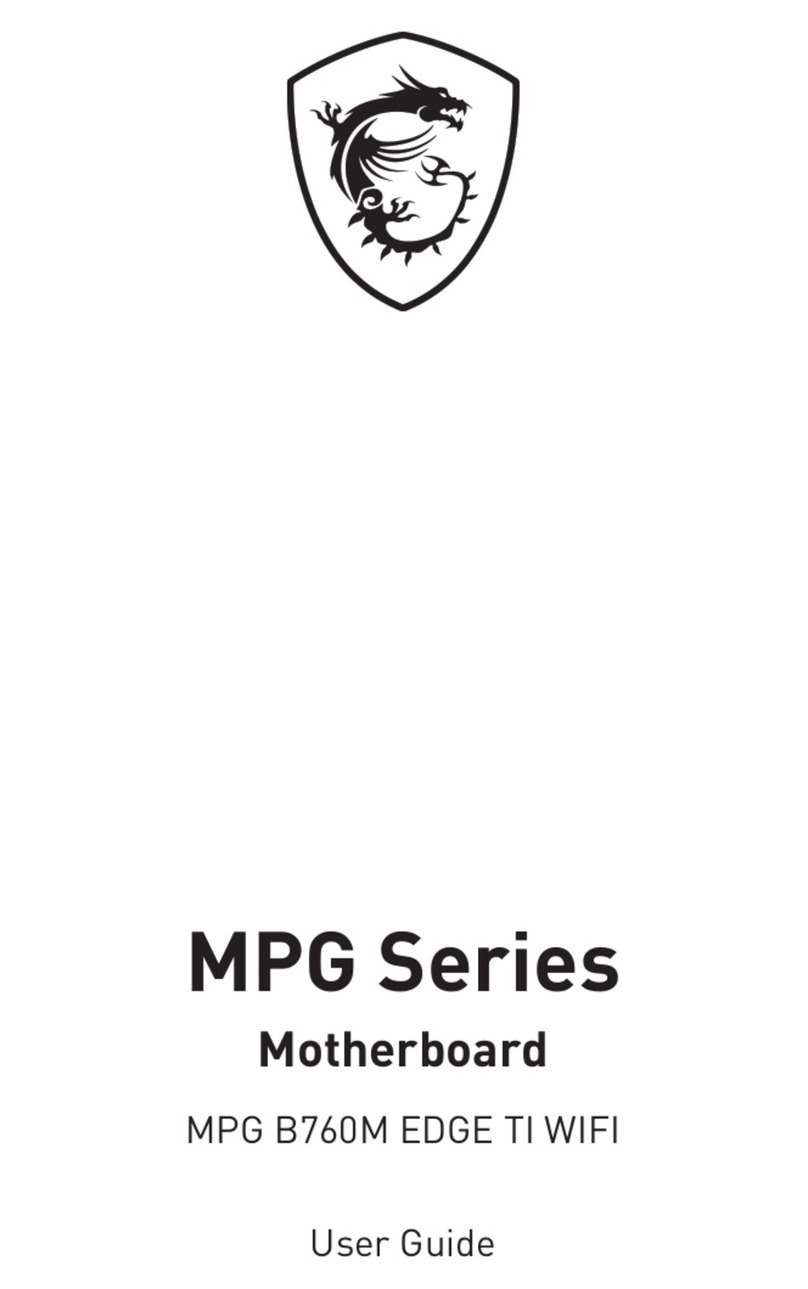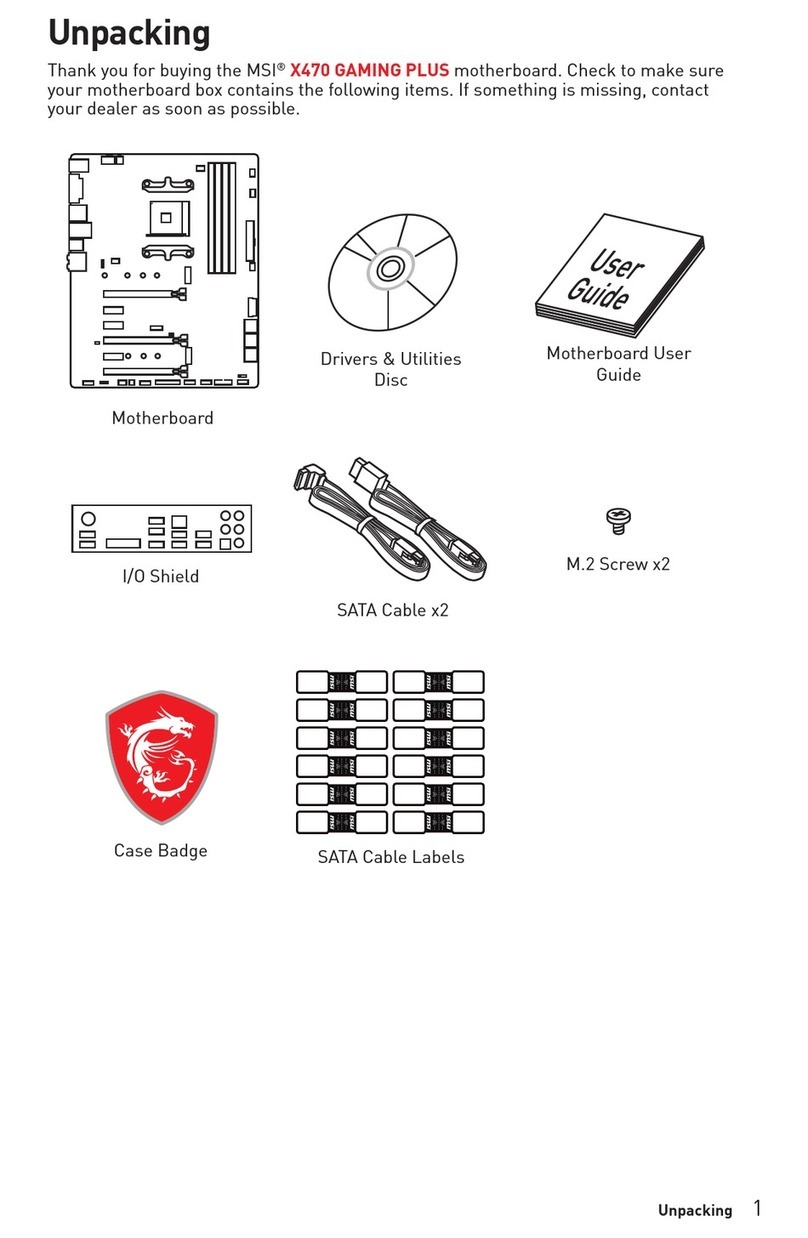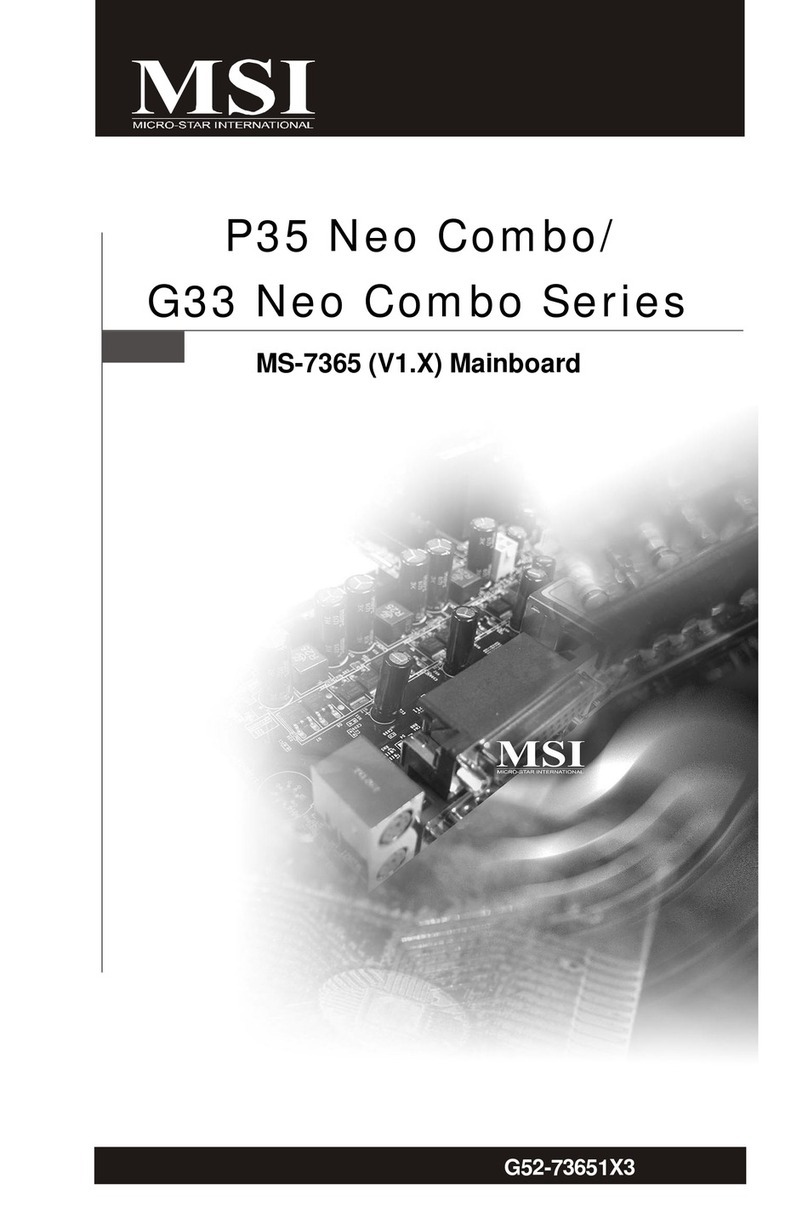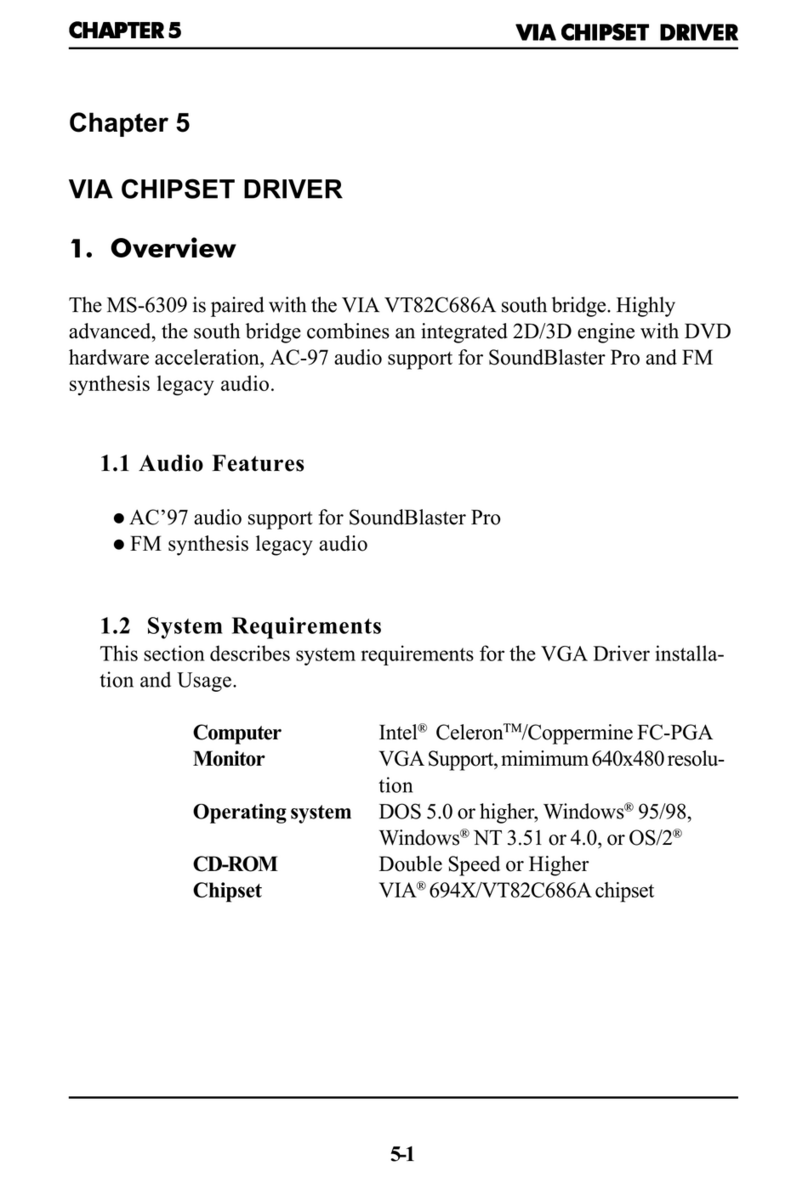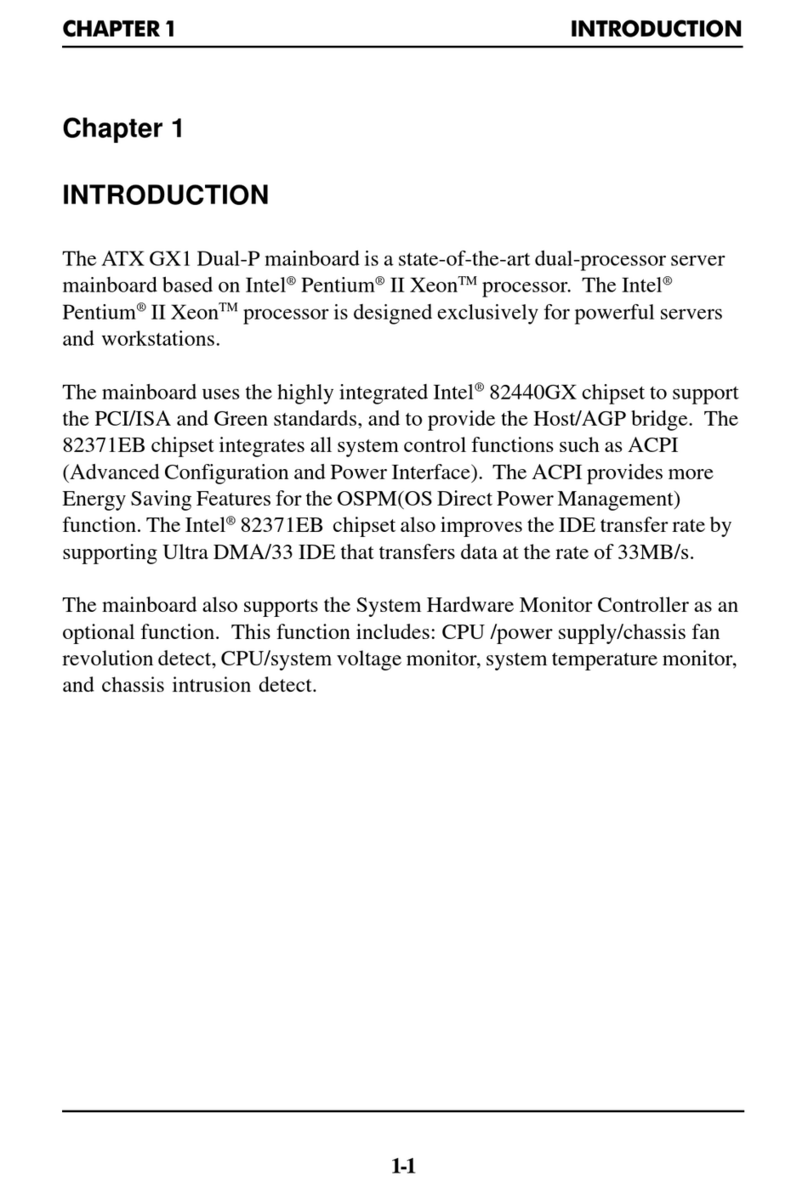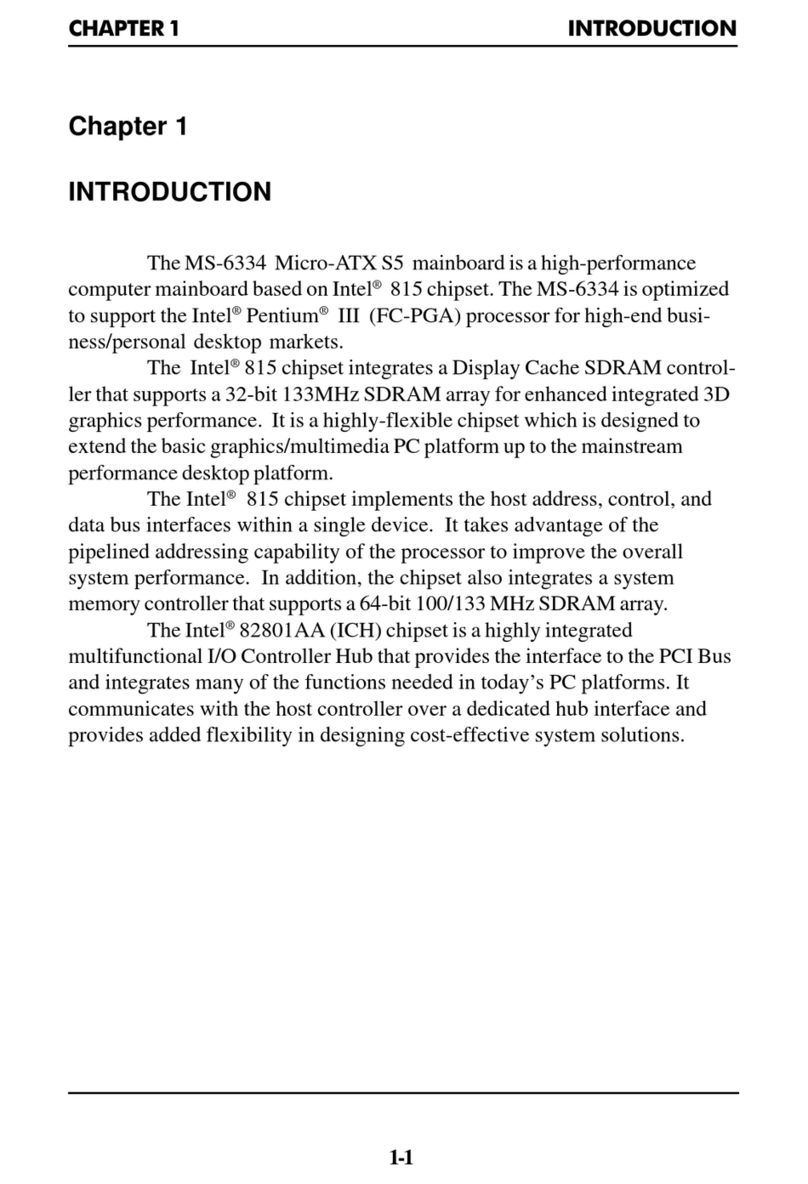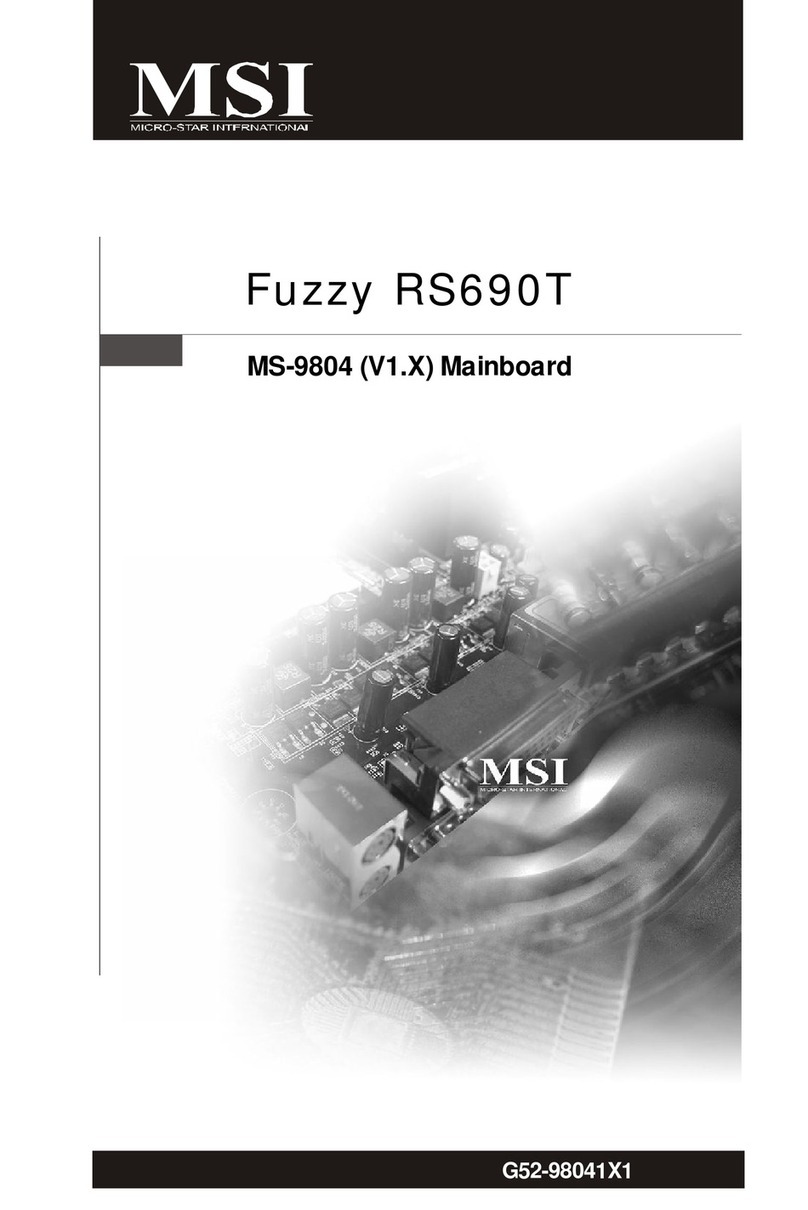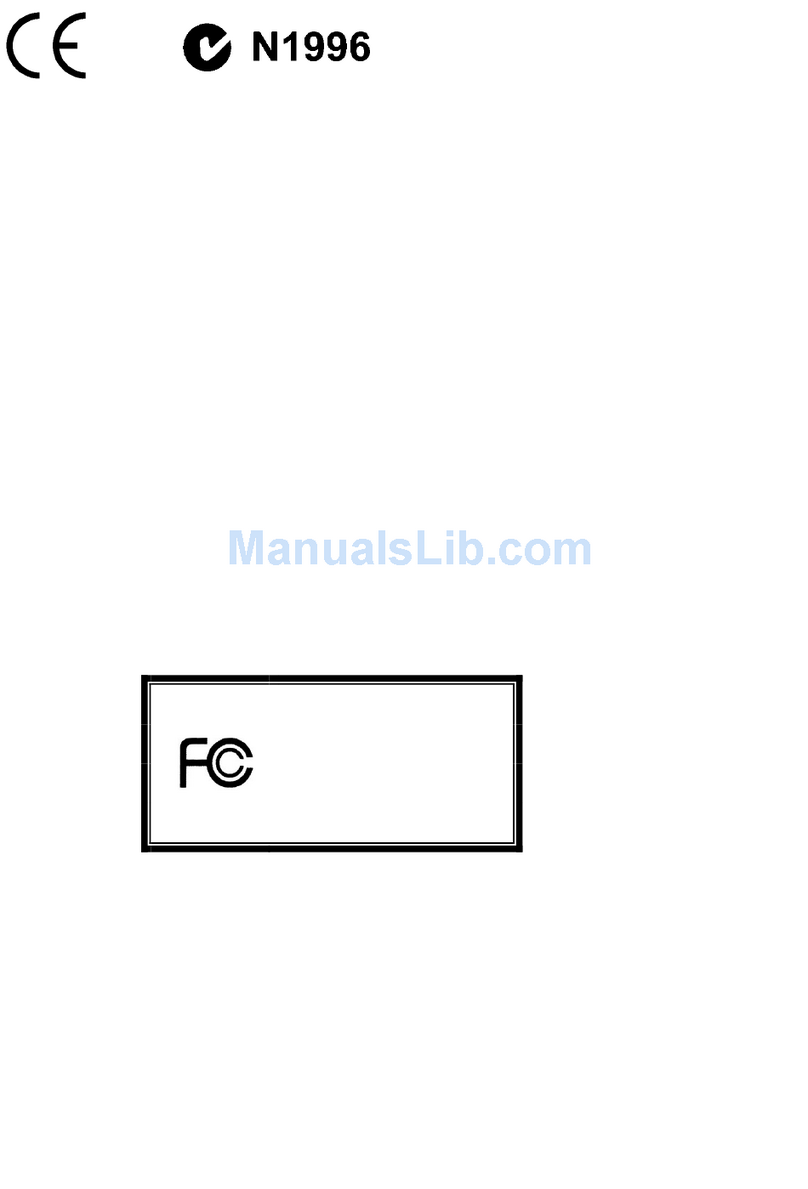Preface
9
Contents
English......................................................................................11
....................................................................................12
Back Panel..............................................................................................................14
Memory Installation.................................................................................................15
Internal Connectors.................................................................................................16
BIOS Setup.............................................................................................................22
.......................................................................................25
.........................................................................................................26
.................................................................................................................28
.............................................................................................................29
.............................................................................................................30
...............................................................................................................36
....................................................................................39
..........................................................................................................40
Panneau Arrière......................................................................................................42
Installation de mémoire...........................................................................................43
Connecteurs internes..............................................................................................44
............................................................................................50
Deutsch ....................................................................................53
........................................................................................................54
Rücktafel-Übersicht.................................................................................................56
Speicher..................................................................................................................57
Interne Anschlüsse .................................................................................................58
BIOS Setup.............................................................................................................64
....................................................................................67
....................................................................68
.......................................................................................................70
..................................................................................................71
............................................................................................72
.....................................................................................................78
...................................................................................81
..................................................................................................................82
Back Panel..............................................................................................................84
..................................................................................................................85
..................................................................................................................86
...............................................................................................................92