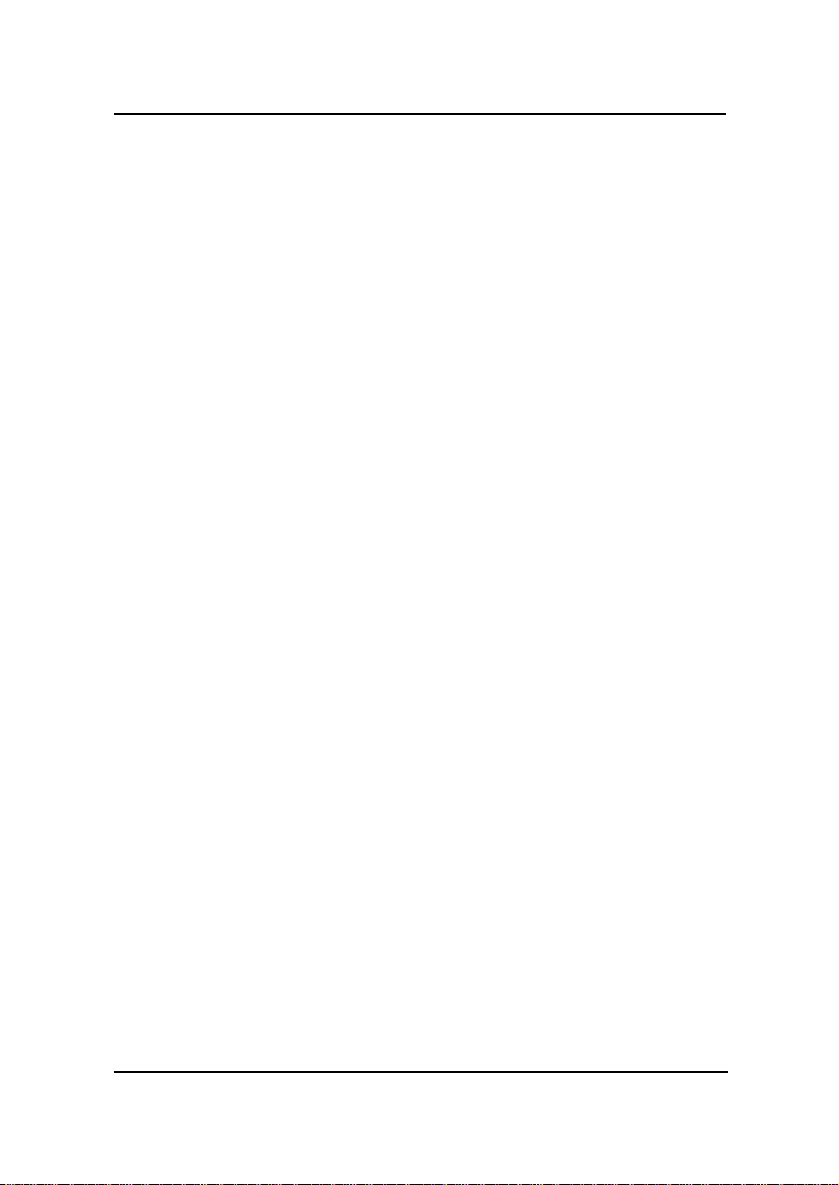MSI NLX LX3 User manual
Other MSI Motherboard manuals

MSI
MSI B350 KRAIT GAMING User manual

MSI
MSI MS-6545 User manual

MSI
MSI 870S-C45 Series User manual
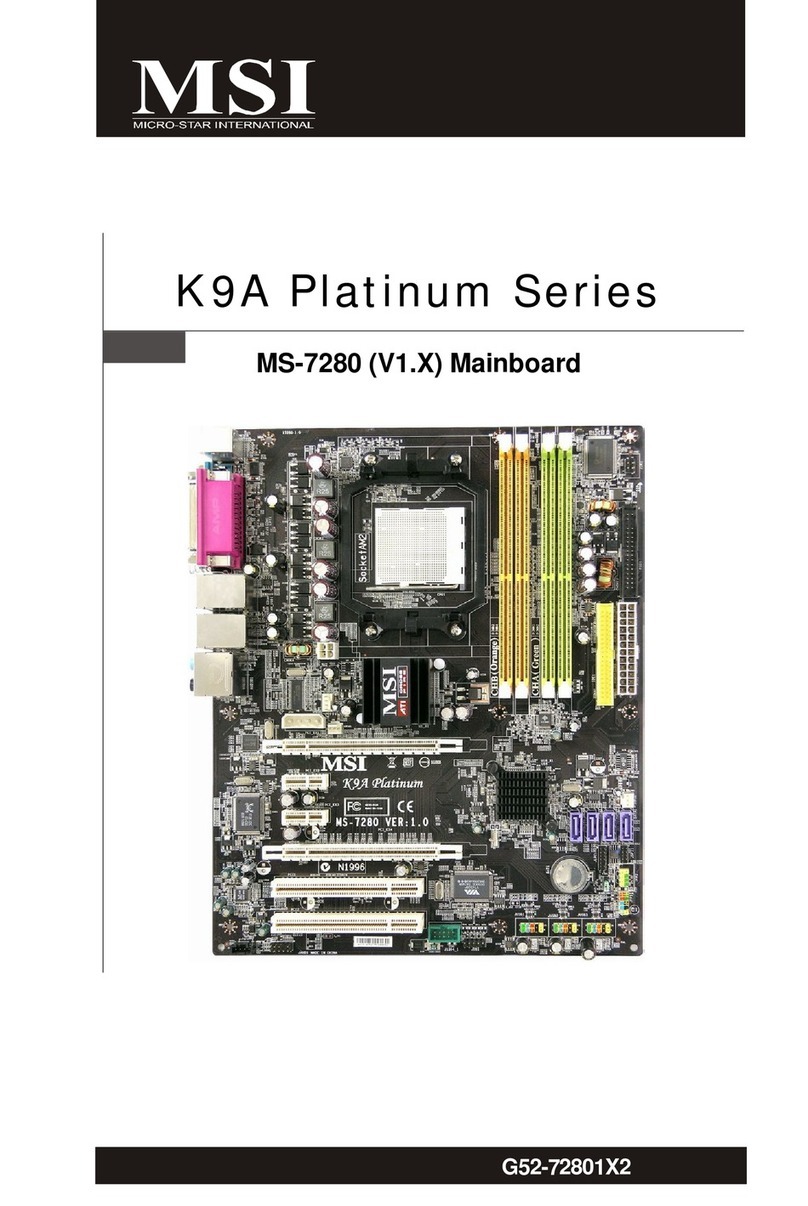
MSI
MSI G52-72801X2 User manual

MSI
MSI X99A GODLIKE GAMING CARBON User manual

MSI
MSI FM2-A85XMA-E35 Series User manual

MSI
MSI MEG B550 UNIFY User manual

MSI
MSI B450M BAZOOKA V2 User manual
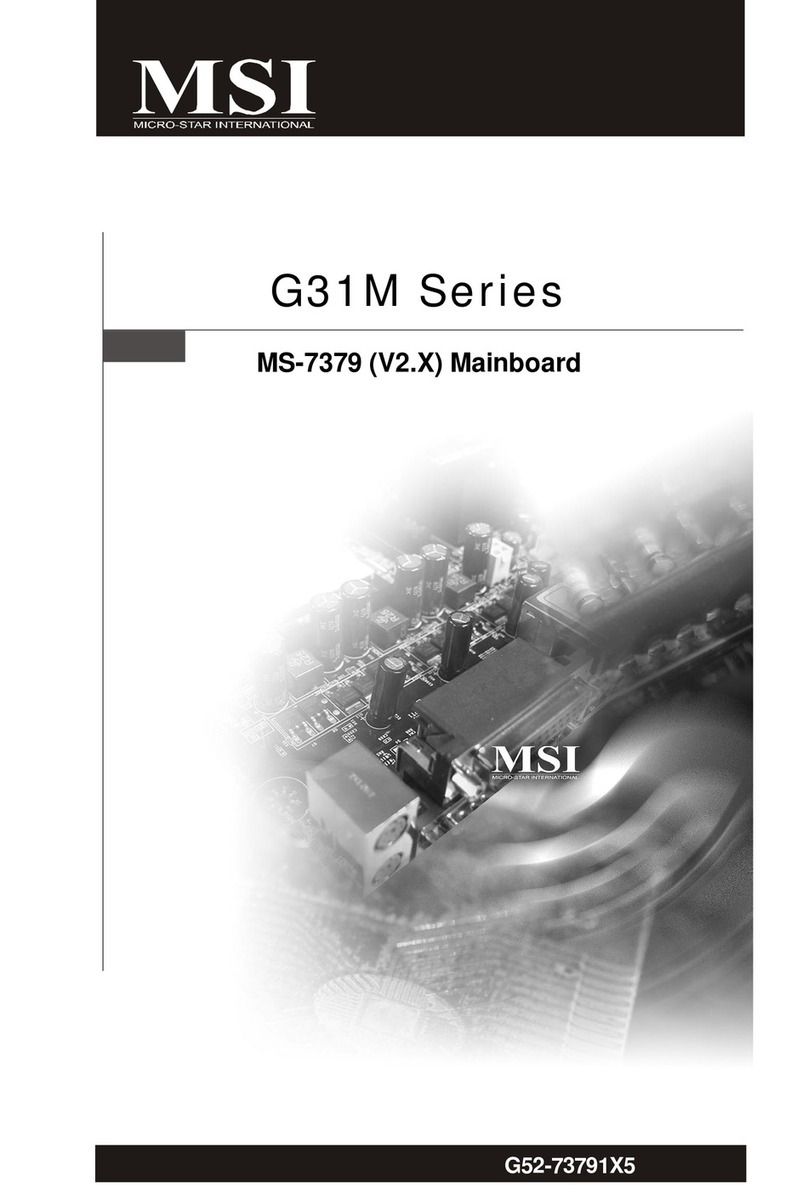
MSI
MSI G31M Series User manual

MSI
MSI Creator X299 User manual

MSI
MSI K9MM-V User manual

MSI
MSI 970A SLI Krait Edition User manual

MSI
MSI 770 C45 - AM3 AMD 770 HDMI Motherboard User manual

MSI
MSI P55-GD85 series User manual

MSI
MSI MAG B660 TOMAHAWK WIFI DDR4 User manual

MSI
MSI 785GT-E63 Series User manual

MSI
MSI K9NGM3 Series User manual

MSI
MSI Z77A-G43 GAMING User manual
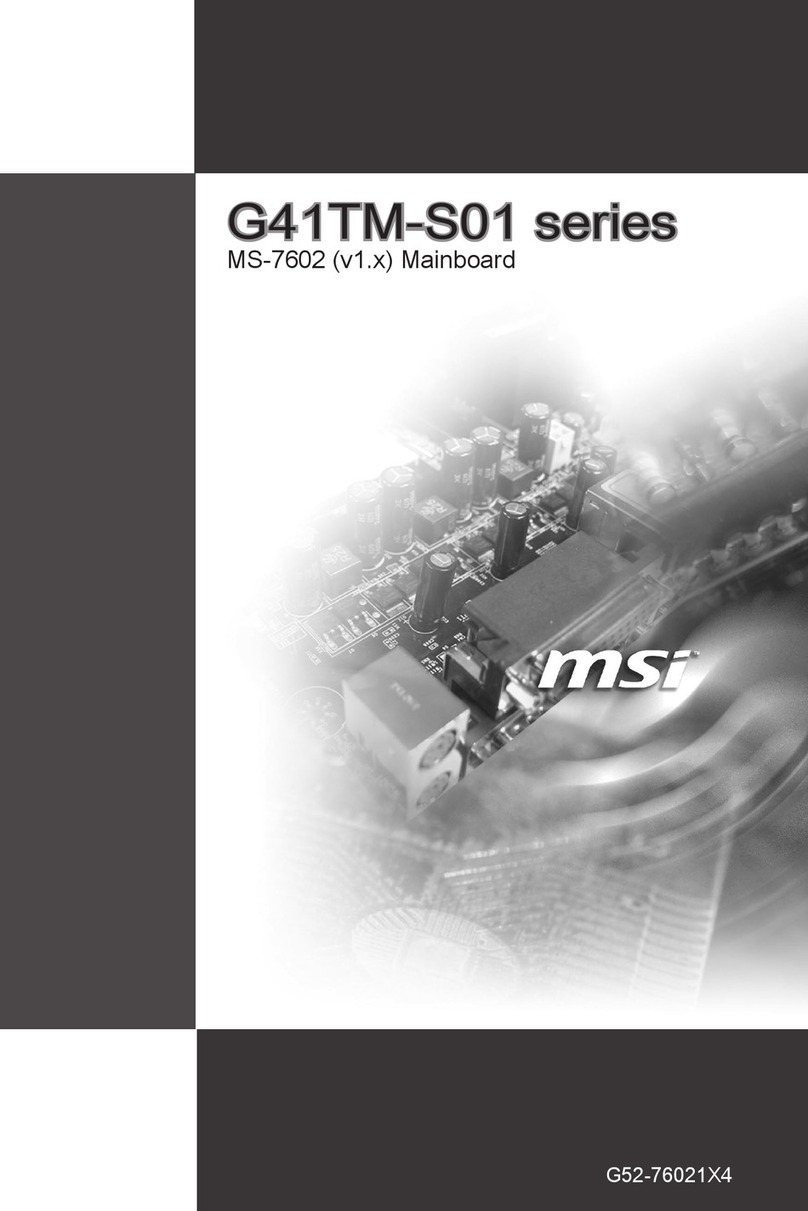
MSI
MSI G41TM-S01 Series User manual

MSI
MSI K9AGM4 User manual