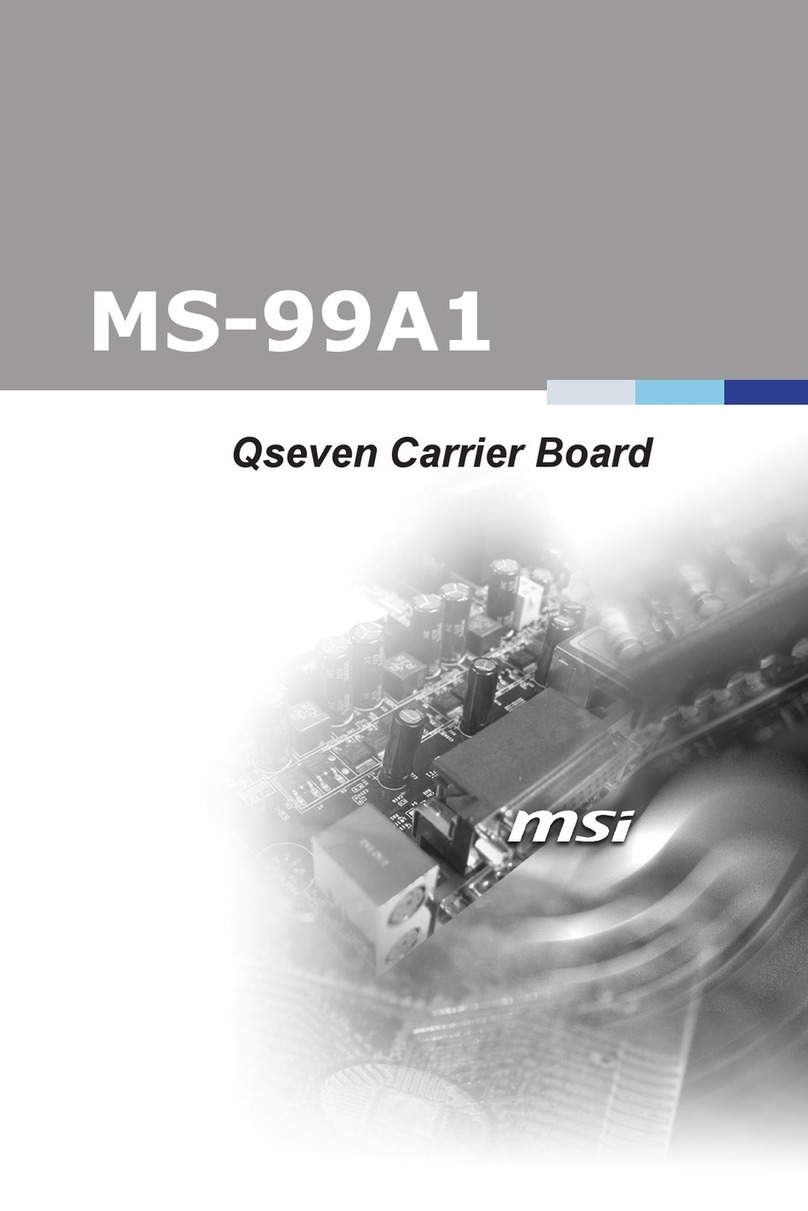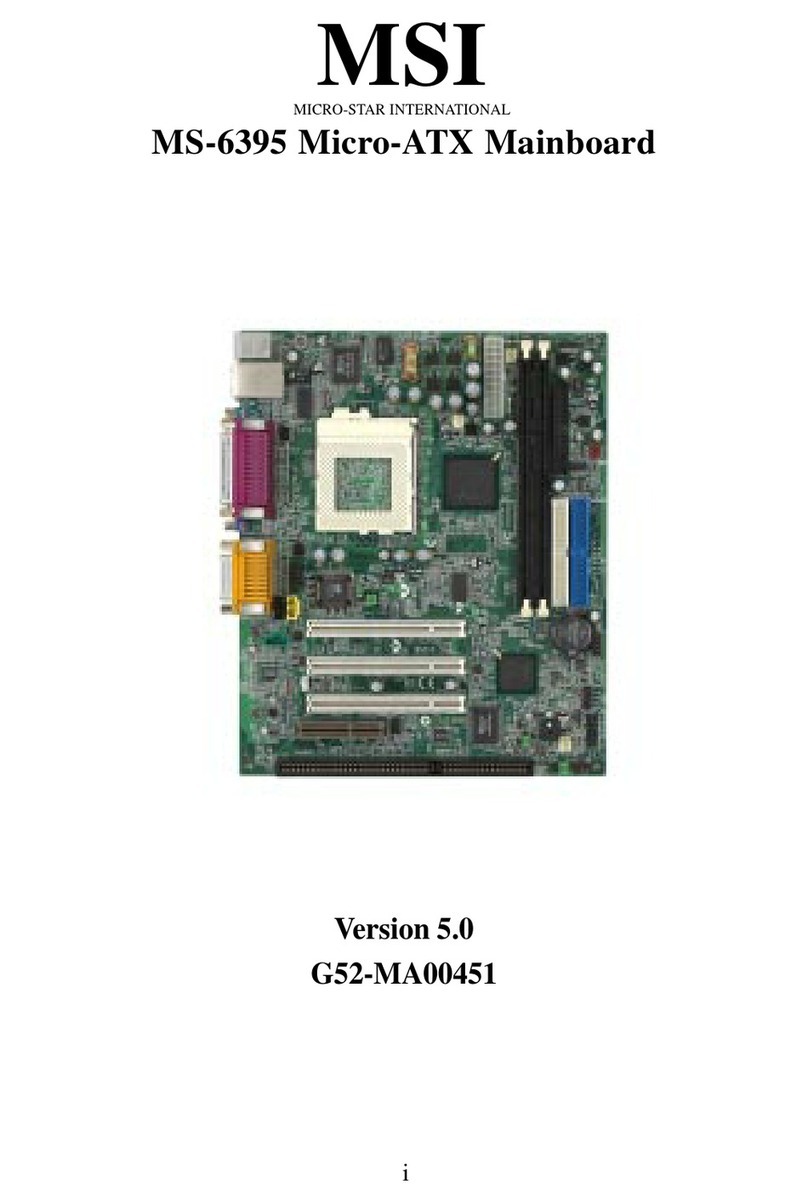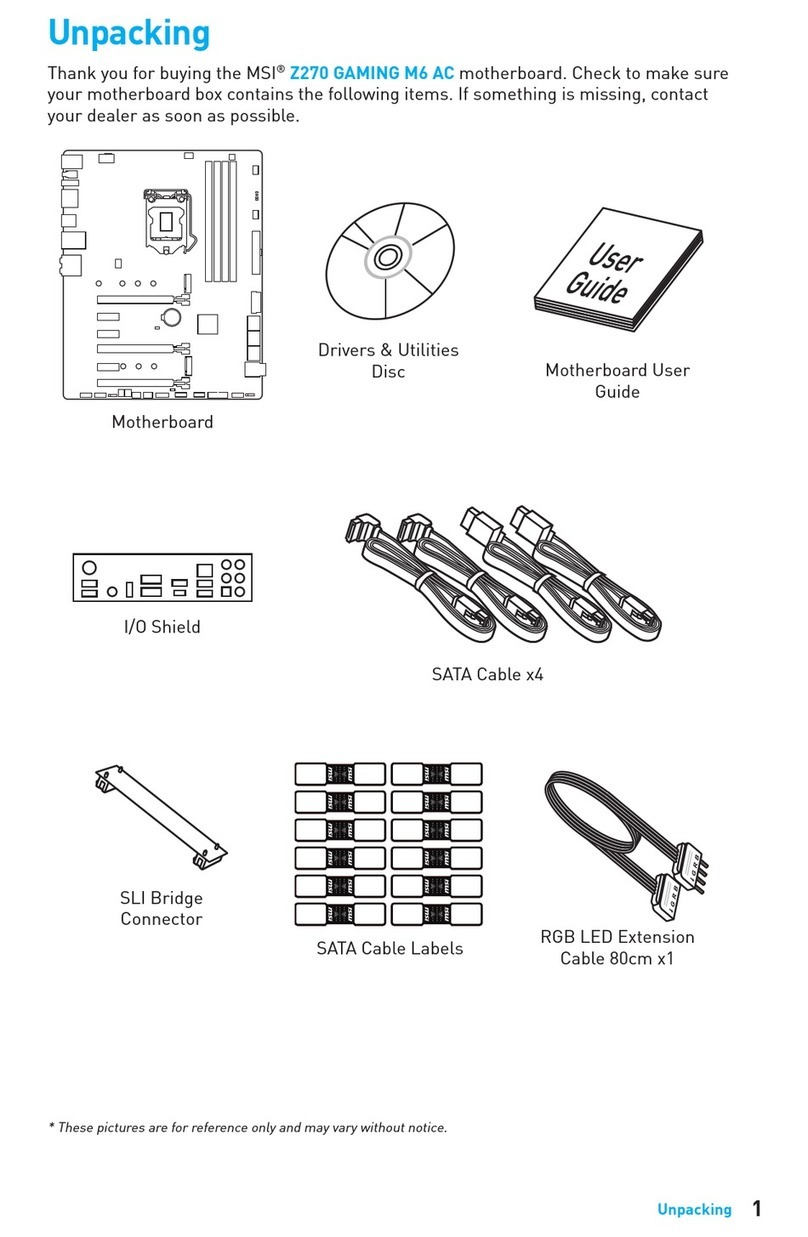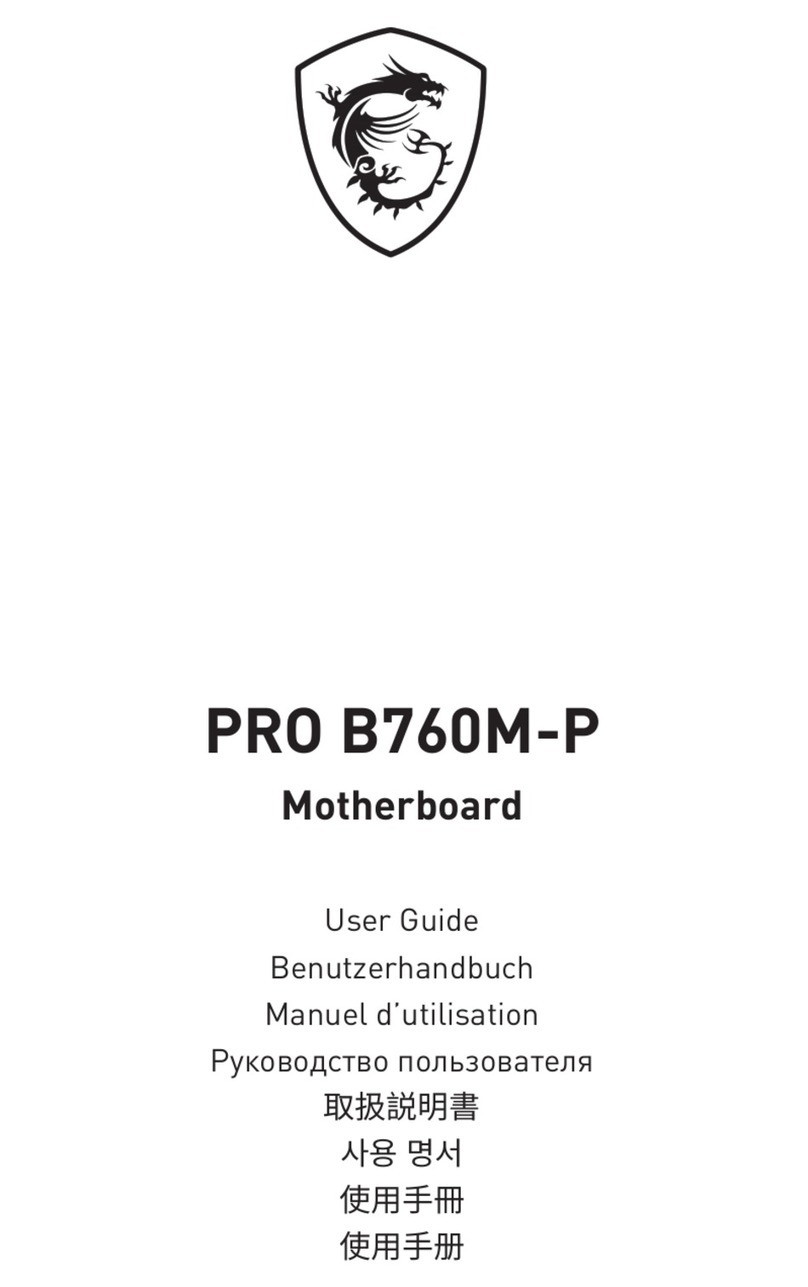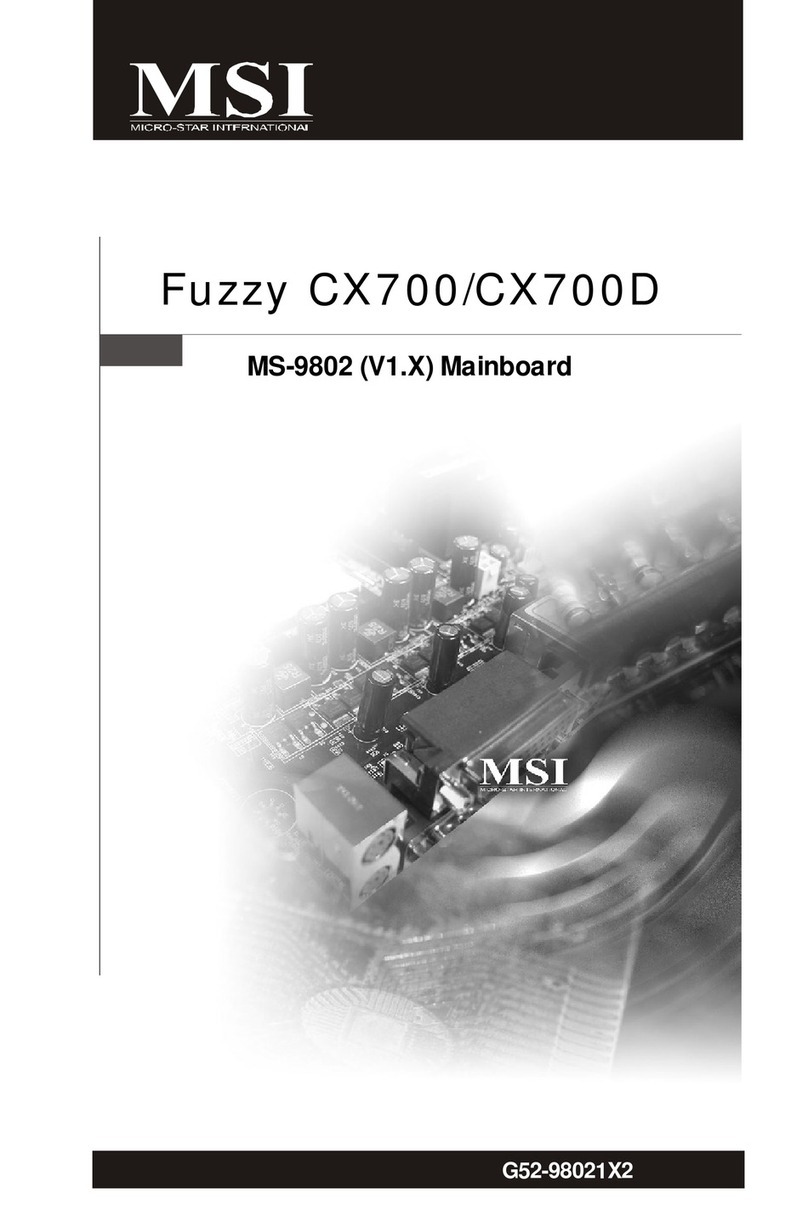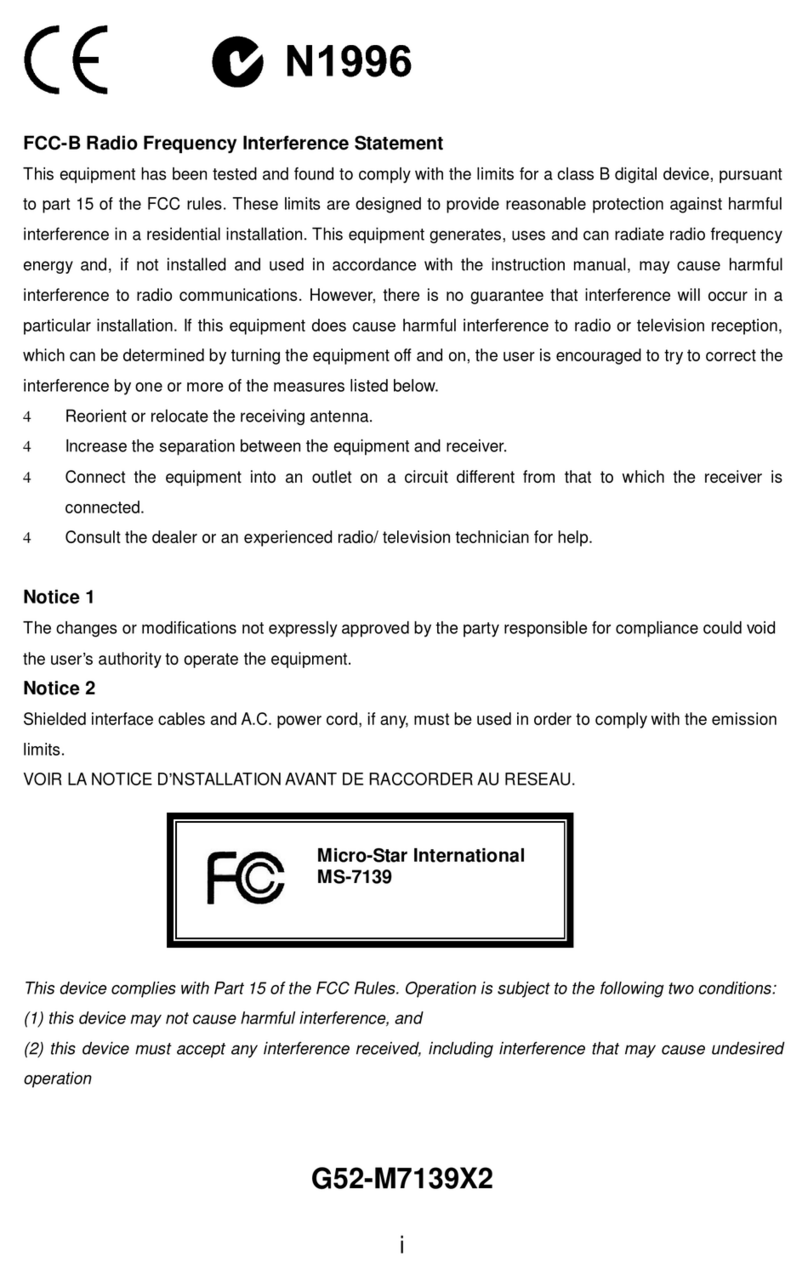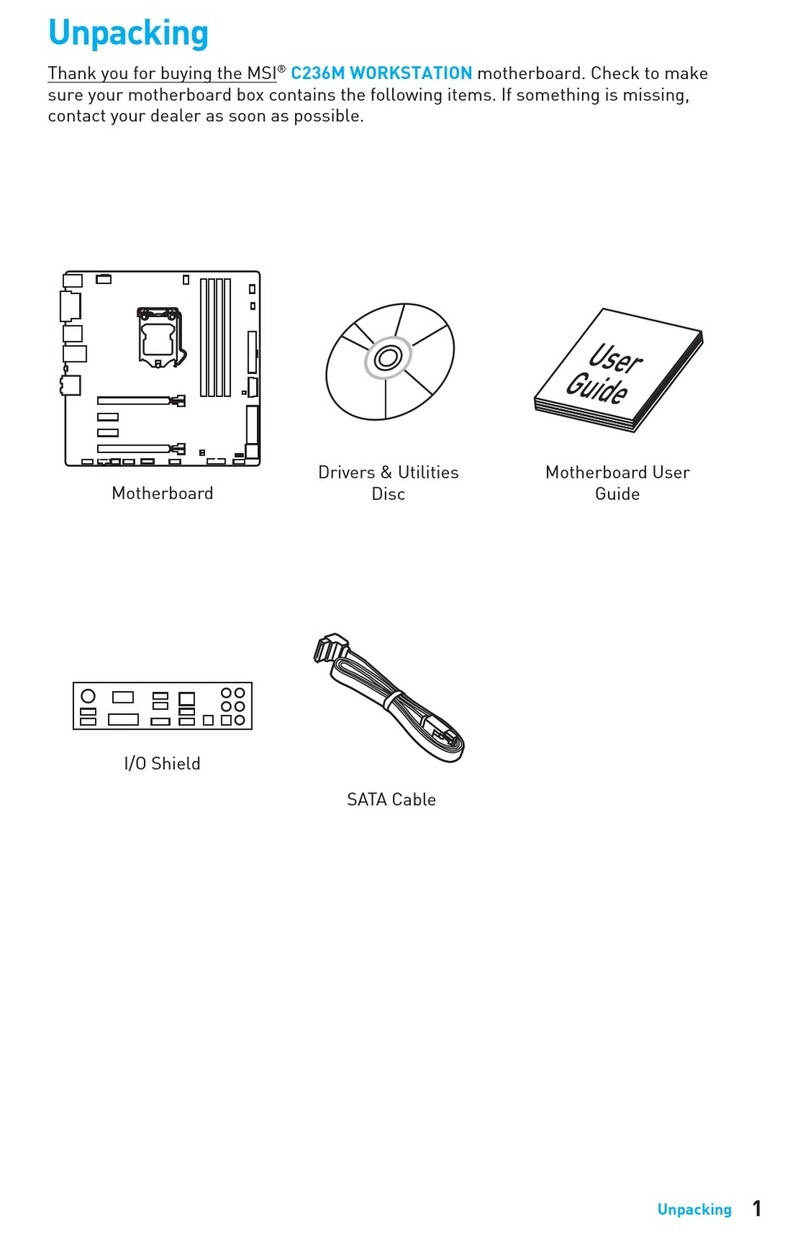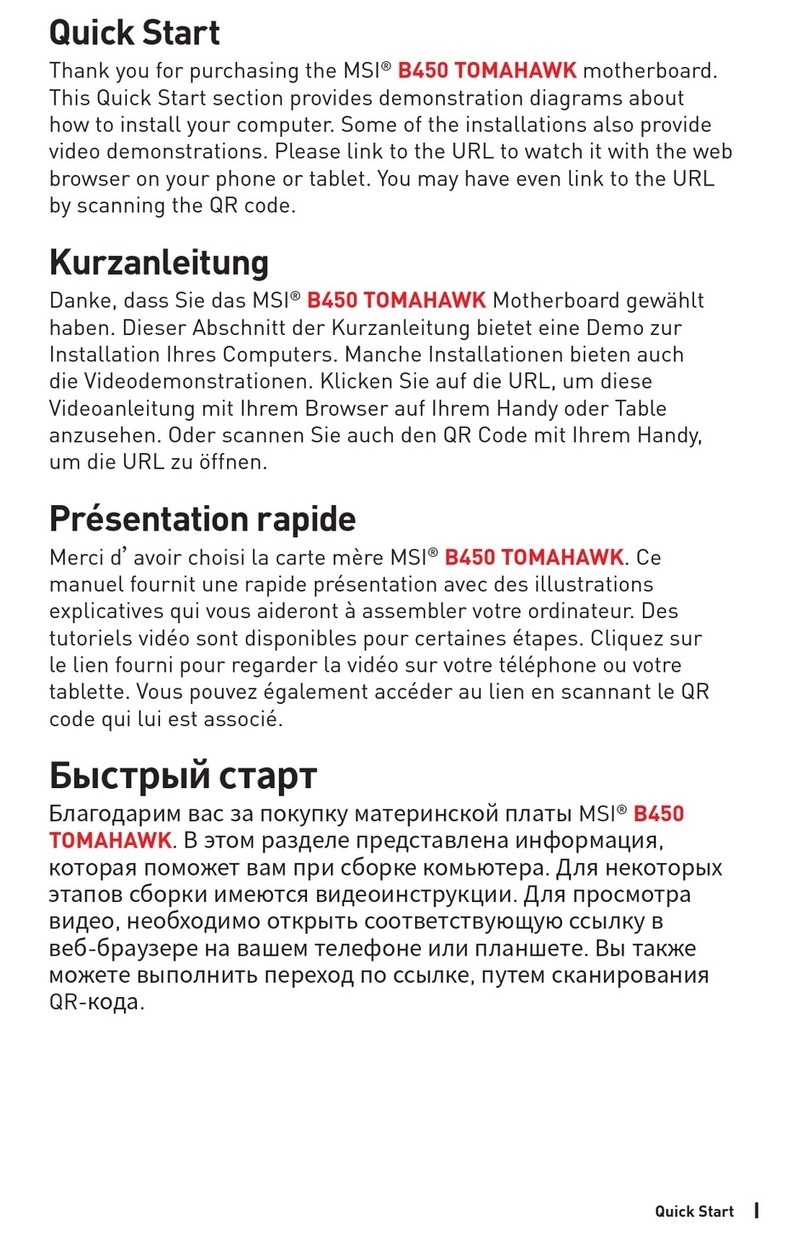1
Contents
Contents
2
3
8
9
CPU Socket...............................................................................................................10
DIMM Slots................................................................................................................11
DIMM Slots................................................................................................................11
PCI_E1~2: PCIe Expansion Slots..............................................................................11
JFP1, JFP2: Front Panel Connectors.......................................................................12
JAUD1: Front Audio Connector ................................................................................12
SATA5~8: SATA 6Gb/s Connectors...........................................................................13
M2_1~2: M.2 Slots (Key M) .......................................................................................13
ATX_PWR1, CPU_PWR1: Power Connectors...........................................................14
JUSB1~2: USB 2.0 Connectors.................................................................................15
JUSB3: USB 3.2 Gen 1 5Gbps Connector.................................................................15
CPU_FAN1, SYS_FAN1~2: Fan Connectors.............................................................16
JTPM1: TPM Module Connector...............................................................................16
JCI1: Chassis Intrusion Connector...........................................................................17
JCOM1: Serial Port Connector.................................................................................17
JDASH1: Tuning controller Connector.....................................................................17
JBAT1: Clear CMOS (Reset BIOS) Jumper...............................................................18
JRAINBOW1~2: Addressable RGB LED connectors
(PRO B660M-G DDR4) .......................................................................................18
JRGB1: RGB LED connector
(PRO B660M-G DDR4) .......................................................................................19
EZ Debug LED...........................................................................................................19
20
Installing Windows 10 / Windows 11........................................................................20
Installing Drivers......................................................................................................20
MSI Center................................................................................................................20
21
BIOS Setup................................................................................................................22
Entering BIOS Setup.................................................................................................22
BIOS User Guide.......................................................................................................22
Resetting BIOS..........................................................................................................23
Updating BIOS...........................................................................................................23
Thank you for purchasing the MSI®
motherboard. This User Guide gives
information about board layout, component overview, BIOS
setup and software installation.