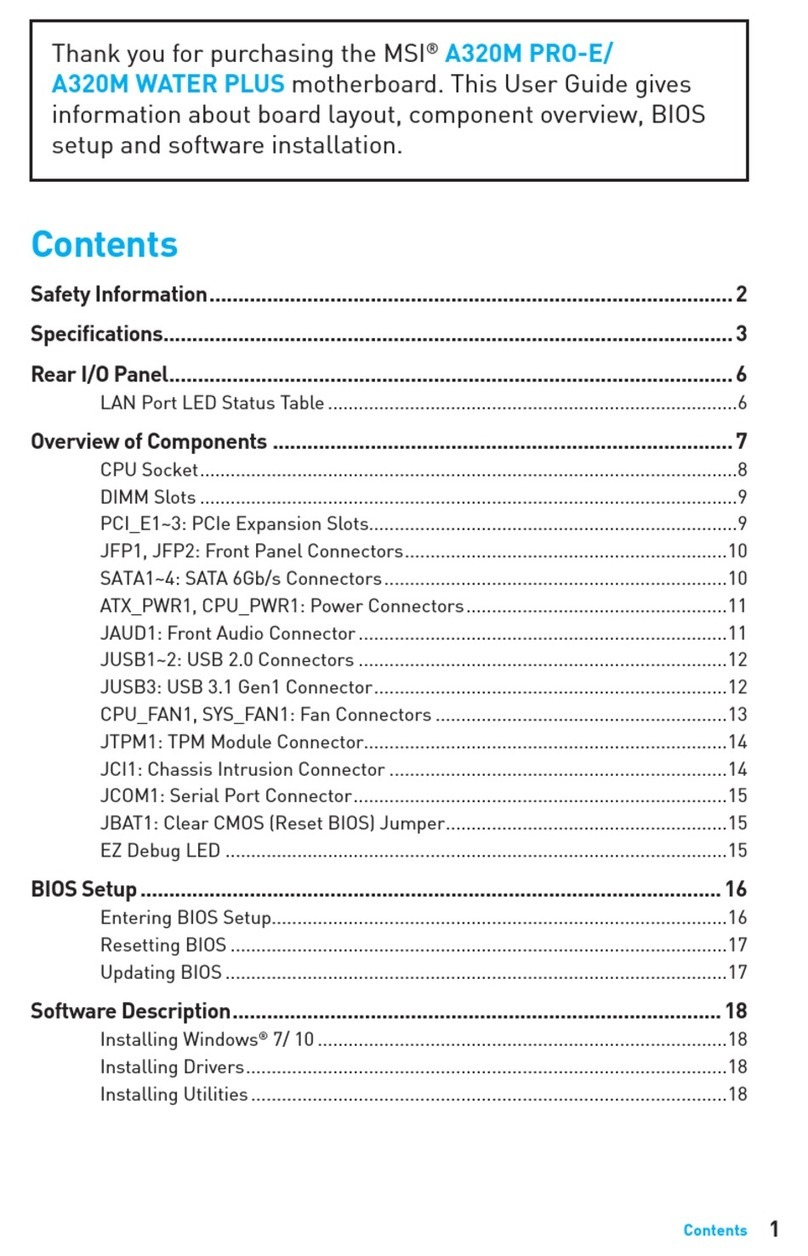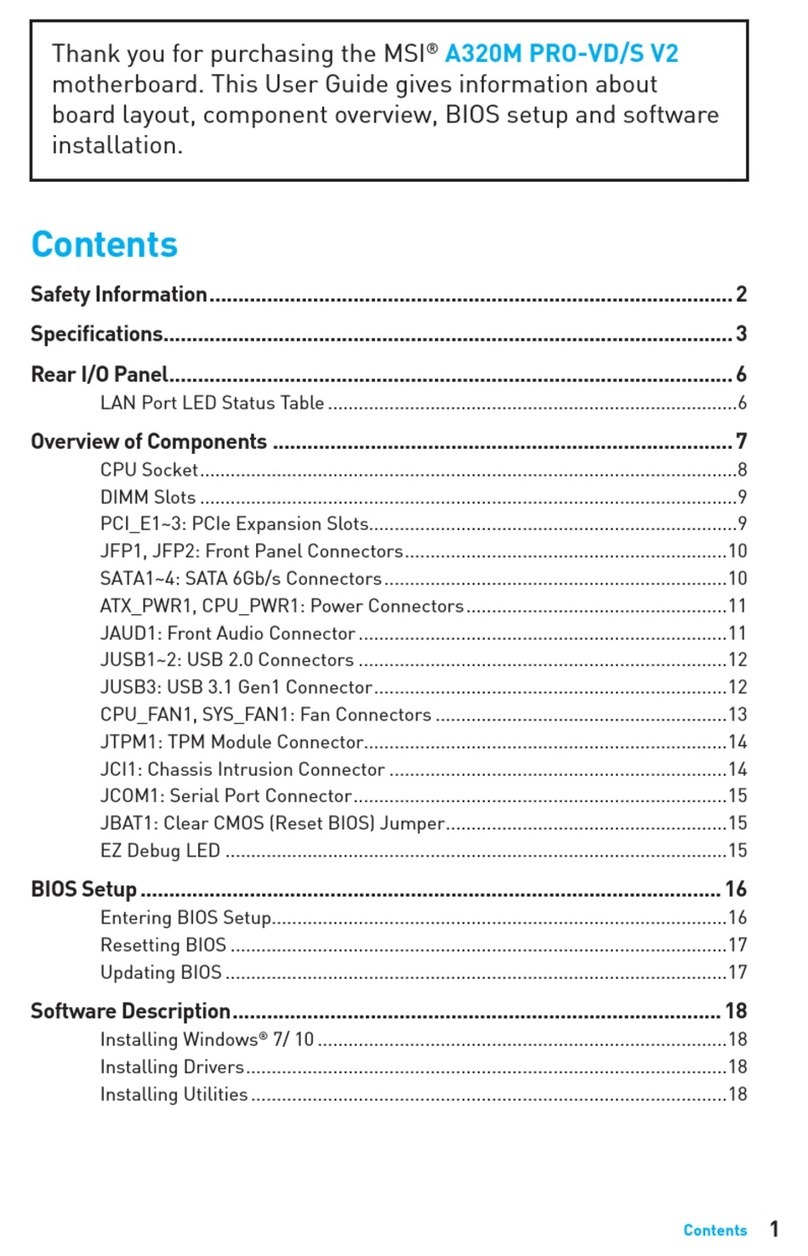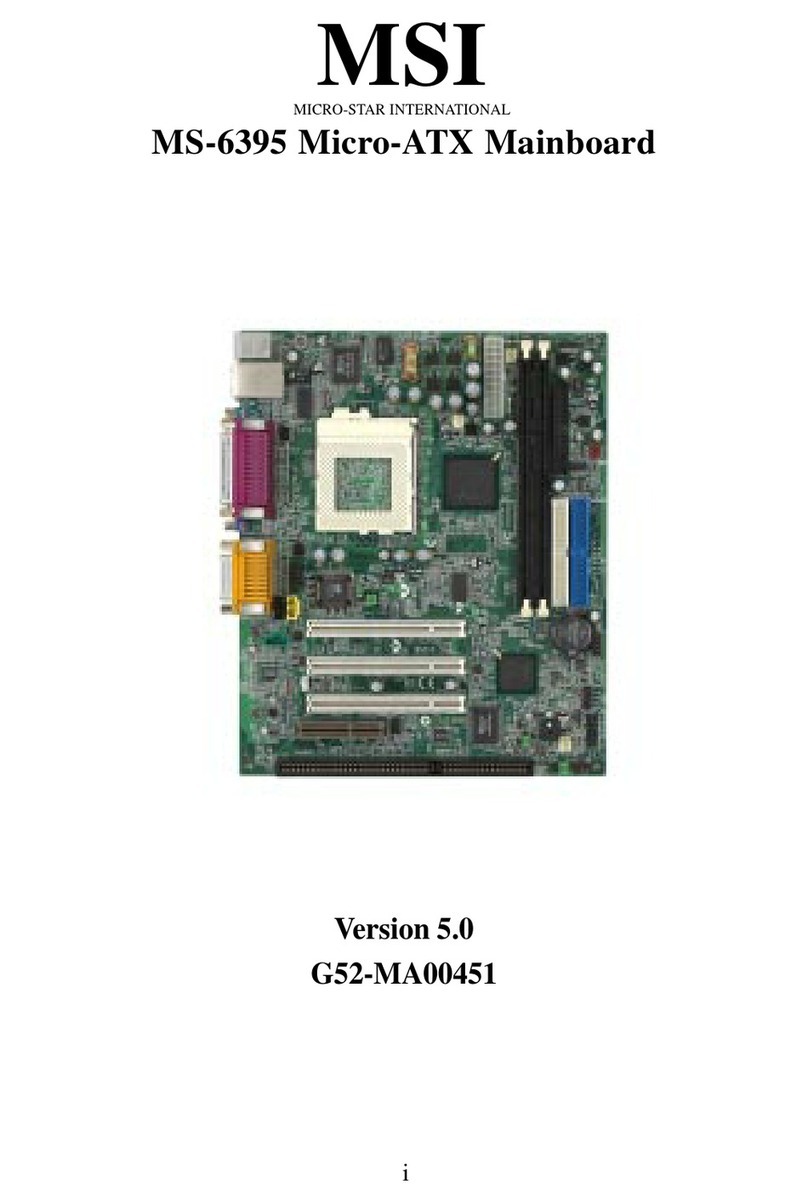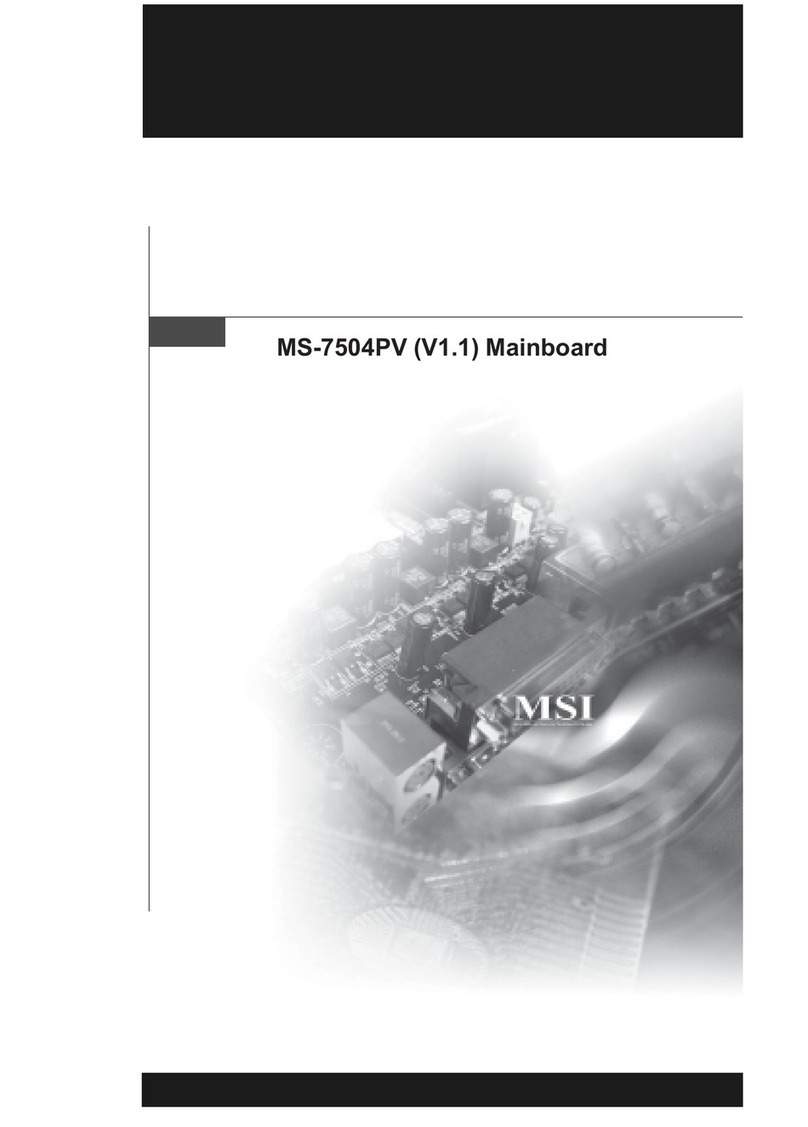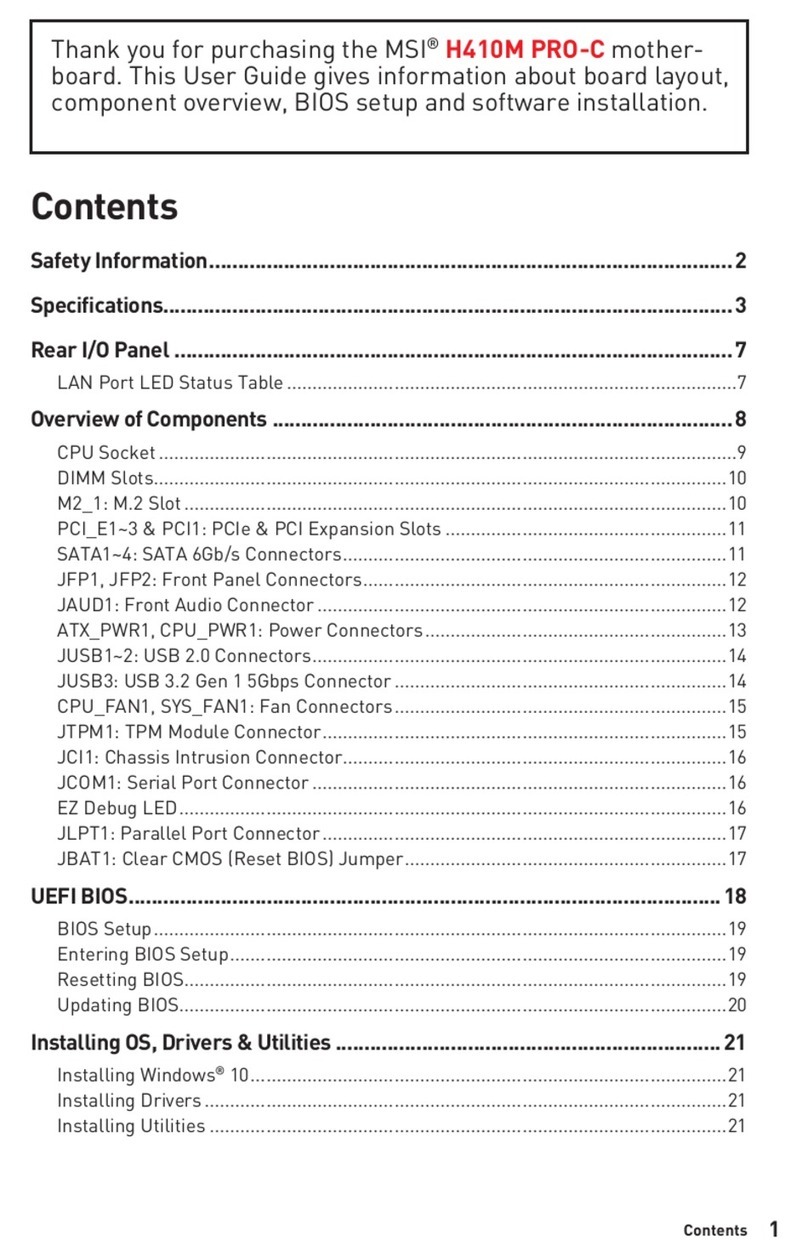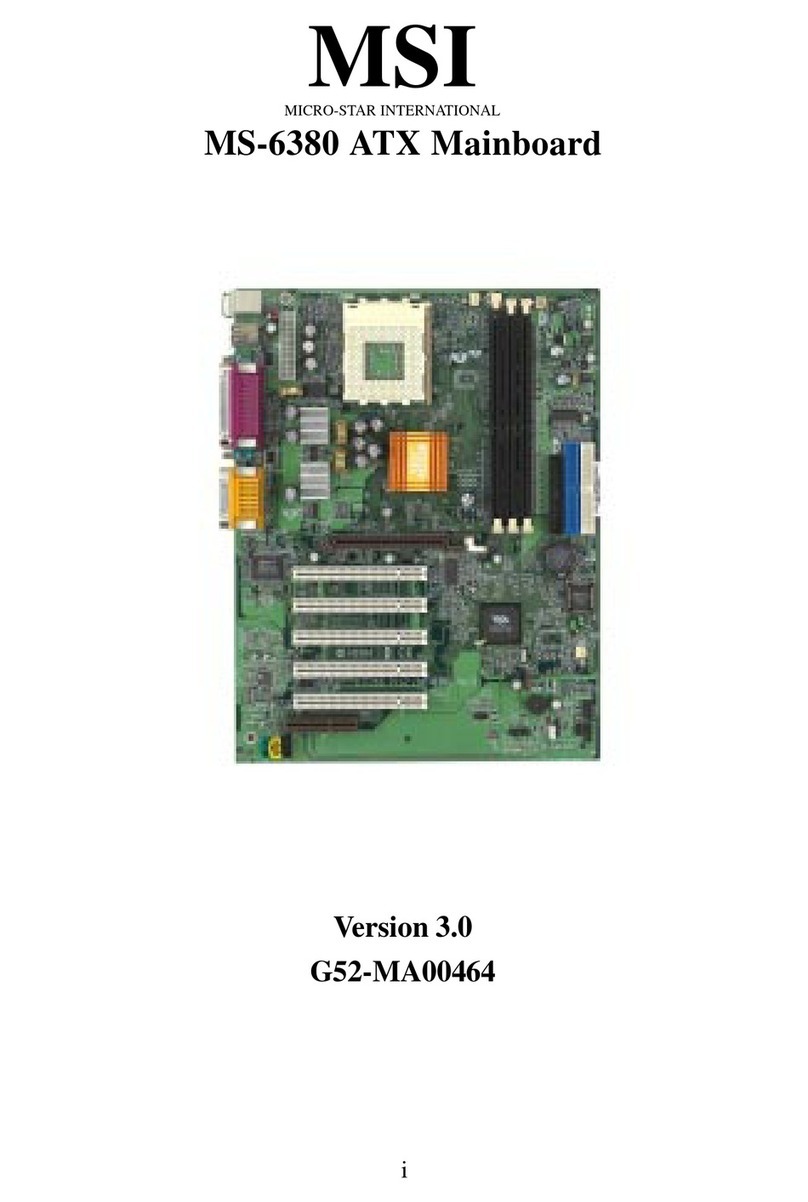v
CONTENTS
FCC-B Radio Frequency Interference Statement ..........................................iii
Copyright Notice ..........................................................................................iii
Revision History ........................................................................................... iii
Technical Support ......................................................................................... iii
Safety Instructions ....................................................................................... v
Chapter1.GettingStarted ........................................................................ 1-1
Mainboard Specifications .................................................................... 1-2
Mainboard Layout ...............................................................................1-4
MSI Special Features ...........................................................................1-5
PCAlert™4 ...................................................................................1-5
LiveBIOS™/LiveDriver™ ............................................................1-7
Live Monitor™ ..............................................................................1-8
Chapter2.HardwareSetup ....................................................................... 2-1
Quick Components Guide ....................................................................2-2
Central Processing Unit: CPU ..............................................................2-3
CPU Core Speed Derivation Procedure .........................................2-3
CPU Installation Procedures for Socket 478 ..................................2-4
Installing the CPU Fan ..................................................................2-5
Memory................................................................................................ 2-7
Introduction to DDR SDRAM.......................................................2-7
Installing DDR Modules ...............................................................2-8
DDR Module Combination ............................................................ 2-8
Power Supply .......................................................................................2-9
ATX 20-Pin Power Connector: JWR1 ............................................2-9
ATX 12V Power Connector: ATX1 ................................................ 2-9
BackPanel .......................................................................................... 2-10
Mouse Connector ....................................................................... 2-10
Keyboard Connector ................................................................... 2-11
Serial Port Connectors: COMA ................................................... 2-12