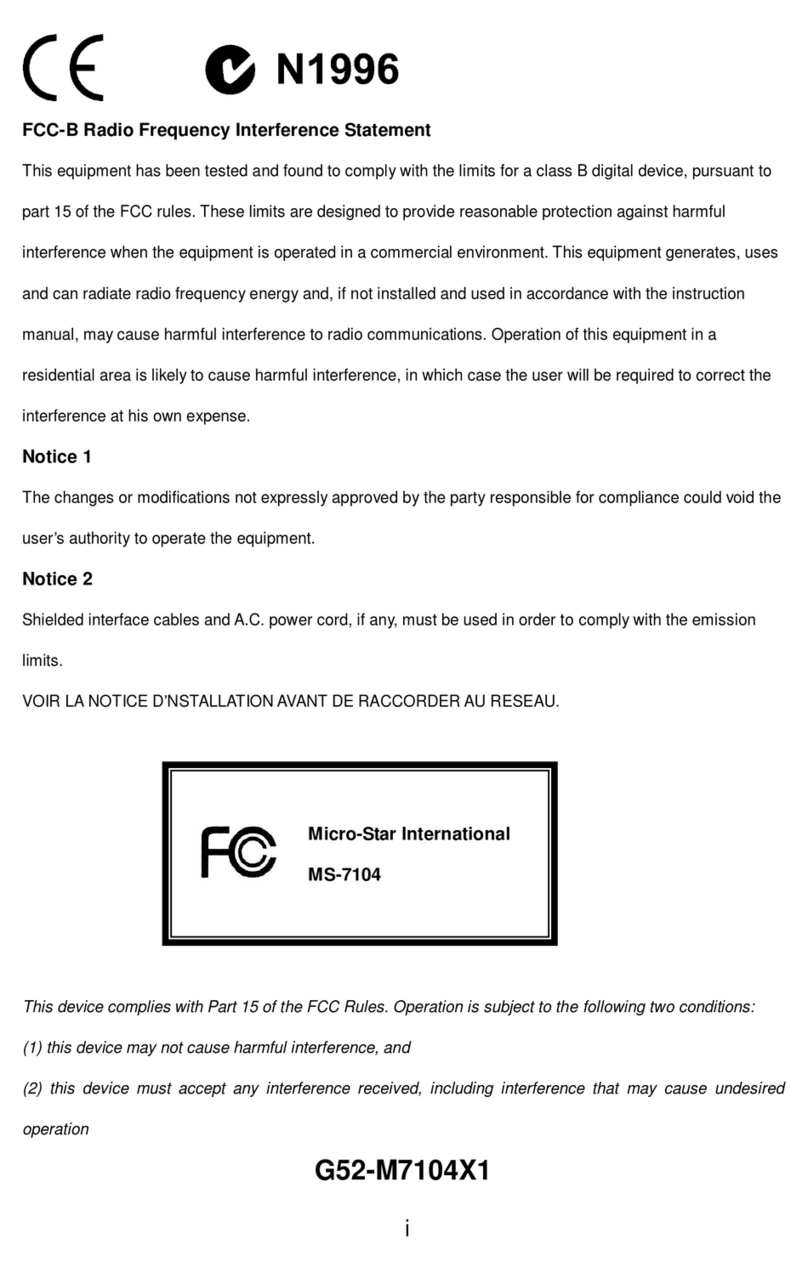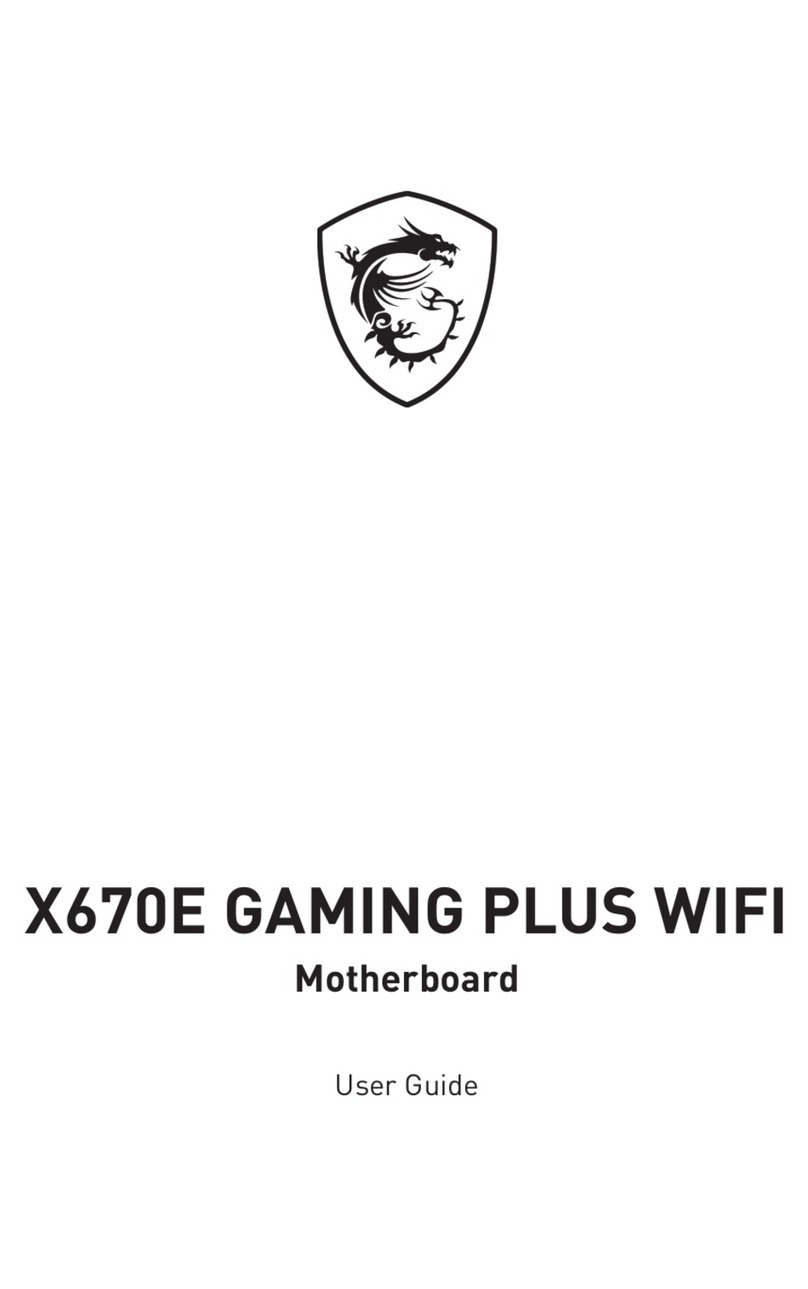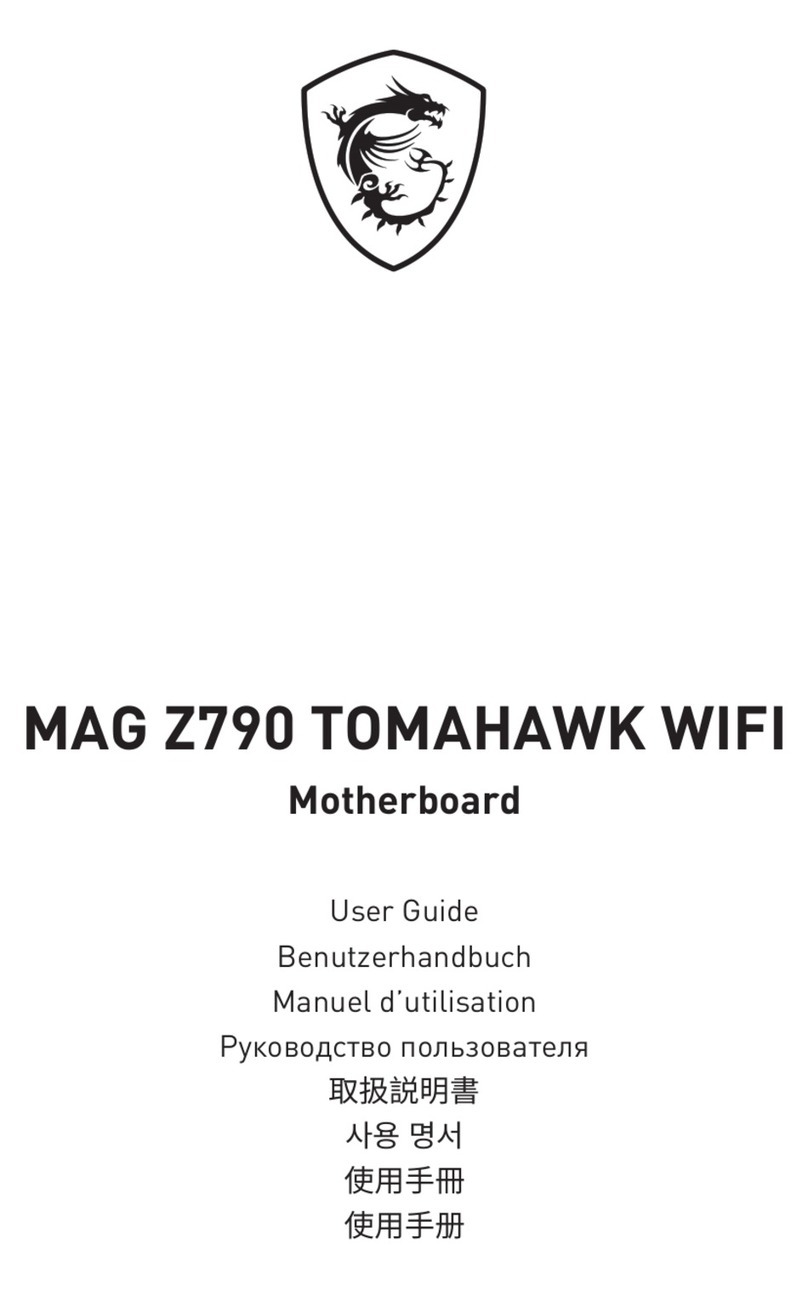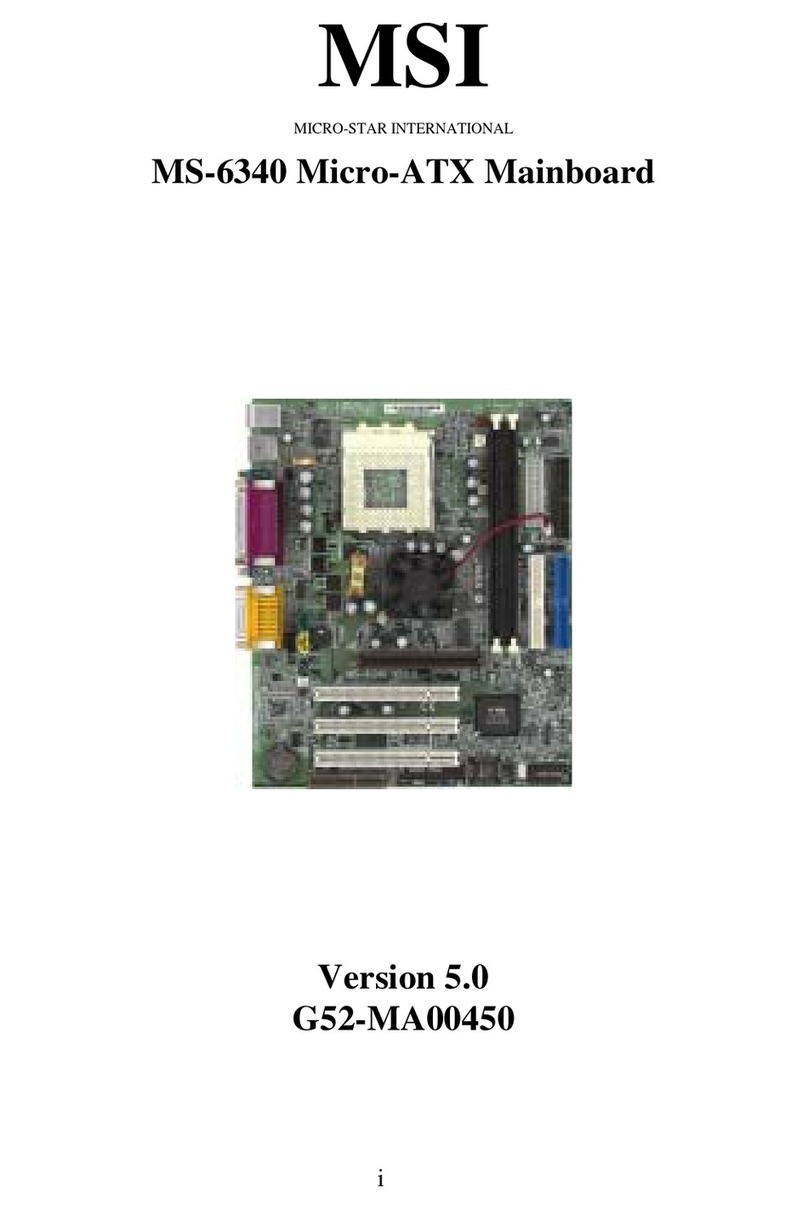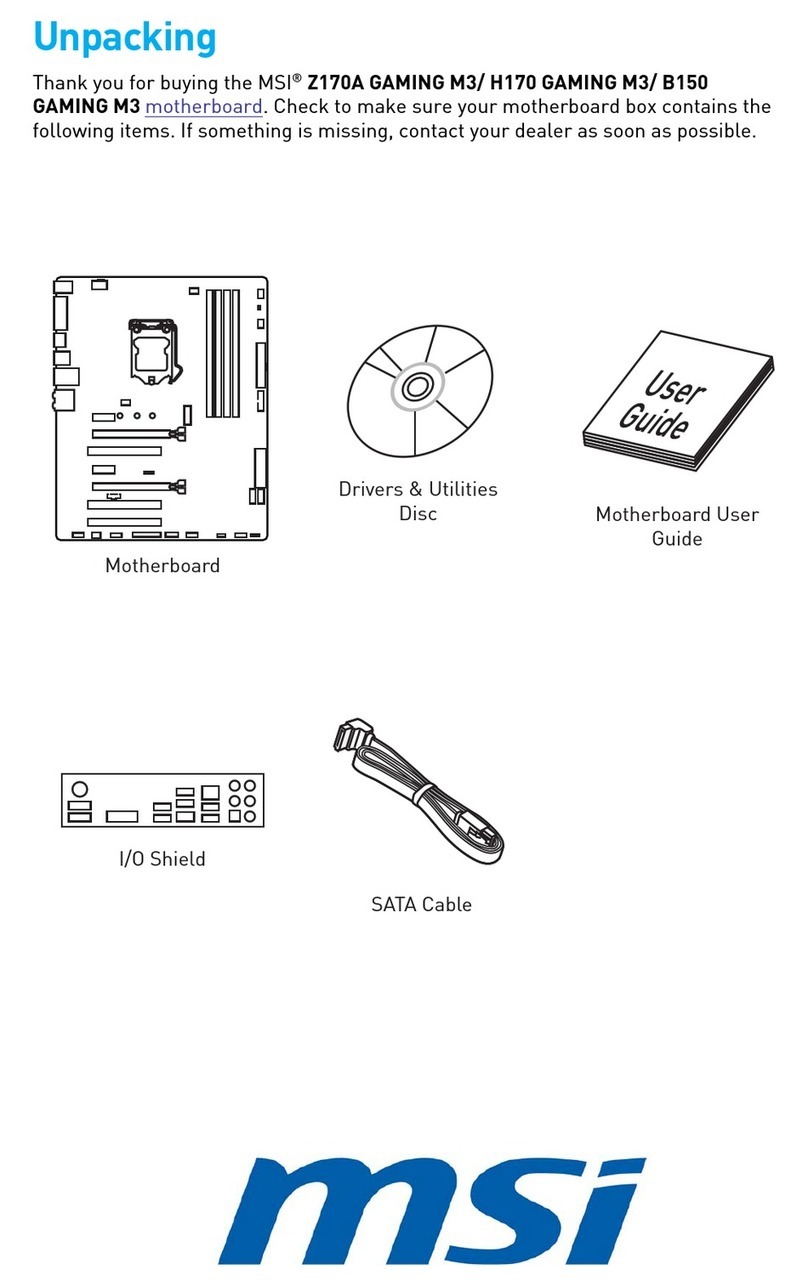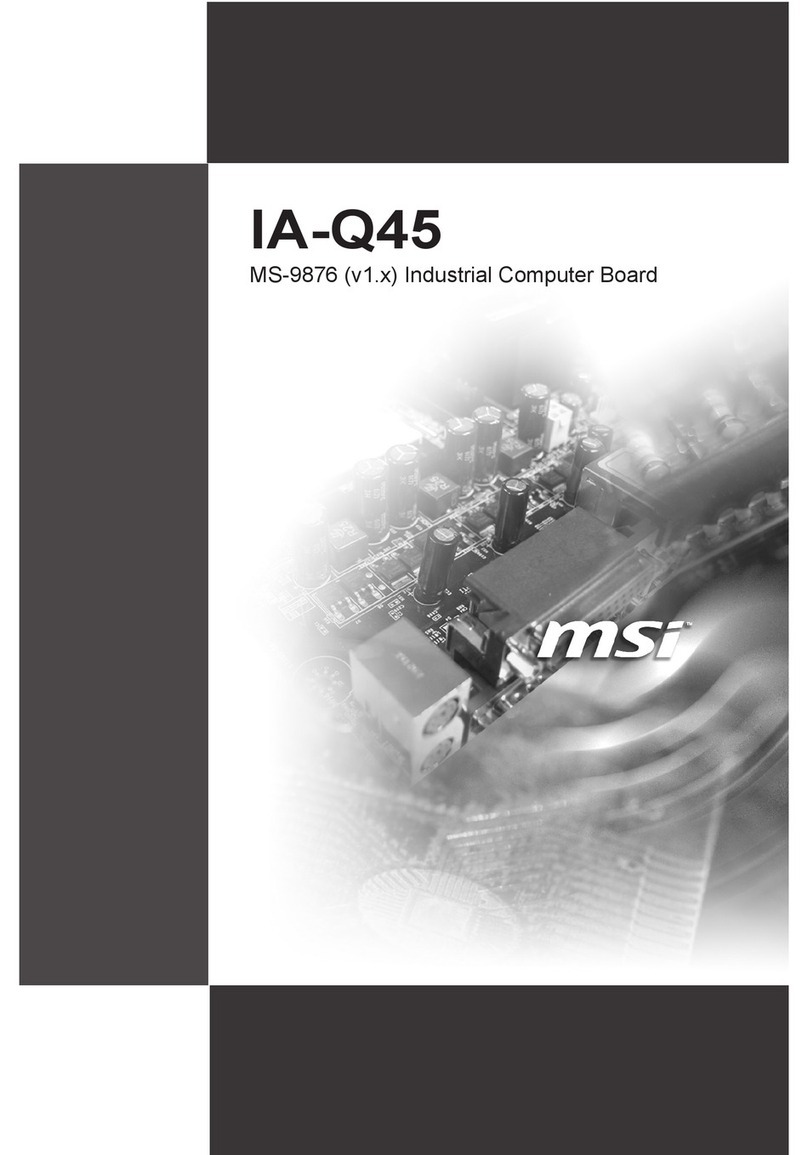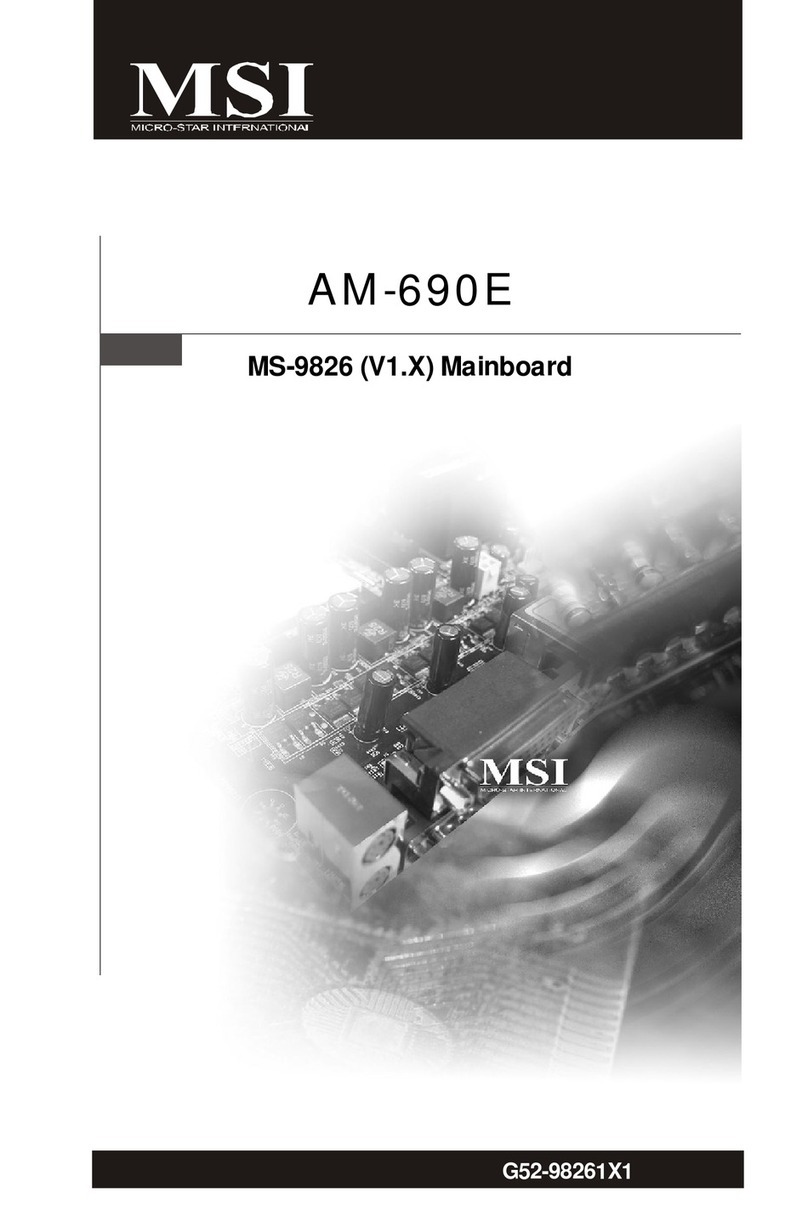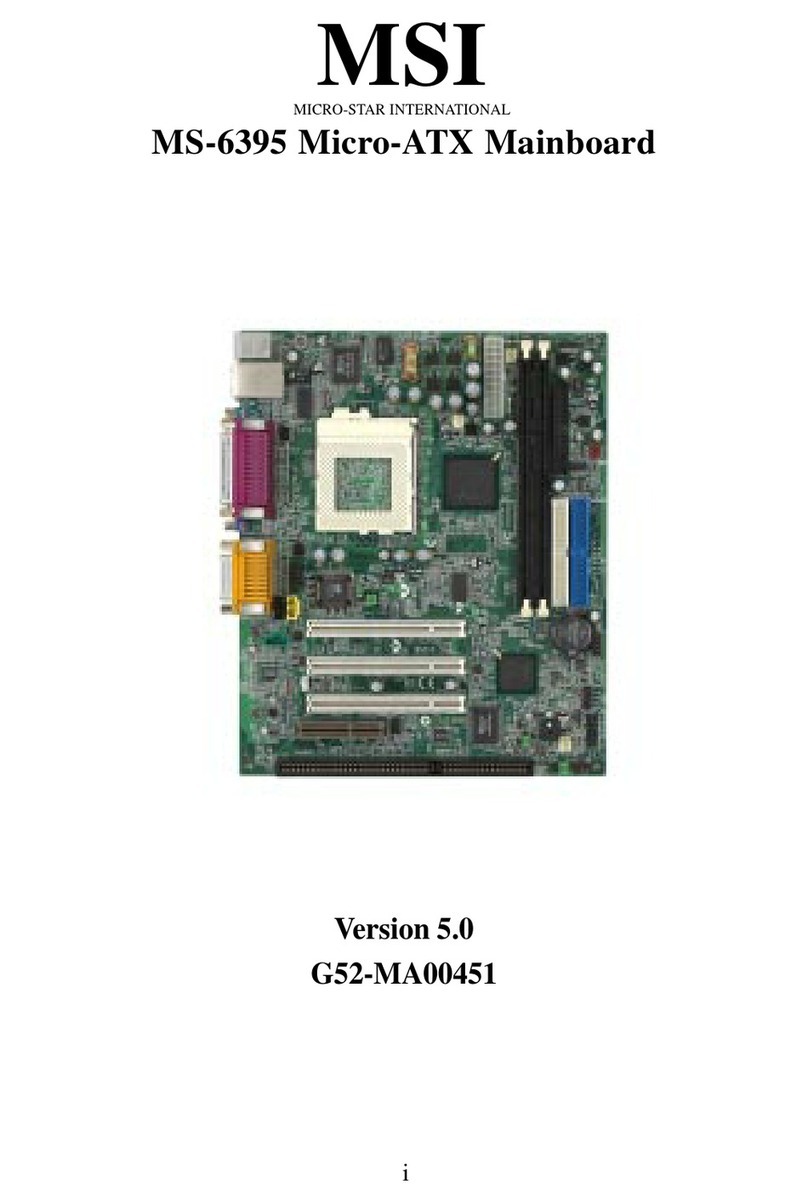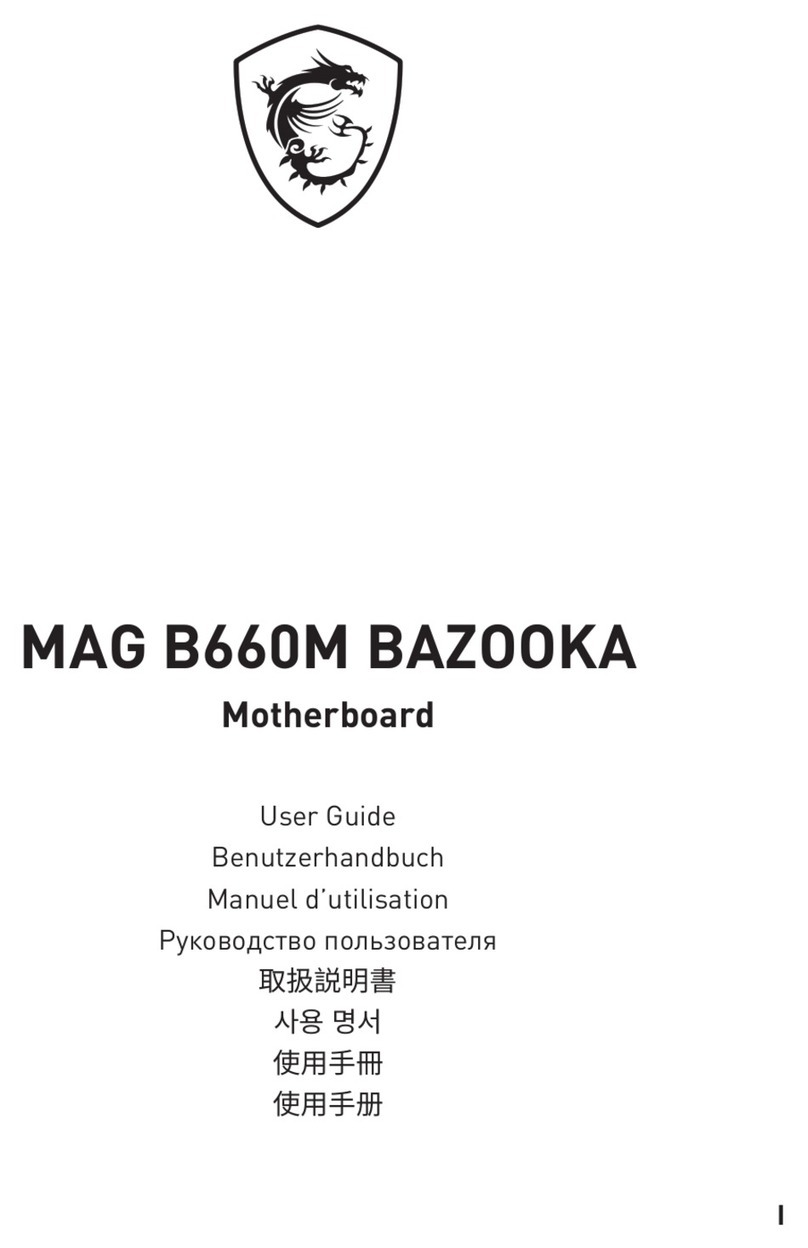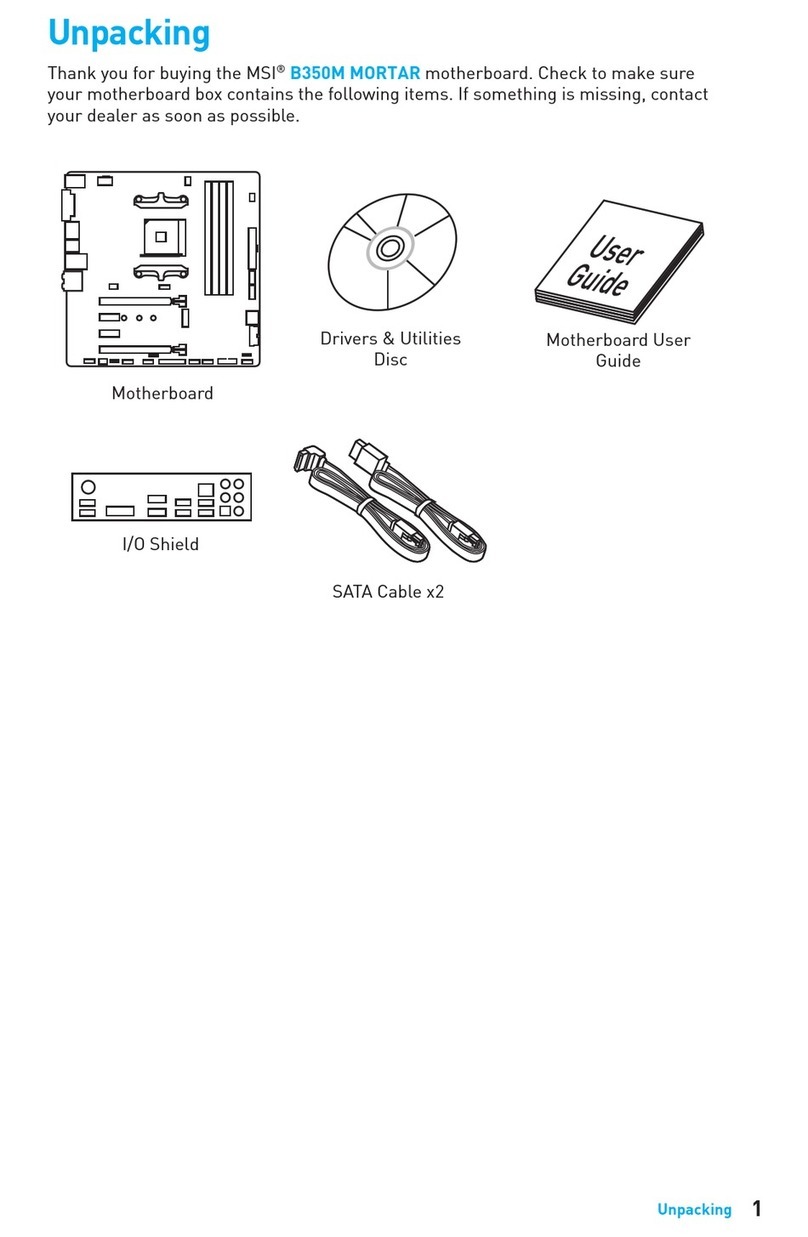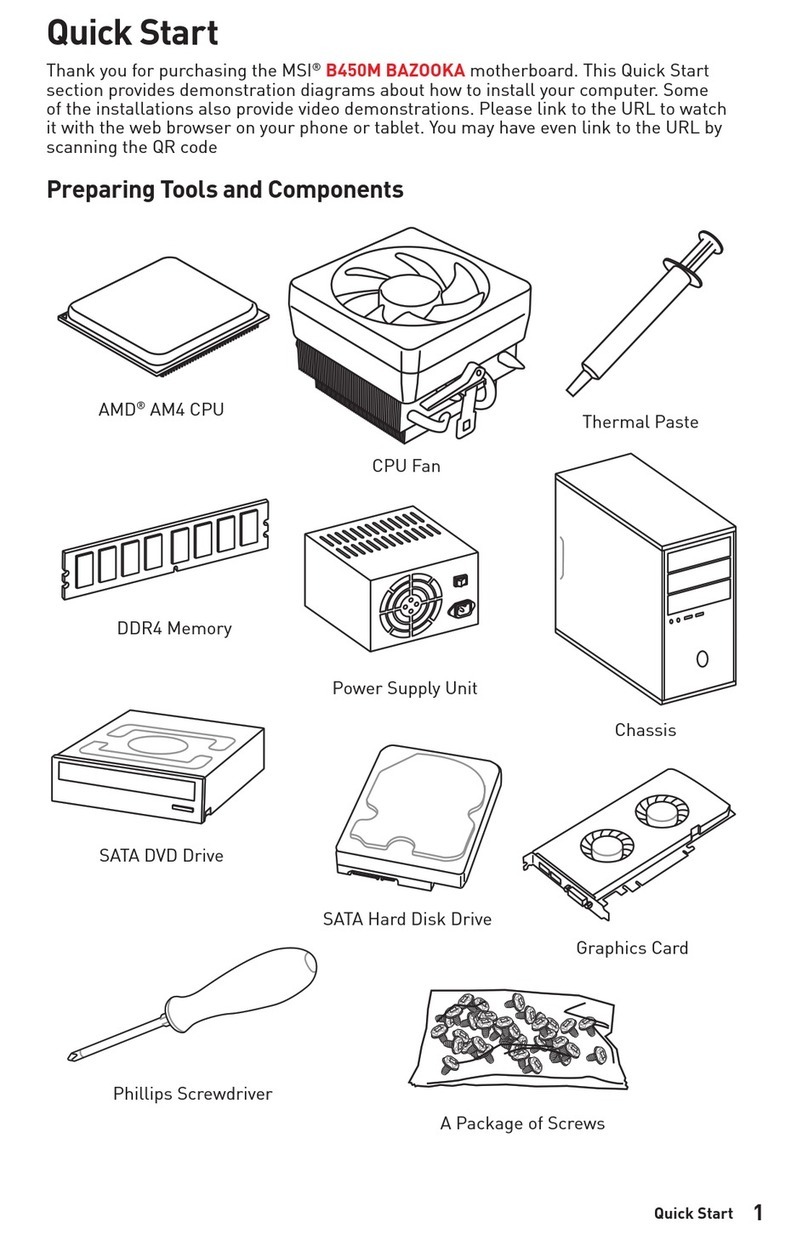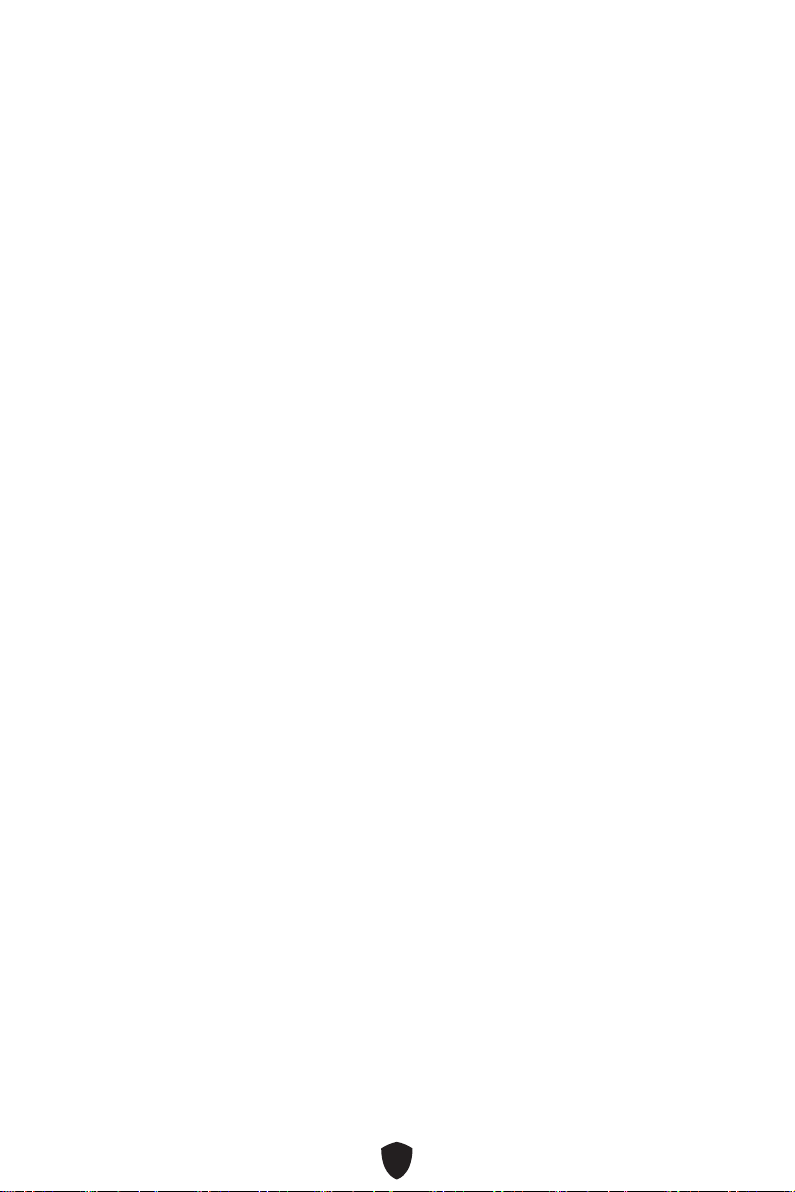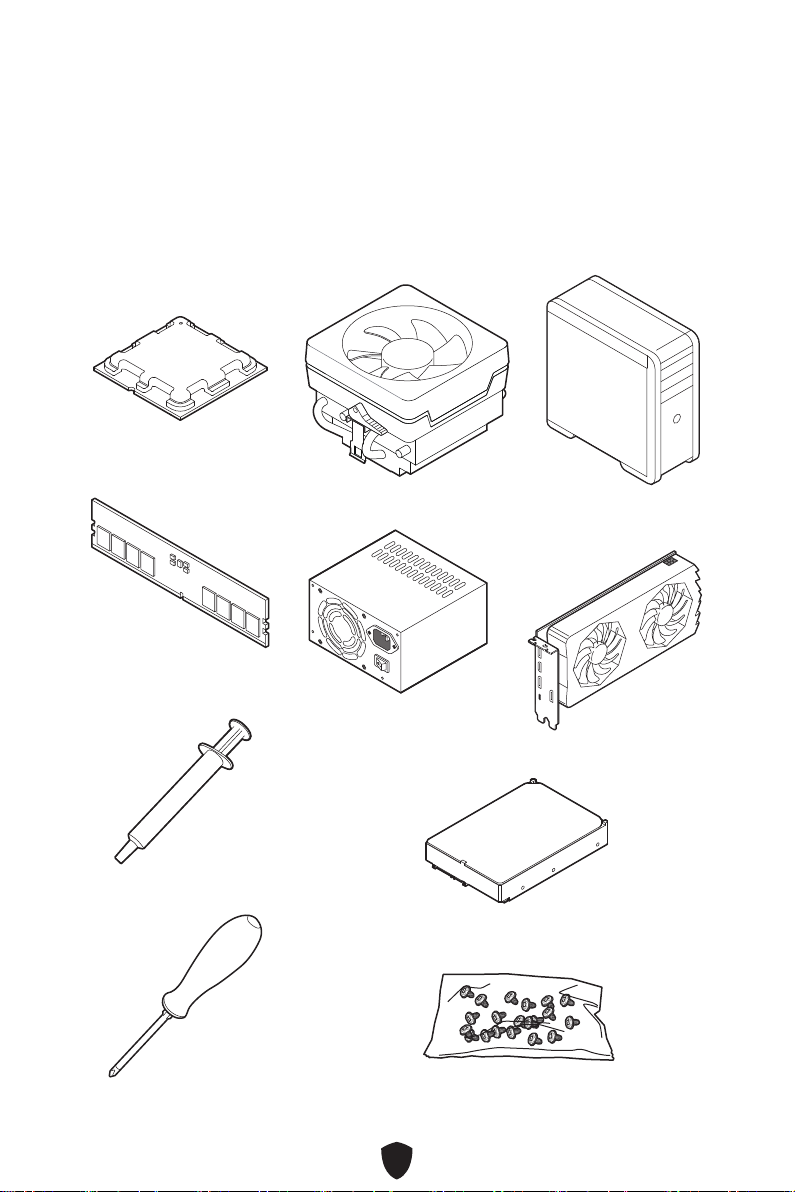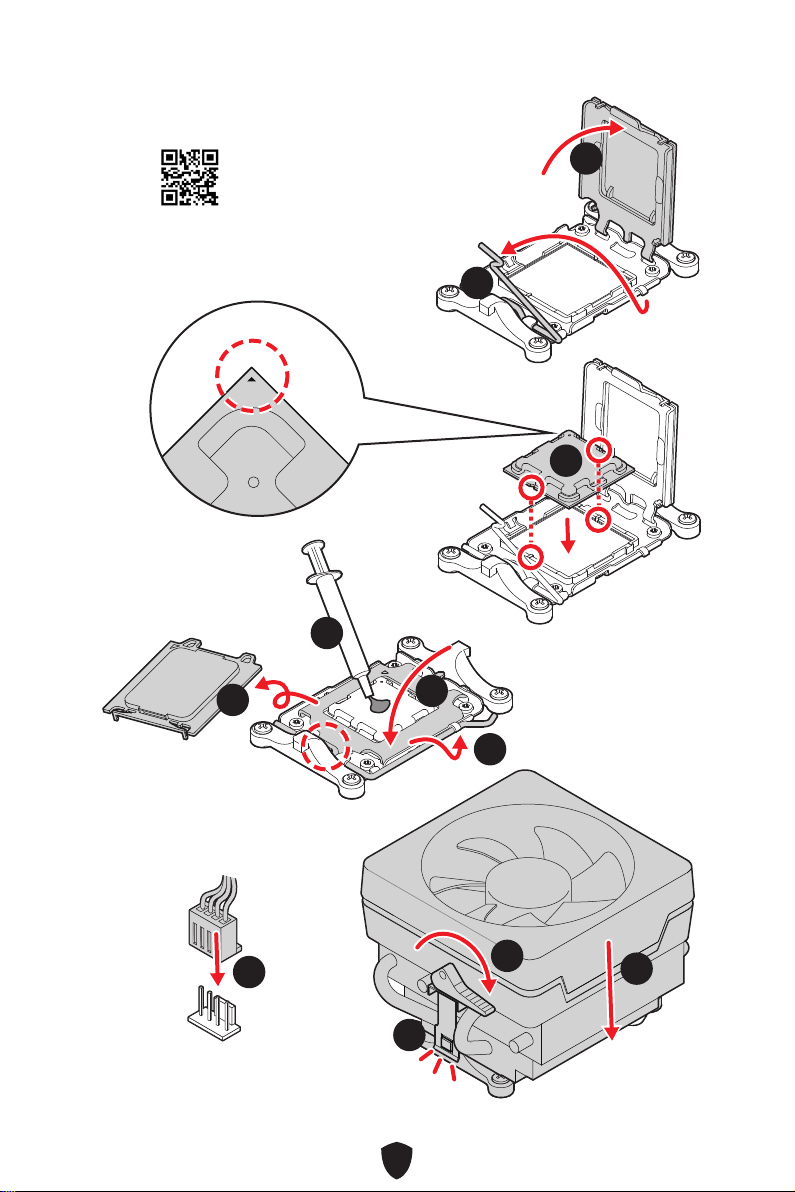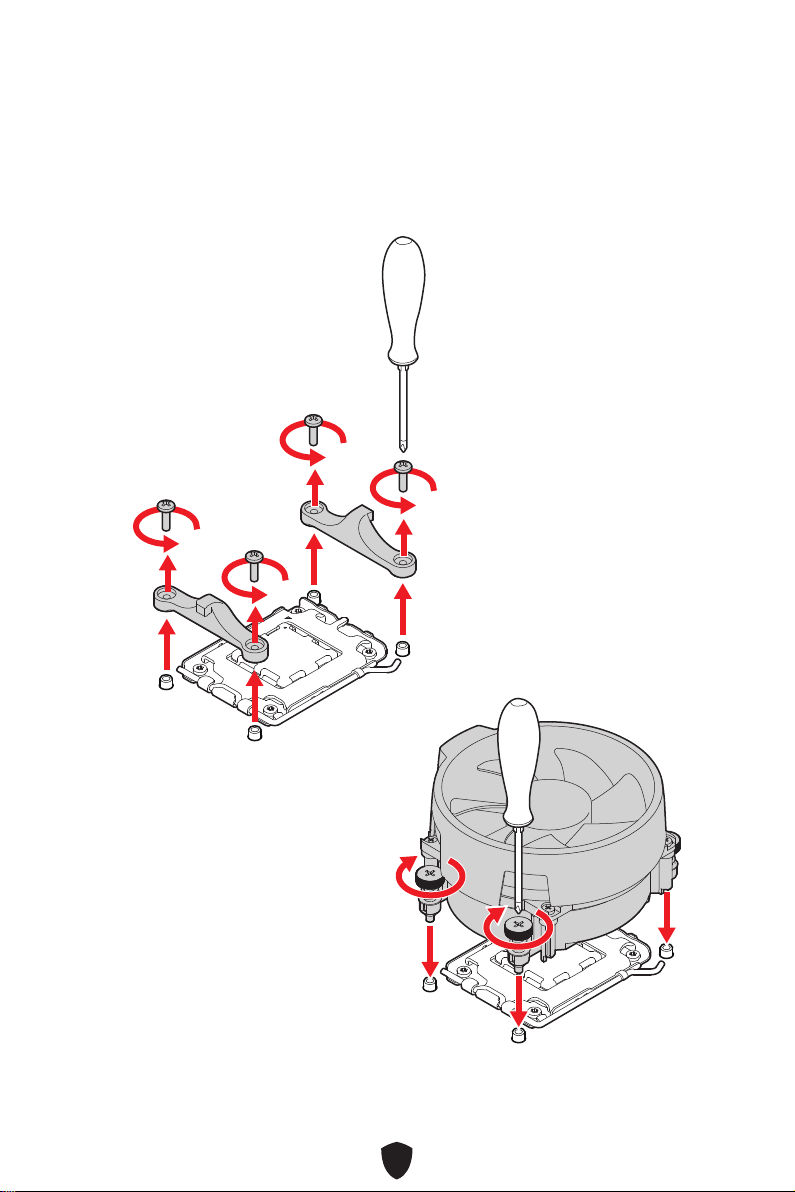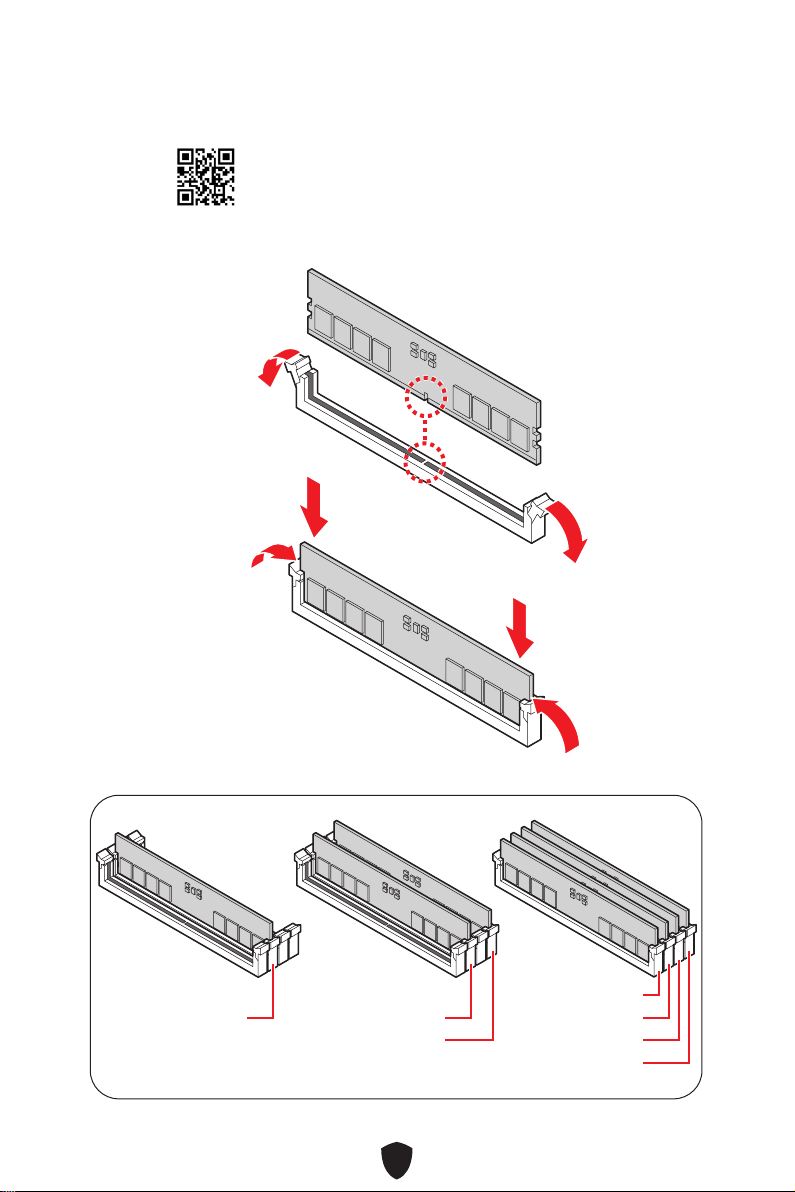1
Contents
Quick Start..................................................................................................................... 3
Specifications.............................................................................................................. 16
Special Features......................................................................................................... 20
Package Contents ...................................................................................................... 21
Back Panel Connectors ............................................................................................. 22
LAN Port LED Status Table .................................................................................. 23
Audio Jacks Connection ....................................................................................... 23
Installing Antennas............................................................................................... 25
Overview of Components........................................................................................... 26
CPU Socket ........................................................................................................... 27
DIMM Slots............................................................................................................ 28
PCI_E1~4: PCIe Expansion Slots.......................................................................... 29
M2_1~4: M.2 Slots (Key M) ................................................................................... 30
SATA_P3,P4,A1,A2,S3,S4: SATA 6Gb/s Connectors............................................. 33
JDASH1 : Tuning Controller connector................................................................ 33
JAUD1: Front Audio Connector ............................................................................ 34
JFP1, JFP2: Front Panel Connectors................................................................... 34
CPU_PWR1~2, ATX_PWR1: Power Connectors................................................... 35
JCI1: Chassis Intrusion Connector....................................................................... 36
JUSB1: USB 3.2 Gen 2 10Gbps Type-C front panel Connector............................ 37
JUSB2~3: USB 3.2 Gen 1 Connector .................................................................... 37
JUSB4~5: USB 2.0 Connectors............................................................................. 38
JOCFS1: Safe Boot Jumper.................................................................................. 38
CPU_FAN1, PUMP_FAN1, SYS_FAN1~6: Fan Connectors.................................. 39
JBAT1: Clear CMOS (Reset BIOS) Jumper........................................................... 40
BAT1: CMOS Battery............................................................................................. 41
JRGB1~2: RGB LED connectors........................................................................... 42
JARGB_V2_1~2: A-RAINBOW V2 (ARGB Gen2) LED connectors......................... 43
Onboard LEDs............................................................................................................. 45
EZ Debug LED....................................................................................................... 45
Installing OS, Drivers & MSI Center.......................................................................... 46
Installing Drivers with MSI Driver Utility Installer............................................... 47
English