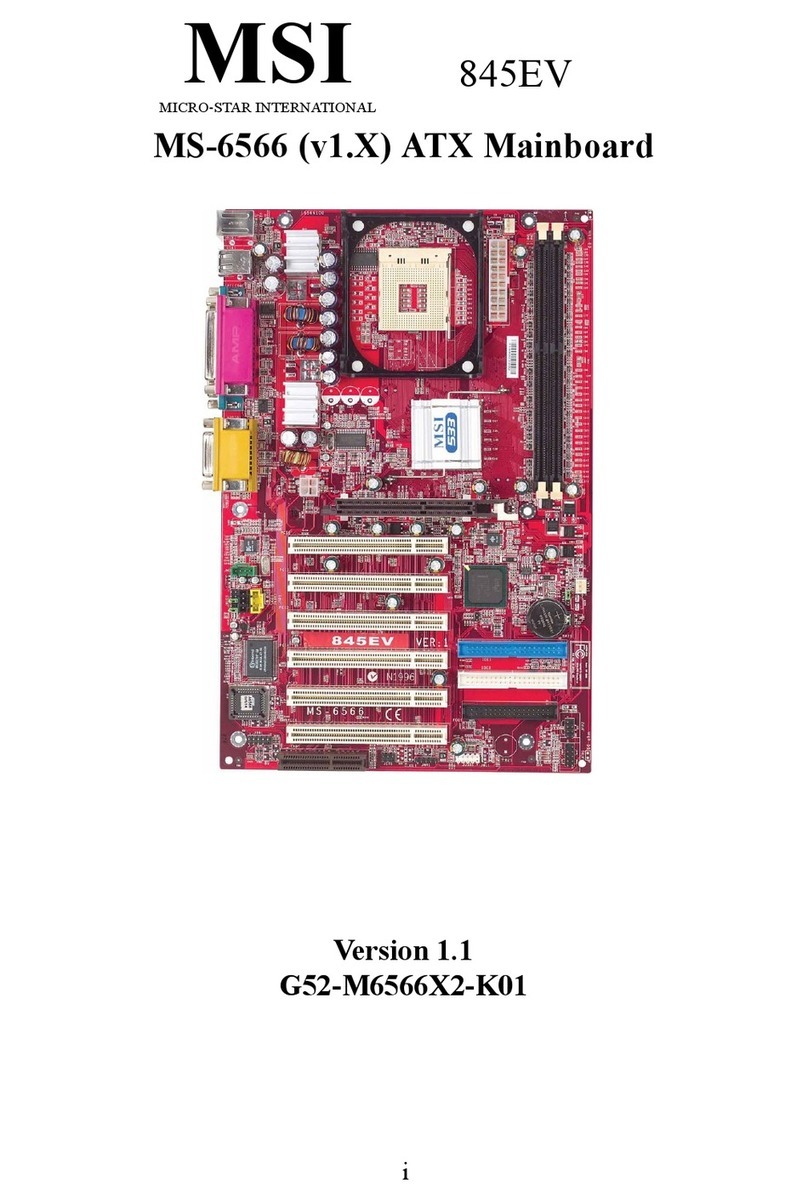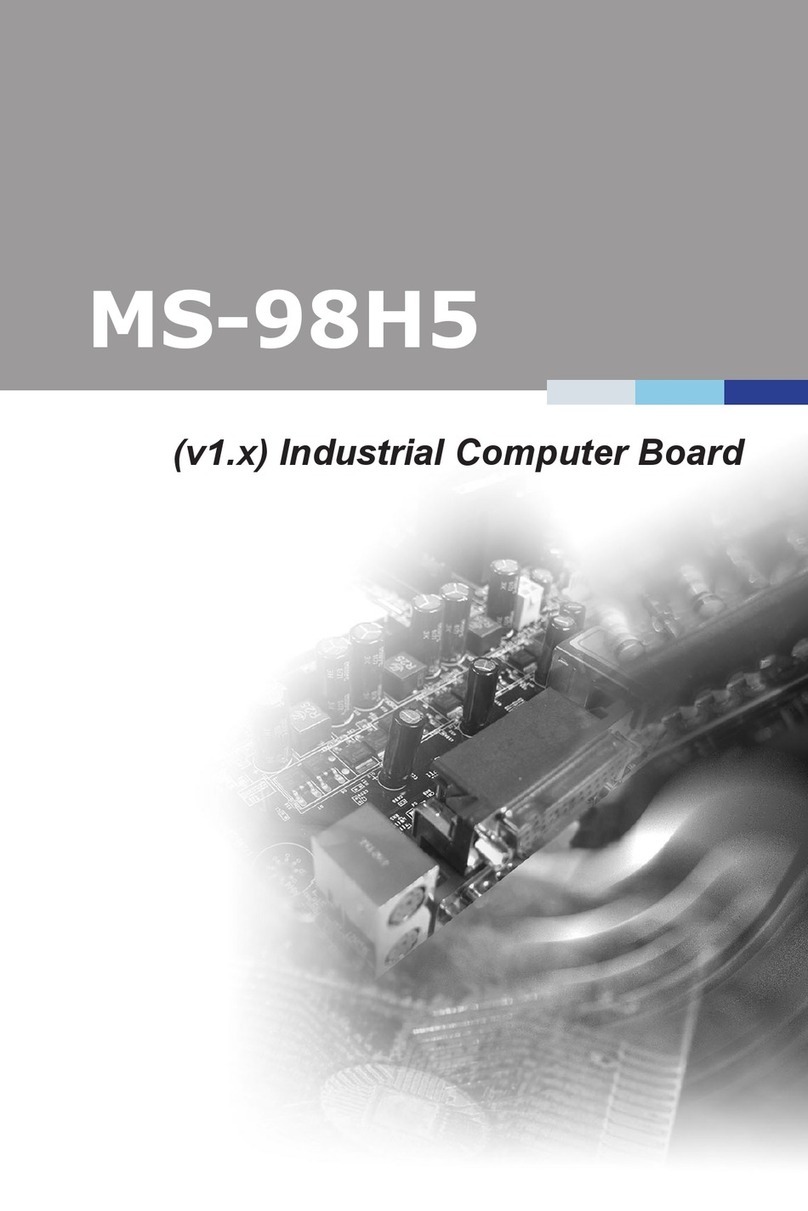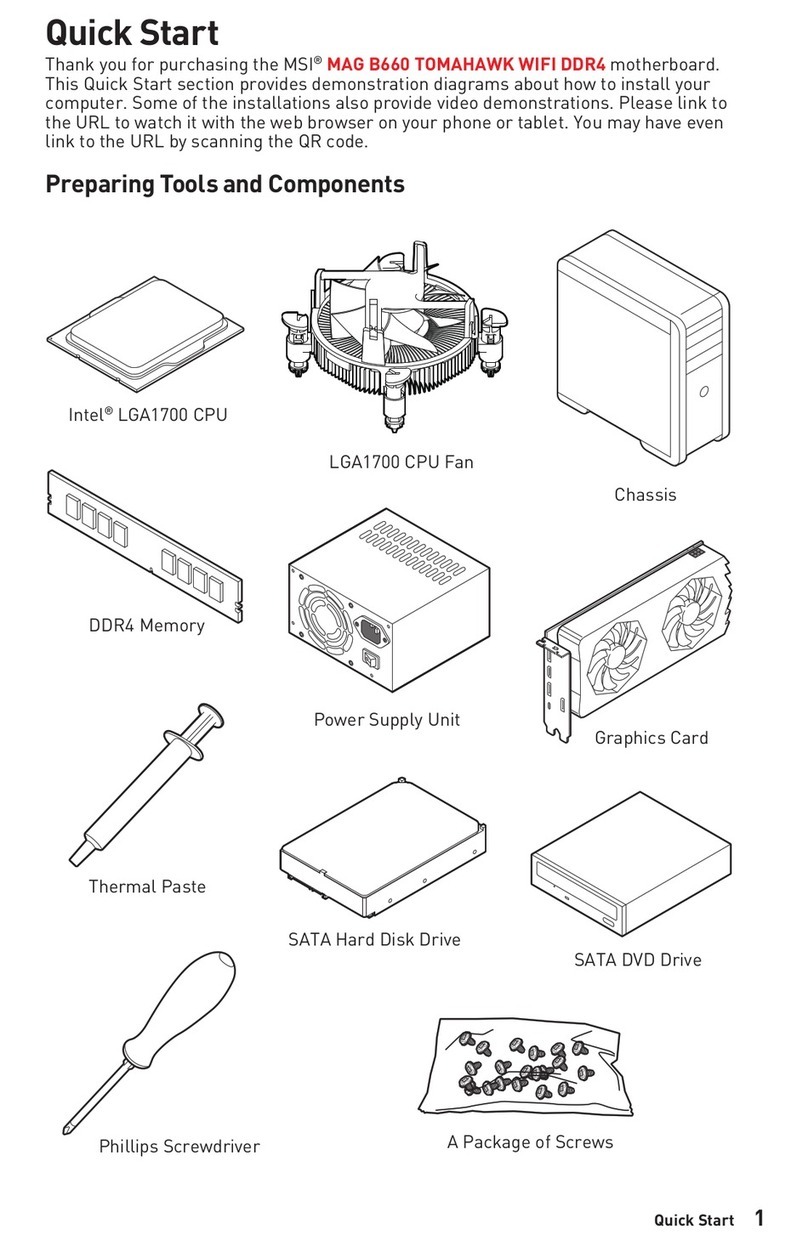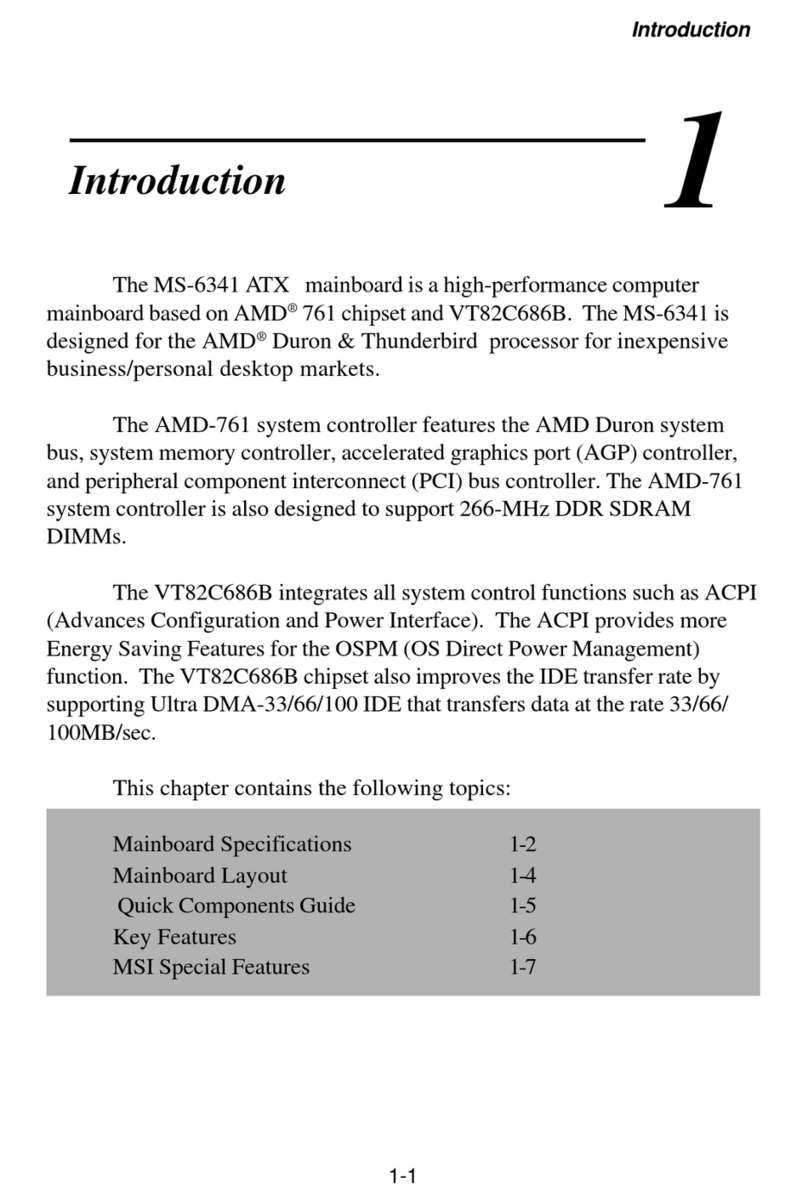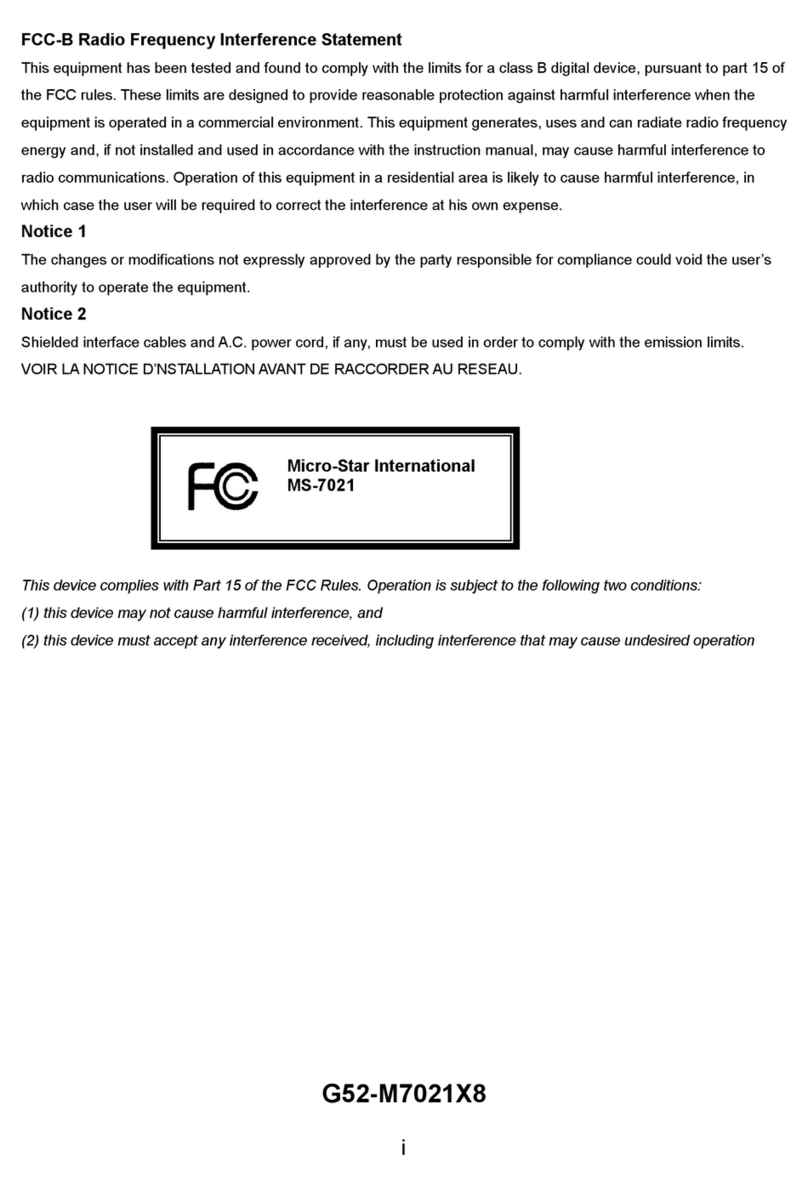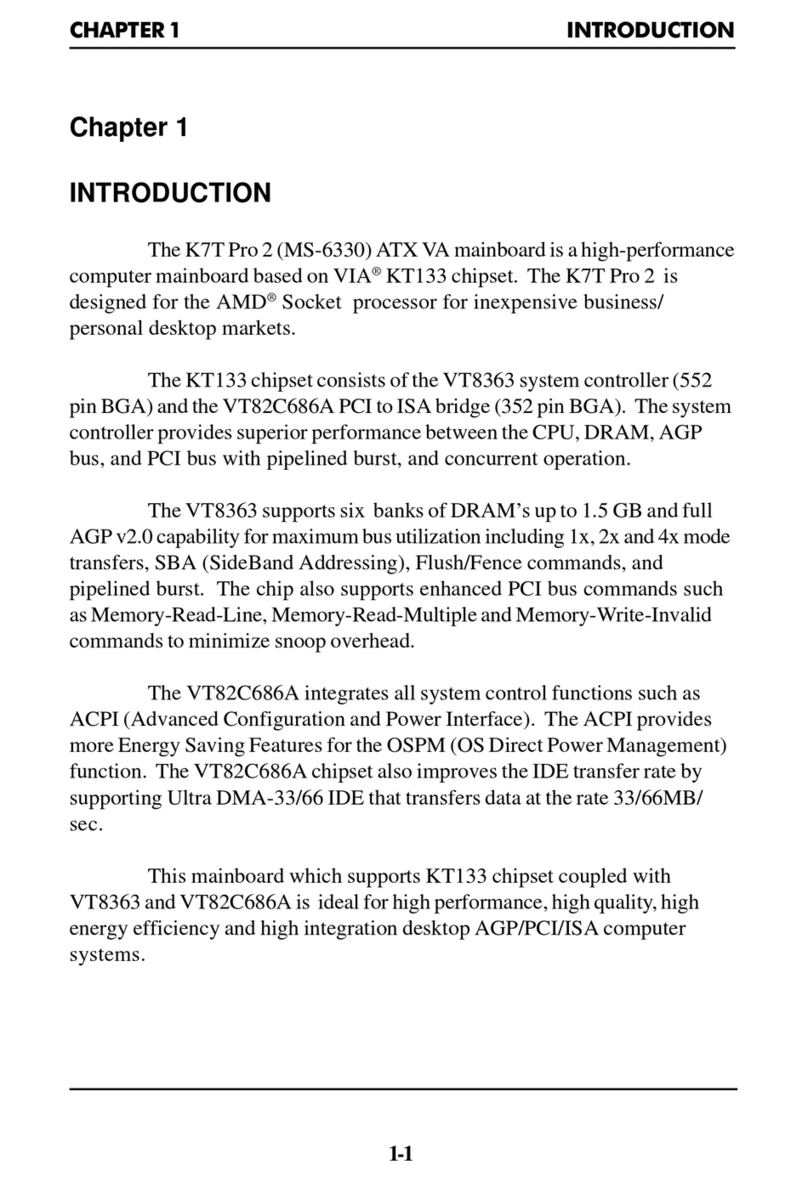vi
ATX 12V Power Connector: JPW1 ................................................2-9
BackPanel .......................................................................................... 2-10
Mouse Connector ....................................................................... 2-10
Keyboard Connector ................................................................... 2-11
USB Connectors.......................................................................... 2-11
Serial Port Connectors: COM A................................................... 2-12
RJ-45LANJack:Giga-bitLAN(8110S) ........................................ 2-12
Audio Port Connectors ............................................................... 2-13
Parallel Port Connector: LPT1...................................................... 2-14
Connectors......................................................................................... 2-15
Floppy DiskDrive Connector: FDD1 ............................................ 2-15
Fan PowerConnectors: CPUFAN1/SFAN1, SFAN2/NBFAN1 ..... 2-15
Front Panel Connectors: JFP1 & JFP2 ......................................... 2-16
ATA100 Hard Disk Connectors: IDE1 & IDE2 ............................. 2-17
Serial ATA Connectors controlled by ICH5: SATA1, SATA2 .... 2-18
D-Bracket™2Connector:JDB1 .................................................. 2-19
IrDA Infrared Module Header: JIR1 ............................................. 2-20
Front Panel Audio Connector: JAUD1 ........................................ 2-20
CD-InConnector:JCD1 ............................................................... 2-21
Chassis Intrusion Switch Connector: JCI1 .................................. 2-21
Front USB Connectors: JUSB1 & JUSB2..................................... 2-21
Jumpers .............................................................................................. 2-22
Clear CMOSJumper: JBAT1 ........................................................ 2-22
Slots ................................................................................................... 2-23
AGP (Accelerated Graphics Port) Slot ......................................... 2-23
PCI (Peripheral Component Interconnect) Slots.......................... 2-23
PCI Interrupt Request Routing .................................................... 2-23
Chapter3.BIOSSetup.............................................................................. 3-1
Entering Setup......................................................................................3-2
Selecting the First Boot Device .....................................................3-2