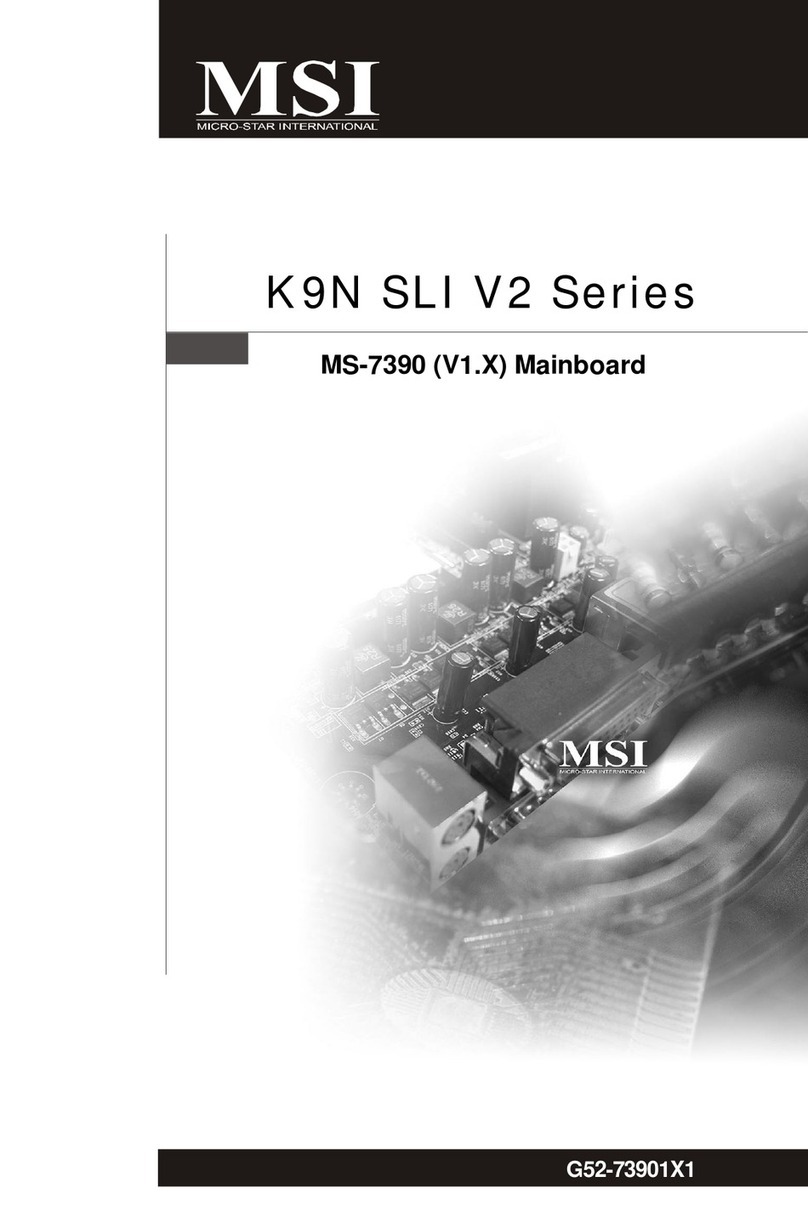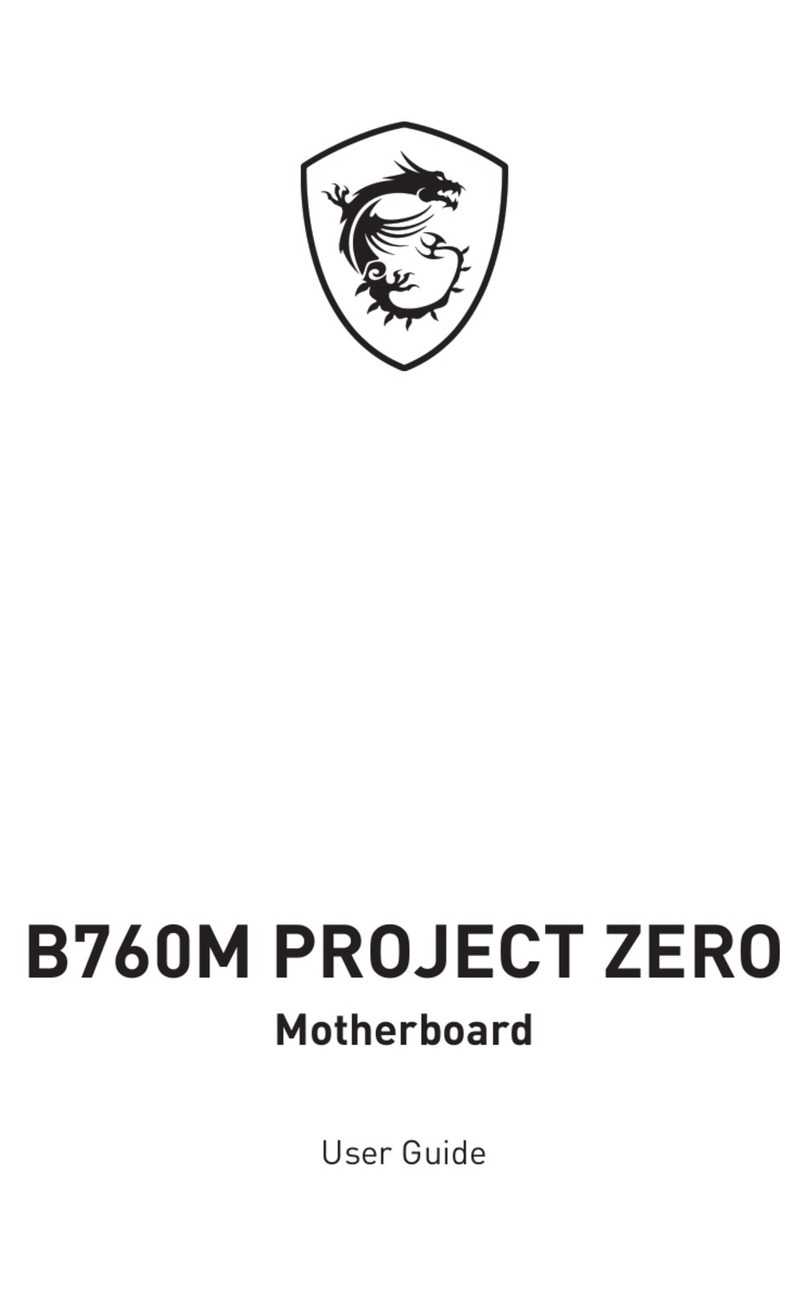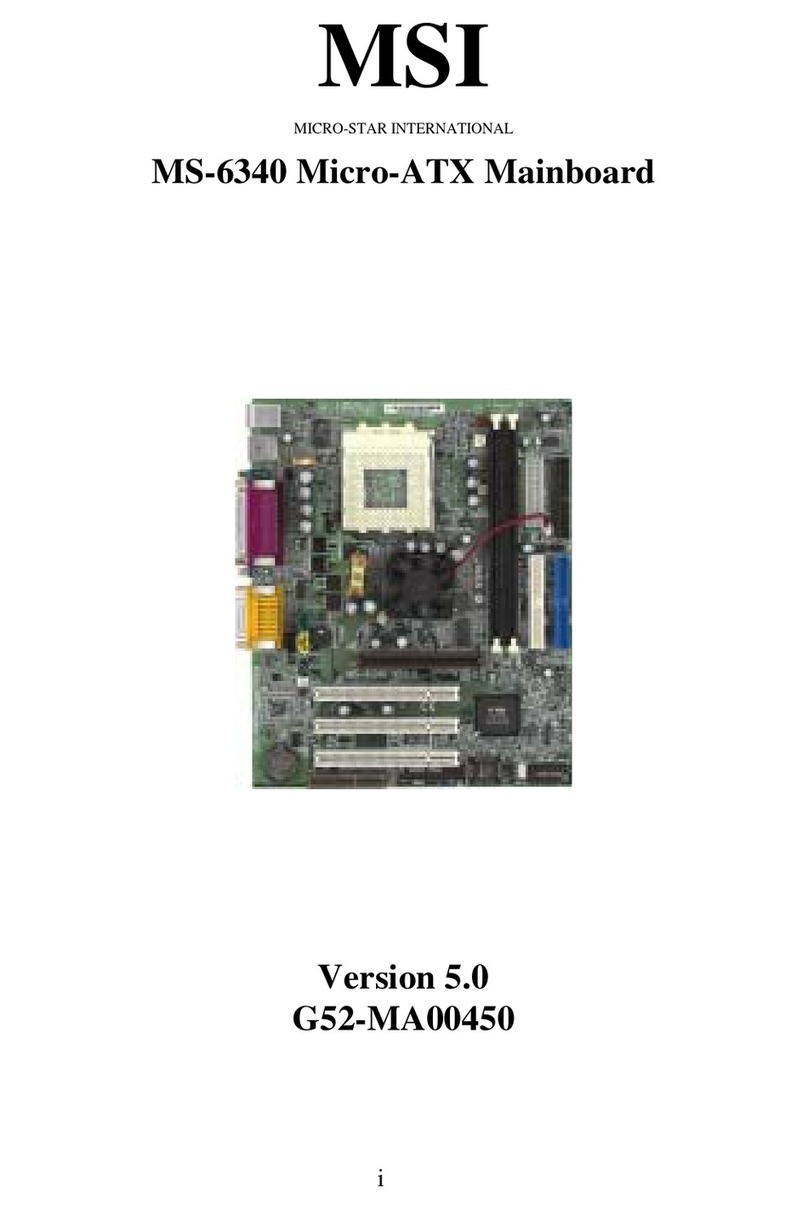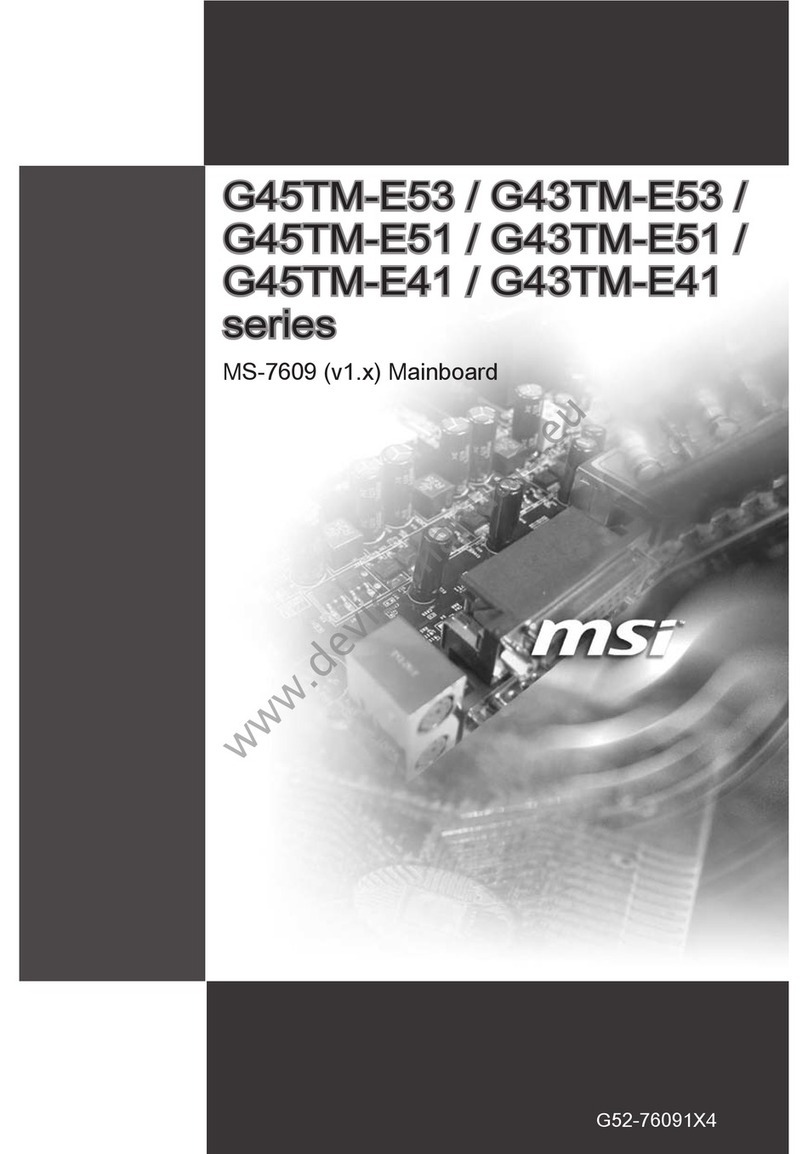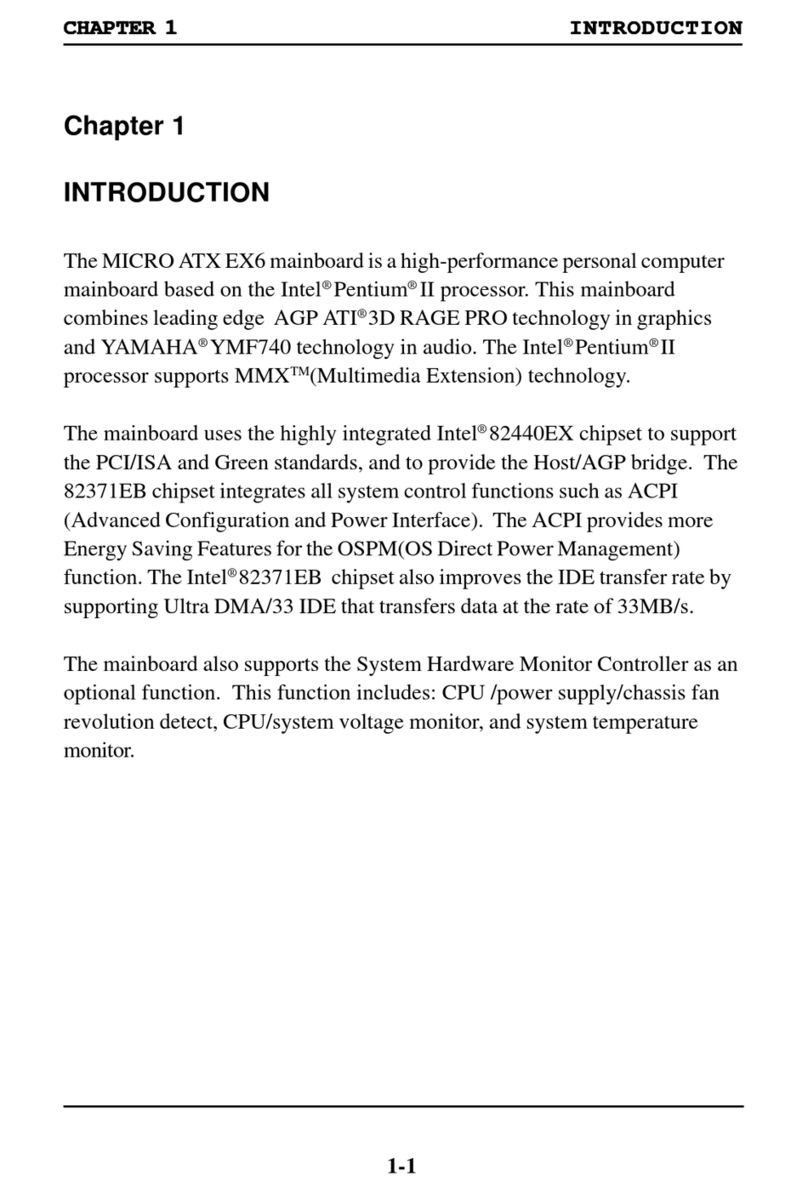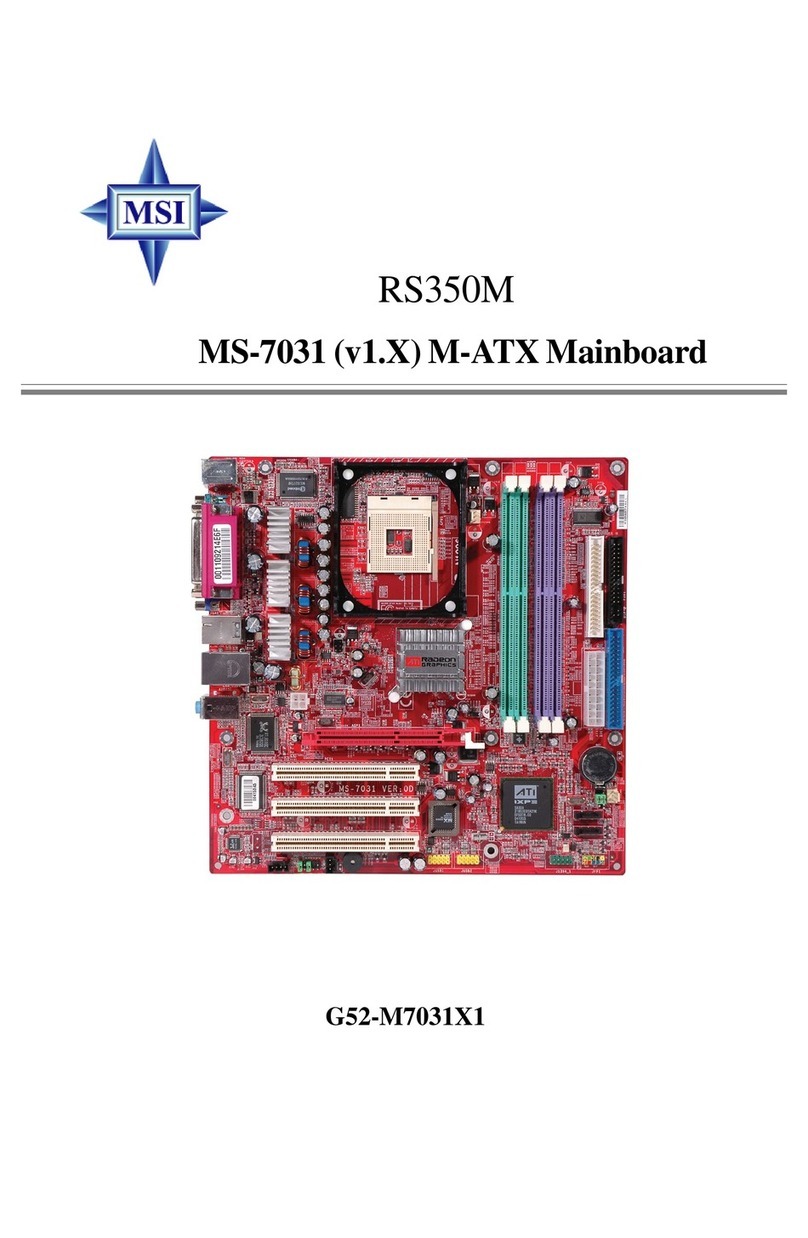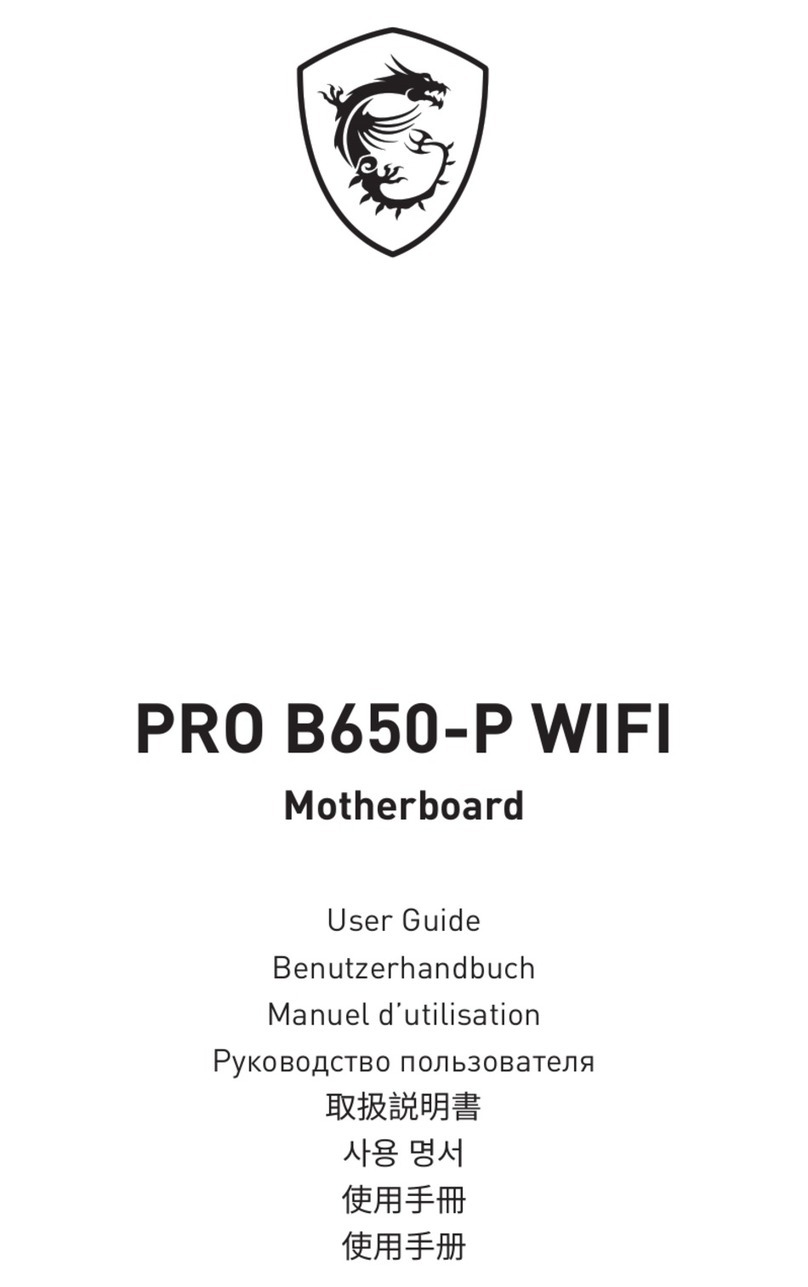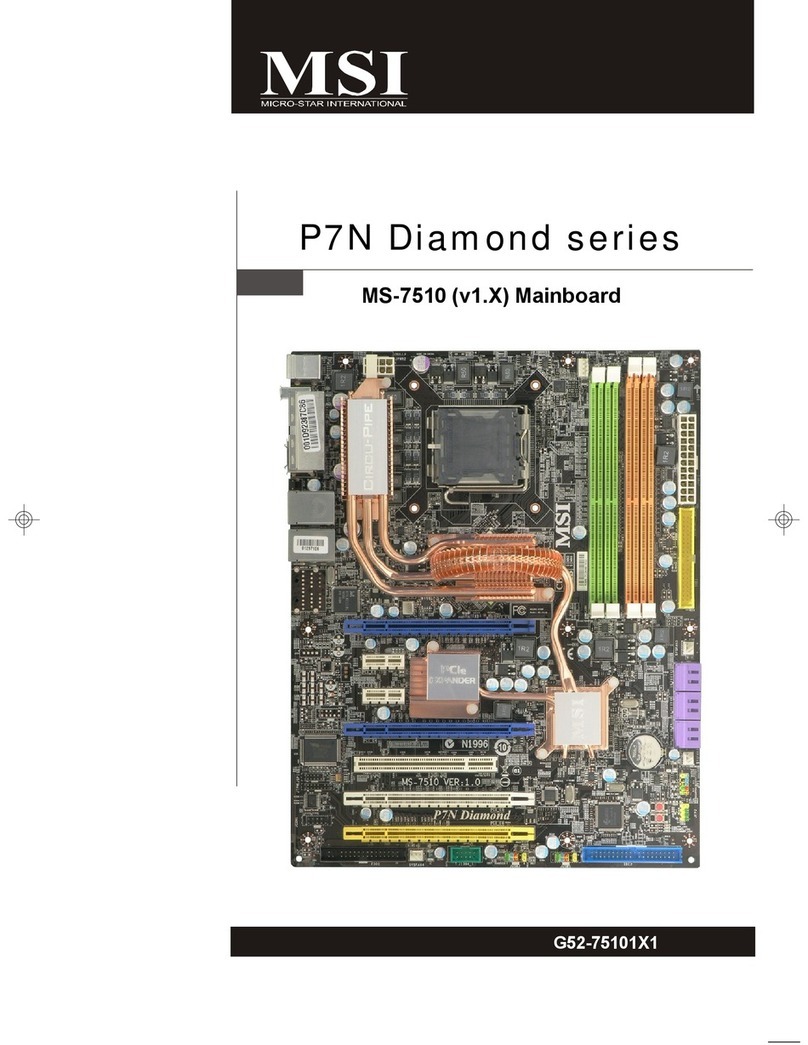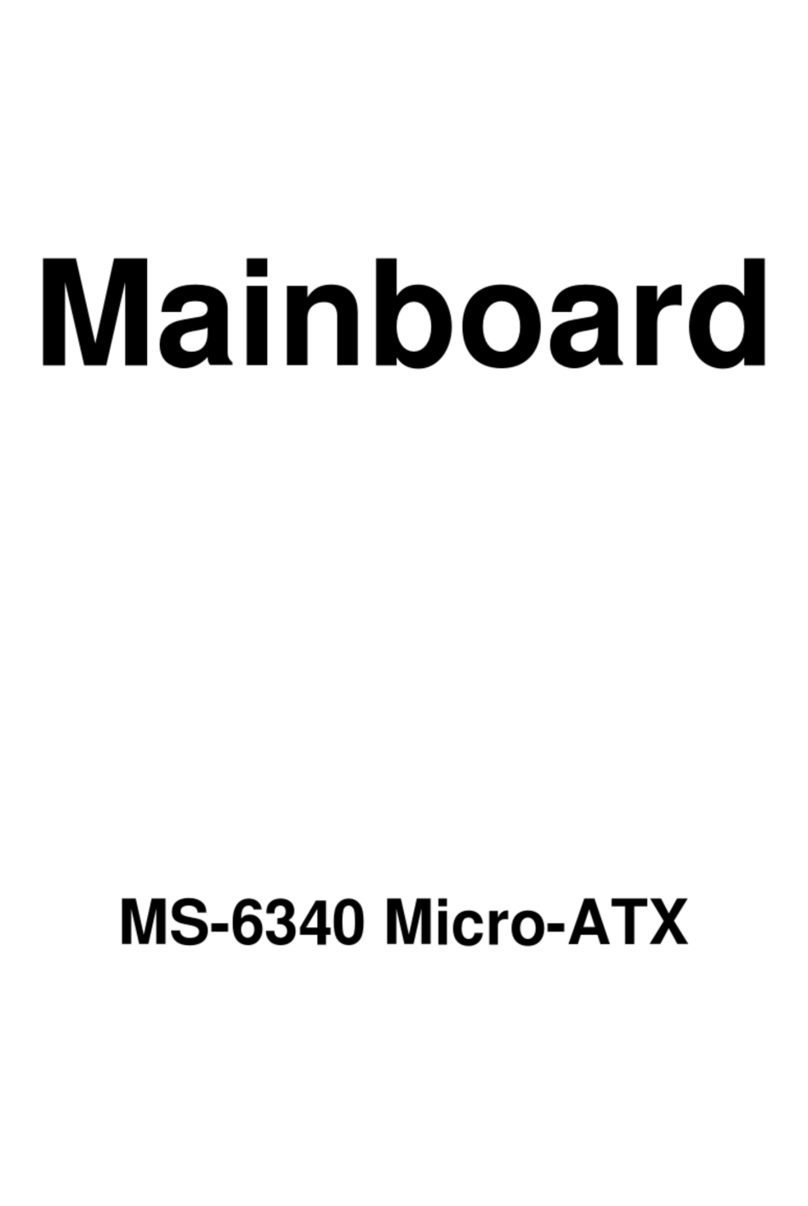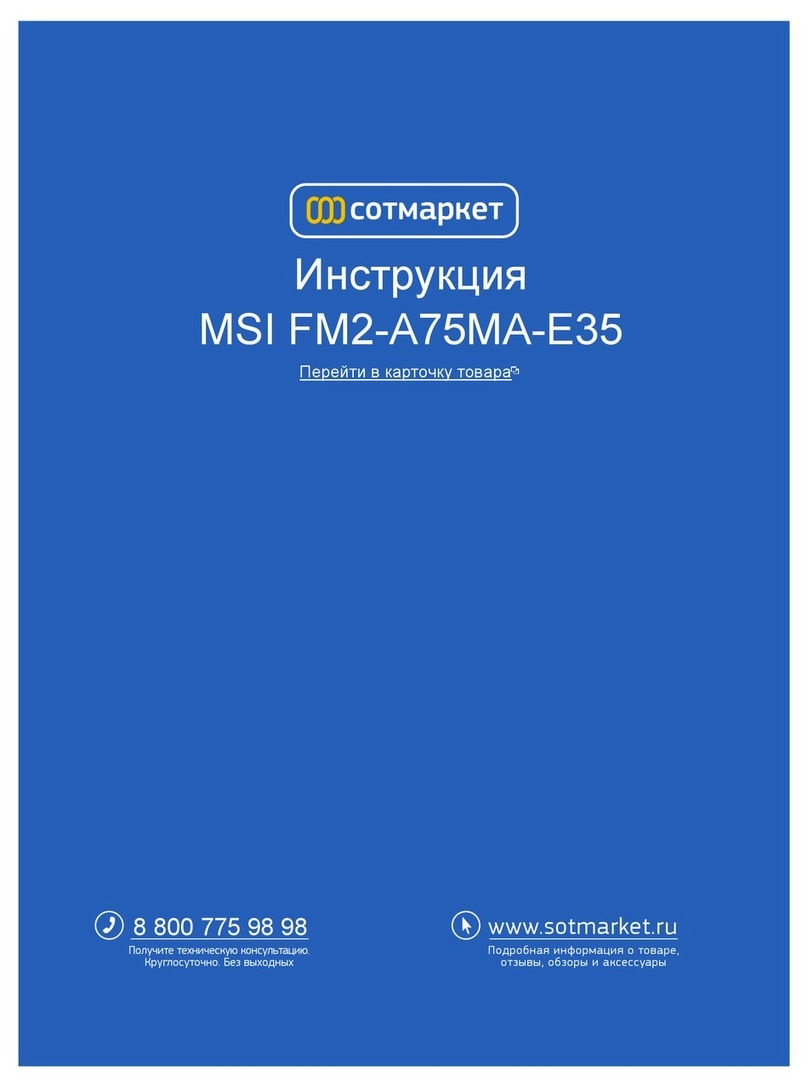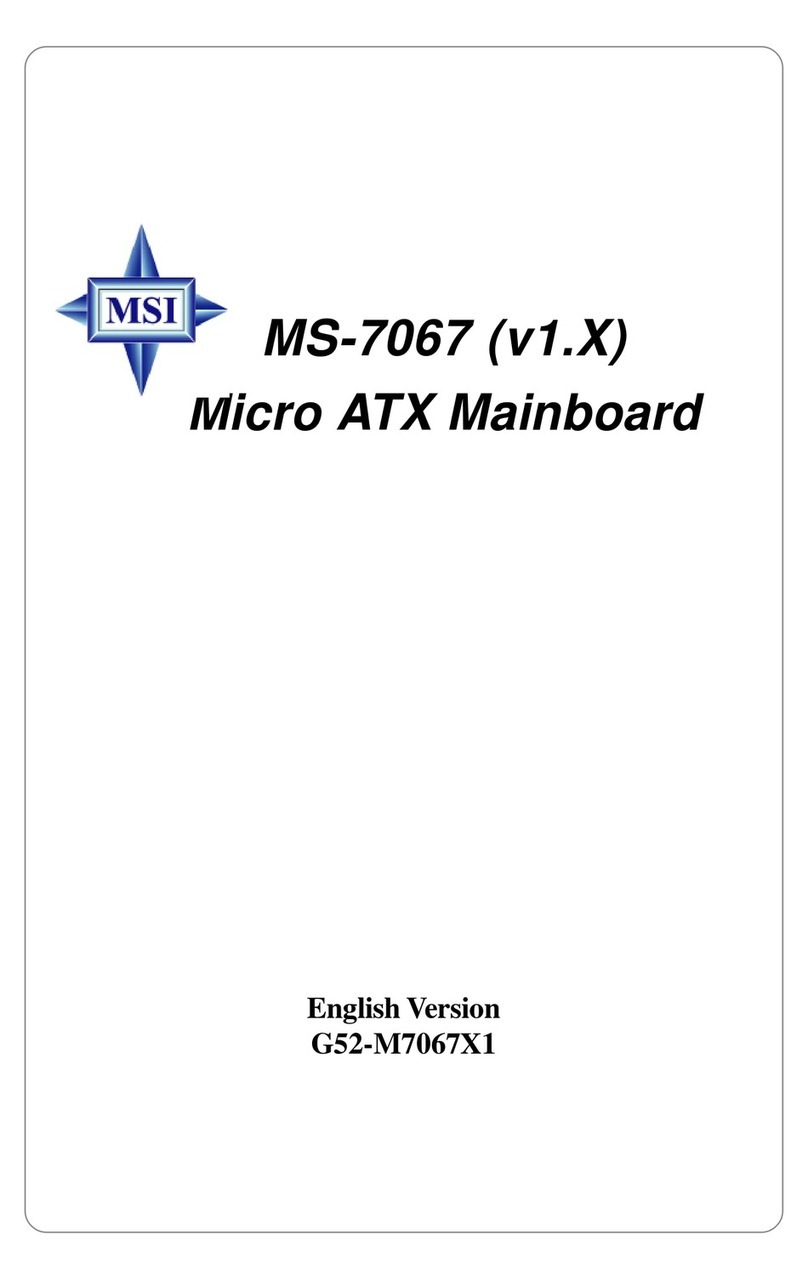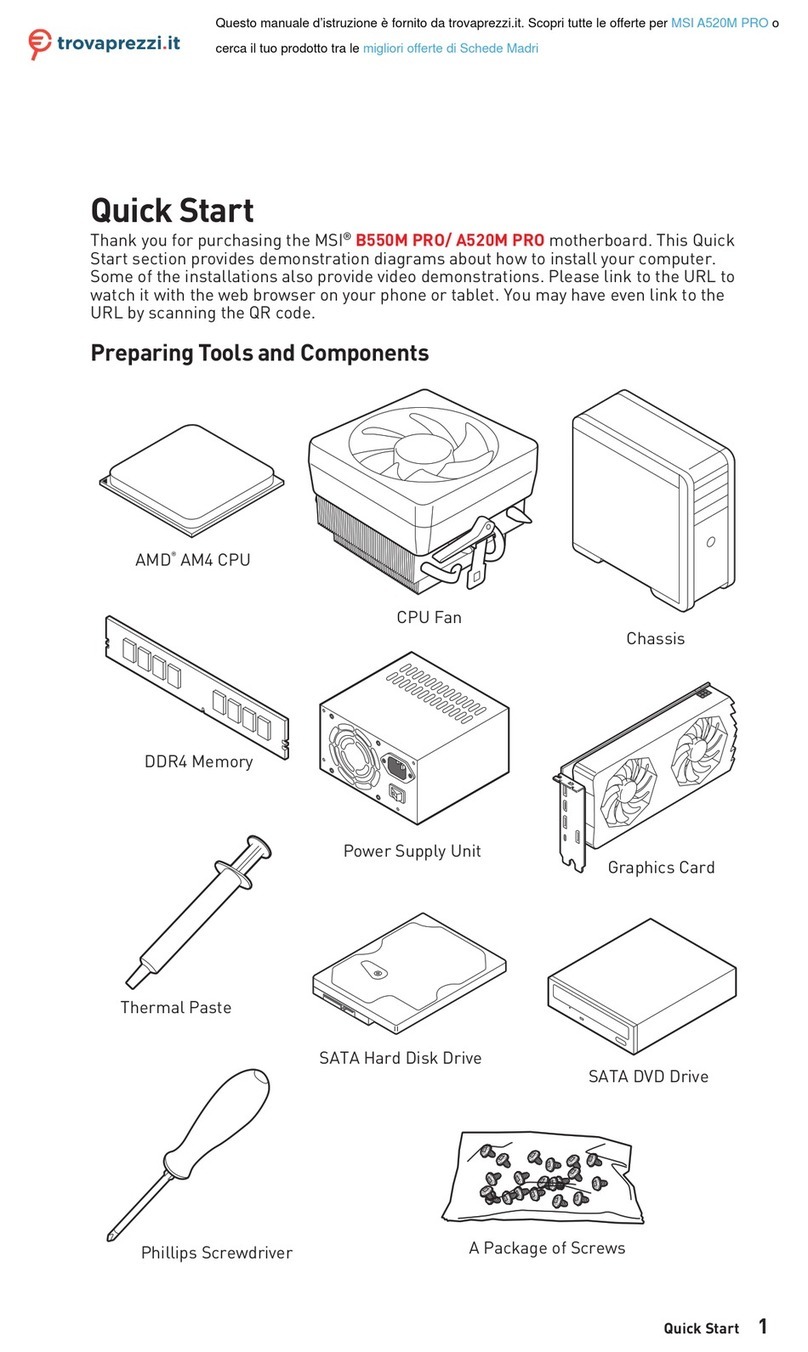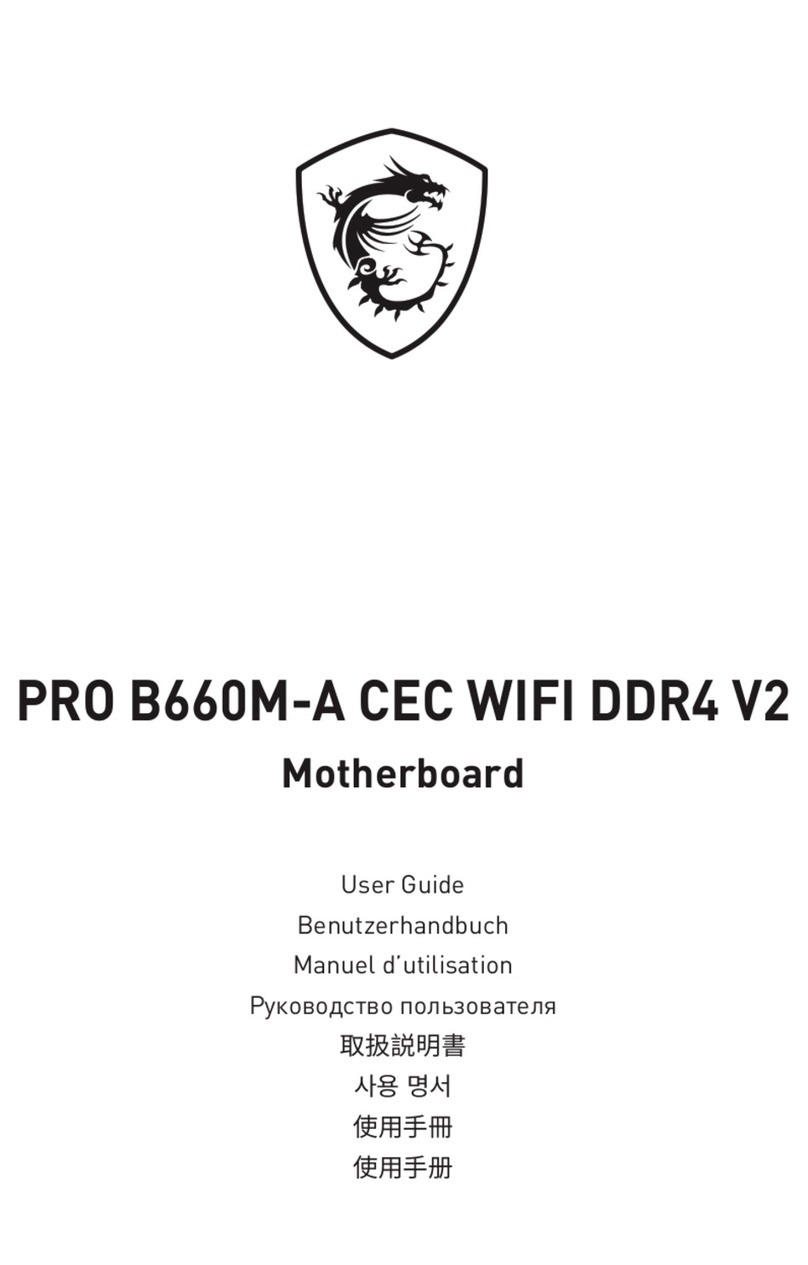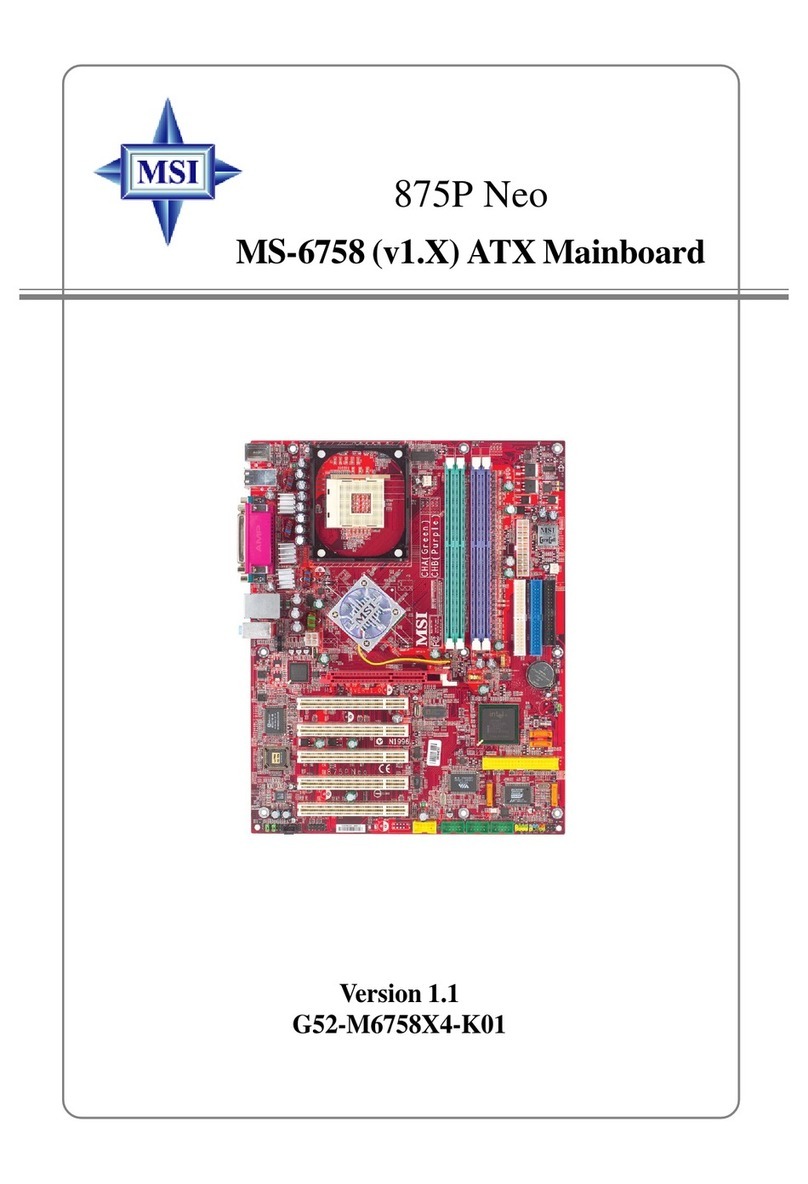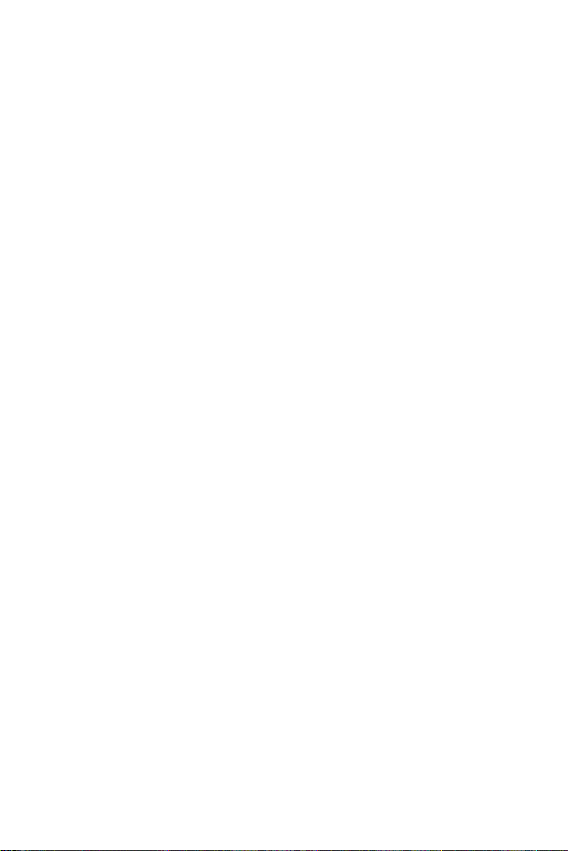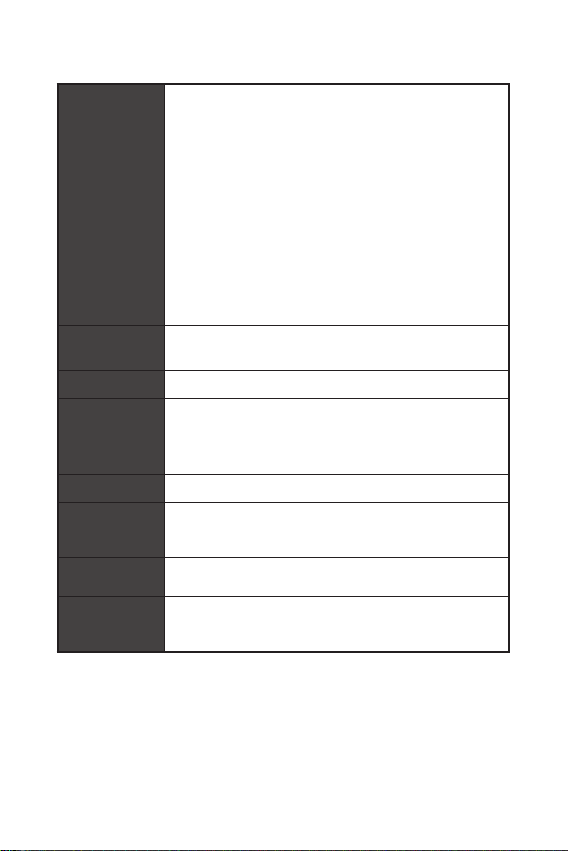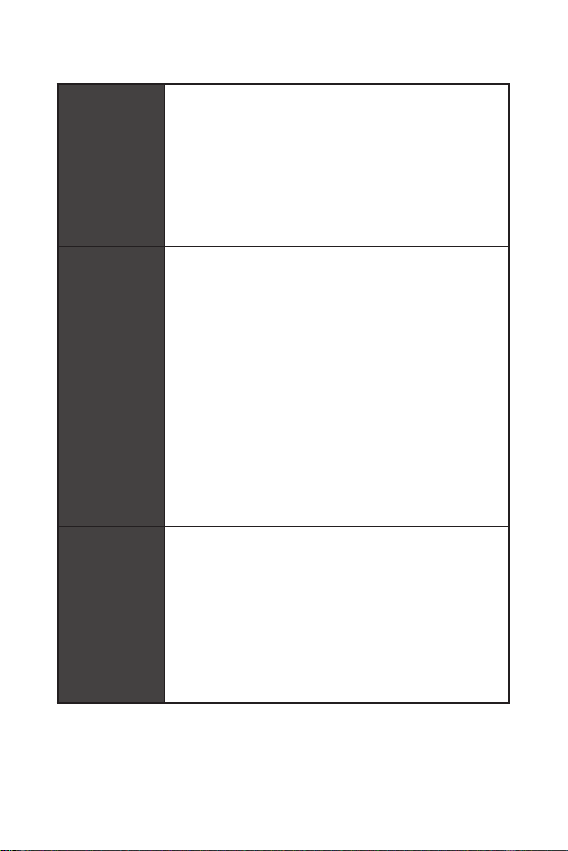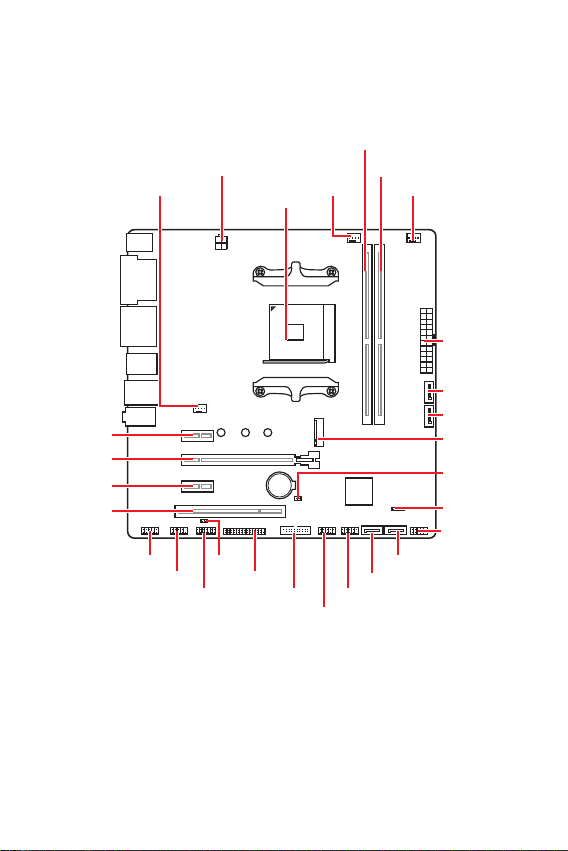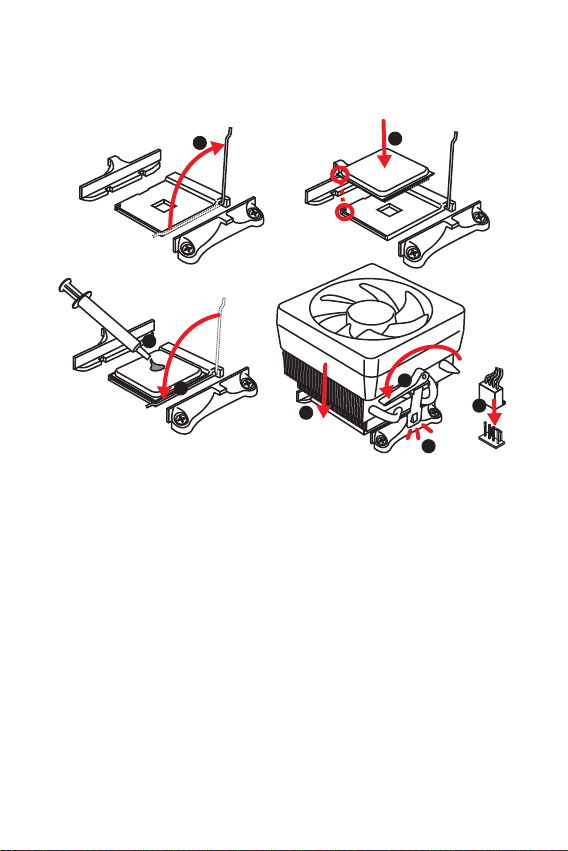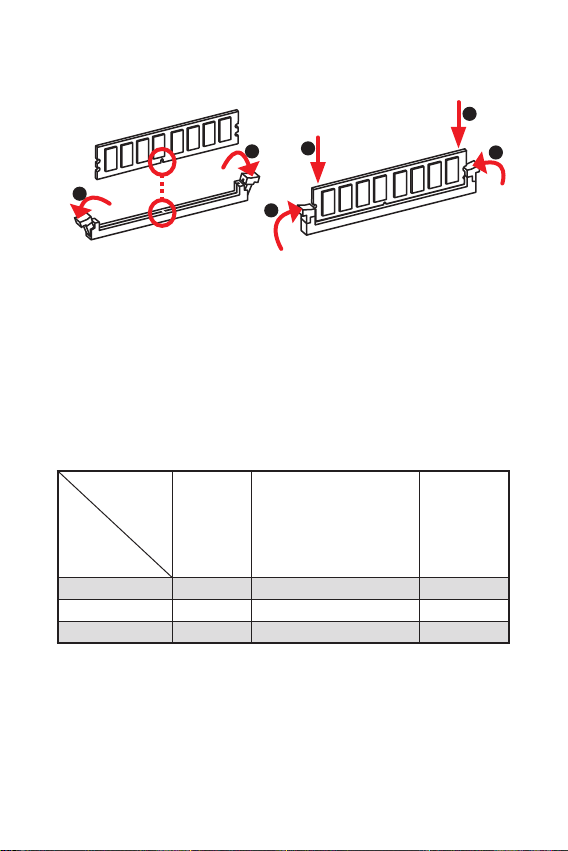1
Contents
Contents
2
3
6
7
LAN Port LED Status Table........................................................................................7
8
CPU Socket.................................................................................................................9
DIMM Slots................................................................................................................10
PCI_E1~3 & PCI1: PCIe & PCI Expansion Slots .......................................................10
JFP1, JFP2: Front Panel Connectors.......................................................................11
SATA1~4: SATA 6Gb/s Connectors...........................................................................12
M2_1: M.2 Slot (Key M).............................................................................................12
ATX_PWR1, CPU_PWR1: Power Connectors...........................................................13
JUSB1~2: USB 2.0 Connectors.................................................................................14
JUSB3: USB 3.2 Gen1 Connector .............................................................................14
CPU_FAN1, SYS_FAN1~2: Fan Connectors.............................................................15
JLPT1: Parallel Port Connector...............................................................................15
JTPM1: TPM Module Connector...............................................................................16
JCI1: Chassis Intrusion Connector...........................................................................16
JAUD1: Front Audio Connector ................................................................................17
JCOM1: Serial Port Connector.................................................................................17
JBAT1: Clear CMOS (Reset BIOS) Jumper...............................................................17
18
Entering BIOS Setup.................................................................................................18
Resetting BIOS..........................................................................................................19
Updating BIOS...........................................................................................................19
20
Installing Windows®10..............................................................................................20
Installing Drivers......................................................................................................20
Installing Utilities .....................................................................................................20
Thank you for purchasing the MSI®mother-
board. This User Guide gives information about board layout,
component overview, BIOS setup and software installation.