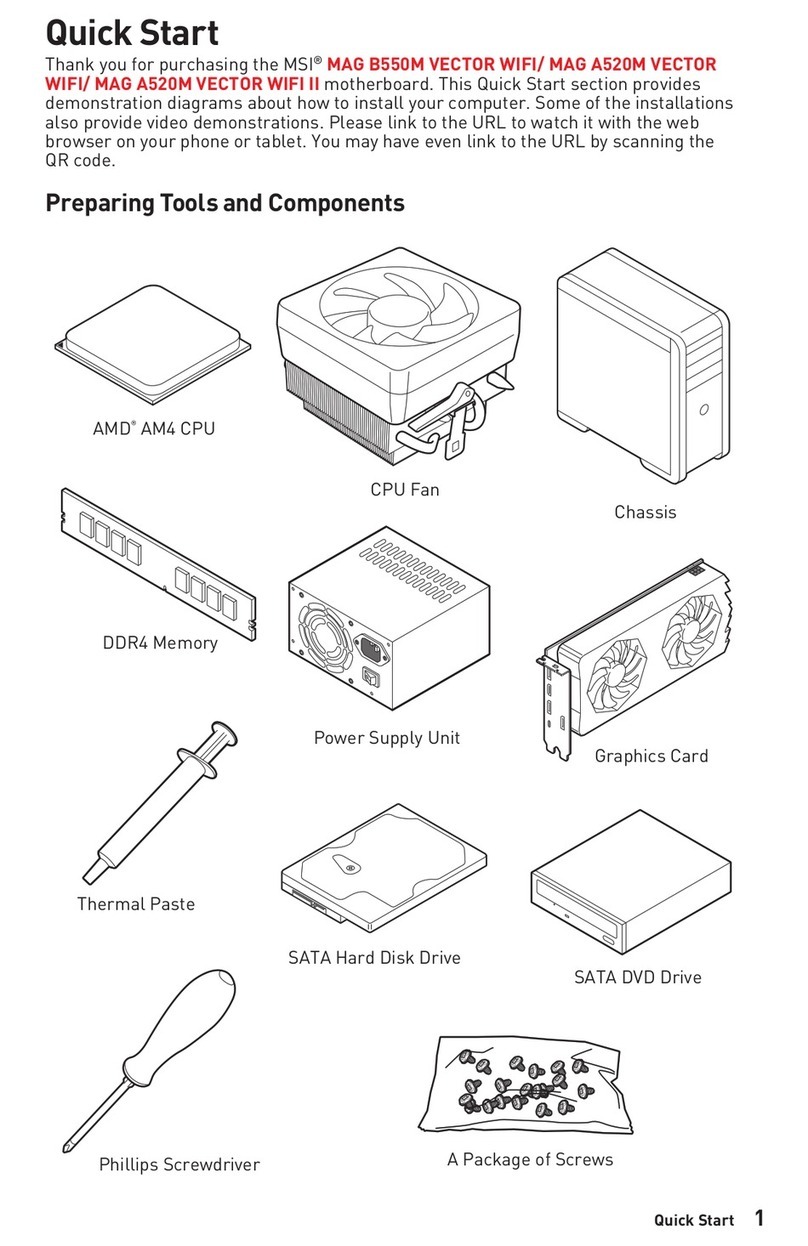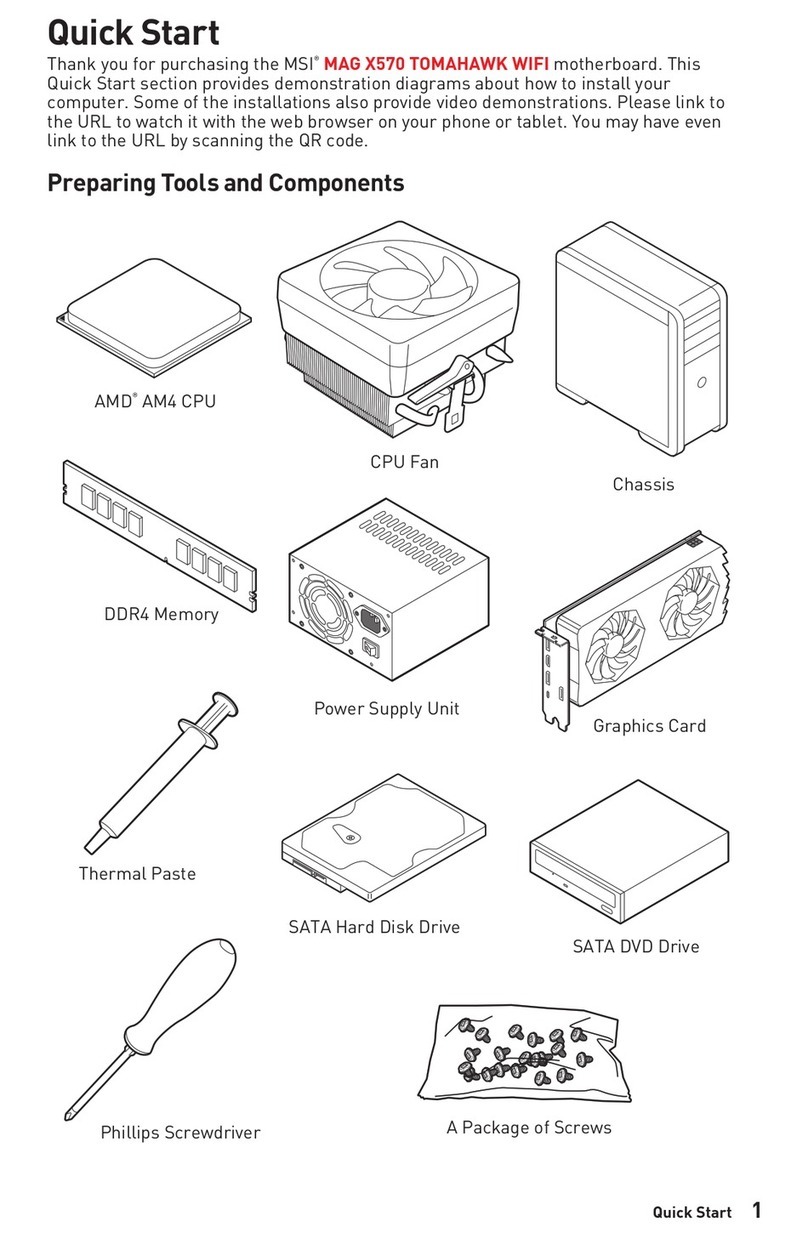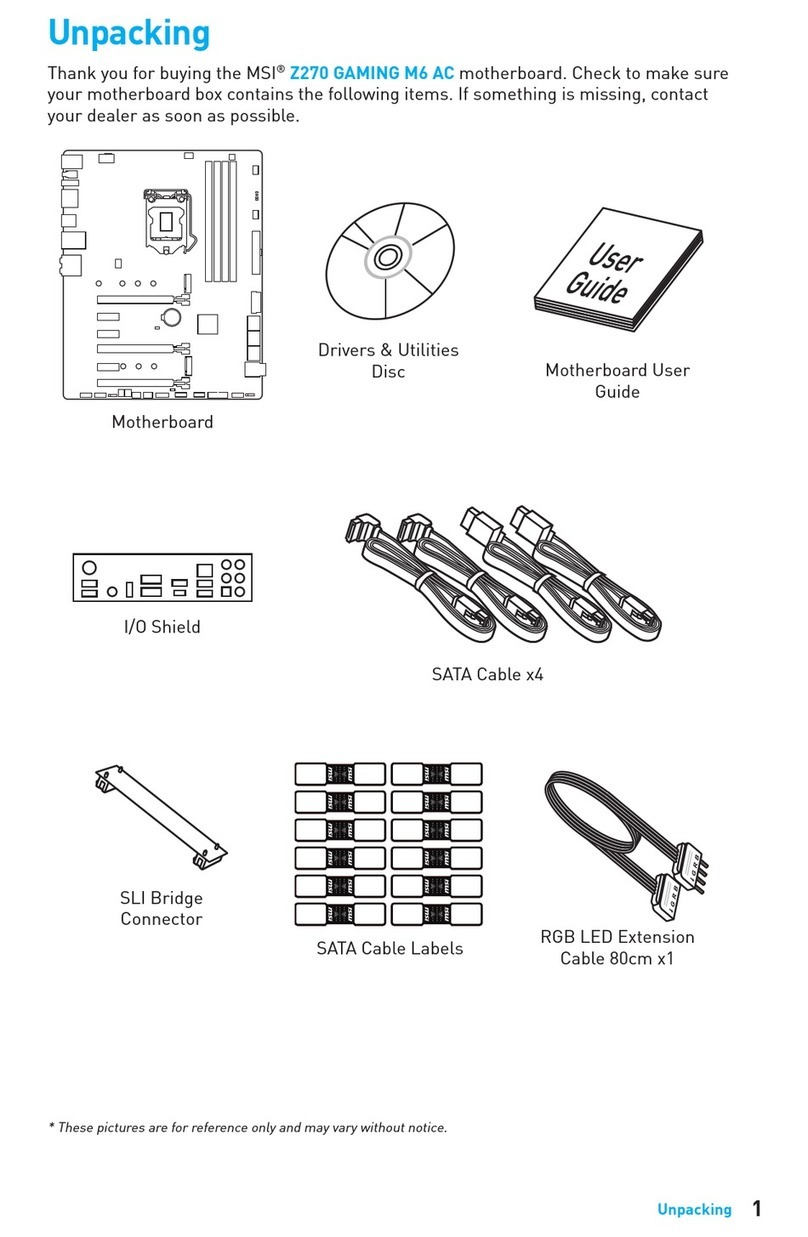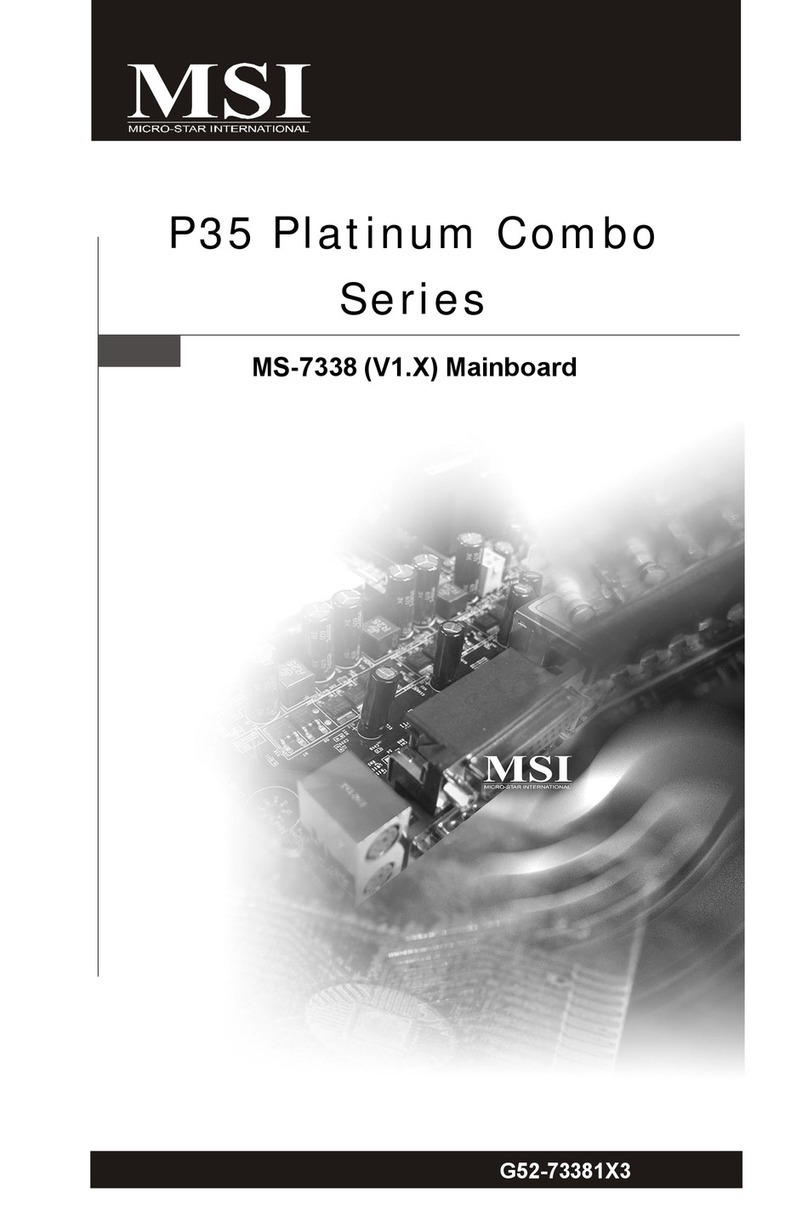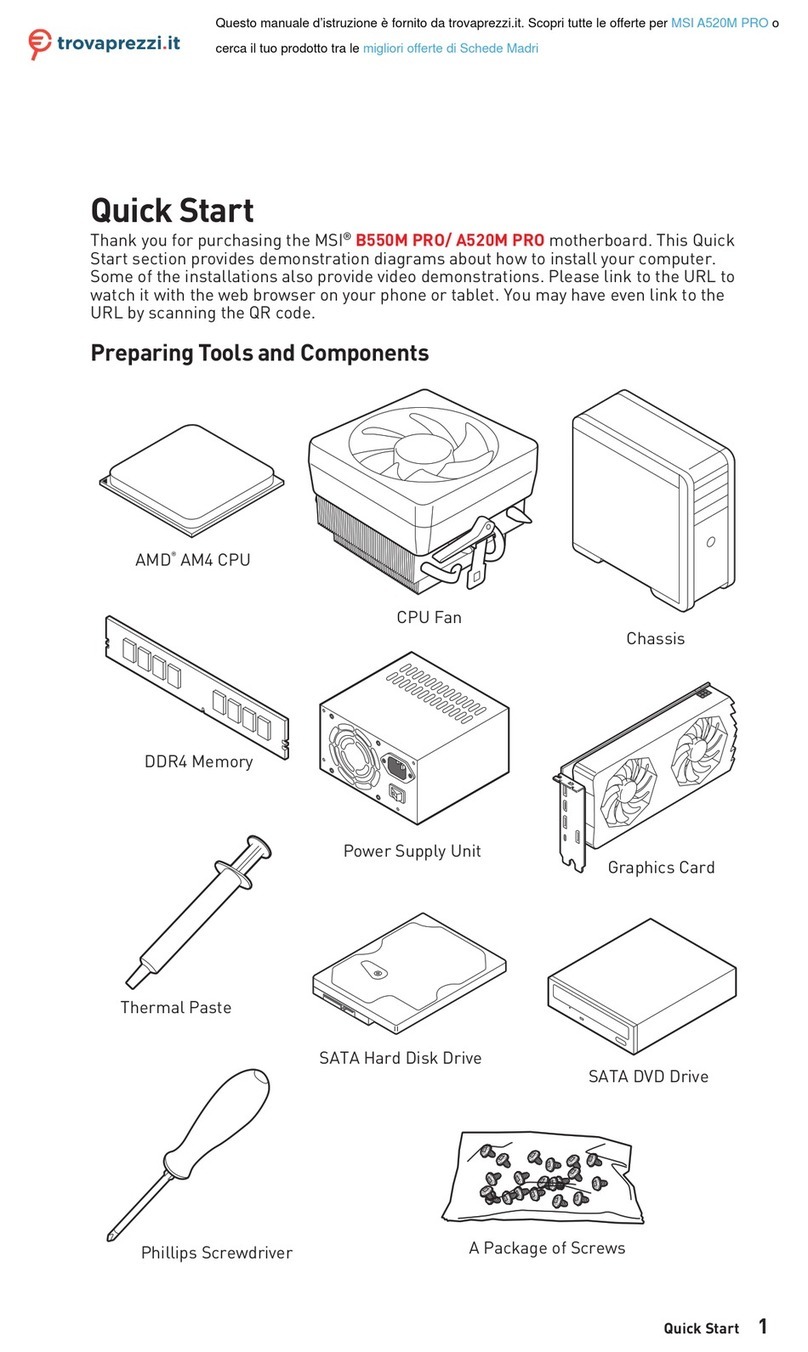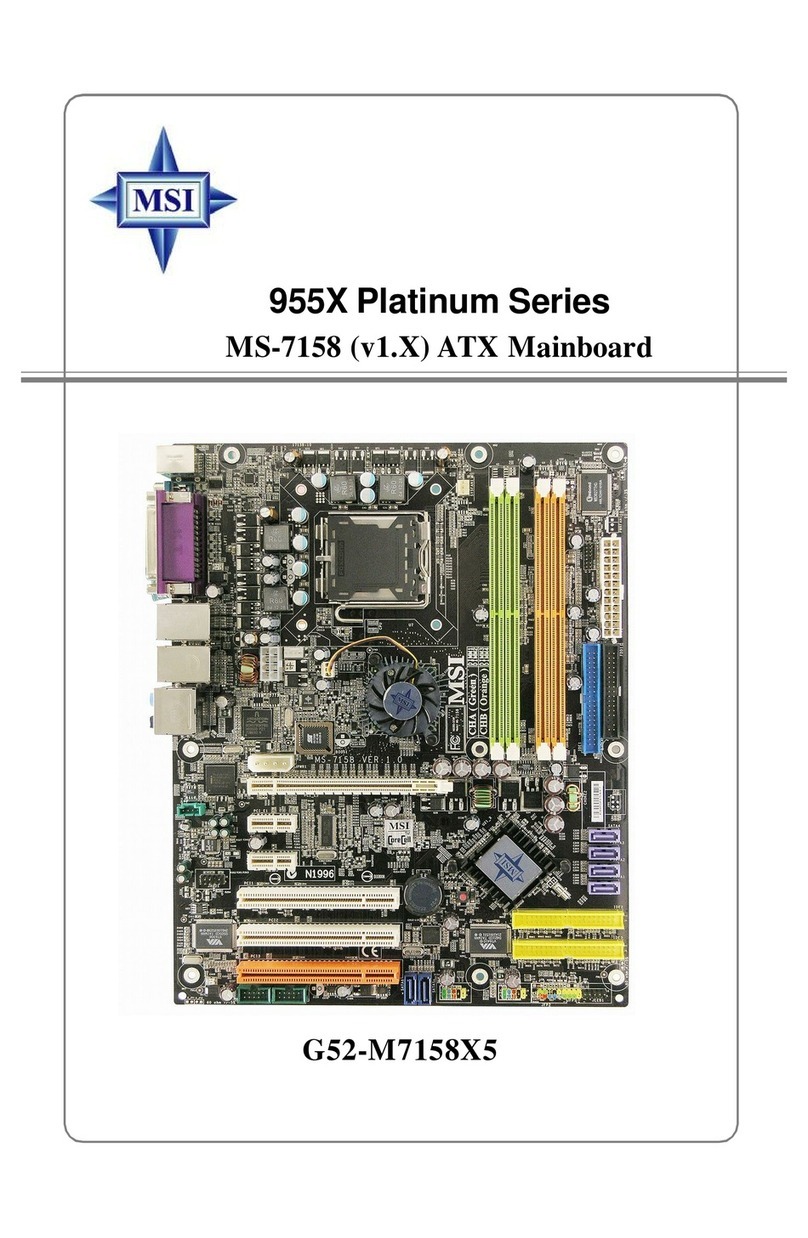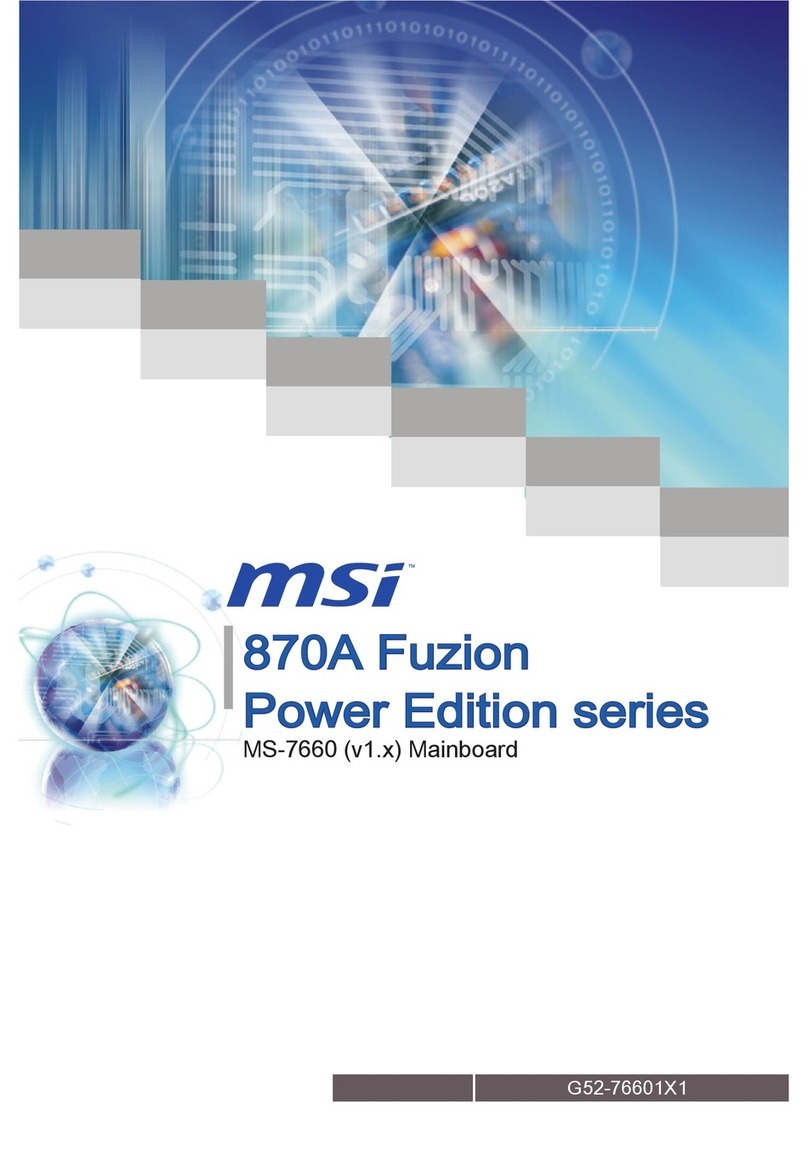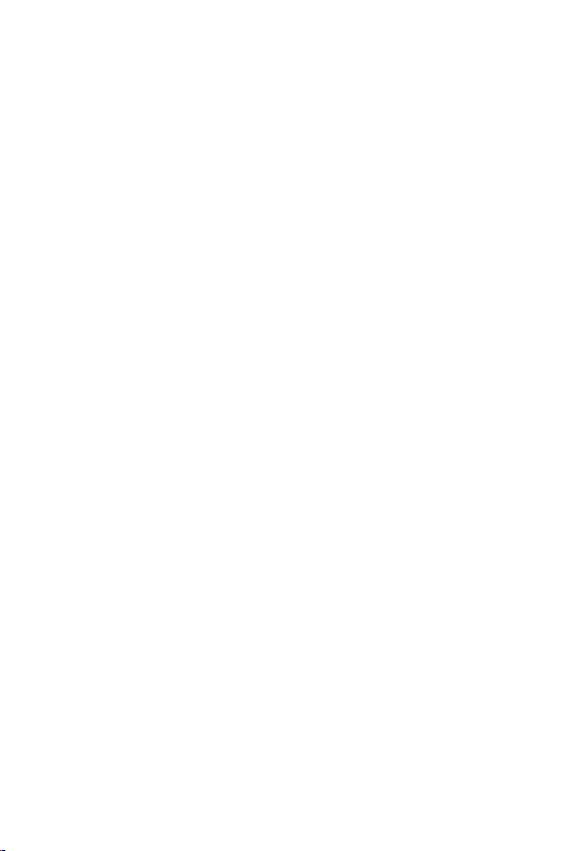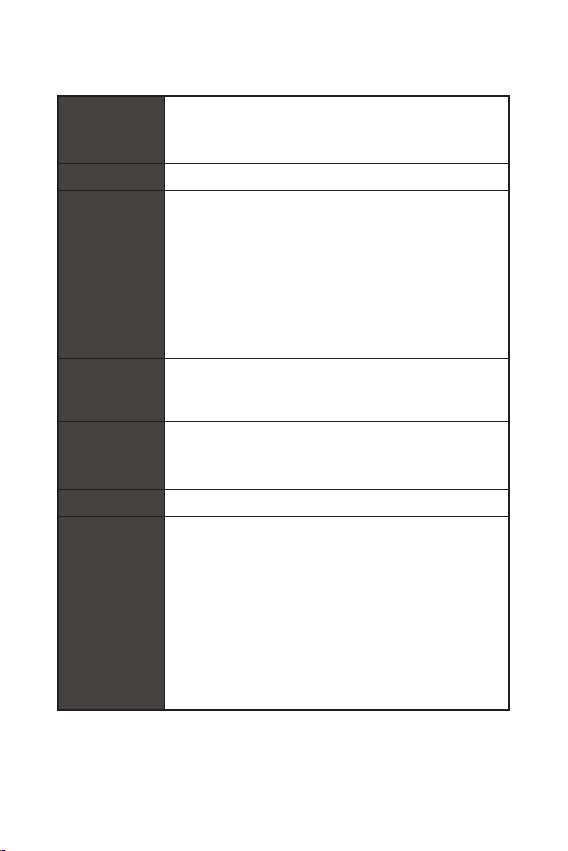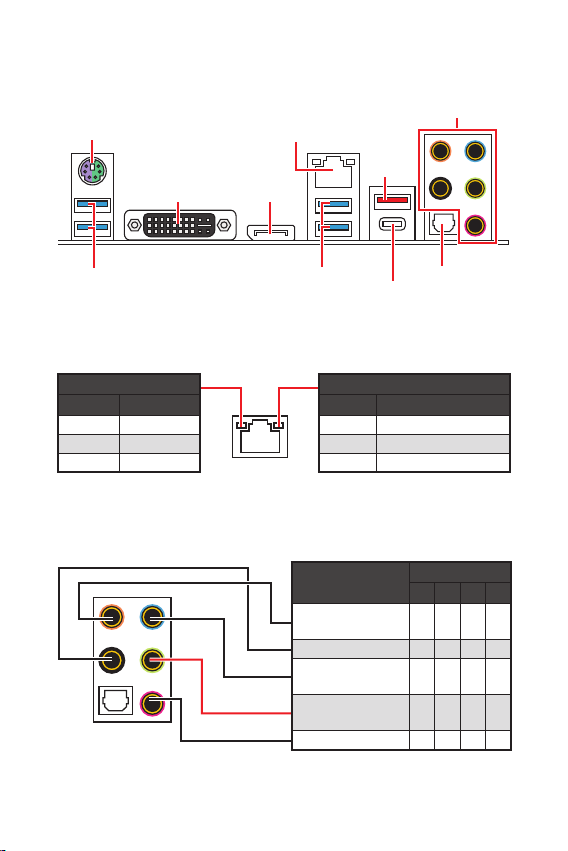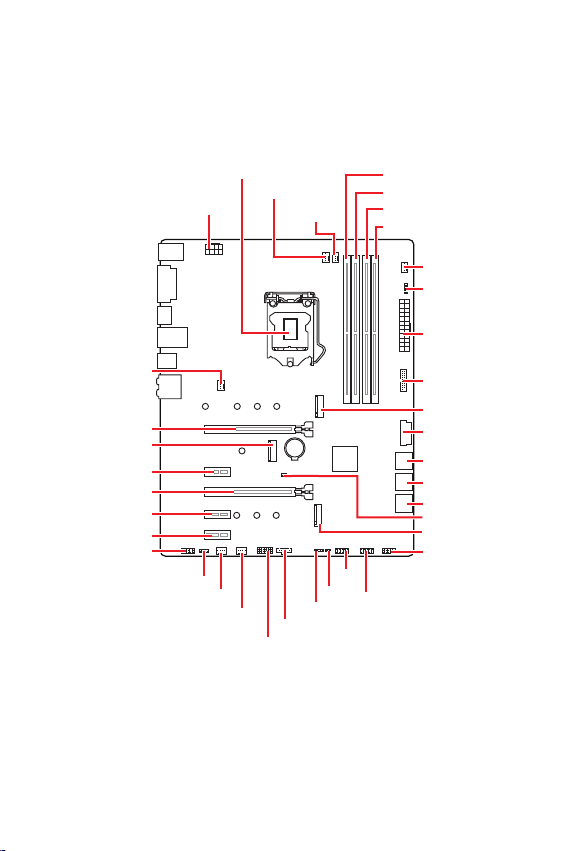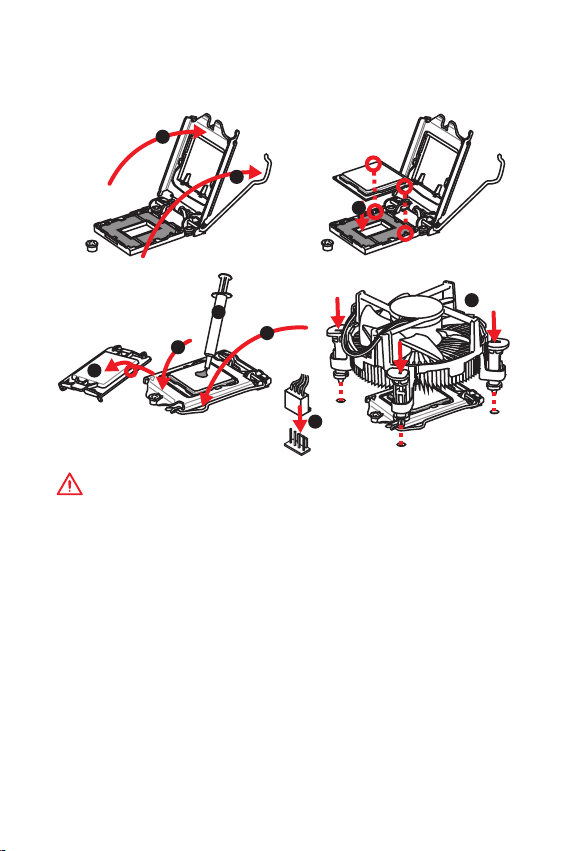1
< 1> Contents
Contents
Safety Information...........................................................................................2
Specifications...................................................................................................3
Rear I/O Panel ................................................................................................. 6
LAN Port LED Status Table.................................................................................6
Audio Ports Configuration ..................................................................................6
Overview of Components ................................................................................ 7
CPU Socket .........................................................................................................8
DIMM Slots..........................................................................................................9
PCI_E1~E5: PCIe Expansion Slots....................................................................10
M2_1~2: M.2 Slots (Key M)................................................................................10
JFP1, JFP2: Front Panel Connectors ...............................................................11
SATA1~6: SATA 6Gb/s Connectors....................................................................11
ATX_PWR1, CPU_PWR1: Power Connectors....................................................12
JAUD1: Front Audio Connector.........................................................................12
JUSB1~2: USB 2.0 Connectors.........................................................................13
JUSB3~4: USB 3.1 Gen1 Connector .................................................................13
JTPM1: TPM Module Connector.......................................................................14
JTBT1: Thunderbolt Add-on Card Connector...................................................14
JRGB1: RGB LED connector.............................................................................14
CPU_FAN1, PUMP_FAN1, SYS_FAN1~4: Fan Connectors...............................15
EZ Debug LED...................................................................................................15
JCI1: Chassis Intrusion Connector...................................................................16
JBAT1: Clear CMOS (Reset BIOS) Jumper .......................................................16
BIOS Setup.....................................................................................................17
Entering BIOS Setup.........................................................................................17
Resetting BIOS..................................................................................................18
Updating BIOS...................................................................................................18
Installing OS, Drivers & Utilities ...................................................................19
Installing Windows®10.....................................................................................19
Installing Drivers ..............................................................................................19
Installing Utilities..............................................................................................19
Thank you for purchasing the MSI®Z390-S01 motherboard.
This User Guide gives information about board layout, com-
ponent overview, BIOS setup and software installation.