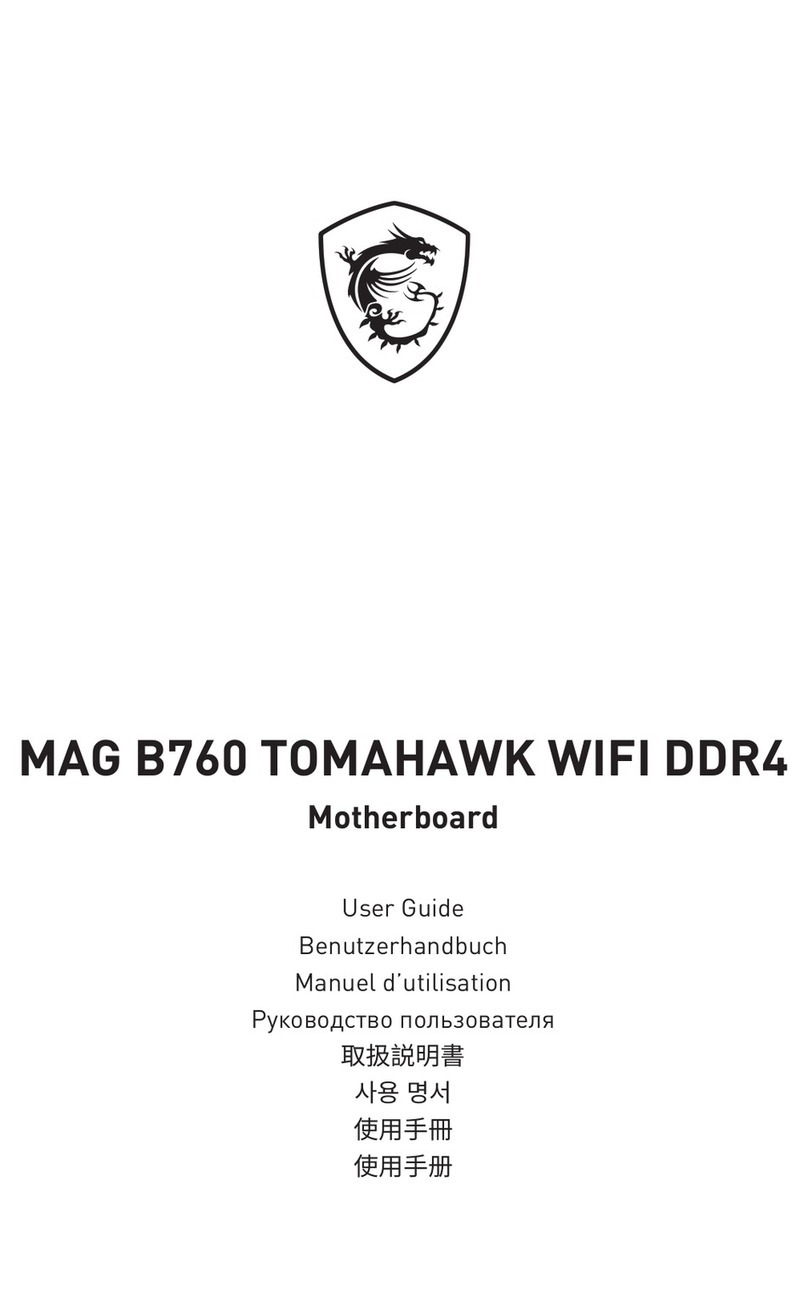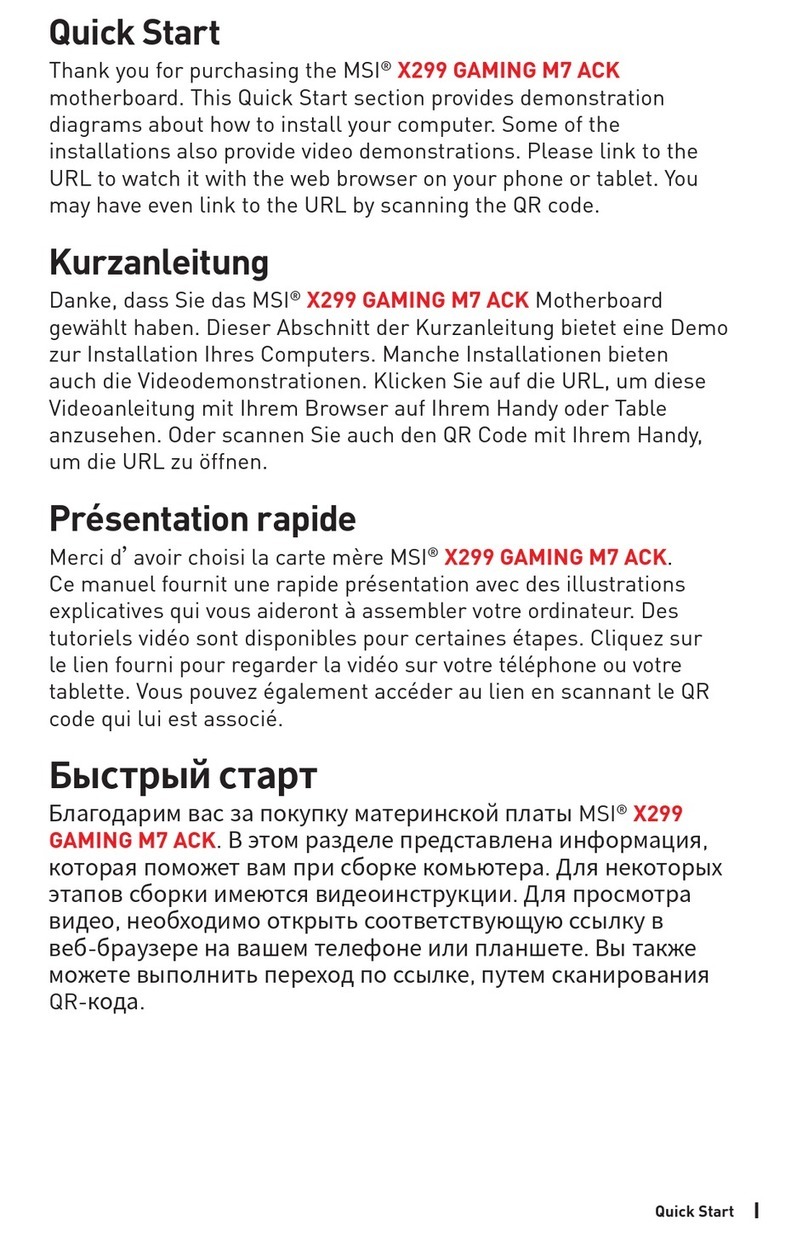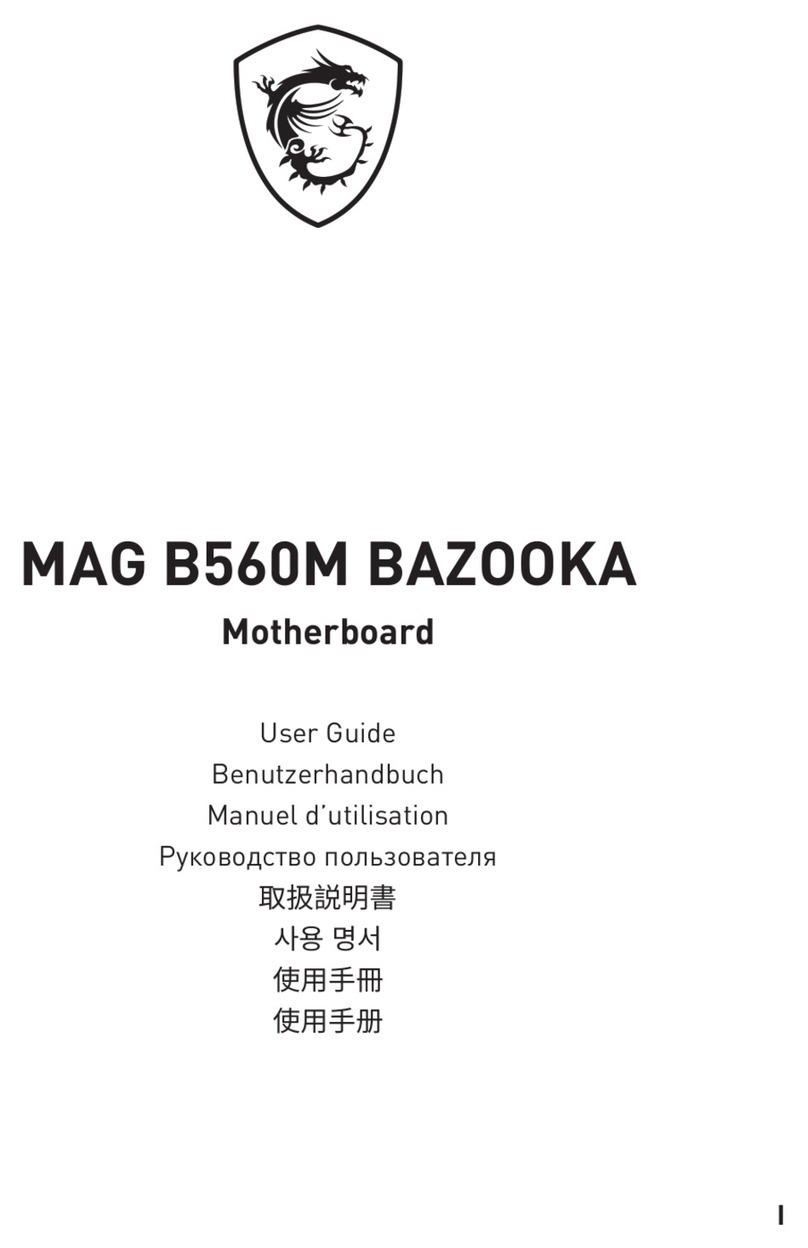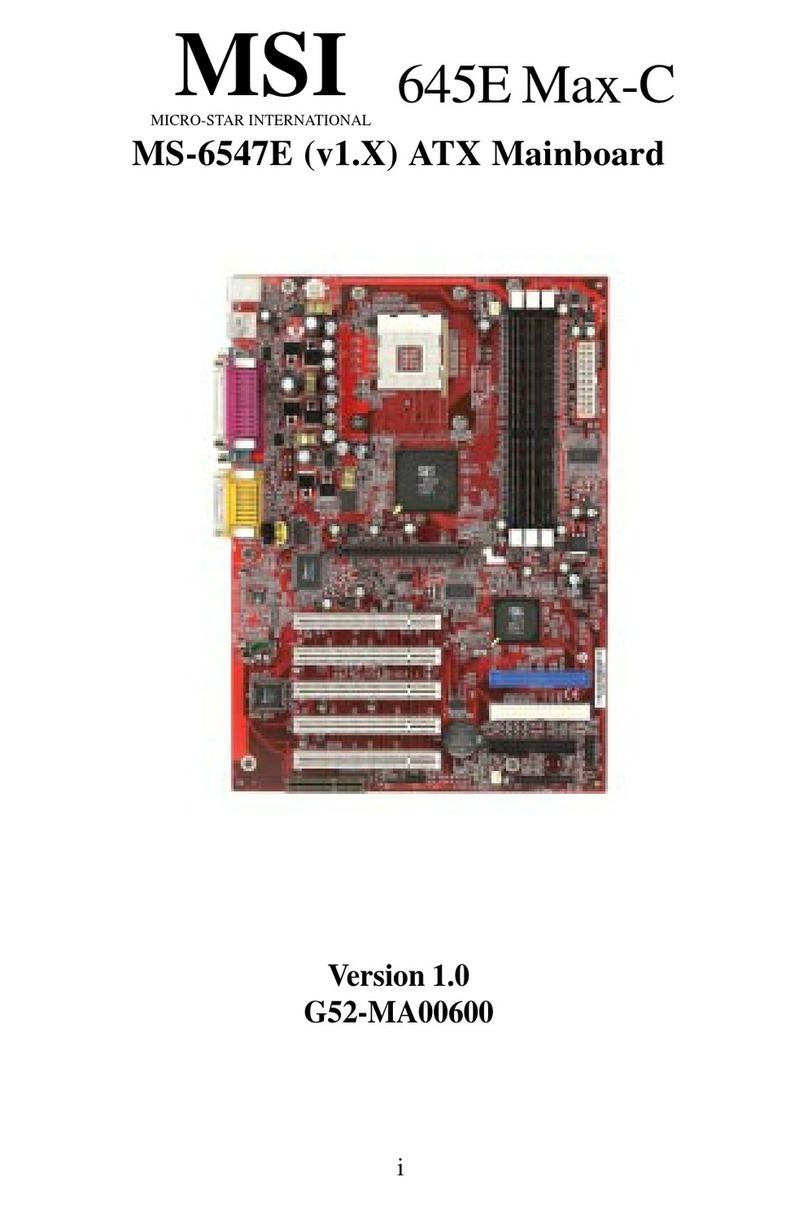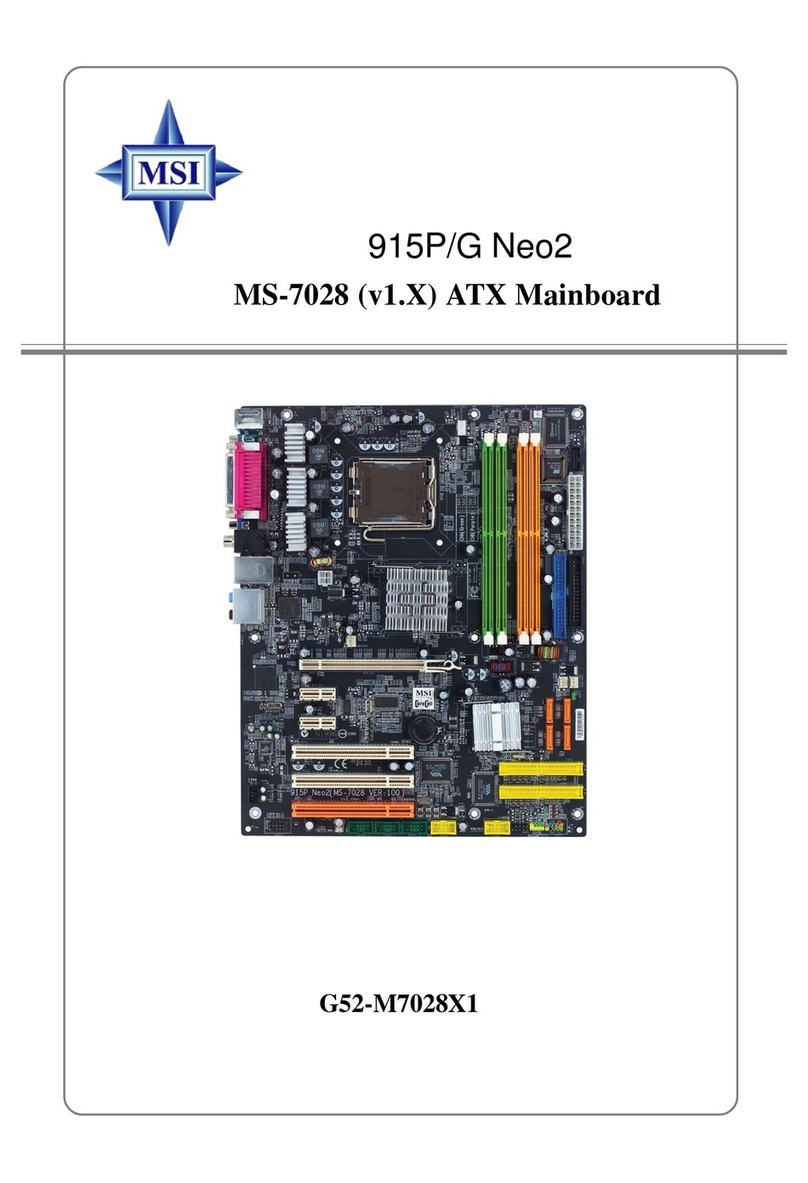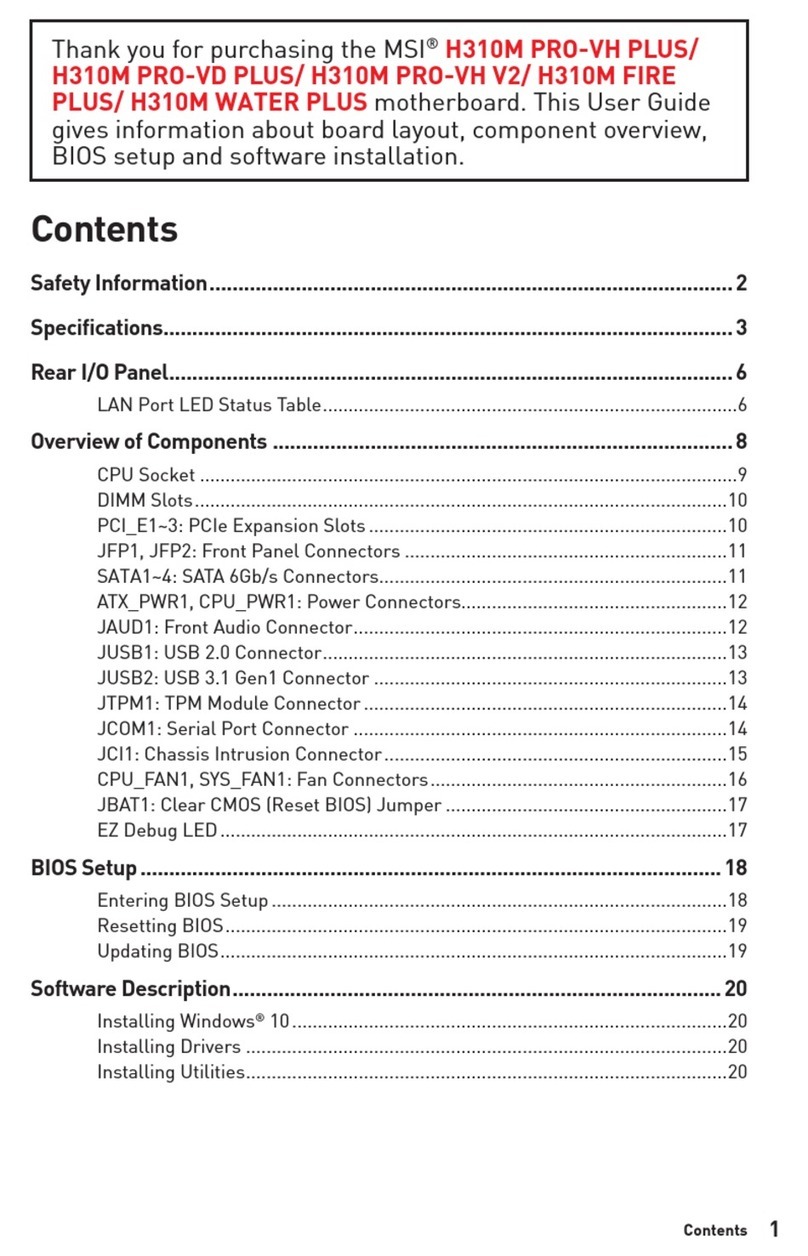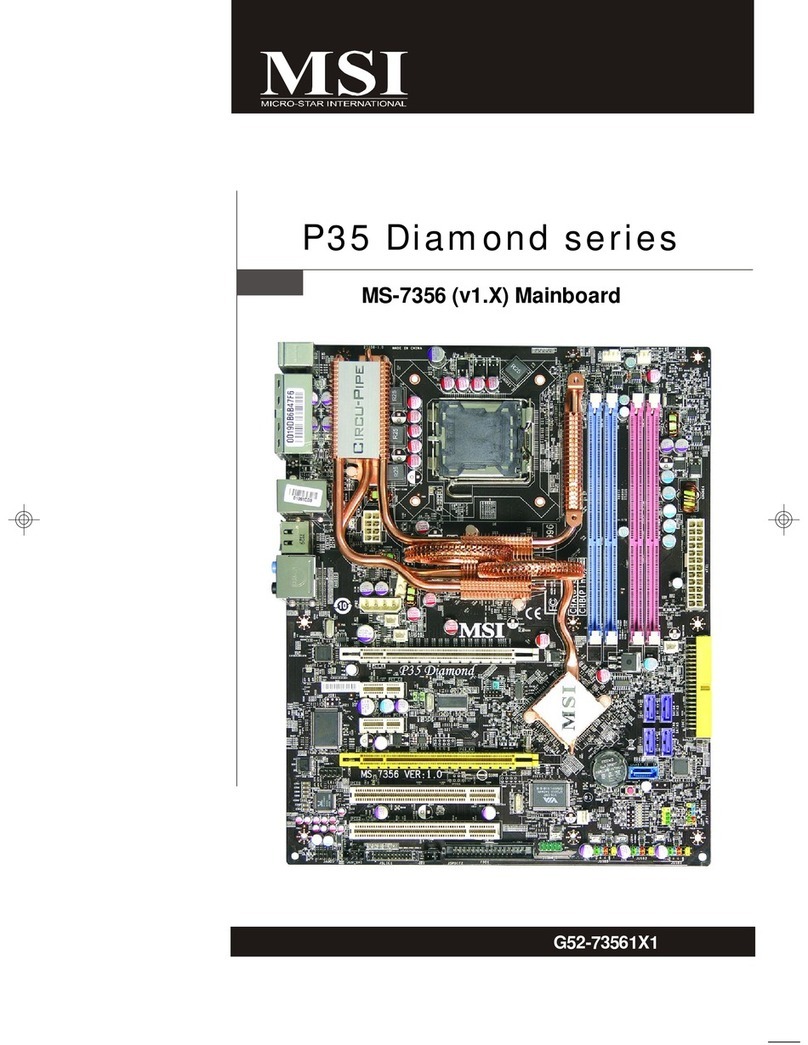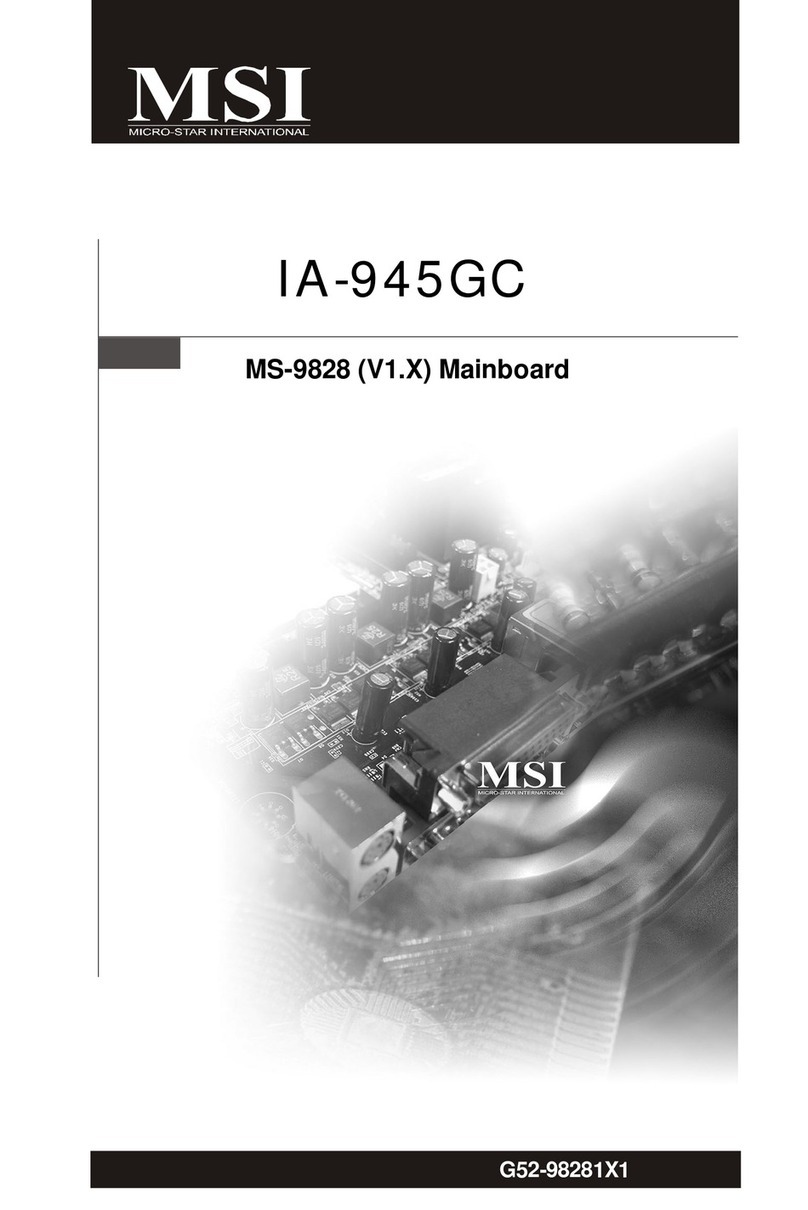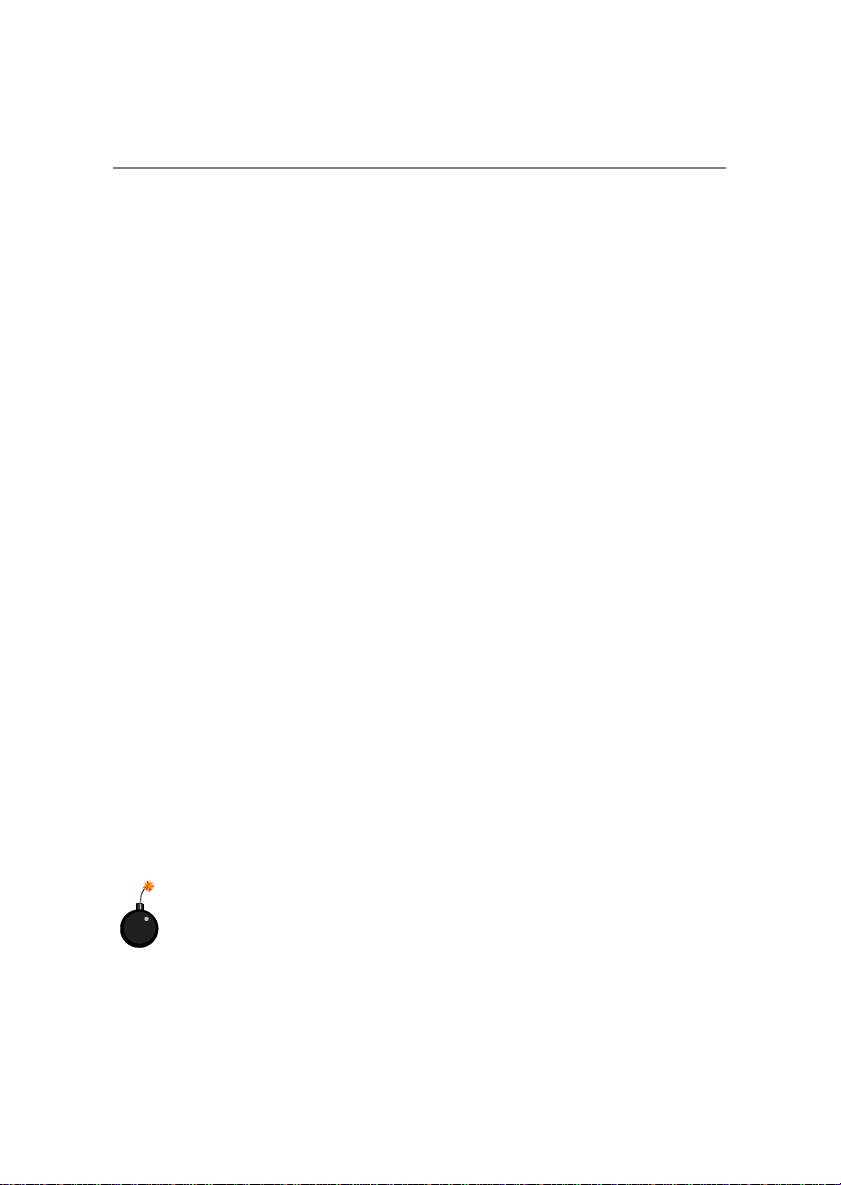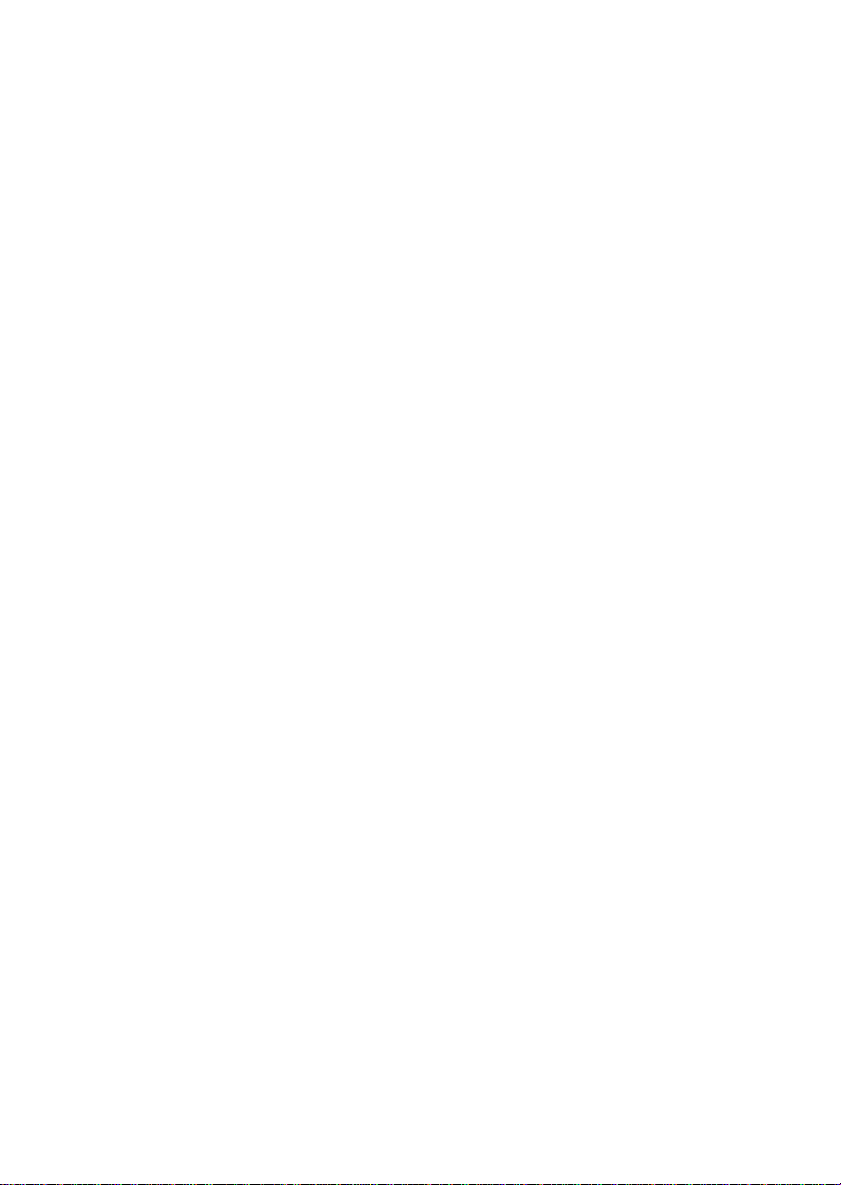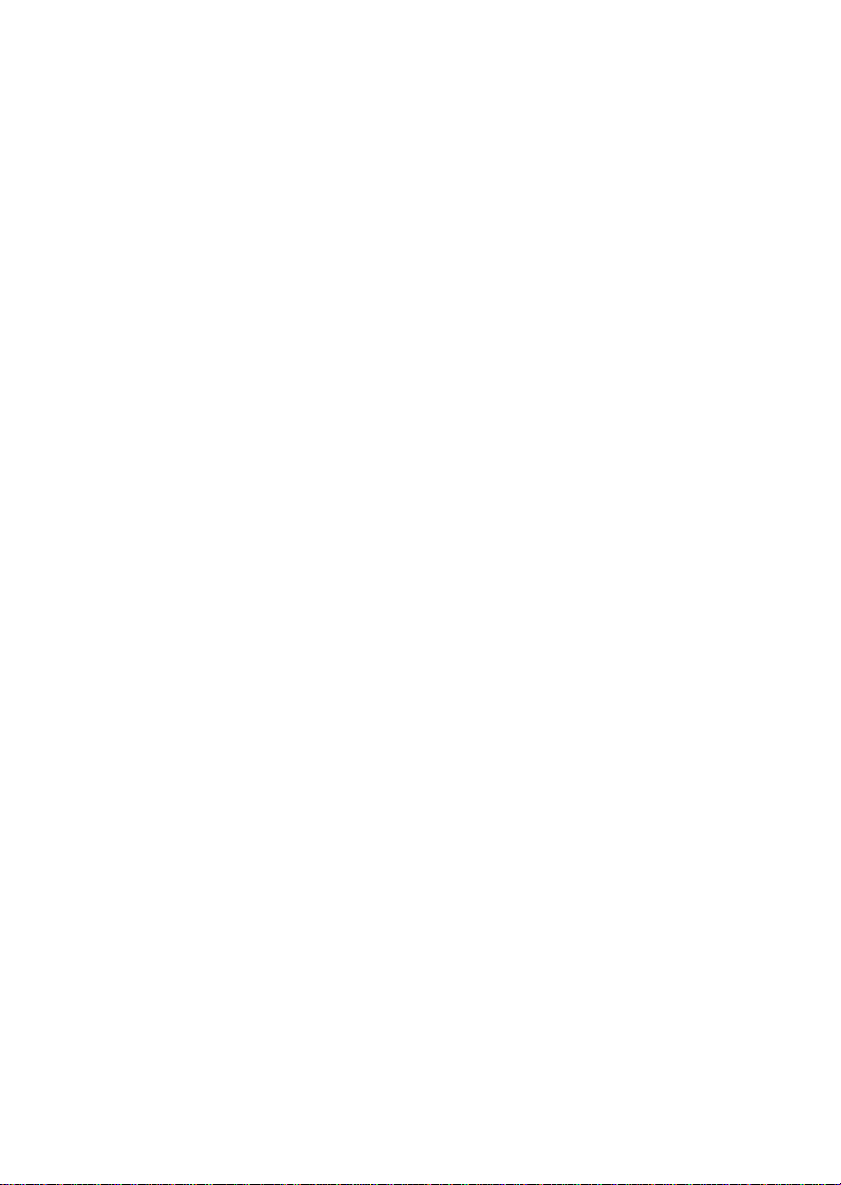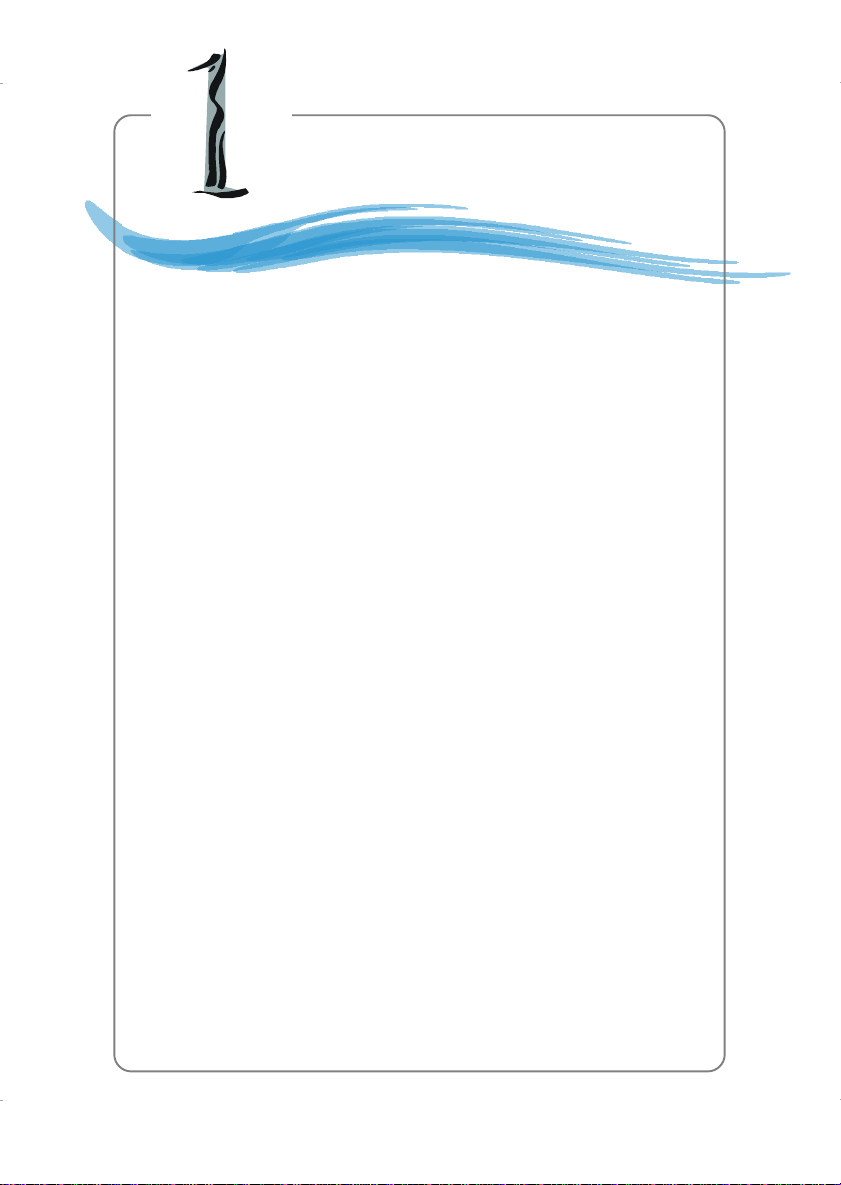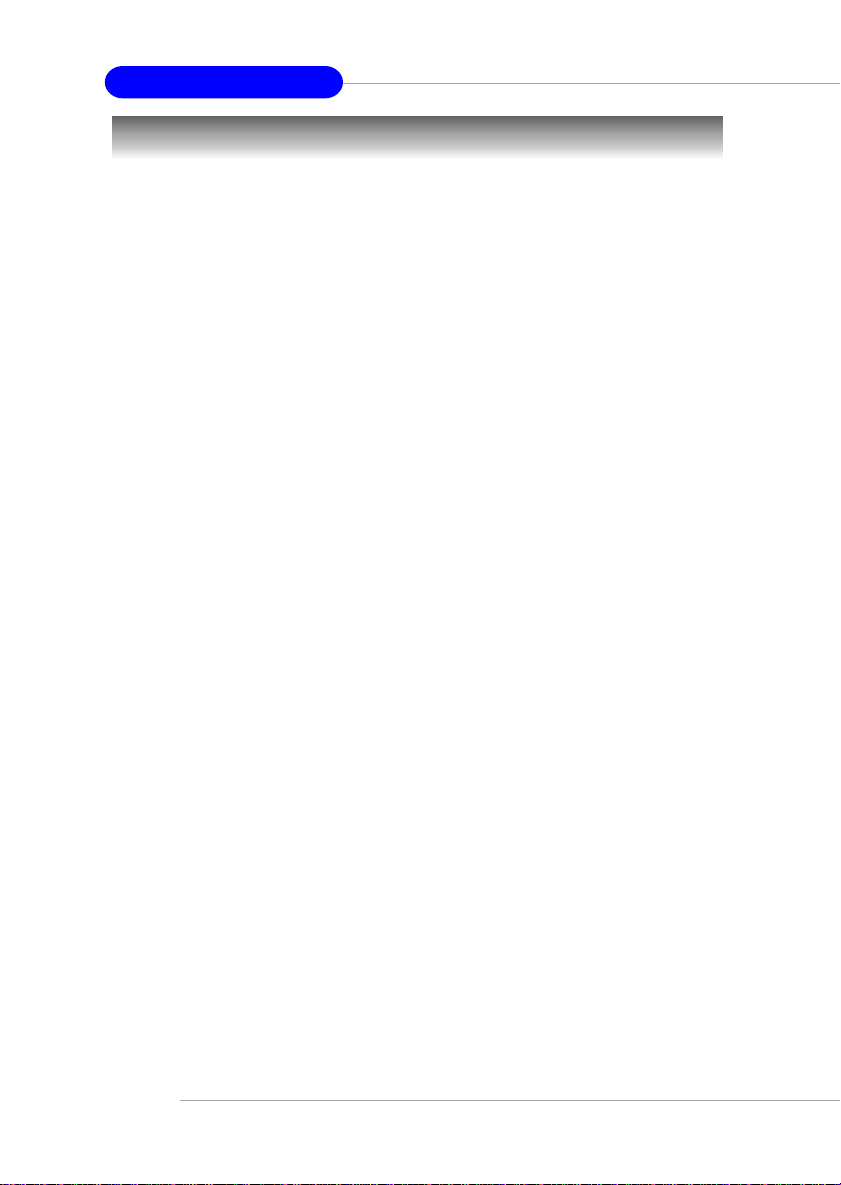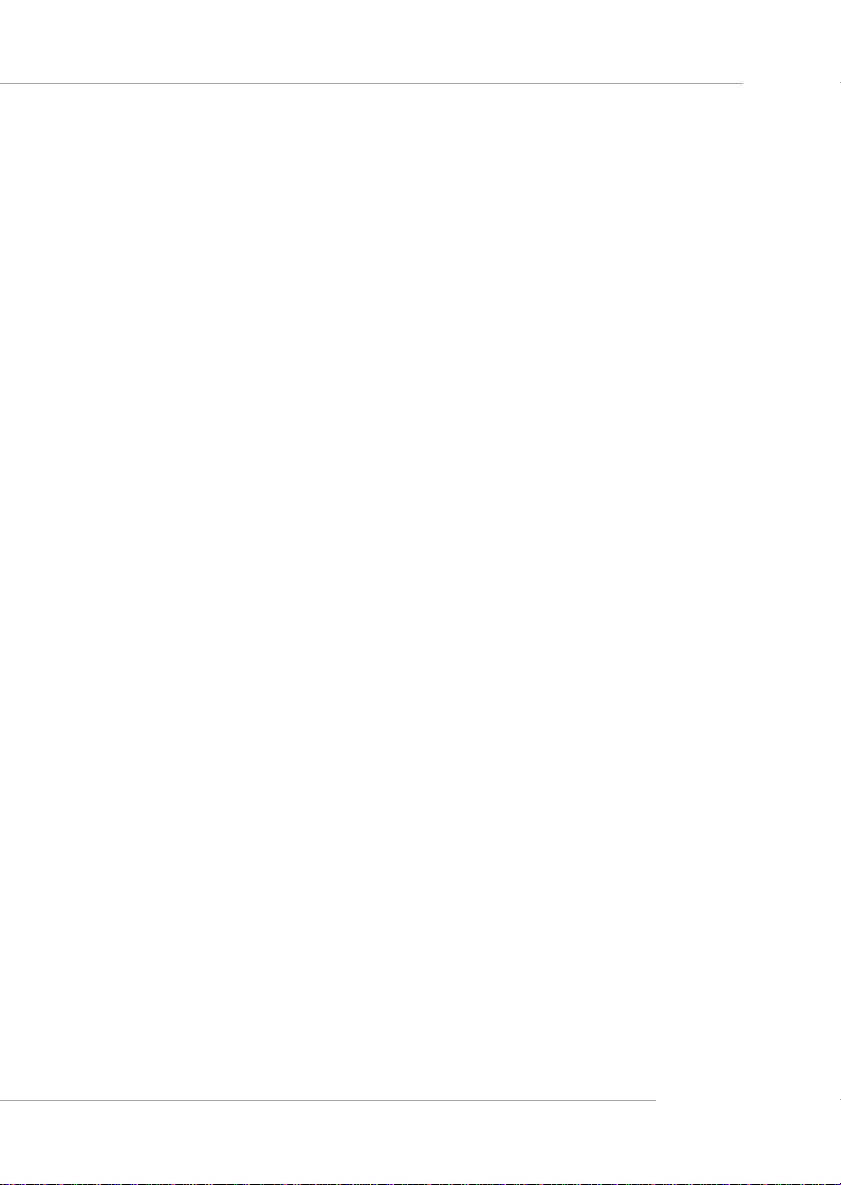v
CONTENTS
FCC-B Radio Frequency Interference Statement ...........................................ii
Copyright Notice ..........................................................................................iii
Revision History ...........................................................................................iii
Safety Instructions .......................................................................................iv
Chapter1.GettingStarted ........................................................................ 1-1
Mainboard Specifications ....................................................................1-2
Mainboard Layout ...............................................................................1-4
MSI Special Features ...........................................................................1-5
S-Bracket(Optional) ......................................................................1-5
Core Center....................................................................................1-6
LiveBIOS™/LiveDriver™ ............................................................1-8
Live Monitor™ ..............................................................................1-9
D-Bracket™2 (Optional) ............................................................. 1-10
Color Management ...................................................................... 1-12
Chapter2.HardwareSetup ....................................................................... 2-1
Quick Components Guide ....................................................................2-2
Central Processing Unit: CPU ..............................................................2-3
CPU Core Speed Derivation Procedure .........................................2-3
Memory Speed/CPU FSB Support Matrix .....................................2-3
CPU Installation Procedures for Socket 478 ..................................2-4
Installing the CPU Fan ..................................................................2-5
Memory................................................................................................2-7
Introduction to DDR SDRAM.......................................................2-7
DDR DIMM Module Combination ................................................2-8
Installing DDR Modules ............................................................... 2-8
Power Supply .......................................................................................2-9
ATX 20-Pin Power Connector: CONN1 .........................................2-9
ATX 12V Power Connector: JPW1 ................................................2-9
BackPanel .......................................................................................... 2-10