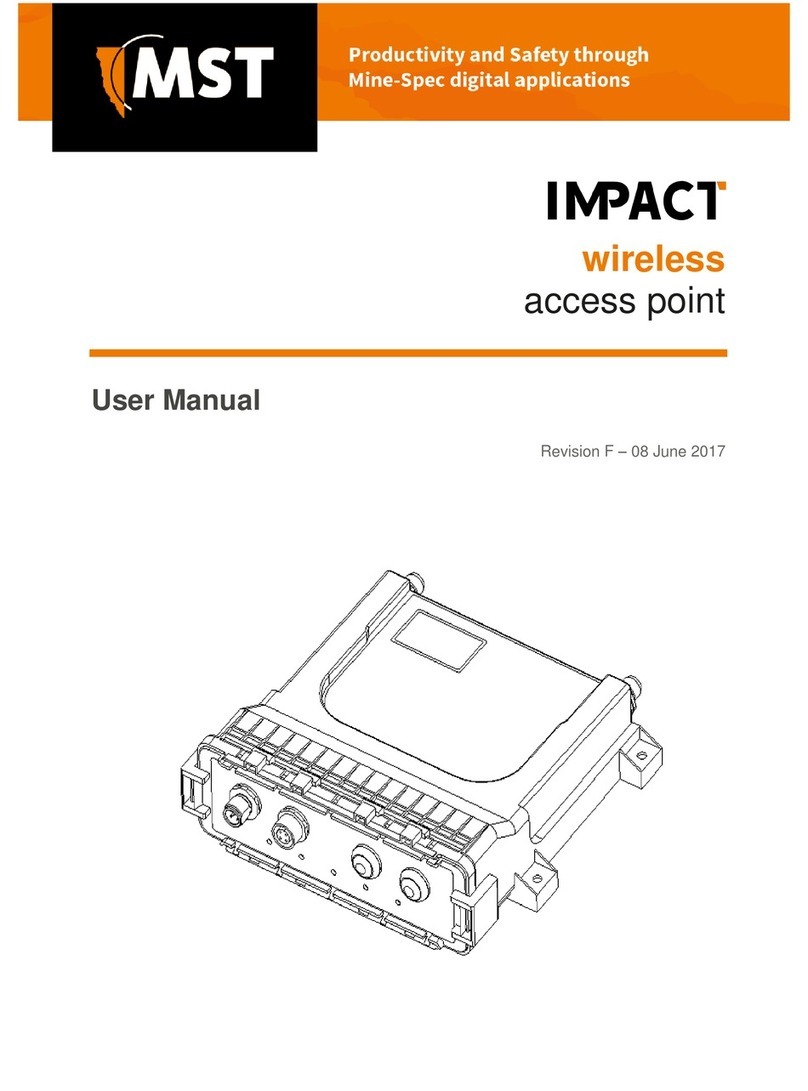Contents
Revision History............................................................................................................................................5
Contact Information.......................................................................................................................................7
About This Manual........................................................................................................................................9
Chapter 1: Introduction...........................................................................11
1.1 Hardware Overview...................................................................................................................12
1.2 System Layout ..........................................................................................................................13
1.3 Connectivity...............................................................................................................................14
1.3.1 Ethernet Port...............................................................................................................14
1.3.2 Wireless Radio............................................................................................................14
Chapter 2: Installation..............................................................................15
2.1 Pre-installation Planning............................................................................................................16
2.2 WAP Mounting..........................................................................................................................16
2.3 Antenna Mounting Options.......................................................................................................17
2.4 Examples of WAP Installation Schemes....................................................................................18
2.4.1 Installation on Straight Drive.....................................................................................18
2.4.2 Wi-Fi Hotspot Installation..........................................................................................19
2.5 Ethernet Cable...........................................................................................................................20
2.6 Coaxial cable.............................................................................................................................22
Chapter 3: Conguration Using the Web Interface ..............................25
3.1 Logging onto the Web Browser Interface..................................................................................26
3.2 Conguration screen..................................................................................................................26
3.3 Status Tab...................................................................................................................................27
3.3.1 Obtaining Device Information....................................................................................27
3.3.2 Wireless Client Information........................................................................................28
3.3.3 Viewing System Logs.................................................................................................29
3.3.4 Viewing Network Trafc Statistics............................................................................30
3.3.5 Viewing Tracking Information...................................................................................31
3.3.6 Viewing Recent Tag Reports......................................................................................32
3.4 Tools Tab...................................................................................................................................33
3.4.1 Conguring Administrator and User Settings............................................................33
3.4.2 Setting the Time..........................................................................................................35
3.4.3 Rebooting or Restoring the Network Device..............................................................37
3.4.4 Upgrading Firmware...................................................................................................37
3.5 Settings Tab...............................................................................................................................40
3.5.1 Managing Automatic TFTP Conguration................................................................40
3.5.2 Conguring SNMP Settings.......................................................................................40
3.5.3 Setting Up the LAN....................................................................................................41
Wireless Access Point User Manual3Revision B