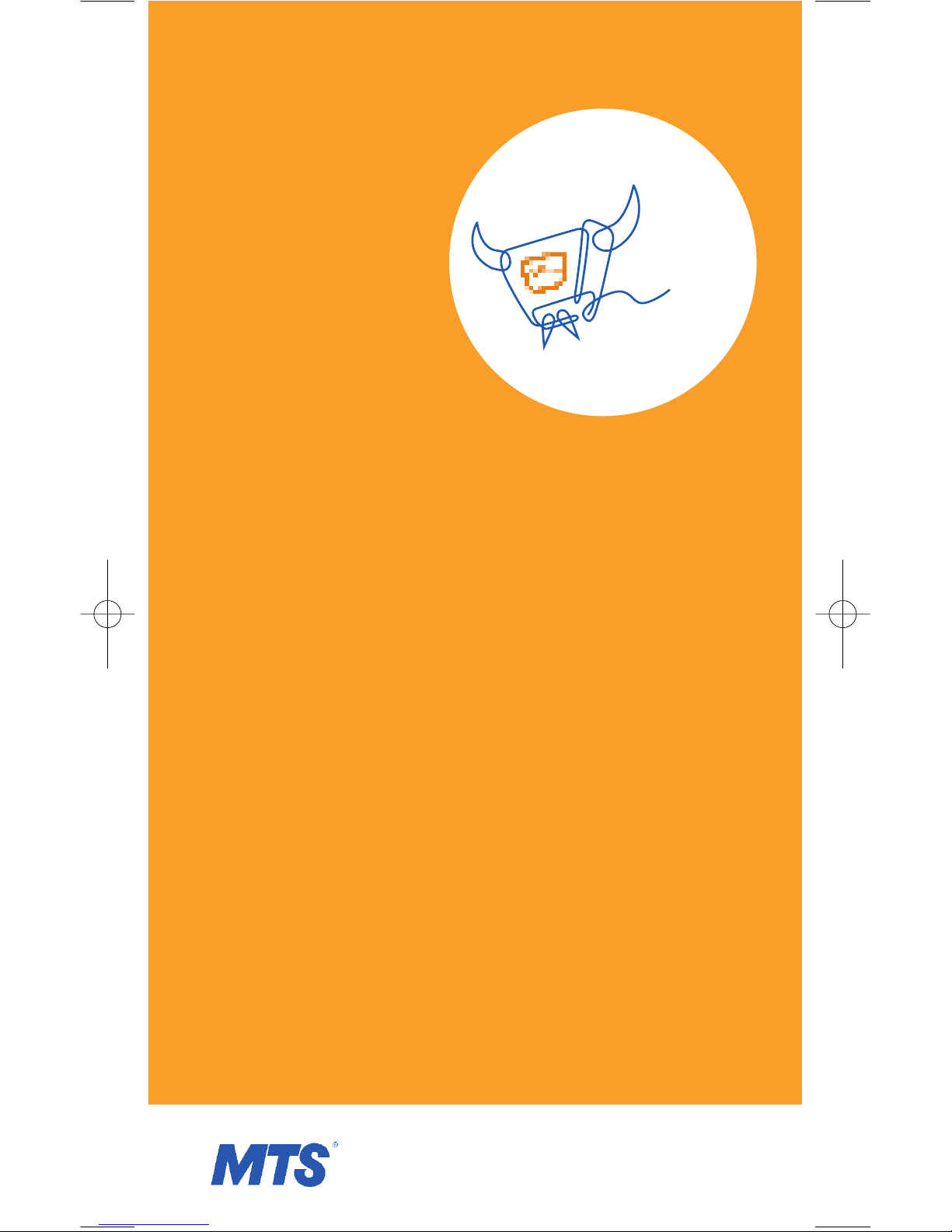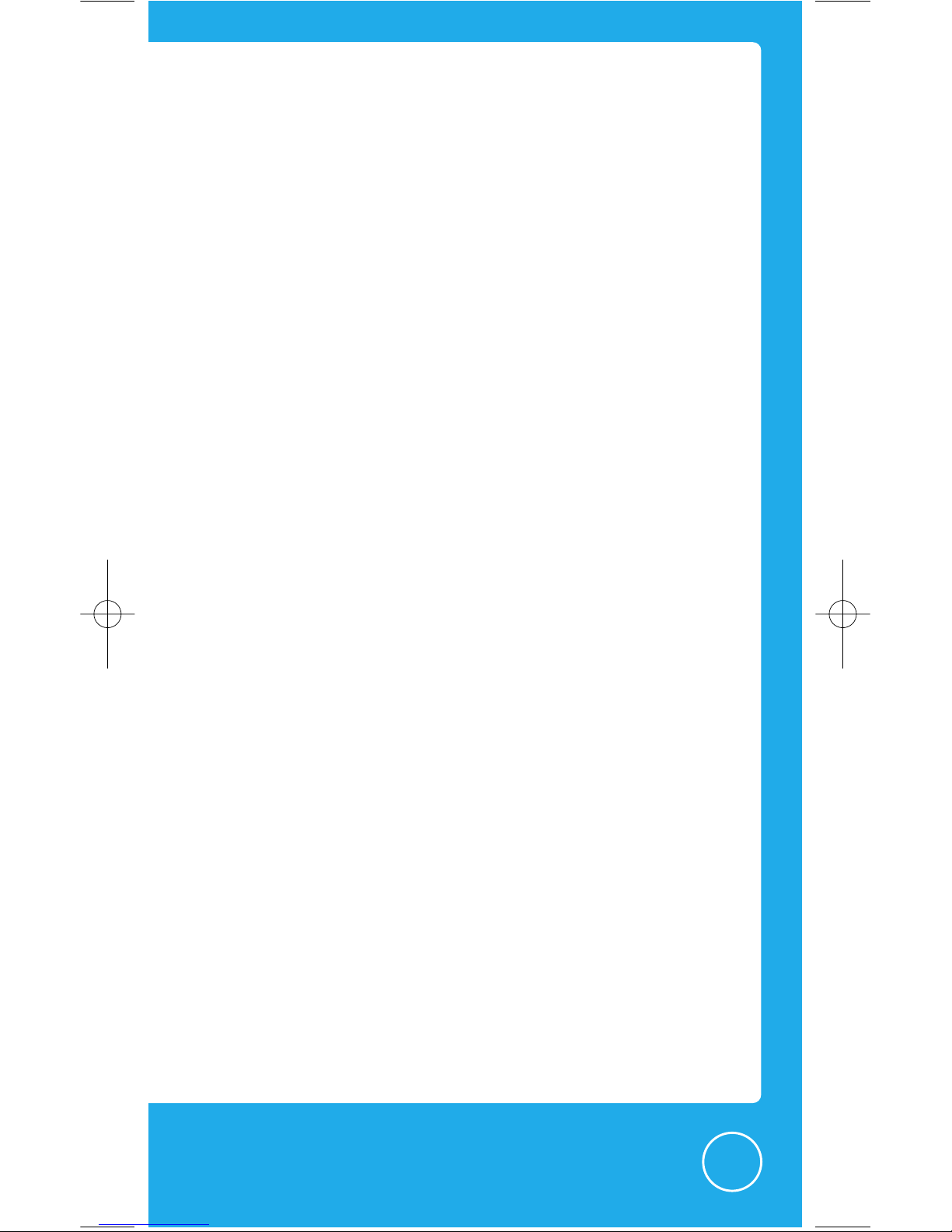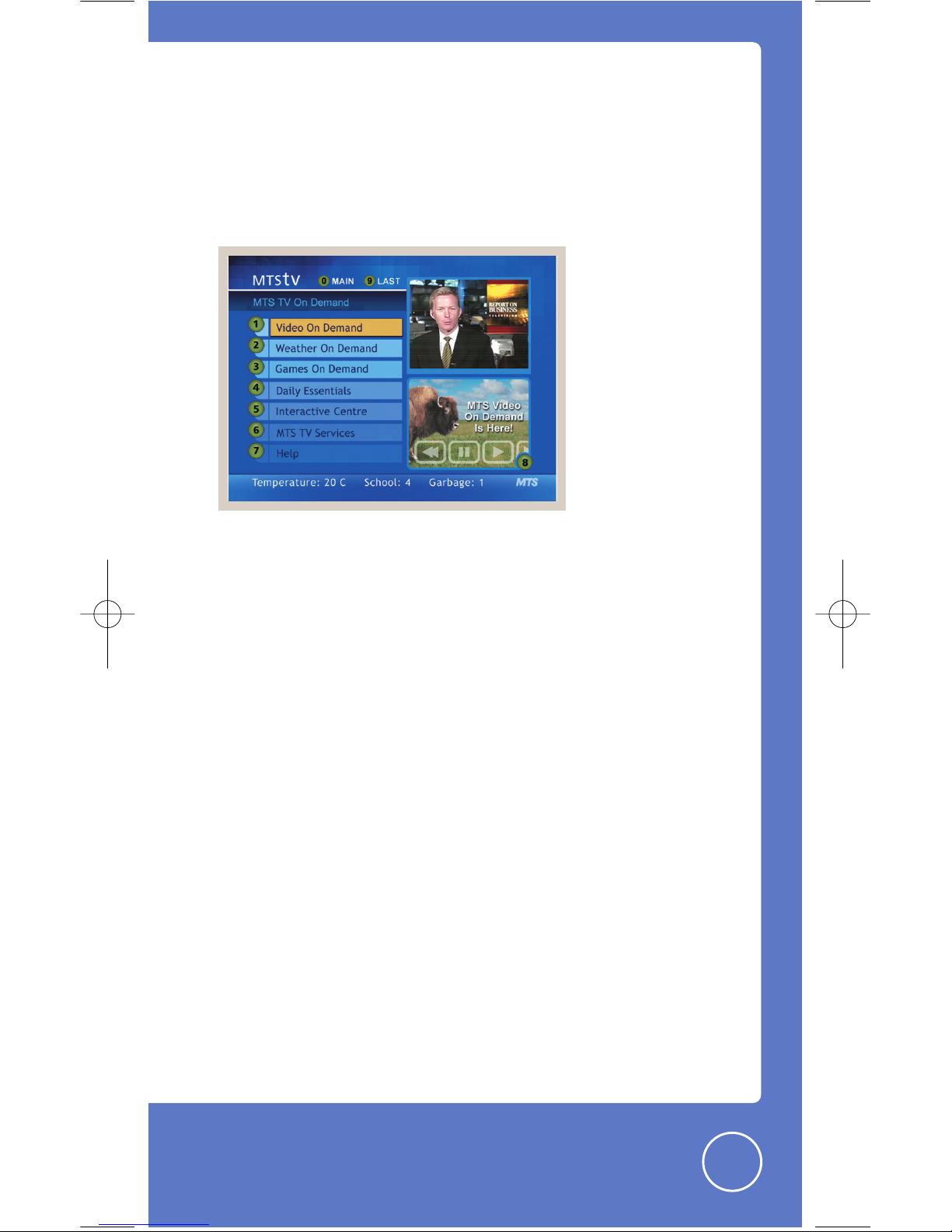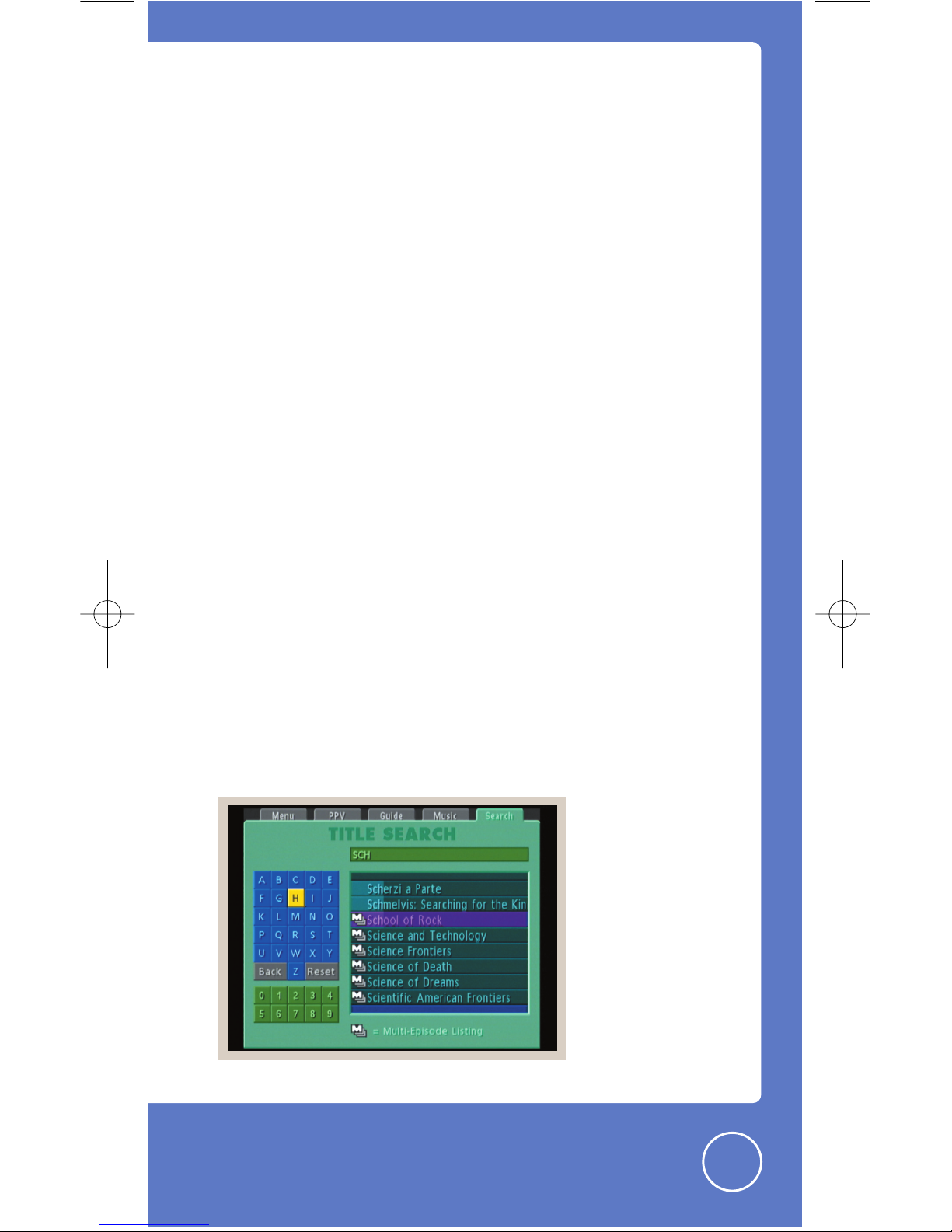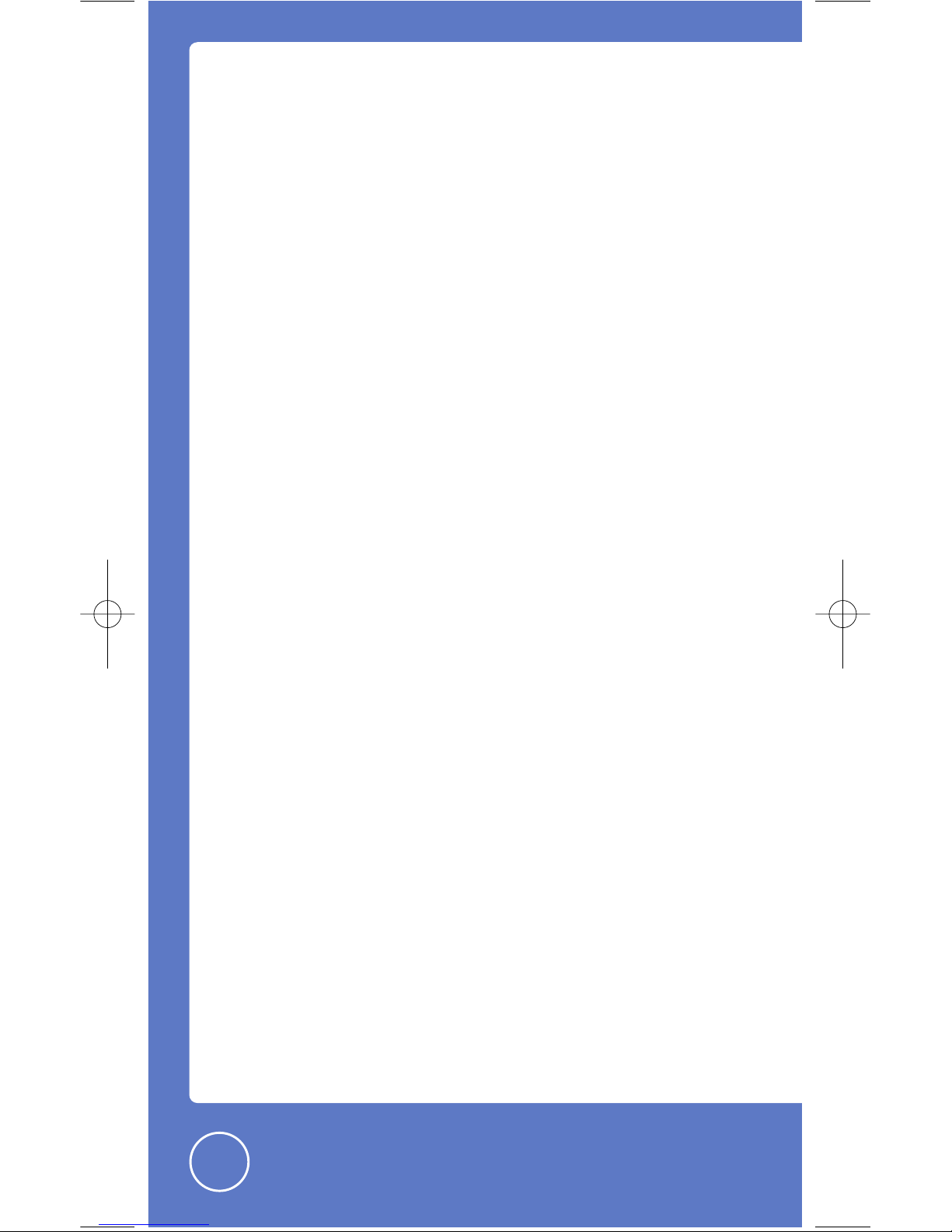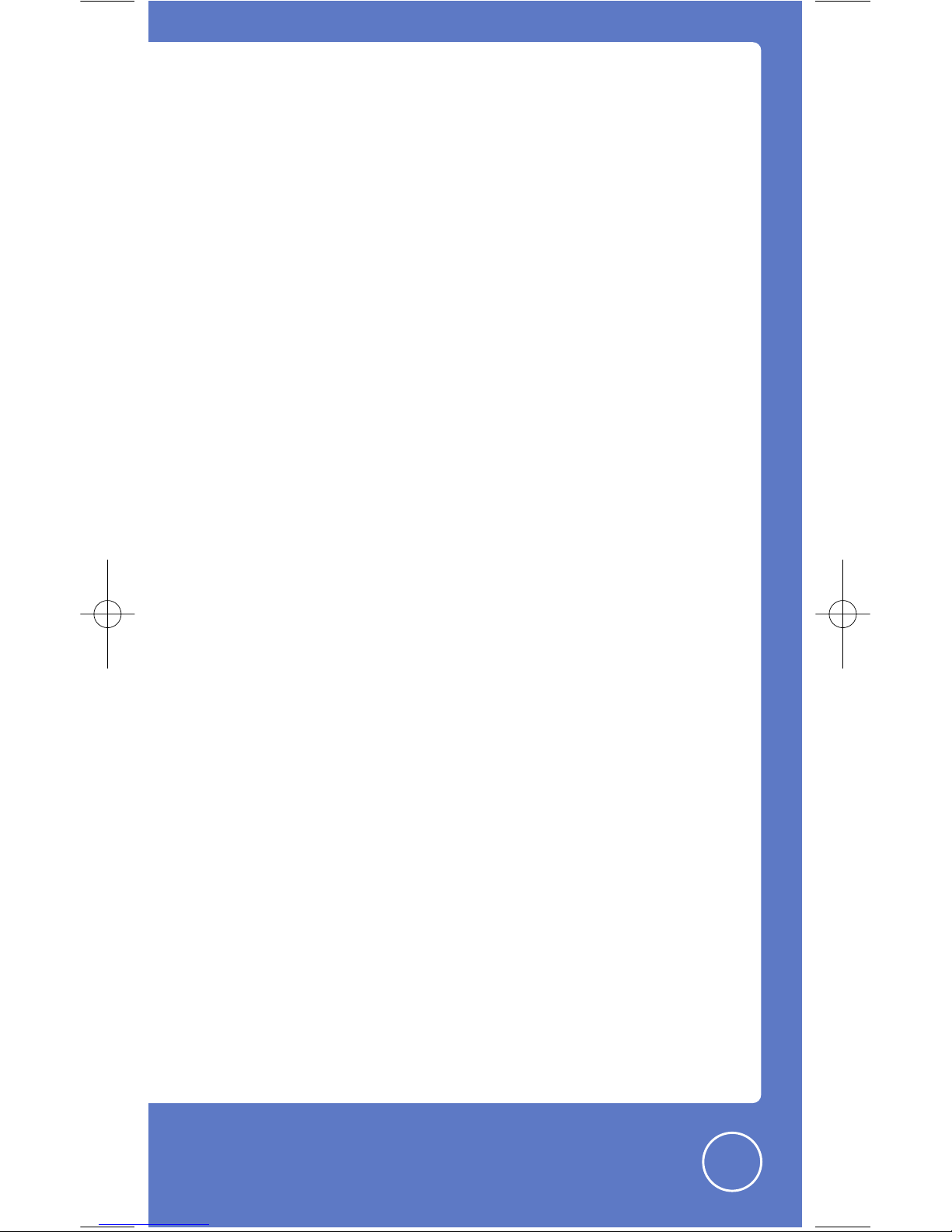10
FEATURES
1.
Press MENU on your MTS TV remote control.
2.
Highlight SET UP THE CHANNELS using the blue arrow keys,
and press SELECT.
3.
Now proceed to customize your Interactive Program Guide.
SET UP A “MY FAVORITES” CHANNEL LIST
1.
Highlight FAVORITE CHANNELS using the blue arrow keys
and press SELECT.
•Using the blue arrow keys highlight the channel(s) you
want to appear in the “my favorites” channel list and
press SELECT. A star symbol will appear beside the
selected channel once it has been added to your list. To
remove channel(s) from your favourites list, use the blue
arrow keys to highlight the channel(s) and press SELECT.
2.
Press EXIT until you return to TV viewing.
3.
Press FAV to view your favourites.
REMOVE CHANNELS FROM YOUR GUIDE
1.
Using the blue arrow keys highlight SELECT CHANNELS and
press SELECT.
2.
Using the blue arrow keys highlight the channel(s) you
want to delete from your Interactive Program Guide and
press SELECT.
3.
Press EXIT until you return to TV viewing.
•You will no longer see the channels you want removed.
REARRANGE CHANNEL ORDER IN YOUR GUIDE
Customize the channel order according to your preferences.
You can group channels by family member, or by theme for
easier TV viewing.
1.
Highlight CHANGE CHANNEL ORDER using the blue arrow keys
and press SELECT.
2.
Using the blue arrow keys highlight the channel(s) you
want to move and press SELECT. A 4-arrow icon now
appears to the left of that channel.
3.
Using the blue arrow keys highlight the location you want
the channels to appear in your Interactive Program Guide
and press SELECT.