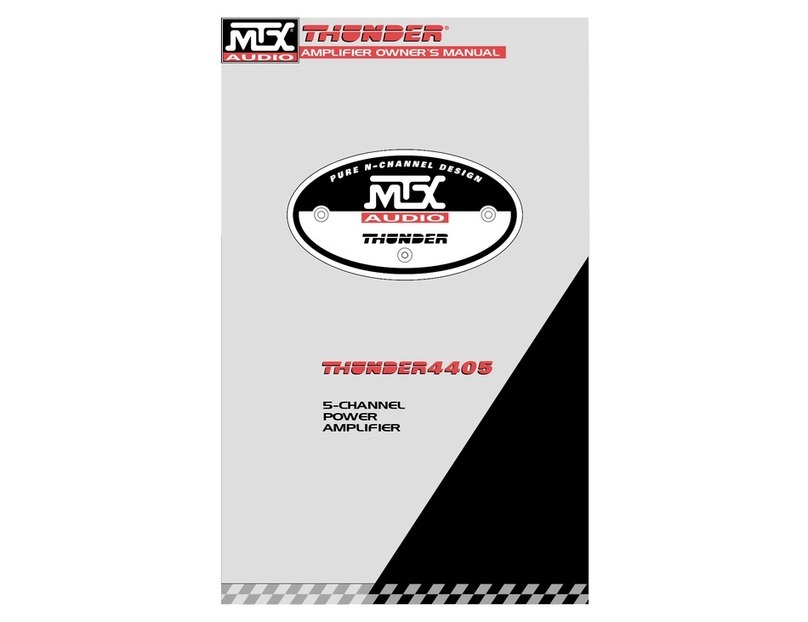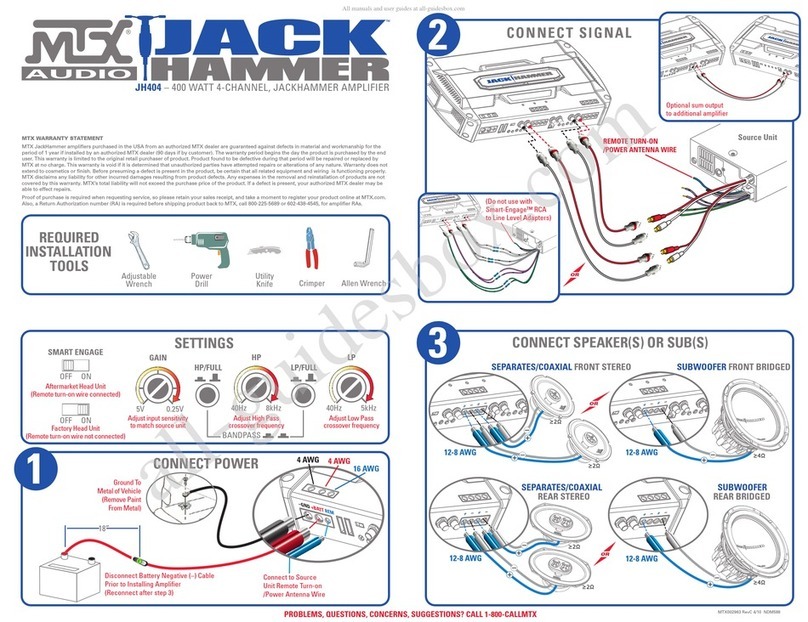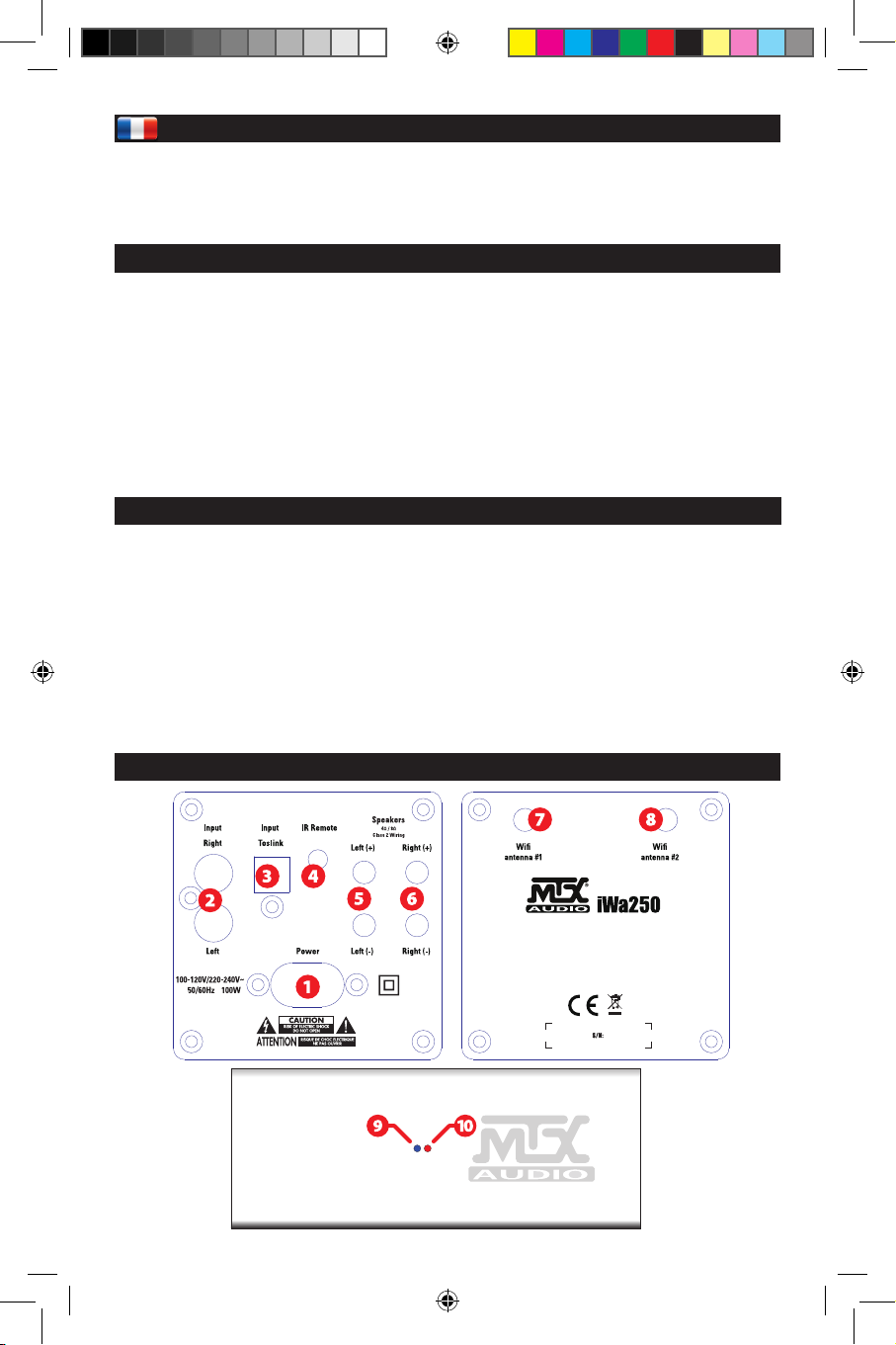14. Safety Informations
1. Read these instructions.
2. Keep these instructions.
3. Heed all warning.
4. Follow all instructions
5. Do not use this apparatus near water.
6. Clean only with dry cloth.
7. Do not block any ventilation openings. Install in accordance with manufacturer’s instructions.
8. Do not install near any heat sources such as radiators, heat registers, stoves, or other apparatus (including ampli-
fiers) that produce heat.
9. Protect the power cord from being walked on or pinched particularly at plugs, convenience receptacles, and the
point where they exit from the apparatus.
10. Only use attachments/accessories specified by the manufacturer.
11. Use only with the cart, stand, triPod®, bracked, or table specified by the manufacturer, or sold with the apparatus.
When a cart is used, use caution when moving the cart/apparatus combination to avoid injury from tip-over.
12. Unplug this apparatus during lighting storms or when unused for long periods of time.
13. Refer all servicing to qualified service personnel. Servicing is required when the apparatus has been damaged
in any way, such as power-supply cold or plug is damaged, liquid has been spilled or object have fallen into the
apparatus, the apparatus has been exposed to rain or moisture, does not operate normally, or has been dropped.
14. Caution : Danger of explosion if battery is incorrectly replaced. Replace only with the same or equivalent type.
15. Warning : Batteries (battery pack or batteries installed) shall not be exposed to excessive heat such as sunshine,
fire or the like.
16.The remote control is supplied with a coin/button cell battery. If the coin/button cell battery is swallowed, it can
cause severe internal burns in just 2 hours and can lead to death.
17. Keep new and used batteries away from children. If the battery compartment does not close securely, stop using
the product and keep it away from children.
18. If you think batteries might have been swallowed or placed inside any part of the body, seek immediate medical
attention.
19.Warning : DO NOT INGEST BATTERY, CHEMICAL BURN HAZARD
This symbol is intended to alert the user to the presence of uninsulated dangerous voltage within the product’s
enclosure that may be of sufficient magnitude to constitute risk of fire and electric shock.
This symbol is intended to alert the user to the presence of important operating and maintenance instructions in the
literature accompanying this product.
The appliance coupler is used as the disconnect device, the disconnect device shall remain readily operable.
15. About Apple® & Airplay®
Airplay® works with iPhone®, iPad®, and iPod® touch with
iOs 4.3.3 or later, Mac with OS X Mountain Lion or later, and
PC with iTunes 10.2.2 or later.
Made for iPhone® SE, iPhone® 6s Plus, iPhone® 6s, iPhone®
6 Plus, iPhone® 6, iPhone® 5s, iPhone® 5c, iPhone® 5, iP-
hone® 4s, iPad® Pro (9.7-inch), iPad® Pro (12.9-inch), iPad®
mini 4, iPad® Air 2, iPad® mini 3, iPad® Air, iPad® mini 2,
iPad® mini, iPad® (4th generation), iPad® (3th generation),
iPad® 2, iPod® touch (6th generation), iPod® touch (5th
generation).
“Made for iPod®,”“Made for iPhone®,”and“Made for iPad®”
mean that an electronic accessory has been designed to
connect specifically to iPod®, iPhone®, or iPad®, respective-
ly, and has been certified by the developer to meet Apple
performance standards. Apple is not responsible for the
operation of this device or its compliance with safety and
regulatory standards. Please note that the use of this ac-
cessory with iPod®, iPhone®, or iPad® may affect wireless
performance.
Airplay®,iPad®,iPhone®,iPod®, iPod® touch, andRetinaare
trademarks of Apple Inc., registered in the U.S. and other
countries. iPad® Air, iPad® mini are trademarks of Apple Inc.
Manual iWa250 2016-12-22.indd 8 22/12/2016 08:10