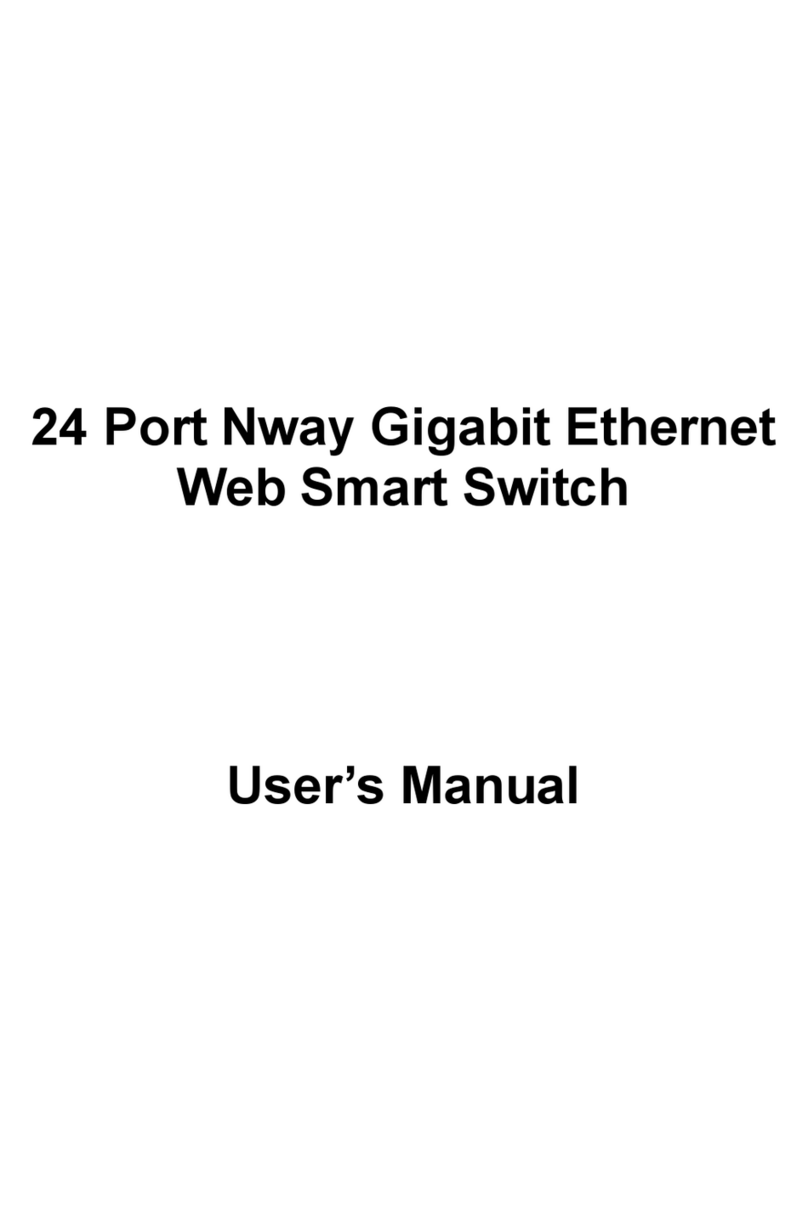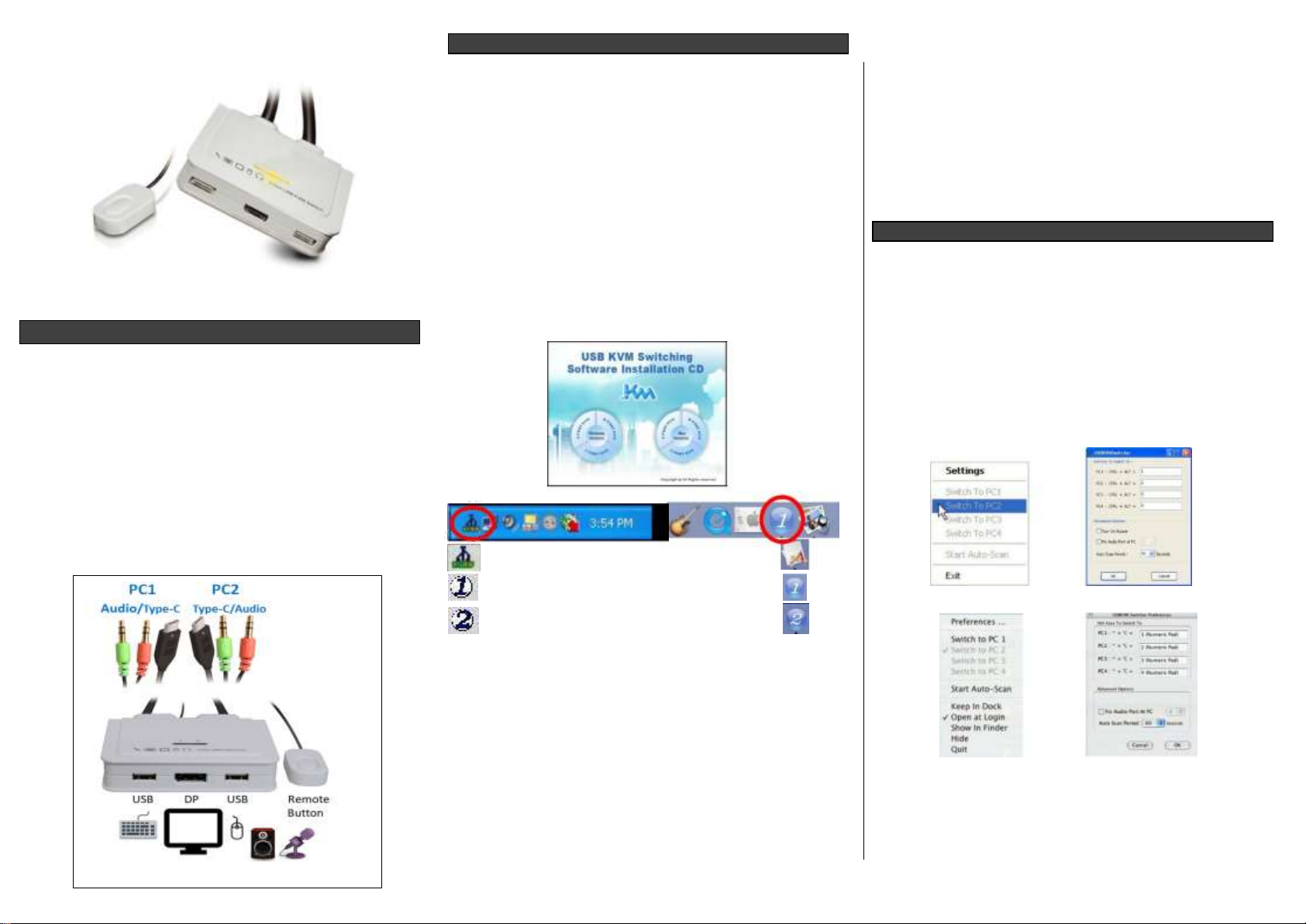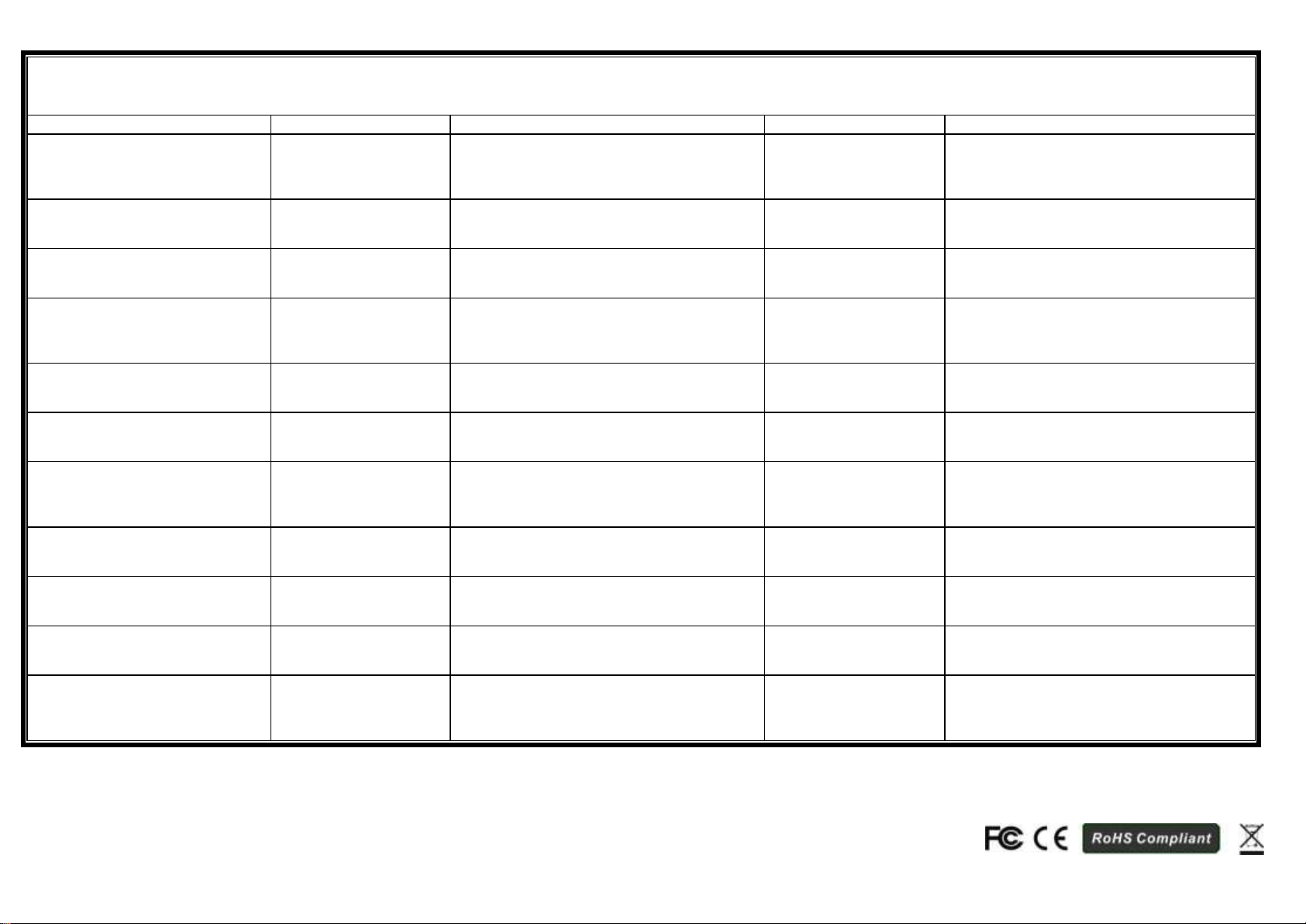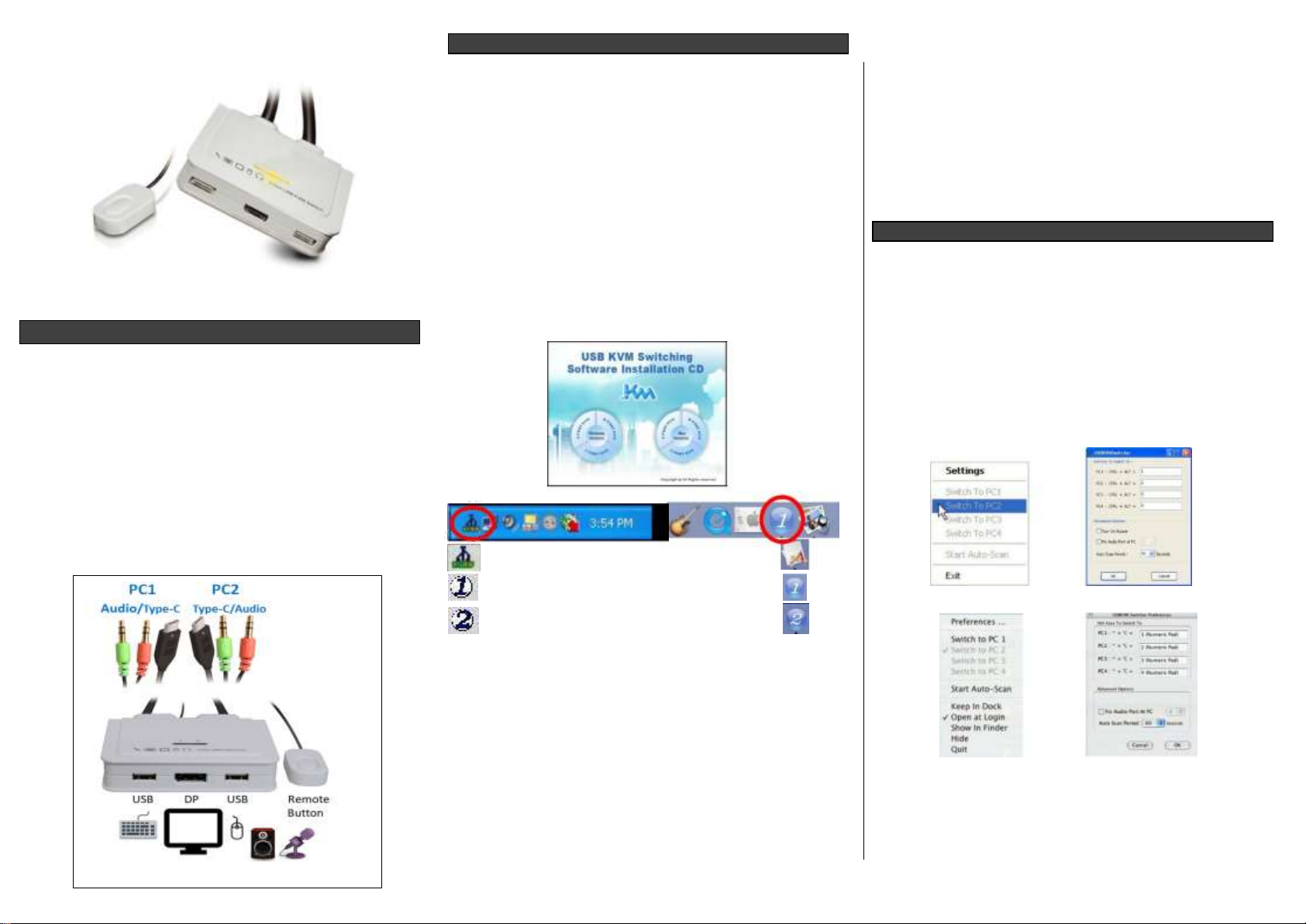
Quick Installation Guide
Quick Installation Guide
2-Port type C USB Cable KVM Switch
w/ DP1.2,USB, Audio&Mic console port
EW-K1302DPC4K
INTRODUCTION
The EW-K1302DPC4KCable KVM Switch offers a two PC port
Type-C interface with 2 sets of fixed KVM cables Type-
C/Audio/Mic combo cable so that you no longer have cable
troubles. The console port offers for instant switching
action, it has got a wired Quick Switch ! Button -- just a mere
flip on the button and it switches to the other computer. The
type C cable KVM supports DP port resolution 3840x2160 /
4K 60Hz.
The two USB 2.0 keyboard and mouse ports are actually
transparent USB hub ports that feature full driver support for
advanced keyboard/mouse. In addition, they can also be
connected to other high-speed USB devices such as USB
disk storage, etc.
INSTALLATION
Take the support CD and the cable KVM switch out of the
box and follow the steps below for installation.
1. Insert the support CD into your CD drive, and the installation
interface will pop up (If the Autorun feature has not been
enabled on your computer. Just find the Autorun.exe in the
support CD and double-click it to start).
2. For Windows/Mac: Just click the “Software Installation for
Window” to start Windows Switching Software installation. To
install Mac version, please copy the file (*.pkg format) to the
local hard disk and install it from there. Follow the instructions
to completion. If the installation is completed, you will see a
KVM Switching Software icon on the system tray of your
desktop. Right-click on this icon to evoke the operation menu
and double-click to evoke configuration box. For operation
details of the KVM Switching Software, please refer to the
following sections.
Windows Mac OS
No live connection detected
Current active computer channel is on port 1
Current active computer channel is on port 2
Note: The Mac version of the KVM Switching Software
supports only Mac OS 10.4 (Tiger) and later. Earlier versions
of the Mac OS might or might not work well with it.
Note: The KVM Switching Software supports both the
Windows and the Mac OS operating systems. For other OS
platforms such as Linux, you can still use the universal
keyboard hotkey –Scroll Lock + Scroll Lock- to switch
computer. However, this switching hotkey is not available on
non-computer platform such as Mac OS.
3. Repeat step 1 and 2 to install Switching software on the
second computer.
4. Connect a set of monitor, USB keyboard, and USB mouse to
respective consoles port on KVM front panel.
1
EW-K1302DPC4K 2-Port Type C USB Cable KVM Switch w/ Audio & Mic
5. Connect a set of the fixed KVM/ audio&mic cables to a
computer’s connectors. Connect another set of cables to the
other computer.
Installation is completed. Now you can operate the KVM switch
immediately.
Note: Some older computers with USB interface might need to
manually enable the USB option in the BIOS settings before you
can use any USB devices. If your USB interface does not work,
please check the USB option status in the BIOS.
OPERATION
There are three methods to control your KVM switch for
computer and audio/mic port selection: using (1) QuickSwitch
Button (a wired remote control), (2) KVM Switching Software, or
(3) Keyboard hotkeys.
(1) QuickSwitch Button (a wired remote control)
The QuickSwitch button is a wired remote control that
allows you a direct switching control. Simply press the
button to toggle between two computers.
(2) KVM Switching Software (Windows & Mac platform)
For KVM Switching Software operation, please refer to
the “Quick Reference Sheet”.
Windows: Operation Menu Configuration Dialog Box
Mac: Operation Menu Configuration Dialog Box
(3) Keyboard Hotkeys
For keyboard hotkey operation, please refer to
“Quick Reference Sheet”.