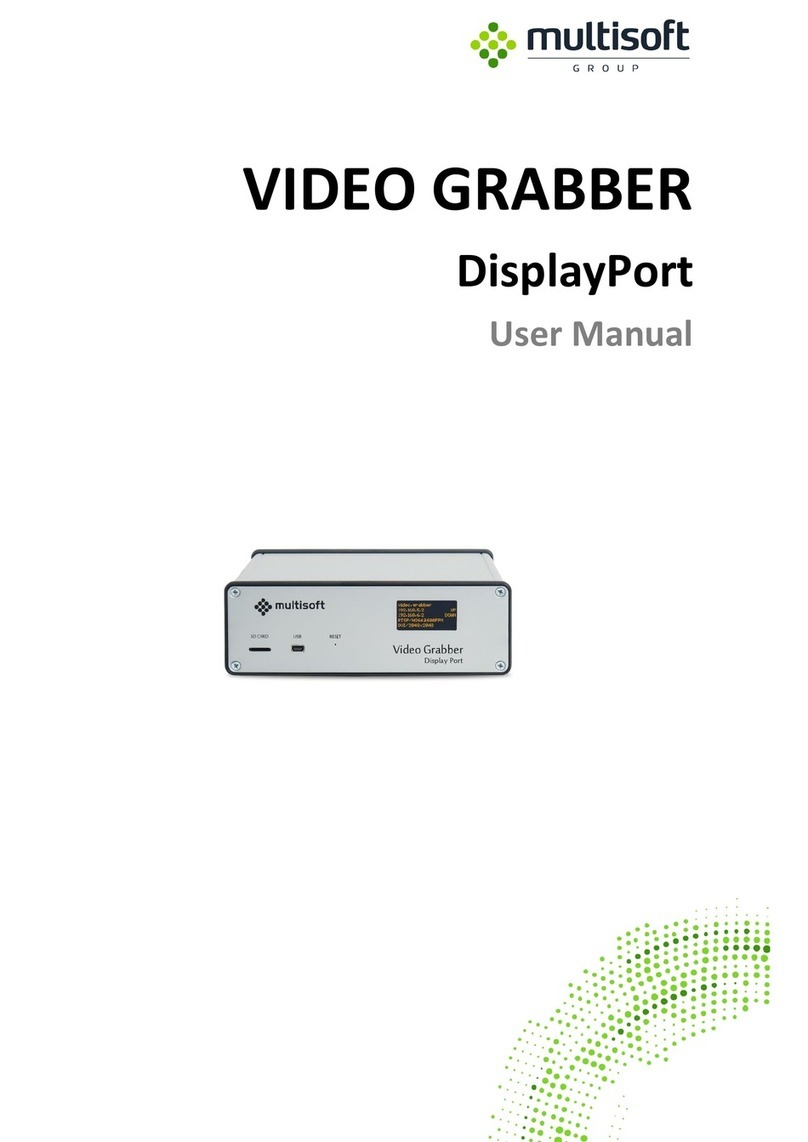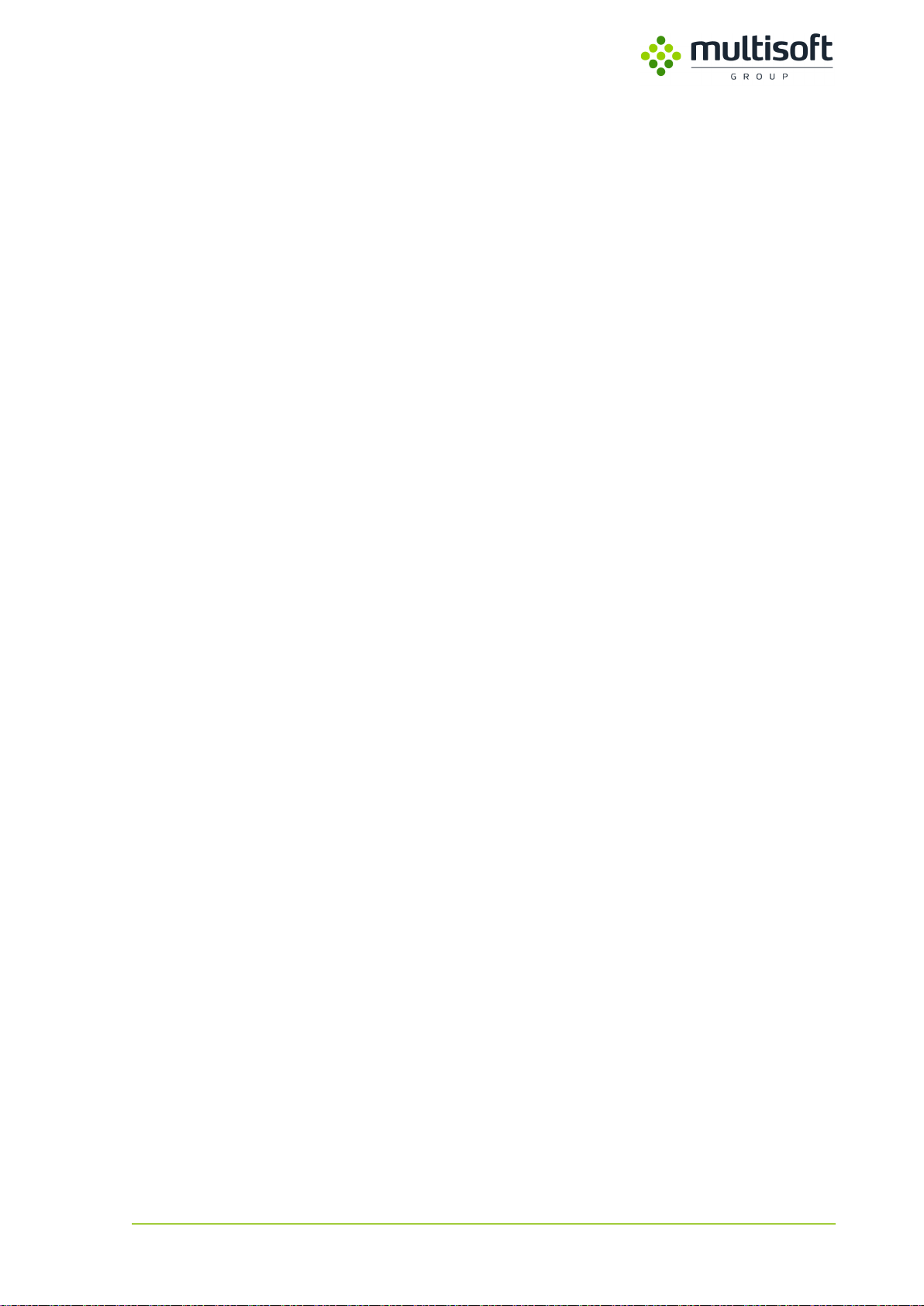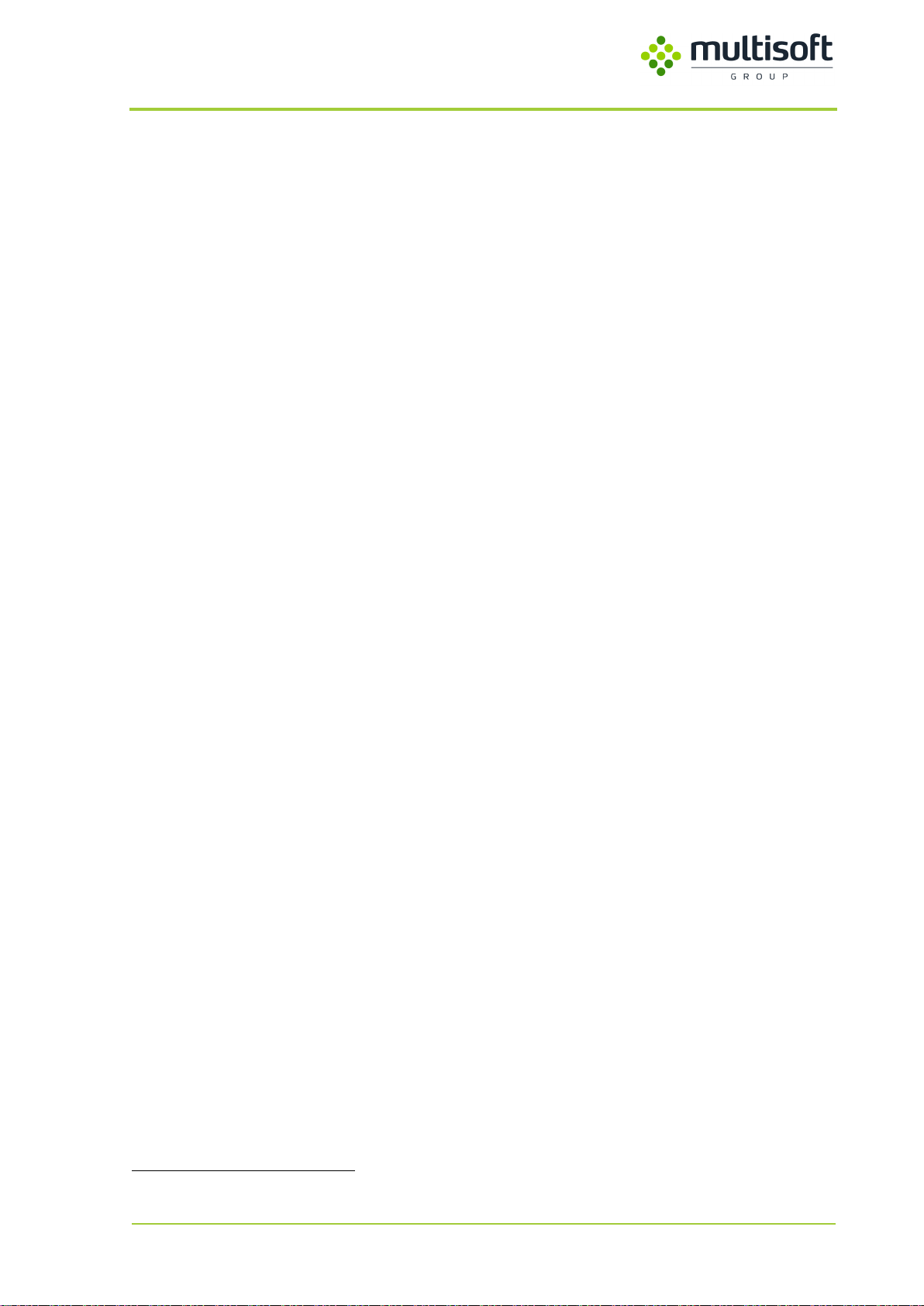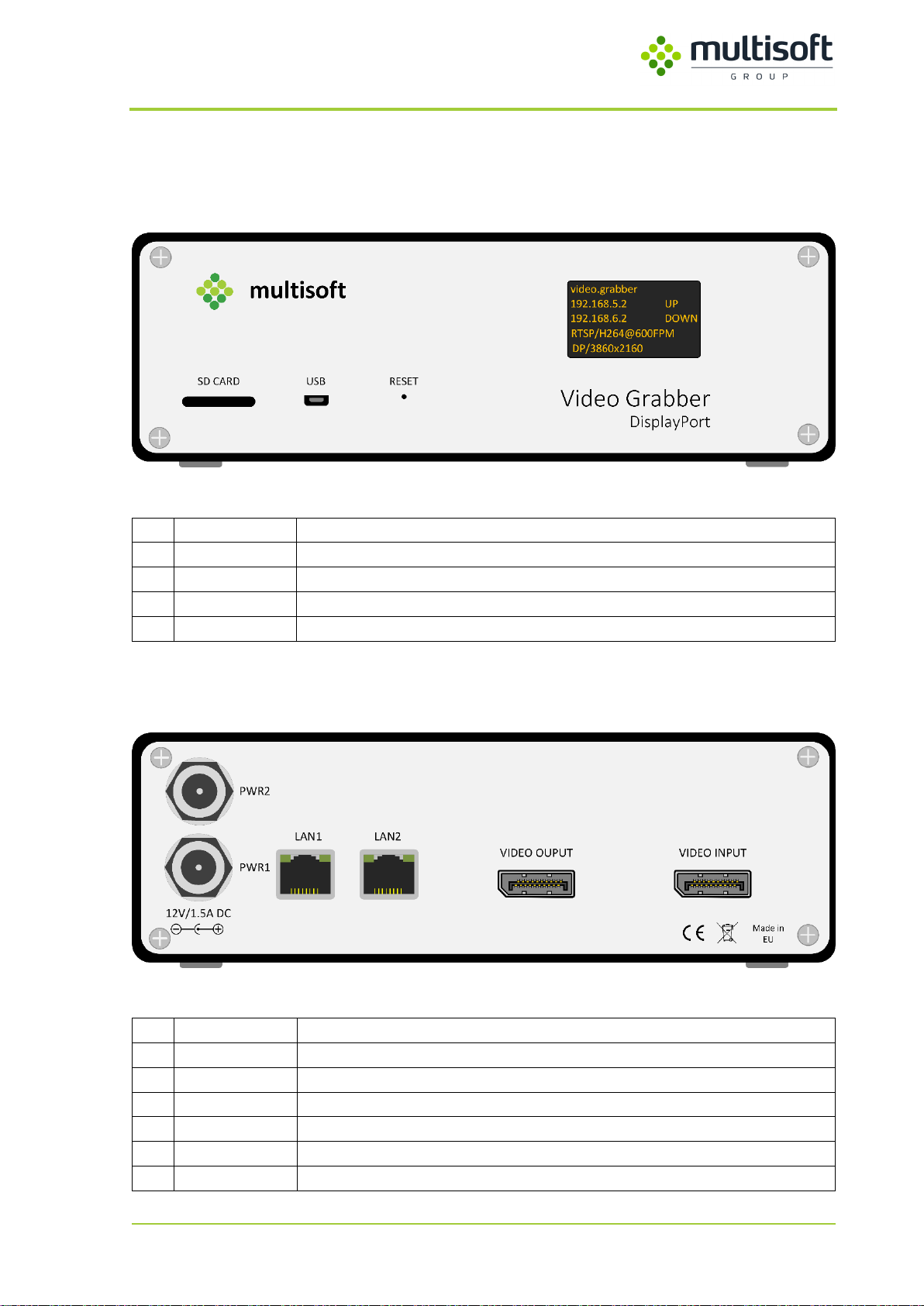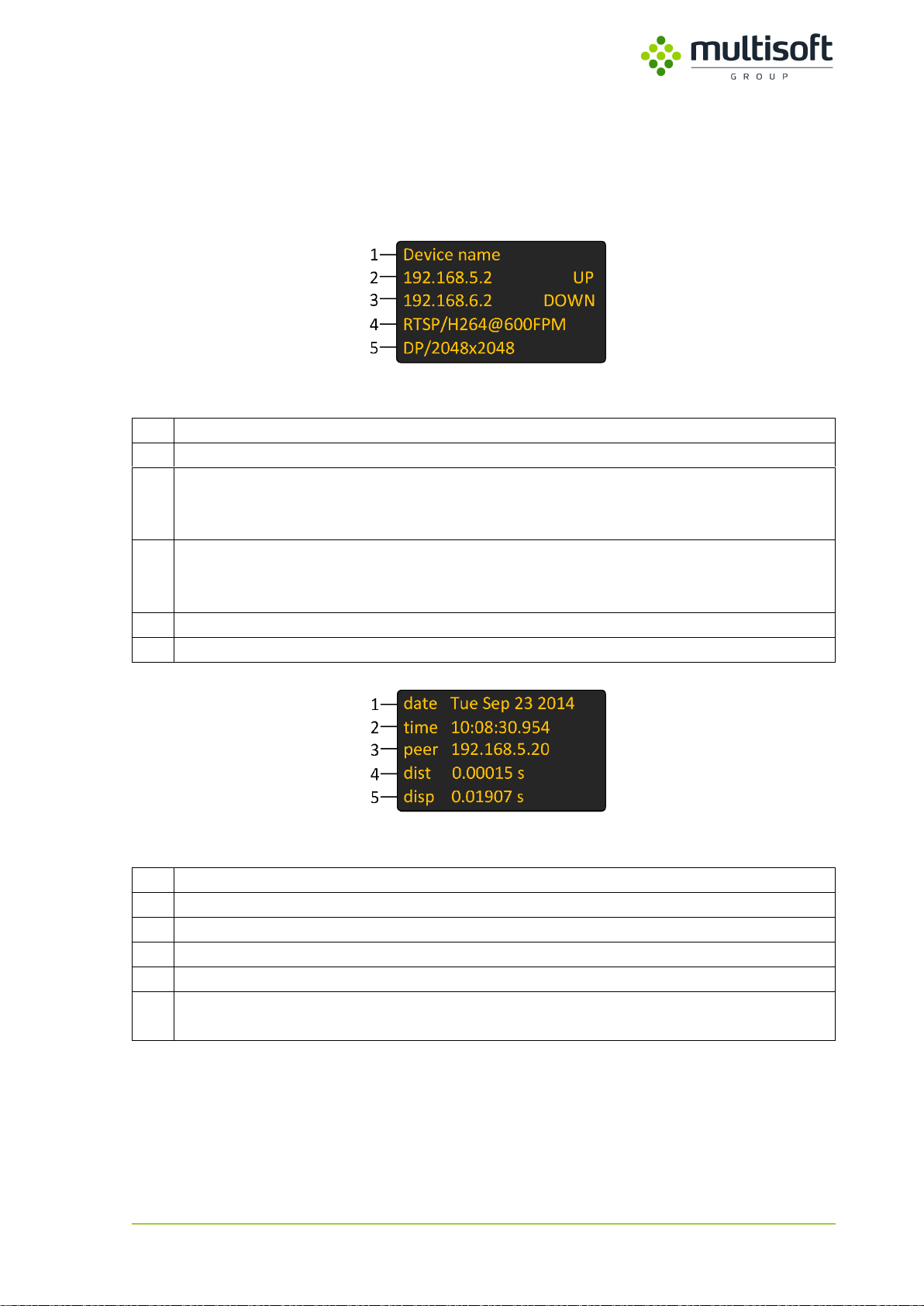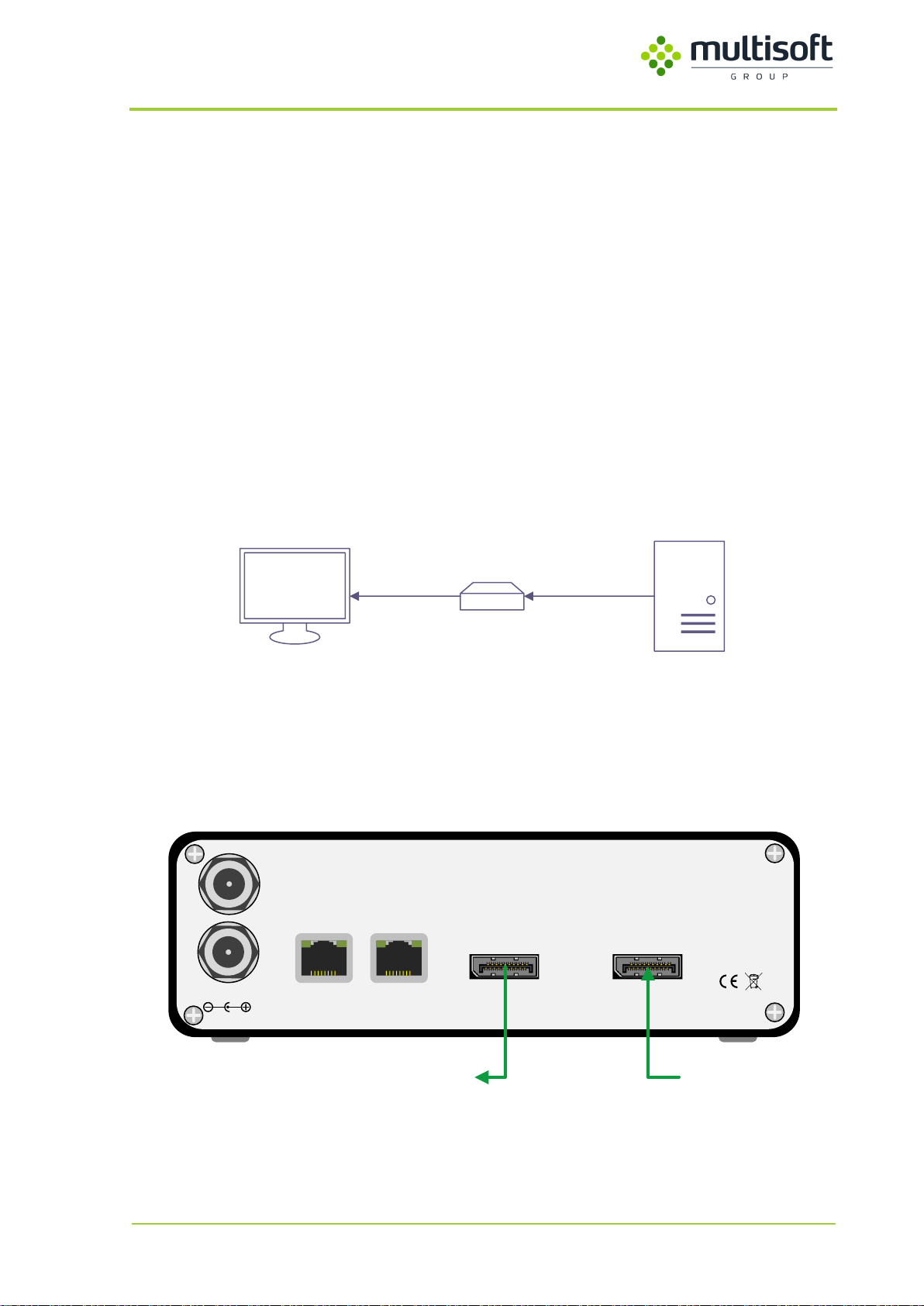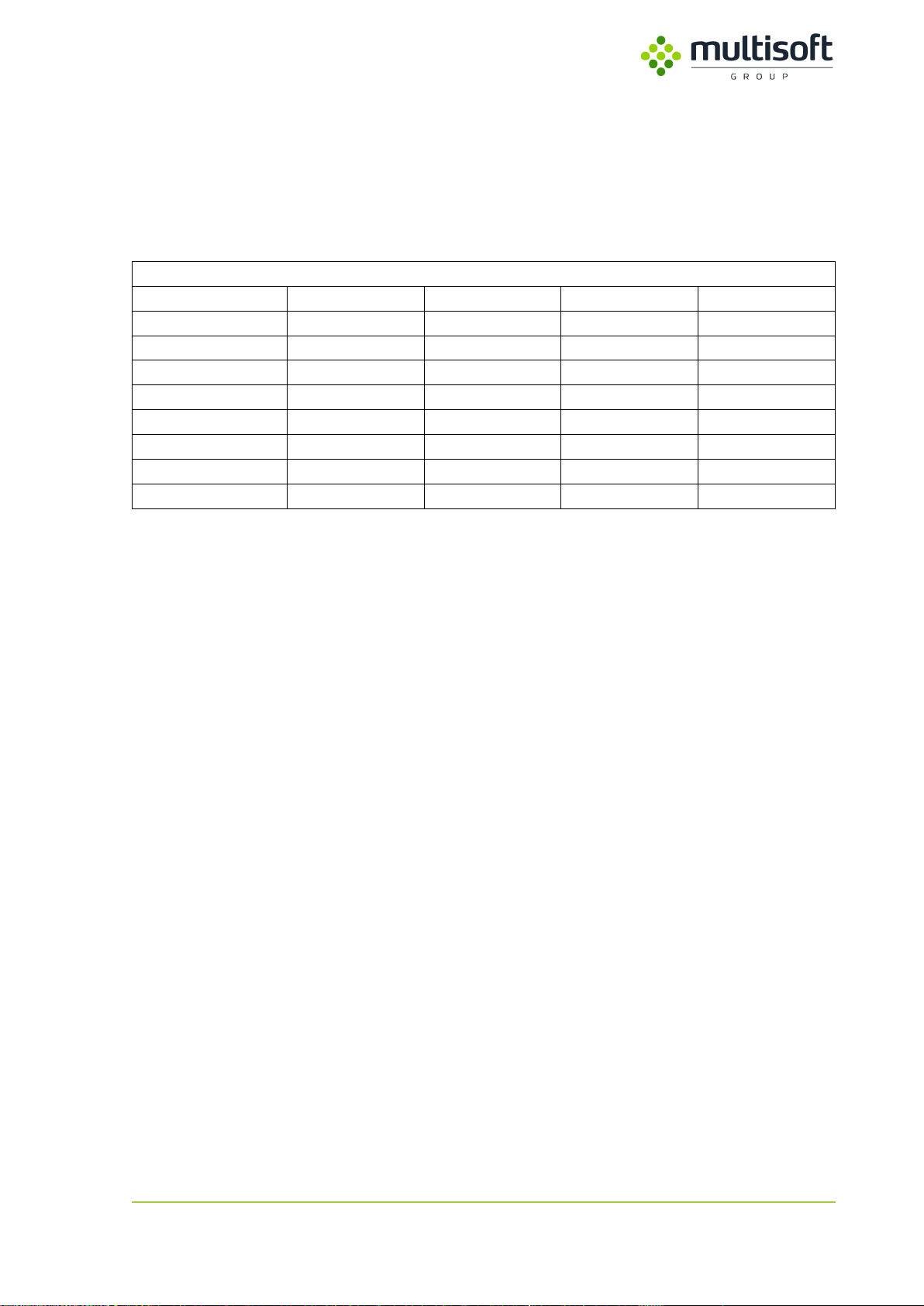Video Grabber DGR-1000 User Manual - v. 1.4 (FW 1.9)
Table of contents
1. General description......................................................................................................5
2. Device overview...........................................................................................................6
2.1. Front panel...................................................................................................................6
2.2. Back panel....................................................................................................................6
2.3. OLED screen.................................................................................................................7
3. Device installation........................................................................................................8
3.1. Introduction .................................................................................................................8
3.2. Pass-through ................................................................................................................8
3.3. Monitor emulation.......................................................................................................9
3.4. Resolution support.....................................................................................................10
3.5. Network connection ..................................................................................................11
3.6. Power supply unit ......................................................................................................12
4. Video Grabber Web Interface....................................................................................13
4.1. Status page.................................................................................................................14
4.1.1. Device status ..........................................................................................................15
4.1.2. Power .....................................................................................................................16
4.1.3. Network..................................................................................................................17
4.1.4. Video ......................................................................................................................18
4.1.5. NTP .........................................................................................................................22
4.2. Configuration page ....................................................................................................24
4.2.1. General...................................................................................................................26
4.2.2. Network..................................................................................................................27
4.2.3. Video ......................................................................................................................29
4.2.4. NTP .........................................................................................................................42
4.2.5. Commands..............................................................................................................43
4.3. Preview & Adjust page...............................................................................................44
4.3.1. Preview...................................................................................................................45
4.3.2. Monitor emulation.................................................................................................46
4.3.3. EDID........................................................................................................................47
4.4. Administration ...........................................................................................................48
4.4.1. Status reporting......................................................................................................49
4.4.2. WWW access..........................................................................................................50
4.4.3. SNMP access...........................................................................................................51
4.4.4. Commands..............................................................................................................52
5. SNMP..........................................................................................................................53
5.1. Introduction ...............................................................................................................53
5.2. Accessing the Video Grabber via SNMP ....................................................................53
5.2.1. Read-only user........................................................................................................54
5.2.2. Read-write user......................................................................................................55