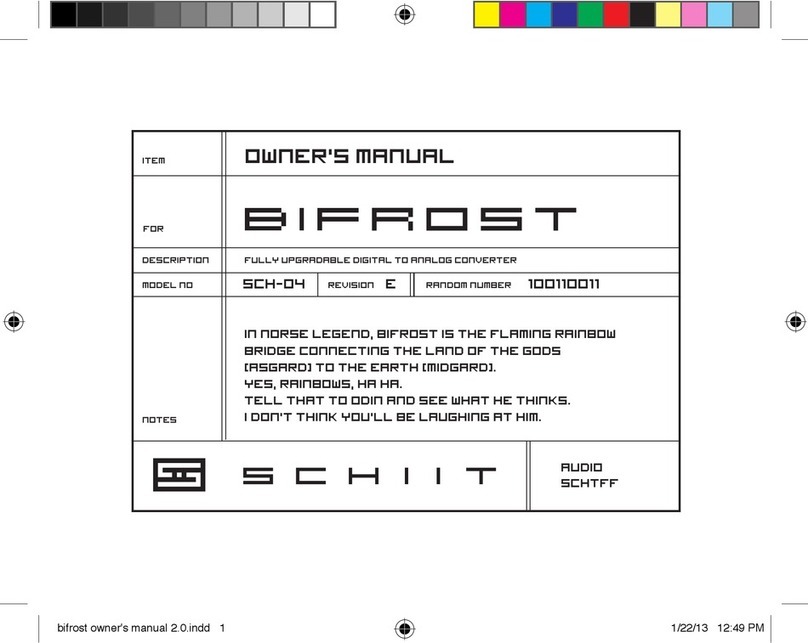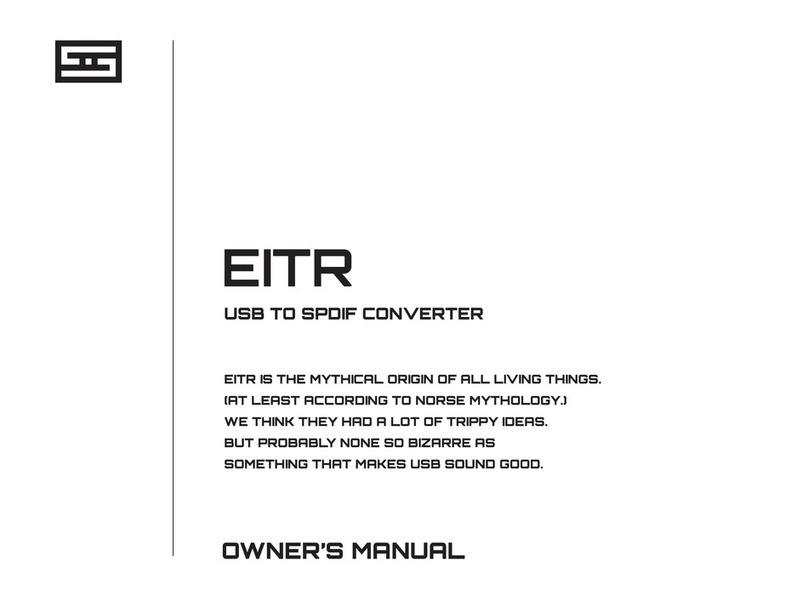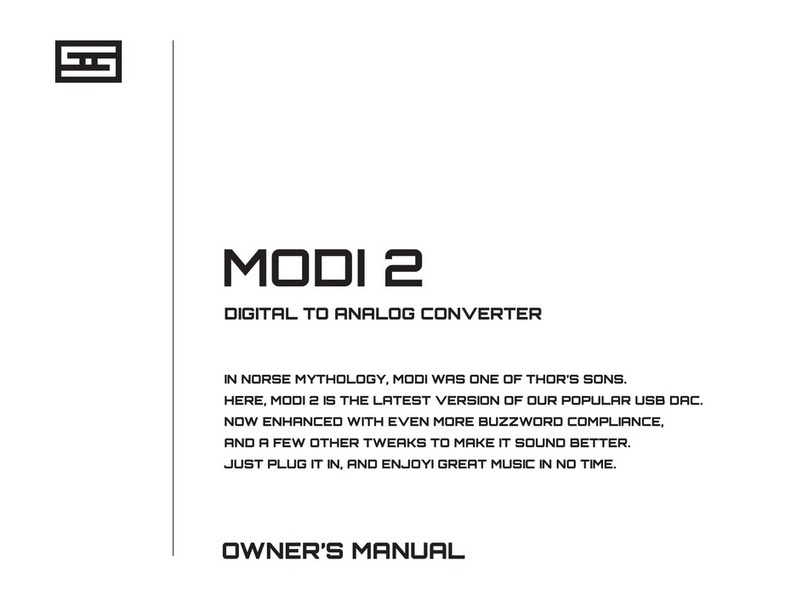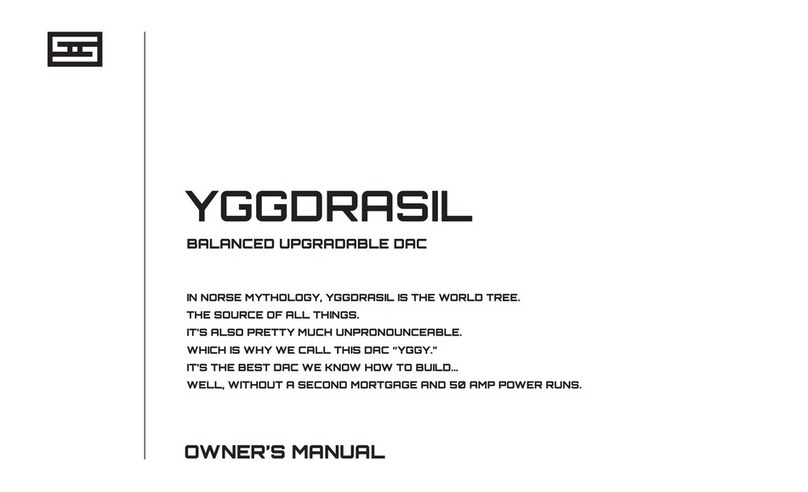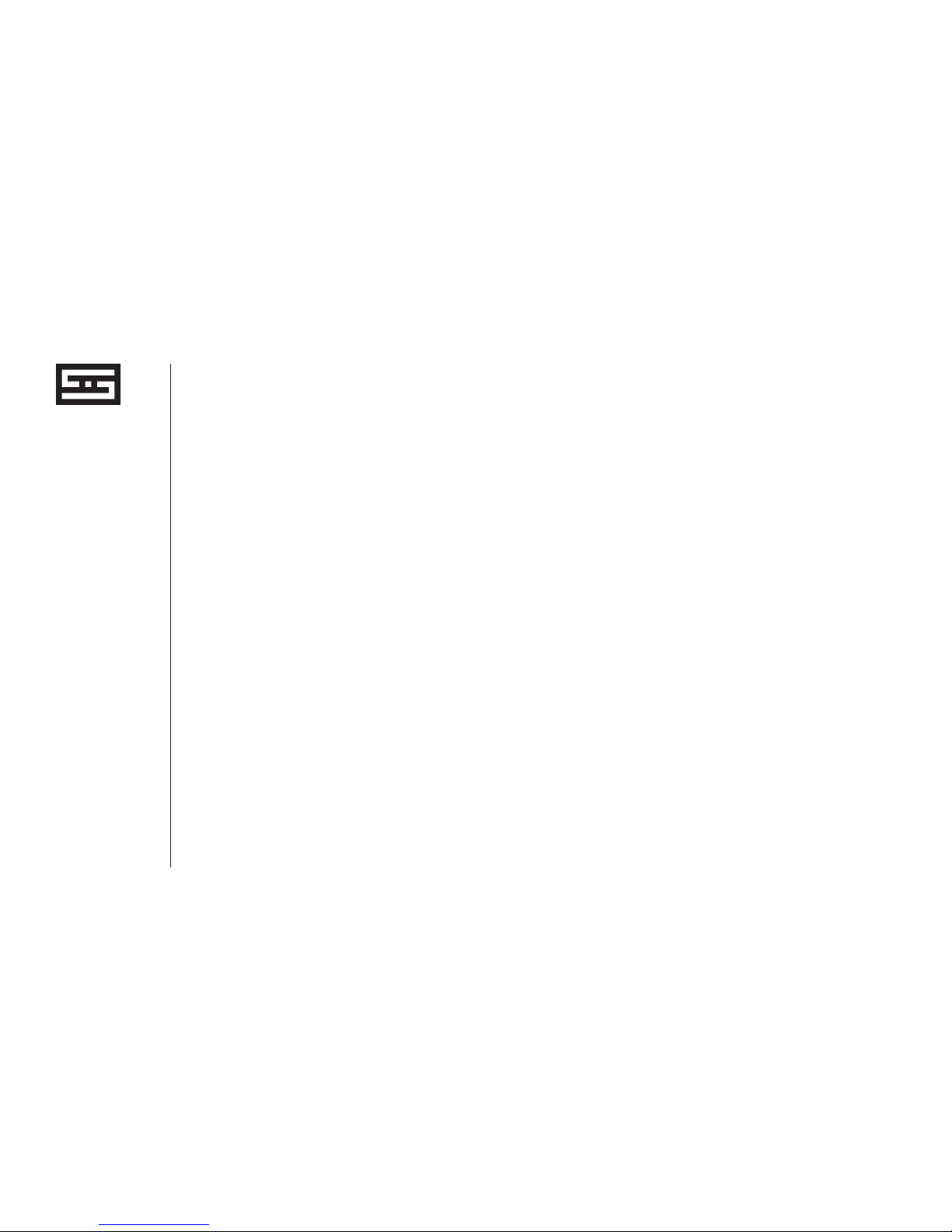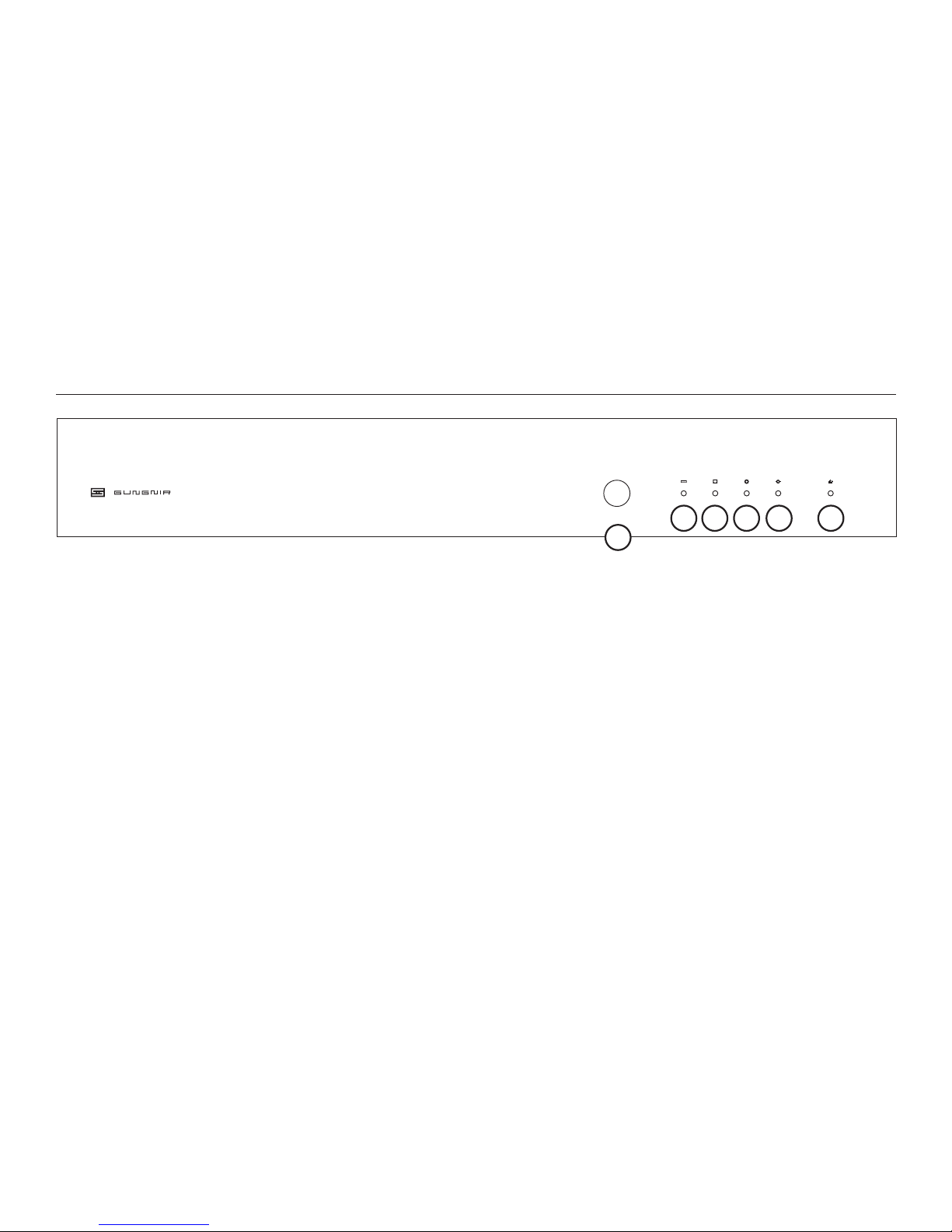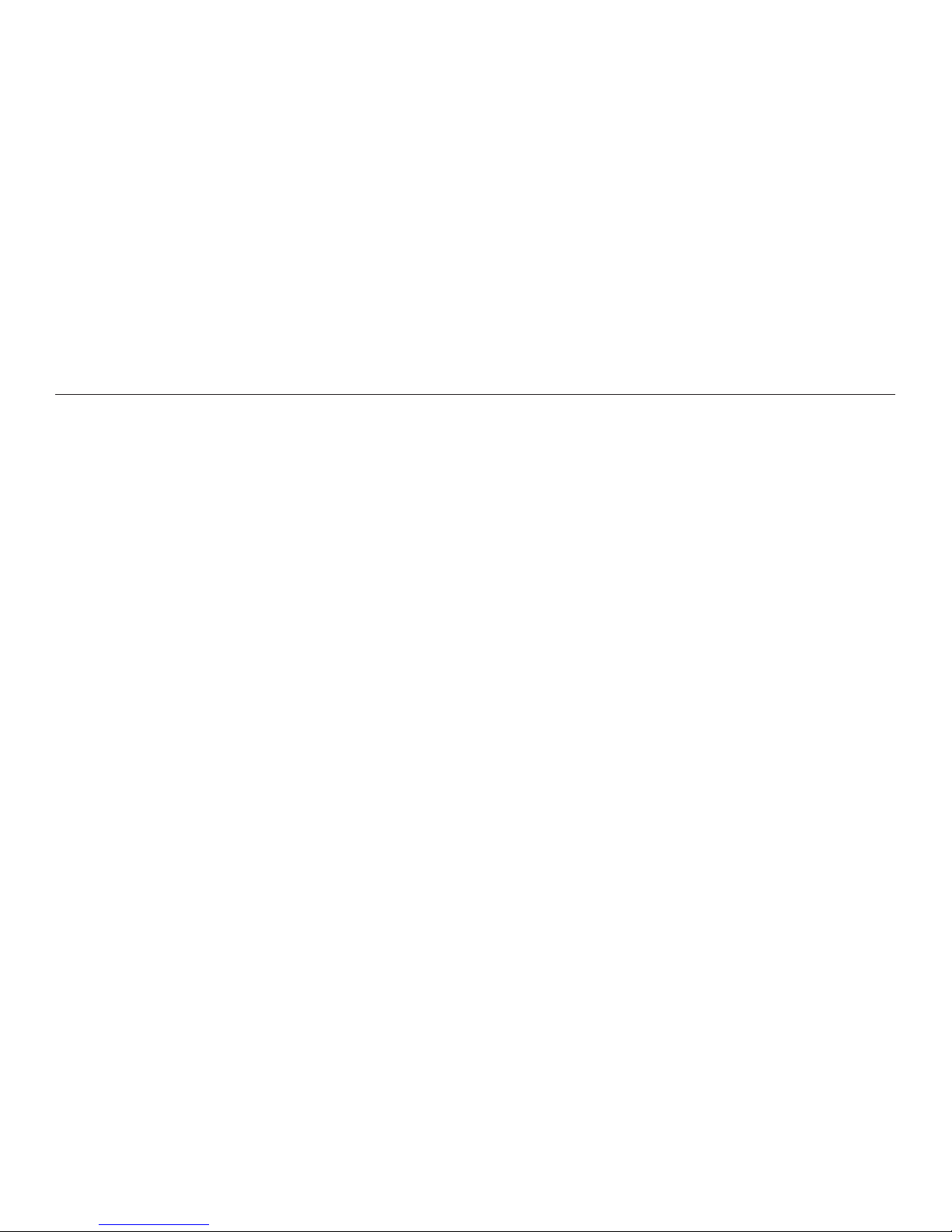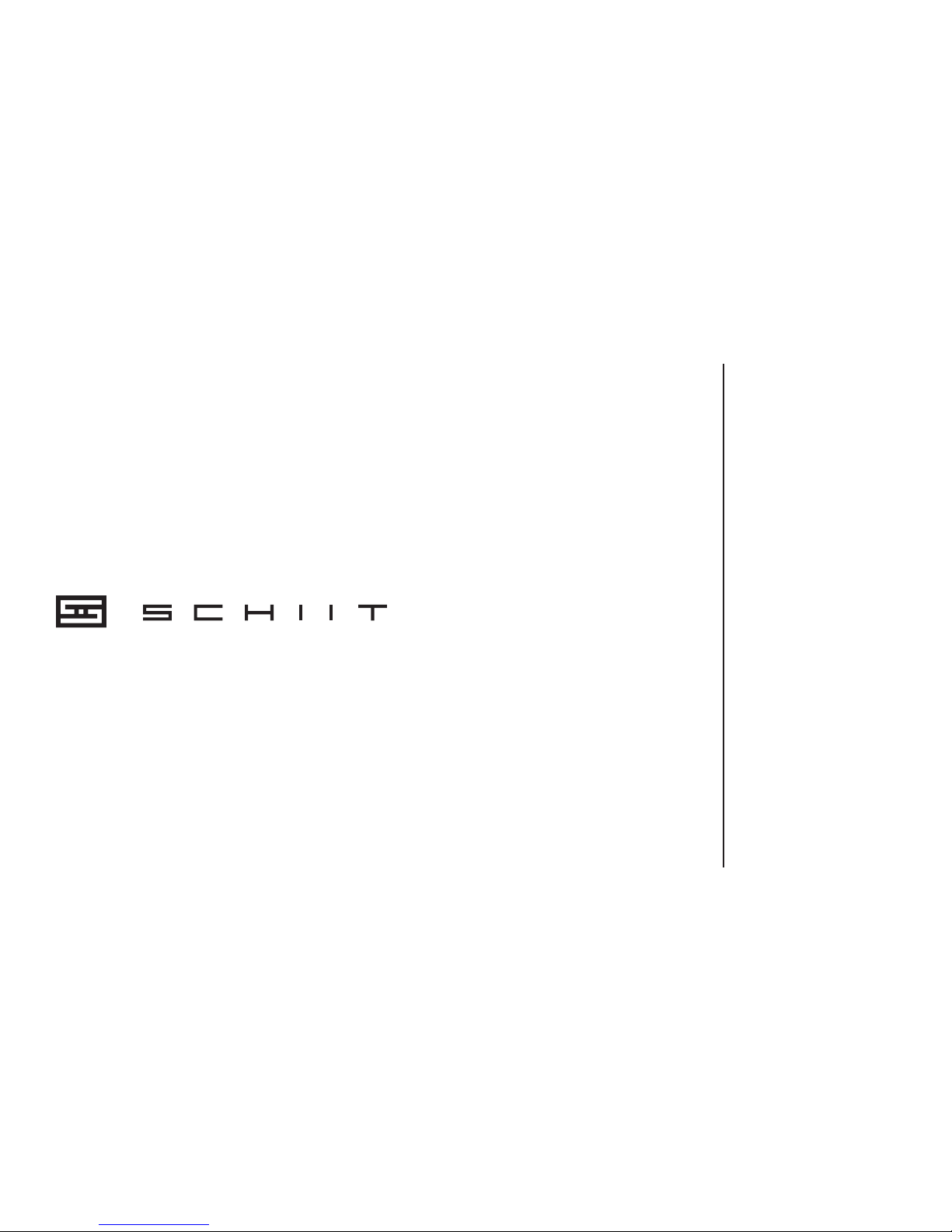Schiit GUNGNIR User manual
Other Schiit Media Converter manuals

Schiit
Schiit MODI+ User manual
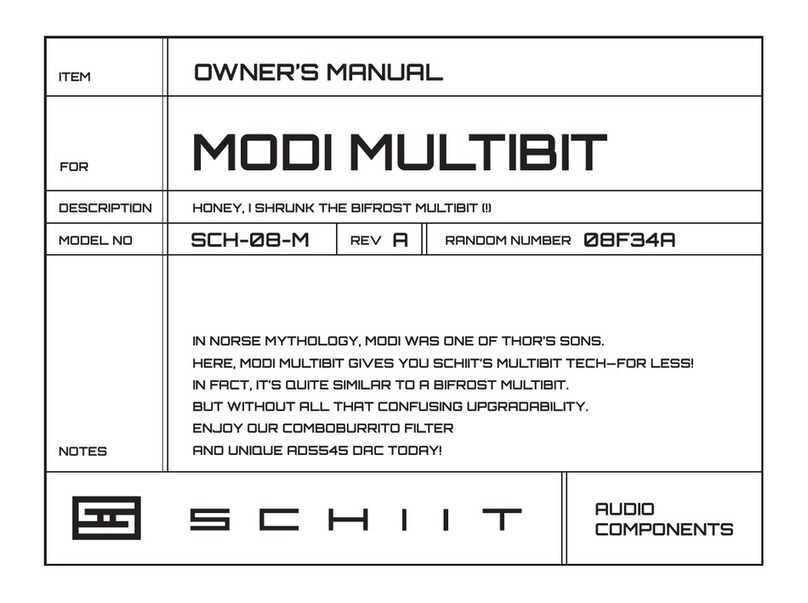
Schiit
Schiit SCH-08-M User manual

Schiit
Schiit FULLA 4 User manual
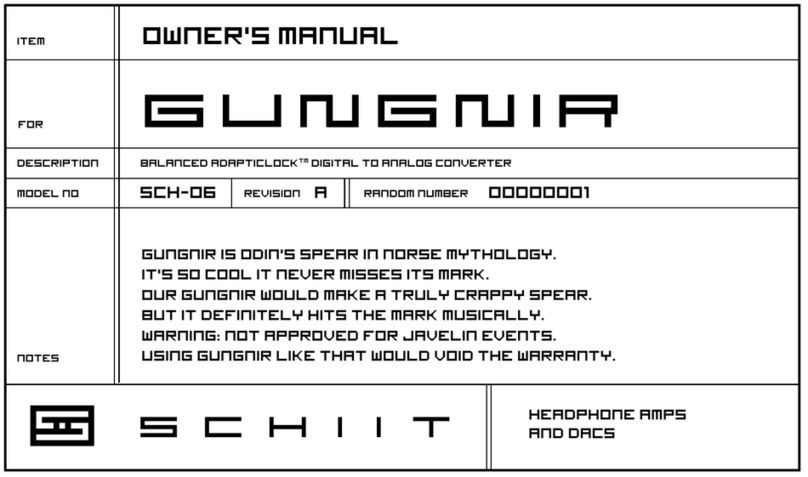
Schiit
Schiit Gungnir adapticlock SCH-06 User manual
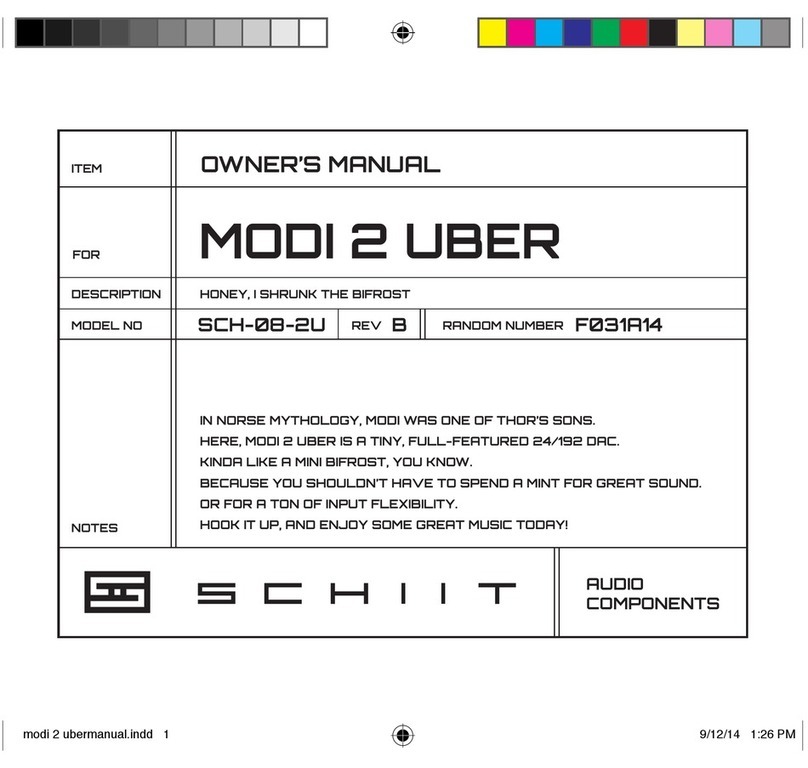
Schiit
Schiit Modi 2 Uber User manual
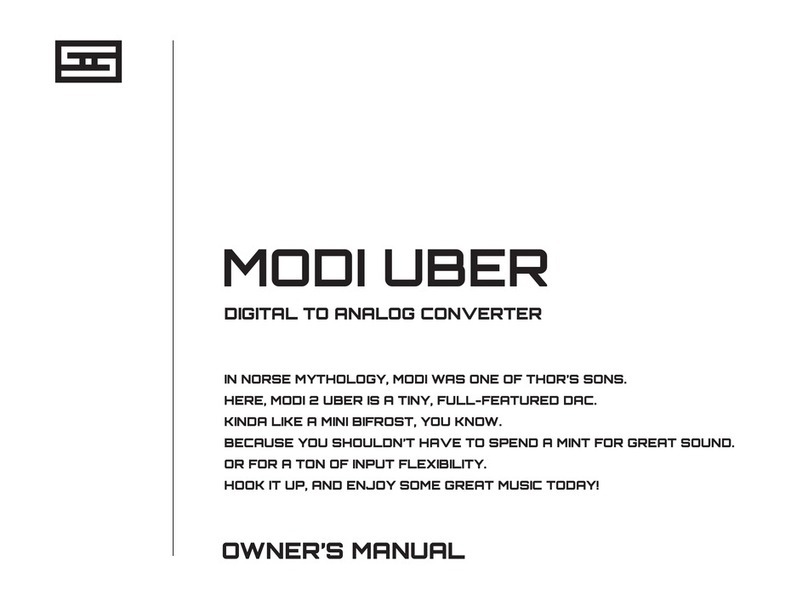
Schiit
Schiit MODI UBER User manual

Schiit
Schiit Modi 3 User manual

Schiit
Schiit Modius User manual
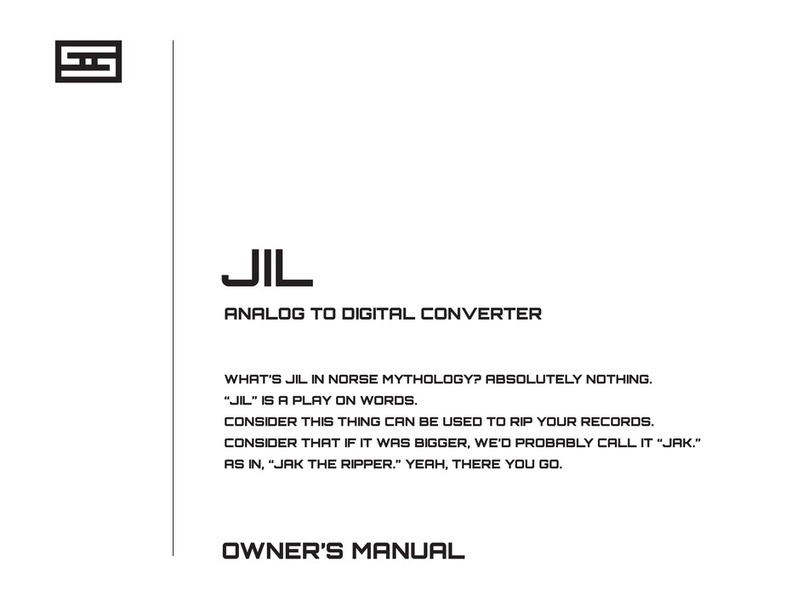
Schiit
Schiit JIL User manual
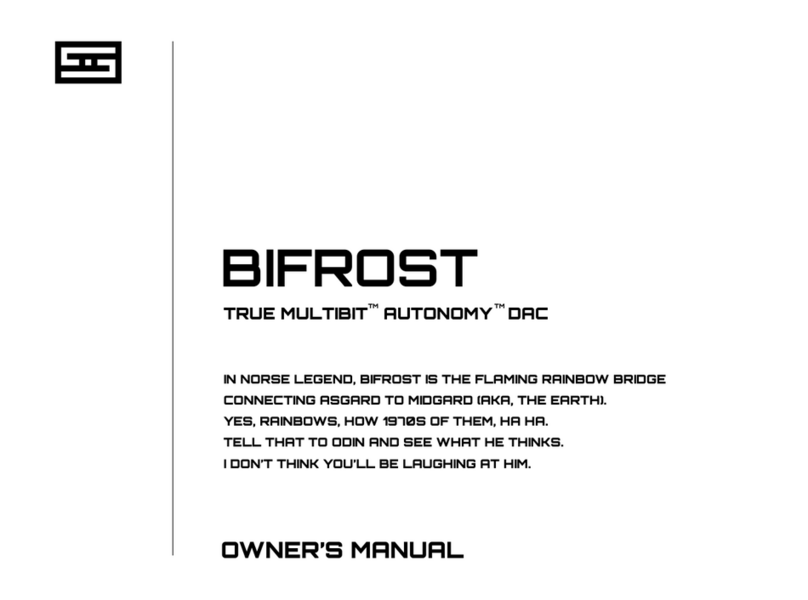
Schiit
Schiit True Multibit Autonomy Bifrost User manual
Popular Media Converter manuals by other brands

H&B
H&B TX-100 Installation and instruction manual

Bolin Technology
Bolin Technology D Series user manual

IFM Electronic
IFM Electronic Efector 400 RN30 Series Device manual

GRASS VALLEY
GRASS VALLEY KUDOSPRO ULC2000 user manual

Linear Technology
Linear Technology DC1523A Demo Manual

Lika
Lika ROTAPULS I28 Series quick start guide

Weidmuller
Weidmuller IE-MC-VL Series Hardware installation guide

Optical Systems Design
Optical Systems Design OSD2139 Series Operator's manual

Tema Telecomunicazioni
Tema Telecomunicazioni AD615/S product manual

KTI Networks
KTI Networks KGC-352 Series installation guide

Gira
Gira 0588 Series operating instructions

Lika
Lika SFA-5000-FD user guide