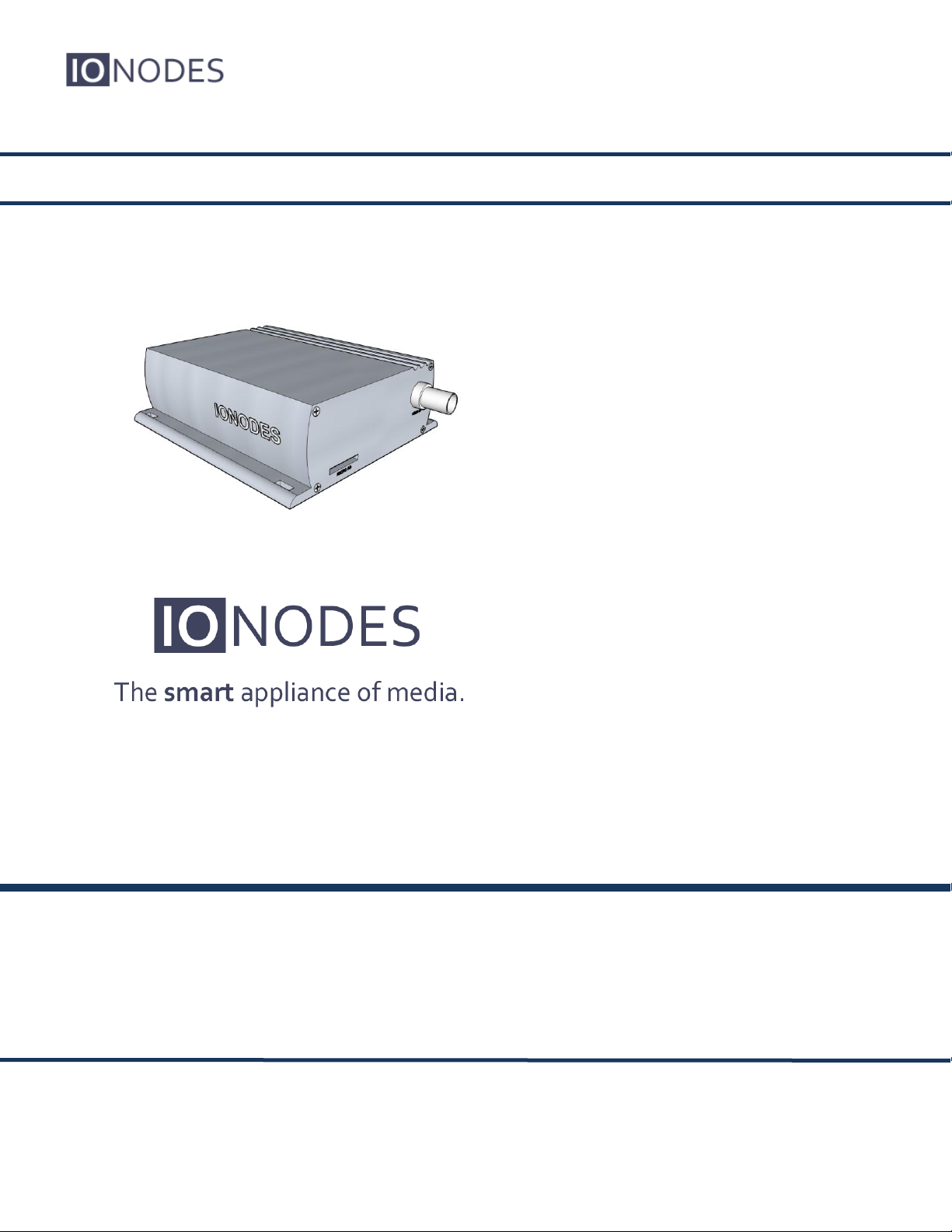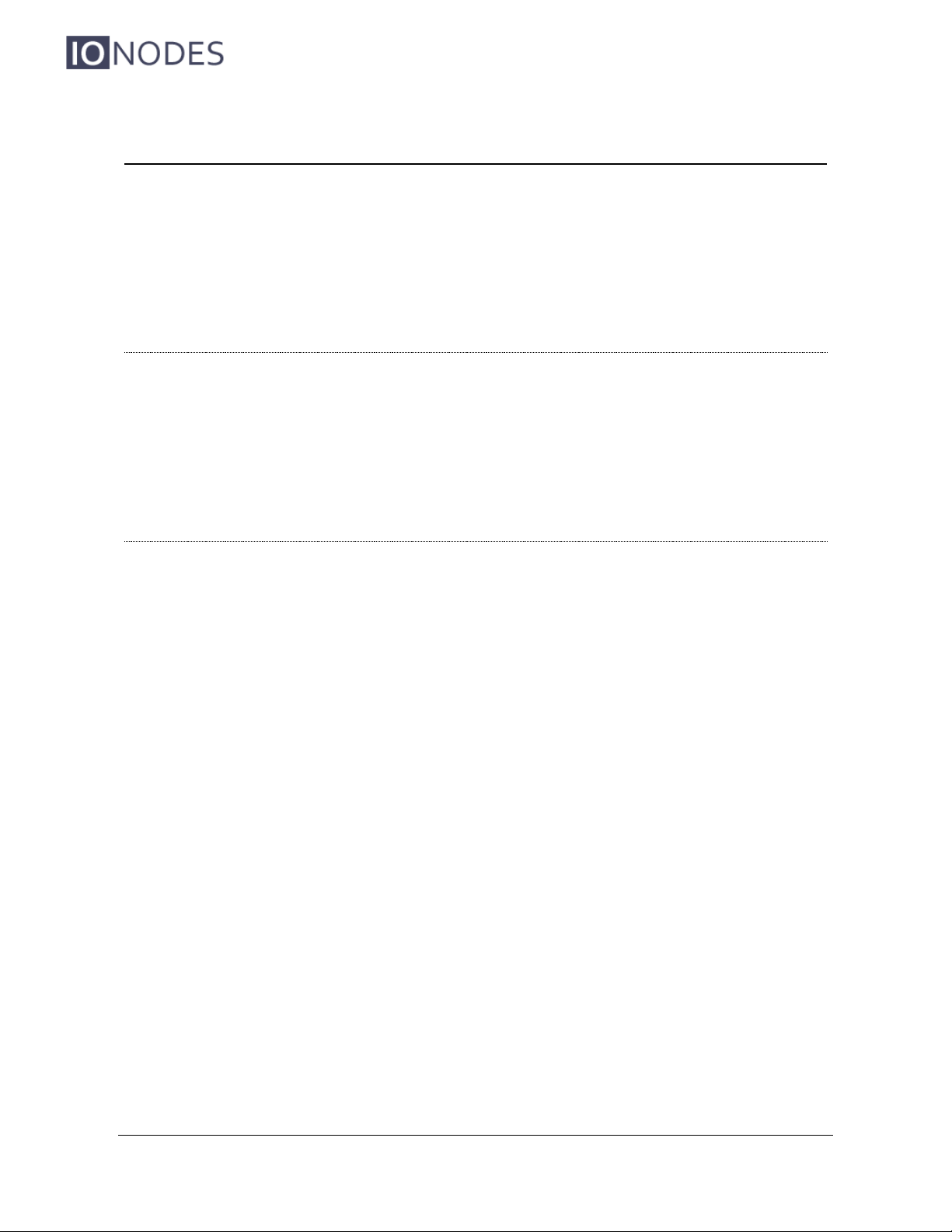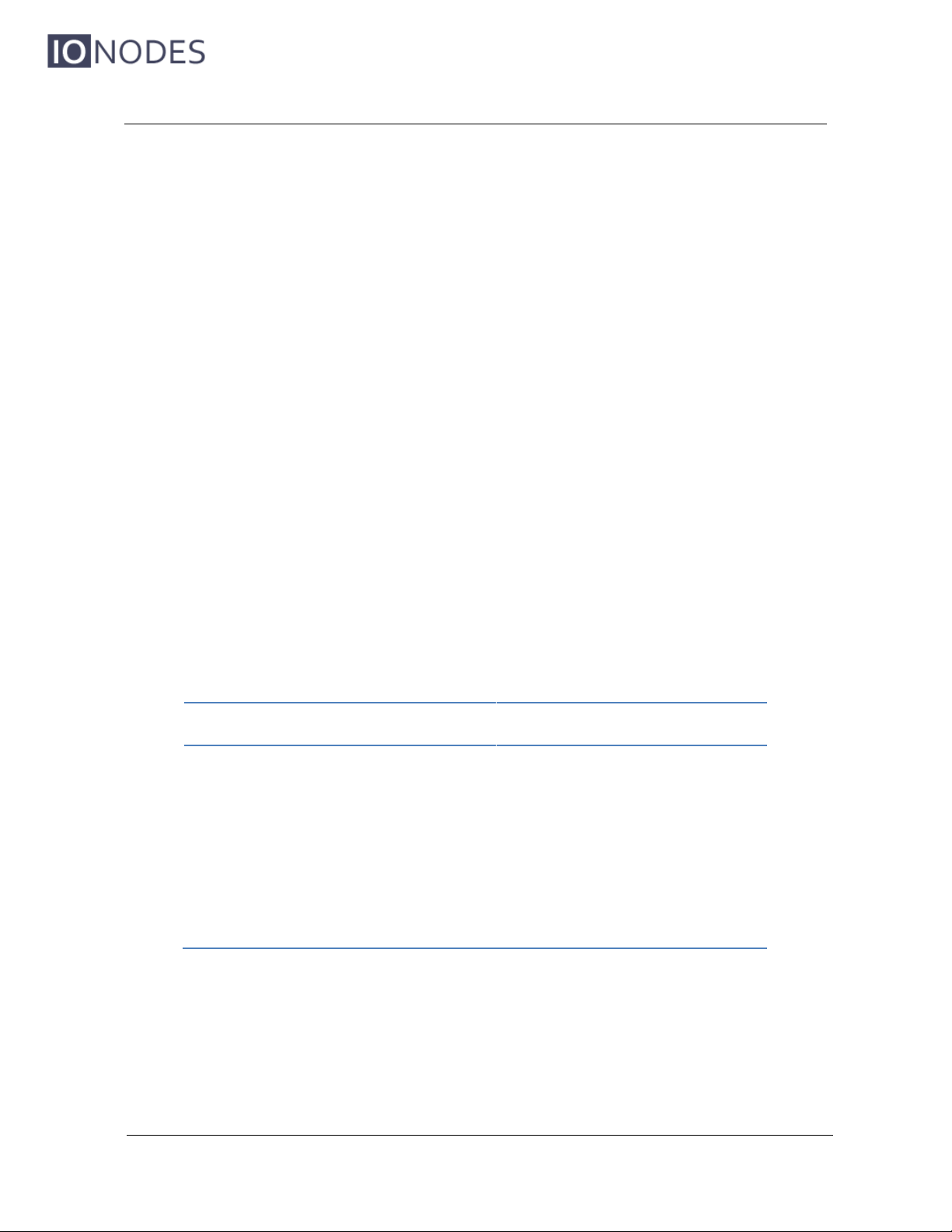Table of Contents
1BEFORE YOU BEGIN...............................................................................................................................3
1.1 ABOUT THE ION-E100-HD ...................................................................................................................3
1.2 PARTS LIST ............................................................................................................................................4
2HARDWARE INSTALLATION ...............................................................................................................5
2.1 EQUIPMENT INSTALLATION....................................................................................................................5
3CONNECTIONS .........................................................................................................................................6
3.1 FRONT PANEL ........................................................................................................................................6
3.2 REAR PANEL ..........................................................................................................................................7
4SERIAL PORT CONNECTIVITY............................................................................................................9
5UNDERSTANDING LED STATUS ........................................................................................................11
Normal Operation: ......................................................................................................................................11
Special Operations:.....................................................................................................................................11
6INITIAL SYSTEM CONFIGURATION ................................................................................................12
6.1 NETWORK CONFIGURATION.................................................................................................................12
6.2 USING THE ION-E100-HD WEB APPLICATION....................................................................................16
Setting up the NTP server............................................................................................................................17
Configuring Video Parameters....................................................................................................................17
7PERFORMING A FIRMWARE UPDATE ............................................................................................19
7.1 BATCH FIRMWARE UPDATE .................................................................................................................20
8POINT TO POINT CONNECTIONS .....................................................................................................23
ANNEX A –CONFIGURATION PARAMETER REFERENCE.................................................................24
ANNEX B –TROUBLESHOOTING GUIDE ................................................................................................27
ANNEX C –STATEMENT LIMITED WARRANTY...................................................................................28
InterTest,
Inc
•
303
Route
94
•
Columbia,
NJ
07832
•
908-496-8008
•
[email protected] •
www.intertest.com